Janam Technologies XM6X Users Manual
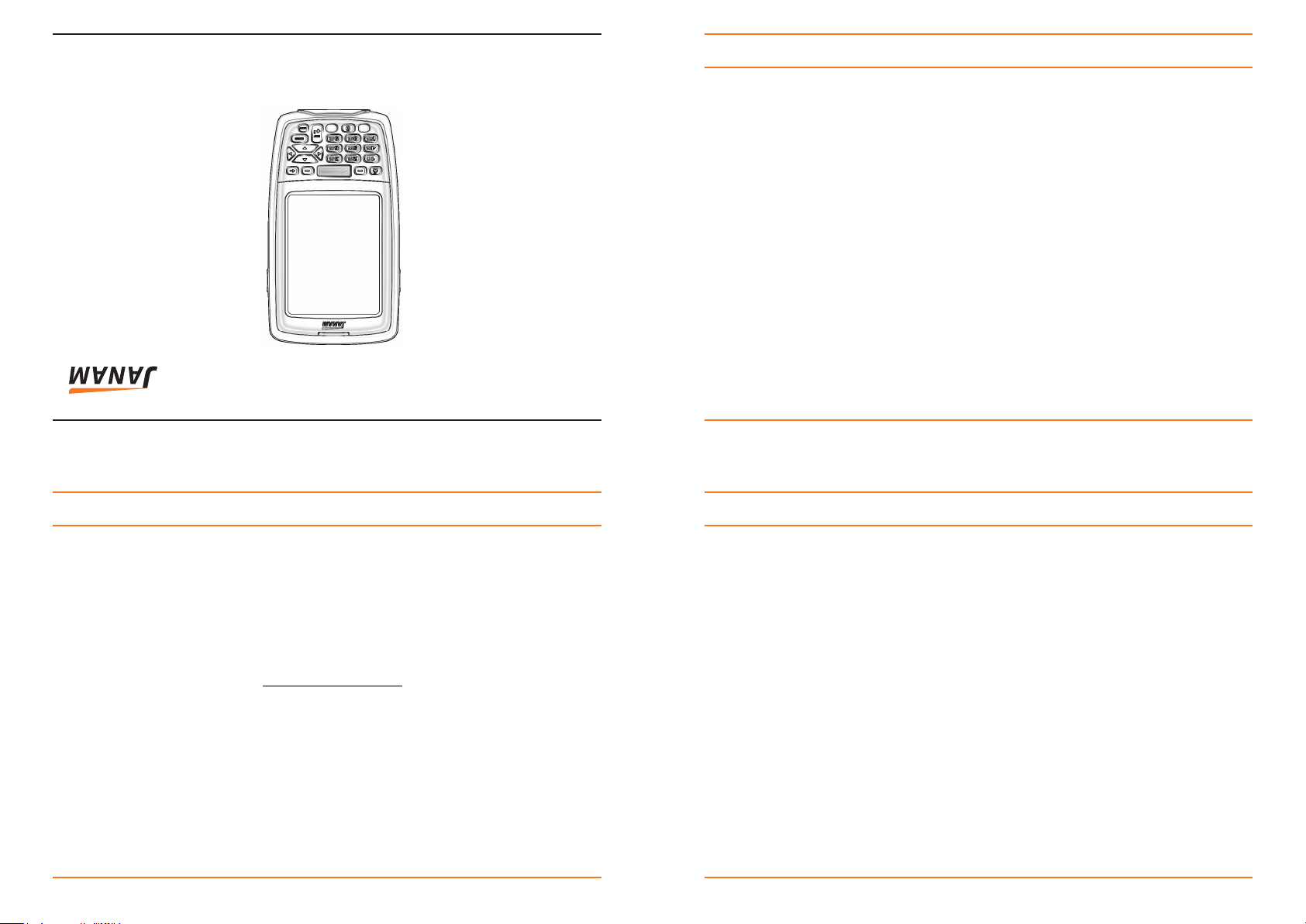
XM Series
Quick Start Guide
™
Copyright 2009 Janam Technologies LLC. All rights reserved.
XM Series Quick Start Guide
XM Series, Janam and the Janam logo are trademarks of Janam Technologies LLC. Other product and brand
names may be trademarks or registered trademarks of their respective owners.
Janam Technologies LLC assumes no responsibility for any damage or loss resulting from the use of this guide.
Janam Technologies LLC assumes no responsibility for any loss or claims by third parties which may arise through
the use of this product. Janam Technologies LLC assumes no responsibility for any damage or loss caused by
deletion of data as a result of malfunction, dead battery or repairs. To protect against data loss, be sure to make
backup copies (on other media) of all important data.
Follow all usage, charging and maintenance guidelines in the Product User Guide. If you have questions, contact
Janam. For a copy of the Product User Guide, visit the Resource Center at www.janam.com.
Important: Please read the End User License Agreement for this product before using the device or the
accompanying software program(s). Using the device or any part of the software indicates that you accept the
terms of the End User License Agreement.
Content and Additional Resources
To help you get started with your XM Series mobile computer, this guide features:
- Hardware Overview
- Installing and Charging the Battery
- Getting Started
Contents of this guide are subject to change. For the most current version of this guide and additional
product details visit, www.janam.com.
For software updates and information, visit www.microsoft.com.
XM Series Quick Start Guide
Janam Technologies LLC
051209XMminiQSG6
Technology at Work.
®
Page 1
Page 2
www.janam.com
Technology at Work.
®
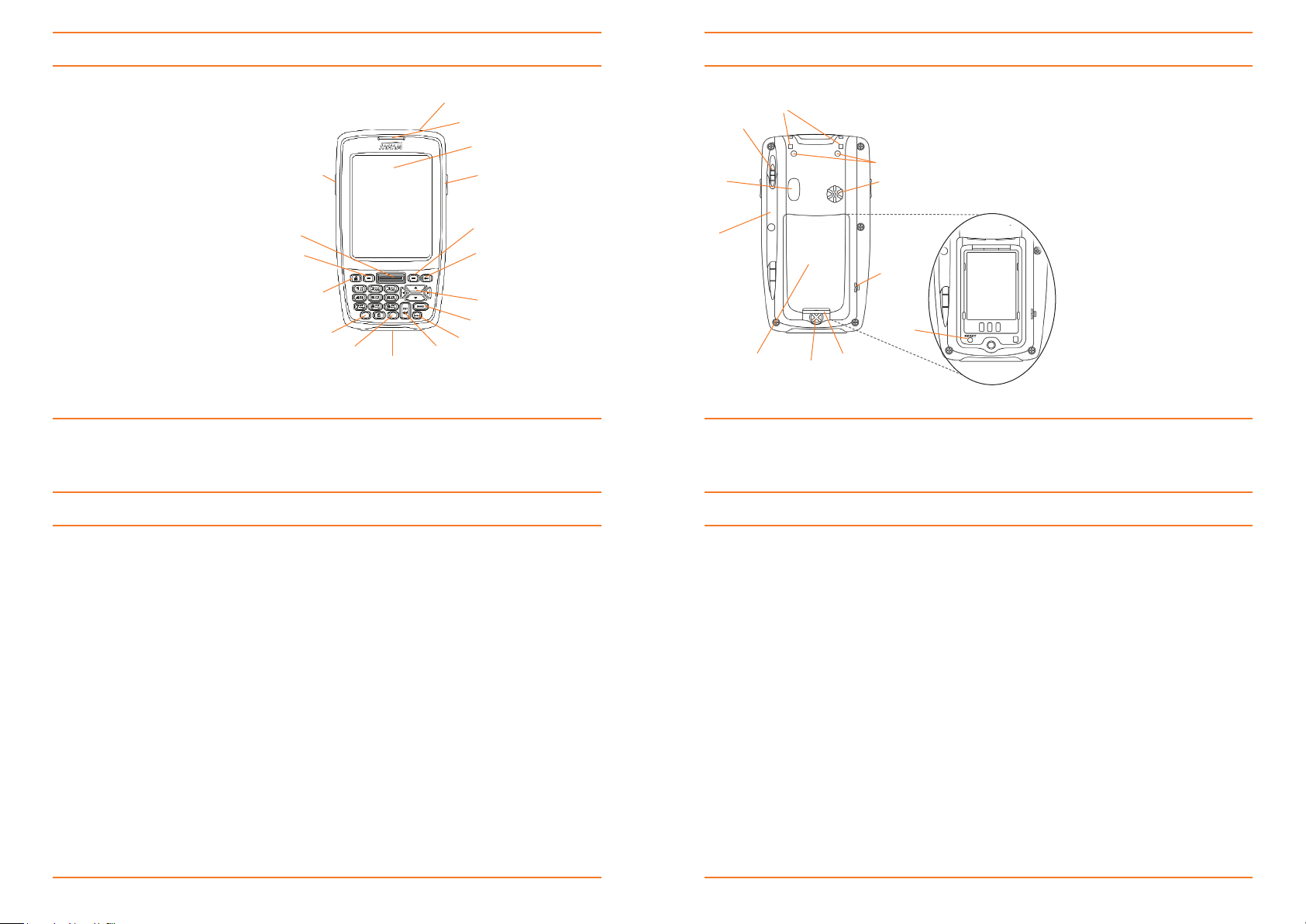
Hardware Overview
Getting Started
Hardware Overview
A. INSTALLING THE BATTERY
1. To access the battery compartment, turn the battery screw counterclockwise to open the latch and
remove battery cover.
2. Position the battery-lift strap, place the Lithium-ion battery and snap into place.
3. Replacethebatterycoverbypositioningthetopprongsrstandslidingcoverintoplace.
Tighten battery screw by turning clockwise.
B. CHARGING THE BATTERY
Important Note: The main battery charges the backup battery in the XM Series unit. Once the main battery is
fully charged, do not remove it from the unit for 24 hours. During this period the device cannot maintain any
user data if the battery is removed.
To charge the battery using the USB Synching/Charging Cable or Serial Synching/Charging Cable:
a. Connect the power supply to the USB or Serial Synching/Charging cable.
b. Connect snap-on end of USB or Serial Synching/Charging cable to bottom of device making sure the
word “TOP” on the connector faces front.
c. Plug in the power supply. Use only easily accessible wall outlets that are easily reached with the length
of supplied power cable.
To charge the battery using the Single-Slot or Four-Slot Cradle:
a. Connect the power supply to the cradle.
b. Connect the line cord to the power supply.
c. Plug in the power supply. Use only easily accessible wall outlets that are easily reached with the length of
supplied power cable.
d. Placethedeviceincradle.TheLEDonthedevicewillilluminatetoconrmconnection(orangeindicates
charging, green indicates fully charged and red indicates fault).
e. The battery is fully charged in approximately 2 hours.
f. Charge a spare battery by placing the battery in the spare battery well with label up and connectors lined up.
Installing and Charging the Battery
A. CALIBRATING THE SCREEN
Thersttimethedeviceisturnedon,theWelcomeUtilityappears.Tosetupthedevice,followthe
on-screen instructions using the stylus to tap the exact center of each target
Note:IfyourXMSeriesdevicecamepre-loadedwithacustomsoftwareapplication,theWelcomeUtility
may not appear.
B. ATTACHING THE HANDSTRAP
Toattachthehandstrap,rstalignthetwoholesinthemetalhandstrapanchoratthetwohandstrapscrew
ports. Then, for each side, place one of the screws provided into a lined up screw hole/screw port and turn
clockwise. Secure both sides before fully tightening down the screws.
Separate velcro to extend the handstrap and feed loose end through the handstrap bar. Fasten velcro
together to close the strap. Fit strap and secure device to user’s hand by adjusting velcro as needed.
Janam Technologies LLC
XM Series Quick Start Guide
Page 4
Page 6
Page 3
Page 5
5
8
9
6
4
7
10
1
2
3
12
11
13
15
16
14
11
1. Power
2. Indicator LED
3. LCD
4. Connector
5. Scan Trigger
6. Right Trigger
7. Left Trigger
8. Navigation
9. Home
10. Enter
11. Programmable
12. Function Shift
13. Backspace
14. Alpha/Numeric Shift
15. Space
16. Shift
7
4
2
3
56
8
9
1
Battery Compartment
1. Battery Door
2. Battery Screw
3. Reset
4. Microphone
5. Speaker
6. IrDAWindow
7. Stylus
8. Stylus Slot
9. Lanyard Connector
10. Handstrap Screw Port
11. Handstrap Bar
10
11
