
XG200 Android 7.1.2 User Manual
1
XG200 series
User Manual
For Android™ 7.1.2
Google, Android, Google Play and other marks are trademarks of Google LLC.
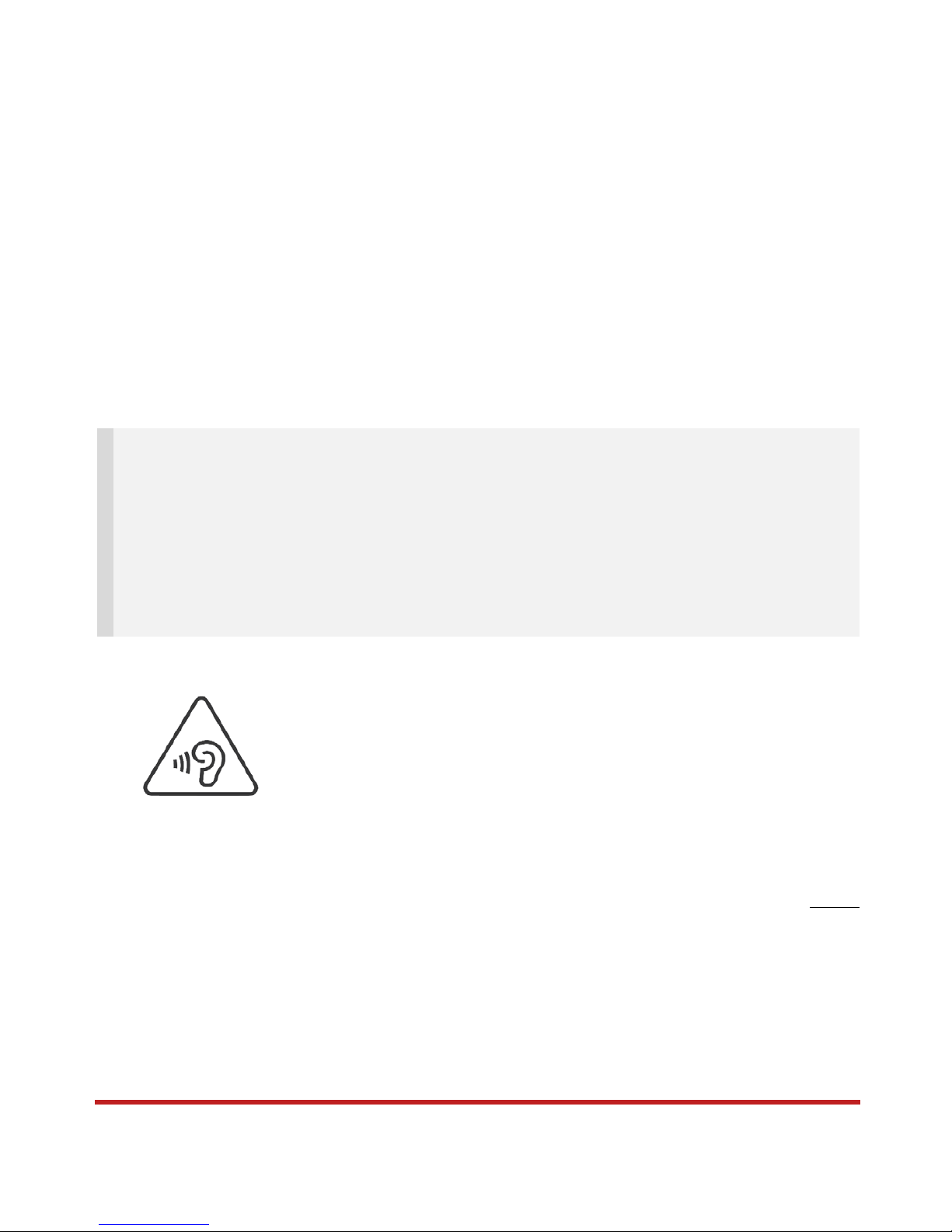
XG200 Android 7.1.2 User Manual
2
User Manual
Please note your phone is battery-embedded design with removable battery and battery cover. Unauthorized
personnel are strictly prohibited from disassembling the phone. Make sure to use only the power adapter (5V
2A Output AC/DC) that came with XG200.
In case your phone does not work as expected, you are strongly recommended to restart it by pressing and
holding the power button for at least 12 seconds until the startup screen appears. If your phone has
encountered a serious error and cannot be recovered, you should reset your phone to factory settings by using
the menu, either “Backup & Reset”, or “Factory Reset”. For more details, please refer to “Factory data reset”
section on page 49
This device can be operated in at least one Member State without infringing applicable requirements on the
use of radio spectrum.
Note:
1) Please be cautious while performing the factory data reset. Because this will erase personalized
settings and data saved in your phone, such as SMS, Contacts, Music, etc.
2) Battery
- Batteries should be stored at an ambient temperature of 20 ± 5 ℃ clean, dry and ventilated room,
should avoid contact with corrosive substances, should stay away from fire and heat; battery should be
charged one time every four months during storage.
- Warning and Dispose of properly in accordance with local regulations
PROTECT YOUR HEARING
To prevent possible hearing damage, do not listen at high volume
levels for long periods. Exercise caution when holding your device near
your ear while the loudspeaker is in use.
Rev 01

XG200 Android 7.1.2 User Manual
3
Table of Contents
User Manual ............................................................................................................................................................ 2
Table of Contents .................................................................................................................................................... 3
Getting Started ........................................................................................................................................................ 4
Major Parts .......................................................................................................................................................... 4
Accessary ............................................................................................................................................................ 6
Charge XG200 .................................................................................................................................................... 7
Turn On/Off XG200 ............................................................................................................................................. 9
Hot swap the battery ......................................................................................................................................... 10
Learning the basics ............................................................................................................................................... 11
Use a keypad .................................................................................................................................................... 11
Use a touch screen ........................................................................................................................................... 13
Setup Wizard ..................................................................................................................................................... 15
Home Screen, Apps and Widget ...................................................................................................................... 22
Status & Notifications Icons .............................................................................................................................. 31
Connect to your Wi-Fi network .......................................................................................................................... 32
Scanner Settings ................................................................................................................................................... 34
Use a Scanner ................................................................................................................................................... 34
Scan a Barcode ................................................................................................................................................. 43
OS Update ............................................................................................................................................................ 45
OS Image update from a Storage ..................................................................................................................... 45
OS Image update from the FOTA ..................................................................................................................... 47
Factory data reset ................................................................................................................................................. 49
Factory data reset from Settings ....................................................................................................................... 49
Force Factory data reset ................................................................................................................................... 51
RF…………………….…………………………………………………………………………………………………….54
FCC/IC Warning…….…………………………………………………………………………………………………….54
E-Label…………………………………………………………………………………………………………………….55

XG200 Android 7.1.2 User Manual
4
Getting Started
Major Pa rts
Major Parts
Getting Started
1. LED Indicator
2. Touch Screen
3. Key pad

XG200 Android 7.1.2 User Manual
5
Getting Started
Major Parts
Getting Started
4. Scanner
5. Scanner trigger
6. Gun grip
7. Charging pad
8. Battery locker
9. Power key
10. USB port
Getting Started

XG200 Android 7.1.2 User Manual
6
Accessary
Accessary
Getting Started
AC/DC adapter Plug (US/ EU/ UK)
Li-ion battery (6500mAh)
Started

XG200 Android 7.1.2 User Manual
7
Charge XG200
Getting started
Charge XG200
Getting Started
1. Insert “Battery” into the gun grip and turn it to “Lock” position
Press battery lock button
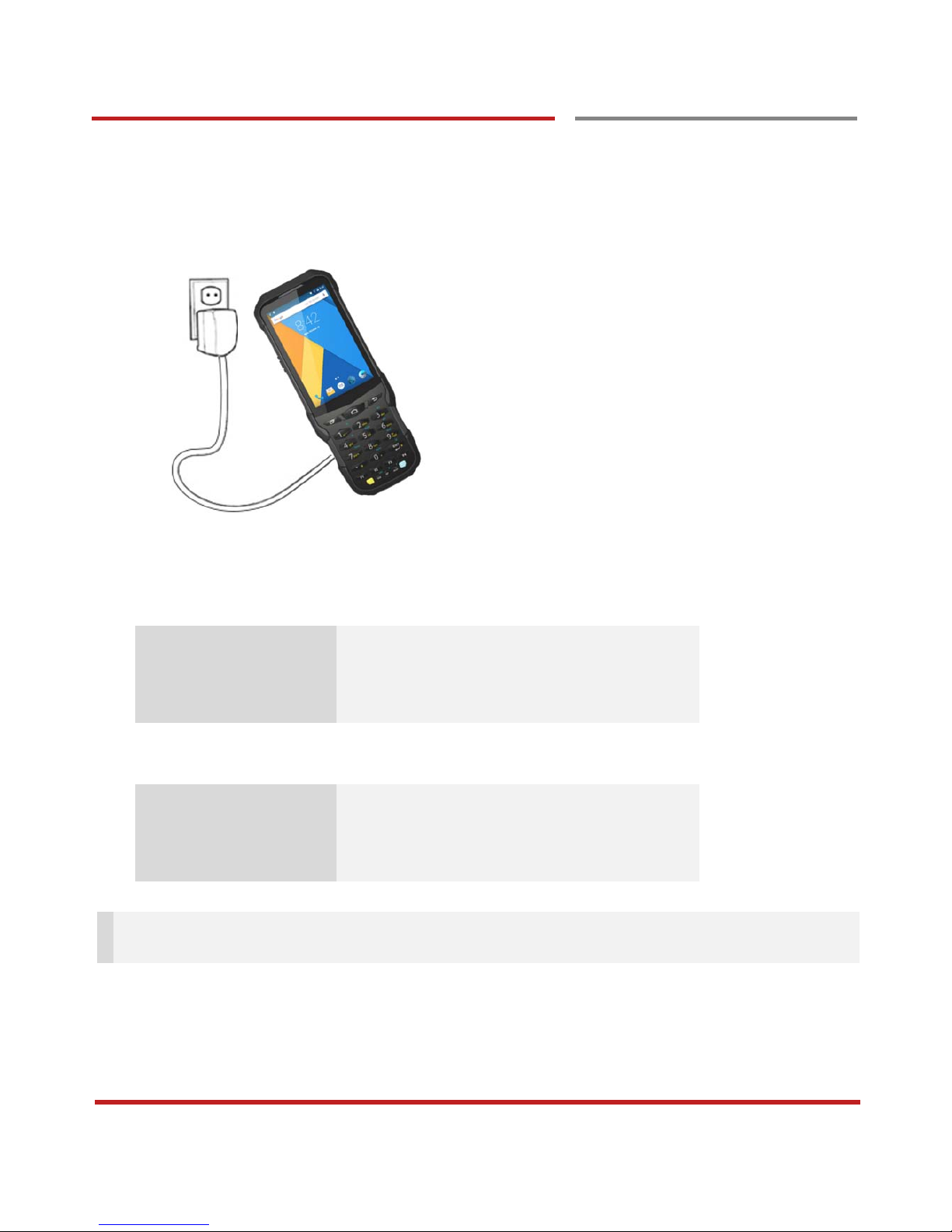
XG200 Android 7.1.2 User Manual
8
Getting started
Charge XG200
Getting Started
2. Connect the AC/DC adaptor to your device and wall socket respectively
3. LED indicator will display charging status.
Steady Red Battery is charging
Blinking Red Battery level is critical low
Steady Green Battery is fully charged
XG200 Battery Specification
Main Battery 6,500mAh / 3.63V
Backup Battery 60mAh / 3.7V
Charging time About 6.5 hours
Note: Always use an original charger and cable from the Janam. Other chargers and cables may damage
XG200. In addition, make sure connector, charger, cables are not wet.

XG200 Android 7.1.2 User Manual
9
Turn On/Off XG200
Getting Started
Turn On/Off XG200
Getting Started
Turn On
1. Press and hold the “Power Key” for a few seconds.
2. When XG200 enter to the boot mode, it will display “SMART BEYOND RUGGED” logo with short
vibration
3. Release the “Power Key” and wait until XG200 finish booting
Note: If you cannot turn on your XG200, try below steps
- To turn on XG200, battery needs to be charged certain level. Please charge first
- Press and hold the “Power key” for 12 seconds to force reboot
- Press and release the “Reset Hole” and then turn on XG200 again (Check)
Turn Off
1. Press and hold the “Power Key” until you see the power menu
2. Among the menu, tap “Power Off”
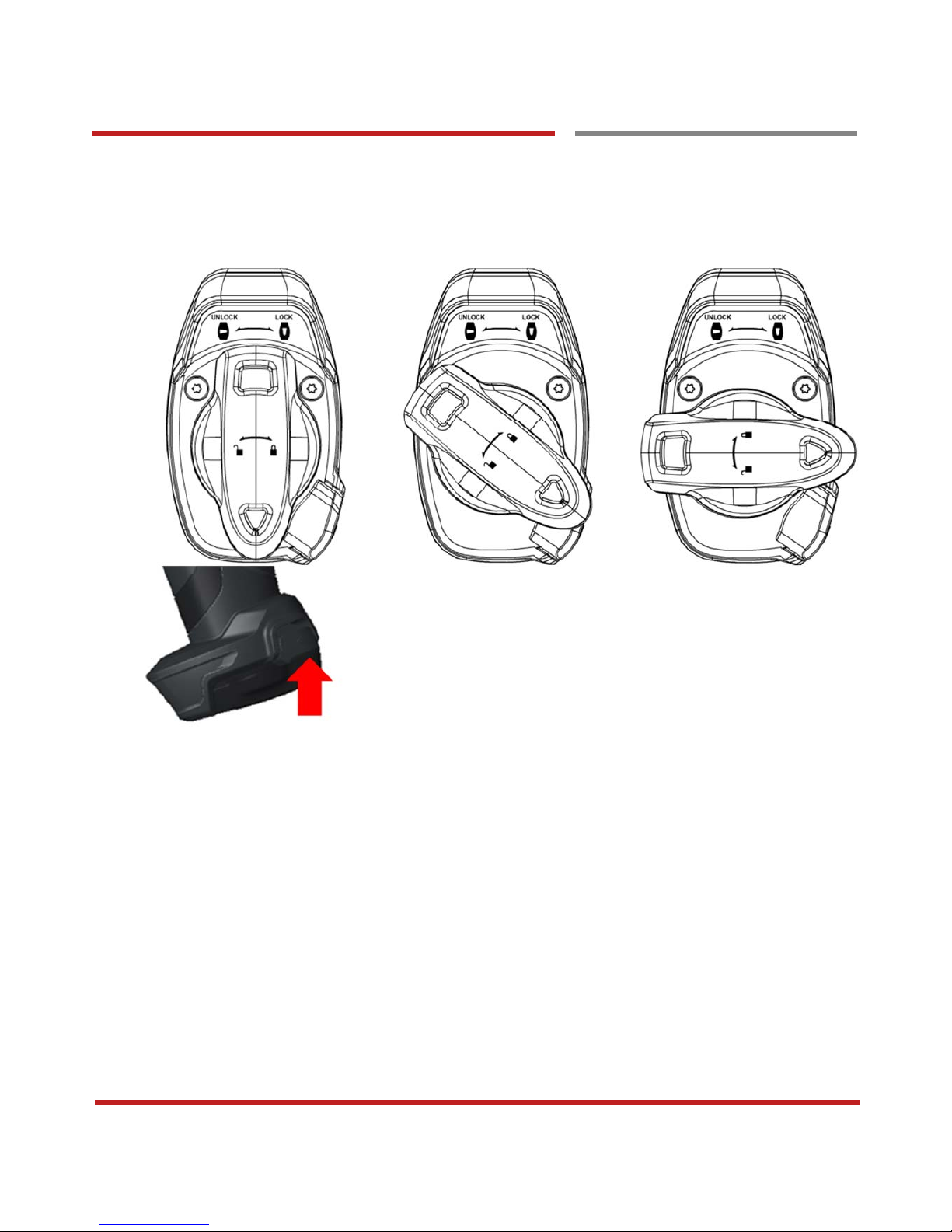
XG200 Android 7.1.2 User Manual
10
Hot swap the battery
Hot swap the battery
Getting Started
When battery level is low, you can replace the battery without turning off and on XG200.
Press battery lock button
- Remove the Battery and replace to another one.
- Make sure the battery is locked properly.
- Press the Power Key to use XG200 again.
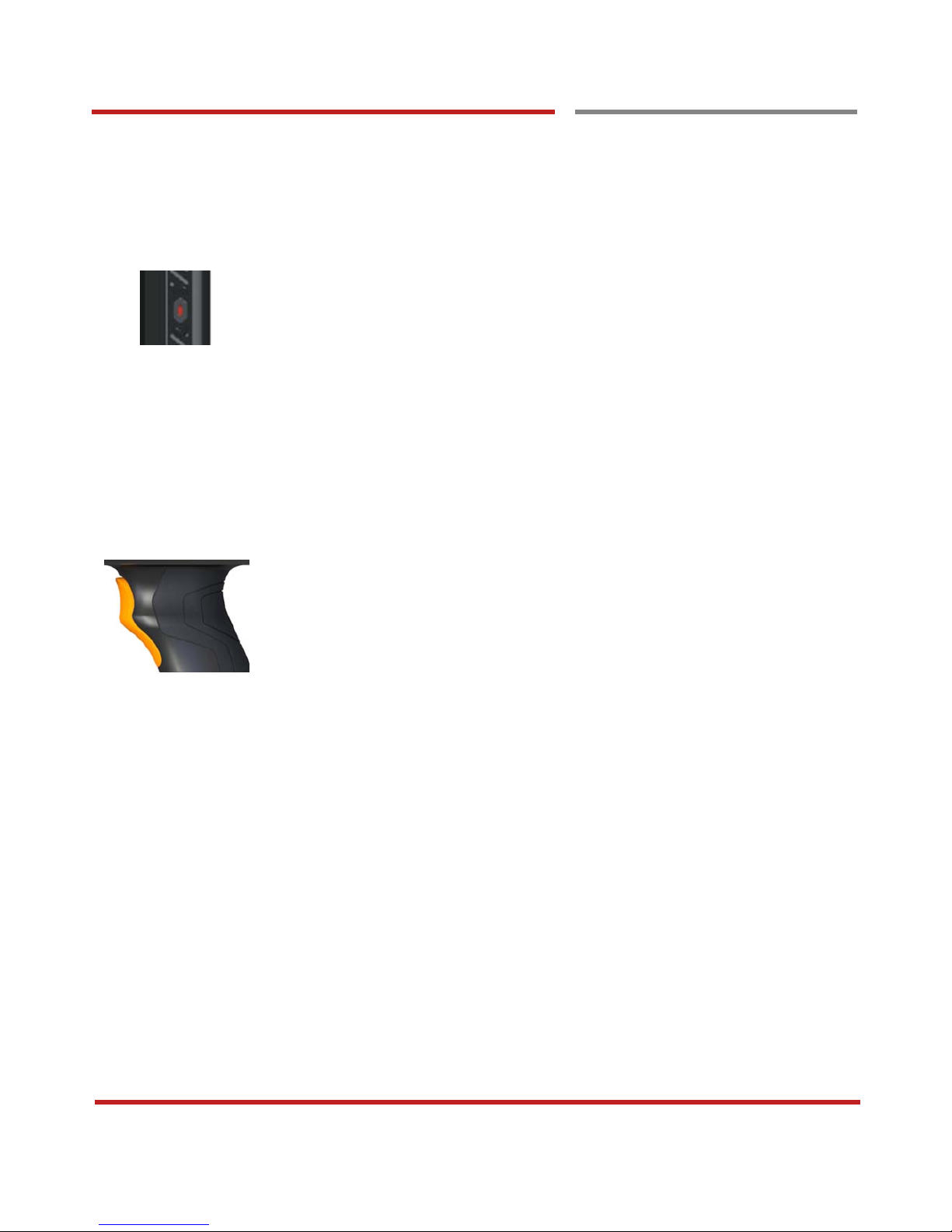
XG200 Android 7.1.2 User Manual
11
Learning the basics
Use a keypad
Use a keypad
Learning the basics
Power key
Press
- Lock the screen / Light up the screen.
Press and hold
- Display the power menu “Power Off / Reboot / Airplane mode”
Press and hold for 12seconds
- Forced to reboot
Press the “Power” key and “Home Button” key together
- Screen capture
Scanner Triggers
When “Scan Setting” is turned on
- By pressing, XG200 scan the barcode.
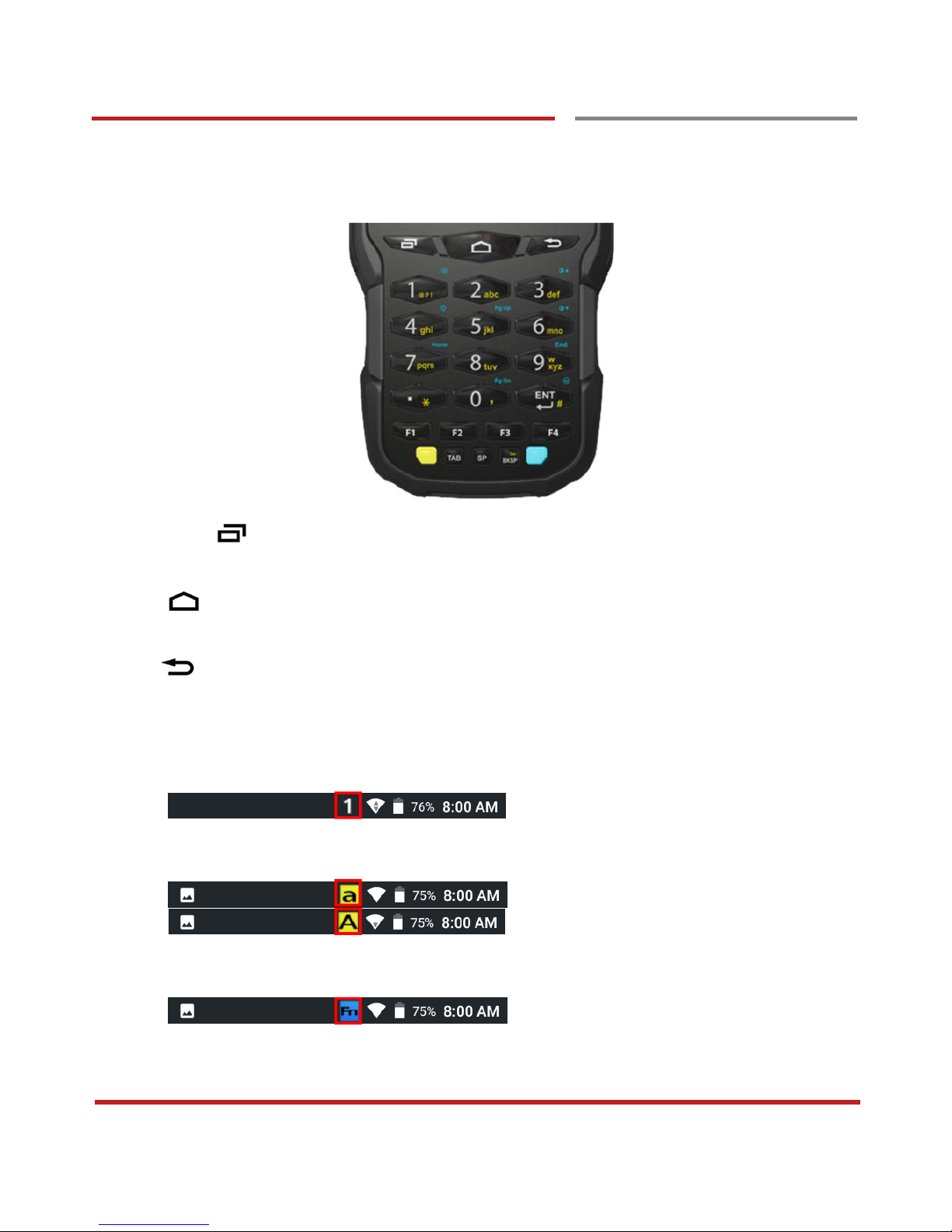
XG200 Android 7.1.2 User Manual
12
Learning the basics
Using a keypad
Learning the basics
Numeric KeyPad
Recent Apps key
- Press to see recently used apps.
Home key
- From any apps or screens, press to return to the Home screen.
Back key
- Press to go back to the previous screen, or to close a dialog box, options menu, notification panel,
etc.
Numeric key
- Press to type numbers in the keypad
Yellow Key combination
- Press to type alphabet or special character
Blue Key combination
- Press to type function key (Blue color)

XG200 Android 7.1.2 User Manual
13
Learning the basics
Use a touch screen
Use a touch screen
Learning the basics
Touch
One-finger press
Double touch
One-finger press, lift, one-finger press, lift for “Zoom in”
Long press
One-finger press, wait, lift for “Select an item”
Drag, Swipe, or Fling
One-finger press, move, lift for “Scroll” or “Tilt”
Long-press drag
One-finger press, wait, move, lift for “Pick up and move” or “select multiple items”
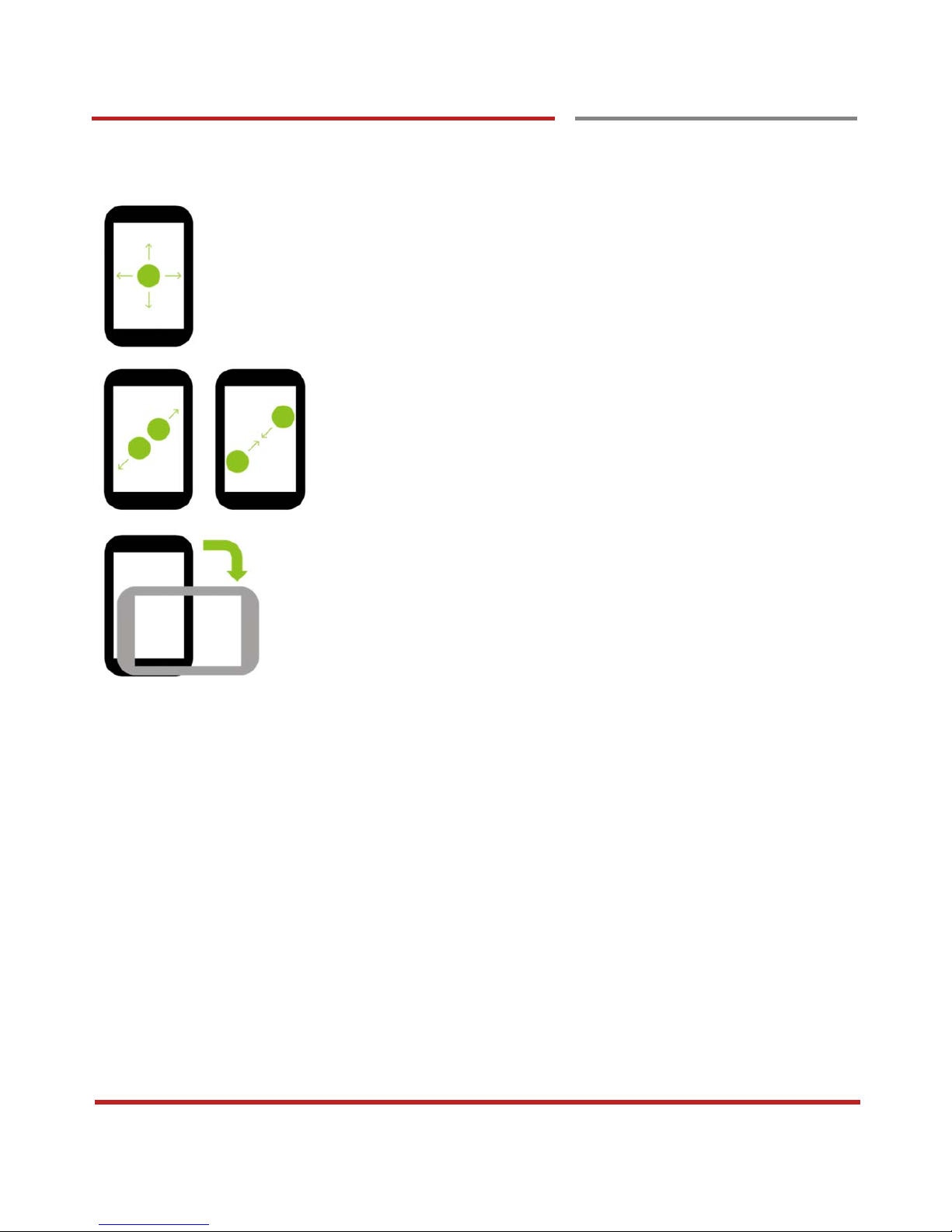
XG200 Android 7.1.2 User Manual
14
Learning the basics
Use a touch screen
Learning the basics
Scroll
Vertical or horizontal swipe in a single direction
Pinch Open & Close
Two-finger press, move outwards and inwords, lift for “Zoom in and out”
Rotate
When XG200 is turning sideways, screen orientation is changing
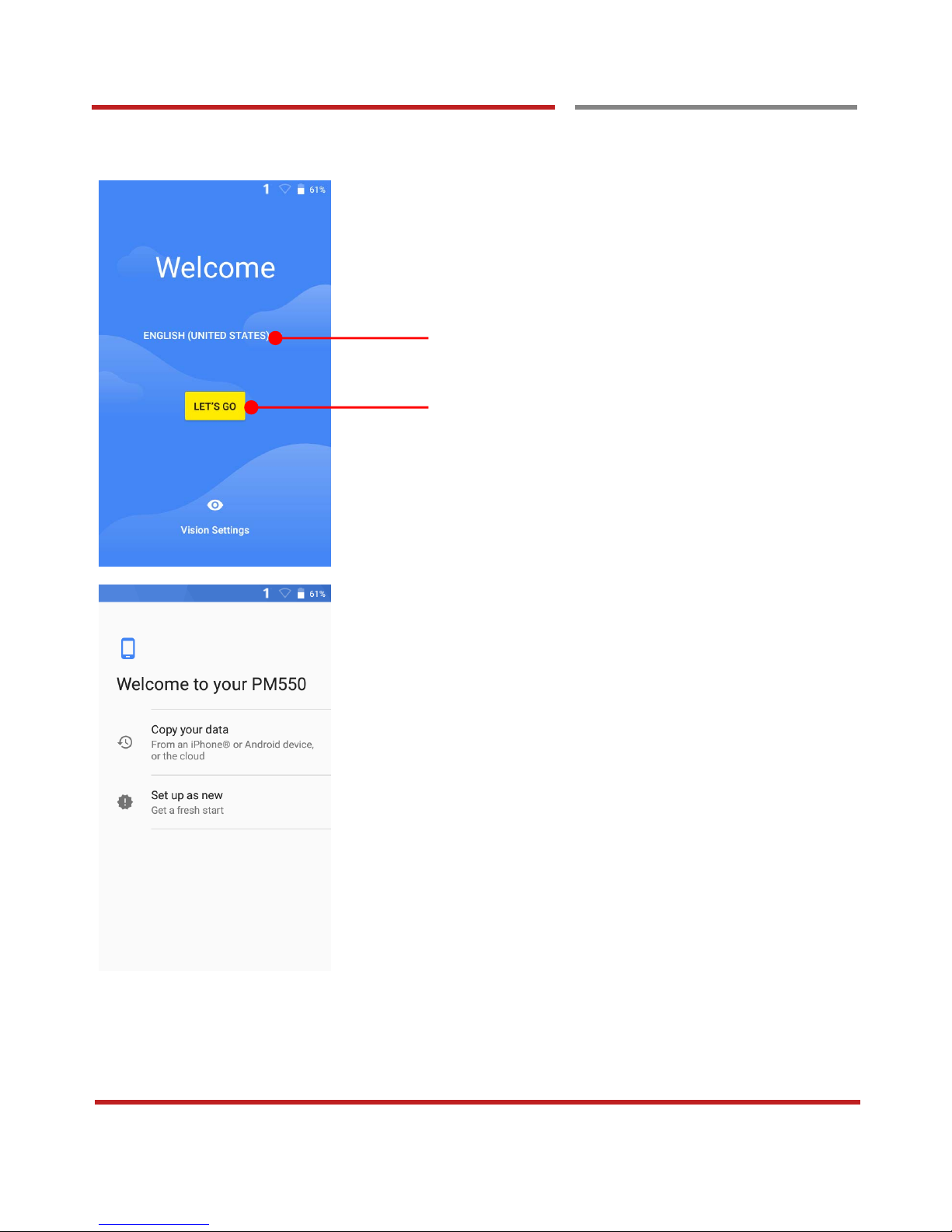
XG200 Android 7.1.2 User Manual
15
Setup Wizard
Setup Wizard
Learning the basics
When you power on your device very first time or boot after
factory reset, you need to setup your device
Language Selection
- Choose your language during setup process. Default
is English
Touch here to start setup your device
You can copy other device’s settings to your XG200 or
setup as a new device
Copy your data
- You can copy your settings from other Android
phone or Google account or iPhone
Set up as new
- Set your XG200 as your new device
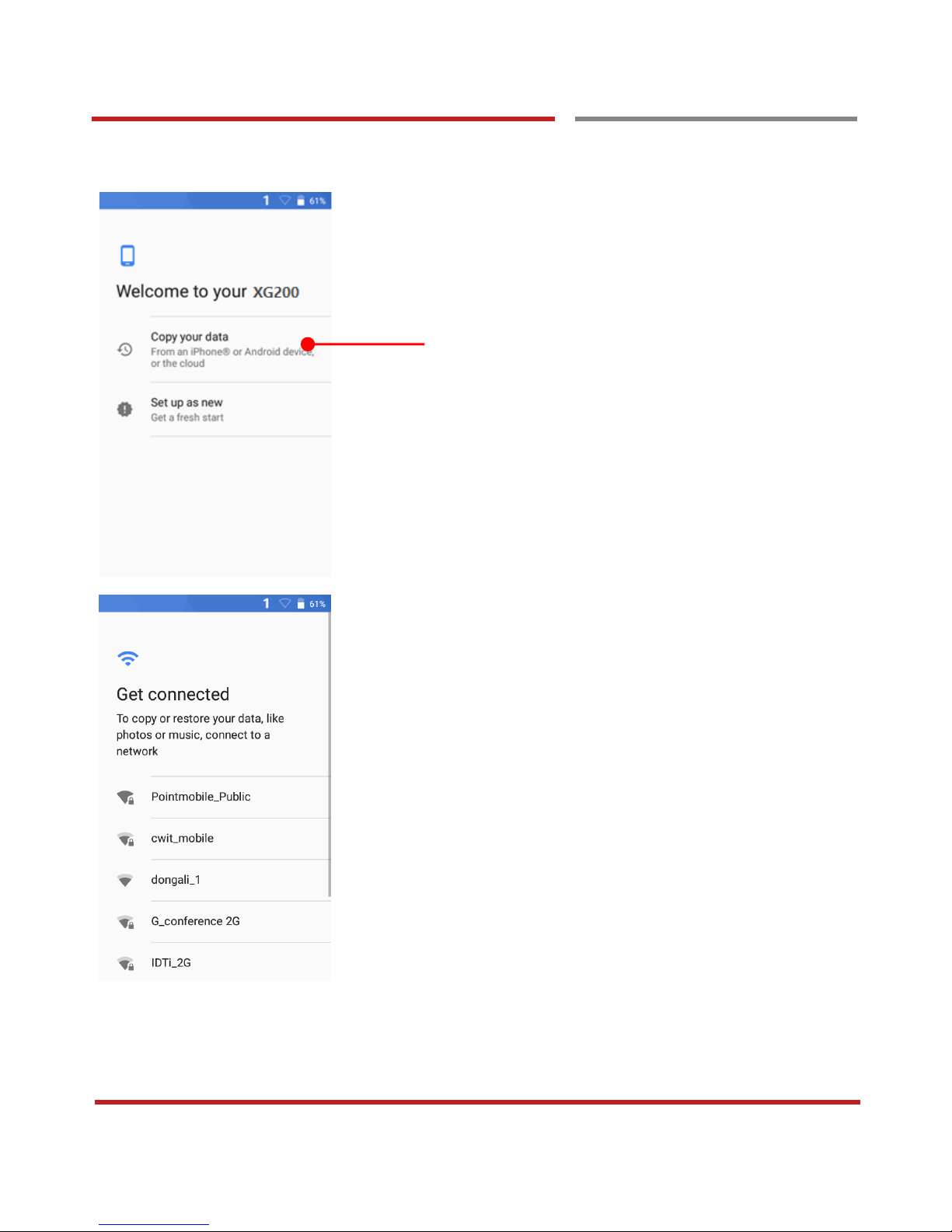
XG200 Android 7.1.2 User Manual
16
SetupWizard
Setup Wizard
Learning the basics
Copy your data process
- Touch here to copy settings from your other devices
To copy your settings, please connect your XG200 to Wi-Fi
network
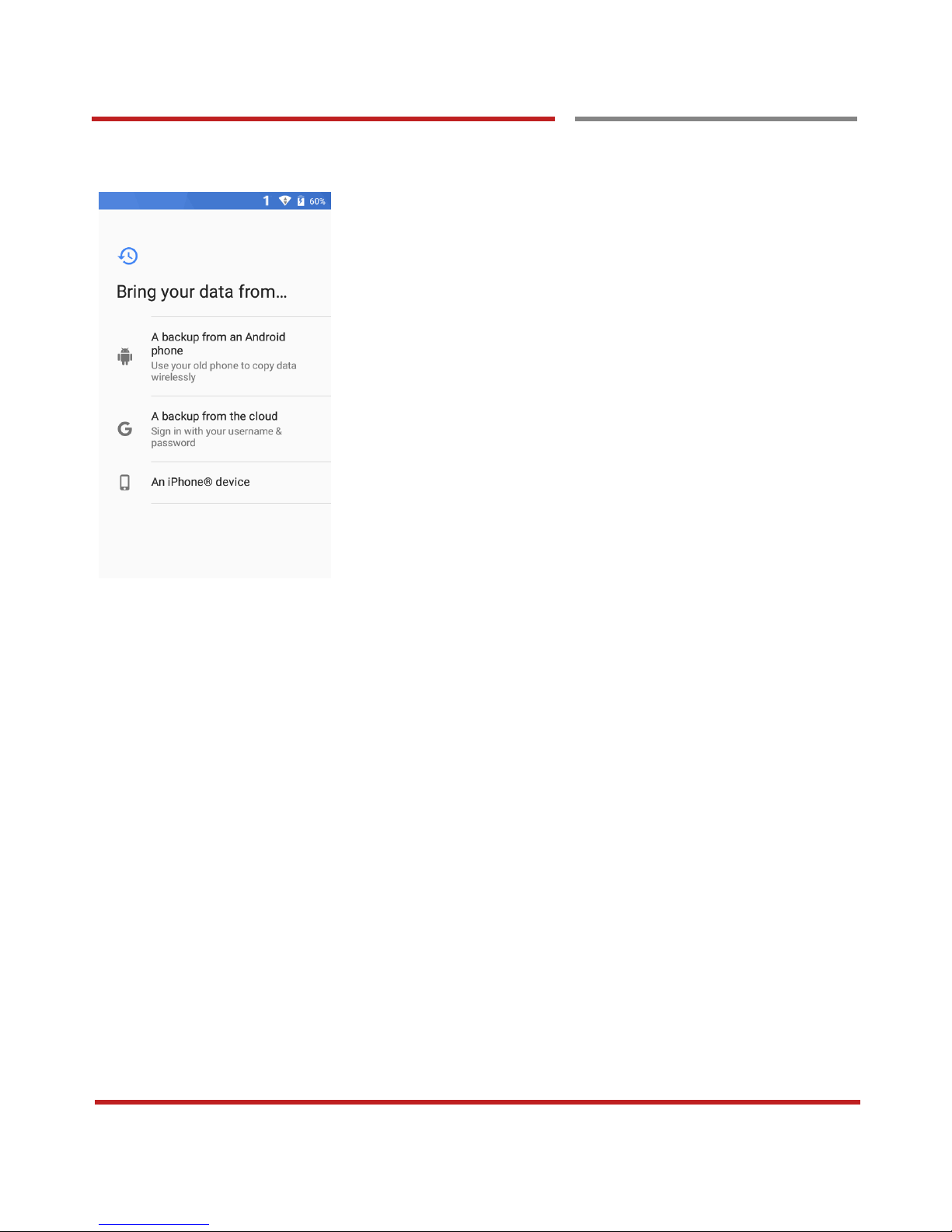
XG200 Android 7.1.2 User Manual
17
d
Setup Wizard
Learning the basics
Choose the device or cloud where you want to copy the
settings.

XG200 Android 7.1.2 User Manual
18
d
Setup Wizard
Learning the basics
Setup as new
- Touch here to set your XG200 as your new device
During setup process, Google services setup required.
Please connect your device to your Wi-Fi network.

XG200 Android 7.1.2 User Manual
19
d
Setup Wizard
Learning the basics
After your Google account login, you can set XG200’s
name. Touch here to set a name
Choose security option for lock screen. You set specific
pattern or PIN or password here.

XG200 Android 7.1.2 User Manual
20
d
Setup Wizard
Learning the basics
To review the Google services option, please touch MORE
button. You can turn On/Off specific service
After your reviewing and set Google services option, touch
AGREE button for next step

XG200 Android 7.1.2 User Manual
21
d
Setup Wizard
Learning the basics
Touch to setup another e-mail account
Touch to use Smart Lock On-body detection
If you set up is done, touch ALL SET extra Touch an icon to
run an app, open folder, etc
XG200’s default setting is High accuracy mode which use
GPS, WLAN for accurate location tracking. If you want to
enable hardware acceleration as well, please check
Location consent

XG200 Android 7.1.2 User Manual
22
cs
Home Screen, Apps and Widget
Home Screen, Apps and Widget
Learning the basics
Status Bar
- Status / Notification
- Drag down to open the “Quick Setting Panel”
Search Bar
- Touch 1 to search by text
- Touch 2 to search by voice
Touch an icon to run an app, open a folder, etc
Favorite tray apps
- Touch to run an app
- Touch and hold to reorganize
App Drawer
Touch to browse apps in the XG200

XG200 Android 7.1.2 User Manual
23
basics
Home Screen, Apps and Widget
Learning the basics
To access app folder
- Touch the app folder then you will see apps in the
folder.
- To change app folder’s name, touch the bottom area
of the folder.
To see App’s option for quick access
- Long press the app icon. Then you will see options
from the app. Here option may different by app

XG200 Android 7.1.2 User Manual
24
Learning the basics
Home Screen, Apps and Widget
Learning the basics
Organize the app icon in the home screen
- Long-press drag the app icon and place where you
want. You may place app icon to next panel
- If you want to remove the app icon, drag it to
“Remove” area and release
Create “App Folder”
- Long press the app icon to other app icon. This will
create the “App Folder”
- To set the folder name, touch the “Unnamed Folder”
and rename it

XG200 Android 7.1.2 User Manual
25
the
Home Screen, Apps and Widget
Learning the basics
Notification panel
When there is notification from the Android (system) or the
App, you can check details by drag down the “Status Bar”.
Quick setting panel
You can access “Quick setting panel” by drag down the
“Notification panel”. You can enable / disable functions or
change modes easily.

XG200 Android 7.1.2 User Manual
26
Home Screen, Apps and Widget
Learning the basics
Edit Quick settings panel
To change the order of icon in the Quick settings panel,
touch the Edit icon
By dragging the icon, you can customize the Quick settings
panel

XG200 Android 7.1.2 User Manual
27
Learning the basics
Home Screen, Apps and Widget
Learning the basics
Touch the App drawer icon, to see apps in your XG200
All installed apps are listed alphabetically
- Tap app icon to run.
- Long press, specific app icon to place to the “Home
Screen”.
-

XG200 Android 7.1.2 User Manual
28
Learning the basics
Home Screen, Apps and Widget
Learning the basics
By drag up the Favorite tray apps area, you can also access
to app list in your XG200

XG200 Android 7.1.2 User Manual
29
Learning the basics
Home Screen, Apps and Widget
Learning the basics
To add a Widget in the Home screen, long press the empty
space. Then you will see WALL PAPERS, WIDGETS,
SETTINS menu. Touch WIDGETS
Available widgets are listed. Among the list select the widget
which you want to add and place it to the Home screen by
drag and release

XG200 Android 7.1.2 User Manual
30
Learning the basics
Home Screen, Apps and Widget
Learning the basics
By pressing the Recent button in the keypad, you can
see app list which you access
Touch the app, if you want to use or access the app.
If you want to close individual app, long press the app and
then touch icon
If you close all of the apps, then touch CLEAR ALL button

XG200 Android 7.1.2 User Manual
31
Learning the basics
Status & Notifications Icons
Status & Notifications Icons
Learning the basics
Status icons
Notification icons
WLAN is on
Connected to a WLAN
network
Bluetooth is on
Connected to a Bluetooth
device
Battery is full
Battery is partially drained
Battery is low
Battery is very low
Battery is charging
GPS is on
Alarm is set
Vibrate mode/ Mute
New Email
Connected to VPN network
Upcoming event
Screenshot captured
OTG device connected
File uploaded
File downloaded
There are more notification
Other input method available

XG200 Android 7.1.2 User Manual
32
Learning the basics
Connect to your Wi-Fi network
Connect to your Wi-Fi network
Learning the basics
Touch “App drawer” icon “Settings” and
then “WLAN”
Touch to turn On/Off the W-Fi
You can see nearby Wi-Fi network. Each AP’s SSID
information listed by signal strength
Icon means: Open Wi-Fi network. You don’t need
to enter the password
Icon means: Secured Wi-Fi network. To connect
this Wi-Fi, you need to enter the password

XG200 Android 7.1.2 User Manual
33
Learning the basics
Connect to your Wi-Fi network
Learning the basics
Touch SSID, which you want to connect.
To connect to the secured Wi-Fi network, enter the
password
Your XG200 is obtaining the IP address from the selected
AP

XG200 Android 7.1.2 User Manual
34
Scanner Settings
Use a Scanner
Use a Scanner
Scanner Settings
Default setting of Scanner is “Off”
To use the Scanner,
- Touch EmKit and then “ScanSetting”
- Touch “App drawer” icon “Settings”
and then “ScanSettings”
Touch to turn on the Scanner

XG200 Android 7.1.2 User Manual
35
Scanner Settings
Use a Scanner
Scanner Settings
Now you can see “Scanner” icon in the “Status Bar”
Note: When “Scanner” turned on, you can scan the
barcode with “ScanDemo” in the EmKit

XG200 Android 7.1.2 User Manual
36
Scanner Settings
Use a Scanner
Scanner Settings
Scanner setting details
Scanner setting consist with “Basic”, “Options”,
“Notification”, “Wedge”, “Symbologies”, and “About”
In the “Basic”, you can set “Scanning” option and “Wedge
mode” option
In the “Scanning menu”, you can change Scanner’s trigger
time out and set “Auto scan” & “Continues scan”
In the “Wedge menu” you can change, decode scan data’s
result type handling “User Message”, “Keyboard Event”,
“Clipboard’ or ‘Intent Broadcast’. Also you can set
Terminator as “None”, “Space”, “Tab”, “LF” or “Tab & LF”

XG200 Android 7.1.2 User Manual
37
Scanner Settings
Use a Scanner
Scanner Settings
In the “Options”, you can enable/disable the “Center
Window”, set “Decode mode”, “Power save mode” and
enable/disable “Aimer” & “Illumination” option
In the “Notification”, you can change the volume level,
notification sound, LED and vibration option

XG200 Android 7.1.2 User Manual
38
Scanner Settings
Use a Scanner
Scanner Settings
In the “Wedge”, you can enable/disable “Barcode ID” and
“Aim ID”, set “Group separator”, “Prefix” & “Suffix”,
“Character set” and “Extended Wedge”
XG200 has decoded data edit function. You can add or
remove specific data from decode value.
To use this function, enable the option and then set a rule

XG200 Android 7.1.2 User Manual
39
Use a Scanner
Scanner Settings
For example, whenever you decode CODE128 barcode, if
you want to add “Janam”, enable the Extended wedge and
select “Condition” in Style
Touch CODE128 and press Back button

XG200 Android 7.1.2 User Manual
40
Use a Scanner
Scanner Settings
Touch Actions
Touch “Move to start” and “Send string”
In “Send string”, edit “Value” as “Janam”

XG200 Android 7.1.2 User Manual
41
Scanner Settings
Use a Scanner
Scanner Settings
In the “Symbologies”, you can enable/disable specific
barcode decoding or set a detail option.
By touching each “Symbology” name, you can set detail
option.
Touch the check box to enable/disable specific option at
symbology

XG200 Android 7.1.2 User Manual
42
Scanner Settings
Use a Scanner
Scanner Settings
In the ‘About’, you can check your Scanner’s information
and restore Scanner’s settings to default

XG200 Android 7.1.2 User Manual
43
Scan a Barcode
Scan a Barcode
Scanner Settings
Example of good Barcode reading
Idle barcode scan
Please aim the middle of barcode
Even you aim the barcode slightly upper or down area or
angle is tilted, you can read the barcode

XG200 Android 7.1.2 User Manual
44
Scan a Barcode
Scan a Barcode
Scanner Settings
Example of bad Barcode reading
If you aim the barcode wrong direction or tilt too much, you
can’t read the barcode
If you aim part of Barcode or aim two barcode together, you
can’t read the barcode

XG200 Android 7.1.2 User Manual
45
Read a Credit Car
OS Update
OS Image update from a Storage
OS Image update from a Storage
OS Update
To update OS image, copy or place OS image file into the
root folder of “Internal Storage”
Touch “App Drawer” “Settings” and then
“About phone”
Touch “System updates”

XG200 Android 7.1.2 User Manual
46
OS Update
OS Image update from a Storage
OS Update
Your XG200 will check storage and display available OS
image
Touch “Update” button
By touching the “CONTINUE” button, your XG200 start to
update the OS image. During this time, you cannot use your
XG200. Please save the data before start, the OS update
process.

XG200 Android 7.1.2 User Manual
47
OS Update
OS Image update from the FOTA
OS Image update from the FOTA
OS Update
Tap icon for the advanced option access
Touch “FOTA Client”

XG200 Android 7.1.2 User Manual
48
OS Update
OS Image update from the FOTA
OS Update
XG200 will compare the OS image between FOTA server
and current OS image. If there is newer OS image in the
FOTA server, FOTA server will suggest downloading.
Touch “OK” to start download the image in the FOTA server
You can cancel OS image download process
Note: Default OS image download setting of FOTA
Client is “Download over Wi-Fi only” Please connect to
the nearby Wi-Fi network for FOTA service

XG200 Android 7.1.2 User Manual
49
Factory data reset
Factory data reset from Settings
Factory data reset from Settings
Factory data reset
When your XG200 system is unstable and abnormal
behavior occur but could not recover by rebooting, you may
need to “Factory data reset” your XG200
Touch “App Drawer” “Settings” and then
“Backup & reset”
Touch “Factory data reset”

XG200 Android 7.1.2 User Manual
50
Factory data reset from Settings
Factory data reset
Please note, all apps and data in the internal storage will be
deleted and restored to “Factory default” and this process
cannot “Undo”
Touch RESET PHONE button to start “Factory Reset”
process
Touch ERASE EVERYTHING button to confirm erase of
“Apps and Data”

XG200 Android 7.1.2 User Manual
51
Factory data Reset
Force Factory data reset
Force Factory data reset
Factory data reset
Force Factory data reset your XG200
You can perform “force” factory data reset your XG200.
When your XG200 turned off, press “Power” + “Recent” +
“Back” button all together. After short vibration from your
XG200, you may release the buttons.
XG200 enter to the “Android Recovery” mode. In this mode,
all key pad pressing move down the menu tree and “Power
Button” is “Select”

XG200 Android 7.1.2 User Manual
52
Factory data Reset
Force Factory data reset
Factory data reset
Select “Wipe data/factory reset”
Select “Yes” to perform the “Factory data reset”
After that, your XG200 start wiping the data

XG200 Android 7.1.2 User Manual
53
Factory data Reset
Force Factory data reset
Factory data reset
After data wiping, please select “Reboot system now” to
finish the “Force Factory data reset” process

XG200 Android 7.1.2 User Manual
54
FCC warning
This device complies with part 15 of the FCC Rules. Operation is subject to the following two conditions: (1)
This device may not cause harmful interference, and (2) this device must accept any interference received,
including interference that may cause undesired operation.
This equipment has been tested and found to comply with the limits for a Class B digital device, pursuant to
part 15 of the FCC Rules. These limits are designed to provide reasonable protection against harmful
interference in a residential installation. This equipment generates, uses and can radiate radio frequency
energy and, if not installed and used in accordance with the instructions, may cause harmful interference to
radio communications. However, there is no guarantee that interference will not occur in a particular
installation. If this equipment does cause harmful interference to radio or television reception, which can be
determined by turning the equipment off and on, the user is encouraged to try to correct the interference by
one or more of the following measures:
- Reorient or relocate the receiving antenna.
- Increase the separation between the equipment and receiver.
- Connect the equipment into an outlet on a circuit different from that to which the receiver is connected.
- Consult the dealer or an experienced radio/TV technician for help
Caution: Any changes or modifications to this device not expressly approved by the party responsible for
compliance could void your authority to operate the equipment.
IC warning
This device complies with Industry Canada license-exempt RSS standard(s).Operation is subject to the
following two conditions: (1) This device may not cause interference; and (2) This device must accept any
interference, including interference that may cause undesired operation of the device.
Le présent appareil est conforme aux CNR d’Industrie Canada applicables aux appareils radio exempts de
licence. L’exploitation est autorisée aux deux conditions suivantes : (1) l’appareil ne doit pas produire de
brouillage, et (2) l’utilisateur de l’appareil doit accepter tout brouillage radioélectrique subi, même si le
brouillage est susceptible d’en compromettre le fonctionnement.
This device is restricted to indoor use only within the 5.15 ~ 5.35GHz Band.
Cet appareil est restreint à l'utilisation à l'intérieur seulement dans la bande 5.15 ~ 5.35GHz.
This equipment complies with FCC/IC radiation exposure limits set forth for an uncontrolled environment. This
transmitter must not be collocated or operating in conjunction with any other antenna or transmitter unless
authorized to do so by the FCC/IC.
Cet équipement est conforme aux limites d'exposition aux radiations FCC / IC définies pour un environnement
non contrôlé. Cet émetteur ne doit pas être colocalisé ou fonctionner en conjonction avec une autre antenne
ou un autre émetteur, à moins d'être autorisé à le faire par le FCC / IC.
E-label (For certificate information)
Users can able to access the FCC/IC in 3steps in device’s manu. The actual steps are :
- Settings -> About phone -> Certificates
