Page 1
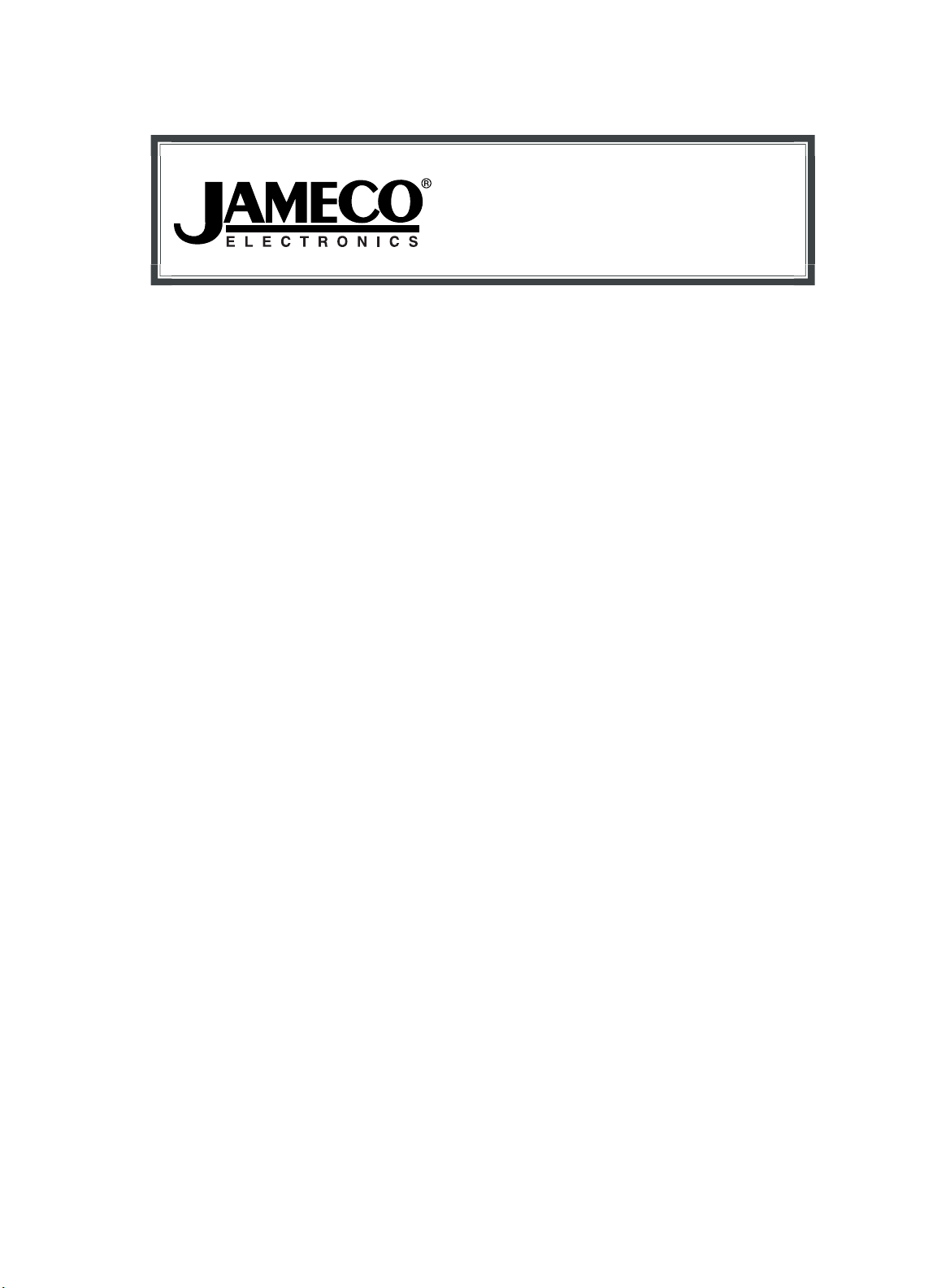
Distributed by:
Jameco Part Number 527822
www.Jameco.com ✦ 1-800-831-4242
The content and copyrights of the attached
material are the property of its owner.
Page 2
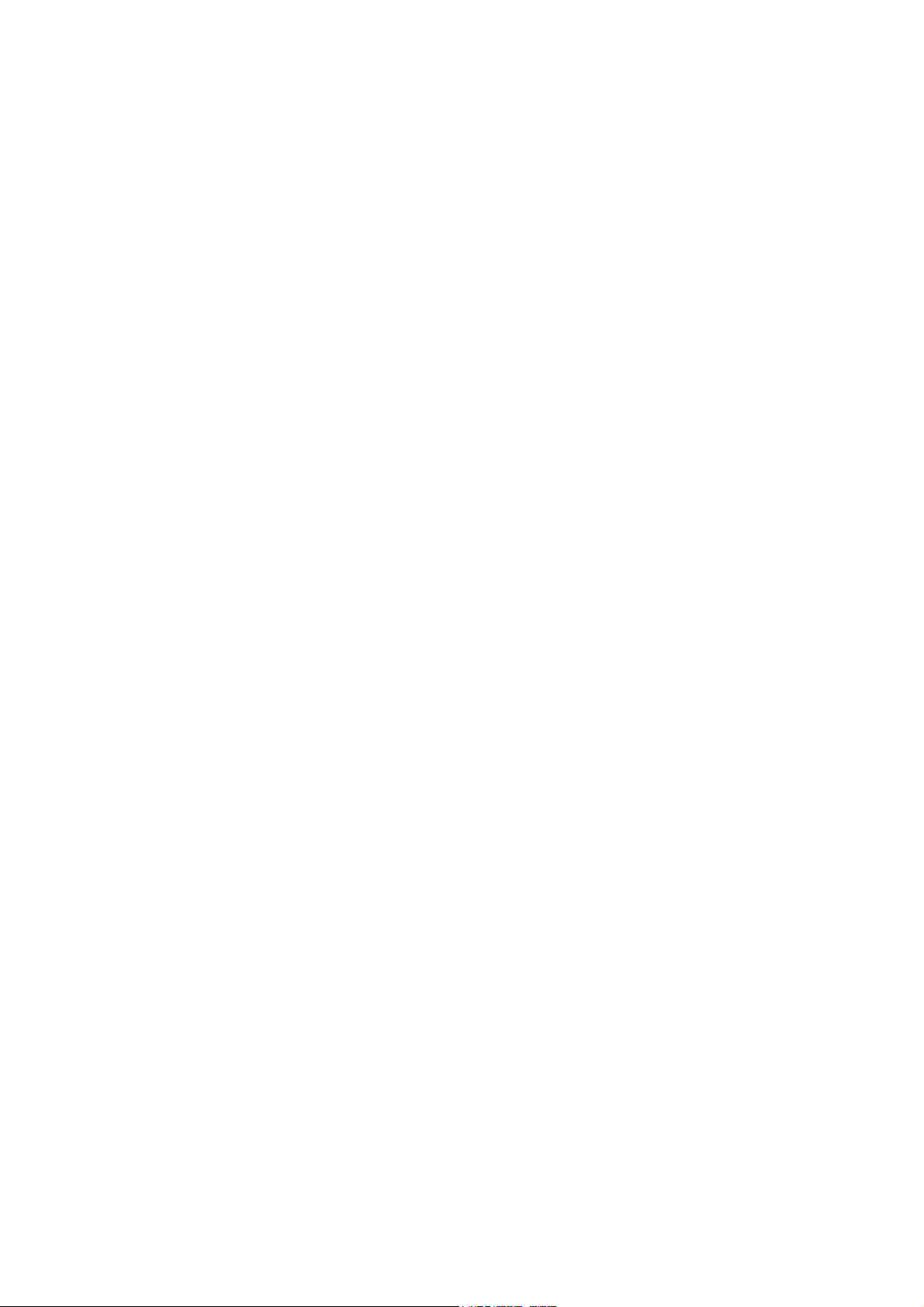
User’s Manual
USB 2.0 DOCK
Page 3
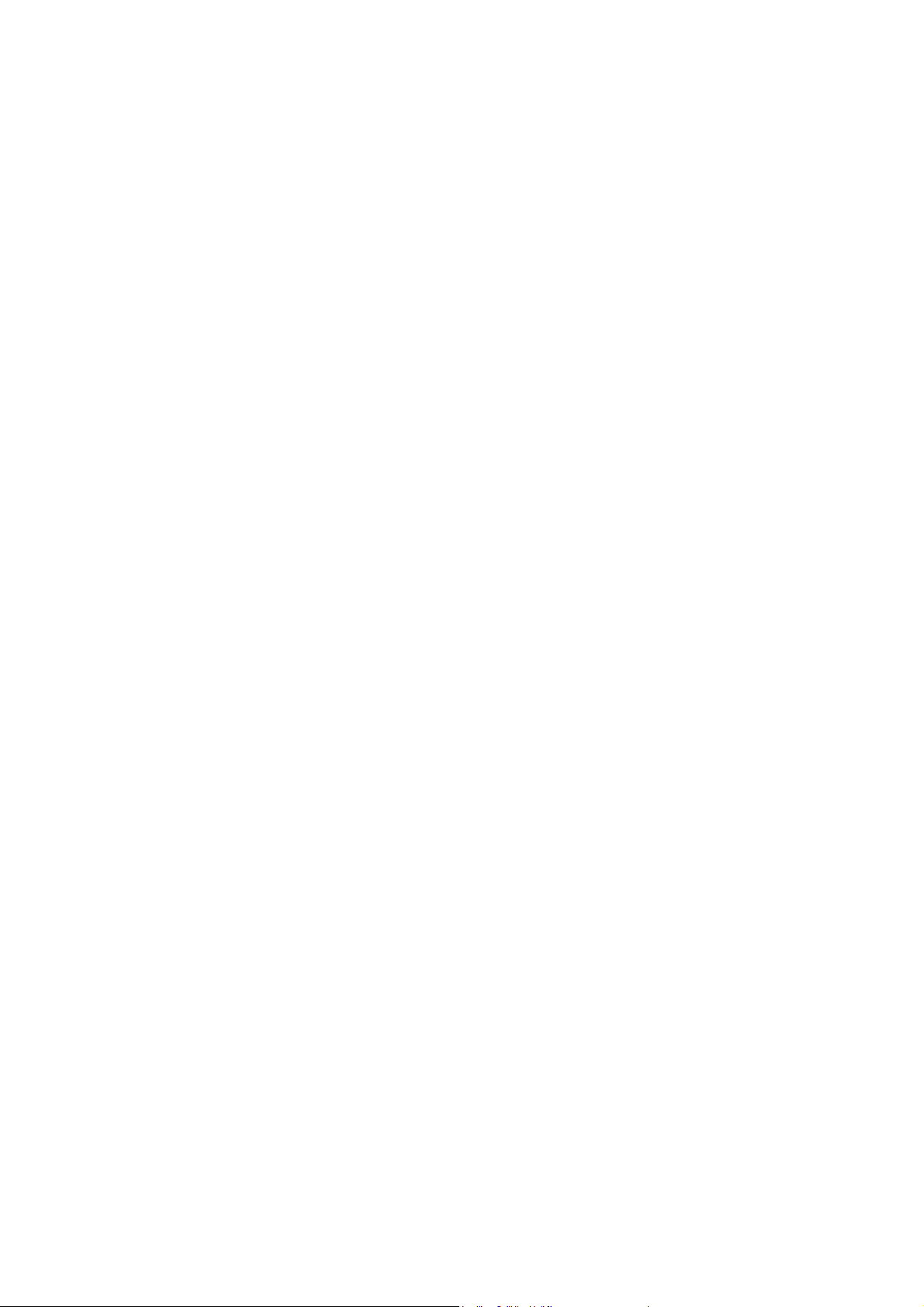
Index
INTRODUCTION ..................................................................................................................................3
YSTEM REQUIREMENTS
S
ACKAGE CONTENTS
P
ONNECTORS
C
USB 2.0 DOCK F
NDICATOR
LED I
INSTALLING USB 2.0 DOCK.............................................................................................................. 6
WIN98/98SE/ME D
WIN2000 D
WINXP D
ET UP THE PRINTER DEVICE
S
ET UP THE HYPERTERMINAL WITH
S
UNINSTALLING THE DRIVER PROGRAM..................................................................................27
APPLICATION NOTE ........................................................................................................................ 29
.......................................................................................................................................4
...................................................................................................................................5
RIVER INSTALLATION
RIVER INSTALLATION
......................................................................................................................3
............................................................................................................................3
UNCTIONS
RIVER INSTALLATION
................................................................................................................4
.............................................................................................7
.......................................................................................................18
..........................................................................................................20
.............................................................................................................22
TO SERIAL PORT
USB
.................................................................25
USB 2.0 DOCK User’s Manual
- 2 -
Page 4
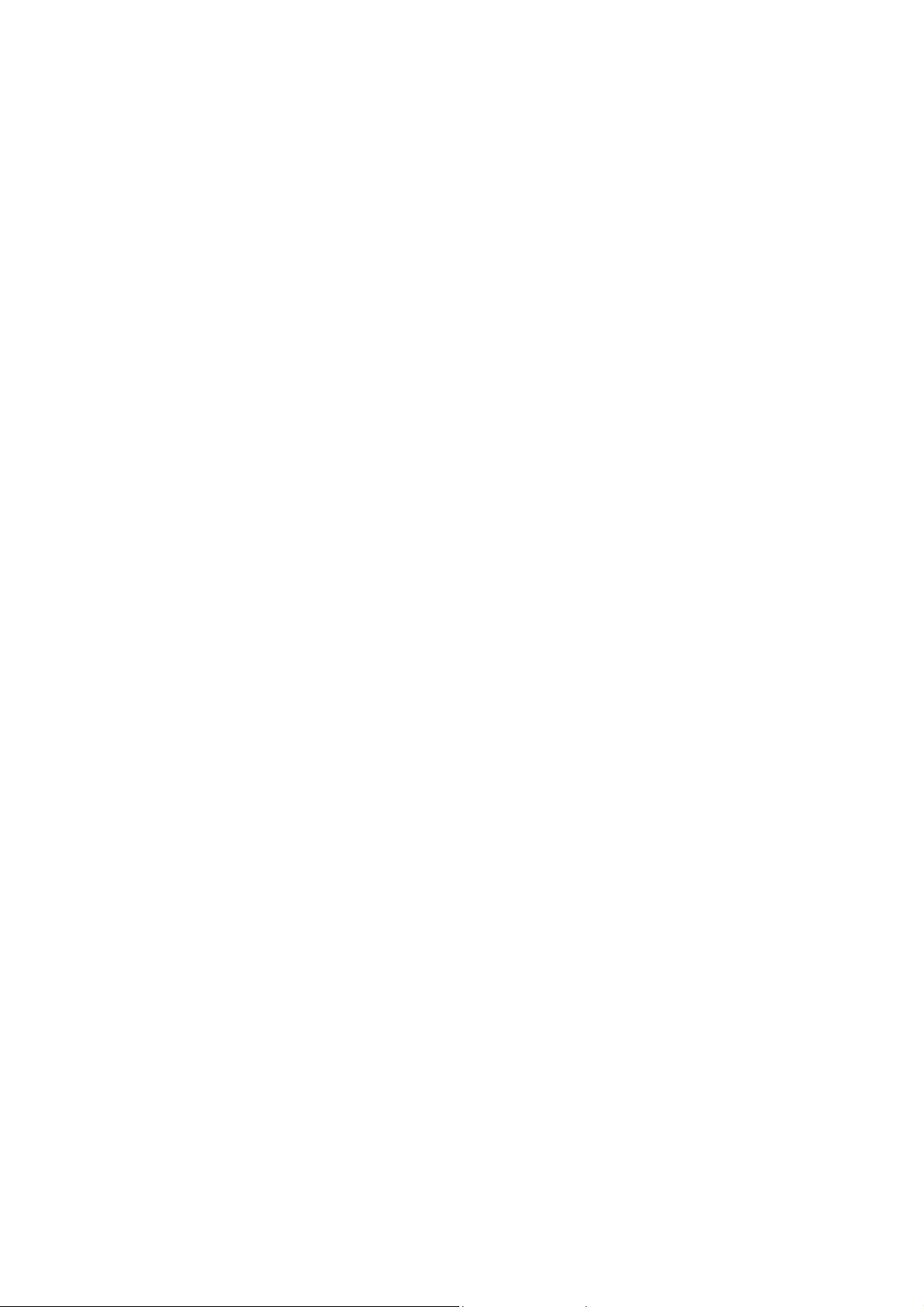
Introduction
Thank you for ordering the USB 2.0 DOCK. The USB 2.0 DOCK is an intelligent
expansion module, which connects to a PC or notebook via Universal Serial Bus
(USB) port, providing one high-speed RS-232 serial port, one printer port, one PS/2
keyboard & mouse and 4 downstream USB ports. The USB 2.0 DOCK features
easy connectivity for traditional serial devices, keyboards, mice and other USB
devices and provides up to 480Mbps USB2.0 High Speed capability.
By simply plugging in a USB 2.0 DOCK, you will:
Add one high-speed serial port, one printer port, one PS/2 keyboard & mouse and
4 downstream USB ports to your PC or notebook in seconds.
Three USB High Speed downstream ports and one USB Full/Low Speed
downstream Port.
Improve the inconvenience of configuring old PC solutions like card extension
solutions, which require adjusting IRQ or jumper settings and the incompatibility
of various brands of docking solutions or bus repeaters.
Avoid the hassle of removing your PC case, or rebooting the operating system
during installation.
System Requirements
A PC with a minimum of a 75MHz Pentium, or equivalent
A minimum of 16M bytes of RAM.
One available USB type A downstream port. (UHCI, OHCI, or EHCI)
Windows 98 or later.
Package Contents
The product you purchased should contain the equipment and accessories shown as
follows:
USB 2.0 DOCK
One 6’ USB AB type cable
One 2A switching power adapter (optional)
One USB 2.0 DOCK driver and User’s manual CD
- 3 -
USB 2.0 DOCK User’s Manual
Page 5
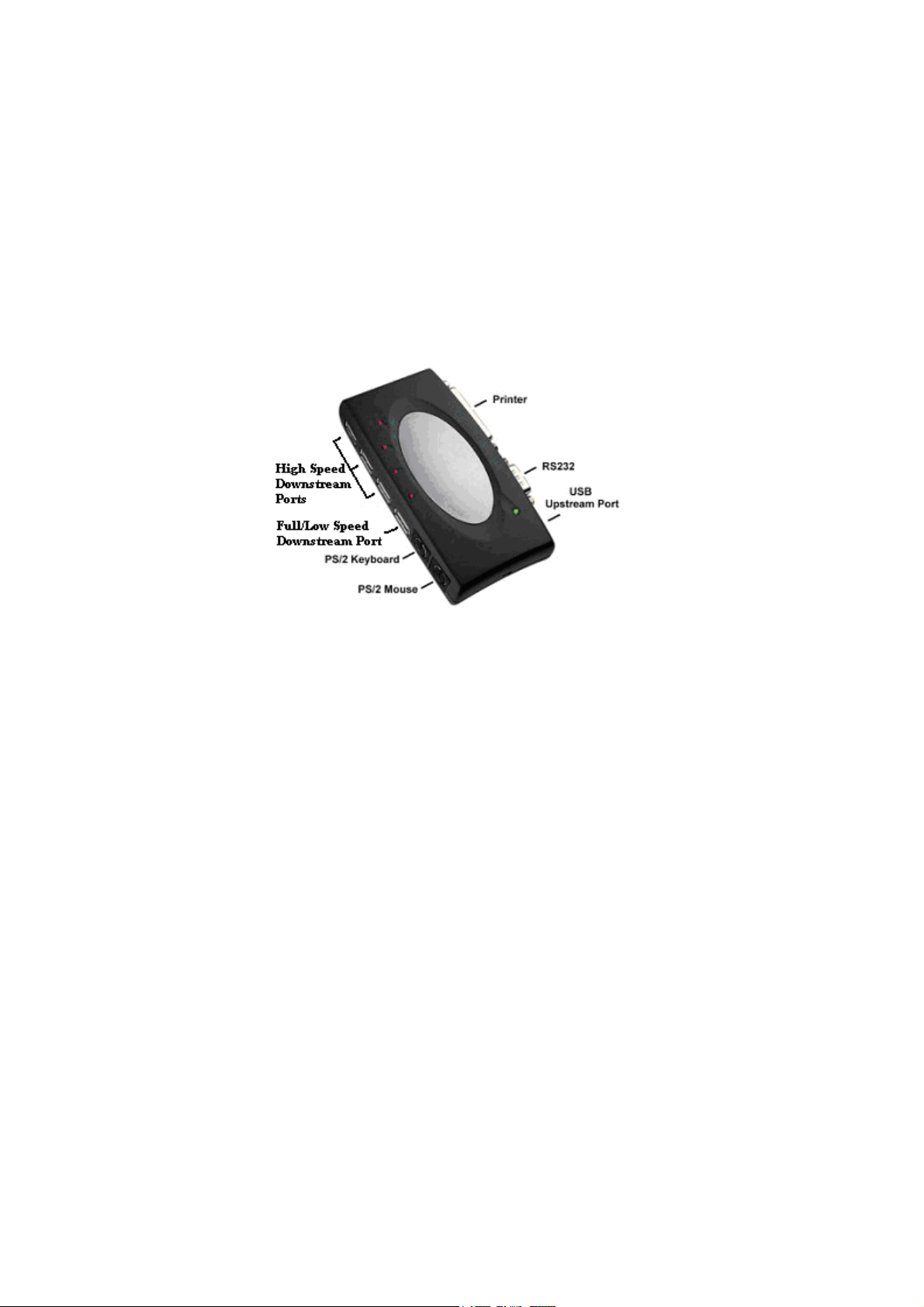
Connectors
One DB-9 RS-232 serial interface connector supports baud rates from 1,200 to
115.2K.
One DB-25 parallel connector supports IEEE-1284 bi-directional printer port.
One Mini-din for PS/2 keyboard, mouse.
Four USB receptacle type A downstream ports.
One USB type B upstream connector.
Figure 1
USB 2.0 DOCK Functions
The available functions of USB 2.0 DOCK depend on the status of power
supplied:
Bus powered
1. Connect USB cable to PC to provide bus power.
2. When you provide bus power only, the PS/2 mouse & keyboard, RS232 and
printer functions will be enabled. However, the USB Downstream Ports can
also work under low power mode.
Externally powered
1. Connect power adapter to provide external power.
2. When you provide external power, the USB Downstream Ports can support all
USB devices, and you can use all the functions of USB 2.0 DOCK.
USB 2.0 DOCK User’s Manual
- 4 -
Page 6

LED Indicator
Power Indicator
The Power Indicator will turn ON when bus power is supplied.
USB Indicators
There are four USB indicators to show if the USB Downstream Ports are ready for
use.
1. If the USB 2.0 DOCK is not ready for use, the USB Indicators will turn OFF,
and the USB Downstream Ports cannot be used.
2. If the USB 2.0 DOCK is ready for use, the USB Indicators will turn ON, and
you can use all the functions of the USB 2.0 DOCK.
3. If over-current happens for certain USB Downstream Ports, the corresponding
USB Indicator will turn OFF to indicate that this port is not working now.
4. When over-current situation is resolved, the USB Indicator will turn ON
again.
Figure 2
- 5 -
USB 2.0 DOCK User’s Manual
Page 7

Installing USB 2.0 DOCK
1. This installation guide is written in accordance with different operation systems.
Including Windows 98/98SE/Me, Windows 2000, and Windows XP.
2. Power on your computer and make sure that the USB port is enabled and working
properly.
3. Connect the power adapter into USB 2.0 DOCK.
4. Connect the USB cable into the USB 2.0 DOCK and the USB port of your PC.
5. Windows will start detecting USB devices. Please follow the related section to
install your USB 2.0 DOCK.
USB 2.0 DOCK User’s Manual
- 6 -
Page 8
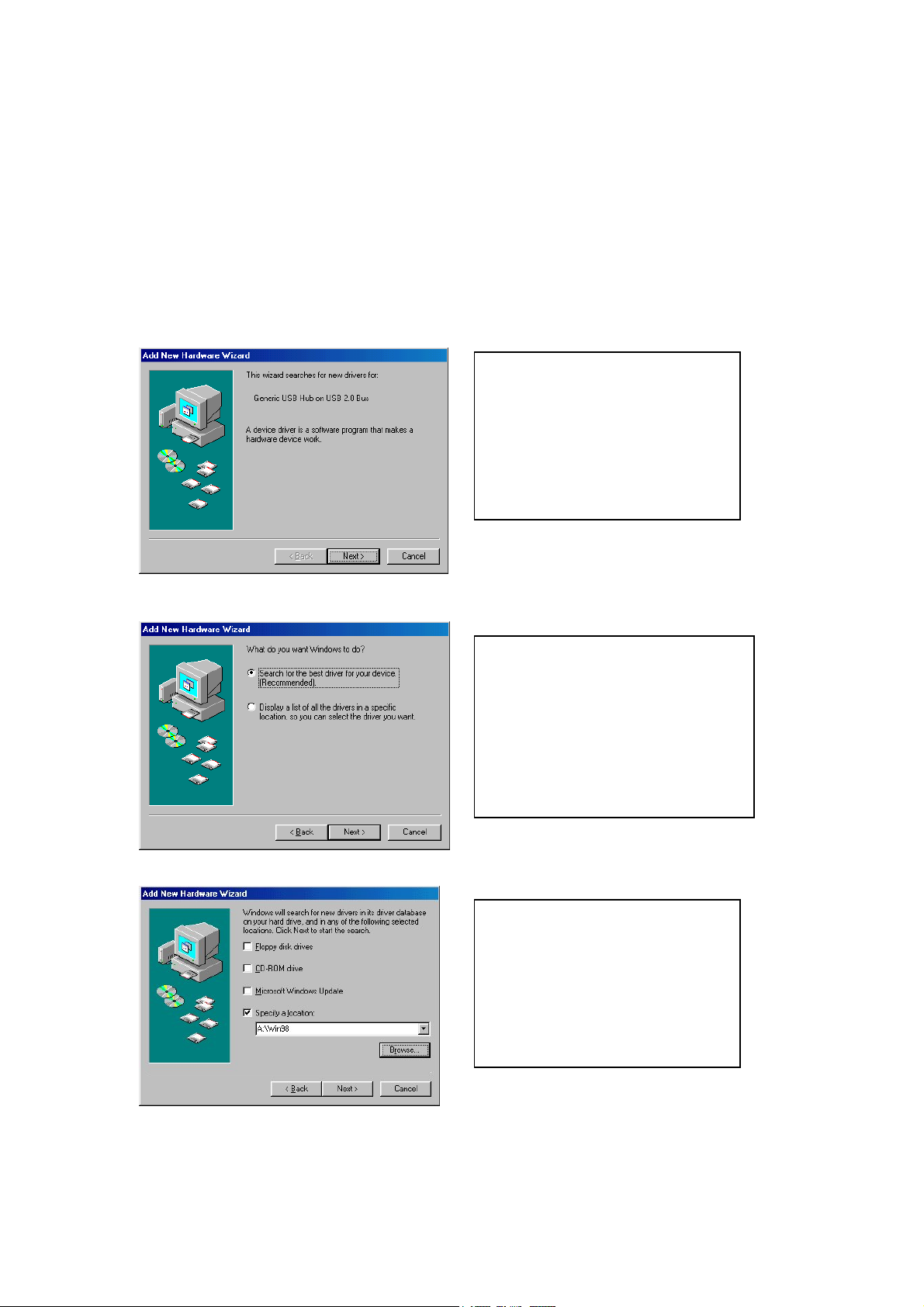
Win98/98SE/Me Driver Installation
The driver installation is divided into 5 steps. For Win98/98SE installation should
include all 5 steps (A-E). For Win Me installation should only need to perform Step
B and D.
Please install USB 2.0 DOCK step by step by following the instructions.
Step A: USB Hub Installation (This step for Windows 98 only)
A1. Click “Next” to Continue
installing the USB2.0 Hub
(Ref Figure A-1)
Figure A-1
A2. Click “Next” to initiate a
search for the best driver for your
device (Ref Figure A-2)
Figure A-2
A3. Please insert the “Windows
98” CD into CD-ROM. Click
“Next” to continue
(Ref Figure A-3)
Figure A-3
USB 2.0 DOCK User’s Manual
- 7 -
Page 9
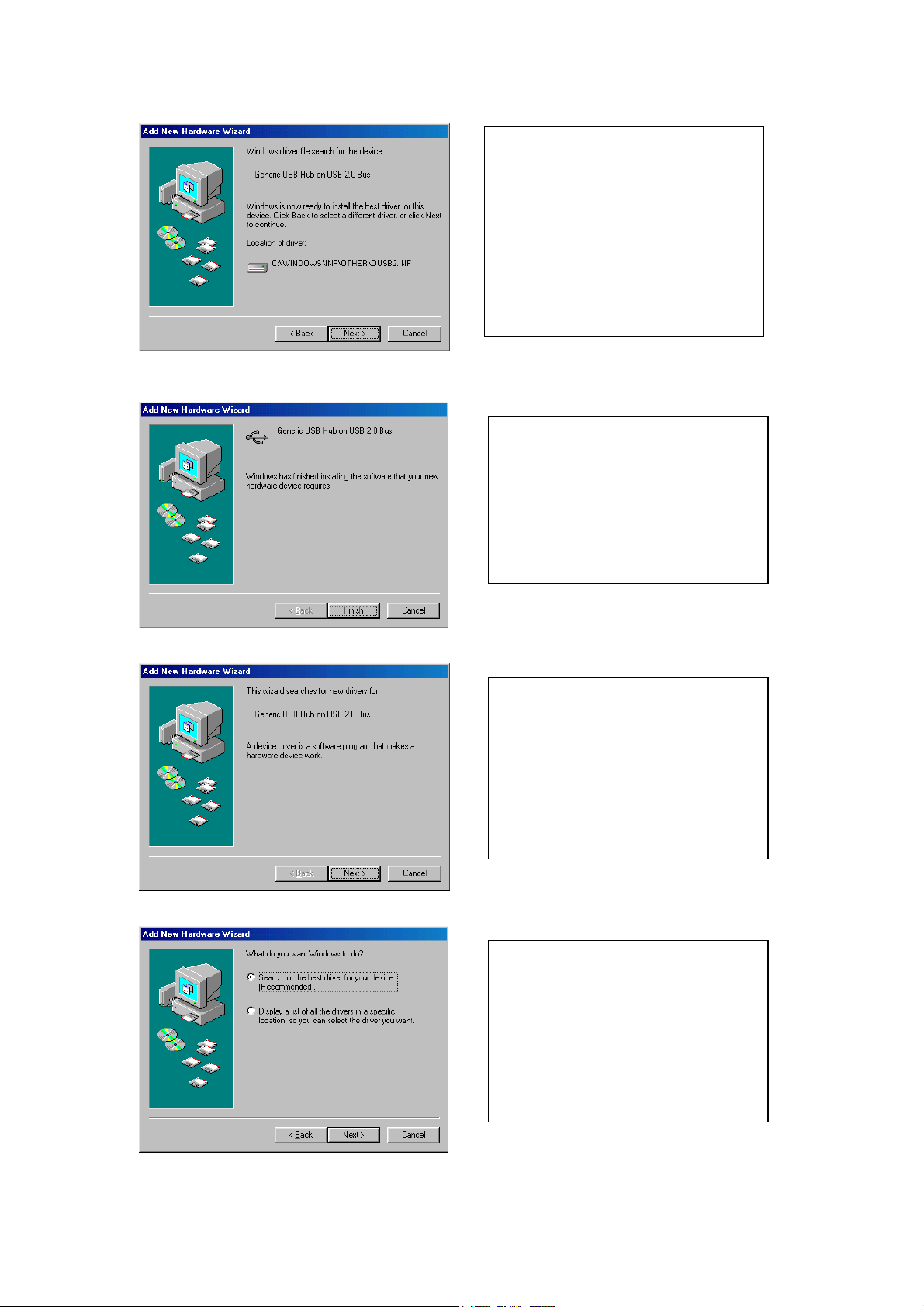
Figure A-4
A4. Click “Next” to continue
(Ref Figure A-4)
A5. Click “Finish”, Windows has
finished installing USB 2.0 Hub
driver
(Ref Figure A-5)
Figure A-5
Figure A-6
A6. Click “Next” to continue
installing a USB 1.1 Hub
(Ref Figure A-6)
A7. Click “Next” to continue
(Ref Figure A-5)
Figure A-7
USB 2.0 DOCK User’s Manual
- 8 -
Page 10
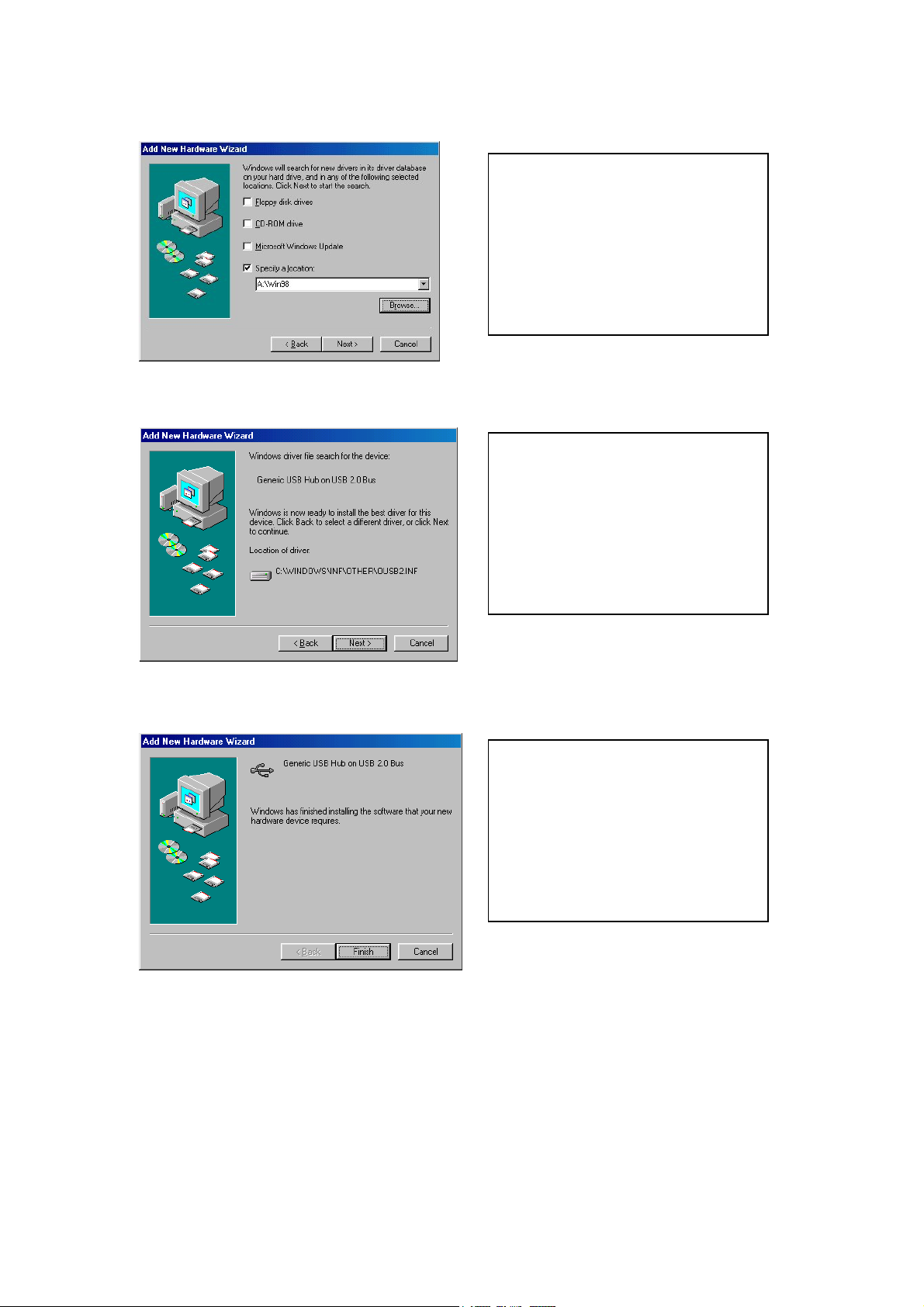
Figure A-8
A8. Click “Next” to continue
(Ref Figure A-5)
A9. Click “Next” to continue
(Ref Figure A-5)
Figure A-9
A10. Click “Finish”, Windows
has finished installing USB 1.1
Hub
(Ref Figure A-10)
Figure A-10
- 9 -
USB 2.0 DOCK User’s Manual
Page 11

Step B: Printer Adapter Installation (This section for Windows98/98SE/Me)
To install the software for USB to Printer Converter of the USB 2.0 DOCK:
B1. Insert the “USB 2.0 DOCK
driver CD” into CD ROM. Click
“Next” to continue
(Ref Figure B-1)
Figure B-1
B2. Click “Next” to initiate the
search for the best driver for your
device
(Ref Figure B-2).
Figure B-2
B3. Select “Specify a location” and
the location of the USB2.0 DOCK
driver CD.
Click “Next” to start and search.
(Ref Figure B-3).
Figure B-3
USB 2.0 DOCK User’s Manual
- 10 -
Page 12

B4. Click “Next” to continue
(Ref Figure B-4)
Figure B-4
B5. Click “Finish”. Windows has
finished installing the printer driver
(Ref Figure B-5)
Figure B-5
Before connecting the printer on the parallel port of USB 2.0 DOCK, the printer
driver must be installed in advance, or it might print unknown format of characters.
Please refer to "Setting Up the Printer Device" section to connect your printer to the
USB 2.0 DOCK.
- 11 -
USB 2.0 DOCK User’s Manual
Page 13

Step C. USB Composite Device for PS/2 keyboard & mouse Installation
(This section for Windows98/98SE only)
To install the USB Composite Device driver of USB 2.0 DOCK:
C1. Click “Next” to continue
(Ref Figure C-1)
Figure C-1
C2. Click “Next” to initiate search
for the best driver for your device
Figure C-2
Figure C-3
(Ref Figure C-2)
C3. Click “Next” to continue
(Ref Figure C-3)
USB 2.0 DOCK User’s Manual
- 12 -
Page 14

C4. Click “Next” to continue
(Ref Figure C-4)
Figure C-4
C5. Click “Finish”. Windows has
finished installing the USB
Composite device driver for PS/2
keyboard & mouse.
(Ref Figure C-5)
Figure C-5
- 13 -
USB 2.0 DOCK User’s Manual
Page 15

Step D: Serial Converter Installation (Required for 98/98SE/Me Windows System)
To install the USB to serial port driver of the USB 2.0 DOCK, please make sure the driver
diskette is inserted:
D1. Click “Next” to continue
(Ref Figure D-1)
Figure D-1
D2. Click “Next” to initiate a
search for the best driver for your
device
(Ref Figure D-2)
Figure D-2
D3. Select “Specify a location” and
the location of the USB 2.0 DOCK
driver CD.
Click “Next” to start and search.
(Ref Figure D-3)
Figure D-3
USB 2.0 DOCK User’s Manual
- 14 -
Page 16

D4. Click “Next” to continue
(Ref Figure D-4)
Figure D-4
D5. Click “Finish”. Windows has
finished installing RS-232 Serial
port driver
(Ref Figure D-5)
Figure D-5
- 15 -
USB 2.0 DOCK User’s Manual
Page 17

Step E. USB HID Device for PS/2 keyboard & mouse Installation
(This section for Windows98/98SE only)
To install the USB HID device PS/2 keyboard & mouse driver of USB 2.0 DOCK:
E1. Click “Next” to continue
(Ref Figure E-1)
Figure E-1
E2. Click “Next” to initiate search
Figure E-2
Figure E-3
for the best driver for your device
(Ref Figure E-2)
E3. Click “Next” to continue
(Ref Figure E-3)
USB 2.0 DOCK User’s Manual
- 16 -
Page 18

E4. Click “Next” to continue
(Ref Figure E-4)
Figure E-4
E5. A warning message window
will show up. Please insert the
Windows 98 CD and Click “OK”
Figure E-5
to continue or specify the location
of the 98 system installation files.
(Ref Figure E-5)
E5. Click “Finish”. Windows has
finished installing the USB HID
driver for PS/2 keyboard &
mouse.
(Ref Figure E-5)
Figure E-5
- 17 -
USB 2.0 DOCK User’s Manual
Page 19

Win2000 Driver Installation
To install the driver of the USB 2.0 DOCK, please make sure the driver CD is inserted.
Step1. Click “Next” to
continue
(Ref Figure Win2k -1)
Figure Win2k-1
Step2. Click “Next” to
initiate search for the best
driver for your device
(Ref Figure Win2k -2)
Figure Win2k -2
Step3. Please insert “USB 2.0
DOCK Driver” CD into
CD-ROM. Click “Next” to
Figure Win2k -3
USB 2.0 DOCK User’s Manual
- 18 -
continue
(Ref Figure Win2k -3)
Page 20

Figure Win2k -4
Step4. Click “Next” to continue
(Ref Figure Win2k -4)
Step5. Click “Finish”,
Windows has finished
installing Serial port driver.
(Ref Figure Win2k -5)
Figure Win2k -5
Before connecting the modem on the serial port of USB 2.0 DOCK, the
modem driver must be installed in advance. Otherwise it might operate
unexpectedly.
Please refer to "Setting Up the HyperTerminal with USB to serial port" section
as an example of routing your COM port setting.
- 19 -
USB 2.0 DOCK User’s Manual
Page 21

WinXP Driver Installation
To install the USB to serial port driver of the USB 2.0 DOCK, please make sure the driver
diskette/CD is inserted:
Step1. Click “Next” to
continue
(Ref Figure WinXP-1)
Figure WinXP-1
Step2. Click “Finish”,
Windows has finished
installing Serial port driver.
(Ref Figure WinXP-2)
Figure WinXP-2
Before connecting the modem on the serial port of USB 2.0 DOCK, the
modem driver must be installed in advance. Otherwise it might operate
unexpectedly.
Please refer to "Setting Up the HyperTerminal with USB to serial port" section
as an example of routing your COM port setting.
USB 2.0 DOCK User’s Manual
- 20 -
Page 22

Congratulations!! You have finished installing USB 2.0 DOCK.
Please click on Start>> Settings>> Control Panel, and double click System, and
Device Manager. Please double check the Human Interface Devices, Keyboard,
Mouse, Ports, and Universal serial bus controller of the dialog box to see if they
work properly.
Keyboard
USB to Printer
USB to Serial
Figure 3
USB to Serial
Keyboard
USB to Printer
Figure 4
USB 2.0 DOCK User’s Manual
- 21 -
Page 23

Set Up the Printer Device
Follow the steps below to connect your printer to the USB 2.0 DOCK with your PC:
For Windows 98/98SE and Me:
1. Turn off your printer. Plug in the cable to connect USB 2.0 DOCK parallel port
and printer. Turn on the printer afterwards.
2. Turn on your computer and plug in the USB cable to connect the USB 2.0 DOCK
and the USB port of PC.
3. Please click on Start, Settings, Control Panel, double click System, and click on
Device Manager. Check which printer port is located by USB to parallel port.
The following example is located as LPT2.
Figure 5
4. If you have installed a printer device before, click Start, Settings, Printers.
Right-click the default installed printer and click on Properties. The Properties
dialog box of the installed printer will appear on your screen.
5. Click the Details folder tab and change the printer port to LPT2: (USB to
Parallel Port).
USB 2.0 DOCK User’s Manual
- 22 -
Page 24

Figure 6
6. If you do not have a printer installed yet, click on Start, Settings, Printers, Add
Printer. The Add Printer Wizard will start and assist you in installing a new
printer device. Select the printer manufacturer and model name from the list
provided by the wizard or use the printer driver diskette supplied by your printer.
7. When prompted which port the printer will use, click on LPT2: USB to Parallel
Port.
Figure 7
8. Follow the succeeding instructions to complete the installation and run Print Test
Page to see if it can print without problems.
USB 2.0 DOCK User’s Manual
- 23 -
Page 25

For WINDOWS 2000 and XP:
1. Turn off your printer. Plug in the cable to connect USB 2.0 DOCK parallel port
and printer. Turn on the printer afterwards.
2. Turn on your computer and plug in the USB cable to connect the USB 2.0 USB
and the USB port of PC.
3. If you have installed a printer device before, click Start, Settings, Printers.
Right-click the default installed printer and click on Properties. The Properties
dialog box of the installed printer will appear on your screen.
4. Click the Ports tab and change the printer port to USB001 (Virtual printer port
to USB).
Figure 17
5. If you do not have a printer installed yet, click on Start, Settings, Printers, Add
Printer. The Add Printer Wizard will start and assist you in installing a new
printer device. Select the printer manufacturer and model name from the list
provided by the wizard or use the printer driver diskette supplied by your printer.
6. When prompted which port the printer will use, click on USB001 (Virtual
printer port to USB).
Figure 18
USB 2.0 DOCK User’s Manual
- 24 -
Page 26

Set up the HyperTerminal with USB to serial port
Follow the steps below to configure your HyperTerminal with USB to serial COM
port setting:
1. Make sure that HyperTerminal is installed in your system. If not, please click
Start, Settings, Control Panel, double click Add/Remove Programs, choose
Windows Setup page, Communications, click Details button, enable
HyperTerminal to install the program to your Windows system.
2. Please click on Start, Settings, Control Panel, double click System, and click on
Device Manager. Check which COM port is located by USB to serial port.
Figure 8
3. If you have setup HyperTerminal before, please run Start, Programs,
Accessories, Communications, HyperTerminal, HyperTrm.exe. Click File,
Properties. The Properties dialog page will appear on your screen. If it is your
first time to setup HyperTerminal, you will see this page during the setup
procedure.
USB 2.0 DOCK User’s Manual
- 25 -
Page 27

Figure 9
4. Click the "Connect using" item to indicate the proper COM port which appeared
in step 1, and follow the succeeding instructions to complete the setup.
USB 2.0 DOCK User’s Manual
- 26 -
Page 28

Uninstalling the Driver Program
If you want to remove the USB 2.0 DOCK driver program, you can uninstall it by
following the steps below:
a. Unplug the USB cable from your PC.
b. Run the Un20DOCK.exe program from the USB 2.0 DOCK driver CD.
c. For WIN98/SE/ME:
Please Press OK to remove Printer Convertor.
Printer Convertor had been removed. Please press Exit to continue.
Please Press OK to remove Serial Convertor.
System will require to restart to complete the un-installation. Please press Yes
to continue.
- 27 -
USB 2.0 DOCK User’s Manual
Page 29

d. For WIN2000/XP:
Please Press OK to remove Serial Convertor.
System will require to restart to complete the un-installation. Please press Yes
to continue.
USB 2.0 DOCK User’s Manual
- 28 -
Page 30

APPLICATION NOTE
1. USB 2.0 DOCK normally derives its own power from PC Host. When system
power plugged in to the USB port of PC or notebook, the Large LED will turn
green, and the serial, parallel, keyboard, mouse, and 4 downstream ports can
operate without the switching adapter.
2. Please note that the 4 downstream ports may not function normally if no external
power applied and heavy power consumption USB device connected. An
external power will be highly recommended. You may use the external power
by connecting an external 5 voltage, 2A DC power that is UL, CE, T-mark or
locally approved. For Polarity, see the following:
3. Unknown Device:
If the installation process has been completed and some of the devices still don't
work, please go to: My Computer/Property/Device Manager/USB, check COM
port, printer, keyboard, mouse or Hub to see if “Unknown device” appears on the
screen. You need to “Remove” and “Refresh”, and start the installation processes
again. After trying the processes mentioned above and your device still cannot
work, please contact technical support at your local distributor.
- 29 -
USB 2.0 DOCK User’s Manual
Page 31

Disclaimer
Information in this document is subject to change without notice. The manufacturer does not make any
representations or warranties (implied or otherwise) regarding the accuracy and completeness of this document and
shall in no event be liable for any loss of profit or any other commercial damage, including but not limited to special,
incidental, consequential, or other damages.
No part of this document may be reproduced or transmitted in any form by any means, electronic or mechanical,
including photocopying, recording or information recording and retrieval systems without the express written
permission of the manufacturer.
All brand names and product names used in this document are trademarks, or registered trademarks of their
respective holders.
FCC Statement
This device generates and uses radio frequency and may cause interference to radio and television reception if not
installed and used properly. This has been tested and found to comply with the limits of a Class B computing device
in accordance with the specifications in Part 15 of the FCC Rules. These specifications are designed to provide
reasonable protection against such interference in a residential installation. However, there is no guarantee that
interference will not occur in a particular installation. If this device does cause harmful interference to radio or
television reception, which can be determined by plugging the device in and out, the user can try to correct the
interference by one or more of the following measures:
• Reorient or relocate the receiving antenna.
• Increase the separation between the device and receiver.
• Connect the computer into an outlet on a circuit different from that to which the receiver is connected.
• Consult the dealer or an experienced radio/TV technician for help.
USB 2.0 DOCK User’s Manual
- 30 -
