Page 1
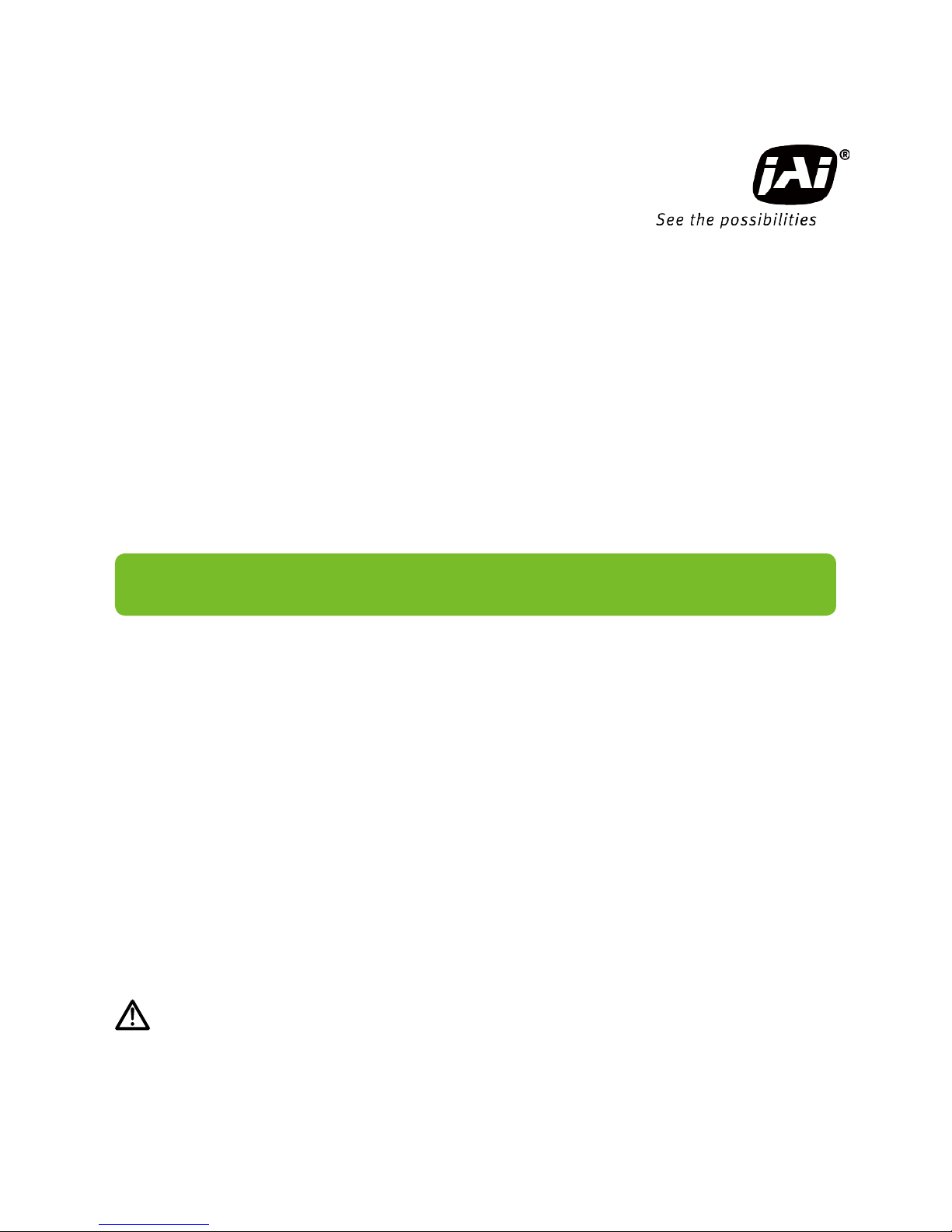
Thank you for purchasing this product.
Be sure to read this manual before use.
This manual includes important safety precautions and instructions on
how to operate the unit. Be sure to read this manual to ensure proper
operation.
© 2016 JAI
User Manual
SP-12000M-CXP4
SP-12000C-CXP4
12M Digital Progressive Scan
Monochrome and Color Camera
Document Version: 1.0
SP-12000-CXP4_Ver.1.1_Sep.2016
Page 2
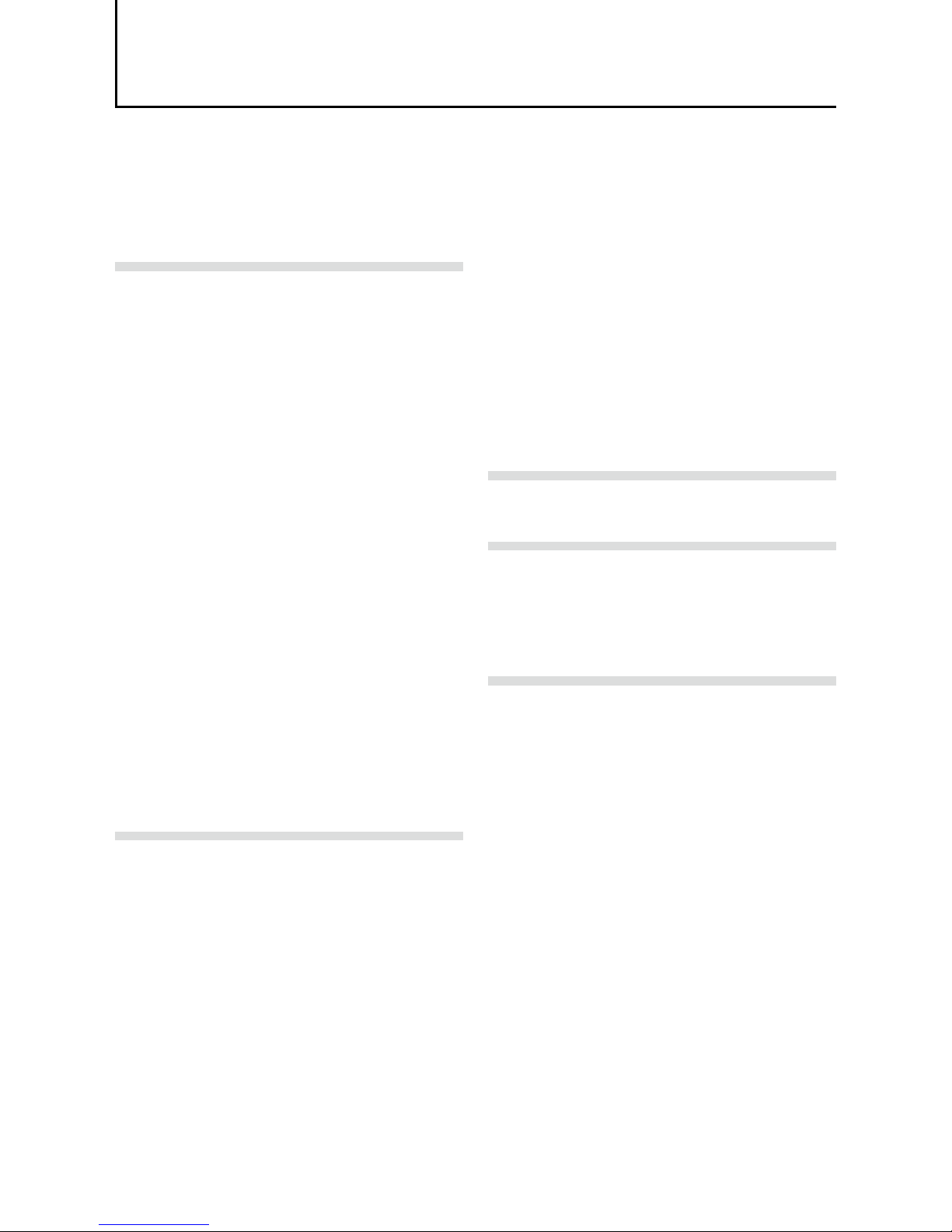
Contents
Notice ............................................................................3
Warranty .......................................................................3
Certifications ................................................................. 3
Warning ........................................................................3
Usage Precautions .......................................................6
Features ........................................................................7
Parts Identification ........................................................8
Preparation........................................................... 13
Preparation Process ...................................................13
Step 1: Installing the Software (first time only) ............13
Enabling the CXP frame grabber board .............14
Step 2: Connecting Devices ........................................ 14
Step 3: Verifying the Camera’s Connection Status .....16
Step 4: Configuring Initial Settings for the Camera .....16
Connecting to the Camera to Control Tool .............16
Configuring the optimal link configuration ..........16
Configuring the Output Format ...............................17
Configuring Exposure and External Trigger
Settings ...................................................................18
Control via External Triggers .......................................19
When Controlling the Exposure Time Using
Specified Exposure Times ......................................19
When Controlling the Exposure Time Using the
Pulse Width of the Trigger Input Signal ..................19
Control Without External Triggers ...............................20
When Controlling the Exposure
Time Using Specified Exposure Times ...................20
When not Controlling the Exposure Time ...............21
Step 5: Adjusting the Image Quality............................21
Adjusting the Gain ..................................................21
Manual adjustment .............................................21
Adjusting the White Balance (SP-12000C-CXP4
only) ........................................................................22
Manual white balance adjustment ......................22
Automatic white balance adjustment .................22
Adjusting the Black Level .......................................22
Step 6: Configuring Various Other Settings ................22
Step 7: Saving the Settings .........................................23
To save user settings ..........................................23
To load user settings ...........................................24
Basic Function Matrix .................................................24
Main Functions .................................................... 25
GPIO (Digital Input/Output Settings) ...........................25
Valid Input/Output Combinations ............................25
Acquisition Control (Image Acquisition Controls) ........26
Changing the Frame Rate ......................................26
Maximum Frame Rate .............................................26
Necessary parameters .......................................26
Calculation of frame rate ....................................26
Exposure Mode ...........................................................27
Trigger Control ............................................................28
Shortest Repetition Period for Triggers ...................28
Gain Control ................................................................36
LUT (Lookup Table) ....................................................37
To use the LUT function ......................................37
LUT values ..........................................................37
Gamma Function ........................................................38
To use the gamma function ................................38
ROI (Regional Scanning Function) .............................39
ROI Settings ............................................................39
Video Send Mode .......................................................40
Video Send Mode ...................................................40
To switch the video send mode ..........................40
Multi ROI function ...............................................40
Sequence Trigger function .................................41
ALC (Automatic Level Control) Function ..................... 44
To use the ALC function ......................................44
Automatic gain level control ...............................44
Detailed Settings for Gain Auto (Automatic Gain
Level Control) .........................................................44
PIV Function ...............................................................45
HDR (High Dynamic Range) Mode
(SP-12000M-CXP4 only) ............................................46
Video Process Bypass Mode ......................................48
Available bit-depth options .................................48
Differences in camera operation ............................48
When Video Process Bypass mode is
disabled .........................................................48
When Video Process Bypass mode is
enabled ..........................................................48
Settings List ......................................................... 49
Feature Properties ......................................................49
Settings .......................................................................54
Miscellaneous ...................................................... 56
Troubleshooting ..........................................................56
Specifications ..............................................................57
Frame Rate Reference ...............................................59
Spectral Response .....................................................59
Dimensions .................................................................60
User’s Record .............................................................61
Index ..................................................................... 62
— 2 —
SP-12000M-CXP4 / SP-12000C-CXP4
Page 3
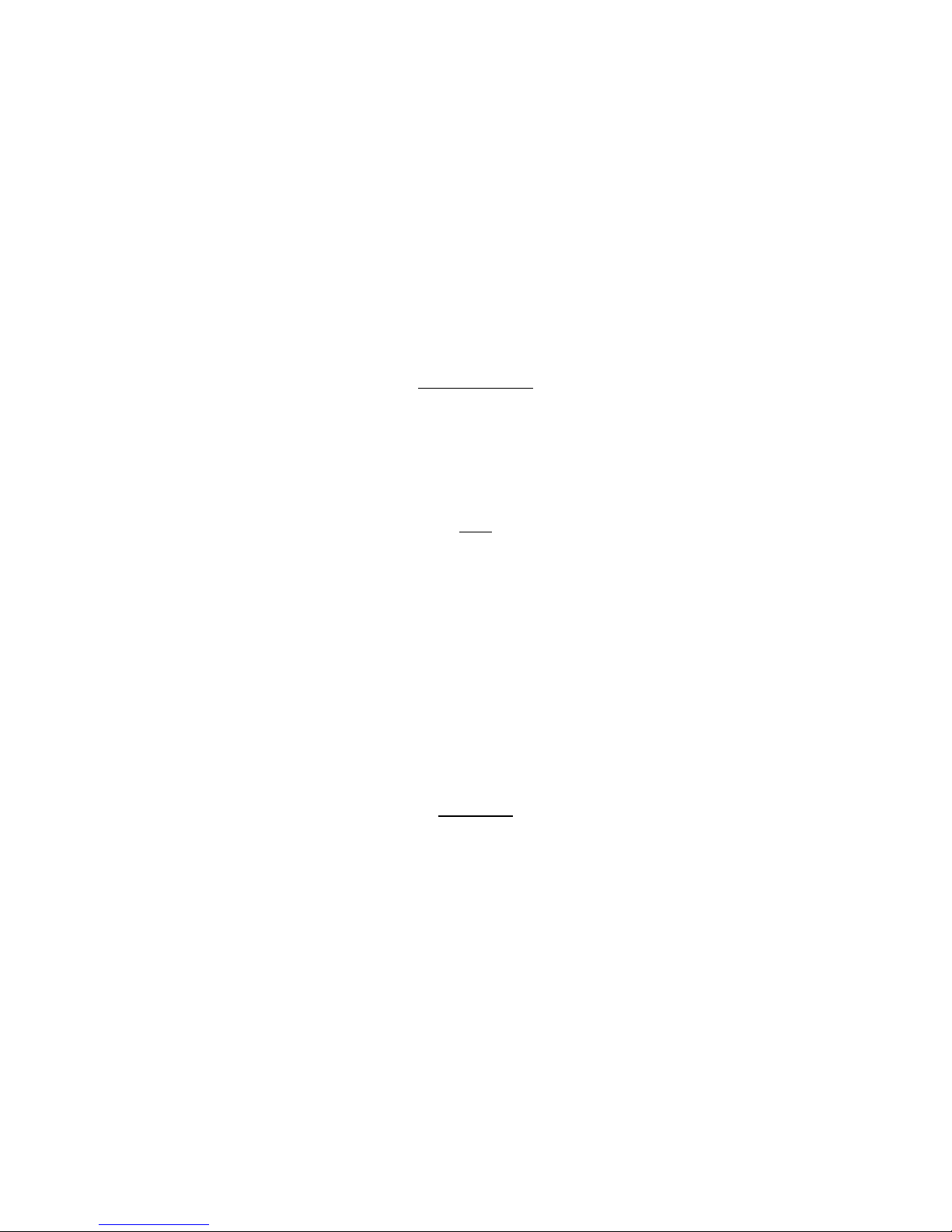
— 3 —
Notice
The material contained in this manual consists of information that is proprietary to JAI Ltd., Japan and may
only be used by the purchasers of the product. JAI Ltd., Japan makes no warranty for the use of its product
and assumes no responsibility for any errors which may appear or for damages resulting from the use of the
information contained herein. JAI Ltd., Japan reserves the right to make changes without notice.
Company and product names mentioned in this manual are trademarks or registered trademarks of their
respective owners.
Warranty
For information about the warranty, please contact your factory representative.
Certifications
CE compliance
As defined by the Directive 2004/108/EC of the European Parliament and of the Council, EMC
(Electromagnetic compatibility), JAI Ltd., Japan declares that SP-12000M-CXP4 and SP-12000C-CXP4 comply
with the following provisions applying to its standards.
EN 61000-6-3 (Generic emission standard part 1)
EN 61000-6-2 (Generic immunity standard part 1)
FCC
This equipment has been tested and found to comply with the limits for a Class B digital device, pursuant
to Part 15 of the FCC Rules. These limits are designed to provide reasonable protection against harmful
interference in a residential installation. This equipment generates, uses and can radiate radio frequency
energy and, if not installed and used in accordance with the instructions, may cause harmful interference
to radio communications. However, there is no guarantee that interference will not occur in a particular
installation. If this equipment does cause harmful interference to radio or television reception, which can be
determined by turning the equipment off and on, the user is encouraged to try to correct the interference by
one or more of the following measures:
•Reorient or relocate the receiving antenna.
•Increase the separation between the equipment and receiver.
•Connect the equipment into an outlet on a circuit different from that to which the receiver is connected.
•Consult the dealer or an experienced radio/TV technician for help.
Warning
Changes or modifications to this unit not expressly approved by the party responsible for
FCC compliance could void the user
s authority to operate the equipment.
SP-12000M-CXP4 / SP-12000C-CXP4
Page 4
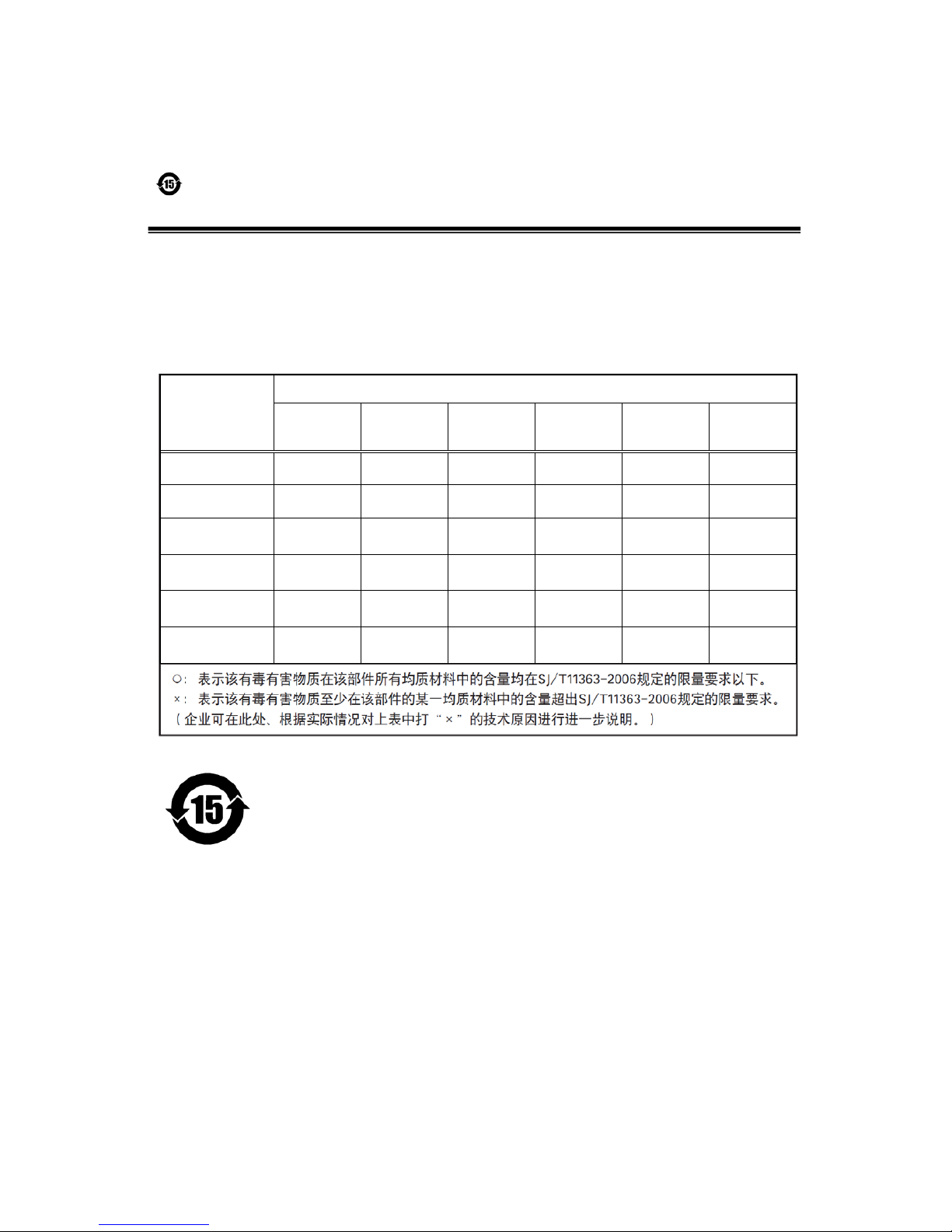
— 4 —
GO-5000M-PGE
Supplement
The following statement is related to the regulation on “ Measures for the Administration
of the control of Pollution by Electronic Information Products “ , known as “ China RoHS “.
The table shows contained Hazardous Substances in this camera.
mark shows that the environment-friendly use period of contained Hazardous
Substances is 15 years.
嶷勣廣吭並㍻
嗤蕎嗤墾麗嵎賜圷殆兆各式根楚燕
功象嶄鯖繁酎慌才忽佚連恢匍何〆窮徨佚連恢瞳麟半陣崙砿尖一隈〇云恢瞳ゞ 嗤蕎嗤
墾麗嵎賜圷殆兆各式根楚燕 〃泌和
桟隠聞喘豚㍉
窮徨佚連恢瞳嶄根嗤議嗤蕎嗤墾麗嵎賜圷殆壓屎械聞喘議訳周和音氏窟伏翌
亶賜融延、窮徨佚連恢瞳喘薩聞喘乎窮徨佚連恢瞳音氏斤桟廠夛撹冢嶷麟半
賜斤児繁附、夏恢夛撹冢嶷鱒墾議豚㍉。
方忖仝15々葎豚㍉15定。
部件名称
有毒有害物质或元素
铅
(Pb)
汞
(Hg)
镉
(Cd)
六价铬
(Cr (VI))
多溴联苯
(PBB)
多溴二苯醚
(PBDE)
连接插头 × ○ ○ ○ ○ ○
电路板 × ○ ○ ○ ○ ○
镜头口 × ○ ○ ○ ○ ○
螺丝固定座 × ○ ○ ○ ○ ○
机体外壳 × ○ ○ ○ ○ ○
光学滤镜 × ○ × ○ ○ ○
SP-12000M-CXP4 / SP-12000C-CXP4
Page 5
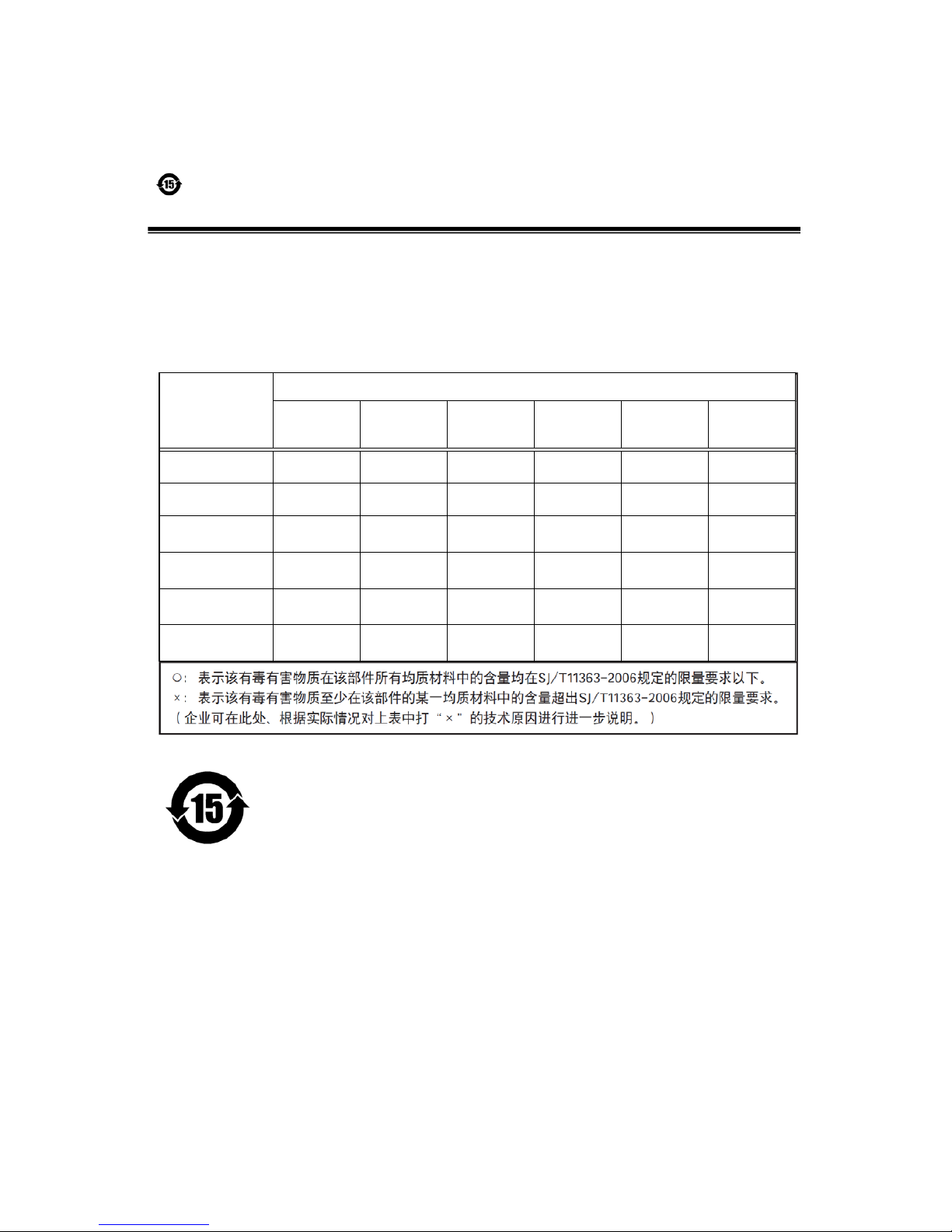
— 5 —
GO-5000C-PGE
Supplement
The following statement is related to the regulation on “ Measures for the Administration
of the control of Pollution by Electronic Information Products “ , known as “ China RoHS “.
The table shows contained Hazardous Substances in this camera.
mark shows that the environment-friendly use period of contained Hazardous
Substances is 15 years.
嶷勣廣吭並㍻
嗤蕎嗤墾麗嵎賜圷殆兆各式根楚燕
功象嶄鯖繁酎慌才忽佚連恢匍何〆窮徨佚連恢瞳麟半陣崙砿尖一隈〇云恢瞳ゞ 嗤蕎嗤
墾麗嵎賜圷殆兆各式根楚燕 〃泌和
桟隠聞喘豚㍉
窮徨佚連恢瞳嶄根嗤議嗤蕎嗤墾麗嵎賜圷殆壓屎械聞喘議訳周和音氏窟伏翌
亶賜融延、窮徨佚連恢瞳喘薩聞喘乎窮徨佚連恢瞳音氏斤桟廠夛撹冢嶷麟半
賜斤児繁附、夏恢夛撹冢嶷鱒墾議豚㍉。
方忖仝15々葎豚㍉15定。
部件名称
有毒有害物质或元素
铅
(Pb)
汞
(Hg)
镉
(Cd)
六价铬
(Cr (VI))
多溴联苯
(PBB)
多溴二苯醚
(PBDE)
连接插头 × ○ ○ ○ ○ ○
电路板 × ○ ○ ○ ○ ○
镜头口 × ○ ○ ○ ○ ○
螺丝固定座 × ○ ○ ○ ○ ○
机体外壳 × ○ ○ ○ ○ ○
······ ······ ······ ······ ······ ······ ······
SP-12000M-CXP4 / SP-12000C-CXP4
Page 6
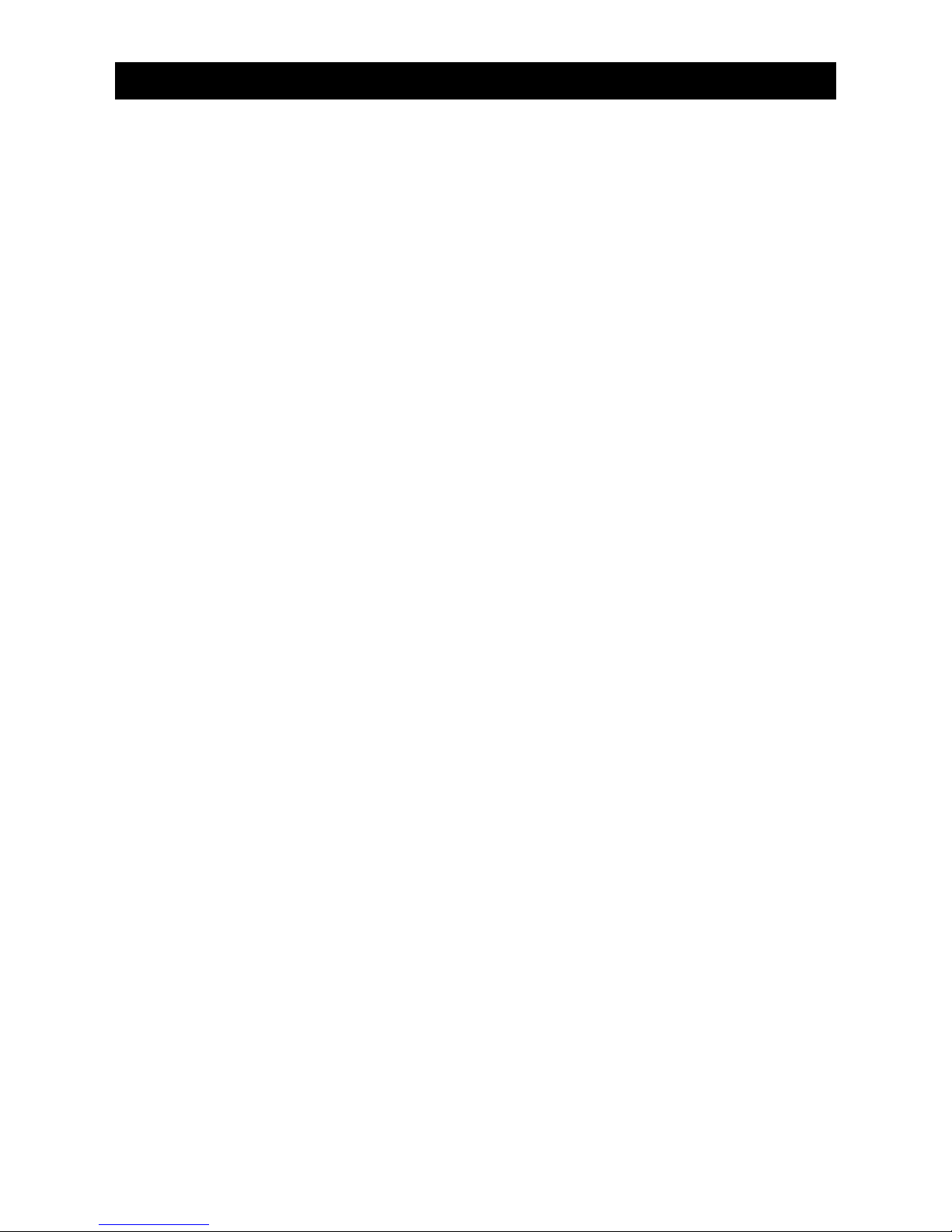
— 6 —
Notes on cable configurations
The presence of lighting equipment and television receivers nearby may result in video and audio
noise. In such cases, change the cable configurations or placement.
Notes on attaching the lens
Avoiding dust particles
When attaching the lens to the camera, stray dust and other particles may adhere to the sensor
surface and rear surface of the lens. Be careful of the following when attaching the lens.
•Work in a clean environment.
•Do not remove the caps from the camera and lens until immediately before you attach the lens.
•To prevent dust from adhering to surfaces, point the camera and lens downward and do not allow the
lens surface to come into contact with your hands or other objects.
•Always use a blower brush to remove any dust that adheres.
Never use your hands or cloth, blow with your mouth, or use other methods to remove dust.
Phenomena specific to CMOS image sensors
The following phenomena are known to occur on cameras equipped with CMOS image sensors. These
do not indicate malfunctions.
•
Aliasing
When shooting straight lines, stripes, and similar patterns, vertical aliasing (zigzag distortion) may
appear on the monitor.
•
Blemishes
Due to the sensor element (pixel) array inside the CMOS image sensor, blemishes may occur when
strong light enters. However, this does not affect actual operation.
•
Fixed pattern noise
When shooting dark objects in high-temperature conditions, fixed pattern noise may occur
throughout the entire video monitor screen.
•
Defective pixels
Defective pixels (white and black pixels) of the CMOS image sensor are minimized at the factory
according to shipping standards. However, as this phenomenon can be affected by the ambient
temperature, camera settings (e.g., high sensitivity and long exposure), and other factors, be sure to
operate within the camera’s specified operating environment.
Notes on exportation
When exporting this product, please follow the export regulations of your country or region.
Usage Precautions
SP-12000M-CXP4 / SP-12000C-CXP4
Page 7
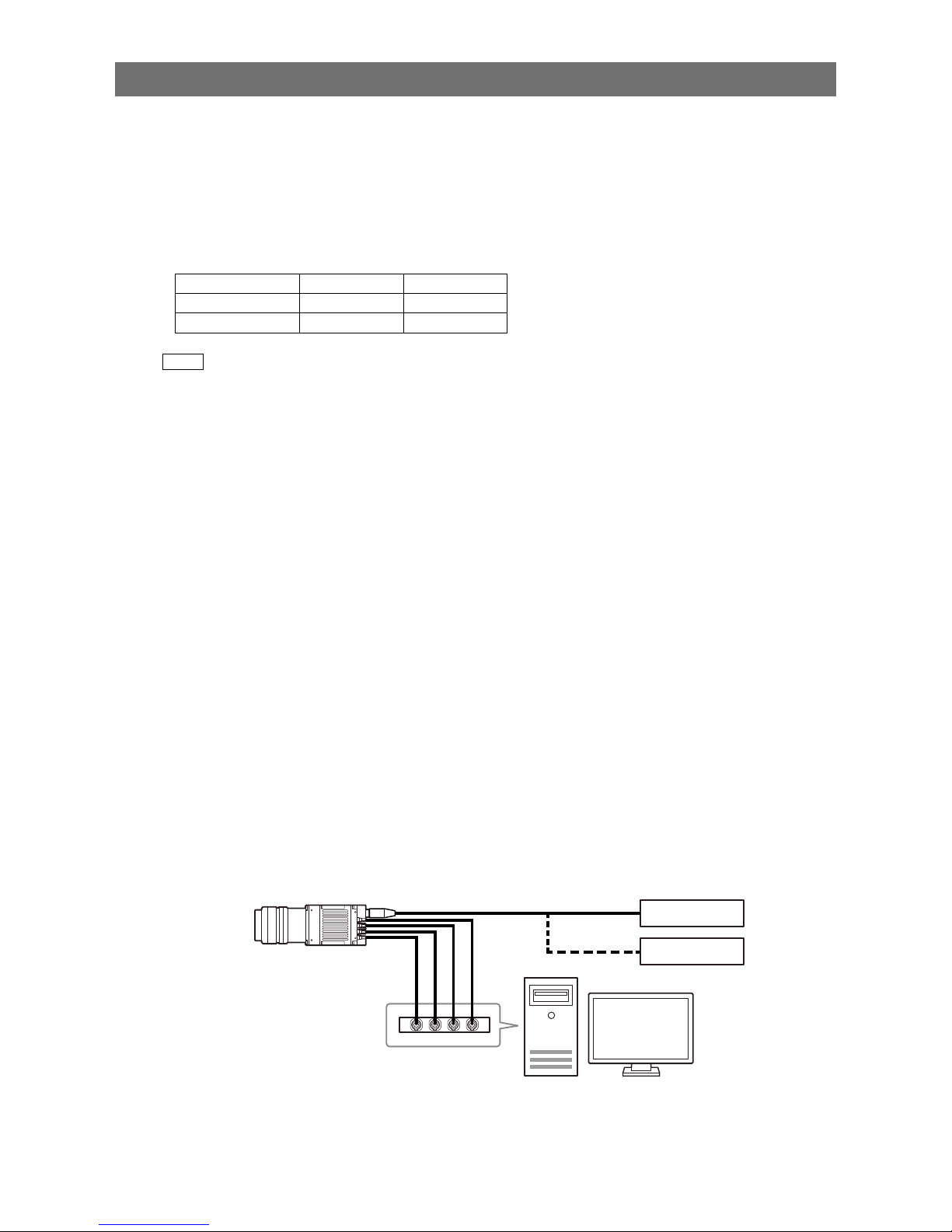
— 7 —
SP-12000M-CXP4 / SP-12000C-CXP4
Features
The SP-12000M-CXP4/SP-12000C-CXP4 is an industrial progressive scan camera equipped with an
APS-C format global shutter CMOS image sensor with 12.58 effective megapixels (4096 × 3072). The
unit is equipped with a CoaXPress Ver. 1.0 interface.
The SP-12000M-CXP4 produces monochrome output while the SP-12000C-CXP4 produces Bayer output.
Coaxial cable interface supporting CoaXPress Ver. 1.0
•High-speed transfer at up to 25 Gbps of uncompressed data, the ideal format for image processing.
•Maximum cable lengths for the recommended cables are as follows.
3.125G 6.25G
Belden 1694A 100 m 40 m
Belden 1855A 55 m 25 m
Note
The frame grabber board that you use must support CoaXPress. Power can also be supplied via the 12-pin
connector using an optional +12 to +24V DC power supply. PoCXP is also supported.
Output formats
You can choose from 8-bit and 10-bit output for both monochrome and Bayer in normal mode.
12-bit output is possible in Video Process Bypass mode (see page 48).
High frame rate
The SP-12000M-CXP4 and SP-12000C-CXP4 are both capable of frame rates of up to 189 fps (8-bit
format) for full 12-megapixel output. Even faster frame rates can be achieved when a smaller ROI
(region of interest) is specified.
Automatic level control (ALC) function
Combine the automatic gain control and automatic exposure control functions to allow handling of
changes in various brightnesses.
Variety of pre-process functions
•LUT (lookup table)
For programmable control over gamma and contrast.
•Gamma correction
The gamma can be set to one of nine settings from 0.45 to 1.0.
•Bayer white balance (SP-12000C-CXP4 only)
White balance can be automatically adjusted continuously. It can also be adjusted manually using R,
G, and B gain.
Connection example:
External trigger
AC adapter
Camera
Computer
CoaXPress frame
grabber board
Page 8

— 8 —
SP-12000M-CXP4 / SP-12000C-CXP4
Parts Identification
SP-12000-CXP4
③
⑤
⑥
⑦
①
⑧
④
SP-12000-CXP4-XT (option)
③
⑤
⑥
⑦
①
⑧
②
④
Page 9
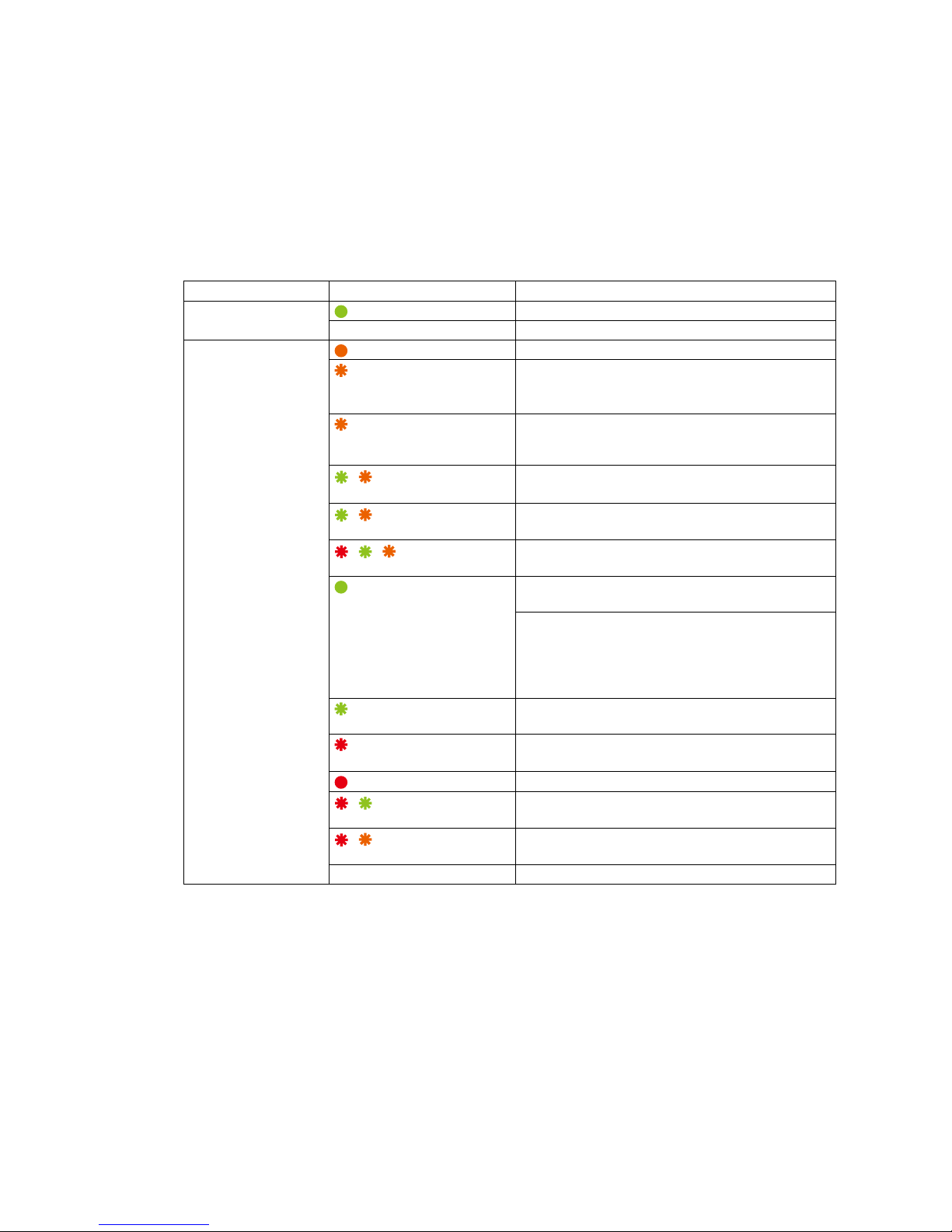
— 9 —
SP-12000M-CXP4 / SP-12000C-CXP4
1
Lens mount (F-mount)
Mount an F-mount lens, microscope adapter, etc. here.
2
Ventilation holes (SP-12000-CXP4-XT (option) only)
3
CXP (CoaXPress) connectors 1 to 4 (DIN)
Connect the coaxial cables for digital video output here. (Equivalent to Amphenol Connex
ACX1785-ND. PoCXP is also supported.)
4
LINK LEDs 1 to 4
Indicates the CXP connection status.
LED status and camera status
LED Light Status
POWER/TRIG LED Lit green Power is on.
Off Power is off.
LINK LEDs 1 to 4 Lit amber System starting up.
Blinking amber (rapid) Detecting link (when PoCXP not in use).
Blinks for 1 second even when detected
immediately.
Blinking amber (slow) Waiting for connection between device and host to
be established or for event (trigger, exposure pulse,
etc.) to occur.
/
Alternating between
green and amber (rapid)
Detecting link (when using PoCXP).
Blinks for 1 s even when detected immediately.
/ Alternating between
green and amber (slow)
Sending connection test packet.
/ / Blinking red,
green, amber (slow)
Compliance test mode enabled (equipment only).
Lit green Connection between device and host is established,
but there is no data being transmitted.
An error occurred during data transmission (CRC
error, single bit error, etc. detected).
Lights for at least 200 ms before errors are
displayed when multiple errors occur
simultaneously.
Blinking green Connection between device and host is established,
and data is being transmitted.
Red pulse (slow) No connection.
Does not apply to devices using PoCXP.
Lit red PoCXP overcurrent (host side only).
/ Alternating between
red and green (slow)
PoCXP has been established, but a connection
error between the device and host has occurred.
/ Alternating between
red and amber (slow)
A connection error between the device and host has
occurred while PoCXP is not in use.
Off Power is off.
Page 10
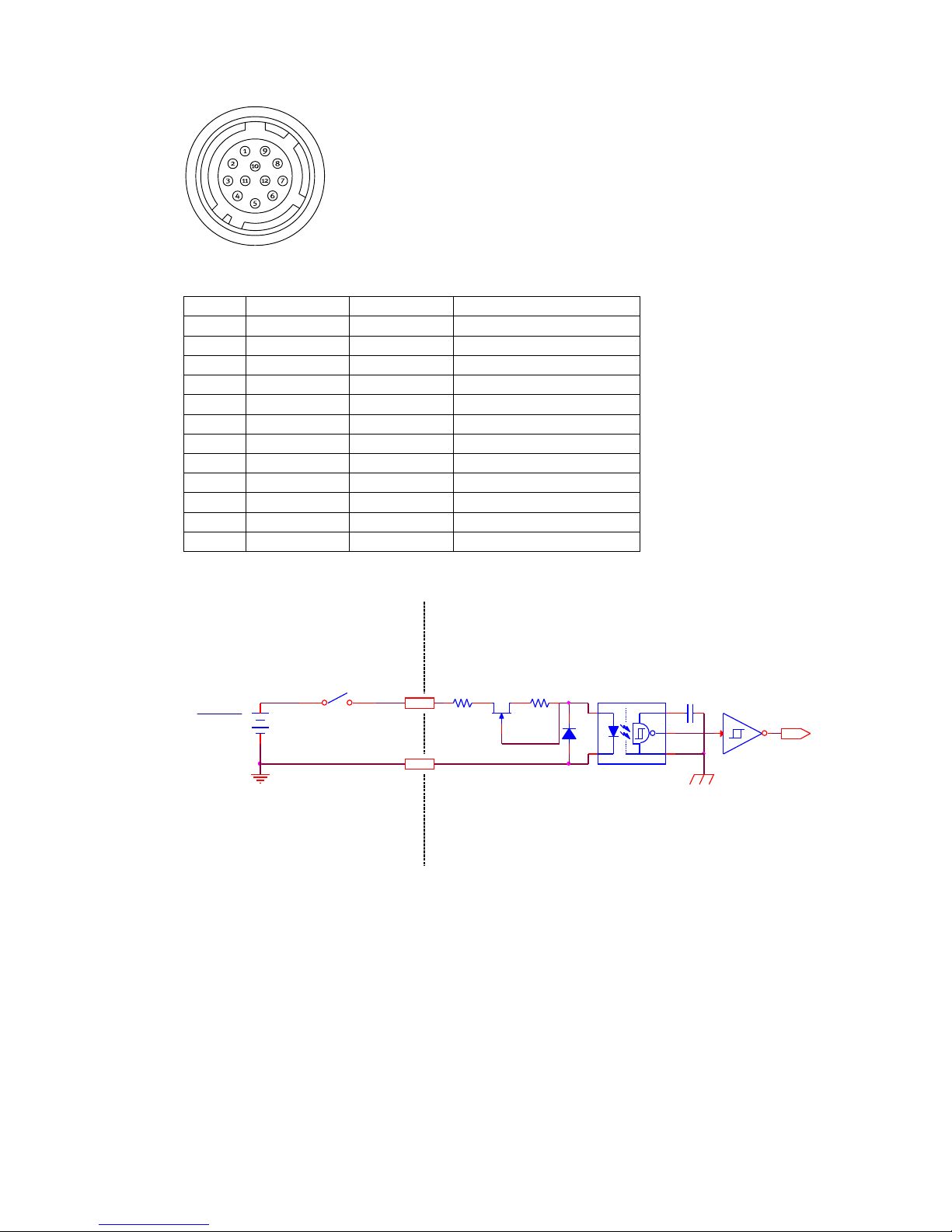
— 10 —
SP-12000M-CXP4 / SP-12000C-CXP4
5
DC IN / TRIG connector (12-pin round)
Connect the cable for a power supply (optional) or for DC IN / trigger IN here.
Camera side: Equivalent to Hirose Electronic HR-10A-10R-12PB(72)
Cable side: Equivalent to Hirose Electronic HR10A-10P-12S(73)
Pin No. Attribute Name Note
1 GND GND
2 Power IN DC (+12V) IN DC 12 V to 24 V ±10%
3 GND GND
4 NC
5 IN Opto IN- Line 5
6 IN Opto IN+
7 OUT Opto OUT- Line 2
8 OUT Opto OUT+
9 OUT TTL OUT Line 1
10 IN TTL IN Line 4
11 Power IN DC (+12V) IN
12 GND GND
Recommended internal circuits for Opto IN
TLP2366
1
3
6
5
4
1SS400
180CS
180CS
TC7WG14FK
3 5
BF545C
SD
G
IN
User power
+3.3V to +24V
User side
Camera side
Opto IN+
Opto IN-
Page 11
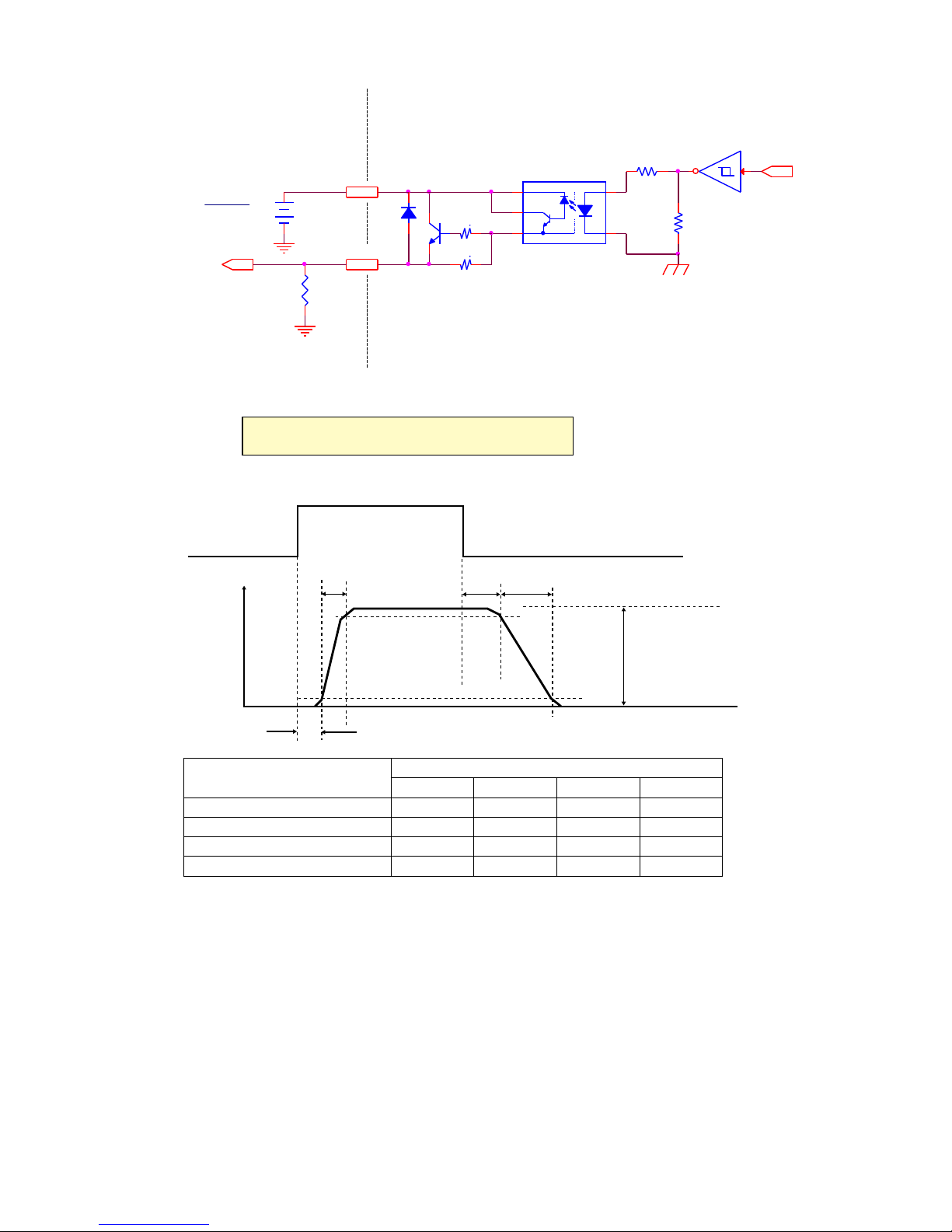
— 11 —
SP-12000M-CXP4 / SP-12000C-CXP4
Recommended internal circuits for Opto OUT
2SC6033
220BS
220BS
1SS400
180BS TC7WG14FK
17
100KBS
TLP109 (TPR,E)
1
34
5
6
OUT
Opto OUT-
270
User power
+5V to +24V
OUT
Opto OUT+
User side Camera side
Characteristics of the recommended circuits for Opto OUT
OUTPUT LINE RESPONSE TIME
Output
Line
Voltage
Camera
Output
Signal
RT
TDR
TDF
FT
90%
10%
Output LEVEL = User Vcc- (0.8 to 1.1)
When 270 Ω terminals are used
User power (Vcc)
3.3 V 5 V 12 V 24 V
Time Delay Rise TDR (μs) 0.54 0.54 0.62 0.68
Rise Time RT (μs) 1.2 1.2 2.0 3.0
Time Delay Fall TDF (μs) 1.5 1.5 2.4 2.1
Fall Time FT (μs) 3.6 3.4 4.5 6.8
6
POWER/TRIG LED
Indicates the power and trigger input status.
Page 12
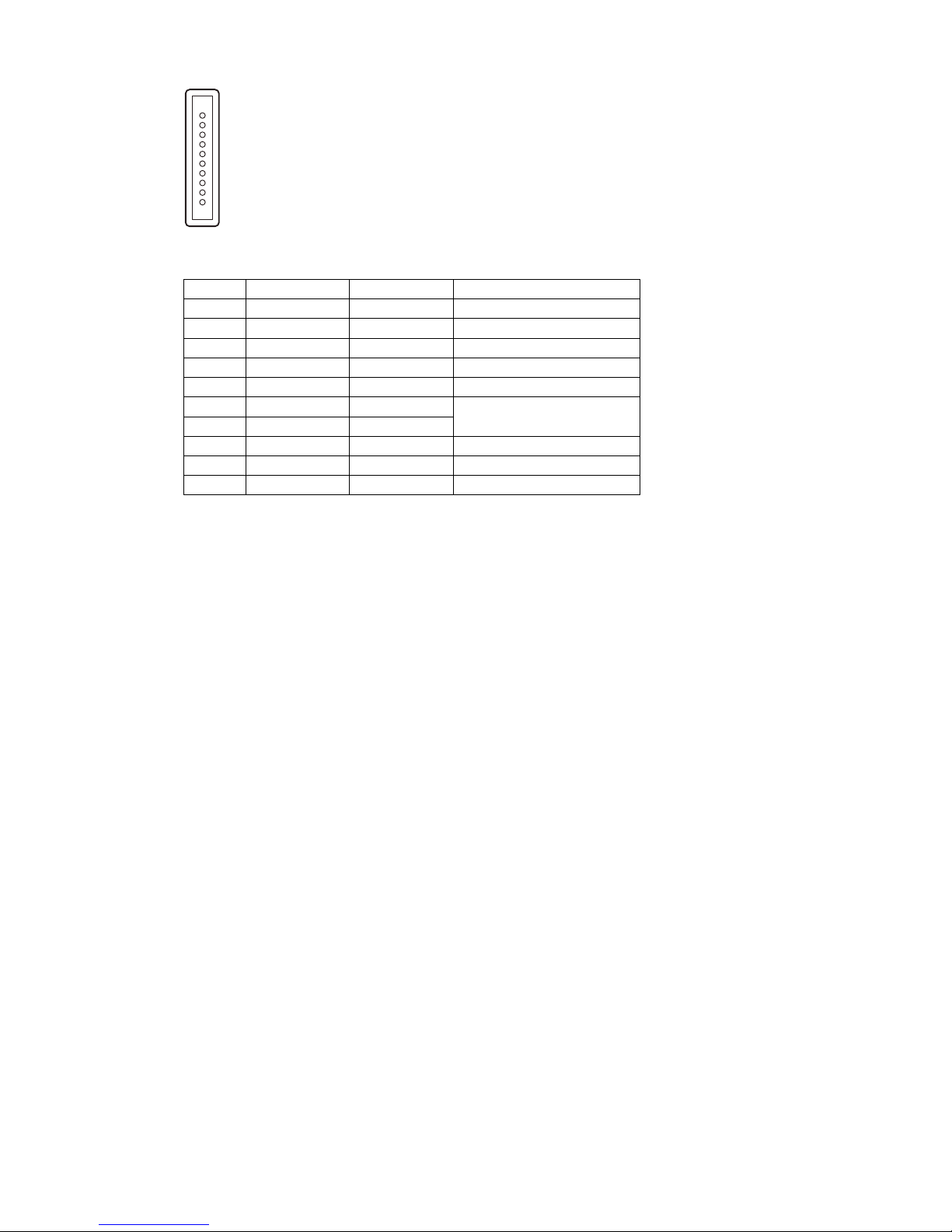
— 12 —
SP-12000M-CXP4 / SP-12000C-CXP4
7
AUX connector (10-pin)
1
8
Camera side: Equivalent to Hirose Electronic 3260-10S3(55)
Cable side: Equivalent to Hirose Electronic 350-10P-C(50)
Pin No. Attribute Name Note
1 OUT TTL OUT2 Line 8
2 OUT TTL OUT3 Line 9
3 IN TTL_IN2 Line 10
4 NC
5 GND GND
6 IN LVDS_IN1+ Line 11
7 IN LVDS_IN1-
8 NC
9 GND GND
10 GND GND
8
Camera locking screw holes (M3, 5 mm depth)
Use these holes when attaching an MP-42 tripod adapter plate (optional) or mounting the camera
directly to a wall or other structural system.
Page 13
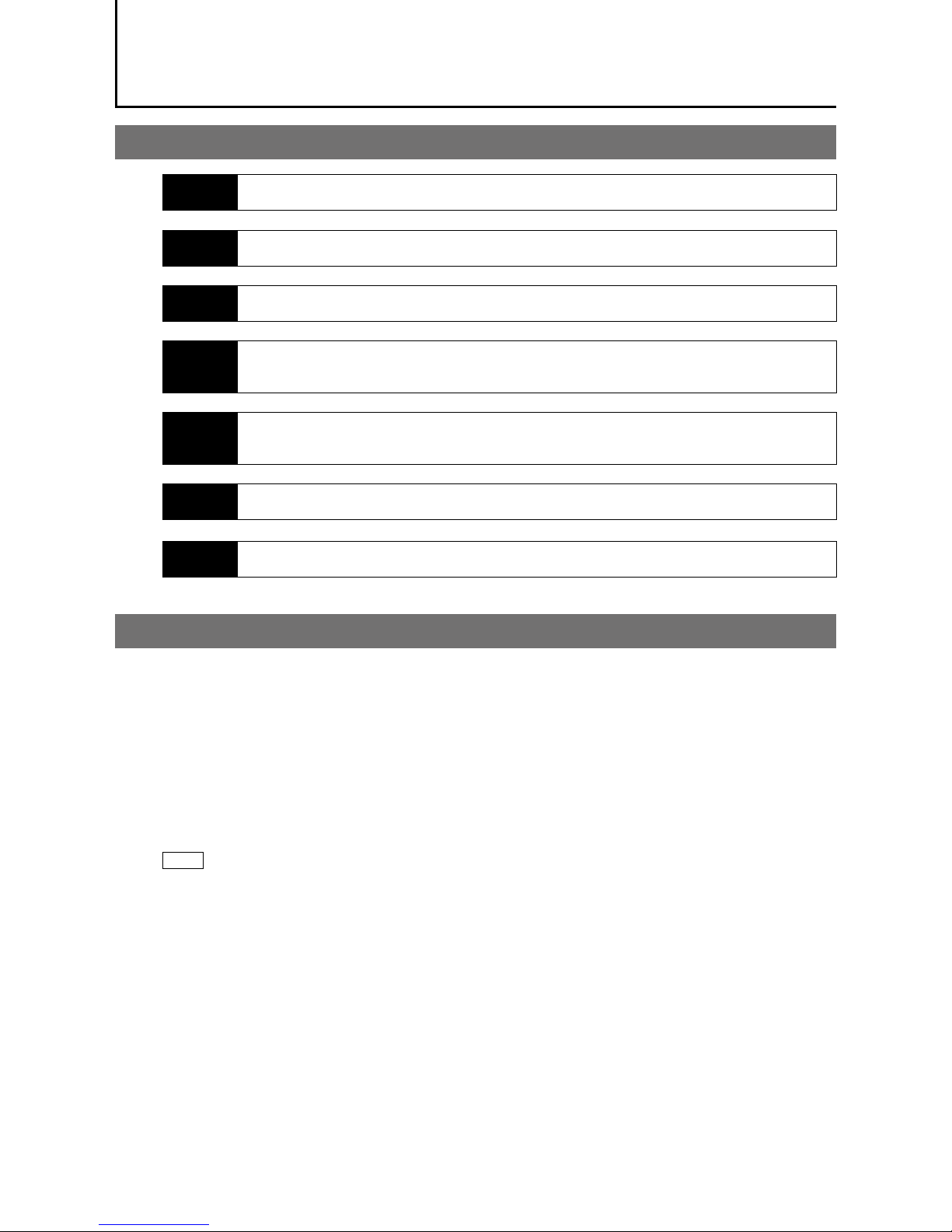
— 13 —
SP-12000M-CXP4 / SP-12000C-CXP4
Preparation
Preparation Process
Step 1 Installing the Software (first time only)
Install the software for configuring and controlling the camera (JAI SDK) on the computer.
Step 2 Connecting Devices
Connect the lens, CXP cable, AC adapter, computer, and other devices.
Step 3 Verifying the Camera’s Connection Status
Verify whether the camera is ready for use via the LEDs at the rear of the camera.
Step 4 Configuring Initial Settings for the Camera
• Configure the output format.
• Configure settings related to the exposure and external trigger.
Step 5 Adjusting the Image Quality
• Adjust the gain and white balance.
• Adjust the exposure (shutter).
Step 6 Configuring Various Other Settings
Configure various other settings as necessary.
Step 7 Saving the Settings
Save the current setting configurations in user memory.
Step 1: Installing the Software (first time only)
When using the camera for the first time, install the software for configuring and controlling the camera
(JAI SDK) on the computer.
When you install JAI SDK, JAI Camera Control Tool will also be installed.
1
Download the “JAI - Getting Started Guide” and JAI SDK from the JAI website.
URL: http://www.jai.com/en/support/download-jai-software
2
Refer to the “JAI - Getting Started Guide,” and install JAI SDK on the computer.
The computer will restart when installation is complete.
Note
When the JAI SDK is installed, a camera driver for the GigE interface is also part of the default installation. This
GigE Vision Filter Driver is added to every NIC/port on the host computer. As the driver is also added to the NIC/
port for Internet connection, it may, on some systems, affect Internet access speed. If you think your Internet
speed is affected, configure the following settings to disable the filter driver on that port.
u
Open [Control Panel] [Network and Internet] [Connect to a network], and right-click the port used for
Internet connection to open the properties dialog box.
Page 14

— 14 —
SP-12000M-CXP4 / SP-12000C-CXP4
v
Clear the [JAI GigE Vision Filter Driver] checkbox, and save.
■ Enabling the CXP frame grabber board
1
Start JAI Control Tool.
2
Click the settings icon at the top right of the window.
The [Settings] window appears.
3
Click the + icon for your CXP frame grabber board under [64-bit Factory Transport Layers]
[Available 64-bit Transport Layers] to display its settings.
4
Set [Enabled] to [True].
Step 2: Connecting Devices
Connect the lens, CXP cable, AC adapter, and other devices.
Attach the lens in a clean environment to prevent dust from adhering to the unit.
Camera body
2
Direct connection
(or MP-42 tripod adapter plate)
6
DC IN / trigger IN
connection cable
1
Lens
3
CXP cables
4
CXP frame
grabber board
5
Computer
to external trigger
or
7
AC adapter
(power supply)
Page 15
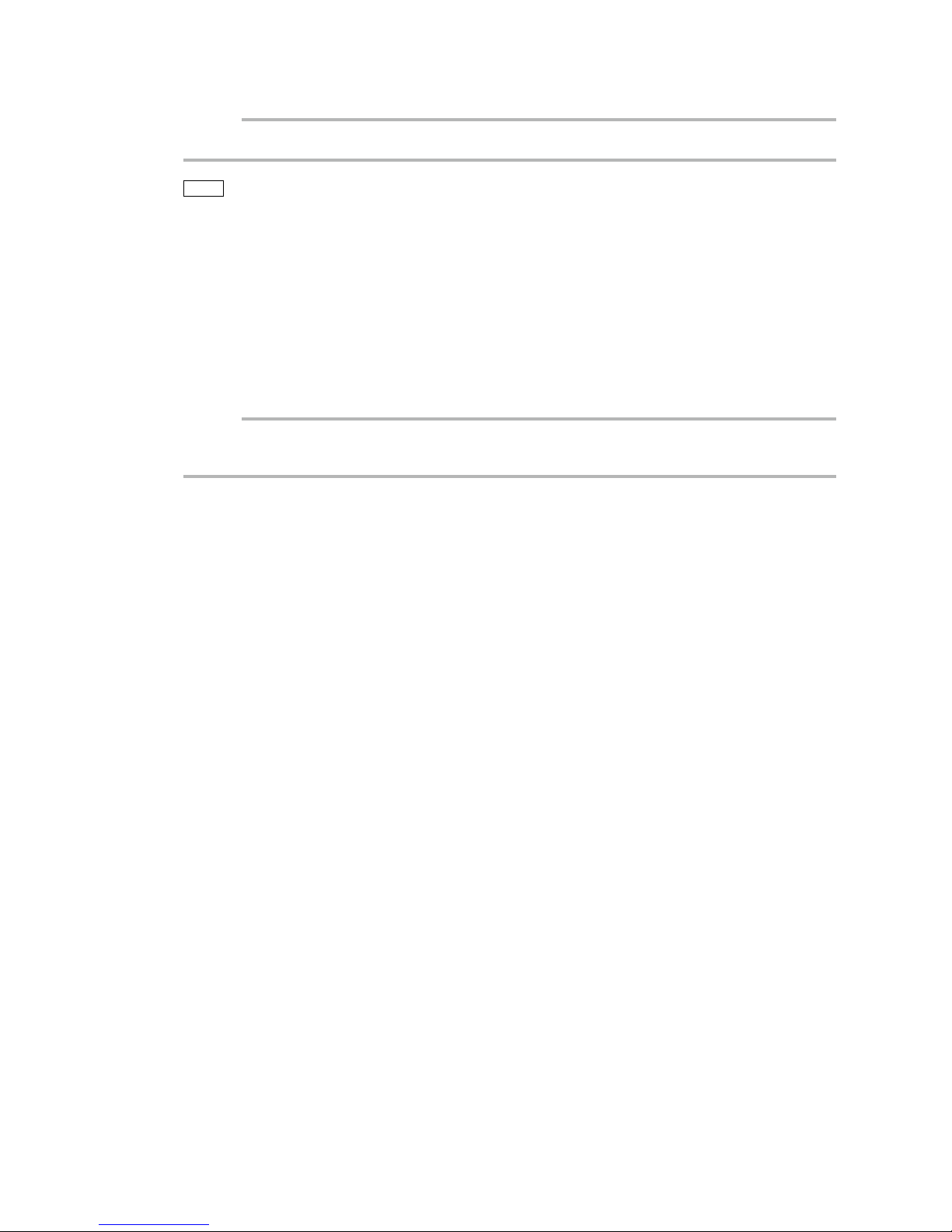
— 15 —
SP-12000M-CXP4 / SP-12000C-CXP4
1
Lens
F-mount lenses can be used.
Caution
The maximum performance of the camera may not be realized depending on the lens.
Note
The following formula can be used to estimate the focal length.
focal length = WD / (1 + W/w)
WD: Working distance (distance between lens and object)
W: Width of object
w: Width of sensor (18.16 mm on this camera)
2
Direct connection (or MP-42 tripod adapter plate)
When mounting the camera directly to a wall or other structural system, use screws that match the
camera locking screw holes on the camera. (M3, 5 mm)
Use the supplied screws to attach the tripod adapter plate.
Caution
For heavy lenses, be sure to support the lens itself. Do not use configurations in which its weight is supported
by the camera.
3
CXP cables
Connect the CXP cables to the CXP connectors on the camera and the frame grabber board.
•The number of cables you can connect varies depending on the number of connectors on your
frame grabber board (1, 2, or 4).
•Be sure to connect each cable to matching connector numbers on the camera and the frame
grabber board.
•Refer to the specifications of the cable for details on its bend radius.
4
CXP frame grabber board
Refer to the instruction manual of the CXP frame grabber board, and configure settings on the
computer as necessary.
5
Computer
Use a computer that meets the following requirements.
Operating system (OS):
Microsoft Windows 7/8 32-bit/64-bit edition
CPU: Intel Core i5 or higher
Memory:
Windows 7/8 32-bit edition: DDR3, 4 GB or higher
Windows 7/8 64-bit edition: DDR3, 8 GB or higher
Graphics card: PCI-Express 3.0 or higher
6
DC IN / trigger IN connection cable
7
AC adapter (power supply)
Connect the AC adapter and the round connector of the connection cable to the DC IN / trigger IN
connector on the camera.
Page 16
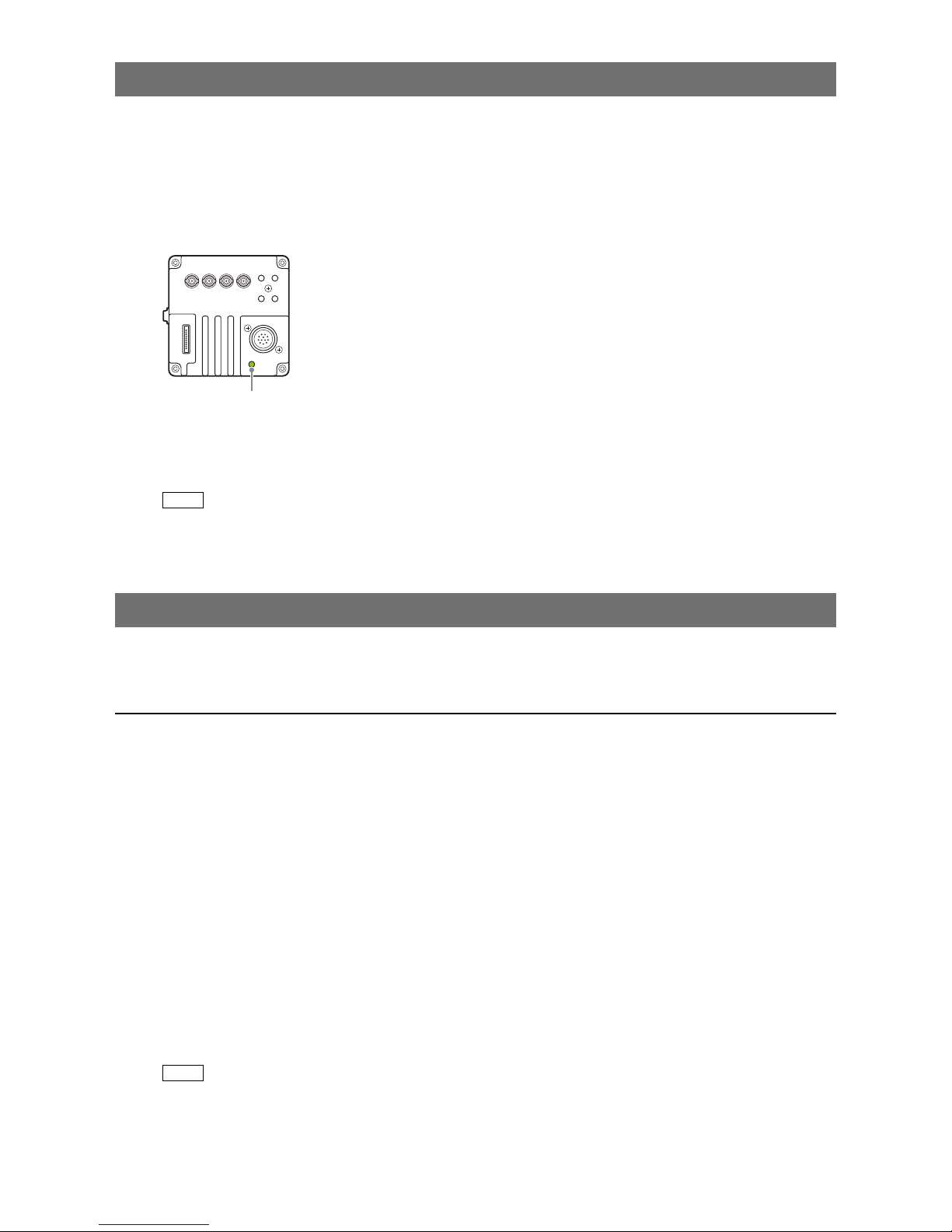
— 16 —
SP-12000M-CXP4 / SP-12000C-CXP4
Step 3: Verifying the Camera’s Connection Status
When power is supplied to the camera while the necessary equipment is connected, the power /
trigger LED and LINE LEDs at the rear of the camera light amber, and initialization of the camera starts.
When initialization is complete, the power / trigger LED lights green. The CXP status indicators (LINK 1
to 4) light or blink according to the connection status.
Verify whether power is being supplied to the camera and whether connection has been established
by checking the rear LEDs.
Lit green
For details on how to read the LEDs, see “LED status and camera status” (page 9) in the “Parts
Identification” section.
Note
Initialization of the camera is not complete until connection with the host is established. If the power / trigger LED
does not switch to green within minutes of supplying power, check the CXP cable and other connections. After
initialization is completed once, the power / trigger LED will remain green, even if the host is disconnected.
Step 4: Configuring Initial Settings for the Camera
Start Control Tool, connect the camera to the CXP frame grabber board, and configure initial settings
for the output format, exposure, external trigger, etc.
Connecting to the Camera to Control Tool
1
Start JAI Control Tool.
Cameras connected to the CXP frame grabber board are detected and displayed in a window. If
they do not appear, right-click inside the window and select [Search for Cameras].
2
Select the camera you want to configure.
3
Check that the settings of the selected camera are displayed.
■ Configuring the optimal link configuration
Select the [Feature Properties] tab, and set [Device Control] [Link Config] to [CXP6_X4] (when using
a 4-cable connection).
Note
• When using a 1-cable or 2-cable connection, select [CXP6_X1] or [CXP6_X2] respectively.
• The [Link Config] setting cannot be stored and will reset to [CXP3_X4] each time the camera is disconnected.
Be sure to manually switch to the optimal setting each time the camera is reconnected.
Page 17
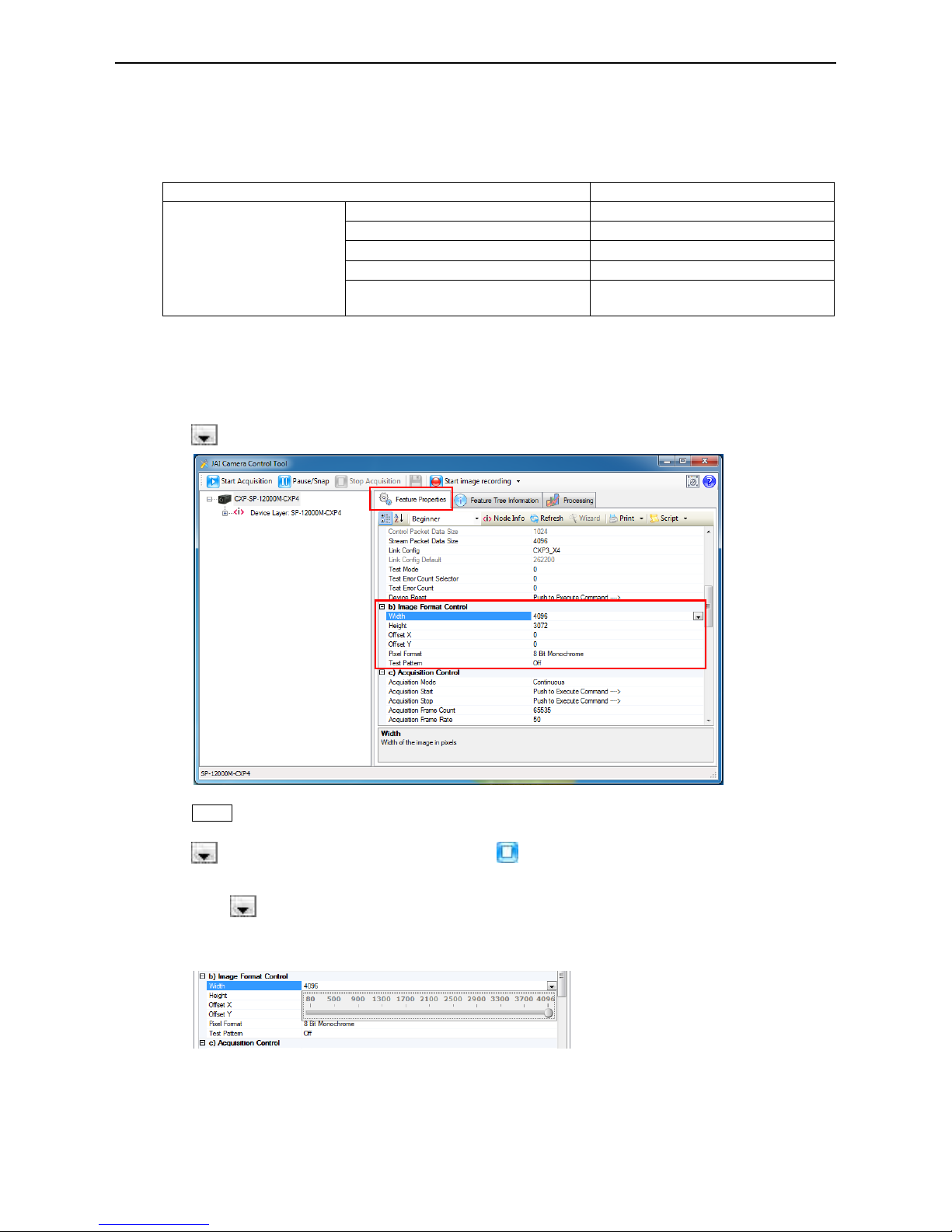
— 17 —
SP-12000M-CXP4 / SP-12000C-CXP4
Configuring the Output Format
Configure the size, position, and pixel format of the images to be acquired.
The factory default settings are as follows. Change the settings as necessary.
Factory default values
Item Default value
Image Format Control Width 4096 (pixels)
Height 3072 (pixels)
Offset X (horizontal position) 0 (pixels)
Offset Y (vertical position) 0 (pixels)
Pixel Format SP-12000M-CXP4: 8 Bit Monochrome
SP-12000C-CXP4: 8 Bit Bayer GB
You can specify the image acquisition area. For details, see “ROI (Regional Scanning Function)” (page 39).
1
Select the [Feature Properties] tab, and select the item you want to configure under [Image
Format Control].
when a configurable item is selected.
Note
Settings can only be changed when image acquisition on the camera is stopped. If an item is grayed out and
does not appear even when you select it, click (Stop Acquisition) to stop image acquisition.
2
Click and change the setting value.
Example: When changing [Width]
Page 18
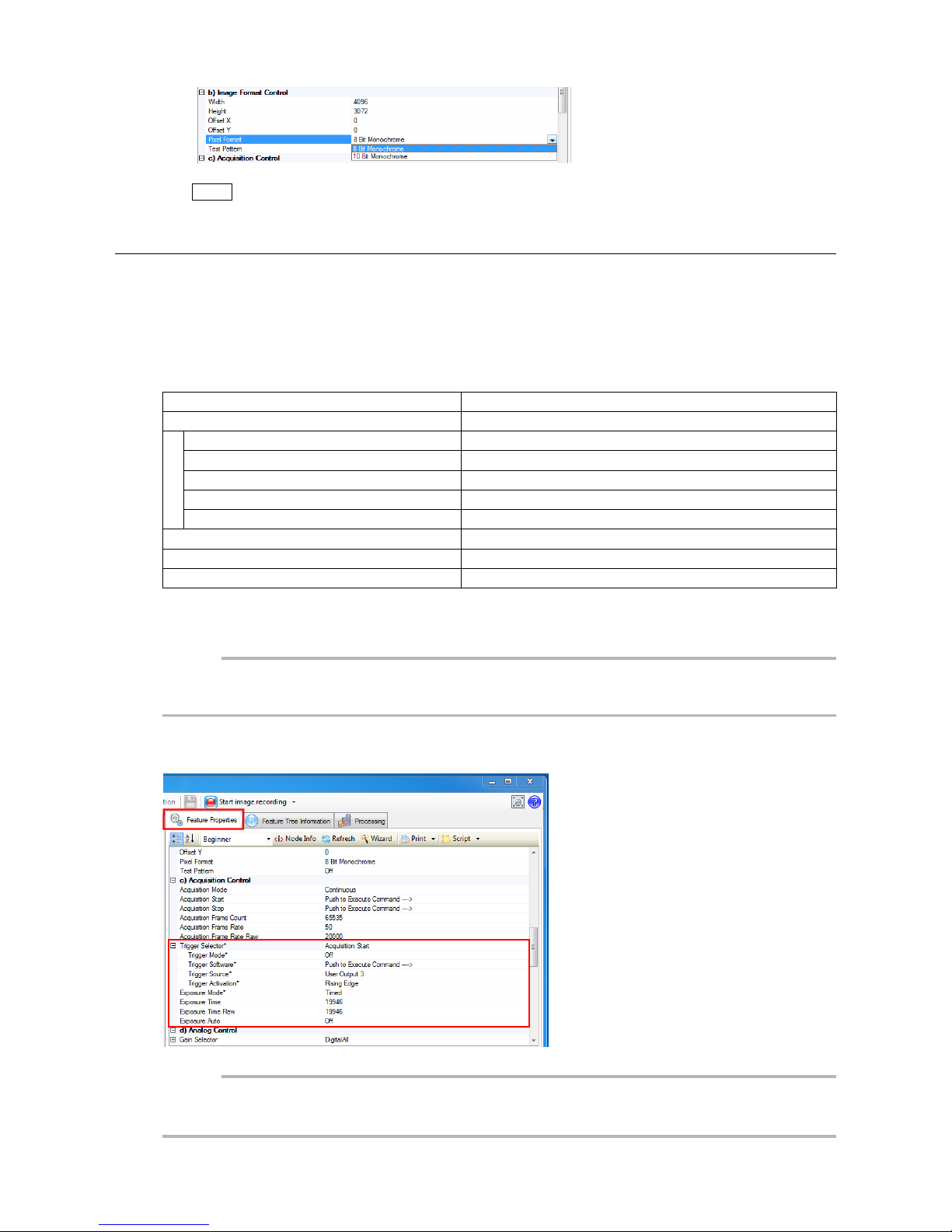
— 18 —
SP-12000M-CXP4 / SP-12000C-CXP4
Example: When changing [Pixel Format]
Note
Direct entry of numerical and text values is possible for some setting items.
Configuring Exposure and External Trigger Settings
Configure settings related to exposure control methods and trigger control.
The factory default settings are as follows. Change settings as necessary, according to the intended
purpose or application.
Factory default values
Item Default value
Trigger Selector (trigger operation) Frame Start
Trigger Mode Off
Trigger Source (trigger signal source) Line 4 - TTL In 1
Trigger Activation (trigger polarity) Rising Edge (rising edge of input signal)
Trigger Overlap Read Out
Trigger Option Off
Exposure Mode Timed (control via exposure time)
Exposure Time 10486 (μs)
Exposure Auto* Off
* This item is only enabled when [Exposure Mode] is set to [Timed].
Caution
When [Exposure Mode] is set to [Off], [Trigger Mode] cannot be set to [On]. Other settings may also be restricted
depending on the exposure mode, so be sure to set the exposure mode before configuring the trigger settings.
Configure the settings by expanding [Acquisition Control] and configuring the following items.
Caution
Settings can only be configured when image acquisition on the camera is stopped. If an item is grayed
out and the setting cannot be changed, stop image acquisition beforehand.
Page 19
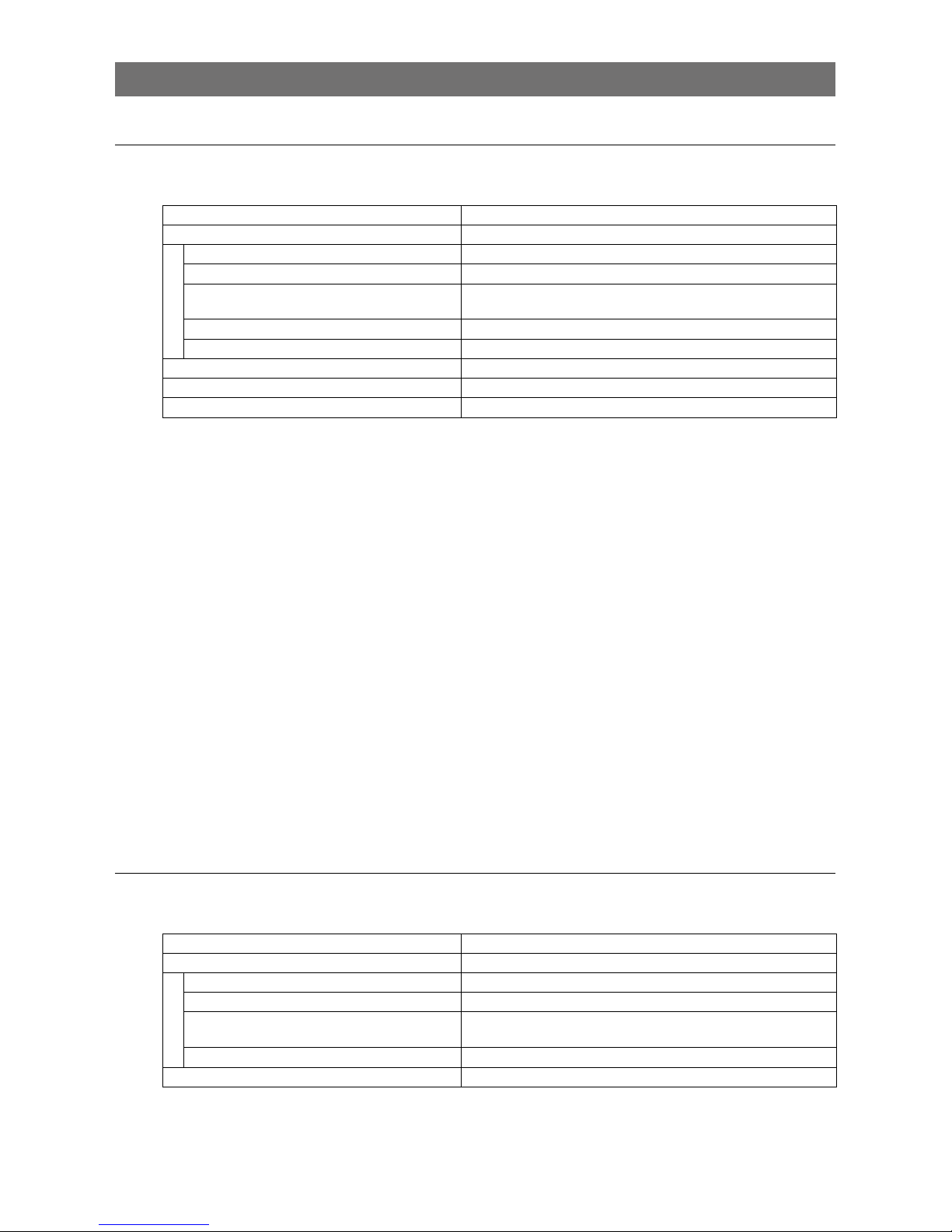
— 19 —
SP-12000M-CXP4 / SP-12000C-CXP4
Control via External Triggers
When Controlling the Exposure Time Using Specified Exposure Times
Configure the settings as follows.
Item Setting value / selectable range
Trigger Selector (trigger operation) Frame Start
Trigger Mode On
Trigger Source (trigger signal source) Any
Trigger Activation (trigger polarity) Rising Edge (rising edge of input signal), Falling Edge (falling
edge of input signal)
Trigger Overlap Read Out
Trigger Option Off
Exposure Mode Timed (control via exposure time)
Exposure Time 15 or 20 to 7999892 (μs) (1 μs/step)*
1
Exposure Auto Off, Continuous
* 1 The maximum value for [Exposure Time] varies depending on the value configured for the [Acquisition Frame
Rate Raw] setting.
Max. value for [Exposure Time] = [Acquisition Frame Rate Raw] value
1
Set [Exposure Mode] to [Timed].
([Timed] is the default setting.)
2
Specify the exposure time in [Exposure Time].
The setting value for the exposure time can only be changed when [Exposure Auto] is set to [Off].
If [Exposure Auto] is set to [Continuous], temporarily set it to [Off] before changing the exposure
time.
3
Set [Trigger Selector] to [Frame Start].
([Frame Start] is the default setting.)
4
Set [Trigger Mode] to [On].
5
If necessary, change the [Trigger Source], [Trigger Activation], and [Exposure Auto]
settings.
When Controlling the Exposure Time Using the Pulse Width of the Trigger Input Signal
Configure the settings as follows.
Item Setting value / selectable range
Trigger Selector (trigger operation) Frame Start
Trigger Mode On
Trigger Source (trigger signal source) Any
Trigger Activation (trigger polarity) Level High (high-level duration), Level Low (low-level
duration)
Trigger Overlap Read Out
Exposure Mode Trigger Width (control via trigger width)
Page 20

— 20 —
SP-12000M-CXP4 / SP-12000C-CXP4
1
Set [Exposure Mode] to [Trigger Width] .
When you select [Trigger Width], [Trigger Mode] will automatically be set to [On].
2
Set [Trigger Selector] to [Frame Start].
([Frame Start] is the default setting.)
3
If necessary, change the [Trigger Source] and [Trigger Activation] settings.
Other controls
In addition to exposure time, the following can also be controlled by external triggers. Select these
control operations in [Trigger Selector].
[Trigger Selector] setting Description
Acquisition Start Start image acquisition.
Acquisition End Stop image acquisition.
Control Without External Triggers
When Controlling the Exposure Time Using Specified Exposure Times
Configure the settings as follows.
Item Setting value / selectable range
Trigger Selector (trigger operation) Frame Start
Trigger Mode Off
Exposure Mode Timed (control via exposure time)
Exposure Time 15 (8-bit) or 20 (10-bit) to 7999892 (μs) (1 μs/step)*
1
Exposure Auto Off, Continuous
*1 The maximum value for [Exposure Time] varies depending on the value configured for the [Acquisition Frame
Rate Raw] setting.
Max. value for [Exposure Time] = [Acquisition Frame Rate Raw] value
1
Set [Exposure Mode] to [Timed].
([Timed] is the default setting.)
2
Specify the exposure time in [Exposure Time].
The setting value for the exposure time can only be changed when [Exposure Auto] is set to [Off].
If [Exposure Auto] is set to [Continuous], temporarily set it to [Off] before changing the exposure
time.
3
Set [Trigger Mode] to [Off].
4
If necessary, change the [Exposure Auto] setting.
Page 21

— 21 —
SP-12000M-CXP4 / SP-12000C-CXP4
When not Controlling the Exposure Time
Configure the settings as follows.
Item Setting value / selectable range
Exposure Mode Off
Step 5: Adjusting the Image Quality
Adjust the image quality using the gain and white balance (SP-12000C-CXP4 only) functions.
To adjust the image quality
The display level must be changed from [Beginner] to [Guru].
Adjusting the Gain
The digital gain is used for the master gain.
For details on gain control, see “Gain Control” (page 36) in the “Main Functions” section.
■ Manual adjustment
1
Expand [Analog Control], and set [Gain Auto] to [Off].
([Off] is the default setting.)
2
Configure the digital gain.
u
Expand [Analog Control], and select the gain you want to configure in [Gain Selector].
•For the SP-12000M-CXP4, only [Digital All] (master gain) can be configured.
•For the SP-12000C-CXP4, [Digital All] (master gain), [Digital Red] (digital R gain), and [Digital
Blue] (digital B gain) can be configured individually.
v
Configure the gain value in [Gain].
•[Digital All] (master gain) can be set to a value from x1 to x16 (0 dB to +24 dB). The
resolution is set in x0.01 steps (0.05 dB to 0.08 dB depending on the setting value).
•For the SP-12000C-CXP4, the [Digital Red] (digital R gain) and [Digital Blue] (digital B gain)
can be set to a value from x0.45 to x5.62 (–7 dB to +15 dB) the [Digital All] (master gain)
value. The resolution is set in x0.01 steps.
Page 22

— 22 —
SP-12000M-CXP4 / SP-12000C-CXP4
Adjusting the White Balance (SP-12000C-CXP4 only)
Adjust the white balance using R and B gain. The white balance can also be adjusted automatically.
■ Manual white balance adjustment
1
Expand [Analog Control], and set [Balance White Auto] to [Off].
([Off] is the default setting.)
2
Select the gain to configure in [Gain Selector], and set the gain value in [Gain].
■ Automatic white balance adjustment
1
Place a white sheet of paper or similar object under the same lighting conditions as the
intended subject, and zoom in to capture the white.
White objects near the subject, such as a white cloth or wall, can also be used.
Be sure to prevent the high-intensity spot lights from entering the screen.
2
Select the [Balance White Auto] tab, and click [Continuous] or [Once] depending on your
intended application.
The white balance is automatically adjusted.
Adjusting the Black Level
1
Expand [Analog Control], and select the black level you want to configure in [Black Level
Selector].
For the SP-12000M-CXP4, only [Digital All] (master black) can be configured.
For the SP-12000C-CXP4, [Digital All] (master black), [Digital Red] (digital R), and [Digital Blue]
(digital B) can be configured individually.
2
Specify the adjustment value in [Black Level].
Step 6: Configuring Various Other Settings
See “Settings List” (page 49) and configure settings as necessary.
Page 23

— 23 —
SP-12000M-CXP4 / SP-12000C-CXP4
Step 7: Saving the Settings
Setting values configured in Control Tool are maintained in the camera’s temporary memory until the
camera is turned off. By saving current setting values to user memory, you can load and recall them
whenever necessary. You can save up to three sets of user settings on the camera.
User memory Temporary memory
Current
setting
values
Control Tool
Save
User Set1
User Set2
User Set3
Note
The setting values are not saved to the computer (Control Tool). The setting values will be stored in the camera’s
temporary memory until the camera is turned off.
■ To save user settings
1
Stop image acquisition.
2
Expand [User Set Control], and select the save destination ([User Set1] to [User Set3]) in
[User Set Selector].
Note
The factory default setting values are maintained in [Default] and cannot be overwritten.
Caution
Settings can only be saved when image acquisition on the camera is stopped.
Page 24

— 24 —
SP-12000M-CXP4 / SP-12000C-CXP4
3
Select [User Set Save], and click [Execute ‘User Set Save’ Command].
The current setting values are saved as user settings.
■ To load user settings
1
Stop image acquisition.
User settings can only be loaded when image capture on the camera is stopped.
2
Select the settings to load (User Set1 to User Set3) in [User Set Selector].
3
Select [User Set Load], and click [Execute ‘User Set Load’ Command].
The selected user settings are loaded.
Basic Function Matrix
The combinations of settings for the basic functions that can be used together are as follows.
Exposure Mode
Trigger Mode
Trigger Option
Binning Vertical*
1
Binning Horizontal*
1
Exposure Time
ROI
AWB*
2
Gain Auto
Exposure Auto
Video Send
Mode
HDR*
1
Multi ROI
Sequence ROI
Off Off Off ×1 (Off) ×1 (Off) ×
×
× ×
×2 ×2 ×
×
×
× ×
Timed Off Off ×1 (Off) ×1 (Off)
×
×
×2 ×2
×
×
Timed
(EPS)
On Off ×1 (Off) ×1 (Off)
×2 ×2
×
Trigger
Width
On Off ×1 (Off) ×1 (Off) ×
×
× ×
×2 ×2 ×
×
×
× ×
Timed
(PIV)
On PIV ×1 (Off) ×1 (Off)
×
× ×
×2 ×2 × × × × × × × ×
*1 Operates only on the SP-12000M-CXP4
*2 Operates only on the SP-12000C-CXP4
Page 25

— 25 —
SP-12000M-CXP4 / SP-12000C-CXP4
Main Functions
GPIO (Digital Input/Output Settings)
The camera is equipped with GPIO (general-purpose input/output) functions for generating and using
combinations of triggers and other necessary signals within the camera and of signals output from the
camera to the system such as those used for lighting equipment control.
Valid Input/Output Combinations
The following signals can be used as sources for each output destination (Trigger Selector, Line
Selector, Pulse Generator Selector).
You can also connect two different sources to NAND paths in the GPIO and reuse the signal generated
there as a source for a different selector.
The combinations of source signals and output destinations are indicated in the following.
Selector
(Cross point
switch output)
Source signal
(Cross point
switch input)
Output destination
Trigger Selector Line Selector
Pulse
Generator
Selector
Acquisition Start
Acquisition End
Frame Start
Line 1
Line 2
Line 8
Line 9
NAND 0
NAND 1
Pulse Generator 0
Pulse Generator 1
Pulse Generator 2
Pulse Generator 3
Signals to use as output
LOW
HIGH
Line 4 (TTL Input)
Line 5 (Opto Input)
Line7 (Trigger packet )
Line 10 (TTL Input2)
Line 11 (LVDS Input)
User Output 0
User Output 1
User Output 2
User Output 3
Software
× × × × × × × × × ×
Pulse Generator 0
×
Pulse Generator 1
×
Pulse Generator 2
×
Pulse Generator 3
×
NAND 0 Out
×
NAND 1 Out
×
Exposure Active
Acquisition Active
Acquisition Trigger Wait
Frame Trigger Wait
Frame Active
FVAL
LVAL
× × × ×
Trigger Source Line Source
Pulse
Generator
Clear Source
Use
: Under the factory default settings (page 18), the external input signal from the 12-pin
connector (OPT 1 In) is connected as the source signal for the Frame Start trigger signal.
Page 26

— 26 —
SP-12000M-CXP4 / SP-12000C-CXP4
Acquisition Control (Image Acquisition Controls)
Perform operations and configure settings related to image acquisition in [Acquisition Control].
The following acquisition modes are available on the camera.
Acquisition Mode Description
Single Frame Acquire a single frame when the [Acquisition Start] command is executed.
Multi Frame Acquire the number of frames specified in [Acquisition Frame Count] when the
[Acquisition Start] command is executed. When the PIV function is enabled, the
number of frames can be set to an even value.
Continuous Acquire images continuously until the [Acquisition Stop] command is executed.
Changing the Frame Rate
When [Trigger Mode] is disabled, you can change the frame rate in [Acquisition Frame Rate].
Note
• The shortest frame period varies depending on the ROI, pixel format, and binning mode selected. The longest
frame period is 0.125 Hz (8 sec.).
• When [Trigger Mode] is enabled, the [Acquisition Frame Rate] setting is disabled.
Maximum Frame Rate
The maximum frame rate is as follows depending on the sensor’s scanning range and the CXP
bandwidth.
■ Necessary parameters
Parameter Description Configurable ranges
H_Binning Horizontal binning 1 or 2
V_Binning Vertical binning 1 or 2
Width Width See "Configurable ranges" (page 27 ).
Height Height
Digital Bit Pixel format 8-, 10-, or 12-bit
LinkSpeed CoaXPress speed 3 or 6 G
Packet_
Size
CoaXPress packet size 16 to 4096
Lane CoaXPress lane count 1, 2, or 4
Sensor_Reso & Sensor_Clock
Digital Bit Sensor_Reso Sensor_Clock ParameterX ParameterY
8 10 400000000 128 12
10 12 600000000 244 7
12 12 600000000 244 7
CXP Clock
LinkSpeed CXP_clock_Hz CXP_clock_MHz
3 78125000 78.125
6 156250000 156.25
■ Calculation of frame rate
Sensor_Width = Width* H_Binning
Sensor_Height = Height* V_Binning
CXP_clocks = ((Sensor_Width / 16) × (Digital_bit / 8) + 9) × (4 / Lane)
Page 27

— 27 —
SP-12000M-CXP4 / SP-12000C-CXP4
A = MAX (ROUNDUP ((2 × CXP_clocks) × (1 / CXP_clock_Hz) × (Sensor_Clock / Sensor_Reso) - 1),
ParameterX)
Line_Time = (A + 1) × (1 / Sensor_Clock) × Sensor_Reso
FOT = Line_Time × (ParameterY + 2)
Readout_Time = Line_Time × Sensor_Height / 2
Camera_FR = 1 / (FOT + Readout_Time)
B = ((2 × Height) + (Width × (Digital_bit / 8) × Height / 4)) / (Packet_Size / 4)
C = (26 + (((Packet_Size / 4) + 13) × B)) / Lane
FR_for_CXP_Packet = 1 / (C / ((CXP_clock_MHz) × (1 - 0.026) × 1000000)) + FOT
Frame_Rate = MIN (FR_for_CXP_Packet, Camera_FR)
* MAX (a, b): Larger of a and b
MIN (a, b): Smaller of a and b
ROUNDUP(a): Round up decimal values of a
Configurable ranges
Width*
2
Height*
1
Monochrome Color Monochrome Color
Binning Off 1 128 to 4096 16 to 3072
Binning On 2 128 to 2048 — 16 to 1536 —
*1 Refer to the “Height” values in the “Configurable ranges” table above.
• Be careful of the maximum value during [Binning Horizontal].
• Only Monochrome is available during Binning On.
*2 Refer to the “Width” values in the “Configurable ranges” table above.
• Be careful of the maximum value during [Binning Vertical].
• Only Monochrome is available during Binning On.
Caution
•Although the maximum frame rate value is determined by the CXP bandwidth range, when ROI is
configured, the frame rate cannot exceed the sensor output's allowable frame rate value.
Exposure Mode
The following exposure modes are available on the camera.
Exposure Mode Description
Off Exposure control is not performed (free-running operation).
Timed Mode in which control is performed using exposure time. Acquire images using an
exposure time configured beforehand on an external trigger.
Trigger Width Mode in which control of the exposure time is performed using the pulse width of the
trigger input signal. The exposure time will be the same as the pulse width of the
trigger input signal. This allows long exposure.
The settings for exposure control and triggers are related to each other. Be sure to configure the settings
described in “Configuring Exposure and External Trigger Settings” (page 18).
In addition, exposure operations that support PIV (particle image velocimetry) can be specified in
[Trigger Option]. This function is enabled when [Exposure Mode] is set to [Timed].
Page 28

— 28 —
SP-12000M-CXP4 / SP-12000C-CXP4
Trigger Option Description
Off When an edge signal is input at the frame start trigger, a single exposure operation is
performed.
PIV Operate using functions commonly referred to as PIV.
When an edge signal is input at the frame start trigger, the exposure operation is
performed continuously in the Shutter Off state according to the exposure time
configured with [Exposure Time].
When [PIV] is specified, [Exposure Time] can be set from the fastest speed value to
10 ms.
Trigger Control
The camera allows the following controls to be performed via external trigger signals. The trigger
settings can be configured separately for each of the following modes and function simultaneously with
each other.
Trigger Selector Description
Frame Start Start exposure in response to the external trigger signal input. Select this to perform
exposure control using external triggers.
Acquisition Start Start image acquisition in response to the external trigger signal input.
Acquisition End Stop image acquisition in response to the external trigger signal input.
The settings for exposure control and triggers are related to each other. Be sure to configure the settings
described in “Configuring Exposure and External Trigger Settings” (page 18).
Shortest Repetition Period for Triggers
Depending on the exposure mode and image scanning range, the shortest repetition periods for
triggers are as follows.
1. Timed - Trigger Mode
Example: When [Frame Start Trigger] is [On] and [Exposure Mode] is [Timed]
Selector Value
Trigger Option Off
Trigger Source Line4-TTL in 1
Opt In Filter Selector Off
Overlap Read Out
Pixel Format 8-bit
Exposure Time 15 μs
Scanning range Shortest period trigger (ms)
Full 5.275
ROI 2/3 3.355
ROI 1/2 2.528
ROI 1/4 1.289
ROI 1/8 0.670
Page 29

— 29 —
SP-12000M-CXP4 / SP-12000C-CXP4
t1
t2
t3
Trigger
CMOS exposure
Exposure active
FVAL
Exposure duration
t1 t2 t3
10 μs (minimum) 2.4 μ to 2.4 μ + 1L 14L to 15L
Trigger overlap: Off
EEN
FVAL
A1
CB
Sensor
Exposure
Trigger
Valid data Period
(= Height x Line Period)
Next trigger start prohibited period
Next trigger input
allowed period
Trigger overlap: Readout
EEN
FVAL
A2
Sensor
Exposure
Trigger
Exposure Time
B
Next trigger start prohibited period
Next trigger input
allowed period
Valid data Period
(= Height x Line Period)
Exposure Time
Next trigger start allowed period
Next trigger end prohibited period
Page 30

— 30 —
SP-12000M-CXP4 / SP-12000C-CXP4
Example: When the max. frame rate is used
Link Config
Dig Bit
Sensor Dig Bit
Frame Rate
(frequency (fps))
Period from trigger
start to exposure start
[A1] (usec)
Period from trigger
start to exposure start
[A2] (usec)
Period from FVAL end
to FVAL start [B]
(usec)
Period from FVAL end
to next trigger start
[C] (usec)
6G-4 8 10 189 2.4 2.4 to 5.8 53.2 -4.2
6G-4 10 12 132 2.4 2.4 to 7.5 47.3 -1.9
6G-2 8 10 94 2.4 2.4 to 6.9 100.8 -0.8
6G-2 10 12 76 2.4 2.4 to 7.5 80.8 1.4
6G-1 8 10 47 2.4 2.4 to 5.9 195.6 7.0
6G-1 10 12 38 2.4 2.4 to 19.5 156.5 9.9
3G-4 8 10 94 2.4 2.4 to 9.1 101.1 -4.4
3G-4 10 12 76 2.4 2.4 to 11 81.0 16.3
3G-2 8 10 47 2.4 2.4 to 15.8 196.0 3.2
3G-2 10 12 38 2.4 2.4 to 19.5 156.8 19.3
3G-1 8 10 23 2.4 2.4 to 29.4 385.9 18.7
3G-1 10 12 19 2.4 2.4 to 15.8 306.4 24.1
Formulas for each Link Config
Link Config
Dig Bit
Sensor Dig Bit
Frame Rate [Hz]
Period from trigger
start to exposure
start [A1]
Period from trigger
start to exposure
start [A2]
Period from
exposure end to
FVAL start [B]
Period from FVAL
end to next trigger
start [C]
6G-4 8 10 (14 + Height / 2) × H* 2.4 2.4 + (0 to 1H*) 14H (8 bit)
9H (10 bit)
0.0
6G-4 10 12
6G-2 8 10
6G-2 10 12
6G-1 8 10
6G-1 10 12
3G-4 8 10
3G-4 10 12
3G-2 8 10
3G-2 10 12
3G-1 8 10
3G-1 10 12
* H (Line Time) is the horizontal synchronization period and will differ depending on the camera's settings. Refer to
the maximum frame rate formula on page 27 for the formula used to calculate Line Time.
2. Trigger Width - Trigger Mode
Example: When [Frame Start Trigger] is [On] and [Exposure Mode] is [Trigger Width]
Selector Value
Trigger Source Line4-TTL in 1
Opt In Filter Selector Off
Overlap Read Out
Pixel Format 8-bit
Exposure Time 15 μs
Page 31

— 31 —
SP-12000M-CXP4 / SP-12000C-CXP4
Scanning range Shortest period trigger
Full 5.275 ms
ROI 2/3 3.351 ms
ROI 1/2 2.534 ms
ROI 1/4 1.296 ms
ROI 1/8 0.885 ms
* SP-12000M-CXP4 only
t4
t1
t2
t3
Trigger
CMOS exposure
Exposure active
FVAL
Exposure duration
t1 t2 t3 t4
10 μs (8-bit), 15 μs (10-bit)
(minimum)
4.0 μ to 4.0 μ + 1L 0.6 μ to 0.6 μ + 1L 14L to 15L
Trigger overlap: Off
Sensor
Exposure
EEN
FVAL
A1
B
C
D1
Trigger
Valid data Period
(= Height x Line Period)
Next trigger start prohibited period
Next trigger input
allowed period
Trigger overlap: Readout
Sensor
Exposure
EEN
FVAL
A2
B
F
D2
Trigger
E
Next trigger start
prohibited period
Next trigger input
allowed period
Valid data Period
(= Height x Line Period)
Next trigger start allowed period
Next trigger end prohibited period
Page 32

— 32 —
SP-12000M-CXP4 / SP-12000C-CXP4
Example: When the max. frame rate is used
Link Config
Dig Bit
Sensor Dig Bit
Frame Rate
(frequency (fps))
Period from trigger start to
exposure start [A1] (usec)
Period from trigger start to
exposure start [A2] (usec)
Period from FVAL end to
next trigger start [B] (usec)
Period from FVAL end to
next trigger start [C] (usec)
6G-4 8 10 189 2.40 2.4 to 6 53.2 -4.2
6G-4 10 12 132 2.40 2.4 to 7.4 47.3 -5.4
6G-2 8 10 94 2.40 2.4 to 8.8 100.8 -0.8
6G-2 10 12 76 2.40 2.4 to 11.1 80.7 -4.9
6G-1 8 10 47 2.40 2.4 to 8.8 195.6 6.7
6G-1 10 12 38 2.40 2.4 to 10.2 157.8 -5.4
3G-4 8 10 94 2.40 2.4 to 9.4 101.1 4.4
3G-4 10 12 76 2.40 2.4 to 11.1 81.0 -9.3
3G-2 8 10 47 2.40 2.4 to 8.8 195.9 3.2
3G-2 10 12 38 2.40 2.4 to 10.2 155.2 -9.1
3G-1 8 10 23 2.40 2.4 to 29.8 385.9 1.6
3G-1 10 12 19 2.40 2.4 to 15.8 306.8 -1.9
Formulas for each Link Config
Link Config
Dig Bit
Sensor Dig Bit
Frame Rate
(frequency (fps))
Period from trigger start to
exposure start [A1] (usec)
Period from trigger start to
exposure start [A2] (usec)
Period from exposure end
to FVAL start [B] (usec)
Period from FVAL end to
next trigger start [C] (usec)
Period from trigger end to
exposure end [D1] (usec)
Period from trigger end to
exposure end [D2] (usec)
Trigger start prohibited
period [E] (usec)
Period from FVAL end to
next trigger start [F] (usec)
6G-4 8 10
(14 + Height / 2) × H*
4.0 4.0 +
(0 to 1H*)
14H (8 bit)
9H (10 bit)
0.0 0.60 0.60 +
(0 to 1H)
50.0 15.0
6G-4 10 12
6G-2 8 10
6G-2 10 12
6G-1 8 10
6G-1 10 12
3G-4 8 10
3G-4 10 12
3G-2 8 10
3G-2 10 12
3G-1 8 10
3G-1 10 12
* H (Line Time) is the horizontal synchronization period and will differ depending on the camera's settings. Refer to
the maximum frame rate formula on page 27 for the formula used to calculate Line Time.
Page 33

— 33 —
SP-12000M-CXP4 / SP-12000C-CXP4
3. PIV-Trigger Mode
Example: When [Frame Start Trigger] is [On] and [Exposure Mode] is [Timed]
Selector Value
Trigger Option PIV
Trigger Source Line4-TTL in 1
Opt In Filter Selector Off
Overlap Off
Pixel Format 8-bit
Exposure Time 15 μs
Scanning range Shortest period trigger
Full 10.555 ms
ROI 2/3 (Height 2048 × Width 2720) 4.964 ms
ROI 1/2 (Height 1536 × Width 2048) 3.380 ms
ROI 1/4 (Height 768 × Width 1024) 1.728 ms
ROI 1/8 (Height 384 × Width 512) 0.903 ms
Binning 2 x 1, 2 x 2, 1 x 2* Full 10.555
* SP-12000M-CXP4 only
Trigger overlap: Off
EEN
FVAL
A
D
Sensor
Exposure
Trigger
B
E
C
Next trigger start prohibited period
Next trigger input
allowed period
Valid data Period
( = Height x Line Period)
Valid data Period
( = Height x Line Period)
Page 34

— 34 —
SP-12000M-CXP4 / SP-12000C-CXP4
Link Config
Dig Bit
Sensor Dig Bit
Frame Rate[Hz]
Period from trigger start to
exposure start [A] (usec)
Period from 1st exposure
end to 1st FVAL start [B]
(usec)
Period from 2nd exposure
end to 2nd FVAL start [C]
(usec)
Period from FVAL end to
next trigger start [D] (usec)
Period from 1st exposure
end to 2nd exposure start [E]
(usec)
6G-4 8 10 (14 + Height / 2) × H* 4.0 14H* (8 bit)
9H* (10 bit)
15H* (8 bit)
10H* (10 bit)
11.0 14H* –3.0 (8 bit)
9H* –3.0 (10 bit)
6G-4 10 12
6G-2 8 10
6G-2 10 12
6G-1 8 10
6G-1 10 12
3G-4 8 10
3G-4 10 12
3G-2 8 10
3G-2 10 12
3G-1 8 10
3G-1 10 12
* H (Line Time) is the horizontal synchronization period and will differ depending on the camera's settings. Refer to
the maximum frame rate formula on page 27 for the formula used to calculate Line Time.
Example: When the max. frame rate is used
Link Config
Dig Bit
Sensor Dig Bit
Frame Rate[Hz]
Period from trigger start
to exposure start [A]
(usec)
Period from 1st exposure
end to 1st FVAL start [B]
(usec)
Period from 2nd
exposure end to 2nd
FVAL start [C] (usec)
Period from FVAL end to
next trigger start [D]
(usec)
Period from 1st exposure
end to 2nd exposure start
[E] (usec)
6G-4 8 10 189.753 4.0 51.9 52.7 5.8 42.2
6G-4 10 12 132.083 4.0 48.9 50.8 6.7 45.8
6G-2 8 10 94.8767 4.0 99.4 103.7 5.8 96.8
6G-2 10 12 76.6871 4.0 80.7 86.2 6.8 77.6
6G-1 8 10 47.4947 4.0 194.4 205.5 5.6 191.8
6G-1 10 12 38.3892 4.0 156.5 170.4 6.7 153.4
3G-4 8 10 94.8767 4.0 99.7 104.0 10.0 96.8
3G-4 10 12 76.6871 4.0 80.9 86.5 10.8 77.6
3G-2 8 10 47.4947 4.0 194.6 205.7 9.9 191.8
3G-2 10 12 38.3892 4.0 156.7 170.7 10.8 153.4
3G-1 8 10 23.7626 4.0 390.6 409.2 7.6 387.7
3G-1 10 12 19.206 4.0 308.3 339.0 1.1 305.0
For details on the PIV function, see “PIV Function” (page 45).
Page 35

— 35 —
SP-12000M-CXP4 / SP-12000C-CXP4
Timing chart (Trigger Off, Exposure Mode Off)
Continuous, Shutter Off
EEN
Sensor
Exposure
FVAL
ActualExposureTime
(= Frame Period – B)
A
B
Frame Period
(= 1/ Acquisition Frame rate)
Valid data Period
(= Height x Line Period)
Timing chart (Trigger Off, Exposure Mode Timed)
Continuous, Shutter Mode
EEN
Sensor
Exposure
FVAL
A
ExposureTime
Frame Period
(= 1/ Acquisition Frame rate)
Valid data Period
(= Height x Line Period)
Timing chart (Trigger Off, Exposure Mode Off/Timed)
Continuous, Shutter Off / Shutter Mode
Example: When the max. frame rate is used
Link Config Dig Bit Sensor Dig Bit
Frame Rate
(frequency (fps))
FVAL Blanking
FVAL ↓ - EEN ↓
Shutter Off
Exposure stop
period
6G-4 8 10 189 0.0514 0.50 59.20
6G-4 10 12 132 0.0508 3.26 59.31
6G-2 8 10 94 0.1051 5.60 115.69
6G-2 10 12 76 0.0926 11.92 100.63
6G-1 8 10 47 0.2069 17.04 228.54
6G-1 10 12 38 0.1733 16.81 198.88
3G-4 8 10 94 0.1024 2.01 115.68
3G-4 10 12 76 0.0890 7.94 100.67
3G-2 8 10 47 0.2036 13.44 228.60
3G-2 10 12 38 0.1696 12.82 198.90
3G-1 8 10 23 0.4162 36.31 454.81
3G-1 10 12 19 0.3334 25.04 395.37
Page 36

— 36 —
SP-12000M-CXP4 / SP-12000C-CXP4
Formulas for each Link Config
Link Config Dig Bit Sensor Dig Bit Frame Rate [Hz]
Period from FVAL end
to exposure end [A]
Period of exposure
stop [B]
6G-4 8 10 (14 + Height / 2) × H 0 to 1H 16H to 17H (8-bit)
11H to 12H (10-bit)
6G-4 10 12
6G-2 8 10
6G-2 10 12
6G-1 8 10
6G-1 10 12
3G-4 8 10
3G-4 10 12
3G-2 8 10
3G-2 10 12
3G-1 8 10
3G-1 10 12
* H (Line Time) is the horizontal synchronization period and will differ depending on the camera's settings. Refer to
the maximum frame rate formula on page 27 for the formula used to calculate Line Time.
Gain Control
Digital gain is used for gain control on the camera. R and B can be configured individually for the
SP-12000C-CXP4. The digital gain is used for the master gain.
For details on how to configure the settings, see “Adjusting the Gain” (page 21).
The relationship between the gain setting value, gain amplification, and dB value is as follows. For
example, a gain amplification of x5.62 will be 15 dB.
Monochrome
x16
x1
1600
100
24dB
0dB
Gain
setting
value
Gain
amplification
Gain adjustment range (monochrome)
Page 37

— 37 —
SP-12000M-CXP4 / SP-12000C-CXP4
Bayer color
X89.12
X16
X7.15
X5.62
X1
X0.45
1600
0
37876 (X5.62)
0 (X1)
–4533 (X0.45)
R&B
Red
Blue
39dB
-7dB
0dB
24dB
15dB
0dB
–7dB
15dB
0dB
–7dB
15dB
37876 (X5.62)
0 (X1)
–4533 (X0.45)
Gain
setting
value
Master Master
Gain
amplification
Gain setting
value (scaling)
Gain adjustment range (Bayer color)
LUT (Lookup Table)
The LUT function is used to generate a non-linear mapping between signal values captured on the
sensor and those that are output from the camera. You can specify the output curve using 256 setting
points (indexes).
■ To use the LUT function
Configure the settings as follows.
Item Setting value / selectable range Description
JAI LUT Mode LUT Use LUT.
LUT Selector* R, G, B Select the LUT channel to control.
LUT Index SP-12000M-CXP4: 0 to 255
SP-12000C-CXP4: 0 to 255
Select the LUT index to configure.
Indexes represent the possible pixel values captured on the
sensor, from the lowest value (Index 0) to the highest (Index
255). For example, Index 0 represents a full black pixel and
Index 255 represents a full white pixel.
LUT Value 0 to 4095 Set the LUT output value for the selected index.
* SP-12000C-CXP4 only
Note
R, G, and B are configured separately on the SP-12000C-CXP4.
■ LUT values
LUT values range from 0 at the lowest to 4095 at the highest. Linear interpolation is used to calculate
LUT values between the index points.
Page 38

— 38 —
SP-12000M-CXP4 / SP-12000C-CXP4
Color
Linear interpolation using data to the left and
right is used to determine values between
points.
4095
Index0
Index1
LUT Value [1]
LUT Value [0]
Index255
Gamma Function
The gamma function corrects the output signals from the camera beforehand (reverse correction),
taking into consideration the light-emitting properties of the monitor display.
As the light-emitting properties of the monitor are not linear, the entire image may be darker or the
gradation in the dark areas may be less noticeable when camera outputs are displayed without
processing.
The gamma function can be used to correct the camera signals with an opposite-direction curve and
produce a display that is close to linear.
Example of the light-emitting properties
of the monitor display
■ To use the gamma function
Configure the settings as follows.
Item Setting value / selectable range Description
Gamma 0.45, 0.5, 0.55, 0.6, 0.65, 0.75,
0.8, 0.9, 1.0 (9 steps)
Select the gamma correction value.
JAI LUT Mode Gamma Use gamma.
Note
You can use the LUT function to configure a curve with more detailed points. For details, see “LUT (Lookup Table)”
(page 37).
Page 39

— 39 —
SP-12000M-CXP4 / SP-12000C-CXP4
ROI (Regional Scanning Function)
The ROI (region of interest) function allows you to output images by specifying the areas to scan.
ROI Settings
Specify the area to scan by specifying width, height, and horizontal/vertical offset values under [Image
Format Control].
For details on how to configure the settings, see “Configuring the Output Format” (page 17).
You can increase the frame rate by specifying a lower height, as the number of lines scanned
decreases.
The minimum area is as follows.
Width (pixels) Height (pixels)
SP-12000M-CXP4 Binning Off: 128
Binning 2 On: 256
The minimum value for Monochrome varies
depending on the [Binning] setting.
16
SP-12000C-CXP4 128 16
Example 1: Without binning
[Binning Horizontal]
*
: 1
[Binning Vertical] *: 1
OffsetX
OffsetY
Height
Width
3072 Height Max
4096 Width Max
Scanning range
Example 2: With binning
[Binning Horizontal]
*
: 2
[Binning Vertical] *: 2
OffsetX
OffsetY
Height
Width
1536 Height Max
2048 Width Max
Scanning range
* SP-12000M-CXP4 only
For details on the frame rates for common ROI sizes, see “Frame Rate Reference” (page 59).
Page 40

— 40 —
SP-12000M-CXP4 / SP-12000C-CXP4
Video Send Mode
Switch the video send mode to configure and operate Multi ROI, Sequence Trigger, and other JAI
Custom Control functions.
Video Send Mode
■ To switch the video send mode
Select the video send mode in [Video Send Mode Selector].
[Video Send Mode Selector] option Description
Normal Mode Normal camera operation.
Multi Mode (Multi ROI) Multi ROI mode that allows you to configure ROI settings for up to
5 images.
Trigger Sequence Mode Sequence Trigger mode that executes presets in a predefined order based
on [Sequence Roi Frame Count] and [Sequence Roi Next Index]. Starts at
Index #1.
Command Sequence Mode Sequence Trigger mode that executes the preset listed in [Command
Sequence Index] each time a trigger is received. Can jump to new preset
by sending a new index value to [Command Sequence Index].
■ Multi ROI function
When the multi ROI function is enabled, you can split a frame to 32 areas, and scan specific areas.
However, as the up to 32 ROI areas are output as one frame, the [Width] setting will be common.
To enable the multi ROI function, set [Video Sending Mode Selector] to [Multi Mode].
ROI area configuration overview
when Multi ROI Index Max = 4
Video output for Multi ROI
configuration example
Specify the areas by specifying width, height, and horizontal/vertical offset values for each index under
[JAI Custom Control MultiROI].
Note
The width must be common among all ROI indexes.
Page 41

— 41 —
SP-12000M-CXP4 / SP-12000C-CXP4
■ Sequence Trigger function
The Sequence Trigger function lets you define up to 128 preset combinations of exposure time,
gain, ROI, and other settings which can be stepped through each time a trigger is received. This is
particularly useful for quickly capturing multiple exposures of objects under inspection to adjust for
areas or components with significantly different levels of reflectance. The order of execution and the
repetition of particular presets are based on user-defined parameters stored in the sequence, as well
as the sequence mode selected in the [Video Send Mode Selector].
Two operation modes (Trigger Sequence and Command Sequence) are available for the Sequence
Trigger function.
Trigger Sequence mode
With this mode, the Sequence Trigger “pattern” is predetermined by the user. The user defines up to
128 different “indexes.” Each index represents a combination of the following parameters:
•ROI (width, height, offset X, and offset Y)
•Exposure Time
•Gain Level (R/B Gain can also be configured on the color model)
•Black Level
•Binning Mode (monochrome only)
•LUT Enable (whether or not to enable the use of LUT for this index)
•Frame Count (the number of times to repeat this index before moving to the next)
•Next Index to execute in the predetermined pattern
In addition to these individual index parameters, two other parameters are applied to the entire
sequence:
[Sequence LUT Mode] defines whether Gamma or LUT is to be applied to the sequence. If Gamma
is selected, the Gamma setting defined in the camera’s Analog Control section will be applied to all
exposures in the sequence. If LUT is selected, the LUT characteristics defined in Analog Control will
be applied to any index where [Sequence LUT enable] has been set to ON.
[Reset Sequence Index] causes the index selector to be reset to Index 1. Thus, the sequence pattern
will start over at the next trigger.
In Trigger Sequence mode, patterns always begin with Index1. Subsequent triggers follow the userdefined values in [Sequence Index Frame Count] and [Sequence ROI Next Index].
Assigning a Next Index value of “1” to an index creates a loop back to the start of the sequence
pattern. As there is no defined “end” to a sequence, the parameter called [Sequence Repetition] has
no effect.
Trigger Sequence example
User-defined Indexes (up to 128)
Index1 Index2
Index4 Index3
ROI
Exposure
Gain
LUT
Binning
Frame Count = 2
Next Index = 3
ROI
Exposure
Gain
LUT
Binning
Frame Count = 1
Next Index = 1
ROI
Exposure
Gain
LUT
Binning
Frame Count = 1
Next Index = 4
ROI
Exposure
Gain
LUT
Binning
Frame Count = 2
Next Index = 2
Triggers /
Image
Frames
Page 42

— 42 —
SP-12000M-CXP4 / SP-12000C-CXP4
Index structure for Trigger Sequence
Index1
ROI1
Exposure
1
Gain1
(M/Red/Blue)
Black
Level1
Binning1
(H/V)
LUT
Enable1
Frame
Count1
Next
Index1
Index2
ROI2
Exposure
2
Gain2
(M/Red/Blue)
Black
Level2
Binning2
(H/V)
LUT
Enable2
Frame
Count2
Next
Index2
Index128 ROI128
Exposure
128
Gain128
(M/Red/Blue)
Black
Level128
Binning128
(H/V)
LUT
Enable128
Frame
Count128
Next
Index128
Index
Selector
(MUX)
Index Table
・
Index Next Index
Current
Index
Command
・
Reset Sequence Index
Reset
Sequence
Common Settings
・
Sequence LUT mode
Command Sequence mode
This mode allows the user to vary the “pattern” of the sequence in response to external factors.
Changes in the sequence can be initiated manually or in a programmatic fashion as the result of data
from sensors/controllers or from the analysis of previous images.
In this mode, the user can define up to 128 different “indexes” each incorporating a combination of:
•ROI (width, height, offset X, and offset Y)
•Exposure Time
•Gain Level (R/B Gain can also be configured on the color model)
•Black Level
•Binning Mode (monochrome only)
•LUT Enable (whether or not to enable the use of LUT for this index)
The user must also enter a value from 1 to 128 in [Command Sequence Index]. This indicates which
index to execute each time a trigger is received. The same index will continue to be executed for all
subsequent triggers as long as the value of [Command Sequence Index] remains unchanged.
Changing the value of [Command Sequence Index] to one of the other predefined indexes causes
that index to be executed in response to subsequent triggers. This mode of operation enables users to
develop applications that continually send new values to [Command Sequence Index] in response to
external factors such as changing light conditions, different types or sizes of objects being inspected,
or other factors. This allows applications to change ROI, exposure, gain, etc., without being restricted
to a predefined pattern.
As with Trigger Sequence, [Sequence LUT Mode] defines whether Gamma or LUT is to be applied
to the sequence. If Gamma is selected, the Gamma setting defined in the camera’s Analog Control
section will be applied to all exposures in the sequence. If LUT is selected, the LUT characteristics
defined in Analog Control will be applied to any index where [Sequence LUT enable] has been set to
ON.
[Sequence Index Frame Count], [Sequence ROI Next Index], and [Reset Sequence Index] are not
used in Command Sequence mode and entered values are ignored.
Page 43

— 43 —
SP-12000M-CXP4 / SP-12000C-CXP4
Command Sequence Example
User-defined Indexes (up to 128)
Index1 Index2
Index3
ROI
Exposure
Gain
LUT
Binning
ROI
Exposure
Gain
LUT
Binning
ROI
Exposure
Gain
LUT
Binning
Command
Sequence
Index
Camera
Triggers
Image
Frames
Set to
Index1
Set to
Index3
Set to
Index1
Set to
Index2
Set to
Index1
Set to
Index2
Index1
Settings
Index3
Settings
Index1
Settings
Index2
Settings
Index1
Settings
Index2
Settings
Settings
Used
Index structure for Command Sequence
Index1
ROI1
Exposure1
Gain1
Black
Level1
Binning1
LUT
Enable1
Index2
ROI2
Exposure2
Gain2
Black
Level2
Binning2
LUT
Enable2
Index128
ROI128
Exposure
128
Gain128
Black
Level128
Binning128
LUT
Enable128
Index
Selector
(MUX)
Current
(M/Red/Blue)
(H/V)
(M/Red/Blue)
(H/V)
Common Settings
Command Sequence Index (1 to 128)
Common Settings
Sequence LUT mode
Index
(M/Red/Blue) (H/V)
Page 44

— 44 —
SP-12000M-CXP4 / SP-12000C-CXP4
ALC (Automatic Level Control) Function
The ALC (automatic level control) function combines the automatic gain control and automatic
exposure control functions, and is capable of handling changes in various brightnesses.
The function operates as follows in response to changes in brightness.
Change from bright to dark: ASC AGC
Change from dark to bright: AGC ASC
Change in brightness
Fixed at max. ASC value Fixed at min. ASC value
Fixed at min. gain value
AGC
Max
AGC operation
Max. to min. (user specified)
Operation during change
from dark to bright
Operation during change
from bright to dark
ASC operation
Max. to min. (user specified)
ASC (auto shutter) operation
AGC operation
Dark Bright
■ To use the ALC function
Set [Gain Auto] or [Exposure Auto] or both to [Continuous] mode. Configure the minimum value,
maximum value, etc. for AGC and ASC under [JAI Custom Control].
The target video levels for AGC and ASC are configured in [ALC Reference]. For example, when [ALC
Reference] is set to 100%, video levels will be maintained at 100% for AGC and ASC.
■ Automatic gain level control
Set [Gain] to [Continuous].
Detailed Settings for Gain Auto (Automatic Gain Level Control)
When [Gain Auto] is set to [Continuous], you can configure the conditions for automatic adjustment in
detail.
Item Description
ALC Reference Specify the target level for automatic gain control. (This setting is
also used for automatic exposure control.)
ALC Area Enable All Select whether to specify all areas as auto gain metering areas
or whether to specify the areas individually.
[0]: Specify areas as auto gain metering areas (16 areas)
individually.
[1]: Specify all areas as auto gain metering areas.
ALC Area Selector Individually select any of 16 areas for automatic gain metering.
(This setting is also used for automatic exposure control.)
ALC Area Enable Select [True] to enable the metering area selected in [ALC Area
Selector], or select [False] to disable it.
AGC Max. Specify the maximum value for the automatic gain control range.
AGC Min. Specify the minimum value for the automatic gain control range.
AGC/ASC Control Speed Specify the reaction speed for automatic gain control. (This
setting is also used for automatic exposure control.)
Page 45

— 45 —
SP-12000M-CXP4 / SP-12000C-CXP4
Auto gain metering areas (16 areas)
Low
Right
Low
Mid-right
Low
Mid-left
Low
Left
Mid-Low
Mid-left
Mid-High
Mid-left
High
Mid-left
Mid-Low
Left
Mid-High
Left
High
Left
High
Mid-right
Mid-High
Mid-right
Mid-Low
Mid-right
High
Right
Mid-High
Right
Mid-Low
Right
PIV Function
The PIV function allows you to perform exposure and scanning twice in succession in response to a
single trigger. This is useful in situations that require quick successive image scans.
The durations for the first and second exposures are different. The first exposure time can be
configured freely by the user. After a minimum interval, the second exposure time lasts for one frame.
To capture two images of the same brightness, use a strobe light in a dark room, for example.
Exposure
Trigger
Strobe light
Video Out
1st
exposure
2nd exposure
Strobe light
Strobe light
1st video out 2nd video out
Page 46

— 46 —
SP-12000M-CXP4 / SP-12000C-CXP4
HDR (High Dynamic Range) Mode (SP-12000M-CXP4 only)
HDR (high dynamic range) mode is a function that uses the exposure time configured with [Exposure
Time] as a base, and allows you to determine input level positions for knee points. You can change the
number of knee points from 1 to 2.
Adjust the [Knee Point 1], [Knee Point 2], [Knee Slope 2], and [Knee Slope 3] settings to configure the
settings.
Overview of knee point configurations during HDR mode
Exposure duration Scan duration
[Knee Point 2] setting range
[Knee Point 1] setting range
[Exposure Time] [Knee Slope 2] or lower
Item Setting value / selectable range Description
HDR Mode On / Off When [Exposure Mode] is set to [Timed] and [HDR
Mode] is set to [On], HDR mode is enabled.
Exposure Time 15 μs (8-bit),
20 μs (10-bit)
to 7999999
[Unit: us] Specify the exposure duration for HDR mode.
The knee points during HDR mode are determined
by the [Exposure Time] value.
Knee Slope 2 2 to 16
(step=1)
Use this to determine the position of knee point 1
based on the [Exposure Time] value.
The knee slope 2 value is a value by which the
[Exposure Time] will be divided.
Page 47

— 47 —
SP-12000M-CXP4 / SP-12000C-CXP4
Item Setting value / selectable range Description
Knee Slope 3 2 to 16
(step=1)
Use this to determine the position of knee point 2
based on the [Exposure Time] value.
The knee slope 3 value is a value by which the
[Exposure Time] will be divided.
Knee Point 1 10 to 120
(step =1)
[Unit: %] Adjust the output level for knee point 1.
The [Knee Point 1] setting value must always be
less than or equal to that of [HDR Knee Point 2].
You can determine the knee point 1 value using the
following formula: [Exposure Time] - ([Exposure
Time] ÷ [Knee Slope 2]).
Knee Point 2 10 to 120
(step =1)
[Unit: %] Adjust the output level for knee point 2.
You can determine the knee point 2 value using the
following formula: [Exposure Time] - ([Exposure
Time] ÷ [Knee Slope 3]).
The relationship between the number of knee points
and knee slope 2 and 3 is as follows.
(1) Settings for two knee points and three knee
slopes
[Knee Slope 2] ≤ [Knee Slope 3]
(2) Settings for one knee point and two knee slopes
[Knee Slope 2] > [Knee Slope 3] and
[Knee Point1] > [Knee Point 2]
(3) Settings for no knee points and one knee slope
[HDR Mode] = [Off]
Read Slope Number
Command
— Use this command to read the number of knee
points generated via the [Knee Point 1], [Knee Point
2], [Knee Slope 2], and [Knee Point 3] settings from
the camera.
Page 48

— 48 —
SP-12000M-CXP4 / SP-12000C-CXP4
Video Process Bypass Mode
The Video Process Bypass mode is a function that bypasses internal image processing on the camera.
On the SP-12000, DSNU correction and shading, gain, blemish, and black level adjustment are
normally performed on the sensor output signal. However, when the Video Process Bypass mode is
used, images can be imported to the system without image processing* being performed internally
on the camera. The Video Process Bypass mode is ideally used in cases where image processing is
performed by the system.
In addition, images are output from the camera in 12-bit format only when the Video Process Bypass
function is used.
* Excluding DSNU correction and black level adjustment.
■ Available bit-depth options
CXP output
Sensor output
8-bit 10-bit 12-bit
10-bit
12-bit
When bypass is enabled, the sensor output and camera output data can be set to the same bit width.
Operating using 12-bit outputs must be performed in bypass mode.
CXP output
Sensor output
Video Process
Bypass Off
Video Process
Bypass On
DSNU Correction
Black Adjust Set
Pixel Gain
Shading Correction
Blemish Compensation
Binning
LUT/Gamma
Black SETUP
Test Pattern
Camera output 8/10 bit 8/10/12 bit
Differences in camera operation
■ When Video Process Bypass mode is disabled
All video processes are enabled.
Sensor
Block
DSNU
Correction
Block
Black
Adjust
Block
Shading
Correction
Block
Blemish
Compensate
Block
Binning
Block
LUT/Gamma
Block
Black
Setup
Block
Pixel
Gain
Block
■ When Video Process Bypass mode is enabled
All video processes except DSNU Correction Block, Black Adjust Block, Blemish Compensate Block
and Black Setup Block are disabled.
Sensor
Block
DSNU
Correction
Block
Black
Adjust
Block
Blemish
Compensate
Block
Black
Setup
Block
Page 49

— 49 —
SP-12000M-CXP4 / SP-12000C-CXP4
Settings List
Feature Properties
Regarding the bold and underlined “selector” settings in this list, the various related settings will be
stored separately for each selector option.
: Settings that can only be configured when image acquisition on the camera is stopped.
Item Setting range Default value Description
a) Device Control
— Displays/configure information related to
the device.
Standard —
0xC0A79AE5(3,232,209,637)
Displays the magic number which
indicates that the CoaXPress standard is
implemented.
Revision — 0x00010000(65,536) Displays revisions to the CoaXPress
standard.
XmlManifestSize — 1 Displays the number of XML manifests
that can be used.
XmlManifestSelector 0 0 Select the XML to use.
XmlMajorVersion — 1 Displays the XML version.
XmlMinorVersion — 0 Displays the XML version.
XmlSubMinorVersion — — Displays the XML version.
XmlSchemaVersion — 0×00010100(65792) Displays the XmlSchema version.
XmlUrlAddress — 0×00007000(28672) Displays the XML URL string starting
address.
IidcPointer — 0 Displays the IIDC register area starting
address. As this is not supported, 0 is
displayed.
DeviceVendorName — JAI Ltd, Japan Displays the manufacturer name.
DeviceModelName — SP-12000M-CXP4 or
SP-12000C-CXP4
Displays the model name.
DeviceManufactureInfo — See the possibilities Displays the device information.
DeviceVersion — — Displays the hardware version.
DeviceFirmwareVersion — — Displays the firmware version.
DeviceFpgaVersion — — Displays the FPGA version.
DeviceFirmware2Version — — Displays the CPU2 firmware version. (not
used)
DeviceFpga2Version — — Displays the FPGA2 firmware version.
(not used)
DeviceID — — Displays the device ID.
DeviceUserId Any — Set the user ID for the camera.
LinkReset 1 — Reset the link.
DeviceLinkId 0 Displays the device link ID.
MasterHostLinkId — 1 Displays the host link ID.
ControlPacketDataSize 2 2 Configure the maximum control data
packet size that the host can scan from
the device and that can be written to the
device (4-byte increments).
StreamPacketDataSize 16 to 4096 3072 Set the packet size for the stream.
LinkConfig CXP6_X4(0x00040048)
CXP6_X2(0x00020048)
CXP6_X1(0x00010048)
CXP3_X4(0x00040038)
CXP3_X2(0x00020038)
CXP3_X1(0x00010038)
CXP3_X4(0x00040038) Configure the LinkConfig settings.
LinkConfigDefault "CXP3_X4
0x00040038(262200)"
"CXP3_X4
0x00040038(262200)"
Displays the LinkConfig value for
operation in the device's default mode.
TestMode 0,1 0 When 0x00000001 entered, enable/
disable transmission of test packets from
the device to the host. When enabled,
the packet of the current 1024 test word
is transmitted.
TestErrorCountSelector — 0 Set the TestErrorCount register that will
be required.
TestErrorCount — 0 Displays the error count for the current
link in regards to the device-side link ID
stored on the TestErrorCountSelector
register.
DeviceTemperatureSelector SensorBoard,
MainBoard,
InterfaceBoard
SensorBoard Select the area of the camera's interior
for which to display the temperature
sensor's reading.
Page 50

— 50 —
SP-12000M-CXP4 / SP-12000C-CXP4
Item Setting range Default value Description
DeviceTemperature — — Displays the internal temperature (°C) of
the camera.
DeviceReset — — Reset the device.
b) Image Format Control
Configure image format settings.
SensorWidth — 4096 Displays the maximum image width.
SensorHeight — 3072 Displays the maximum image height.
SensorDigitizationTaps 10bit
12bit
10bit Displays the digital tones output from the
sensor.
WidthMax 4096 4096 Displays the maximum image width.
HeightMax 3072 3072 Displays the maximum image height.
Width 128 to 4096 4096 Set the image width.
Height 16 to 3072 3072 Set the image height.
OffsetX 0 to 3968 0 Set the horizontal position.
OffsetY 0 to 3056 0 Set the vertical position.
BinningHorizontal 1, 2 1 Set the number of pixels in the horizontal
direction for which to perform binning.
BinningVertical 1, 2 1 Set the number of pixels in the vertical
direction for which to perform binning.
PixelFormat SP-12000M-CXP4:
8 Bit Monochrome,
10 Bit Monochrome,
12 Bit Monochrome
(Video Process Bypass
mode only)
SP-12000C-CXP4:
8 Bit BayerGB,
10 Bit BayerGB,
12 Bit BayerGB
(Video Process Bypass
mode only)
SP-12000M-CXP4:
8 Bit Monochrome
SP-12000C-CXP4:
8 Bit BayerGB
Set the pixel format.
TestPattern Off,
Grey Horizontal Ramp,
Grey Vertical Ramp,
Grey Horizontal
RampMoving,
HorizontalColorBar
(color only),
VerticalColorBar (color
only),
MovingColorBar (color
only)
Off Select the test image.
TapGeometry 0: Tap_1X_1Y 0: Tap_1X_1Y Displays the TapGeometry settings.
c) Acquisition Control
Configure image acquisition settings.
AcquisitionMode Continuous Select the image acquisition mode.
AcquisitionStart — — Start image acquisition.
AcquisitionStop — — Stop image acquisition.
AcquisitionFrameCount 1 to 65535 153 In [Multi Frame] mode, set the number of
frames to acquire.
Acquisition Frame Rate*
* Frame period depends on
ROI, pixel format, and
binning mode selected."
0.125 to 189.7* 94.8767 In [Multi Frame] mode, set the number of
frames to acquire.
* The fastest value depends on the
setting of the Link Config.
AcquisitionStatusSelector
AcquisitionStatus
TriggerSelector Acquisition Start,
Acquisition End,
Frame Start
Frame Start Select the trigger operation.
TriggerMode Off, On Off Select the trigger mode.
TriggerSoftware — — Execute a software trigger
TriggerSource Low, High, Software, P
ulse Generator 0,
User Output 0,
User Output 1,
Line 4, Line 5,
Line 10, Line11,
NAND0 Out,
NAND1 Out
Line 4 Select the trigger signal source.
TriggerActivation Rising Edge,
Falling Edge,
Level High, Level Low
Rising Edge Select the polarity of the trigger signal
(i.e., location of signal at which trigger is
applied).
TriggerOverlap Off, On Off Select the trigger overlap operation.
ExposureMode Off, Timed,
Trigger Width
Timed Select the exposure mode.
Page 51

— 51 —
SP-12000M-CXP4 / SP-12000C-CXP4
Item Setting range Default value Description
ExposureTime 15@8bit
20@10bit
to 7999999
10486 Set the exposure time. The maximum
value varies depending on the
[Acquisition Frame Rate Raw] value.
ExposureTimeRaw 15@8bit
20@10bit
to 7999999
10486 Set the raw exposure time.
ExposureAuto Off, Continuous Off Set whether to enable auto exposure.
d) Analog Control
Configure analog control settings.
GainSelector SP-12000M-CXP4:
Digital All
SP-12000C-CXP4:
Digital All,
Digital Red,
Digital Blue
Digital All (master gain) Select the gain to configure.
Gain DigitalAll: 1 to 16
DigitalRed,Blue: 0.4467
to 56235
Master gain: 1
R, B: 1
Set the gain value.
GainRaw DigitalAll: 100 to 1600
DigitalRed: –4533 to
37876
Digital All: 100
Digital Red & Blue: 0
Set the raw gain value.
BlackLevelSelector SP-12000M-CXP4:
RawDigital All
SP-12000C-CXP4:
RawDigital All,
RawDigital Red,
RawDigital Blue
RawDigital All (master
black)
Select the black level to configure.
BlackLevel RawDigitalAll -133 to
255
l,RawDigitalRed,
RawDigitalBlue -133 to
255
0 Set the black level value.
GainAuto Off, Once, Continuous Off Enable/disable gain auto control.
BalanceWhiteAuto Off, On Off Enable/disable auto white balance.
LutMode Off, Gamma, LUT Off Select the JAI LUT mode.
Gamma 1.0 to 0.45 0.45 Set the gamma value.
e) Digital IO Control
Configure settings for digital input/output.
LineSelector Line1 - TTL Out 1,
Line2 - Opt Out 1,
Line4 - TTL In 1,
Line5 - Opt In 1,
Line7 - CXP In,
Line8 - TTL Out 2,
Line9 - TTL Out 3,
Line10 - TTL In 2,
Line11 - LVDS In,
NAND Gate 0 In 1,
NAND Gate 0 In 2,
NAND Gate 1 In 1,
NAND Gate 1 In 2
Line1 - TTL Out 1 Select the input/output to configure.
LineMode — Output Displays the input/output status (whether
it is input or output).
LineInverter True, False False Enable/disable polarity inversion for the
selected input signal or output signal.
LineStatus — — Displays the status of the input signal or
output signal (True: High, False: Low).
LineSource Low, High,
Acquisition Trigger Wait,
Frame Trigger Wait,
Frame Active,
Exposure Active,
FVAL,
User Output 0 to 3,
Line 4 - TTL In 1,
Line 5 - Opt In 1,
Line10 - TTL In 2,
Line11 - LVDS In,
Pulse Generator 0 to 3,
Nand 0 Out, Nand 1
Out
Low Select the line source signal for the item
selected in [Line Selector].
LineFormat — TTL Out Displays the current I/F type.
UserOutputSelector User Output 0,
User Output 1,
User Output 2,
User Output 3
User Output 0 Set the user output signal.
UserOutputValue True, False False
f) Pulse Generators
Configure pulse generator settings.
Page 52

— 52 —
SP-12000M-CXP4 / SP-12000C-CXP4
Item Setting range Default value Description
PreScaler 1 to 4096 1 Set the division value for the prescaler
(12-bit) using the pixel clock as the base
clock.
PulseGeneratorSelector Pulse Generator 0,
Pulse Generator 1,
Pulse Generator 2,
Pulse Generator 3
Pulse Generator 0 Select the pulse generator.
PulseGeneratorLength 1 to 1048575 1 Set the count-up value (clock value) for
the pulse generator.
PulseGeneratorStartPoint 0 to 1048574 0 Set the active output start count value for
the pulse generator.
PulseGeneratorEndPoint 1 to 1048574 1 Set the active output stop count value for
the pulse generator.
PulseGeneratorRepeatCount 0 to 255 0 Set the repeat count for the pulse
generator.
PulseGeneratorClearActivation
Off,
High Level,
Low Level,
Rising Edge,
Falling Edge
Off Set the clear signal condition for the
count clear input of the pulse generator.
PulseGeneratorClearSource Low, High,
Acquisition Trigger Wait,
Frame Trigger Wait,
Frame Active,
Exposure Active,
FVAL,
User Output 0,
User Output 1,
Line4 - TTL In 1,
Line5 - Opt In 1,
Line7 - CXP In,
Line10 - TTL In 2,
Line11 - LVDS In,
Nand 0 Out, Nand 1
Out
Low Select the count clear input signal
source.
PulseGeneratorInverter True, False False Select whether to invert the polarity of the
count clear input signal.
PulseGeneratorClearSyncMode
Async Mode,
Sync Mode
Async Mode Select the sync mode for the count clear
input signal.
g) LUTControl
Configure LUT settings.
LutSelector R, G, B R Select the LUT channel to control.
LutIndex 0 to 255 0 Set the LUT index table number.
LutValue 0 to 4095 0 Set the LUT value.
h) UserSetControl
UserSetSelector Default, User Set1 to 3 Default (factory default
values)
Select the user settings.
UserSetLoad — — Load user settings.
UserSetSave — — Save the current setting values as user
settings.
i) JAICustomControl
Configure JAI ALC settings. These
settings are also used for AGC (auto gain
control).
TriggerOption Off,PIV Off When [ExposureMode] is set to [Timed],
select from normal trigger operation or
PIV operation.
ALCReference 10 to 100 50 Set the target level for ALC. (unit: %)
ALCAreaSelector Low Right to High Left Low Right Select an ALC metering area.
ALCAreaEnable True, False False "Enable/disable the metering area where
selected metering area."
ALCAreaEnableAll 0 to 1 1 Set whether to enable ALC for all areas.
AutoShutterControlExposureMin
100 to 7999998 100 Set the minimum value for the ASC
range.
AutoShutterControlExposureMax
101 to 7999999 7999999 Set the maximum value for the ASC
range.
AutoGainControlGainRawMin 100 to 1599 100 Set the minimum value for the AGC
range.
AutoGainControlGainRawMax
101 to 1600 1600 Set the maximum value for the AGC
range.
ALCControlSpeed Min(1) to Max(8) 4 "Set the reaction speed for AGC/ASC.
These settings are also used for auto
exposure control."
AWBAreaSelector Low Right to High Left Low Right Select the AWB (auto white balance)
measurement area.
AWBAreaEnable True, False False Enable/disable the selected
measurement area.
Page 53

— 53 —
SP-12000M-CXP4 / SP-12000C-CXP4
Item Setting range Default value Description
AWBAreaEnableAll 0 to 1 1 Enable/disable the all measurement area.
BlemishReductionEnable True, False True Set whether to enable white blemish
correction.
BlemishReductionCalibration — — Set whether to enable white blemish
correction.
BlemishDetectThreshold 0 to 100 0 Set the white blemish detection
threshold.
BlemishDataIndex 0 to 1000 0 Select the index table for the white
blemish detection position.
BlemishDataPositionX –1 to 4095 –1 Set the horizontal position.
BlemishDataPositionY –1to 3071 –1 Set the vertical position.
BlemishDataNum 0 to 1000 — Displays the number of blemish
correction points executed.
ShadingMode SP-12000M-CXP4
Flat Shading (fixed)
SP-12000C-CXP4
Flat Shading,
Color Shading
Flat Shading Select the shading correction mode.
ShadingCorrectionMode Off, User 1, User 2,
User 3
Off Select whether to use shading correction.
When using the function, select the user
area to which to save the shading
correction value.
ShadingCalibration 0 — Execute shading correction. After
execution, the shading correction value is
automatically saved to the selected user
area.
DsnuCorrect Off, On Off Enable/disable DSNU correction.
DsnuDetect 0 — Re-adjust the correction data for DSNU
correction.
VideoSendModeSelector Normal Mode,
Trigger Sequence
Mode,
Command Sequence
Mode, Multi Mode
Normal Mode Select the video send mode.
SequenceRoiIndex Index 1to 128 Index 1 Select the sequence ROI index table.
SequenceRoiFrameCount 1 to 255 1 Set the frame count.
SequenceRoiNextIndex Index 1 to 128, Off Index 1 Select the next index.
When [Off] is selected, sequence
operation will stop with this index.
SequenceRoiWidth 128 to 4096/16 steps 4096 Set the width.
SequenceRoiHeight 16 to 3072/2 steps 3072 Set the heigh.
SequenceRoiOffsetX 0 to 3968/16 steps 0 Set the horizontal position.
SequenceRoiOffsetY 0 to 3056/2 steps 0 Set the vertical position.
SequenceRoiGain 100 to 1600 100 Set the gain value.
SequenceRoiGainR 0.4467 to 56235 0
SequenceRoiGainB 0.4467 to 56235 0
SequenceRoiExposureTime 15@8bit
20@10bit
to 7999999
10486 Set the exposure time.
SequenceRoiBlackLevel –133 to 255 0 Set the black level.
SequenceRoiLutEnable Off, On Off Set whether to enable the LUT.
SequenceRoiHBinning
(SP-12000M-CXP4 only)
1 to 2 1 Set the number of pixels in the horizontal
direction for which to perform binning.
SequenceRoiVBinning
(SP-12000M-CXP4 only)
1 to 2 1 Set the number of pixels in the vertical
direction for which to perform binning.
SequenceRoiRepetition 1 to 255 1 Set the repeat count for the sequence.
NextSequenceIndex Index 1 to 128 Index 1 Set the sequence index command.
MultiRoiIndex Index 0 to 31 Index 1 Set the Multi ROI index table.
MultiRoiWidth 128 to 4096/16 steps 4096 Set the width. When binning is enabled
on the SP-12000M-CXP4, the maximum
value will change.
MultiRoiHeight 16 to 3072/2 steps 3072 Set the height. When binning is enabled
on the SP-12000M-CXP4, the maximum
value will change.
MultiRoiOffsetX 0 to 3968/16 steps 0 Set the horizontal position. When binning
is enabled on the GO-5000M-USB, the
maximum value will change.
MultiRoiOffsetY 0 to 3056/2 steps 0 Set the vertical position. When binning is
enabled on the SP-12000M-CXP4, the
maximum value will change.
MultiRoiIndexMax Index 0 to 31 Index 1 Set the Multi ROI index count.
Video Process Bypass Off, On Off Set whether to bypass the areas on
which DigitalGain is applied within the
FPGA.
HDRModeSelector 0, 1 0 Enable/disable HDR.
Page 54

— 54 —
SP-12000M-CXP4 / SP-12000C-CXP4
Item Setting range Default value Description
HDRKneeSlope2 2 to 16 2 Set the second HDR slope.
HDRKneeSlope3 2 to 16 2 Set the third HDR slope.
HDRKneePoint1 10 to 120 100 Set the level at which to switch the first
and second HDR slopes.
HDRKneePoint2 10 to 120 100 Set the level at which to switch the
second and third HDR slopes.
BinningGainEnable 0, 1 0 Set whether to add pixels or average
pixels during Binning.
OptInFilterSelector 0 to 6 0 Set the digital filter time for the Opto
input.
StreamOption 0, 1 0 Set whether to optimize the stream
packet interval according to the frame
rate or use the fastest interval.
j)CounterAndTimer Control
Configure counter settings. (This camera
only supports counter functions.)
Counter0 to 3 Counter 0 to 3 — Select the counter.
Counter0 to 3 EventSource Off,
Frame Trigger,
Frame Start,
Exposure Start,
Exposure Transfer End
Off Select the counter event signal for which
to read the count value.
Counter0 to 3
EventActivation
Rising Edge,
Falling Edge
— Specify the timing at which to count.
Counter0 to 3 Reset — — Reset the counter.
Counter0 to 3 Refresh — — Update the count value.
Counter0 to 3 Value — 0 Displays the count value.
Counter0 to 3 Status — Counter Active Displays the counter status.
Settings
For details on the setting items, refer to the JAI Control Tool User’s Guide
Item Setting range Default value
32-bit Factory Transport Layers
Available 32-bit Transport Layers — Transport Layers
Active_Silicon_FireBird — TLActiveSilicon
Transport name Active_Silicon_FireBird
Full path to cti file — TLActiveSilicon.cti
Enabled True, False False
Display name — TLActiveSilicon
AvalData — AvalData
Transport name AvalData
Full path to cti file — avaldata.tf.GenTL.cti
Enabled True, False False
Display name — AvalData
BitFlow_CXP_Framegrabber — BitFlow_CXP
Transport name BitFlow_CXP_Framegrabber
Full path to cti file — BFGTL.cti
Enabled True, False False
Display name — BitFlow_CXP
64-bit Factory Transport Layers
Active_Silicon_FireBird — TLActiveSilicon
Transport name Active_Silicon_FireBird
Full path to cti file - C:\program Files\Active Silicon\
FireBird CXP\GenTL\win64\
TLActiveSilicon.cti
Enabled True, False False
Display name - TLActiveSilicon
AvalData — AvalData
Transport name AvalData
Full path to cti file — avaldata.tf.GenTL.cti
Enabled True, False False
Display name — AvalData
BitFlow_CXP_Framegrabber — BitFlow_CXP
Transport name BitFlow_CXP_Framegrabber
Full path to cti file — BFGTL.cti
Enabled True, False False
Display name — BitFlow_CXP
Asynchronous Image Recording
Recording Count — 025
Recording Skip Count — 000
Page 55

— 55 —
SP-12000M-CXP4 / SP-12000C-CXP4
Item Setting range Default value
Recording mode List, CyclicBuffer List
Optimize the AVI-file creation for Mono8 True, False True
Prompt user for AVI Encoder True, False True
CXP Transport Layer
Sync Remote And Local Devices True, False True
File Save
File Format Tiff, Jpeg, Bmp, Jai, RAW Tiff
Encoder parameter — 075
Look-and-feel
Visibility Level Beginner, Expert, Guru Beginner
HEX display True, False False
Display ToolTips True, False True
Floating-Point Display Notation Automatic, Fixed, Scientific Automatic
Floating-Point Display Precision — 005
Display the Remote device layer at the top of the tree
(transport at the bottom)
True, False True
Refresh Property Grid After Editing True, False False
Override TrackBar Floating-point display precision
settings
True, False False
Make the control tool appear on top of images True, False False
Timestamp display format Ticks, MSec, PTP Ticks
Plugins
Search path for plugin DLLs — .\plugins
Enable the plug-in button on the menu tab True, False False
Support
Open settings file after save True, False True
Support EMail Address — camerasupport@jai.com
Logging Properties
Enable logging True, False False
Use custom properties file True, False False
Custom logging properties file path
Output log file path
Enable GenApi logging True, False False
Enable GenTL logging True, False False
Enable CIProtocol logging True, False False
Enable USB logging True, False False
Log Level FATAL, ALERT, CRIT, ERROR,
WARN, NOTICE, INFO, DEBUG,
NOTEST
INFO
Format string — LOG %d %x: %c :%m%n
Append To Log file True, False FALSE
Video Display
Stretch Live Video True, False True
Restore Live Video Window True, False True
Skip image display when busy True, False True
Enable Color Interpolation True, False True
Color Interpolation BayerStandard,
BayerStandardMultiprocessor,
BayerExtended,
BayerExtendedMultiprocessor,
BayerSimple,
BayerSimpleMultiprocessor,
BayerFast,
BayerFastMultiprocessor
BayerStandard
Show Zoom Navigation window True, False True
Show Cursor Information window True, False False
Enable Mouse Zoom True, False True
Enable Mouse Cursor Display True, False False
Page 56

— 56 —
SP-12000M-CXP4 / SP-12000C-CXP4
Miscellaneous
Troubleshooting
Check the following before requesting help. If the problem persists, contact your local JAI distributor.
■ Power supply and connections
Problem Cause and solution
The POWER / TRIG LED remains lit amber and
does not turn green, even after power is
supplied to the camera.
Camera initialization may not be complete due to lack of a
CXP connection. Check the CXP cable conection.
■ Image display
Problem Cause and solution
Gradation in dark areas is not noticeable. Use the gamma function to correct the display.
As the light-emitting properties of the monitor are not linear,
the entire image may be darker or the gradation in the dark
areas may be less noticeable when camera outputs are
displayed without processing. Using the gamma function
performs correction to produce a display that is close to
linear.
For details, see “Gamma Function” (page 38).
■ Settings and operations
Problem Cause and solution
Settings cannot be saved to user memory. You cannot save to user memory while images are being
acquired by the camera. Stop image acquisition before
performing the save operation.
I want to restore the factory default settings. Load [Default] under [User Set Selector] in the [Feature
Properties] tab to restore the factory default settings.
Page 57

— 57 —
SP-12000M-CXP4 / SP-12000C-CXP4
Specifications
Item SP-12000M-CXP4 SP-12000C-CXP4
Scanning system Progressive scan, 1 tap
Synchronization Internal
Interface CoaXPress Ver. 1.0
Image sensor APS-C monochrome CMOS APS-C Bayer color CMOS
Aspect ratio 4:3
Image size (effective image) 22.5 (H) × 16.9 (V), 28.16 mm diagonal
Pixel size 5.5 (H) × 5.5 (V) μm
Effective image pixel output 4096 (H) × 3072 (V) 4096 (H) × 3072 (V)
Acquisition Frame
Rate (max)
❖ The minimum
value is 0.125
fps for all.
8-bit H1, V1 189 fps 189 fps
Binning H1, V2 189 fps N/A
H2, V1 189 fps N/A
H2, V2 189 fps N/A
10-bit H1, V1 132 fps 132 fps
Binning H1, V2 132 fps N/A
H2, V1 132 fps N/A
H2, V2 132 fps N/A
EMVA 1288 parameters
Absolute sensitivity
Maximum SN ratio
At 10-bit output
35.54p (λ = 525 nm)
40.45 dB
At 10-bit output
49.24p (λ = 525 nm)
36.63 dB
SN ratio (traditional method) 53 dB (typical)
(0 dB gain, Black)
50 dB (typical)
(0 dB gain, Green Black)
Digital image
output format
Full pixel 4096 (H) × 3072 (V)
Bayer 4096 (H) × 3072 (V)
ROI Width 128 to 4096, 16 pixels/step 128 to 4096, 16 pixels/step
Offset X 0 to 3968, 16 pixels/step 0 to 3968, 16 pixels/step
Height 16 to 3072, 2 lines/step 16 to 3072, 2 lines/step
Offset Y 0 to 3056, 2 lines/step 0 to 3056, 2 lines/step
Binning H 1 4096 (H) 4096 (H)
2 2048 (H) —
V 1 3072 (V) 3072 (V)
2 1536 (V) —
Pixel Format Mono8, Mono10 BayerGB8, BayerGB10
Acquisition modes Continuous, Single Frame, Multi Frame (1 to 65535)
Trigger selector Acquisition Acquisition Start, Acquisition Stop
Exposure Frame Start
Exposure modes Off, Timed (EPS), Trigger Width (PWC)
Trigger options OFF, PIV
Trigger overlap Read Out, Off
Trigger input signals Line 4 (TTL Input1), Line 5 (Opto Input), Line7 (CXP In),
Line 10 (TTL Input2), Line 11 (LVDS Input),
Software, PG (0-3), NAND Out (0-1)
Option filter 7 steps (Off, 10 μs (Typ), 100 μs, 500 μs, 1ms, 5ms, 10ms)
Exposure modes Timed 15 or 20 μs (min) to 8 s (max), variable unit: 1 μs
❖ Performance verified for up to 1 second.
Trigger Width 15 μs (8 bit) or 20 μs (10 bit) (min) to ∞ (max)
❖ Performance verified for up to 1 second.
Auto exposure (Exposure Auto) Off, Continuous
Auto exposure response speed
(AGC/ASC Control Speed)
1 to 8
Video Send Mode Selector Normal ROI, Multi ROI (1 to 32), Trigger Sequence,
Command Sequence
Digital I/O Line Selector (12P/AUX): GPIO IN / GPIO OUT
Black level
adjustment
Reference level 33.5LSB (during 10-bit output) (average value of 100 × 100)
Video level adjustment range 0 to 100 (during 10-bit output)
Adjustment range ±64LSB against reference level (during 10-bit output)
Resolution adjustment 1 STEP = 0.25LSB
Page 58

— 58 —
SP-12000M-CXP4 / SP-12000C-CXP4
Item SP-12000M-CXP4 SP-12000C-CXP4
Gain adjustment Manual adjustment range 0 dB to +24 dB
1 step = x0.01 (0.005 dB to
0.08 dB)
(varies by setting value)
0 dB to +24 dB
1 step = x0.01 (0.005 dB to
0.08 dB)
(varies by setting value)
Auto gain Off, Continuous Off, Continuous
WB gain — R / B: –7 dB to +15 dB, 1 step =
0.01 dB
WB area — 16 (4 × 4) Area
WB range — 3000 K to 9000 K
White balance — Off, Continuous, Once
Blemish correction Detection Detect white blemishes using threshold values
(black blemish correction performed only at factory)
Correction Interpolation using adjacent pixels (continuous blemishes not
corrected)
Correctable pixels 1000 pixels
ALC Can be adjusted automatically together with AGC and auto exposure
Gamma 0.45, 0.5, 0.55, 0.6, 0.65, 0.75, 0.8, 0.9, 1.0 (9 steps)
Dark compression Linear
LUT
OFF: γ = 1.0, ON = 256 points can be set
HDR modes Slope: x2 to x16,
Knee point (range: 10 to 120)
—
Power supply 12-pin
connector
Input range DC +12 V to +24 V ±10% (via input terminal)
Current 1000 mA ±20 mA (at 12 V input, full pixel) (Typical)
(Option: XT model with fan: 1040 mA)
Power consumption 12.0 W (at 12 V input, full pixel) (Typical)
(Option: XT model with fan: 12.48 W)
PoCXP Input range DC 24 V ±2 V
Current 500 mA (at 24 V input, full pixel) (Typical)
(Option: XT model with fan: 520 mA)
Power consumption 12.0 W (at 24 V input, full pixel) (Typical)
(Option: XT model with fan: 12.48 W)
Lens mount F-mount
Flange back 46.5, tolerance: 0 mm to –0.05 m
Optical filter Protective glass: Not provided IR cut filter (half value of 670 nm)
Verified performance temperature / humidity –5°C to +30°C / 20% to 80% (non-condensing)
(Option: XT model with fan: –5°C to +40°C)
Operating temperature / humidity –5°C to +40°C / 20% to 80%
(Option: XT model with fan: –5°C to +45°C)
Storage temperature / humidity –25°C to +60°C / 20% to 80% (non-condensing)
Regulations CE (EN61000-6-2 and EN61000-6-3), FCC part 15 class B, RoHS,
WEEE
Dimensions (housing) 62 × 62 × 127.5 mm (WHD) (excluding mount protrutions)
Weight 510 g
Approximately 5 minutes of warm-up are required to achieve these specifications.
Package contents
Camera body (1)
Sensor protection cap (1)
Dear Customer (sheet) (1)
Optional accessories (not supplied)
MP-42 tripod mount
AC adapter
Design and specifications are subject to change without notice.
Page 59

— 59 —
SP-12000M-CXP4 / SP-12000C-CXP4
Frame Rate Reference
(Theoretical value: decimal values are dropped)
Pixel count Resolution
Sensor scanning
resolution
ROI/Binning
Pixel size
(μm)
Image size Frame rate
12 MP 4096 × 3072 4096×3072 Full pixel 5.5 × 5.5 APS size (2")
(28.16 mm diagonal)
189 fps (@8-bit)
132 fps (@10-bit)
3 MP 2048 × 1536 2048×1536 ROI 5.5 × 5.5 1/1.1"
(14.08 mm diagonal)
396 fps (@8-bit)
262 fps (@10-bit)
2 MP 1920 × 1080 1920×1080 ROI 5.5 × 5.5 1/1.3"
(12.12 mm diagonal)
559 fps (@8-bit)
371 fps (@10-bit)
1.4 MP 1392 × 1052 1392×1052 ROI 5.5 × 5.5 1/1.7"
(9.59 mm diagonal)
574 fps (@8-bit)
381 fps (@10-bit)
1.3 MP 1280 × 1024 1280×1024 ROI 5.5 × 5.5 1/1.8"
(9.02 mm diagonal)
589 fps (@8-bit)
391 fps (@10-bit)
0.5 MP 800 × 600 800×600 ROI 5.5 × 5.5 1/2.9"
(5.50 mm diagonal)
987 fps (@8-bit)
660 fps (@10-bit)
0.5 MP 800 × 600
(Mono only)
1600×1200
(Mono only)
ROI + 2×2
Binning
11.0 × 11.0 1/1.4"
(11.00 mm diagonal)
505 fps (@8-bit)
335 fps (@10-bit)
0.3 MP 640 × 480 640×480 ROI 5.5 × 5.5 1/3.6"
(4.40 mm diagonal)
1220 fps (@8-bit)
819 fps (@10-bit)
0.3 MP 640 × 480
(Mono only)
1280×960
(Mono only)
ROI + 2×2
Binning
11.0 × 11.0 1/1.8"
(8.80 mm diagonal)
627 fps (@8-bit)
417 fps (@10-bit)
Spectral Response
SP-12000M-CXP4
0
0.1
0.2
0.3
0.4
0.5
0.6
0.7
0.8
0.9
1
400 500 600 700 800 900 1000 1100
Relativi Response
wave length (nm)
SP-12000M Spectral Sensitivity
MONO
Page 60

— 60 —
SP-12000M-CXP4 / SP-12000C-CXP4
SP-12000C-CXP4
0
0.1
0.2
0.3
0.4
0.5
0.6
0.7
0.8
0.9
1
400 500 600 700 800 900 1000 1100
Relative Response
wave length (nm)
SP-12000C Spectral Sensitivity
Rch
Gch
Bch
Dimensions
Page 61

— 61 —
SP-12000M-CXP4 / SP-12000C-CXP4
User’s Record
Camera type: SP-12000M-CXP4 / SP-12000C-CXP4
Revision: ……………..
Serial No. ……………..
Firmware version. ……………..
For camera revision history, please contact your local JAI distributor.
Trademarks
• Microsoft and Windows are trademarks or registered trademarks of Microsoft Corporation in the United States and other
countries.
• Intel and Intel Core are trademarks of Intel Corporation in the United States and other countries.
Other system and product names described in this document are trademarks or registered trademarks of their respective
owners. The ™ and ® symbols are not used in this document.
Page 62

— 62 —
SP-12000M-CXP4 / SP-12000C-CXP4
6-pin round
10
A
AC adapter
15
Acquisition Control
26
acquisition modes
26
Adjusting the Black Level
22
Adjusting the Gain
21
Adjusting the White Balance
22
ALC
44
Automatic Level Control Function
44
B
black level
22
C
Camera locking screw holes
12
Configuring Exposure
18
Connecting Devices
14
D
DC IN
10
DC IN / trigger IN connector
10
Digital Input/Output Settings
25
Dimensions
60
E
exposure
18
Exposure Mode
27
External Trigger Settings
18
F
factory default settings
56
Feature Properties
49
Frame Rate
26
Frame Rate Reference
59
G
Gain Auto
44
Gain Control
36
Gain Level
44
Gamma Function
38
GPIO
25
H
HDR Mode
46
High Dynamic Range
46
I
Initial Settings for the Camera
16
Installing the Software
13
J
JAI Camera Control Tool
13
JAI SDK
13
L
LED
9
Lens
15
Lens mount
9
LINK LED
9
Lookup Table
37
LUT
37
M
Multi ROI
40
O
Optional accessories (not supplied)
58
Output format
17
P
Parts Identification
8
PIV Function
45
Power/trigger LED
11
R
Regional Scanning Function
39
RJ-45 connector
9
ROI
39
S
Saving the Settings
23
Sequence Trigger
41
Settings
54
Settings List
49
software
13
Specifications
57
Spectral Response
59
T
Trigger Control
28
trigger IN
10
Trigger Selector
28
Troubleshooting
56
U
user memory
23
V
Verifying the Camera’s Network
Connection Status
16
Video Process Bypass Mode
48
W
white balance
22
Index
Page 63

Revision History
Revision Date Changes
1.0 May 2016 First edition
1.1 Sept. 2016 Revised frame rate frequency calculation formulas and frame rate values
(p. 28, 32 to 34, 38, 66)
