Page 1
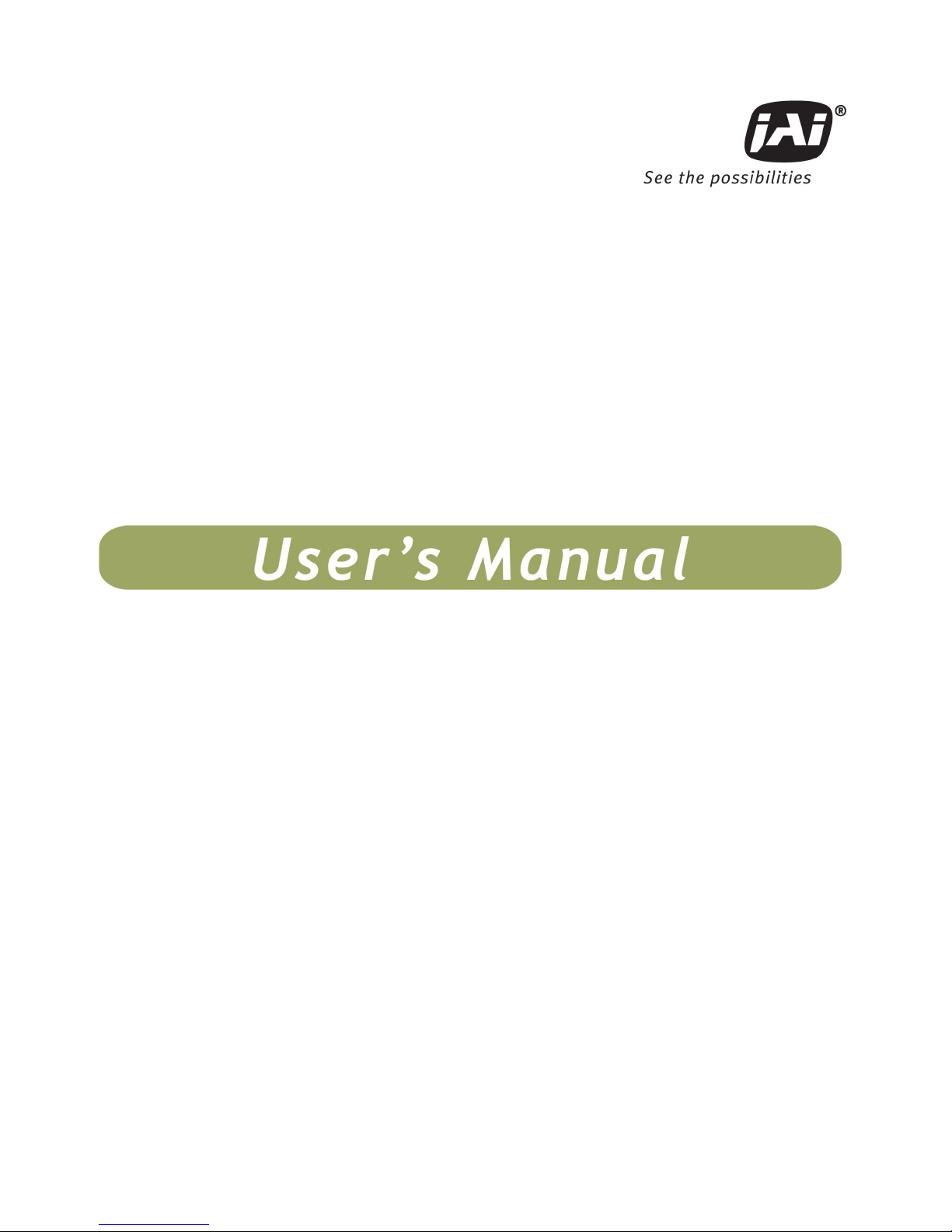
RM/TM-2040GE
RMC/TMC-2040GE
Progressive Scan Cameras
Document Version: E
Document P/N: 10447
Page 2
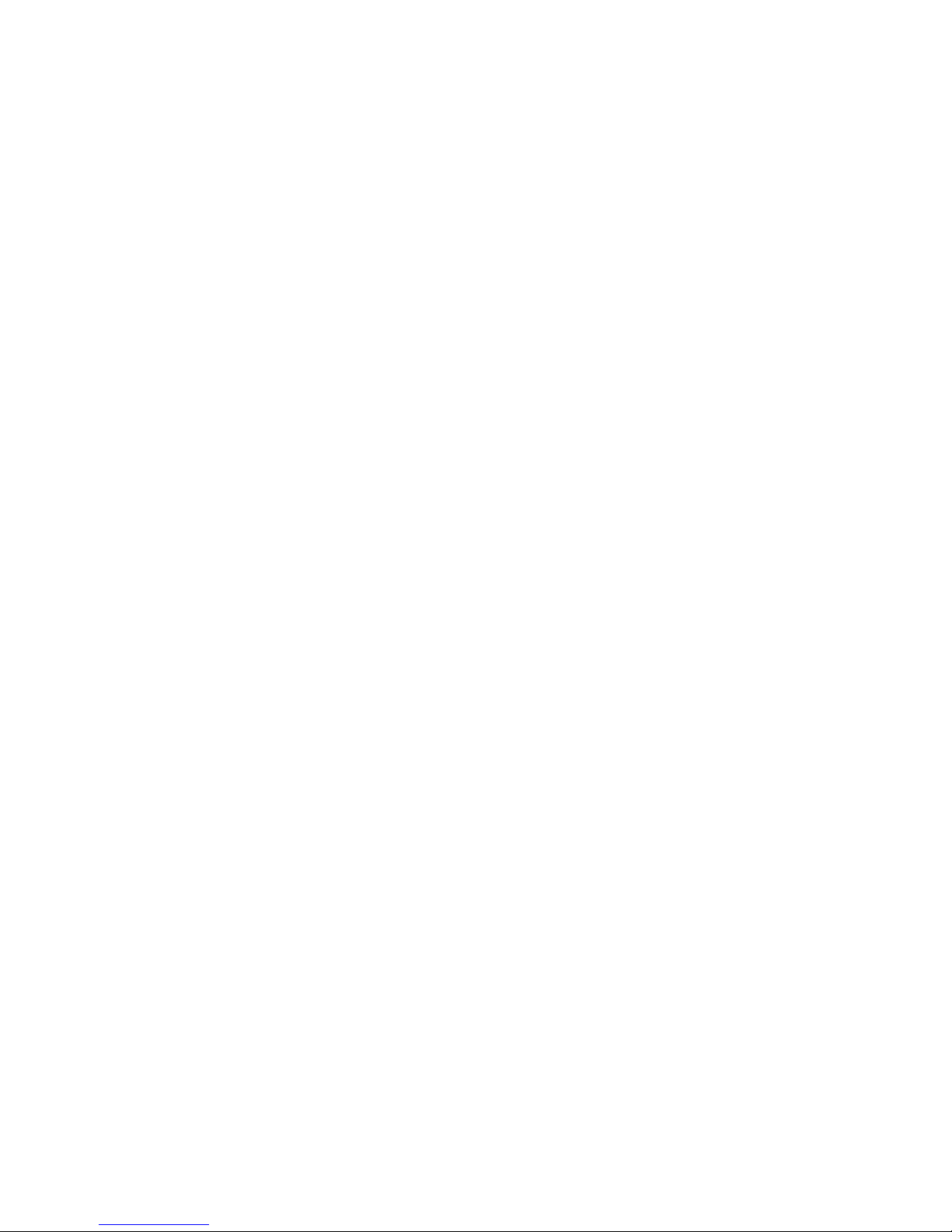
Page 3
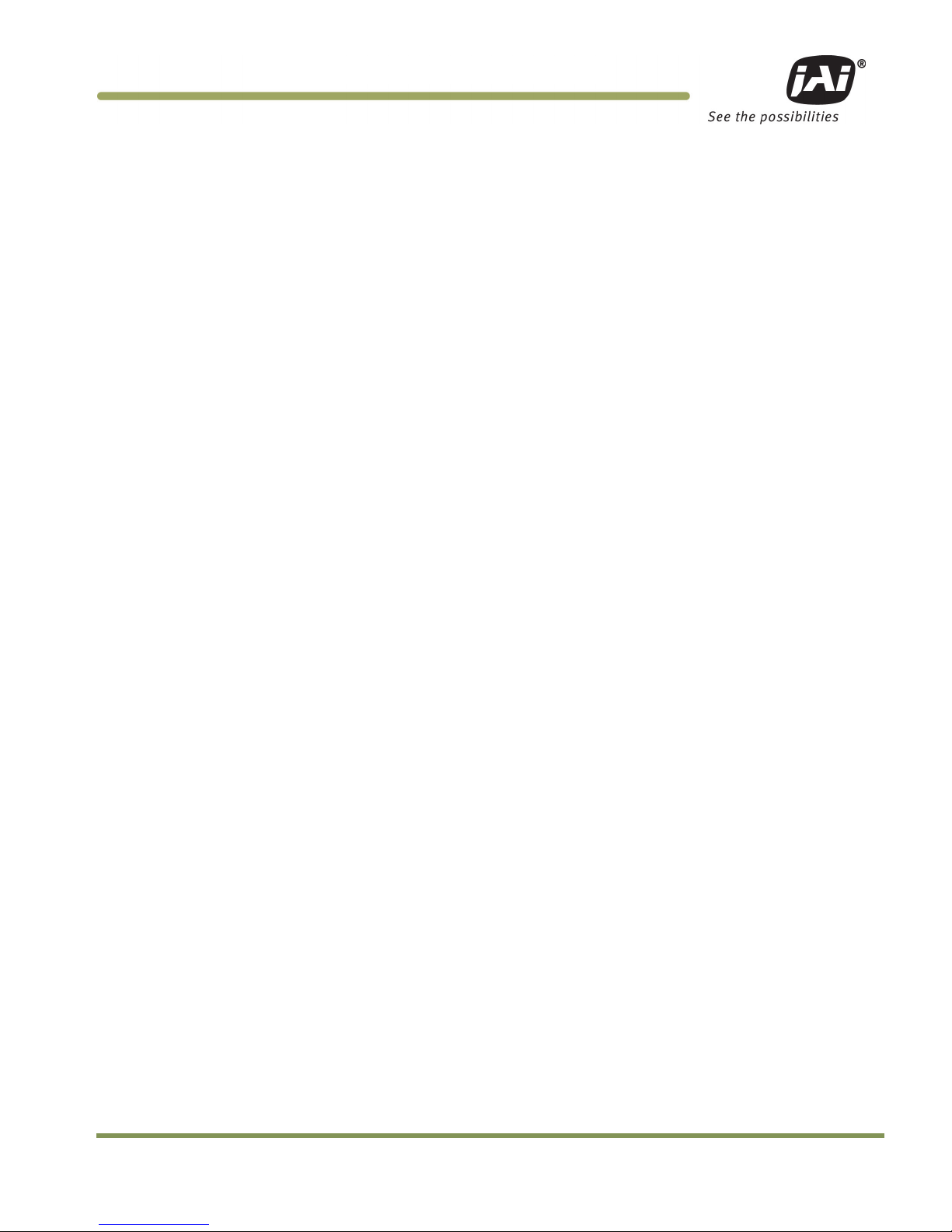
Disclaimer i
RM/TM-2040GE Series
Disclaimer
The material contained in this manual consists of information that is proprietary to JAI Inc., and may only be
used by the purchasers of the product. JAI, Inc. makes no warranty for the use of its product and assumes no
responsibility for any errors which may appear or for damages resulting from the use of the information
contained herein. JAI, Inc. reserves the right to make changes without notice.
Microsoft, Windows 95, 98, NT, 2000, XP, and Windows Explorer are either registered trademarks or trademarks
of Microsoft Corporation in the United States and/or other countries.
Warranty
Please contact your factory representative for details about the warranty.
Certifications
CE Compliance
The RM/TM-2040GE series of cameras has been certified to conform to the requirements of Council Directive
89/336/EC for electromagnetic compatibility and to comply with the following European Standards:
EMCEN55022: 1998 + A1: 2000 CLASS A
EN55024: 1998 + A1: 2001
All JAI Inc. products bearing the CE mark have been declared to be in conformance with the applicable EEC
Council Directives. However, certain factory-installed options or customer-requested modifications may
compromise electromagnetic compatibility and affect CE compliance. Please note that the use of interconnect
cables that are not properly grounded and shielded may affect CE compliance.
Contact the JAI Inc. Applications Engineering Department for further information regarding CE compliance.
FCC
This equipment has been tested and found to comply with the limits for a Class A digital device, pursuant to
Part 15 of the FCC Rules. These limits are designed to provide reasonable protection against harmful
interference when the equipment is operated in a commercial environment. This equipment generates, uses
and can radiate radio frequency energy and, if not installed and used in accordance with the instruction
manual, may cause harmful interference to radio communications. Operation of this equipment in a residential
area may cause harmful interference, in which case the user will be required to correct the interference at his
own expense.
Page 4
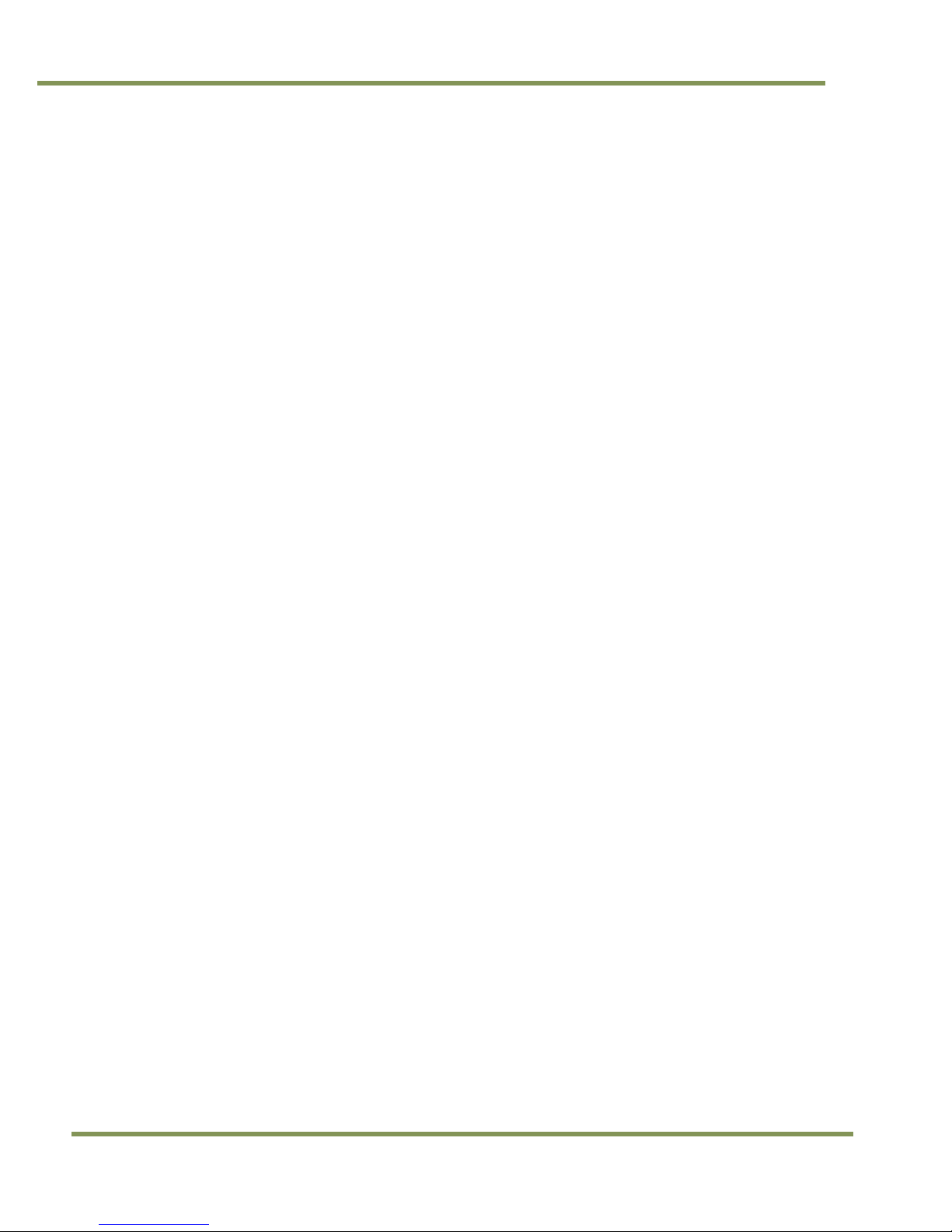
RM/TM-2040GE Series
ii Disclaimer
WARNING
Changes or modifications to this unit not expressly approved by the party responsible for FCC compliance could
void the user’s authority to operate the equipment.
RM/TM-2040GE Series Operation Manual
JAI Inc.
625 River Oaks Parkway
San Jose, CA 95134
Tel:(408) 383-0300
Tel:(800) 445-5444
Fax:(408) 383-0301
www.jai.com
November 17, 2011
Page 5
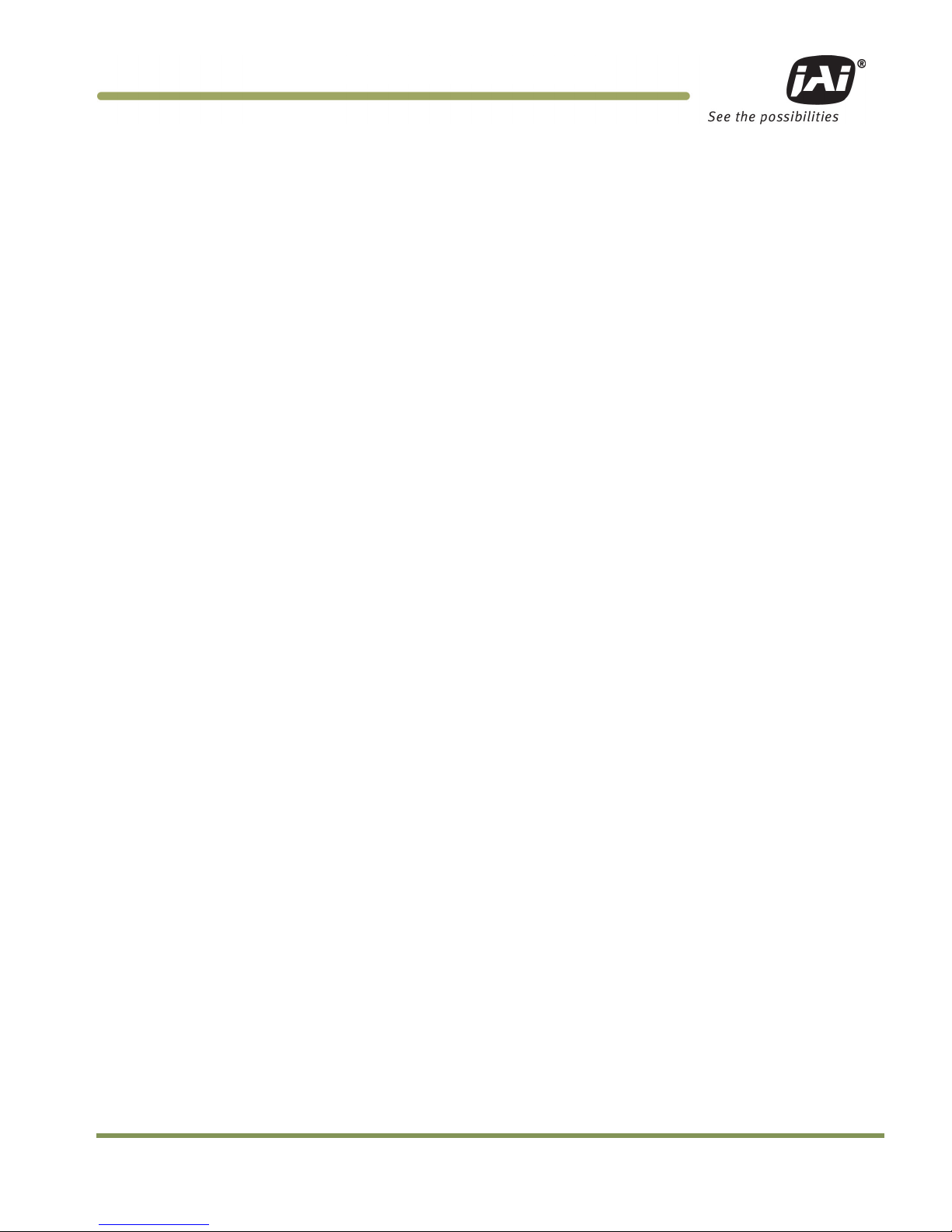
Table of Contents iii
RM/TM-2040GE Series
Table of Contents
Disclaimer Notice ..................................................................................................... iii
Table of Contents ...................................................................................................... v
List of Figures ........................................................................................................ vii
List of Tables .......................................................................................................... ix
1
Hardware Introduction .................................................................................. 7
1.1 Product Description ..................................................................................... 7
1.2 Features ................................................................................................... 7
2 Installation ................................................................................................ 9
2.1 Getting Started ........................................................................................... 9
2.1.1 Unpacking Instructions .................................................................................. 9
2.1.2 Components ............................................................................................... 9
2.1.3 Accessories and Options ................................................................................ 9
2.2 Camera Setup ............................................................................................. 9
2.2.1 Heat Dissipation .......................................................................................... 9
2.2.2 Connector Pin Configurations .......................................................................... 9
2.2.3 Power Supplies and Power Cable Setup ............................................................ 10
2.2.4 Attaching the Camera Lens .......................................................................... 12
2.2.5 Adjustable Back-Focus ................................................................................ 12
3 Operation ................................................................................................ 13
3.1 Progressive Scanning .................................................................................. 13
3.1.1 Preset Scan Area ....................................................................................... 13
3.1.2 Programmable Scan Area ............................................................................. 13
3.1.3 Full Scan Area 2x2 Binning ........................................................................... 15
3.2 Bayer Color Filter (Color Versions) ................................................................. 16
3.2.1 Color Filter Array ...................................................................................... 16
3.2.2 Bayer Color Filter Array (CFA) ....................................................................... 16
3.2.3 Starting Pixel Configuration .......................................................................... 17
3.2.4 Sync and Data .......................................................................................... 17
3.2.5 Camera Functions ...................................................................................... 18
3.2.6 Interpolation Software ................................................................................ 18
3.2.7 Color Interpolation .................................................................................... 18
3.3 Dynamic Range Control ............................................................................... 19
3.3.1 Programmable Look-Up Table (LUT) and Knee Control ......................................... 19
3.4 External Sync and Pixel Locking ..................................................................... 20
3.5 Electronic Shutter ..................................................................................... 20
3.5.1 Programmable Exposure-Continuous Mode ........................................................ 20
3.5.2 Asynchronous No Shutter Mode ...................................................................... 20
3.5.3 Asynchronous Programmable Exposure Mode ..................................................... 21
3.5.4 Pulse Width Control Mode ............................................................................ 22
3.5.5 Particle Imaging Velocimetry Fixed Exposure Mode ............................................. 23
3.5.6 PWC PIV Mode .......................................................................................... 23
3.6 Camera Timing Charts ................................................................................ 24
3.6.1 Timing Table ............................................................................................ 25
4 Function & Operations ................................................................................ 27
4.1 GigE Vision Standard Interface ...................................................................... 27
4.2 GigE Vision-Aware Software ......................................................................... 27
4.3 Recommended Network Configurations ............................................................ 27
Page 6
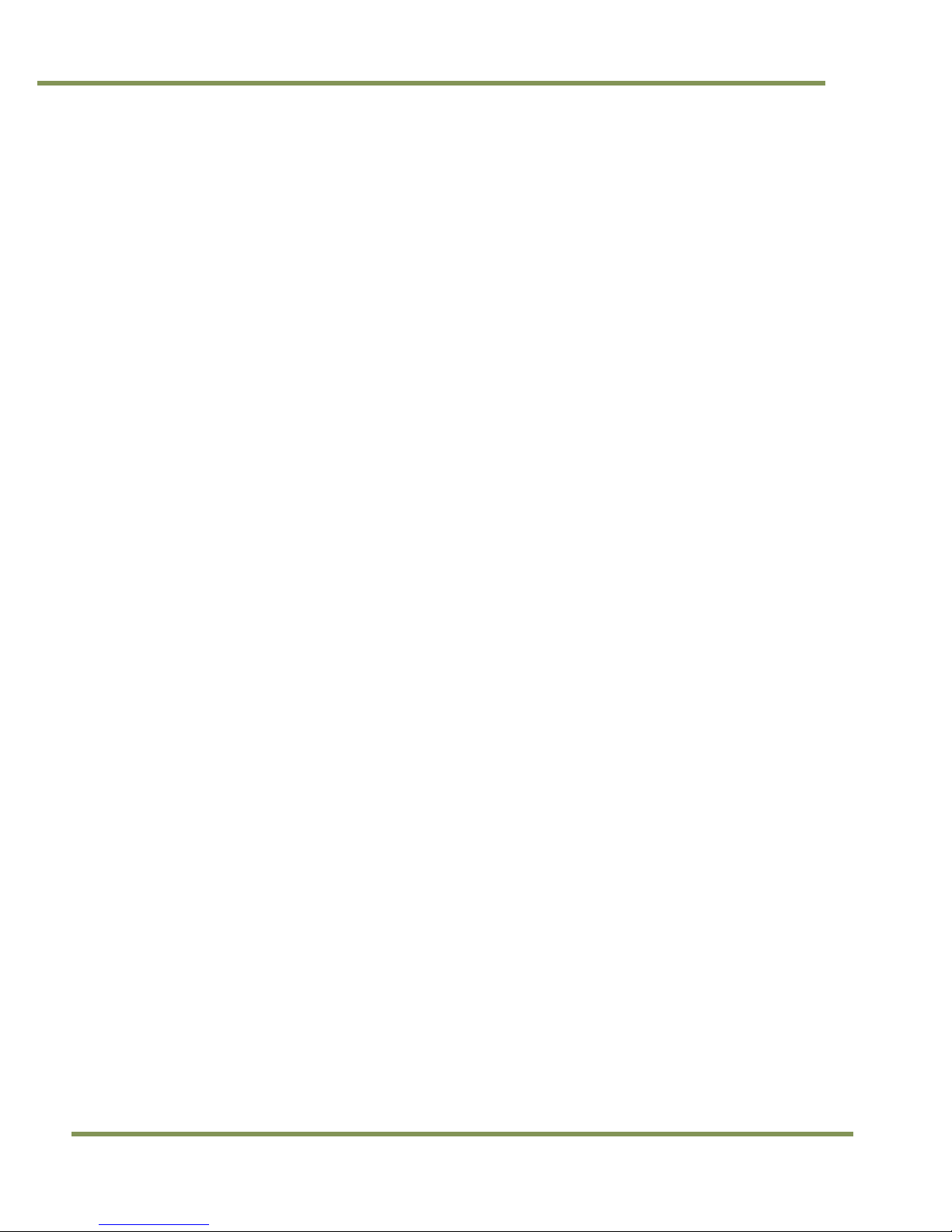
RM/TM-2040GE Series
iv Table of Contents
4.3.1 Verified Network Interface Cards (NICs) ........................................................... 27
4.3.2 Video data rate (network bandwidth) .............................................................. 27
4.3.3 Disable Firewalls ....................................................................................... 28
4.3.4 Enabling Jumbo Frame ................................................................................ 28
4.3.5 Setting Receive Descriptors .......................................................................... 30
4.3.6 Interrupt Moderation rate ............................................................................ 31
4.3.7 Calculating and setting Inter-Packet Delay ....................................................... 31
4.3.8 Confirm the Filter Driver is used .................................................................... 32
5 Configuring the Camera .............................................................................. 34
5.1 Acquisition and Trigger Controls .................................................................... 34
5.2 AnalogControls ......................................................................................... 35
5.3 Image Size Controls .................................................................................... 36
5.4 Image Preprocessing................................................................................... 39
5.5 LUT (Look Up Table) .................................................................................. 39
5.6 UserSets ................................................................................................. 40
5.7 DeviceInformation ..................................................................................... 41
5.8 GigEVisionTransportLayer ............................................................................ 42
5.8.1 Persistent IP ............................................................................................ 42
5.8.2 Stream Channel Packet Size ......................................................................... 43
5.9 IPEngine ................................................................................................. 43
5.9.1 SignalRoutingBlock..................................................................................... 45
5.9.2 ControlBits .............................................................................................. 47
5.9.3 PLC LookupTable ....................................................................................... 48
5.9.4 PLCSpecialConfigurations ............................................................................ 49
5.9.5 Counters ................................................................................................. 51
5.9.6 Pulse Generators controls ............................................................................ 52
5.9.7 PLC Grabber Features ................................................................................. 53
5.9.8 IPEngine Examples: .................................................................................... 53
5.10 Register Map ............................................................................................ 54
6 Troubleshooting ........................................................................................ 59
6.1 Problems and Solutions ............................................................................... 59
6.1.1 Symptom: No Video.................................................................................... 59
6.1.2 Symptom: Dark Video ................................................................................. 59
6.1.3 Symptom: Non-Synchronized Video ................................................................. 59
6.1.4 Symptom: Notebook Computer Driver Installation Problems .................................. 59
6.1.5 Information and Support Resources ................................................................ 60
7 Appendix ................................................................................................ 61
7.1 Specifications ........................................................................................... 61
7.1.1 TM-2040GE Physical Dimensions ..................................................................... 62
7.1.2 Spectral Response ..................................................................................... 63
Page 7
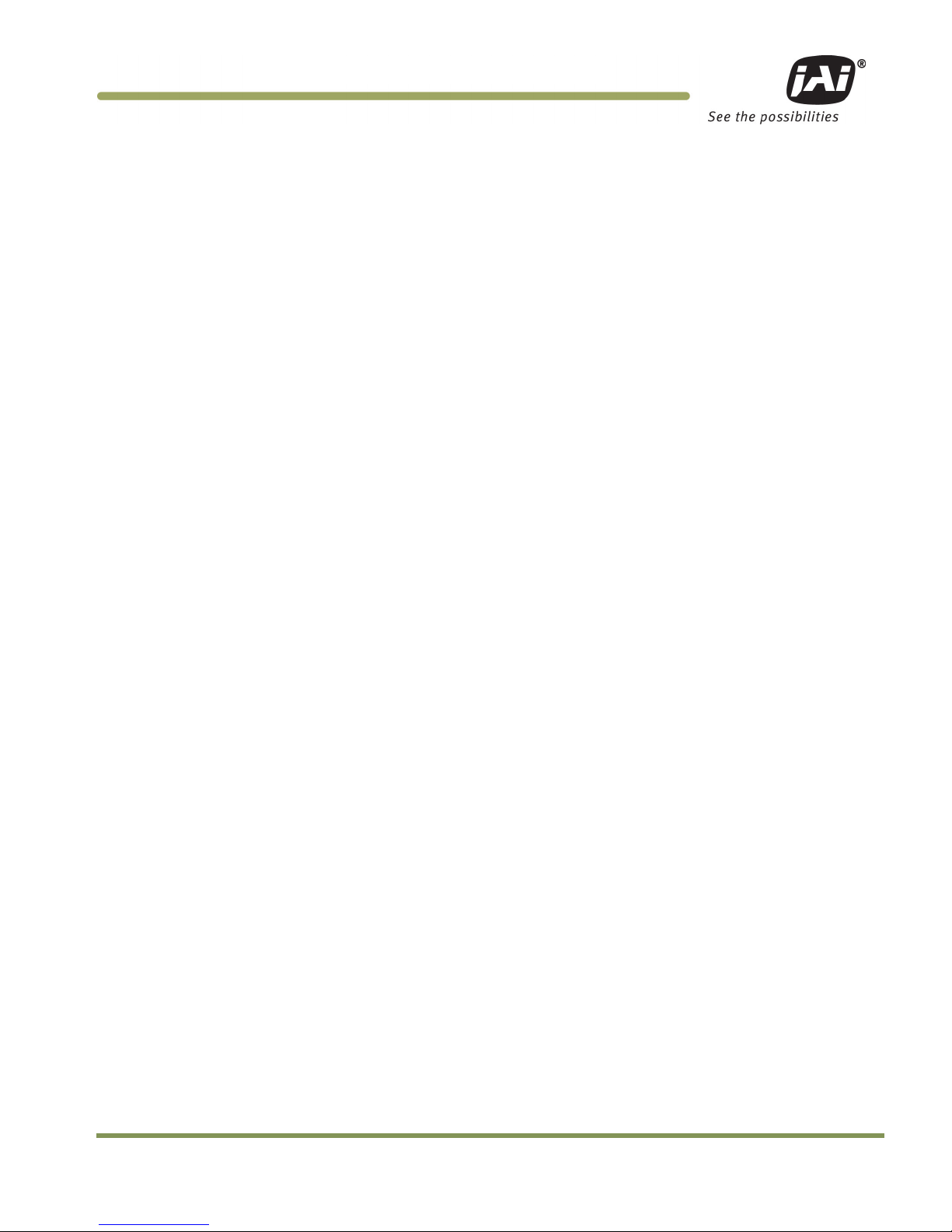
List of Figures v
RM/TM-2040GE Series
List of Figures
Figure 1.
12-Pin Connector Pinouts ............................................................................. 10
Figure 2. GigE Ethernet Connector ............................................................................. 10
Figure 3. 12P-02S Interface Cable (optional) ................................................................. 11
Figure 4. Back Focus Set-Screw Locations..................................................................... 12
Figure 5. Bayer 1 ................................................................................................... 14
Figure 6. Bayer 2 ................................................................................................... 15
Figure 7. 2x2 Binning .............................................................................................. 15
Figure 8. Bayer Color Filter Response. ......................................................................... 17
Figure 9. Example of Color CCD CFA Pattern ................................................................. 17
Figure 10. Example of TMC-2040GE (Same as TM/RM/RMC-2040GE) ...................................... 18
Figure 11. Output and Blooming .................................................................................. 19
Figure 12. External Trigger Timing. .............................................................................. 21
Figure 13. Asynchronous Programmable External Trigger ................................................... 22
Figure 14. Pulse Width Control Trigger .......................................................................... 22
Figure 15. PIV Exposure Timing Table ........................................................................... 23
Figure 16. PWC PIV Timing Table. ............................................................................... 23
Figure 17. Camera Timing Chart.................................................................................. 24
Figure 18. Digital Data Output Order for Configuration ...................................................... 25
Figure 19. Field Video Timing--Continuous Mode .............................................................. 25
Figure 20. Acquisition And Trigger Controls Category ........................................................ 34
Figure 21. AnalogControls Category ............................................................................. 36
Figure 22. ImageSizeControl category ........................................................................... 37
Figure 23. Image Output Example ................................................................................ 38
Figure 24. LookUp Table ........................................................................................... 40
Figure 25. UserSets Category ..................................................................................... 41
Figure 26. DeviceInformation Category ......................................................................... 42
Figure 27. GigEVisionTransportLayer Persistent IP ............................................................ 43
Figure 28. PLC LUT Diagram ....................................................................................... 44
Figure 29. PLC ....................................................................................................... 45
Figure 30. SignalRoutingBlock..................................................................................... 45
Figure 31. ControlBits .............................................................................................. 47
Figure 32. PLC Q Output ........................................................................................... 48
Figure 33. PLC Special Configurations ........................................................................... 50
Figure 34. CountersAndTimersControls ......................................................................... 50
Figure 35. Physical Dimensions ................................................................................... 62
Figure 36. Monochrome Spectral Response ..................................................................... 63
Figure 37. Color Spectral Response .............................................................................. 63
Page 8
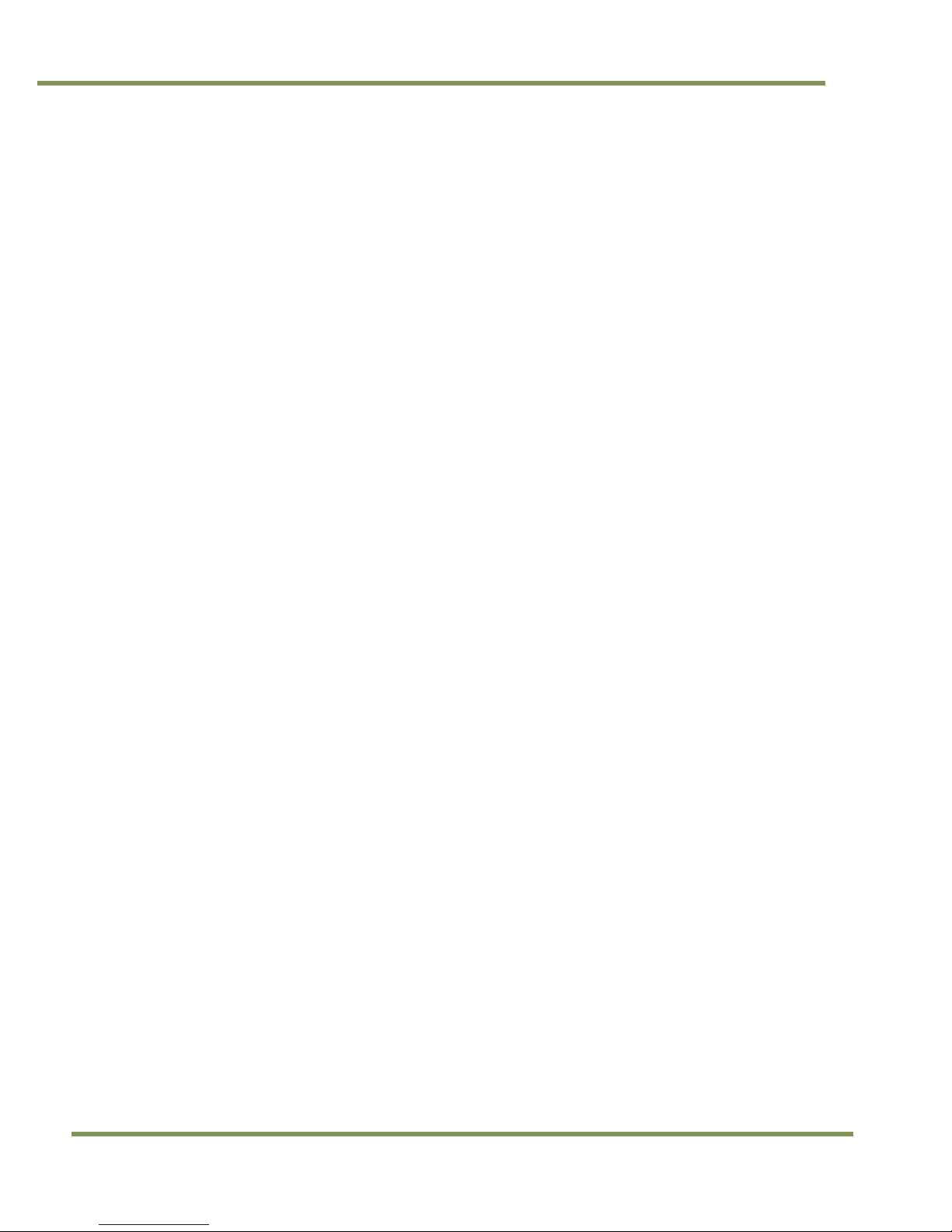
RM/TM-2040GE Series
vi List of Tables
List of Tables
Table 1 12-Pin Connector ....................................................................................... 10
Table 2 Scan Area Start Points ................................................................................ 16
Table 3 Asynchronous Mode Chart ............................................................................ 24
Table 4 TM-2040GE Timing Table ............................................................................. 25
Table 5 TM-2040GE Camera Specifications Table .......................................................... 61
Page 9
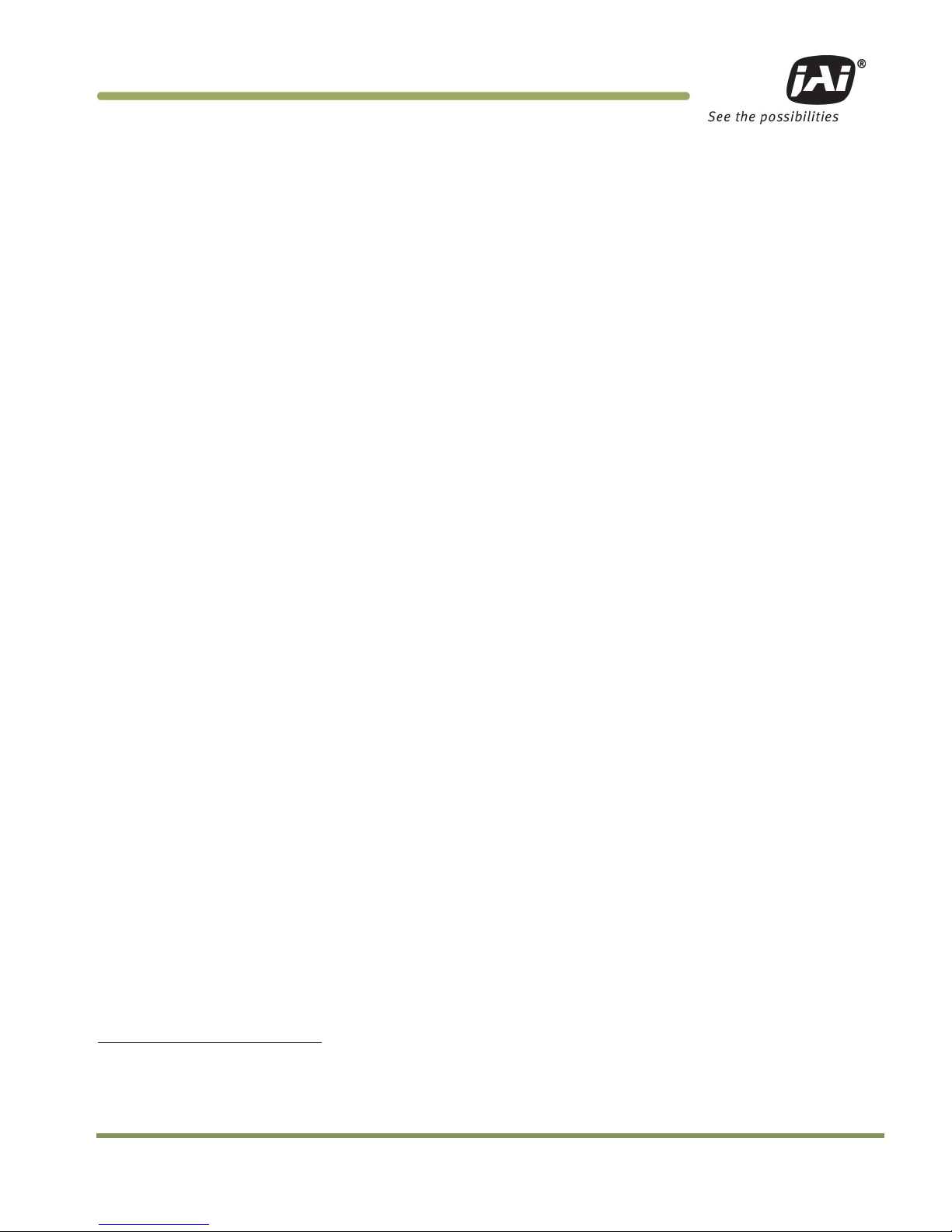
Hardware Introduction 7
RM/TM-2040GE Series
RM/TM-2040GE Series
Camera Hardware
1 Hardware Introduction
1.1 Product Description
The JAI Inc. TM-2040GE series1 is a Gigabit Ethernet output, high-resolution progressive scan CCD camera. The
interline-type CCD permits full vertical and horizontal resolution of very high speed shutter images and
applications. The electronic shutter, which has speeds to 1/32,000 sec., can be reset asynchronously by
external pulse control. The frame rate for a full image is 34 fps. A square imager format with uniform square
pixels provides superior image definition in any orientation. On-chip micro lenses provide increased sensitivity.
12-bit internal processing can be converted to 8-bit, 10-bit, or 12-bit output.
The TM-2040GE has a full dynamic range control function, which can be set at externally selectable look-up
table (LUT) knee slopes thereby optimizing the CCD’s full dynamic range in the normal output signal range. As a
Gigabit Ethernet output camera, the TM-2040GE has semi-auto-gain balancing functions. The camera does not
have a LUT for the 12-bit output.
Applications for the TM-2040GE include machine vision, medical imaging, intelligent transportation systems,
high-definition graphics, on-line inspection, gauging, character reading, archiving, and high security
surveillance.
1.2 Features
• Small size and light weight
The printed circuit boards in the TM-2040GE have been arranged to create modular electronics, giving the
camera flexibility. In addition, the use of miniature solid-state components results in a compact,
lightweight camera that is 51mm x 51mm x 85mm in dimensions, and weighs only 216 grams (7.6 oz.).
• Imager
The TM-2040GE uses a dual-tap progressive scan interline transfer CCD that has the following features:
−Resolution of 1600 x 1200 active pixels for excellent image quality.
−7.4 x 7.4 µm square pixels for precise dimensional measurement.
−High-speed electronic shutter capability for high dynamic resolution of moving objects
that eliminates the need for a mechanical shutter.
−Progressive scan CCD eliminates interlace deterioration of image and increases ease of
computer interface.
−High sensitivity and low noise during fast scanning. The CCD has an excellent S/N ratio at
the default setting that is greater than 58dB.
−The CCD has built-in micro-lenses for increased quantum efficiency.
1
The TM-2040GE series consists of the TM-2040GE (monochrome), the TMC-2040GE (color), the RM-2040GE, and RMC-
2040GE. Unless otherwise noted, all information contained in this manual is relevant to all models.
Page 10
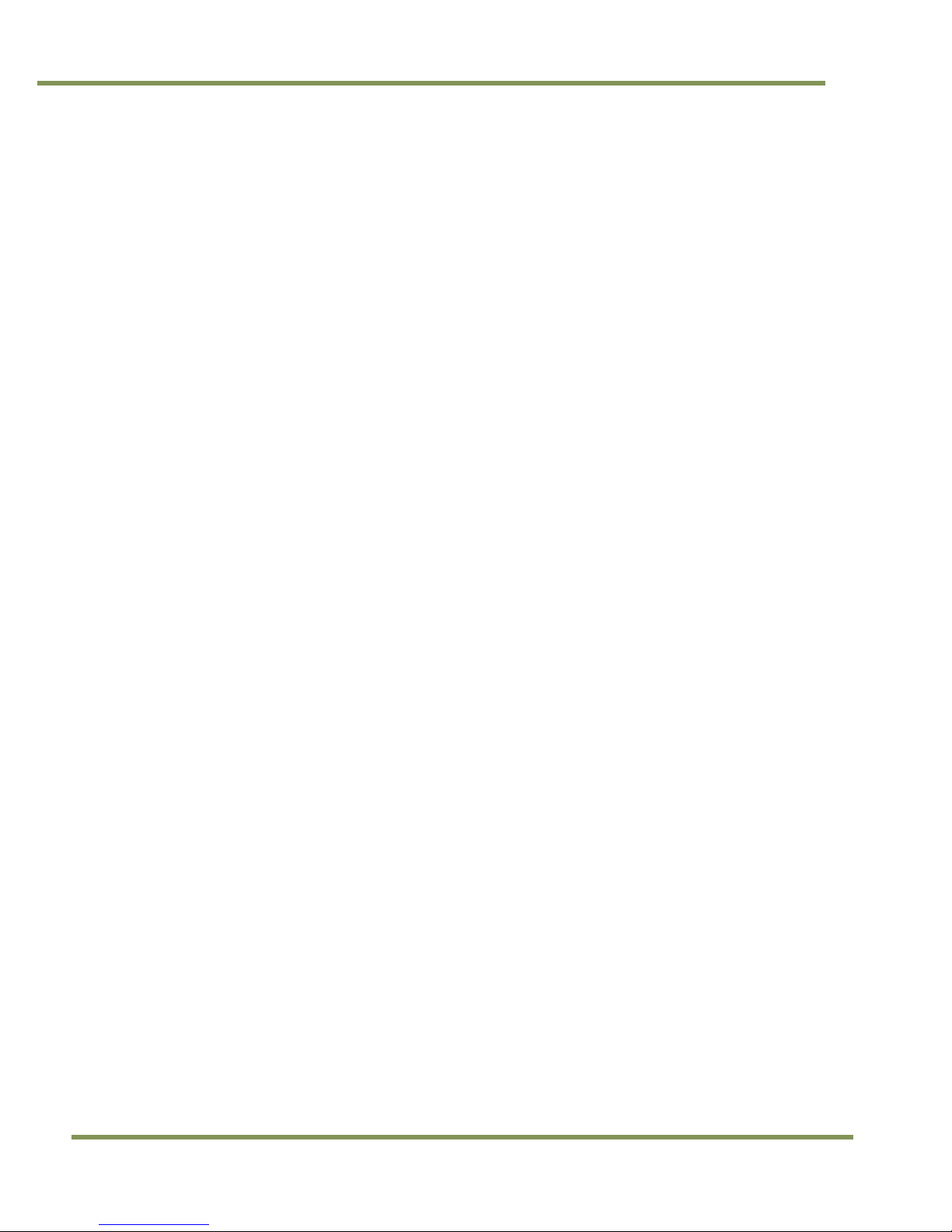
RM/TM-2040GE Series
8 Hardware Introduction
• Electronic shutter
The TM-2040GE has a substrate drain-type shutter mechanism which provides superb pictures at various
speeds without smearing.
• Asynchronous reset
The TM-2040GE captures async reset images and provides single-shot video output with single FDV (frame
data valid). This makes it simpler for an ordinary frame grabber to capture the asynchronous reset
images. The TM-2040GE’s asynchronous reset is flexible and accepts external horizontal drive (HD) for
phase locking. When the VINIT (5V) pulse is applied to CC1, it resets the camera's scanning and purging of
the CCD.
The TM-2040GE has three modes to control the asynchronous reset and shutter speed:
−Async, no shutter. The video signal and FDV are reset by external VINIT.
−Internal shutter speed control. The speed control varies from 1/34 to 1/32,000 sec. The video signal
and FDV starts with internal V reset timing related to shutter speed.
−External VINIT with pulse width. The duration between pulse edges controls the shutter speed
externally.
• Output
The TM-2040GE has a dual-tap 12-bit/10-bit/8-bit Gigabit Ethernet output.
• Dual-channel auto black level balancing and semi-auto gain balancing
The TM-2040GE, as a dual-tap output camera, has auto black level balancing and auto gain channel
balancing functions.
• Warranty
Please contact your factory representative for details about the warranty.
Page 11
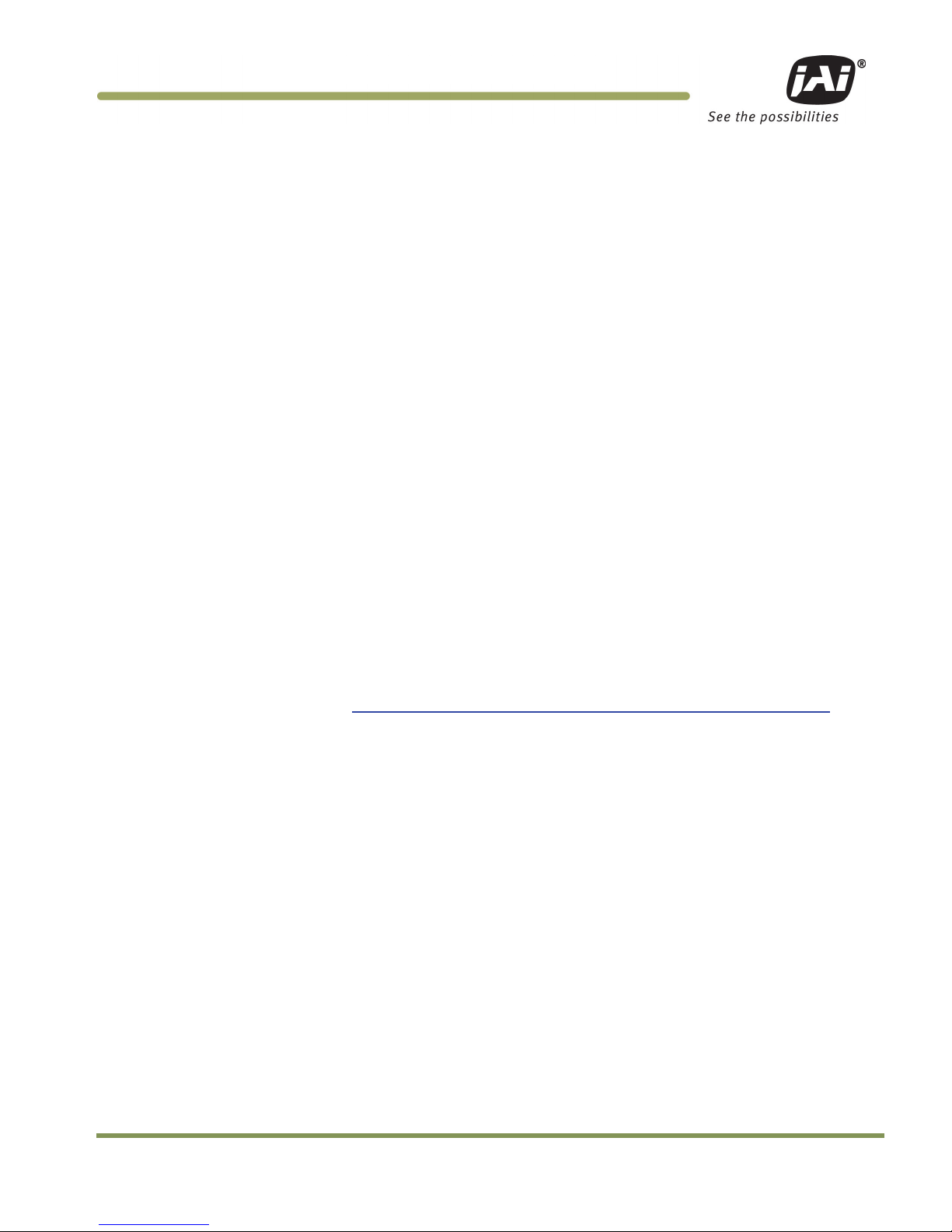
Installation 9
RM/TM-2040GE Series
2 Installation
The following instructions are provided to help you to set up your camera. We suggest that you read through
these instructions before you unpack and set up the camera system.
2.1 Getting Started
2.1.1 Unpacking Instructions
We recommend that you save the original packing cartons for the cameras and accessories in case you need to
return or exchange an item.
We also recommend that you bench-test any equipment being sent to another location for field installation to
assure that everything is fully operational as a system.
2.1.2 Components
When you receive your TM-2040GE camera from JAI Inc., the contents of the shipping box should include the
camera and a document download card. If either of these items are missing, please contact your JAI Inc.
representative immediately. The document download card includes instructions and web locations for
downloading the datasheet, manual, and camera-control software. If you do not have Internet access, please
contact JAI Inc. to receive this material on a CD-ROM.
2.1.3 Accessories and Options
Following is a list of additional accessories and options that may be required for your application. Please check
with your JAI Inc. representative before you install your camera to determine what you might need.
• PD-12U series power supply
• 12P-02S power cable
• Cat5e or cat6 shielded Ethernet cable (not supplied by JAI Inc.)
• Tripod Mounting Kit: TP-20
(for dimensions go to: www.jai.com/EN/CameraSolutions/Products/Accessories/Pages/Home.aspx
)
2.2 Camera Setup
2.2.1 Heat Dissipation
The TM-2040GE is a compact 1600 by 1200 camera. Since all the electronics have been packed in a compact
package, the outer case of the camera can become hot due to heat dissipation. For optimal performance, JAI
Inc. recommends using a cooling fan to set up a positive air flow around the camera and following the
precautions below.
• Mount the camera on a large heat sink (camera bracket) made out of heat-conductive material like
aluminum.
• Make sure the flow of heat from the camera case to the bracket is not blocked by a non-conductive
material like plastic.
• Make sure the camera has enough open space around it to facilitate the free flow of air.
2.2.2 Connector Pin Configurations
2.2.2.1 12-Pin Connector
The TM-2040GE has a 12-pin Hirose connector for power input as shown below.
Page 12
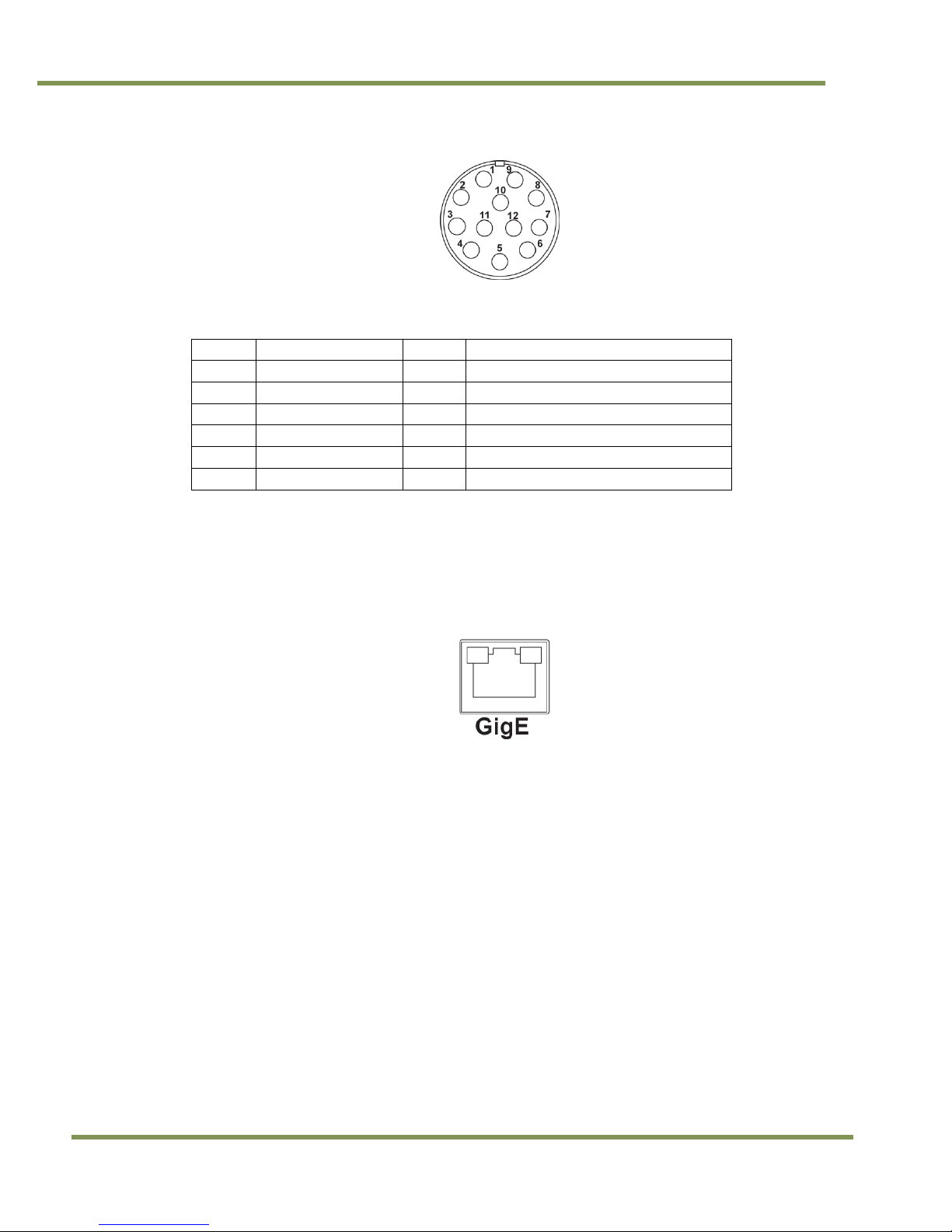
RM/TM-2040GE Series
10 Installation
Figure 1. 12-Pin Connector Pinouts
Pin #1 is Ground and pin #2 is +12V DC. Table 6 shows the pin-out table.
Table 1 12-Pin Connector
Pin
Description
Pin
Description
1 GND 7 VD in (CC4 equiv)
2
+12V DC 8 Strobe Output
3
GND 9 HD in (CC3 equiv)
4
Analog Video
10
Reserved
5 GND (digital) 11 Reserved
6 VINIT in 12 Reserved
2.2.2.2 Ethernet Connector
The GigE socket, marked on the camera’s back panel as GigE, is a standard RJ-45 Ethernet socket as shown in
Figure 2.
Figure 2. GigE Ethernet Connector
Use at least cat5e UTP cables (cat6 cables are preferred). Refer to the Cam2Net User’s Manual for details. JAI
Inc. recommends the use of shielded cables to reduce emissions and for CE/FCC compliance. Double-shielded
cables further reduce emissions.
2.2.3 Power Supplies and Power Cable Setup
2.2.3.1 Power Supplies
The TM-2040GE camera requires 12V DC power that is obtained through the 12-pin connector located on the
rear panel of the camera. JAI Inc. power supplies feature a 100-240V AC/12V DC 1.2A universal voltage power
supply. JAI Inc. recommends the following power supplies:
PD-12UU
PD-12UU no 12-pin connector
US Plug
PD-12UUP PD-12UU with12-pin connector US plug
PD-12UE PD-12UU no 12-pin connector European plug
PD-12UEP
PD-12UU with 12-pin connector
European plug
For users providing power through the 12-pin connector, the PD-12P, PD-12UEP and PD-12UUP power supplies
are available with the 12-pin mating connector already attached to the leads from the power supply. The PD12UU and PD-12UE power supplies can be connected to the JAI Inc. power cable either directly or using a
terminal strip.
Page 13
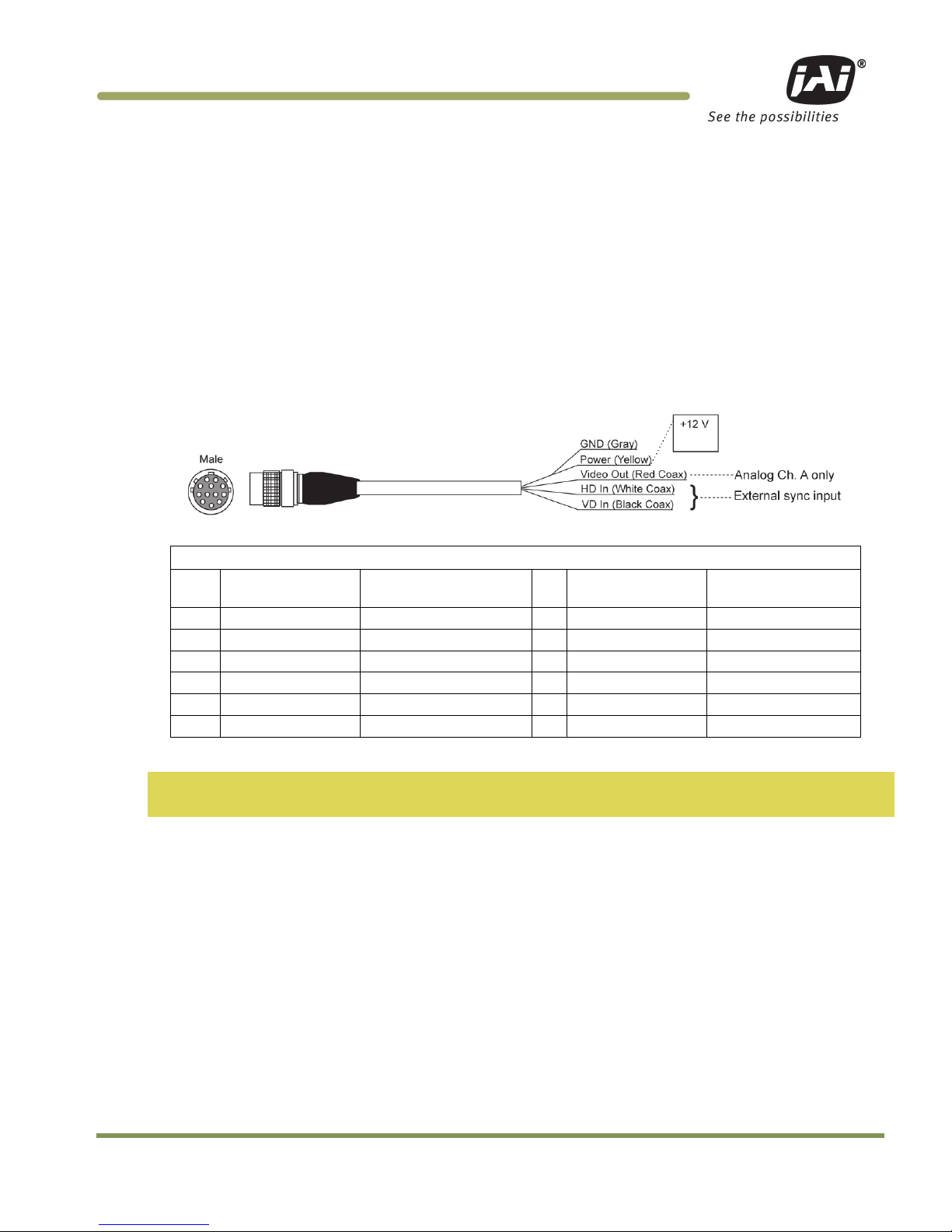
Installation 11
RM/TM-2040GE Series
When wiring the PD-12UU and PD-12UE power supplies directly, please note the following:
• The lead ends must be twisted together and tin-soldered for strength and electrical continuity.
• Shrink tubing or a similar insulator should be used to prevent exposed leads from touching and shorting.
• The +12V lead is marked with a red stripe or white lettering; be sure not to reverse the leads.
• All connections must be properly insulated to prevent shorting.
2.2.3 (b) JAI Inc. Power Cables
If you are using JAI Inc. power cables such as the 12P-02S, please refer to the 12-pin connector pin-out diagram
below. The cable pin-out diagram is shown in Figure 51. The color-coded leads use Gray for Ground and Yellow
for +12V.
Figure 3. 12P-02S Interface Cable (optional)
12P-02S Interface Cable
Pin# Lead Color Function
Pin
#
Lead Color Function
1
Gray
GND (Power Ground)
7
Black coax
TTL IN (External_VD)
2
Yellow
+12V DC (Power In)
8
White coax shield
TTL OUT (STROBE)
3
Red coax shield
GND(Analog Ground)
9
White coax
TTL IN (External_HD)
4
Red coax
Reserved
10
Brown
Reserved
5 Orange coax shield GND(Digital Ground) 11 Blue Reserved
6 Orange coax TTL IN (External_Trigger) 12 Black coax shield Reserved
Note: Make sure that the unused leads are not touching and that there is no possibility that exposed wires
could cause the leads to short.
2.2.3.2 Building Your Own Power Cable
Refer to the 12-pin connector pin-out in Figure1. Connect the Ground lead to pin #1, and the +12V DC lead to
pin #2 of the 12-pin connector. Power must be DC-regulated, and of sufficient current to properly power the
camera.
2.2.3.3 Attaching the Power Cable to the Connector
The 12-pin connector is keyed and will only fit in one orientation. Follow these directions to properly attach
the power cable to the camera connector:
1. Rotate the connector while applying slight pressure until the keyways line up.
2. Press the connector into place until firmly seated.
3. Plug the power cord into the 100V AC socket. This powers-up the camera.
Page 14
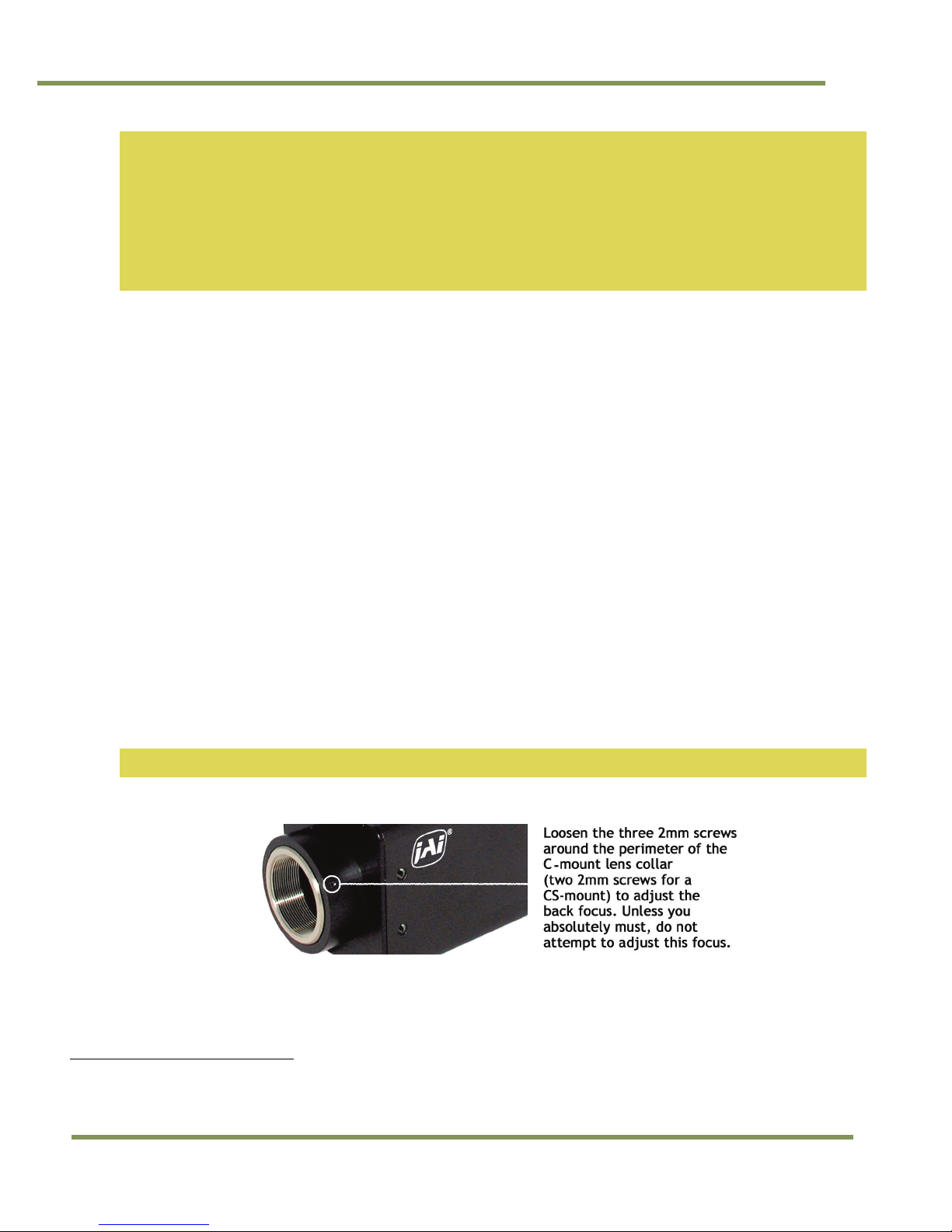
RM/TM-2040GE Series
12 Installation
Note: If using a power supply other than the standard PD-12U Series from JAI, certain characteristics are
required of the power supply and the wiring in order to properly power the camera. The camera requires
12V immediately upon start-up; no slow ramps. Once power is applied, the power supply must be able to
support a 2A to 2.5A in-rush current for approximately 200µs to prevent the voltage at the camera from
dropping below the 10.8V minimum required. Dropping below this will result in the camera’s internal
power supply lowering its impedance in an attempt to draw more current. Since no more current will be
available, the voltage at the camera will drop instead. This will result in a steady state hang-up which
will damage the camera’s power supply and cause the camera to cease operating or to operate in an
unstable manner.
2.2.4 Attaching the Camera Lens
The TM-2040GE camera accepts 1-inch or larger format size C-mount lenses. To attach the C-mount lens2 to the
camera, carefully engage the threads and rotate the lens clockwise until it firmly seats on the mounting ring.
Do not force the lens if it does not seat properly. Some lenses with extremely long flange backs may exceed the
mounting depth of the camera.
2.2.5 Adjustable Back-Focus
Before cameras are shipped, back focus is carefully set using a collimator, oscilloscope and other specialized
equipment. While the factory-set focus serves well in most cases, an adjustable back focus makes it possible to
improve image sharpness when using lower-cost zoom lenses, custom optics, or in unusual parameters.
There should be an obvious need to refocus the lens before attempting to change the back focus. This is a very
exacting task. Some cameras have been returned to the factory to reset the back focus after failed attempts to
change the focus by customers. It might be wise to label cameras whose back focus was adjusted.
1. The camera must be connected to a monitor before attempting to adjust the back focus.
2. To back focus the camera, first attach a C-mount lens in the mount. Be certain that the lens is properly
seated.
3. Next set the lens focus to infinity (if the lens is a manual iris, set the iris to a high f number while still
retaining a well illuminated image).
4. Loosen the three miniature hex set-screws (use a 0.9 mm hex wrench) that lock the focus ring in place
(two screws for a CS-mount). Slowly turn the lens and focus ring assembly back and forth until you obtain
the best image of the desired object. This sets the back focus. Once the best image is obtained, tighten
the focus ring set-screws until they are snug. Do not over-tighten the screws.
Note: Mini-bayonet cameras adapted to C-mount do not have the back focus feature.
Figure 4. Back Focus Set-Screw Locations
2
C-mount to F-mount and C-mount to K-mount adapters are available for larger format lenses (35mm). Check with local
photography dealers for these lens adapters.
Page 15
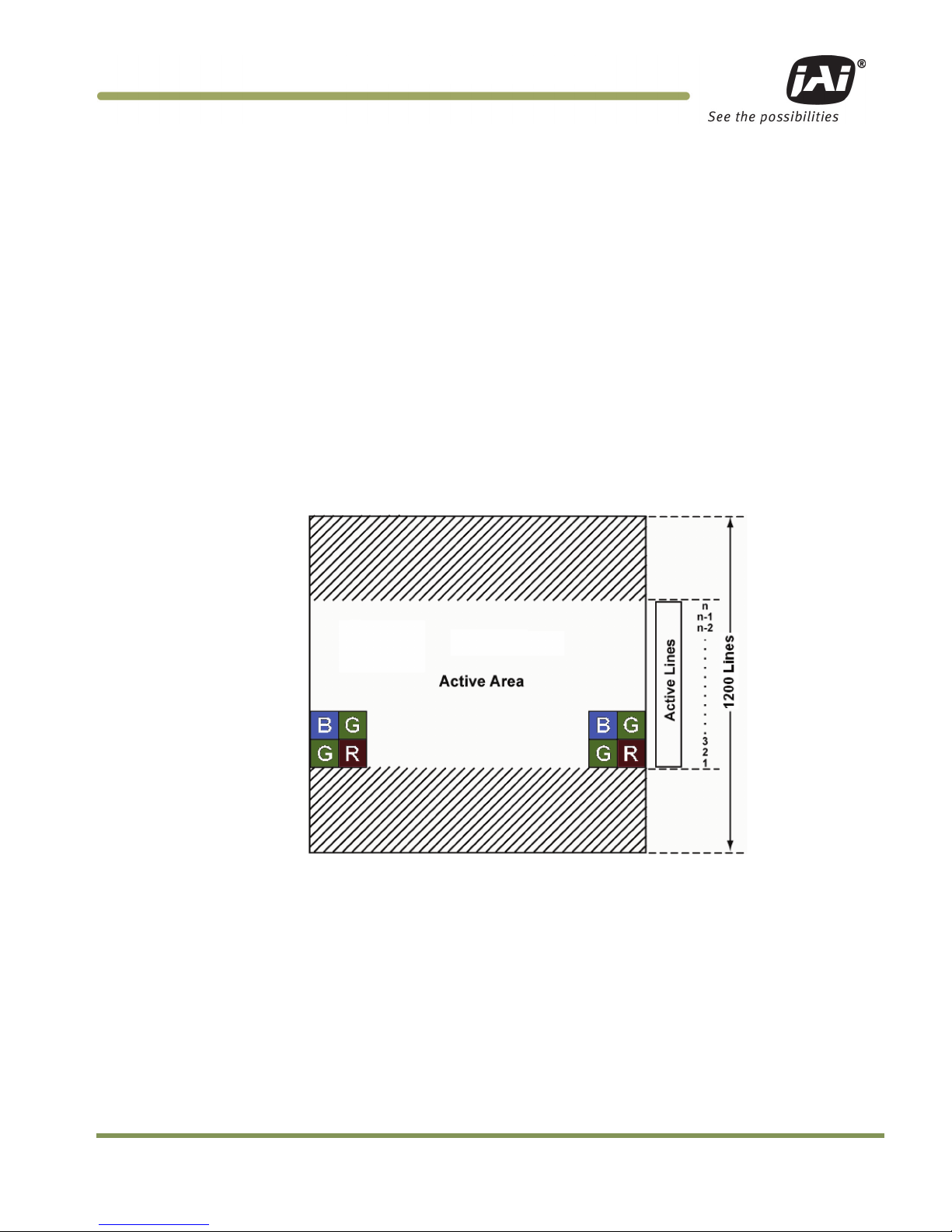
Operation 13
RM/TM-2040GE Series
3 Operation
3.1 Progressive Scanning
The TM-2040GE uses a state-of-the-art progressive scanning interline transfer CCD which scans all lines
sequentially from top to bottom at one frame rate. Like a non-interlace computer screen, it generates a stable,
crisp image without alternating lines and provides full vertical TV resolution of 1000 lines (a normal TV monitor
display may not be able to show 1000 lines due to monitor resolution of 30Hz scanning).
The interline transfer architecture is also important to generate simultaneous shuttering. This is different from
full frame transfer architecture which requires a mechanical shutter or strobe light in order to freeze the
object motion.
3.1.1 Preset Scan Area
TM/TMC/RM/RMC-2040GE has four fixed Scan Area Modes: full scan, centered 600 lines, centered 300 lines, and
centered 150 lines. In full scan mode, all active lines of the CCD sensor, 1600 lines, are transferred out line by
line. In centered mode 600 lines are transferred out, in 300 line and 150 line mode, only the centered lines are
transferred out line by line. The rest of the lines are dumped out using the fast dump function of the CCD. This
transfer method causes the frame rate of each mode to vary.
3.1.2 Programmable Scan Area
In Programmable Scan Area Mode, users can specify both the start point of the active scan area and the total
active lines through the serial communication commands. The area selected by users is transferred out line by
line. The rest of the lines are dumped out using the fast dump function of the CCD. The frame rate in this mode
varies according to the selected active area. When the active area starts from x row, and the active lines are y
lines, the frame rate can be calculated using the following formulas.
Page 16
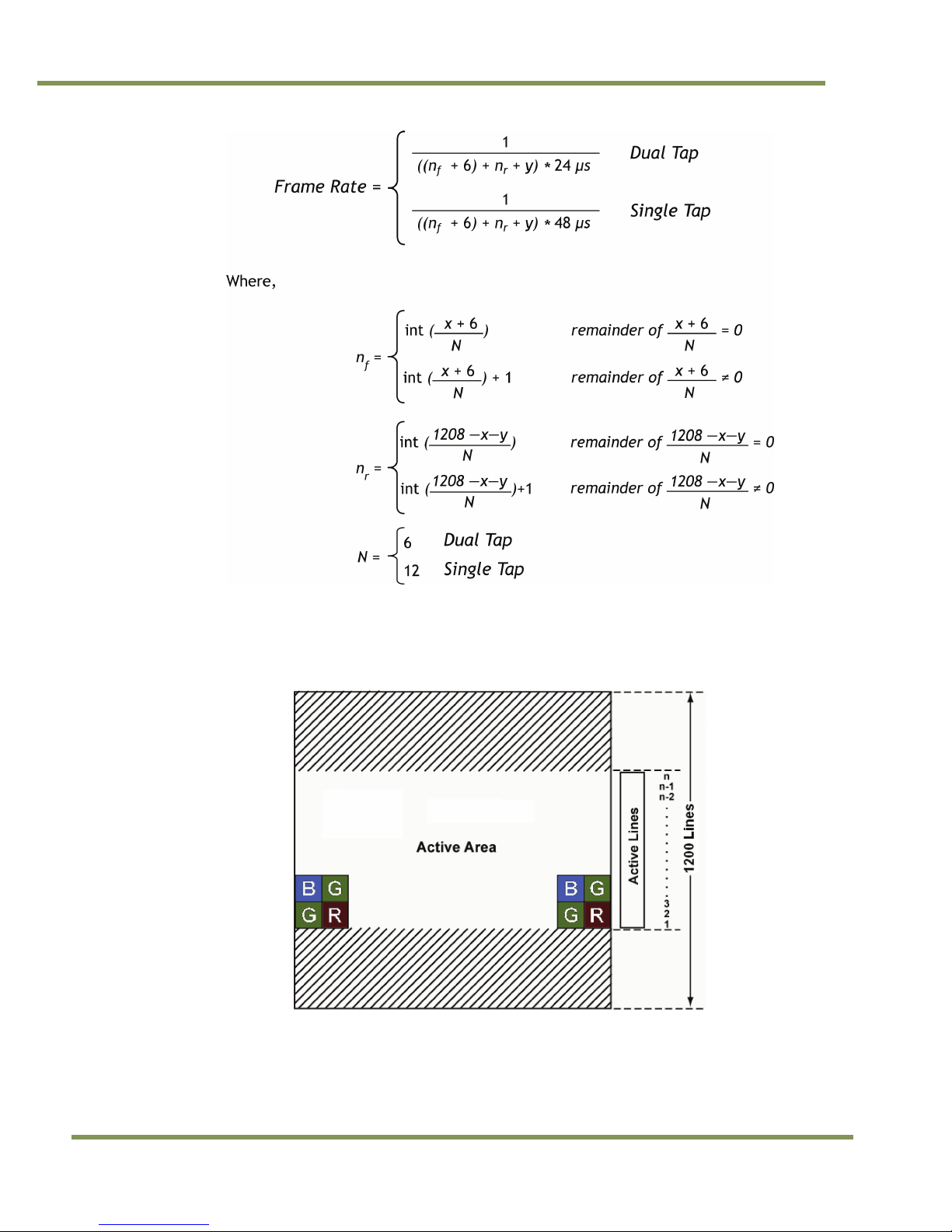
RM/TM-2040GE Series
14 Operation
For a color CCD, the upper-left Bayer pattern changes, depending on the start point location. If the start point
is an odd row, the upper-left Bayer pattern is G in RG. If the start point is an even row, the upper-left Bayer
pattern is B in BG.
Figure 5. Bayer 1
Page 17
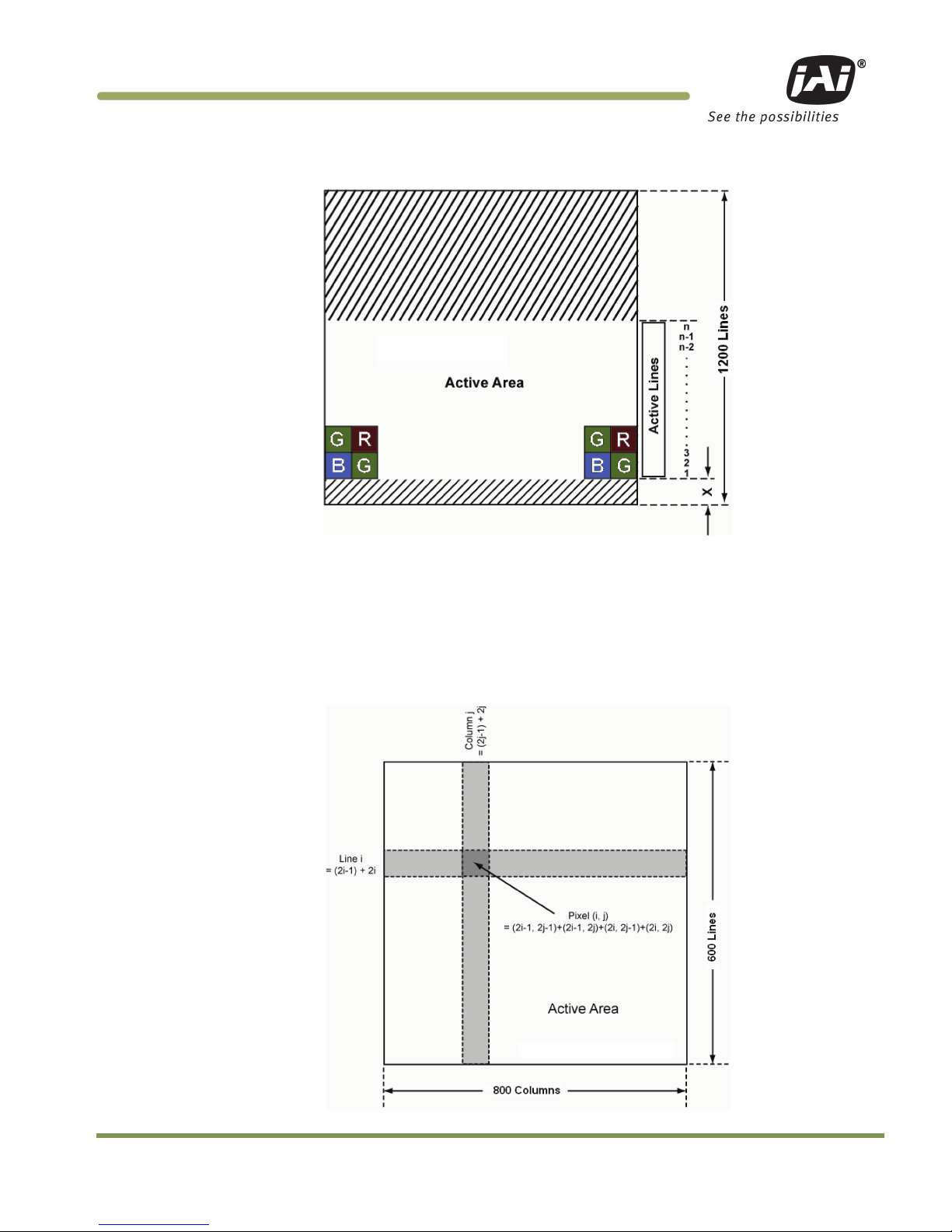
Operation 15
RM/TM-2040GE Series
Figure 6. Bayer 2
3.1.3 Full Scan Area 2x2 Binning
TM-2040GE has 2x2 binning of the full scan area. In full scan 2x2 binning mode, pixel (i, j) includes all the
information of pixel (2i-1, 2j-1), (2i-1, 2j), (2i, 2j-1) and (2i, 2j) in normal full scan mode (where i=1 2, ..., 800;
j=1,2, ...., 600). In this mode vertical binning makes frame transfer faster than normal scan mode, however,
due to the mixture of pixel information, the camera resolution is low in this mode, and the Bayer pattern CCD
camera loses color information.
Figure 7. 2x2 Binning
Page 18
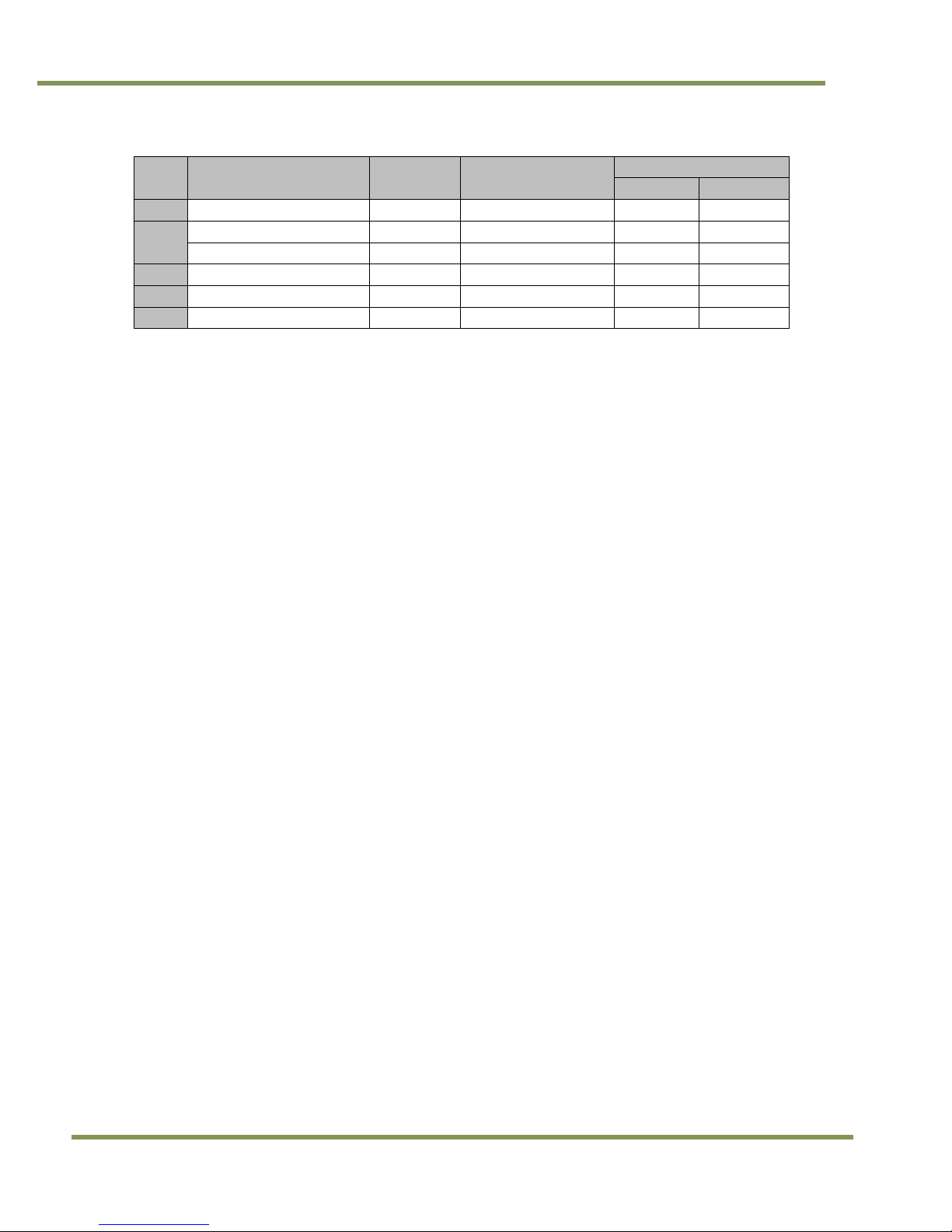
RM/TM-2040GE Series
16 Operation
Table 2 Scan Area Start Points
Scan Area
Start Point
Effective Area
Frame Rate (FPS)
(Line)
(Lines x Pixels)
Dual Tap
Single Tap
A Full Scan 1 1200 x 1600 34.15 17.084
B Centered 600 Lines 301 600 x 1600 58.69 29.34
C Centered 300 Lines 451 300 x 1600 90.58 45.29
D
Centered 150 Lines
525
150 x 1600
122.55
61.27
T
Full Scan 2x2 Binning
1
600 x 800
60.99
30.49
U
Porgrammable Scan Area
1 — 1200
1 — 1200 x 1600
3.2 Bayer Color Filter (Color Versions)
JAI Inc. AccuPiXEL series color cameras are high-resolution, high-speed progressive scan CCD cameras. The
interline transfer, progressive scan CCD permits full vertical and horizontal resolution of images acquired at
very high shutter speeds. The electronic shutter, which has speeds to 1/16,000 sec., can be reset
asynchronously by external pulse control. Uniform square pixels provide superior image definition in any
orientation. On-chip micro lenses mean increased sensitivity.
3.2.1 Color Filter Array
JAI Inc. AccuPiXEL cameras use Bayer CFA (color filter array) as their standard primary color filter. This filter
provides the most popular color interpolation supported by numerous software suppliers.
The digital format allows the camera to output accurate pixel data, including the color information. When the
data is stored in the frame buffer of a frame grabber or computer, the color information is easily manipulated
to restore the original color images. Because the color filter array contains only a single R, G or B color in each
pixel, the restored image has to fill in colors in the missing pixel locations. The software uses neighboring pixel
information to “guess” the missing colors to make smooth, clear images. This is called “color interpolation.”
Today’s high-speed computers allow such color interpolation to be done almost in real time. Because these
cameras do not contain internal color processing circuitry, they are smaller and less expensive than fullfunction color cameras.
3.2.2 Bayer Color Filter Array (CFA)
The Bayer CFA is an R, G, B primary color filter array. This is the most widely accepted CFA for the single-chip
CCD progressive scan format. This type of array layout has a specific order for each color’s pixels. Since the
human eye’s resolution and color recognition are highest at green, the CFA contains two greens per each red
and blue.
It is critical for the frame grabber and color interpolation to know where the individual color pixels exist
relative to sync (LDV and FDV) timing.
This requirement makes digital output the preferred choice, because the timing relationships are very accurate
Page 19
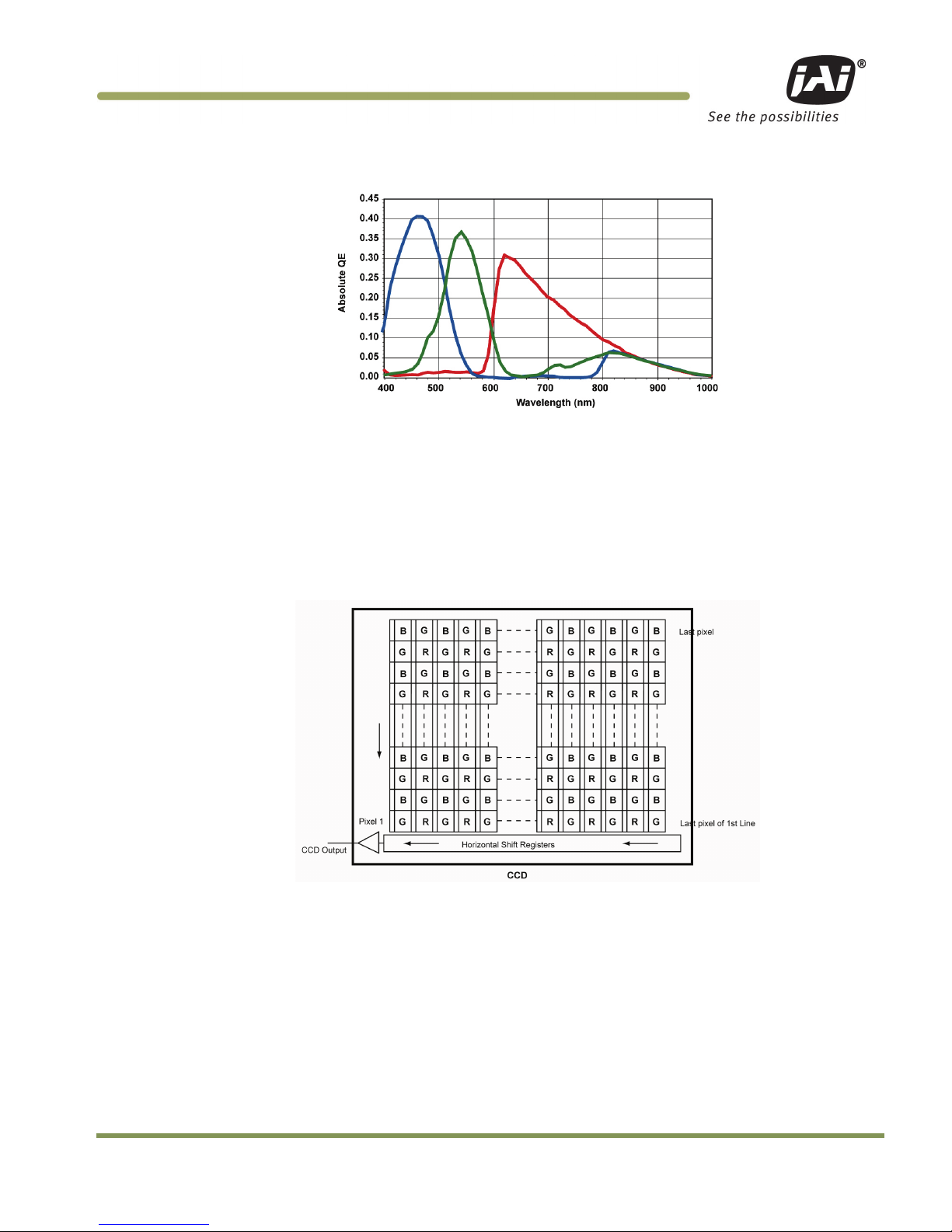
Operation 17
RM/TM-2040GE Series
Figure 8. Bayer Color Filter Response.
3.2.3 Starting Pixel Configuration
All manufacturers produce identical Bayer CFAs, but there are slight differences between the CCDs produced by
different manufacturers. The first line is generally R and G. The camera timing can be adjusted to start with
either G or R by skipping the very first pixels at each line. The majority of color interpolation software can
select between a variety of pixel relations, such as R/G start or G/R start, as well as G/B start and B/G start.
Once the correct scanning is configured, the rest of the interpolation is exactly the same. Contact JAI, Inc. for
further information regarding CCD manufacturers.
Figure 9. Example of Color CCD CFA Pattern
3.2.4 Sync and Data
The individual color data is exactly the same as the pixel data. This means that the timing relationships of the
color cameras are also the same as of the monochrome cameras.
For a detailed timing chart, please refer to each monochrome camera’s data sheet and manual.
The following diagram is an example of the TMC-2040GE default mode. FDV and LDV are used internally for the
GigE interface.
Page 20
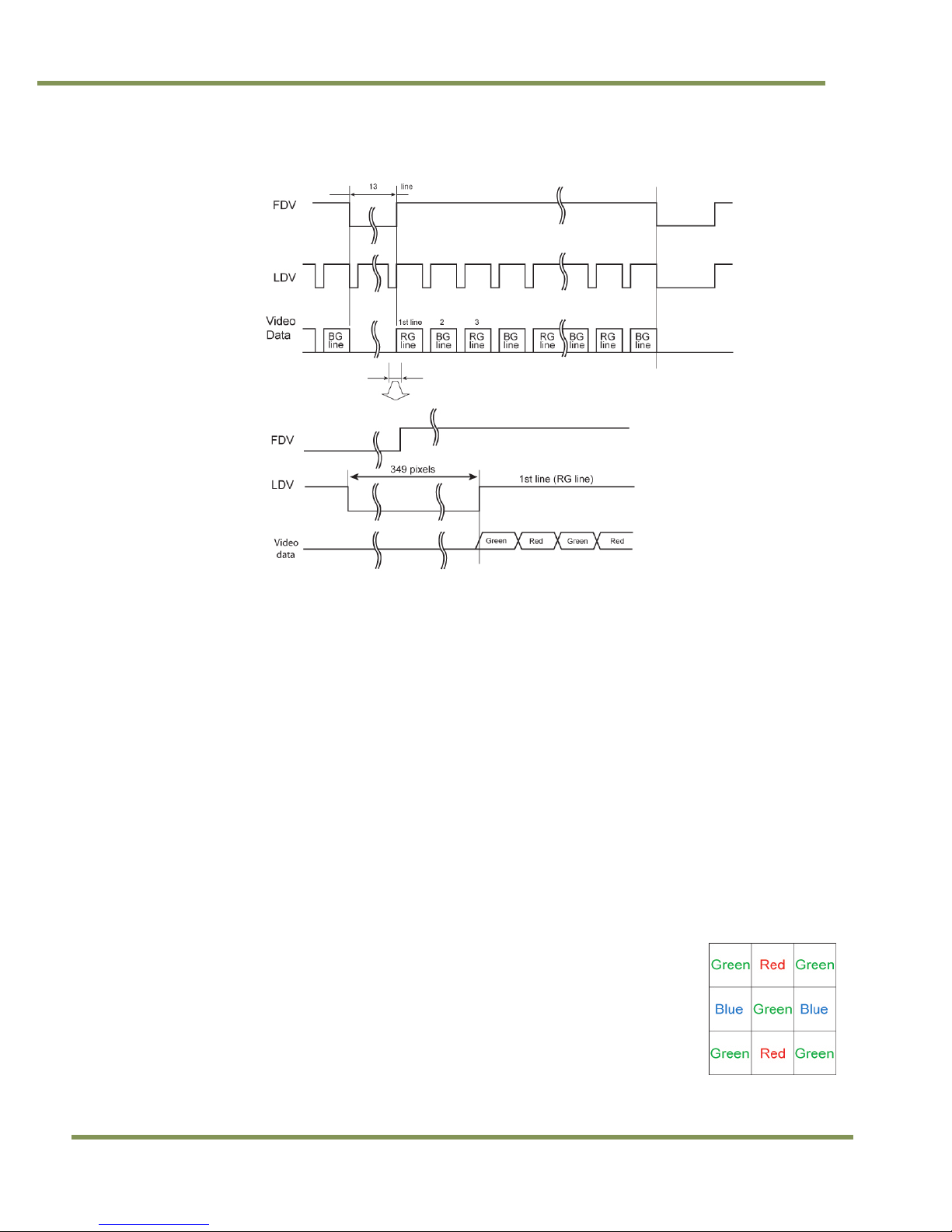
RM/TM-2040GE Series
18 Operation
Figure 10. Example of TMC-2040GE (Same as TM/RM/RMC-2040GE)
3.2.5 Camera Functions
AccuPiXEL color cameras perform all functions the same way as monochrome cameras. However, because of
color characteristics, the LUT (Look-up Table) is different. The LUT is a powerful tool to adjust the dynamic
range, as well as the color dynamic range. Since human color perception is non-linear, LUT selection can help
optimize color contrast by selecting the LUT value. Gamma 0.45 is logarithmic and is close to human
perception.
When LUT is selected, black-level adjustment must be more accurate than for monochrome cameras.
3.2.6 Interpolation Software
The color interpolation can be performed in the frame grabber or by using the host computer’s CPU. Most
major frame grabbers with processing capability provide tools for color interpolation. Software vision packages
also provide color interpolation capability, but speed and performance may be determined by the PC’s
resources and by the complexity of the interpolation routine.
3.2.7 Color Interpolation
The Bayer pattern color filter array (CFA) consists of R, G, and B primary colors. Each pixel represents one of
three colors. In order to display or print color images, the signal has to be converted to RGB output, which has
three independent channels (outputs) and sync signals.
Color interpolation software or firmware performs the color preprocessing by
filling the missing color pixels with neighboring pixels. It then separates the
stream of data, (8-bit or 10-bit) into 3 (RGB) data (8-bit x 3) and adds the
color matrix to adjust and balance each of the R, G, and B channels (white
balance or color balance).
The image quality depends on the camera’s own pixel data (including pixel
data independency from neighboring pixels, noise and color filter), and
interpolation of the software algorithm such as 3 x 3 interpolation, 2 x 2
interpolation, color matrix, white balance capability, and so on.
Page 21
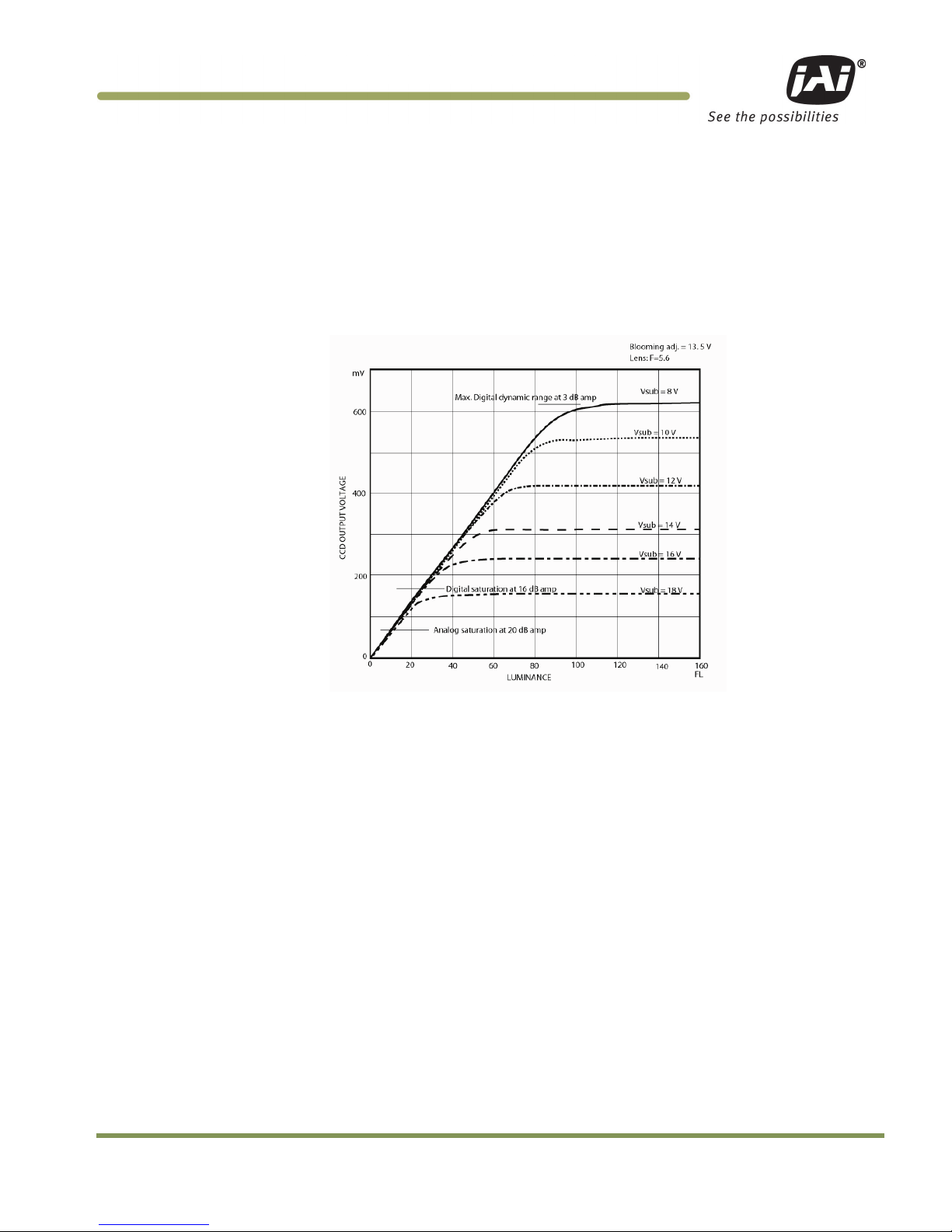
Operation 19
RM/TM-2040GE Series
All AccuPiXEL color cameras are carefully designed for maximum color performance. JAI Inc. strongly suggests
that you use digital output for the best performance.
Some software is used on board (FPGA or DSP) to perform the interpolation. Other software simply uses the
host computer’s memory and CPU. The processing speed may vary depending on the architecture and speed of
the computer.
3.3 Dynamic Range Control
Figure 11.
Output and Blooming
The typical interline transfer CCD has fixed noise levels based on dark current (thermal or KT noise), pattern
noise, and the operating clock speed. In general, the level of the 20 MHz pixel clock CCD at room temperature
is around 20 to 50 electrons. The maximum capacity of CCD charges is limited by the well capacity at
saturation. The range is limited by the structure and the pixel size.
The TM-2040GE uses a CCD with 7.4 µm x 7.4 µm pixels and a two-phase vertical shift register structure. The
well capacity is 40,000 electrons. The theoretical dynamic range is 40,000:30 = 1333:1 (60 dB).
A typical CCD camera does not use the full dynamic range due to the nominal gain and the output specification
such as RS-170. The typical CCD camera’s gain is set at 16 to 22 dB and the RS-170 video level is 714 mV. Using
20 dB gain for the calculation, CCD output is limited to 714/10 = 71.4 mV. Since the CCD’s saturation voltage is
400 mV to 500 mV, it uses less than 1/5 of the full dynamic range.
Machine vision and outdoor applications cannot afford to miss image information behind the saturation, which
is why the dynamic range adaptation is critical.
3.3.1 Programmable Look-Up Table (LUT) and Knee Control
The TM-2040GE has a built-in LUT (look-up table) for dynamic range control.
At a specific gain setting, the offset (minimum level.... dark point) and A/D reference top voltage (maximum
level... saturation point) are set to 12-bit A/D input so that the full dynamic range of the CCD is utilized at 12bit references as the input and the LUT output is converted into either 8-bit or 10- bit to adjust the gamma
correction. There is no 12-bit LUT.
The look-up table has two knee points (variable gamma selection) that allow the 10-bit input to be segmented
into three regions. The look-up table selection can be made by knee curve direct input.
Page 22

RM/TM-2040GE Series
20 Operation
3.4 External Sync and Pixel Locking
The TM-2040GE accepts an external sync of standard HD and VD at TTL level for general locking to a system
sync and clock. The frequency requirement is as follows:
Full Progressive Scan:
fHD = 41.67 KHz ± 2%
fVD = 34.15 Hz ± 2%
(Internal Master clock = 80.00 MHz, Pixel clock = 40.00 MHz)
600L Partial Scan:
fHD = 41.67 KHz ± 2%
fVD = 58.69 Hz ± 2%
300L Partial Scan:
fHD = 41.67 KHz ± 2%
fVD = 90.58 Hz ± 2%
150L Partial Scan:
fHD = 41.57 KHz ± 2%
fVD = 122.55 Hz ± 2%
3.5 Electronic Shutter
The TM-2040GE has a substrate drain-type shutter mechanism which provides a superb picture at various speeds
without smearing.
3.5.1 Programmable Exposure-Continuous Mode
The exposure time of TM/TMC-2040GE can be specified from one video line to a maximum of one frame using
the serial communication commands in the Continuous Mode. There is overhead where the specified exposure
time is n video lines, making the real exposure time equal to When n=0, the exposure time is the minimum
exposure time. It is equal to:
In this mode the maximum exposure time is equal to the setting for one frame. If the user specified exposure
time is longer than the time allowed for one frame, it will be ignored by the camera.
3.5.2 Asynchronous No Shutter Mode
In Asynchronous No Shutter Mode, applying the external trigger starts a camera scan reset. The camera finishes
the line it is scanning and scans an additional 9 video lines, this charge is sent to the horizontal register.
Because the external trigger is randomly applied, the new image charge may overlap with the previous image.
To prevent an existing charge accumulation from interfering with a new image, most users set up the
application in a dark area and depend on a strobe light for illumination. From the time the external trigger
activates until the transfer gate turns off, about 9.5 video lines are available for integration; if everything is
properly configured, the strobe flashes during this time.
Page 23

Operation 21
RM/TM-2040GE Series
Figure 12. External Trigger Timing.
3.5.3 Asynchronous Programmable Exposure Mode
In Asynchronous Programmable Exposure Mode, when an external trigger is applied, the exposure starts after
one discharge signal (Vsub), which happens after the trigger’s active edge is off. Because the discharge signal
(Vsub) synchronizes with LDV in this mode, there is a maximum one video line of jitter between the trigger
active edges to discharge signals (Vsub) off. In this mode, the exposure time from 0 video lines to 2079 video
lines can be controlled through serial communication commands in one video line steps. In this mode, the
minimum exposure time is equal to 0 video lines plus overhead: the maximum exposure time is equal to 2079
video lines plus overhead. Where the specified exposure time is n video lines, the real exposure time is equal
to:
• If the exposure time is less than one frame time (n < 1219), the maximum trigger frequency is equal to
1/1 frame time.
• If the exposure time is longer than one frame time (n > 1219), the maximum trigger frequency is equal to
1/ exposure time.
• The minimum active period of the external trigger is 5μs.
Page 24

RM/TM-2040GE Series
22 Operation
Figure 13. Asynchronous Programmable External Trigger
3.5.4 Pulse Width Control Mode
In Pulse Width Control (PWC) Mode, the exposure time is controlled by the external trigger. When an external
trigger is applied, one discharge signal (Vsub) is generated right after the active edge of the trigger. The
exposure starts when the discharge signal is in the off state. The exposure ends following the trigger active off.
Exposure time is controlled by the pulse width of the external trigger. Because the CCD requires some overhead
from trigger-active-off to the transfer gate event, the actual exposure time is equal to:
Exposure Time = Pulse Width +7.45µs
Since one discharge signal (Vsub) is generated right after the active edge of the trigger, it is asynchronous with
LDV, and the discharge signal may happen during an active video transfer period, causing visible reset noise to
show in the current image. To avoid reset noise, the maximum trigger frequency in PWC mode should be less
than 1/ (exposure time + one frame transferring time).
The minimum active period of the external trigger is 5µs. Theoretically, the maximum active period of the
external trigger is unlimited. But, due to the usability of images at 25
o
C it is recommended the active period of
the external trigger be no longer than one second.
Figure 14. Pulse Width Control Trigger
Page 25

Operation 23
RM/TM-2040GE Series
3.5.5 Particle Imaging Velocimetry Fixed Exposure Mode
In Particle Imaging Velocimetry (PIV) Fixed Exposure Mode, when an external trigger is applied, the first time
exposure starts the same as in PWC mode. It lasts a very short period (8µs). The second time exposure starts
during the transferring time of the first image. The second time exposure continues until the first image
transfers completely. The second image is transferred after the second exposure. There is a short period
(500ns) between the first exposure and the second exposure. In order to keep two exposure periods constant,
the LDV is reset before the first image is transferred out.
The maximum trigger frequency in this mode is equal to 1/ (transfer time of two frames + 4µs). The minimum
active period of the external trigger is 5µs
Figure 15. PIV Exposure Timing Table
3.5.6 PWC PIV Mode
The PWC PIV Mode is based on PIV Fixed Exposure. In this mode, the first time exposure is controlled by the
pulse width of the external trigger, which is similar to PWC mode. The real exposure time of the first image is
equal to the pulse width of the external trigger.
The maximum trigger frequency in this mode is equal to 1/ (transfer time of two frames + exposure time of the
first image).
The minimum active period of the external trigger is 10 pixel clocks (250ns)
Figure 16. PWC PIV Timing Table.
Page 26

RM/TM-2040GE Series
24 Operation
Table 3 Asynchronous Mode Chart
Asyn No Shutter
Async Preset and Prog. Shutter
PWC
aA
<1 line
<1 line
6 clk
aB 9.5 line (n+1) lines + 298 clk Pulse width + 298 clk
aC 370 clk
PIV Fixe Expo
PIV PWC
Unit
pA
6 6
pB
200
200
pC
160
160
Pixel
pD 320 320
pE 20 20
pF
1 1 Frame
3.6 Camera Timing Charts
Figure 17.
Camera Timing Chart
Page 27

Operation 25
RM/TM-2040GE Series
Figure 18. Digital Data Output Order for Configuration
Figure 19. Field Video Timing--Continuous Mode
3.6.1 Timing Table
Table 4 TM-2040GE Timing Table
Timing
Scan Mode
A B C D U
T
tA dual 960 960 960 960 960 560
single
1920
1920
1920
1920
1920
1040
tB
dual
800
800
800
800
800
400
single
1600
1600
1600
1600
1600
800
tC
dual
160
160
160
160
160
160
single 320 320 320 320 320 240
tD dual 160 160 160 160 160 40
single 320 320 320 320 320 120
Page 28

RM/TM-2040GE Series
26 Operation
Timing
Scan Mode
A B C D U
T
tE
dual
80
80
80
80
80
120
single
80
80
80
80
80
120
tF 92
92
92
92
92
46
tG 190 190 190 190 190 95
tH A, B, C, D, & U: n*tA + 290 (n=1, 2, 3, ...)
T: n*tA + 145 (n=1, 2, 3, ...)
tJ
dual
50
50
50
50
50
25
single
210
210
210
210
210
105
tK 100
100
100
100
100
50
tL
dual
60
60
60
60
60
110
single 60 60 60 60 60 110
tM 1600 1600 1600 1600 1600 800
tN 1220
710
460
340 610
tP 1200
600
300
150 600
tQ 20
110
160
190 10
tR
tU-3
tS tW+6
tT tH
tU dual 14 52 77 92 4
single
TBD
TBD
TBD
TBD TBD
tV
3 tW
dual 3 55
80
95 3 single
TBD
TBD
TBD
TBD TBD
Scan Mode A, B, C, D & U:
1 pixel clock = 25ns (40MHz)
1 video line: dual tap = 24 us, single tap =48 us
Scan Mode T:
1 pixel clock = 50ns (40MHz)
1 video line: dual tap = 28 us, single tap =52 us
Page 29

Functions & Operations 27
RM/TM-2040GE Series
4 Function & Operations
4.1 GigE Vision Standard Interface
The TM-2040GE cameras are designed in accordance with the GigE Vision standard. Digital images are
transmitted over Cat5e or Cat6 Ethernet cables. All camera functions are also controlled via the GigE Vision
interface.
The camera can operate in continuous mode, providing an endless stream of images. For capturing individual
images, related to a specific event, the camera can also be triggered. For precise triggering, it is recommended
to use a hardware trigger applied to the Hirose 12-pin connector. It is also possible to initiate a software
trigger through the GigE Vision interface. However, when using a software trigger, certain latency inherent to
the GigE interface must be anticipated. This latency, that manifests itself as jitter, greatly depends on the
general conditions and traffic on the GigE connection. The frame rate described in this manual is for the ideal
case and may deteriorate depending on conditions.
When using multiple cameras (going through a switch and/or a single path) or when operating in a system with
limited transmission bandwidth the Delayed Readout Mode and Inter-Packet Delay functions can be useful.
4.2 GigE Vision-Aware Software
A GigE Vision camera can be controlled by any software that understands the protocol. At JAI we provide the
JAI GigE Vision SDK and Control Tool to interface with our cameras. The remainder of the manual will show
screenshots of the JAI Control Tool but other 3rd party software will provide similar functionalities.
4.3 Recommended Network Configurations
Although the TM-2040GE cameras conform to Gigabit Ethernet (IEEE 802.3) not all combinations of network
interface cards (NICs) and switches/routers are suitable for use with the GigE Vision compliant camera.
4.3.1 Verified Network Interface Cards (NICs)
At the time of publishing this document these combinations have been verified:
NIC: Intel Pro/1000MT, Pro/1000GT, Pro/1000PT.
CPU: Intel Core 2 Duo 1.84Ghz.
Memory: 2 GB
Video Card: video card on PCI Express bus with at least 256MB of VRAM.
Functions such as screen saver and power save should not be used. Unnecessary applications such as Word,
Excel or others should not be used.
4.3.2 Video data rate (network bandwidth)
The video bit rate for TM-2040GE cameras at the continuous mode and full scan area (1600x1200) is:
Model Pixel Type Frame Rate
Packet data volume
(GevSCPSPacketSize of 4040)
TM-2040GE
Mono8 34 fps 532 Mbit/s
Mono10 34 fps1 1.06 Gbit/s
Mono10Packed 34 fps 794 Mbit/s
Mono12 34 fps1 1.06 Gbit/s
Mono12Packed 34 fps 794 Mbit/s
TMC-2040GE
BayerGR8 34 fps 532 Mbit/s
BayerGR10 34 fps1 1.06 Gbit/s
BayerGR12 34 fps1 1.06 Gbit/s
Page 30

RM/TM-2040GE Series
28 Functions & Operations
Note: 1 The Mono10, Mono12, BayerGR10, and BayerGR12 settings at full frame rate will exceed GigE
bandwidth. It is recommended to use Mono10Packed or Mono12Packed for max frame rate.
For TM-2040GE cameras, the jumbo frame can be set at a maximum 16260 Bytes (Factory setting is 1428 Bytes).
To set Jumbo Frames, refer to section 4.3.4.
To ensure the integrity of packets transmitted from the camera it is recommended to follow these simple
guidelines:
Whenever possible use a peer-to-peer network.
When connecting several cameras going though a network switch, make sure it is capable of handling jumbo
packets and that it has sufficient memory capacity.
Configure inter-packet delay to avoid congestion in network switches.
Disable screen saver and power save functions on computers.
Use high performance computers with multi-CPU, hyper-thread and 64-bit CPU, etc.
Only use Gigabit Ethernet equipment and components together with the camera.
Use at least Cat5e or preferably Cat6 Ethernet cables.
Whenever possible, limit the camera output to Mono8, Mono10Packed or Mono12Packed for Monochrome
cameras, and BayerGR8 for color.
4.3.3 Disable Firewalls
To ensure proper operation of the JAI SDK & Control Tool, all firewalls must be disabled. This also includes the
Windows firewall.
Click [Start], [Control Panel] for accessing the Windows
firewall configuration.
4.3.4 Enabling Jumbo Frame
(1) Click [Start] and click [Control Panel].
(2) Click [Performance and Maintenance].
(3) Click [System].
(4) Click [Hardware] tab.
(5) Click [Device Manager]
Page 31

Functions & Operations 29
RM/TM-2040GE Series
(6) Expand [Network adapters].
(7) Select target NIC, right-click, and click [Properties].
Note: The following procedure uses the Intel(R) PRO/1000 as an example. If a different NIC is used, the setup
tabs will likely be different. In that case, set the item in a manner similar to what is described here.
(8)Click [Advanced] tab.
(9) Select Jumbo Frames under Property, and select the desired Value. This setting defines the maximum
GevSCPS Packet Size the camera can use.
Page 32

RM/TM-2040GE Series
30 Functions & Operations
(10)Click [OK].
(11)Close [Device Manager].
(12)Close [System Properties] clicking [OK].
4.3.5 Setting Receive Descriptors
If the Network Connection Properties list contains a property
called Receive Descriptors, then change its property to the
maximum value supported by the NIC installed in the computer.
Click “OK“ to save the property.
Page 33

Functions & Operations 31
RM/TM-2040GE Series
4.3.6 Interrupt Moderation rate
If the Network Connection Properties list contains a property
called Interrupt Moderation Rate, then it is possible to set the
preferred value. When it is changed from Minimal, M High and
Extreme, number of interruption is decreased to get better
performance. Set it to “Extreme.”
Click “OK“ to save the property.
4.3.7 Calculating and setting Inter-Packet Delay
When connecting several cameras to one network interface card via a switching hub, it is important to optimize
the Inter-Packet Delay of the cameras to avoid congestion in the switch. A sure sign of congestion is the loss of
packets.
Since increasing the inter-packet delay also adds overhead to the data transfer it is important to calculate the
optimal setting in order to make best use of the video bandwidth.
JAI Control Tool has a built in wizard for calculating Inter-Packet Delay. When the Inter-Packet Delay function
is activated, a button appears on the right hand side of the bar. Click the button to open the calculation wizard
window.
Page 34

RM/TM-2040GE Series
32 Functions & Operations
At first, type in the frame rate of the connected camera.
TM-2040GE cameras (in dual-tap mode) are 34 fps.
Set the bandwidth at 80%.
Click the calculation tab.
New value is calculated.
Click OK. This value displayed is automatically transferred
to the Packet Delay column of the Control Tool.
4.3.8 Confirm the Filter Driver is used
The filter driver is installed as an optional function when JAI SDK is installed. If the filter driver is not installed
at that time, it can be installed from, All Programs ⇒ JAI SDK ⇒ GigE Vision Filter Driver ⇒ Install GigE Vision
Filter Driver.
If the Filter Driver is installed properly, the Camera Control Tool indicates “ Driver Type Filter Driver “ in the
Network Interface.
Page 35

Functions & Operations 33
RM/TM-2040GE Series
If it is not shown, confirm the setting in the “Settings” window. Access the “Settings” window by clicking on
the icon to the left of the blue question mark icon. Refer to the “Getting Started Guide” provided with the JAI
GigE Vision SDK and Control Tool for more information about controls in the “Settings” window.
Page 36

RM/TM-2040GE Series
34 Configuring the Camera
5 Configuring the Camera
The following sections describe the various features of the camera.
5.1 Acquisition and Trigger Controls
These controls affect exposure mode, exposure time, and image acquisition operations.
Figure 20. Acquisition And Trigger Controls Category
AcquisitionMode: controls how the camera behaves during image acquisition.
The possible options are:
• Continuous: Images will be acquired continuously.
• SingleFrame: A single image will be acquired.
• MultiFrame: the camera acquires the number of images as specified by AcquisitionFrameCount feature
(see next page).
• ContinuousRecording: The camera will continuously acquire and store images onto the onboard memory.
Acquisition is stopped when the onboard memory capacity is reached if AcquisitionRecordingWrapAround
is False.
• ContinuousReadout: Images will be read continuously from the camera’s onboard memory. When no more
images are available, timeouts will occur.
• SingleFrameRecording: Acquire a single image and store onto the onboard memory.
• SingleFrameReadout: A single image will be read from the onboard memory. If no frames are available, a
timeout will occur. To receive the next image simply execute AcquisitionStart once.
Page 37

Configuring the Camera 35
RM/TM-2040GE Series
AcquisitionStart: tells the camera to start acquiring images in the mode as specified by AcquisitionMode. This
also tells the camera to send one more image while in SingleFrameReadout.
AcquisitionStop: tells the camera to stop acquiring images.
AcquisitionFrameCount: specifies the number of frames to be acquired in the MultiFrame Acquisition mode.
Valid range is from 1 to 255.
AcquisitionRecordingWrapAround: for use with ContinuousRecording mode. When the buffer is full the oldest
recorded image will be overwritten by the newest image.
BlockBufferCount: shows the number of images recorded. The number of available Block Buffers depends on
image size, GevSCPSPacketSize, and GrbCh0AcqCfgMemoryWaterLevel. It is recommended to use at least 1440
for GevSCPSPacketSize. See “PLC Grabber Features” section 5.9.7 for a description of
GrbCh0AcqCfgMemoryWaterLevel.
BlockBufferCurrentIndex: for use with ContinuousReadout and SingleFrameReadout modes. Sets the index of
the image that would be delivered next when AcquisitionStart or Start Acquisition is executed. Index 0 refers
to the oldest image. Subsequent AcquisitionStart commands automatically increment this value. It is a write
only register so you will not see the value change.
ExposureMode: specifies mode of operation for the exposure control (or shutter). All Async modes, and
PulseWidthControl require a trigger signal. The possible options are:
• Off: No shutter.
• ContinuousProgrammable: Puts the camera into ContinuousProgrammable mode and enables the
ContinuousProgrammable value feature below.
• AsyncNoShutter: this mode is meant to be used in a dark environment in conjunction with strobe light.
This setting and all settings below require a trigger signal.
• PulseWidthControl
• FixedExposurePIV
• PulseWidthControl_PIV
• AsyncProgrammable: Puts the camera into AsyncProgrammable mode and enables the AsyncProgrammable
value feature below.
ContinuousProgrammable: user defined shutter time in unit of scan lines. Available only when ExposureMode is
in ContinuousProgrammable.
AsyncProgrammable: user defined shutter time in unit of scan lines. Available only when ExposureMode is in
AsyncProgrammable. Requires trigger signal.
TriggerPolarity: this feature selects which signal state, high or low, of the trigger signal will initiate an image
capture for triggered ExposureModes.
5.2 AnalogControls
These controls allow you to make adjustment to image intensities (Gain), Black Level, and channel balancing.
The camera image sensor is read out via two channels called Taps. Each channel’s Gain, and Black Level can be
independently adjusted.
Page 38

RM/TM-2040GE Series
36 Configuring the Camera
Figure 21. AnalogControls Category
GainSelector: select the video channel that GainRaw will affect.
Available choices:
• All: entire image.
• Tap2: right channel.
GainRaw: controls the Gain value.
GainAutoBalance: use this feature to balance the left and right channel’s Gain values. Make sure the camera is
pointing at a uniform light source. The balance is done once and may be repeated if needed. This process may
take a long time (~3min), during which the value will stay at “Once”. Programmatically, the developer should
poll the value to check status after turning on the feature to Once.
BlackLevelSelector: select the video channel that BlackLevelRaw will affect.
Available choices:
• All: entire image.
• Tap2: right channel.
BlackLevelAutoBalance: use this feature to continuously auto balance the channels’ Black Level.
5.3 Image Size Controls
These controls allow you to make adjustment to the image’s size, scan mode, and tap selection. Please see
section 3.1 for a table of possible image sizes and modes.
Page 39

Configuring the Camera 37
RM/TM-2040GE Series
Figure 22. ImageSizeControl category
SensorDigitizationTaps: the camera can be configured to read out from the image sensor using either one or
two channels. Possible options:
• One: Single Tap. This mode will use one channel to read out images. The image will have a uniform
intensity but results in slower frame rate.
• Two: Dual Tap. This mode uses two channels to read out images. Since two different electronic channels
are used, the image needs to be balanced by using GainAutobalance and BlackLevelAutobalance.
WidthMax: shows the current valid maximum value for Width.
HeightMax: shows the current valid maximum value for Height.
Width: sets the width of the output image. When ScanMode is changed it is necessary to set this value to equal
to or less than WidthMax.
Height: sets the height of the output image. When ScanMode is changed it is necessary to set this value to
equal to or less than HeightMax.
OffsetX: specify the offset from the left edge of the image captured by the sensor to be sent out of the
camera. Width must be set lower than WidthMax before this value can be increased.
OffsetY: specify the offset from the top of the image captured by the sensor to be sent out of the camera.
Height must be set lower than HeightMax before this value can be increased.
• Offset Example:
• ScanMode is set to A_1600x1200
• Width to 600 and Height to 100.
• OffsetX can have a range of 0 to 40. OffsetX is then set to 20.
• OffsetY can have a range to 0 to 80. OffsetY is then set to 35.
Page 40

RM/TM-2040GE Series
38 Configuring the Camera
• The resulting image is of size 600x100 with the upper left pixel offset by 20 pixel horizontally and 35
vertically
Figure 23. Image Output Example
PixelFormat: specifies the image type captured from the image sensor. Available options:
Monochrome:
• Mono8: 8-bit monochrome image.
• Mono10: 10-bit monochrome image with 1 pixel needing 2 bytes.
• Mono10Packed: 10-bit monochrome image with 2 pixels packed into 3 bytes.
• Mono12: 12-bit monochrome image with 1 pixel needing 2 bytes.
• Mono12Packed: 12-bit monochrome image with 2 pixels packed into 3 bytes.
Bayer:
BayerBG patterns are used for Programmable User Scan Area with odd numbered starting row.
• BayerGR8: 8-bit Bayer pattern with Green and Red pixels in first row.
• BayerBG8: 8-bit Bayer pattern with Blue and Green pixels in first row.
• BayerGR10: 10-bit Bayer pattern with Green and Red pixels in first row.
• BayerBG10: 10-bit Bayer pattern with Blue and Green pixels in first row.
• BayerGR12: 12-bit Bayer pattern with Green and Red pixels in first row.
• BayerBG12: 12-bit Bayer pattern with Blue and Green pixels in first row.
ScanMode: controls the image size captured by the image sensor. By changing to a smaller size you can achieve
a faster frame rate. After changing ScanMode it is necessary to adjust the Width and Height value to a valid
value. Available options (expressed in unit of Width x Height pixels):
• A_1600x1200
• B_1600x600
• C_1600x300
• D_1600x150
• U_UserProgrammable: user programmable scan area via UserScanAreaStart and UserScanAreaLines
features.
• T_2x2Binning
Page 41

Configuring the Camera 39
RM/TM-2040GE Series
UserScanAreaStart: sets the starting line of the User Programmable scan area. First line has a value of 0 and
corresponds to the top of the image sensor. For color cameras (TMC/RMC-2040GE) this value changes the Bayer
pattern of the captured image. Sets PixelFormat to BayerBG for odd value, and BayerGR for even value.
UserScanAreaLines: sets the number of lines for the height of the User Programmable scan area.
TestImageSelector: shows a software generated test pattern. Use this feature for debugging purposes.
Available options are:
• Off: turn off test pattern generator and resume normal operation.
• DeviceSpecific: shows diagonal lines on black background. Generated by the camera’s CPU.
• IPEngineTestPattern: shows horizontal striped gradients running right to left.
5.4 Image Preprocessing
As temperature changes the image sensor can produce defective pixels in images, this feature will attempt to
compensate this phenomenon and produce a cleaner image. Run the White Blemish Calibration before using
Blemish Compensation.
• BlemishCompensation: enables or disables Blemish Compensation.
• WhiteBlemishCalibration: this is done to calibrate the camera so Blemish Compensation can be run. This
is only necessary after a camera has been powered off and restarted. Cover the lens with the lens cap
before calibrating.
5.5 LUT (Look Up Table)
The camera’s Lookup Table is used for dynamic range control when the camera is in 8, or 10-bit output mode.
Page 42

RM/TM-2040GE Series
40 Configuring the Camera
Figure 24. LookUp Table
LUTMode: controls which LUT table to use. There are 2 predefined tables and 1 user configurable table.
Available options:
• Linear: a linear mapping
• Gamma45: also known as Gamma 0.45.
• Knee: you can specify the curve by controlling two points. The camera will calculate the table base on
the Knee values below.
KneeX1: controls the X value of first Knee point.
KneeY1: controls the Y value of first Knee point.
KneeX2: controls the X value of second Knee point. This value must be greater than KneeX1.
KneeY2: controls the Y value of second Knee point.
KneeSet: after you have changed the values of the knee points click KneeSet to apply the setting. The camera
will take a few seconds to calculate the LUT table. It is recommended to stop image acquisition during this
time.
LUTInversion: invert the current LUT table. This creates the negative of image.
5.6 UserSets
These controls are for saving camera settings to the onboard memory and selection of which setting will be
used during bootup.
Page 43

Configuring the Camera 41
RM/TM-2040GE Series
Figure 25. UserSets Category
UserSetSelector: selects which memory page to load, or save.
Available options:
• Default: contains factory settings.
• UserSet1: contains saved user settings.
• …
• UserSet6: contains saved user settings.
UserSetSave: save the camera settings to the currently selected memory page. If Default is selected in
UserSetSelector then UserSetSave is grayed out (Default factory settings won’t be overwritten).
UserSetLoad: load the camera settings from the selected memory page.
UserSetDefaultSelector: chooses which memory page the camera will use as setting during boot up.
5.7 DeviceInformation
Show camera’s general information such as version, model, and serial number.
Page 44

RM/TM-2040GE Series
42 Configuring the Camera
Figure 26. DeviceInformation Category
DeviceVendorName: shows JAI, Inc.
DevicModelName: shows the camera model name.
DeviceVersion: shows the current camera version.
DeviceID: the device serial ID. This is set at the factory and only available in Expert and Guru visibility modes.
DeviceUserID: User’s modifiable ID. You can enter any character string up to a limit of 16 characters.
5.8 GigEVisionTransportLayer
More advanced controls for setting IP Address, GigE Vision Stream Channel settings, etc…
A complete explanation of GigE is out of the scope of this manual therefore the user should seek out various
online guides about: Persistent/Static IP, DHCP, LLA, IP Address, Subnet Mask, and networking.
5.8.1 Persistent IP
When powered up and connected to the network the camera will use the following sequence to obtain an IP
Address:
4. Persistent IP
5. DHCP: a DHCP server on the network will assign the camera an IP Address.
6. Link-Local Address (LLA): an IP Address in the 169.254.X.X ranged is assigned.
By default only DHCP and LLA are enabled. LLA will always be enabled. To disable DHCP mode set
GevCurrentIPConfigurationDHCP to false.
You can also assign a static IP Address to the camera so the camera will always boot up with this IP Address. To
do so follow these instructions:
5. Set Visibility to at least Expert.
6. Set GevCurrentIPConfigurationPersistenIP to True.
7. Set GevPersistentIPAddress to the IP Address of your choosing. (Ex: 169.254.0.11)
8. Set GevPersistentSubnetMask to the subnet mask of your choosing (Ex: 255.255.0.0)
Subnet Mask must match the device to which the camera is communicating.
Page 45

Configuring the Camera 43
RM/TM-2040GE Series
9. Set GevPersistentDefaultGateway to the IP Address of your gateway. (Ex: 0.0.0.0)
Figure 27. GigEVisionTransportLayer Persistent IP
5.8.2 Stream Channel Packet Size
GevSCPSPacketSize: Images are sent via the StreamChannel in GigE Vision terminology. The camera is able to
adjust the size of the data packets sent on this channel. The minimum value of 1428 is required to get images
without dropped packets. It is recommended that a value of 4040 or higher is used. If setting to above 1428,
the network to which the camera is connected must be able to support Jumbo Frames. To change the stream
channel packet size, follow these instructions:
7. Stop image acquisition.
8. Switch Visibility to at least Expert.
9. Set GevSCPSPacketSize to a desired value.
GevHeartbeatTimeout: specifies the current heartbeat timeout in milliseconds. Available only in Guru visibility
mode. The host software must send at least one command to the camera during this period otherwise it loses
control of the camera. This is usually handled by the control tool.
5.9 IPEngine
The camera is sectioned into two logical modules: a camera head and the IPEngine. The camera head contains
the components to capture images, while the IPEngine takes care of interfacing to the outside world and
transmitting captured images. The IPEngine contains the Programmable Logic Controller (PLC) and the Grabber.
The Grabber is responsible for image transmission. All input and output signals pass through the Programmable
Logic Controller (PLC). The PLC contains a Signal Routing Block, Control Bits, and Lookup Table. The PLC also
contains 4 Pulse Generators and 1 general purpose counter. By GenICam naming convention the Pulse
Generators are called Timers. The Counter and Timers are controlled under the CountersAndTimersControls
category, and the other parts are controlled under the IPEngine category.
Page 46

RM/TM-2040GE Series
44 Configuring the Camera
Figure 28. PLC LUT Diagram
Note: Ext_VD, EXT_HD, EVINIT and INTG_CON all go the camera head. TTL Output (Strobe) goes outside the
camera via Pin 8 of the 12-Pin cable.
Page 47

Configuring the Camera 45
RM/TM-2040GE Series
Figure 29. PLC
5.9.1 SignalRoutingBlock
The Signal Routing Block is a group of switches that lets you route signals to the PLC Lookup Table. There are a
total of 8 input lines, numbered from I0 to I7. Each input line can accept a number of different signals. The
input signals can be from the camera head, externally from the 12-Pin cable, or the PLC itself.
Figure 30. SignalRoutingBlock
Page 48

RM/TM-2040GE Series
46 Configuring the Camera
Here are the possible input signals into the PLC:
Signal Source
Signal Name / Input Pin
Description
12 Pin External_Trigger_In_Pin6 External trigger signal.
12 Pin External_VD_In_Pin7 External vertical drive signal.
12 Pin
External_HD_In_Pin9
External horizontal drive signal.
12 Pin
External_INT_In
External Integration Control / Read Out Inhibit signal.
Camera
Internal_FDV_Out
Frame Data Valid output signal generated by camera head.
Camera Internal_LDV_Out Line Data Valid output signal generated by camera head.
Camera
Internal_CAM_STROBE_Out
Strobe output signal generated by the camera head.
PLC
PLC_ctrl0
True / False (High/Low) switch used for software trigger. (1)
PLC
PLC_ctrl2
True / False (High/Low) switch used for software trigger. (1)
PLC PLC_ctrl3 True / False (High/Low) switch used for software trigger. (1)
PLC
PLC_Q2
PLC output that can be routed back to the PLC.
PLC
PLC_Q3
PLC output that can be routed back to the PLC.
PLC PLC_Q6 PLC output. This signal is also connected to the EXT_VD that
goes to the camera head. Please see the
PLCSpecialConfigurations section below.
PLC PLC_Q7 PLC output. This signal is also connected to the EXT_HD that
goes to the camera head. Please see the
PLCSpecialConfigurations section below.
Counter Counter1Gt Counter1’s output signaling when the current count value is
greater than some user defined value. Please see Counter
section below.
Counter Counter1Eq Counter1’s output signaling when the current count value
equals some user defined value. Please see Counter section
below.
Pulse Generator
Timer1Out
Pulse Generator 1 output signal.
Pulse Generator
Timer2Out
Pulse Generator 2 output signal.
Pulse Generator Timer3Out Pulse Generator 3 output signal.
Pulse Generator Timer4Out Pulse Generator 4 output signal.
Note: (1) There is no PLC_ctrl1.
This table show possible signals each input line can accept (“(D)” specifies factory defaults):
Signal Name / Input Pin I0 I1 I2 I3 I4 I5 I6 I7
External_Trigger_In_Pin6
X(D) X X X X X X X External_VD_In_Pin7
X
X(D) X X X X X X
External_HD_In_Pin9 X X(D) X
External_INT_In
X
X(D) X X
Internal_FDV_Out
X X X X X X Internal_LDV_Out
X X X X
X
Internal_CAM_STROBE_Out X X X X X(D) X X
Page 49

Configuring the Camera 47
RM/TM-2040GE Series
PLC_ctrl0 X X X X X X
PLC_ctrl2
X X X X PLC_ctrl3
X X X PLC_Q2
X X X X
PLC_Q3 X X X X
PLC_Q6
X X X X
PLC_Q7 X X X X
Counter1Gt
X X
X
Counter1Eq X X X
Timer1Out X X X X(D)
Timer2Out
X X X X(D) Timer3Out
X X
X(D) X
Timer4Out X X X
5.9.2 ControlBits
There are 3 Control Bits: PLC_ctrl0, PLC_ctrl2, and PLC_ctrl3. Note that PLC_ctrl1 is not available. The control
bits can be used as software triggers by toggling between two states: True and False. True sets the signal High,
while False sets the signal to Low.
When a bit is toggled on the host software, a Write Register command is sent to the camera. The arrival time
of the packet depends on current network traffic therefore is varied. These are recommended for testing
purposes. For more precise trigger usage please use an external input trigger signal thru the 12-Pin connector.
For a constant periodic trigger signal please use the Pulse Generators (Timers).
Figure 31. ControlBits
Page 50

RM/TM-2040GE Series
48 Configuring the Camera
5.9.3 PLC LookupTable
The PLC Lookup Table lets you connect any input signal I0-I7 to any Lookup Table output signal Q0-Q17. You
can manipulate your inputs using simple or complex Boolean operations. Each Q output results from the
Boolean operations of 4 input variables and 3 Boolean operators.
Figure 32. PLC Q Output
The Q output allows the following Boolean operations:
• Variable0 Op0 Variable1 Op1 Variable2 Op2 Variable3
• (Variable0 Op0 Variable1) Op1 Variable2 Op2 Variable3
• Variable0 Op0 Variable1 Op1 (Variable2 Op2 Variable3)
• (Variable0 Op0 Variable1) Op1 (Variable2 Op2 Variable3)
All Q# controls follow this format:
• PLC_Q#_Variable0: the first input signal.
• PLC_Q#_Operator0: a Boolean operator.
• PLC_Q#_Variable1: the second input signal.
• PLC_Q#_Operator1: a Boolean operator.
• PLC_Q#_Variable2: the third input signal.
• PLC_Q#_Operator2: a Boolean operator.
• PLC_Q#_Variable3: the fourth input signal.
Each Variable has this selection:
• Zero: low signal.
Page 51

Configuring the Camera 49
RM/TM-2040GE Series
• One: high signal.
• PLC_I0
• …
• PLC_I7
• PLC_I0_Not: a Not operation is applied to the signal.
• …
• PLC_I7_Not: a Not operation is applied to the signal.
Operator0 and Operator2 can have the following Boolean operations:
• And
• Or
• Xor
• AndParenthesis: creates a “(Variable0 & Variable1)”, or “(Variable2 & Variable3)” operation.
• OrParenthesis: creates a “(Variable0 | Variable1)”, or “(Variable2 | Variable3)” operation.
• XorParenthesis: creates a “(Variable0 XOR Variable1)”, or “(Variable2 XOR Variable3)” operation.
Operator1 can have the following Boolean operations:
• And
• Or
• Xor
5.9.4 PLCSpecialConfigurations
Switch Visibility mode to at least Expert to get access to these controls. There are two controls of interest in
this category: PLC_Q6_Configuration and PLC_Q7_Configuration. These two controls affect which signal source
the EXT_VD and EXT_HD come from.
PLC_Q6_Configuration: affects the EXT_VD signal.
• Set to Zero to get the signal from the PLC_Q6 output.
• Set to One to bypass the PLC LUT and get the signal directly from external 12-Pin cable.
PLC_Q7_Configuration: affects the EXT_HD signal.
• Set to Zero to get the signal from the PLC_Q7 output.
• Set to One to bypass the PLC LUT and get the signal directly from external 12-Pin cable.
Note: If the EXT_VD and EXT_HD are not being used set PLC_Q6_Configuration and PLC_Q7_Configuration to
Zero to prevent spurious signals. Improper setting can result in black lines across captured images.
Page 52

RM/TM-2040GE Series
50 Configuring the Camera
Figure 33. PLC Special Configurations
Figure 34. CountersAndTimersControls
Page 53

Configuring the Camera 51
RM/TM-2040GE Series
5.9.5 Counters
The General Purpose Counter lets you maintain a count between 0 and 232-1 (long integer). You can use
different inputs to increment, decrement, or clear the counter value.
The General Purpose Counter outputs two separate signals that indicate when the count is equal to and greater
than the compare value that you set: Counter1Gt and Counter1Eq. These signals are available on the Input lines
in the Signal Routing Block.
CounterSelector: selects which counter to configure. There is only 1 counter called Counter1.
CounterDecrementEventSource: selects the events that will decrement the counter. This signal comes from the
Q16 pin of the PLC LUT.
Available options:
• Off: no decrement events
• PLC_Q16_RisingEdge: decrement when the signal goes from Low to High
• PLC_Q16_FallingEdge: decrement when the signal goes from High to Low.
• PLC_Q16_AnyEdge: decrement on any Falling or Rising Edge.
• PLC_Q16_LevelHigh: decrement when the signal is at the High section.
• PLC_Q16_LevelLow: decrement when the signal is at the Low section.
CounterDuration: sets the value that the CounterValue will be compared to. When the CounterValue and
CounterDuration are equal, the Counter1Eq signal will go high and stay high as long as the values are equal.
When the CounterValue is greater than CounterDuration, the Counter1Gt signal will go high.
CounterEventSource: selects the signal event type that will increment the counter. This signal comes from the
Q17 pin of the PLC LUT.
Available options:
• Off: no increment events
• PLC_Q17_RisingEdge: increment when the signal goes from Low to High
• PLC_Q17_FallingEdge: increment when the signal goes from High to Low.
• PLC_Q17_AnyEdge: increment on any Falling or Rising Edge.
Page 54

RM/TM-2040GE Series
52 Configuring the Camera
• PLC_Q17_LevelHigh: increment when the signal is at the High section.
• PLC_Q17_LevelLow: increment when the signal is at the Low section.
CounterResetActivation: select the signal event type that will reset the counter. The counter will be reset to 0.
Available options:
• Off: no decrement events
• RisingEdge: increment when the signal goes from Low to High
• FallingEdge: increment when the signal goes from High to Low.
• AnyEdge: increment on any Falling or Rising Edge.
• LevelHigh: increment when the signal is at the High section.
• LevelLow: increment when the signal is at the Low section.
CounterResetSource: selects the source for the reset signal.
Available options:
• PLC_Q3
• PLC_Q7
• PLC_Q8
• PLC_Q9
• PLC_Q10
• PLC_Q11
• PLC_Q16
• PLC_Q17
CounterTriggerSource: select the source signal to start the counter. Currently it is set to Off, meaning always
on.
CounterValue: the read only value showing the current counter value.
5.9.6 Pulse Generators controls
The Pulse Generator lets you create a pulsed digital signal with a configurable frequency. They can be
configured to emit a continuous (periodic) pulse. One use of this feature is to create a periodic trigger signal.
The low section of the signal is called Delay, and the high is called Duration.
TimerSelector: chooses which Timer to configure.
TimerDelayRaw: configures the raw value of the low section of the output signal. The formula to calculate
actual time is:
Duration of Low (nsec) = (Granularity + 1) * (TimerDelayRaw +1) * 30
TimerDurationRaw: configures the raw value of the high section of the output signal. The formula to calculate
actual time is:
Duration of High (nsec) = (Granularity + 1) * TimerDurationRaw * 30
Page 55

Configuring the Camera 53
RM/TM-2040GE Series
TimerFrequency: a read-only field that shows the frequency of the pulse in Hz.
TimerGranularityFactor: a multiplier value used to scale the Delay and the Duration in increments of 30 nsec.
TimerPeriod: shows the timer’s period in units of nsec.
TimerTriggerActivation: select the signal state of the TriggerSource to start the Timer.
• RisingEdge: starts when the trigger signal goes from Low to High
• LevelHigh: starts when the trigger signal is at the High state.
• FallingEdge: starts when the trigger signal goes from High to Low.
• AnyEdge: starts on any Falling or Rising Edge.
• LevelLow: starts when the trigger signal is at the Low state.
TimerTriggerSource: select the source of trigger to start the Timer.
• PLC_Q: the trigger source comes from the PLC Q output. Each Timer has their source from different Q
output port:
• Timer1 trigger comes from PLC_Q9
• Timer1 trigger comes from PLC_Q8
• Timer1 trigger comes from PLC_Q11
• Timer1 trigger comes from PLC_Q10
• Continuous: the Timer is always running.
5.9.7 PLC Grabber Features
IPEngine Grabber Channel0 AcquisitionConfiguration
GrbCh0AcqCfgMemoryWaterLevel: the camera has 16MB of memory for frame buffering. Water level setting
specifies how much of that memory to use with the AcquistionMode’s recording features. Once the buffer is full
no more images will be stored. Possible settings are:
• Level50: 50%
• Level75: 75%
• Level87Point5: 87.5%
• Level100: 100%
GrbCh0AcqCfgInvertPixelData: invert pixel data turning the image into a negative image.
• True: turn on pixel inversion.
• False: turn off pixel inversion.
IPEngine
Grabber Channel0 TriggerConfiguration
GrbCh0TrigCfgFrameToSkip: set the number of images to discard for every one it keeps from the camera head.
5.9.8 IPEngine Examples:
Example 1: Setting the camera to accept external trigger signal:
Set ExposureMode to one of the Asynchronous modes.
Setup SignalRoutingBlock
a. Goto IPEngine > ProgrammableLogicController > SignalRoutingBlock
b. Set Trigger Input line by setting PLC_I0 to External_Trigger_In_Pin6
c. Set Camera Strobe Output by setting PLC_I4 to “Internal CAM_STROBE_Out”.
Setup the PLC to route the external trigger signal to the camera’s trigger line.
d. Goto IPEngine > ProgrammableLogicController > LookupTable > Q0/Q4/ Q5
i Set PLC_Q0_Variable0 to PLC_I4 (Strobe output)
Page 56

RM/TM-2040GE Series
54 Configuring the Camera
ii Set PLC_Q4_Variable0 to PLC_I0 (Trigger Line)
iii Set PLC_Q5_Variable0 to One. (Integration signal always on.)
Example 2: Setting the camera to accept internal trigger signal generated via Timer 1:
Set ExposureMode to one of Asynchronous modes.
Setup the Timer (Pulse Generator)
a. Set TimerSelector to Timer1.
b. Set TimerTriggerSource to Continuous.
c. Set TimerDurationRaw, TimerDelayRaw, TimerGranularityFactor according to values
below.
i These are example values only; other combinations can also be used.
ii TimerFrequency tells you the rate of the trigger, hence frame rate.
<0.5 fps
1 fps
5 fps
TimerDurationRaw
200
200
200
TimerDelayRaw
10000
4550
750
TimerGranularityFactor
7000
7000
7000
Setup SignalRoutingBlock
a. Goto IPEngine > ProgrammableLogicController > SignalRoutingBlock
b. Set PLC_I4 to “Internal CAM_STROBE_Out”.
c. Set PLC_I7 to Timer1Out.
Setup the ProgrammableLogicController (PLC) to route the Timer1 output to the camera’s trigger line.
a. Goto IPEngine > ProgrammableLogicController > LookupTable
i Set Q4 > PLC_Q4_Variable0 to PLC_I7 (Trigger Line)
ii Set Q0 > PLC_Q0_Variable0 to PLC_I4 (Strobe output)
iii Set Q5 > PLC_Q5_Variable0 to One. (Integration signal always on.)
Example 3: Setting up Integration Signal routing from external source:
Goto IPEngine > ProgrammableLogicController > SignalRoutingBlock
Set PLC_I3 to External_INT_In
Goto IPEngine > ProgrammableLogicController > LookupTable
Set Q5 > PLC_Q5_Variable0 to PLC_I3. (Integration signal always on.)
5.10 Register Map
Category / Feature
Read/
Write
Value Range Default Value
Visibility
Level
AcquisitionAndTriggerControls
AcquisitionMode
RW
Continuous
SingleFrame
MultiFrame
ContinuousRecording
ContinuousReadout
SingleFrameRecording
SingleFrameReadout
Continuous
Beginner
AcquisitionFrameCount
RW
1-255
1
Beginner
AcquisitionStart
RO
Execute Command
Beginner
AcquisitionStop
RO
Execute Command
Beginner
Page 57

Configuring the Camera 55
RM/TM-2040GE Series
Category / Feature
Read/
Write
Value Range Default Value
Visibility
Level
AcquisitionRecordingWrapAround
RW
True
False
False
Expert
BlockBufferCount RO Expert
BlockBufferCurrentIndex WO 0 to BlockBufferCount-1 Expert
ExposureMode RW Off
ContinuousProgramma
ble AsyncNoShutter
PulseWidthControl
FixedExposurePIV
PWC_PIV
AsyncProgrammable
Off Beginner
AsyncProgrammable
RW
0-2079
Factory Set
Beginner
ContinousProgrammable RW ScanMode Limited:
A: 0-1300
B: 0 - 700
C: 0 - 500
D: 0 – 350
U: 0 - 1300
T: 0 - 700
Factory Set Beginner
TriggerPolarity RW ActiveLow
ActiveHigh
ActiveLow Beginner
AnalogControls
GainSelector RW All
Tap2
All Beginner
GainRaw
RW
0 - 4095
Factory Set
Beginner
GainAutoBalance
RW
Off
Once
Off
Beginner
BlackLevelSelector RW All
Tap2
All Expert
BlackLevelRaw
RW
0 - 4095
Factory Set
Expert
BlackLevelAutoBalance
RW
Off
Continuous
Continuous
Expert
CountersAndTimersControls
TimerSelector RW Timer1
Timer2
Timer3
Timer4
Timer1 Beginner
TimerDelayRaw
RW
1-65535
1024
Beginner
TimerDurationRaw
RW
1-65535
4096
Beginner
TimerGranularityFactor
RW
1-65535
0
Beginner
Page 58

RM/TM-2040GE Series
56 Configuring the Camera
Category / Feature
Read/
Write
Value Range Default Value
Visibility
Level
TimerTriggerActivation
RW
RisingEdge
LevelHigh
FallingEdge
AnyEdge
LevelLow
RisingEdge
Beginner
TimerTriggerSource
RW
PLC_Q
Continuous
PLC_Q
Beginner
CounterSelector
RW
Counter1
Counter1
Beginner
CounterDecrementEventSource
RW
Off
PLC_Q16_RisingEdge
PLC_Q16_FallingEdge
PLC_Q16_AnyEdge
PLC_Q16_LevelHigh
PLC_Q16_LevelLow
Off
Beginner
CounterDuration RW 0-4294967295 0 Beginner
CounterEventSource
RW
Off
PLC_Q17_RisingEdge
PLC_Q17_FallingEdge
PLC_Q17_AnyEdge
PLC_Q17_LevelHigh
PLC_Q17_LevelLow
Off
Beginner
CounterResetActivation RW Off
RisingEdge
FallingEdge
AnyEdge
LevelHigh
LevelLow
Off Beginner
CounterResetSource
RW
PLC_Q3
PLC_Q7
PLC_Q8
PLC_Q9
PLC_Q10
PLC_Q11
PLC_Q16
PLC_Q17
PLC_Q3
Beginner
CounterTriggerSource RW Off Off Beginner
CounterValue
RO
0 - 4294967295
Beginner
DeviceInformation
DeviceVendorName
RO
Beginner
DeviceModelName
RO
Beginner
DeviceManufacturerInfo
RO
Beginner
DeviceVersion RO Beginner
DeviceID RO Expert
DeviceUserID
RW
User definable string
Beginner
Page 59

Configuring the Camera 57
RM/TM-2040GE Series
Category / Feature
Read/
Write
Value Range Default Value
Visibility
Level
GigEVisionTransportLayer
GevSCPSPacketSize RW 72 - 16260 1428 Expert
GevPersistentIPAddress
RW
000.000.000.000 -
255.255.255
000.000.000.000
Expert
GevPersistentSubnetMask
RW
000.000.000.000 -
255.255.255
000.000.000.000
Expert
GevPersistentDefaultGateway
RW
000.000.000.000 -
255.255.255
000.000.000.000
Expert
GevCurrentIPConfigurationPersiste
nIP
RW On
Off
Off Beginner
ImageSizeControl
SensorDigitizationTaps
RW
One
Two
Two
Expert
WidthMax RO 0 – 1600 Beginner
HeightMax RO 0 - 1200 Beginner
Width
RW
0 to (WidthMax -
OffsetX)
Beginner
Height
RW
0 to (HeightMax -
OffsetY)
Beginner
OffsetX RW WidthMax - Width Beginner
OffsetY RW HeightMax - Height Beginner
PixelFormat RW Monochrome:
Mono8
Mono10
Mono10Packed
Mono12
Mono12Packed
Bayer:
BayerGR8
BayerBG8
BayerGR10
BayerBG10
BayerGR12
BayerBG12
Monochrome:
Mono8
Bayer: BayerGR8
Beginner
ScanMode
RW
A_1600x1200
B_1600x600
C_1600x300
D_1600x150
U_UserProgrammable
T_2x2 Binning
A_1600x1200
Beginner
UserScanAreaStart RW 0 to (Sensor Height –
UserScanAreaLines – 1)
0
UserScanAreaLines RW 0 to (Sensor Height –
UserScanAreaStart)
500
Page 60

RM/TM-2040GE Series
58 Configuring the Camera
Category / Feature
Read/
Write
Value Range Default Value
Visibility
Level
TestImageSelector
RW
Off
DeviceSpecific
IPEngineTestPattern
Off
Beginner
LUT
LUTMode
RW
Linear
Gamma45
Knee
Linear
Beginner
KneeX1
RW
0 - 255
255
Beginner
KneeY1
RW
0 - 255
255
Beginner
KneeX2
RW
0 - 255
255
Beginner
KneeY2 RW 0 - 255 255 Beginner
LUTInversion RW Execute Command Beginner
UserSets
UserSetSelector
RW
Default
UserSet1
…
UserSet6
UserSet1
Beginner
UserSetLoad RW Execute Command Beginner
UserSetSave RW Execute Command Beginner
UserSetDefaultSelector
RW
Default
UserSet1
…
UserSet6
UserSet1
Expert
Page 61

Troubleshooting 59
RM/TM-2040GE Series
6 Troubleshooting
6.1 Problems and Solutions
Following are troubleshooting tips for common problems. In general, the problems listed in this section are
solved by following these instructions. If there is no solution listed to the problem you are encountering,
contact a JAI Inc. representative.
6.1.1 Symptom: No Video
Remedies: Check that the following are properly connected and operational.
• Power supplies
• Power cables
• Main power source
• Shutter control
• Async mode
• Lens
• Digital output cable
• Analog video cable
6.1.2 Symptom: Dark Video
Remedies: Check that the following are properly connected and operational.
• Shutter selection
• Iris opening on the lens
6.1.3 Symptom: Non-Synchronized Video
Remedies: Check that the following are properly connected and operational.
• Proper mode output
• Frame grabber software camera selection
6.1.4 Symptom: Notebook Computer Driver Installation Problems
Remedies: The IBM T-42 laptop is unable to properly install.
Page 62

RM/TM-2040GE Series
60 Troubleshooting
6.1.5 Information and Support Resources
For further information and support:
North American Technical Support
Phone
408-383-0300
E-Mail: camerasupport.americas@jai.com
European Technical Support
Phone: +45 4457 8950
E-Mail:
camerasupport@jai.com
Japan/Asia Technical Support
Phone
+81 45 440 0154
E-Mail:
camerasupport@jai.com
Mailing Address
Mail:
JAI Inc.
Sales Department
625 River Oaks Parkway
San Jose, CA 95134
ATTN: Video Applications
Web Site: www.jai.com
Page 63

Appendix 61
RM/TM-2040GE Series
7 Appendix
7.1 Specifications
Table 5
TM-2040GE Camera Specifications Table
Feature TM-2040GE
Imager 1" progressive scan interline transfer CCD (KAI-2020)
Active Area 11.84mm x 8.88mm
Active Pixels 1600 (H) x 1200 (V)
Cell Size
7.4μm x 7.4μm
Display Mode (Active Pixels)
1600 (H) x 1200 (V) @ 34 Hz (full image)
1600 (H) x 600 (V) @ 58 Hz (partial scan)
1600 (H) x 300 (V) @ 96Hz (partial scan)
1600 (H) x 150 (V) @ 122Hz (partial scan)
Sync Internal/External auto switch
HD/VD, 4.0 Vp-p impedance 4.7 K ohms
VD=34.15 ±2%, non-interlace
HD=41.67 kHz ±2%
Data Clock Output 40.00 MHz
Resolution Digital: 1600 (H) x 1200 (V),
(Analog: over 800 TV lines (H) x 1600 TV lines (V))
S/N Ratio
>58dB min.
Min. Illumination
Monochrome: 0.4 lux. Color: 2.4 lux.
f = 1.4 (no shutter) @ 34 fps. Sensitivity: 30uV/e-
Video Output Digital output: 8-bit / 10-bit /12-bit Gigabit Ethernet selectable
Gamma Programmable LUT (1.0 std.)
Lens Mount C-mount (use 1" format lenses or larger)
Power Requirement
12V DC, ±10%, 800mA (typical at 25°C)
Operating Temp.
-10°C to 50°C*
Vibration
7 Grms (10Hz to 2000Hz) Random
Shock
70G, 11 ms half sine
Size (W x H x L) 51mm x 51mm x 85mm
Weight 216 grams (7.5 oz.) without tripod
Optional Functions
OP3-1 Internal IR Filter Added;
OP3-2 Optical Filter Removal (color only);
OP21 Glassless CCD Imager;
OP21-1UV Ultraviolet Imager (mono only);
Optional Accessories
Power Cable
Power Supply
Tripod Mounting Kit
12P-02S
PD-12UUP series (includes power connector)
TP-20
*. Refer to Section 2.2.1 for information on camera heat dissipation. Image quality will degrade with increasing
temperature.
Page 64

RM/TM-2040GE Series
62 Appendix
7.1.1 TM-2040GE Physical Dimensions
Figure 35. Physical Dimensions
Caution: When mounting the camera to any fixture, do not use screws that extend more than 5 mm into the
camera housing to avoid possible damage to the internal circuitry. For attaching the tripod
mounting plate, only the supplied screws should be used.
Page 65

Appendix 63
RM/TM-2040GE Series
7.1.2 Spectral Response
Figure 36. Monochrome Spectral Response
Figure 37. Color Spectral Response
Page 66

Page 67

Page 68

www.jai.com
Europe, Middle East & Africa
Phone +45 4457 8888
Fax +45 4491 3252
Asia Pacific
Phone +81 45 440 0154
Fax +81 45 440 0166
Americas
Phone (Toll-Free) 1 800 445-5444
Phone +1 408 383-0301
