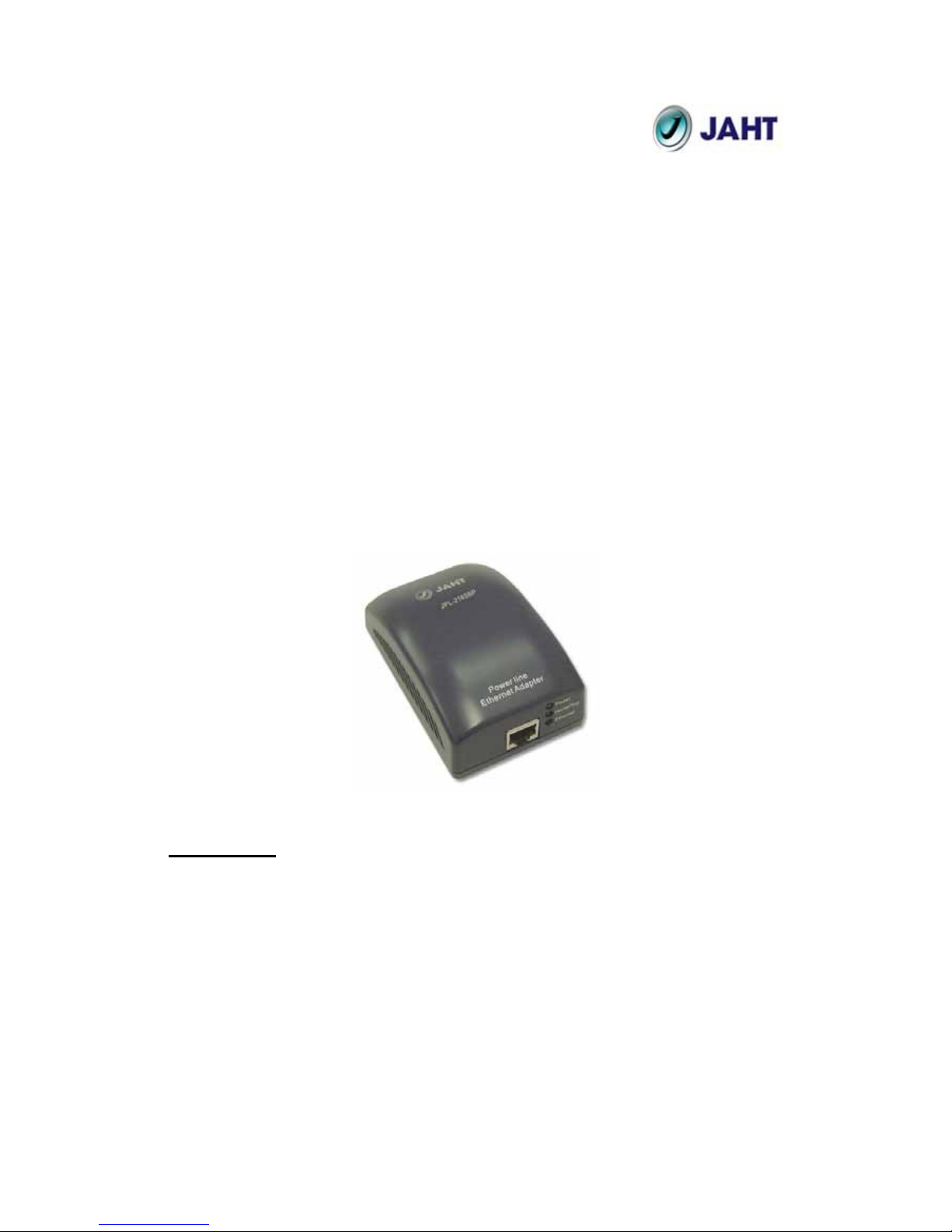
Turbo 85Mbps Powerline Ethernet Bridge
JPL-2185BP
User Manual
Copyright
The contents of this publication may not be reproduced in any part of as a whole,
stored, transcribed in an information retrieval system, translated into any
language, or transmitted in any form or by any means, mechanical, magnetic,
electronic, optical, photocopying, manual, or otherwise, without prior written
permission.
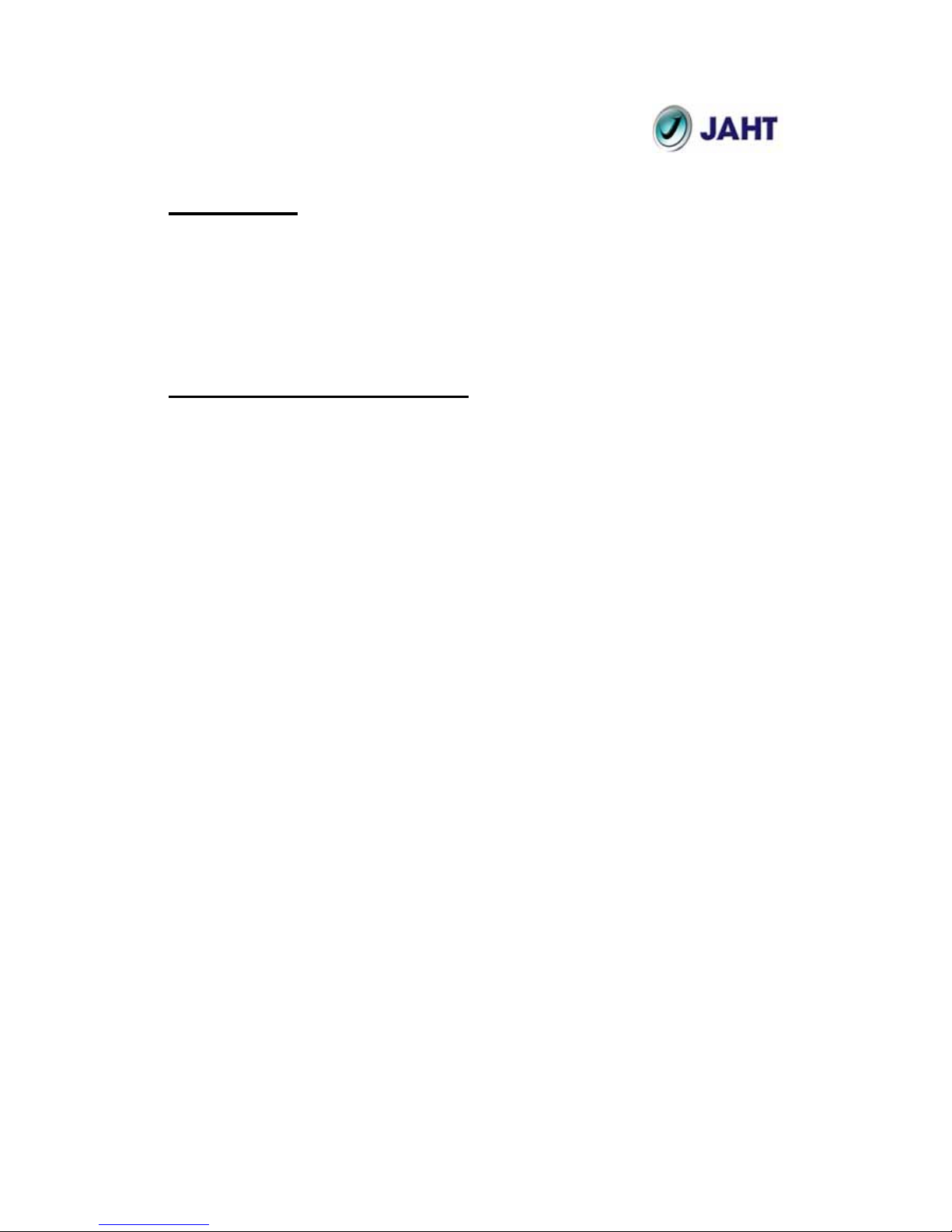
2
Trademarks
All product, company, and brand names are trademarks or registered trademarks
of their respective companies. They are used for identification purpose only.
Specifications are subject to be charged without prior notice.
FCC Interference Statement
This equipment has been tested and found to comply with the limits for a Class B
digital device pursuant to Part 15 of the FCC Rules. These limits are designed to
provide reasonable protection against radio interference in a commercial
environment. This equipment can generate, use and radiate radio frequency
energy and, if not installed and used in accordance with the instructions in this
manual, it may cause harmful interference to radio communications. Operation
of this equipment in a residential area is likely to cause interference, in which
case the user, at his own expense, will b required to take whatever measure are
necessary to correct the interference.
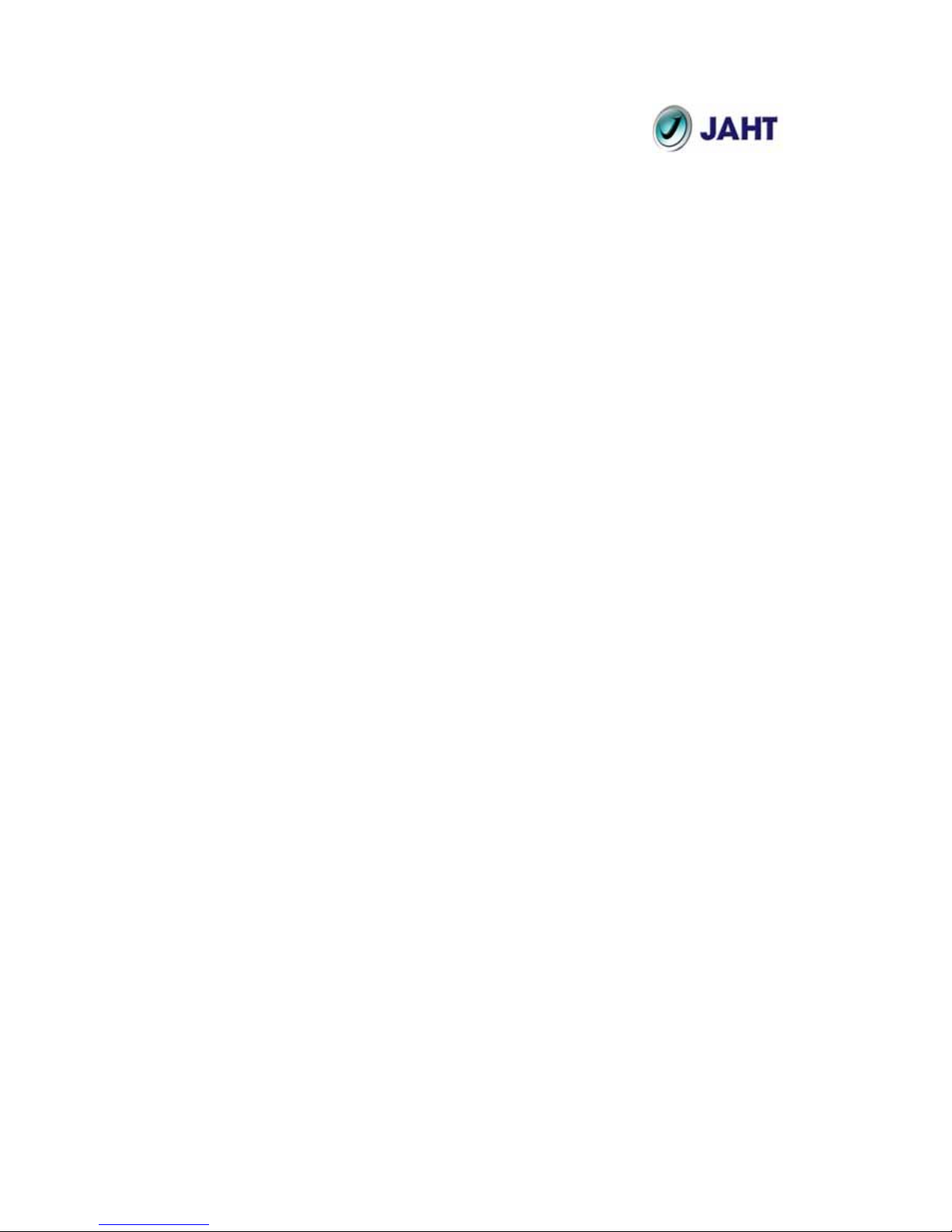
3
Table of Content
Chapter 1: Introduction to Turbo Powerline Ethernet Bridge……4
Overview.........................................................................................4
Features……………………………………………………….………..4
System Requirements…………………………………………………5
Panel…………………………………………………………………….5
Chapter 2: Installation………………………………...………………..7
Overview………………………………………………………………...7
Running the InstallShield Wizard……………………………………..7
Hardware Installation………………………………………………...10
Chapter 3: Configuration…………………………...………………..13
Overview………………………………………………………………13
Diagnose Powerline Network……………………………………....13
Part 1: Diagnose a local Powerline device……………………13
Part 2: Diagnose a Network Powerline device……………......14
Setting up Security on a Local Powerline device………………… 15
Setting up Security on a Network Powerline device………………16
Appendix A: Frequently Asked Questions…………………………17
Appendix B: Glossary……………………...……………….………...20
Appendix C: Product Specification………...………….…...………23
Appendix D: Contact Information….…………...…………………...24
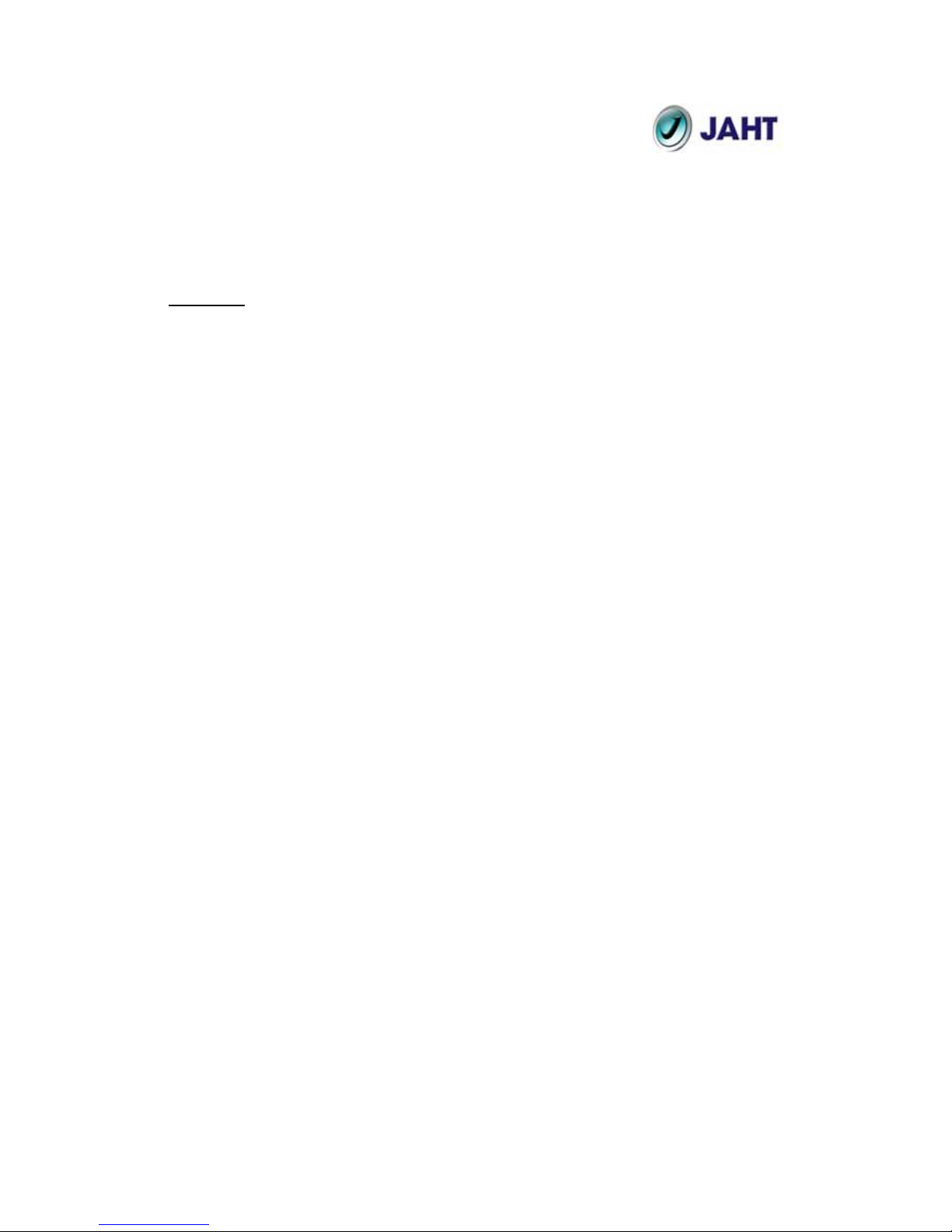
4
Chapter 1: Introduction to the Turbo Powerline
Powerline Ethernet Bridge
Overview
Thank you on the purchase of the Turbo Powerline Ethernet Bridge. Most of us
don’t enjoy buying long and expensive Ethernet cables or pulling the c ables from
one place to another, but the Turbo Powerline Bridge is one of the easiest ways
to enjoy home or small business networking. Users can now experience a total
network solution with the Powerline Bridge. The Turbo Powerline Ethernet
Bridge operates on the Powerline Powerline Specification 1.0 Turbo standard,
providing up to 85Mbps bandwidth over home AC wiring. Since the home power
lines are the most pervasive medium in households with multiple outlets in every
room, the Turbo Powerline Ethernet Bridge allows multiple home desktops and
notebooks to be networked to share internet connection, printers, files, and play
games without any additional wiring.
The installation of the Ethernet Bridge only requires that a 10/100Mbps Network
Adapter is installed on the computers. This makes the Turbo Powerline Ethernet
Bridge compatible with any device including Mac, Windows, and UNIX machines.
For security, all Powerline devices are equipped with 56-bit DES encryption. The
private home power grid plus encryption makes Powerline significantly more
secure than competing technologies.
The Turbo Powerline Ethernet Bridge is the best solution for No-New-Wires
home Networking. With easy Plug and Play installation, and the reliability of
Powerline Ethernet’s products, the Turbo Powerline Ethernet Bridge is the best
solution for high speed networking.
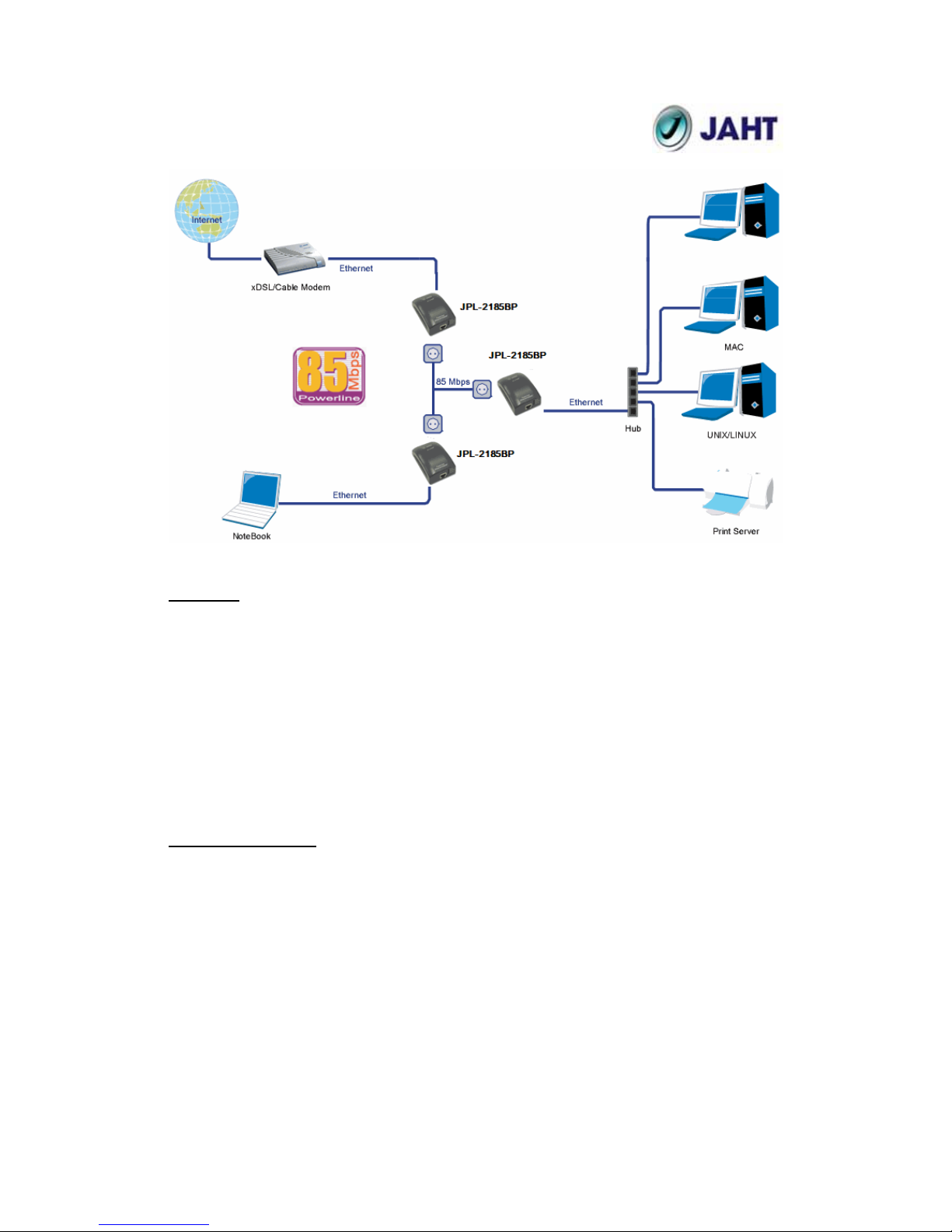
5
Features
Up to 85 Mbps bandwidth over standard home power lines
Estimated range of 300 meters in wall power lines
No problem for the Powerline signal passing through circuit breaker
56-bit DES encryption assure data security
Encryption done by hardware, with no sacrifice on bandwidth
Uses IEEE802.3 computer interface
Plug-and-Play installation
Powerline Powerline Specification 1.0 Turbo compliant
Package Contents
1 Turbo Powerline Powerline Ethernet Bridge Unit
1 Quick Configuration Guide
1 Powerline User Manual
1 Installation CD
1 Power Cord
1 CAT5/RJ45 Ethernet Cable
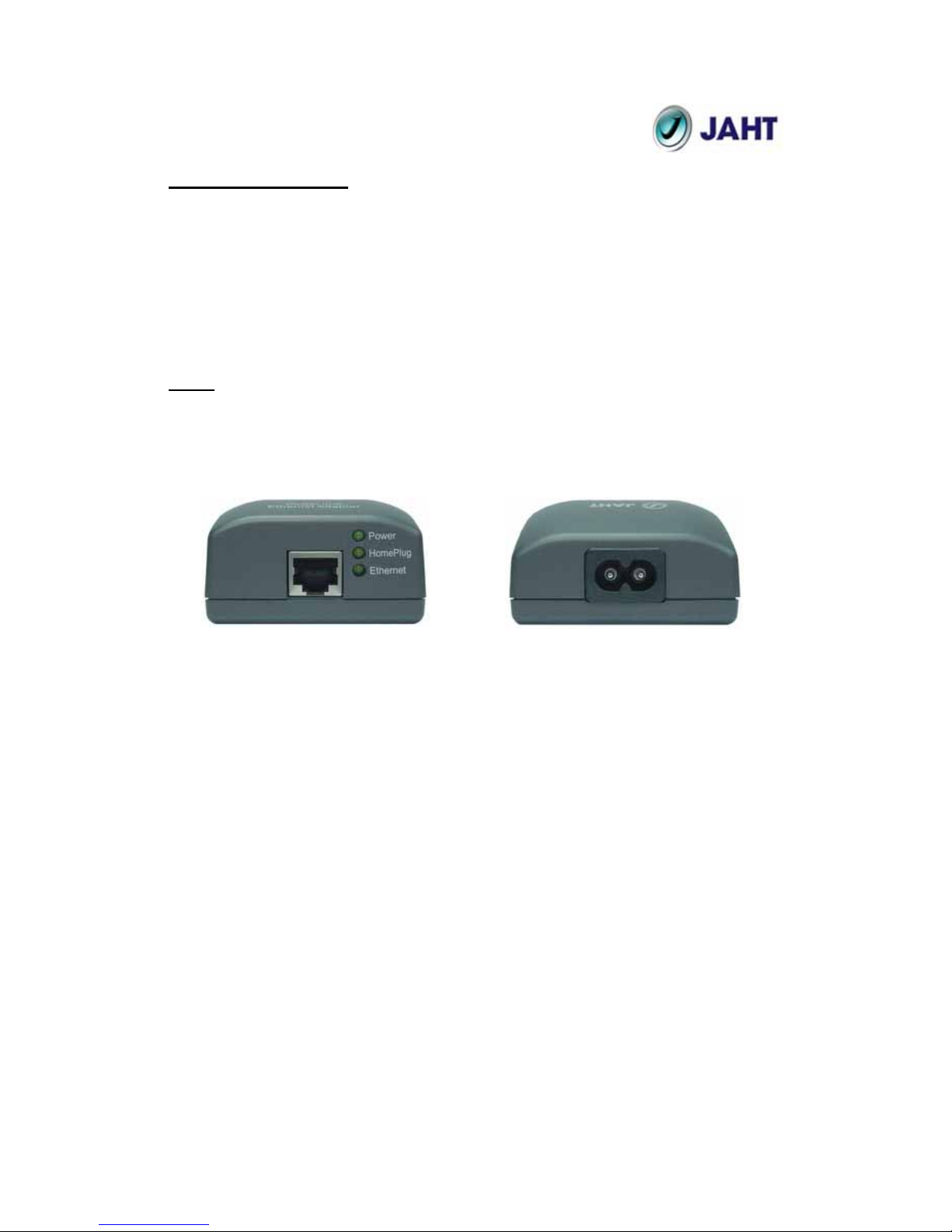
6
System Requirements
At least 2 Powerline devices
Available Ethernet port each computer or network
Available empty power outlet
Standard home power line wiring
CD-ROM drive
Panel
Front
(to Ethernet device)
Back
(to power outlet)
Power: On Receive Power
Off Did not receive Power
HomePlug: On Detect other Powerline devices
Off Did not detect other Powerline devices
Ethernet: Blinking Ethernet activity
Lit detect Ethernet connection
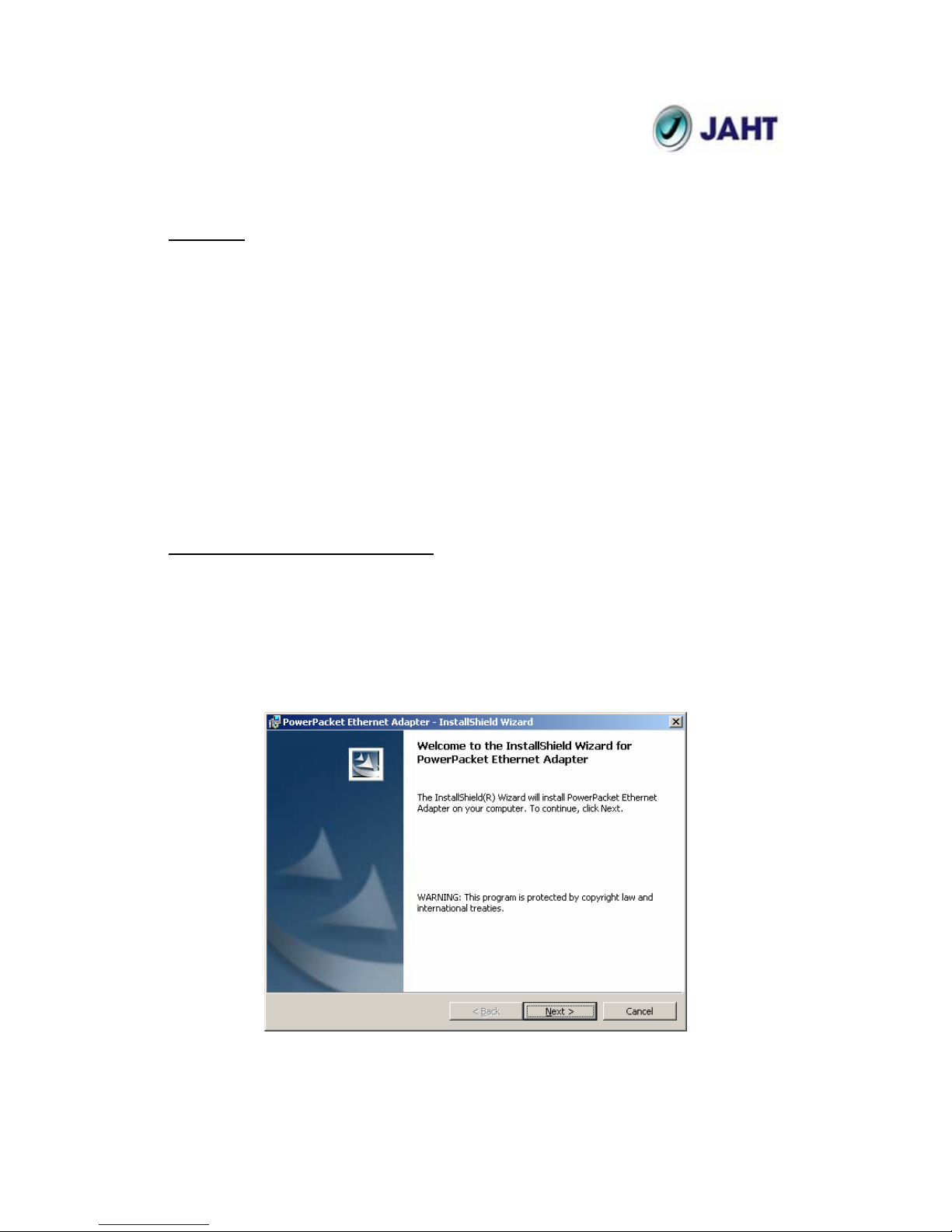
7
Chapter 2: Installation
Overview
The installation of the Turbo Powerline Ethernet Bridge will only take minutes.
Laying long wires throughout the house is not necessary. The device is also
plug-and-play, which means as soon as two Powerline devices are plunged into
the power outlets under the same electrical circuit, both devices should start
communicating. The traditional RJ-45 LAN cable is simply replaced by in-house
electrical wire. No additional software utility and driver are needed for the device
to become operational. However, the enclosed software utility allows advanced
users to manipulate the device for different needs, for example, device discovery,
changing default settings, increasing security, management, etc. If you decide to
install the enclosed software utility, just simply install the software CD included in
the box and physically connect the devices into computers and power outlets.
For further assistance, please refer to our Frequently Asked Questions section.
Running the InstallShield Wizard
Please insert the CD into your CD-ROM and wait a moment for the setup screen
to come up. If the CD-ROM does not auto run the CD, please click on ‘Start’ at
the bottom left of your screen (for most Microsoft Windows) and go to ‘Run’.
Type in: (CD Drive Letter):\eth\setup.exe and click ‘OK’
Once the software is loaded it will display a dialog such as is:
Please click on ‘Next’ to continue the installation.

8
On this screen you will be asked to input the User Name and Organization, so
please enter as desired. The ‘Install this application for’ will work under the
circumstances which multiple logins are applied. For example: If the user
wishes only he/she can use the utility with that particular account, then bubble in
‘Only for me’. For those without multiple accounts or wishes to allow all users to
access the utility choose ‘Anyone who uses this computer (all users)’. When
finished, click the ‘Next’ button to continue.

9
This section allows you to change the default directory where the program is
installed. If you don’t want to change the directory click on Next to continue the
installation process.
This section allows a user to go ‘Back’ or ‘Install’ the utility. In case if the user
wishes to change the previous options then go ahead and click on ‘Back’ to
change the settings. If not, continue and click the ‘Install’ button.
This screen shows the progress of the installation.

10
This screen shows that the installation was completed successfully. Click on
Finish to exit the wizard. Now its time to setup you hardware connections please
refer to the next diagrams.
Hardware Installation
Plug your network cable into the computer’s RJ-45 network adapter port
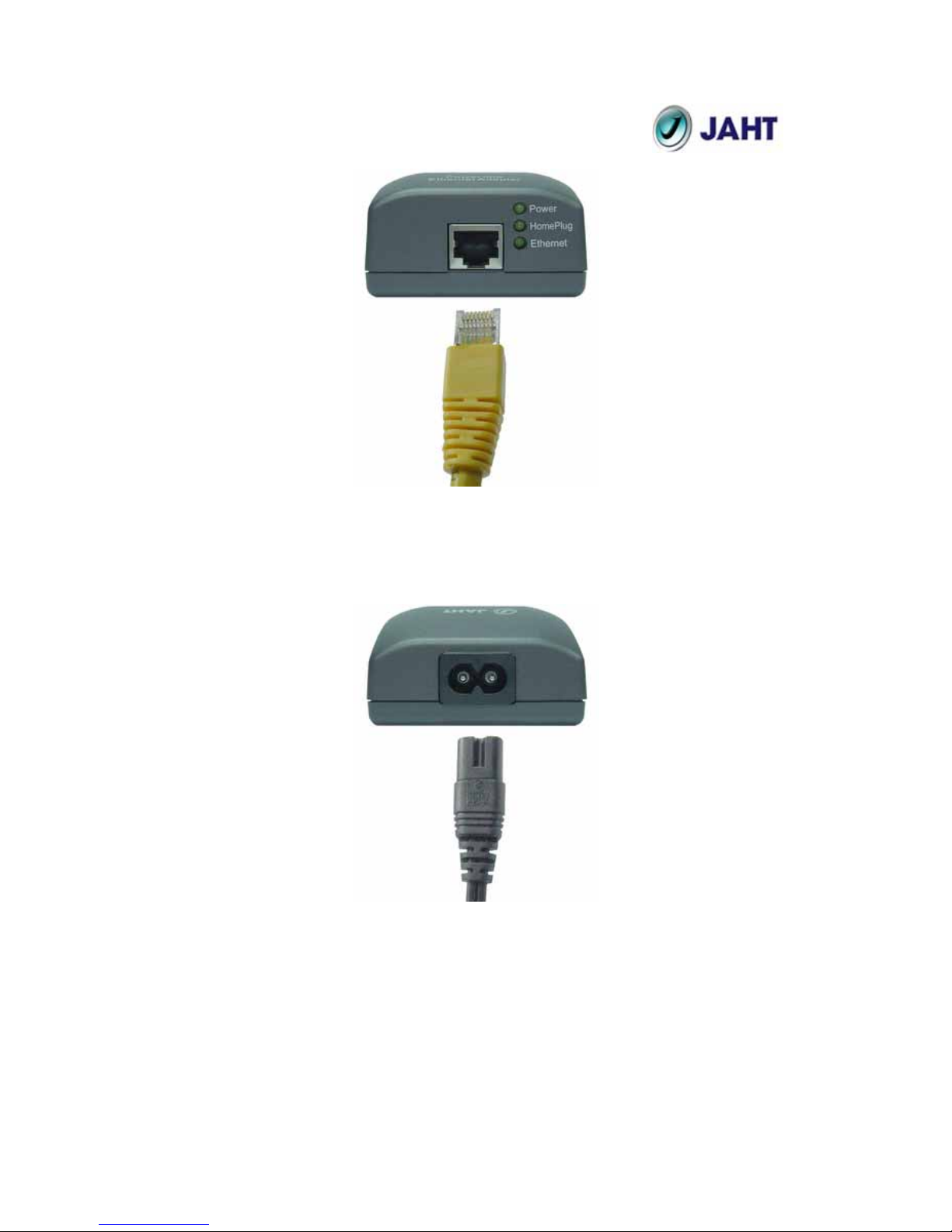
11
Plug the other end of your network cable into the RJ-45 port locate at the front
of the Turbo Powerline Ethernet Bridge
Plug your power connector of your power cable into the power connector at
the back of the Turbo Powerline Ethernet Bridge

12
Plug the power plug of your power cable directly into a power outlet on the wall
**Note: ** Do not plug the device into a UPS or power strip with surge
protection. The Turbo Powerline Ethernet Bridge has its own power filter
for protection against surges.

13
Chapter 3: Configuration
Overview
The Powerline device uses 56-bit DES encryption to block outside access. The
key is set by using the software utility on the CD. By default, the protection is
enabled. However, it is recommended that you change the default network
password. All your Powerline devices must use the same network password in
order for the computers to be networked. Make sure that all devices are loaded
with the same network password.
Diagnose Powerline network
Part 1: Diagnose a Local Powerline Device
Double click the PowerPacket Utility icon on your desktop to open this utility
show in the screen below
The Main tab shows the Powerline units that are connected to the current
computer and other devices on the network. It will also tell Mac Address
of each device. It will let you refresh the window, if you change devices,
and also will allow you to connect to different networks if multiple units are
connected to your computer.

14
*Note* If the Link Quality is poor, and appears red, or the Mac Address of
any of the units connected to this computer appears to be all 0’s, then you
might have a defective unit. Please contact technical support (Appendix
D) **
*Note* If you do not see ANY unit in the device status, and there is a
device connected to your computer, try to unplug all devices, and plug
them back in. Also make sure that the cable connecting your computer to
the Powerline device is the right type and working correctly. If all of this
seems to be correct, and you still receive nothing in the Device window,
try rebooting your computer. If the problem still persists, please contact
technical support (Appendix D).
Part 2: Diagnose a Network Powerline device
The Main tab shows all the other Powerline Units on your powerline
network. It will represent them by MAC Address, and will also show the
available bandwidth to each unit (Units farther away from the current
computer might have a lower Data Rate, since the distance is farther). If
you add or subtract units from your home network, you might want to reScan, by clicking the “Scan” button. This will rescan the network, and
refresh with any changes.
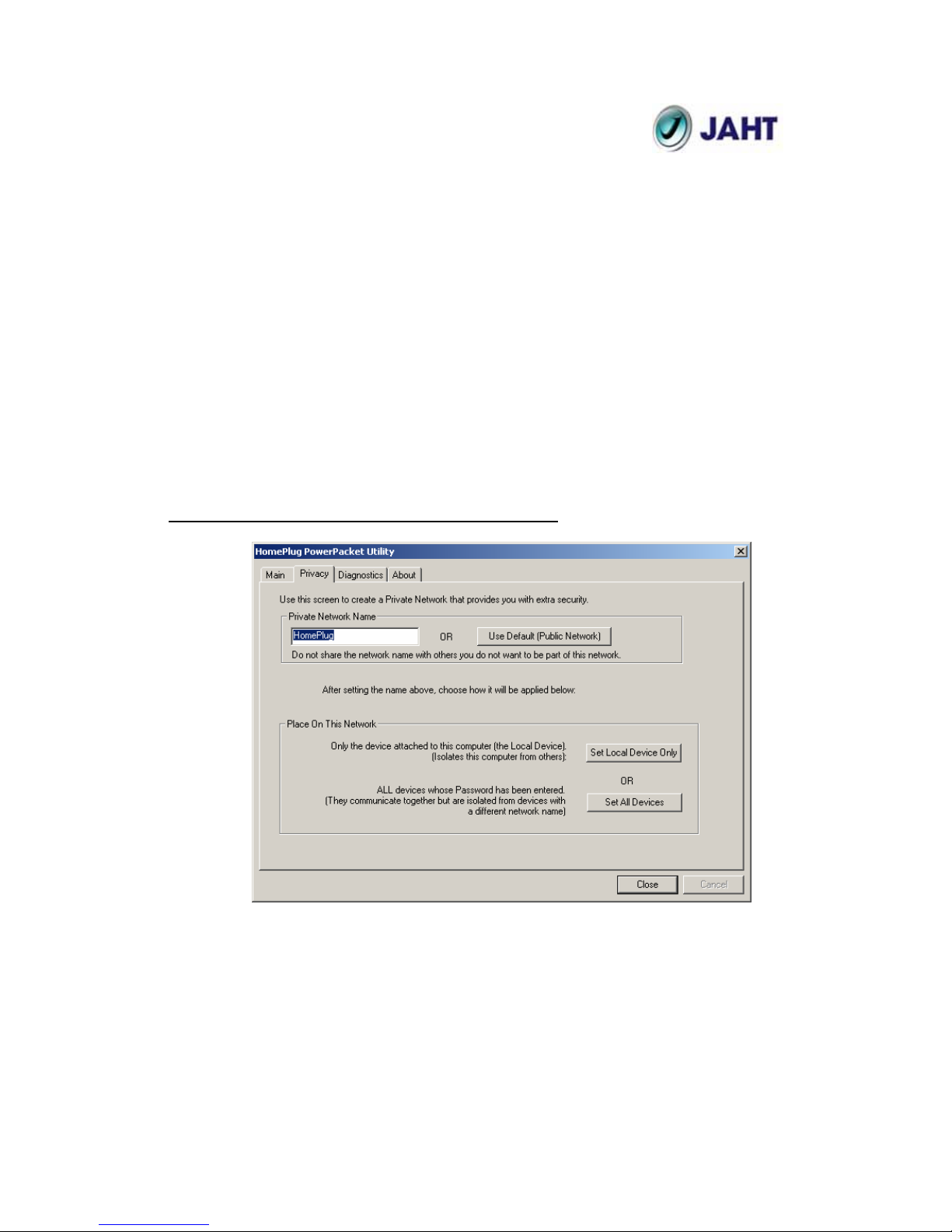
15
**Note** Only units with the same Network Password will be shown,
please check that first, to make sure they all have the same network
password (Case sensitive).
**Note** If a Unit shows MAC Address of all 0’s, this unit might not have a
solid connection, or might not connect at all. If this is the case please
contact technical support (Appendix D).
**Note** If there are Units in your home, that you do not see in this
Network scan, try to unplug all devices, and plug them back in (Only do
this with the Units that you do not view in the network screen, you don’t
have to do this with all units. If the problem persists, try to move the unit
closer to this current unit (adjacent plugs on the same wall socket is most
preferable). If the problem still persists and that unit is still not shown on
the network, then the unit might be defective please contact technical
support (Appendix D). Otherwise if you view the unit working, distance
and/or electrical circuit might be the causes.
Setting Up Security on a Local Powerline device
The Privacy tab will allow you to change the Network Password to the
unit that is currently connected to this computer. This network password
encrypts all data that is sent from this unit using
56-bit data encryption
standard (DES). The DES Encryption is very secure, and very difficult to
crack, therefore your home network is very secure and very difficult to be
breached.
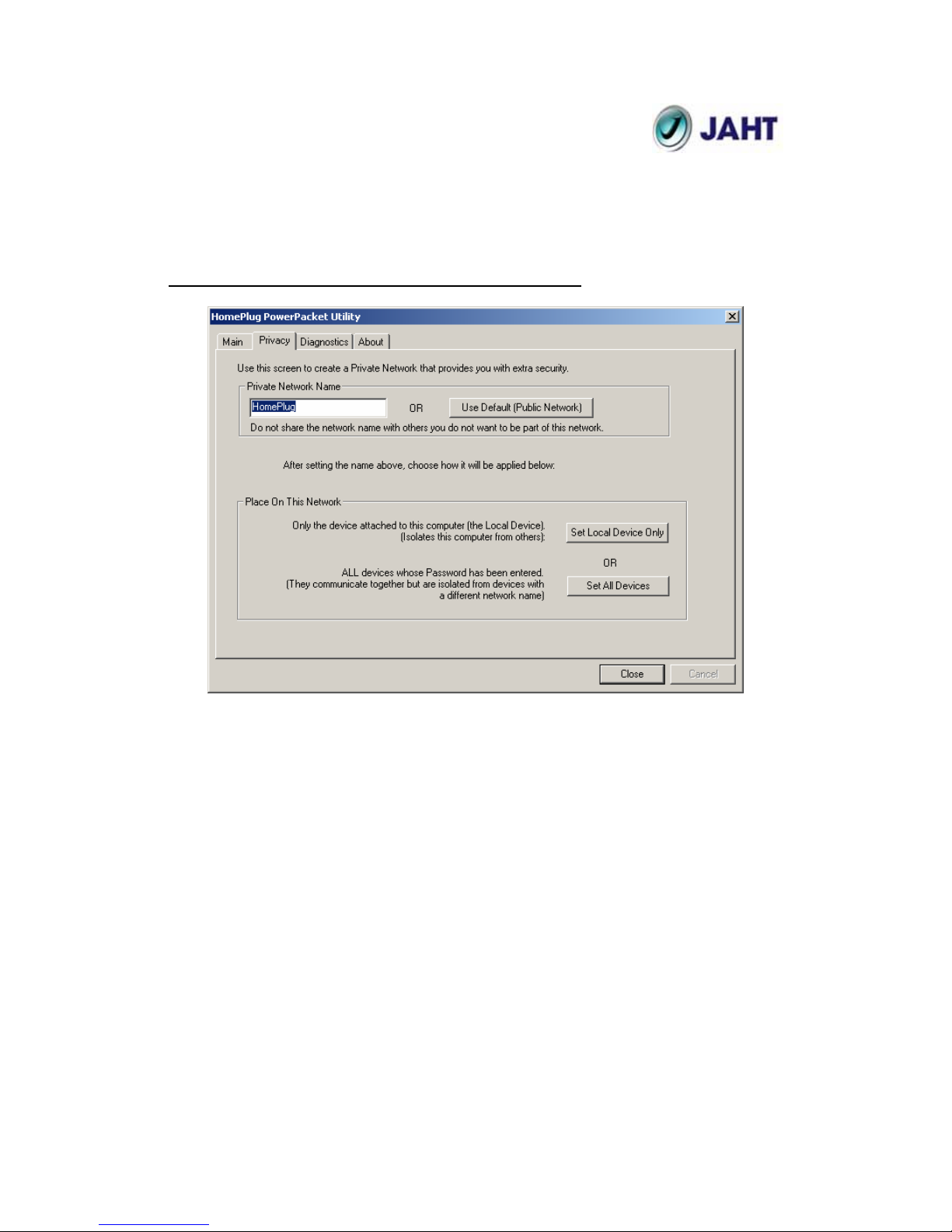
16
**Note** Every unit on your home network MUST have the same Network
Password for connectivity to be established throughout your home. The
default network password is “Powerline”.
Setting Up Security on a Network Powerline device
The Privacy Tab will allow users to use one primary computer to control
the Network Password of all units on the home network.
You will have to go back to the Main Tab first then find the DEK (Device
Encryption Key) Key located on the bottom of each device. Enter this Key
into the Device Password area. Click Add. This Device Key will then
appear in the bottom window . Add all the DEK Keys for each unit in your
house. You can now go back to the Main Tab then change the password
remotely from one computer. This will allow you to change the password
from one computer, instead of changing the password individually.
**Note** The DEK is unique for EACH Powerline device. To use this
you will need to input the DEK for each unit.
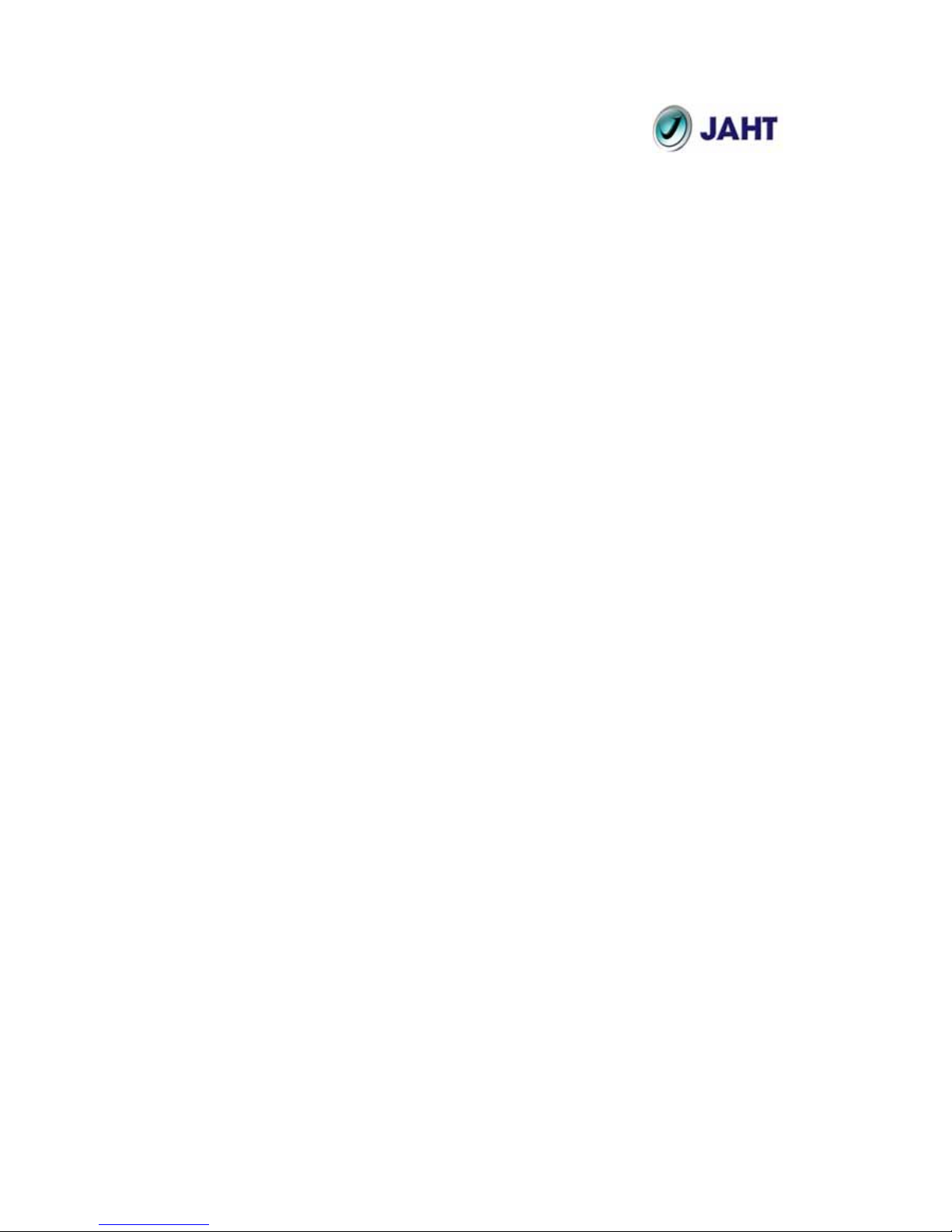
17
Appendix A: Frequently Asked Questions
Q. What’s the speed of Powerline operate over a standard home power line
network?
A. Powerline operates up to 85 Mbps bandwidth over a standard home
power line network.
Q. What’s the Estimated Range of Powerline?
A. Approximately 300 meters in wall power lines (one household).
Q. Will Powerline work in any home?
A. Any home with copper wiring built-in, since some of the older houses built
before 1950 might have older wiring, it may not work in these instances..
Q. Will Powerline signal pass through circuit breakers?
A. Yes, Powerline signal will have no problem passing through circuit
breakers but not through power transformers.
Q. Does Powerline work with AC input 100 – 240V?
A. Yes, Powerline works with AC input 100 – 240V.
Q. Does Powerline cause any interference with other my other home
networking device?
A. No, Powerline operates in a different frequency band than other power
line control devices and can co-exist with technologies as X-10, CEBus,
and LONworks.
Q. Can my neighbor receive my Powerline signal?
A. It is possible for your neighbor receive your Powerline signal between two
adjacent homes. To prevent this happen, please enable the 56-bit DES
security encryption on your Powerline Device. To do that, you must run
the Powerline Configuration Utility on each Powerline device in your power
line network. This will only allow computers with the same security
password to be able to receive information.
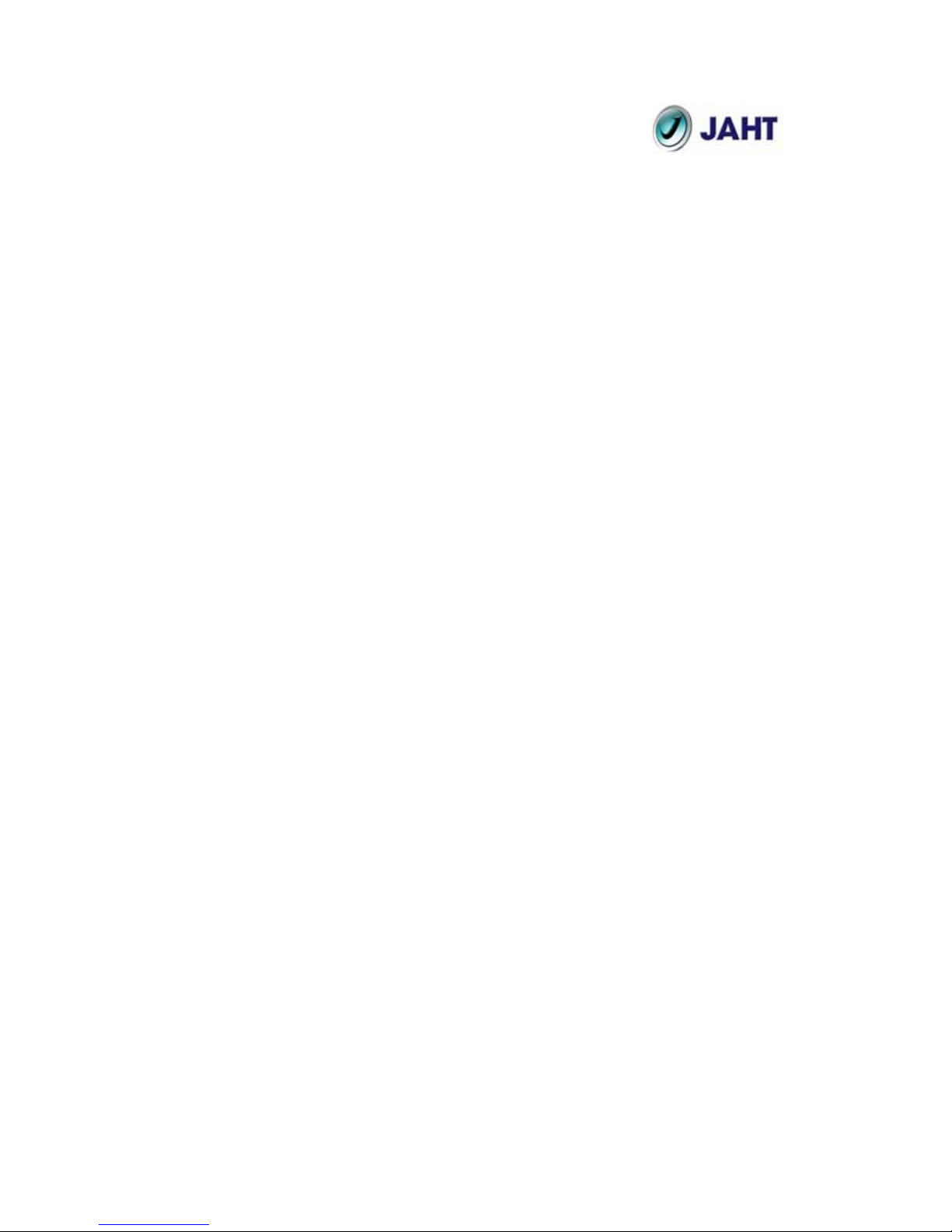
18
Q. How do I find out what’s my current speed and my signal strength of my
Powerline device?
A. Run the Powerline Configuration Utility, it will show your current speed
and your signal strength.
Q. One of the Powerline LED’s doesn’t light up after I plug the Powerline
directly into a wall outlet?
A. Test that wall outlet with other electric devices first, make sure that wall
outlet is working properly. Then, try to plug your Powerline device again, if
the same problem happens again, plug both Powerline units into adjacent
sockets, and see if the lights light up. If you are still having problems
please contact Technical Support (Appendix D).
Q. The Ethernet LED doesn’t light up on my Turbo Powerline Ethernet
Bridge?
A. Most likely, if the Ethernet LED doesn’t light on your Turbo Powerline
Ethernet Bridge is because the Ethernet port on it doesn’t detect a LAN
connection.
Check your Ethernet adapter on your computer, and make sure its enable
and working properly. Also, check your Ethernet cable, make sure you
use the right type, it’s plugged in correctly, and it’s working properly.
Q. I can’t connect to internet and other computers on my power line network?
A. 1. Check your IP address and TCP/IP protocol are set up properly for all
the computers on your power line network (Appendix B) and try to ping
your gateway (Appendix B).
2. See if Powerline Configuration Utility to detect all other Powerline
device on your power line network. Try plugging both Powerline units into
Adjacent sockets and see if the lights light up. If you are still having a
problem, please contact Technical Support (Appendix D).
Q. How many Powerline devices do I need to setup a powerline network?
A. You must need two or more Powerline devices to setup a powerline
network.

19
Q. In order to making the Turbo Powerline Ethernet Bridge working properly,
do I have to install the Powerline Configuration Utility on every single
computer who has the Turbo Powerline Ethernet Bridge plug into it?
A. No, the Powerline Configuration Utility is a utility to diagnose or setup
encryption for Powerline device. Due to Turbo Powerline Ethernet Bridge
is a fully plug & play device, no driver require to install. So technically
speaking, the Powerline Configuration utility is not a requirement to install
on your computer. In other words, you can install the utility, setup the
encryption, and delete it from your computer, but your Turbo Powerline
Ethernet Bridge will still working properly.
Q. How many Turbo Powerline Ethernet Bridges that I can install into one
same Local Area Network?
A. It recommended install up to 16
Turbo Powerline Ethernet Bridges in one
same password powerline network.
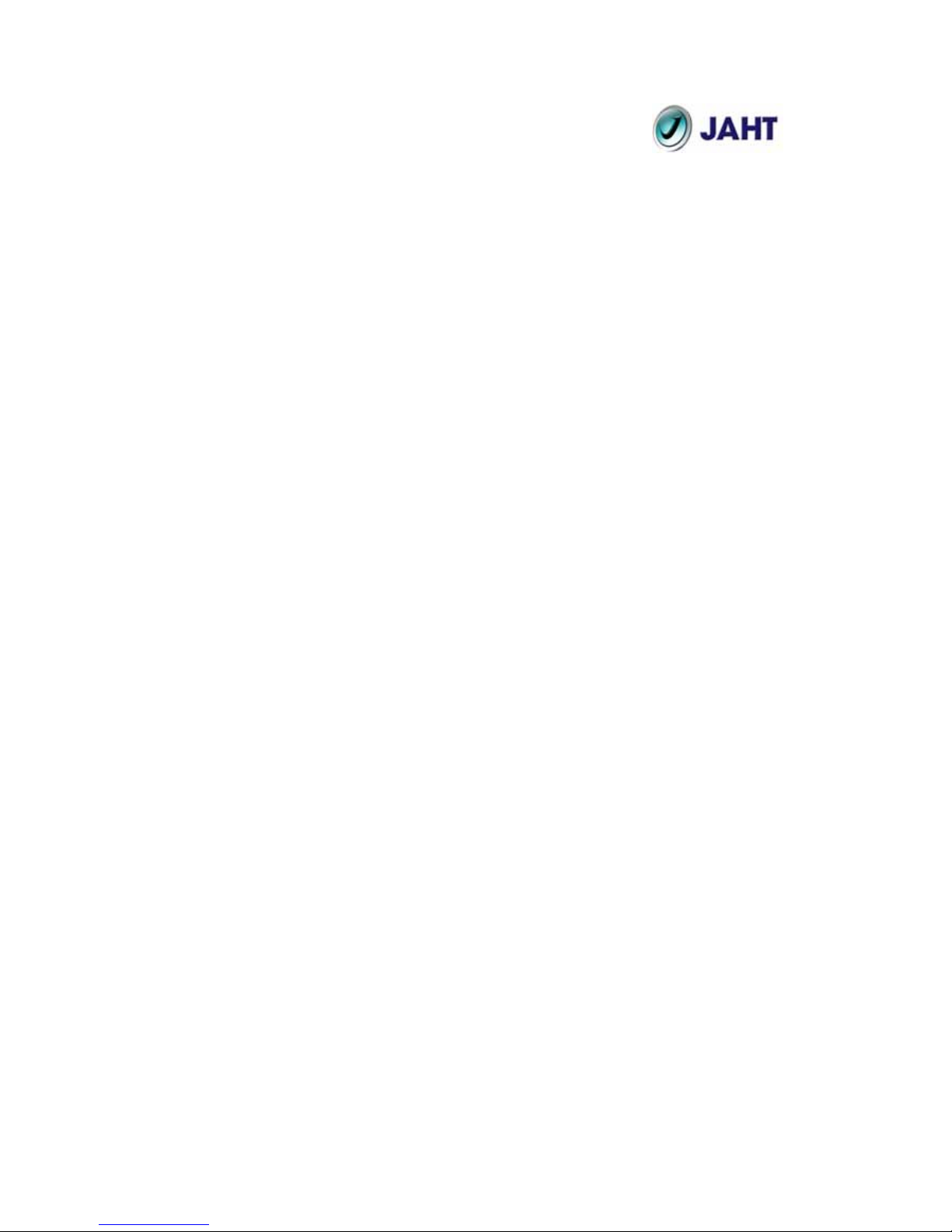
20
Appendix B: Glossary
Default Password
A password set by the manufacturer that is unique to each device and is used to
Generate a Default Encryption Key (DEK). The DEK is used only for the purpose
of encrypting management commands that change the NEK so that the NEK is
never sent in the clear over the powerline.
DHCP
Dynamic Host Configuration Protocol is a method in which IP addresses are
assigned by server dynamically to the clients on the network. DHCP is used for
Dynamic IP Addressing and requires a dedicated DHCP server on the network.
Encryption Key (E K)
64-bit pattern generated by a key derivation function. An EK is used in an
encryption algorithm to add security to transmissions between Powerline devices
in a logical network.
Ethernet
Ethernet is a 10/100Mbps network that runs over dedicated home/office wiring.
Users must be wired to the network at all times to gain access.
Gateway
A gateway is a hardware and software device that connects two dissimilar
systems, such as a LAN and a mainframe. In Internet terminology, a gateway is
another name for a router. Generally a gateway is used as a funnel for all traffic
to the Internet.
IEEE
The Institute of Electrical and Electronics Engineers. The IEEE describes itself as
“the world’s largest technical professional society—promoting the development
and application of electro technology and allied sciences for the benefit of
humanity, the advancement of the profession, and the wellbeing of our
members.”
Local Area Network (LAN)
A LAN is a group of computers, each equipped with the appropriate network
adapter card connected by cable/air, that share applications, data, and
peripherals. All connections are made via cable or wireless media, but a LAN
does not use telephone services. It typically spans a single building or campus.
Logical Network
Two or more Powerline devices that share a common Network Encryption Key
(NEK) and that communicate with encrypted transmissions.
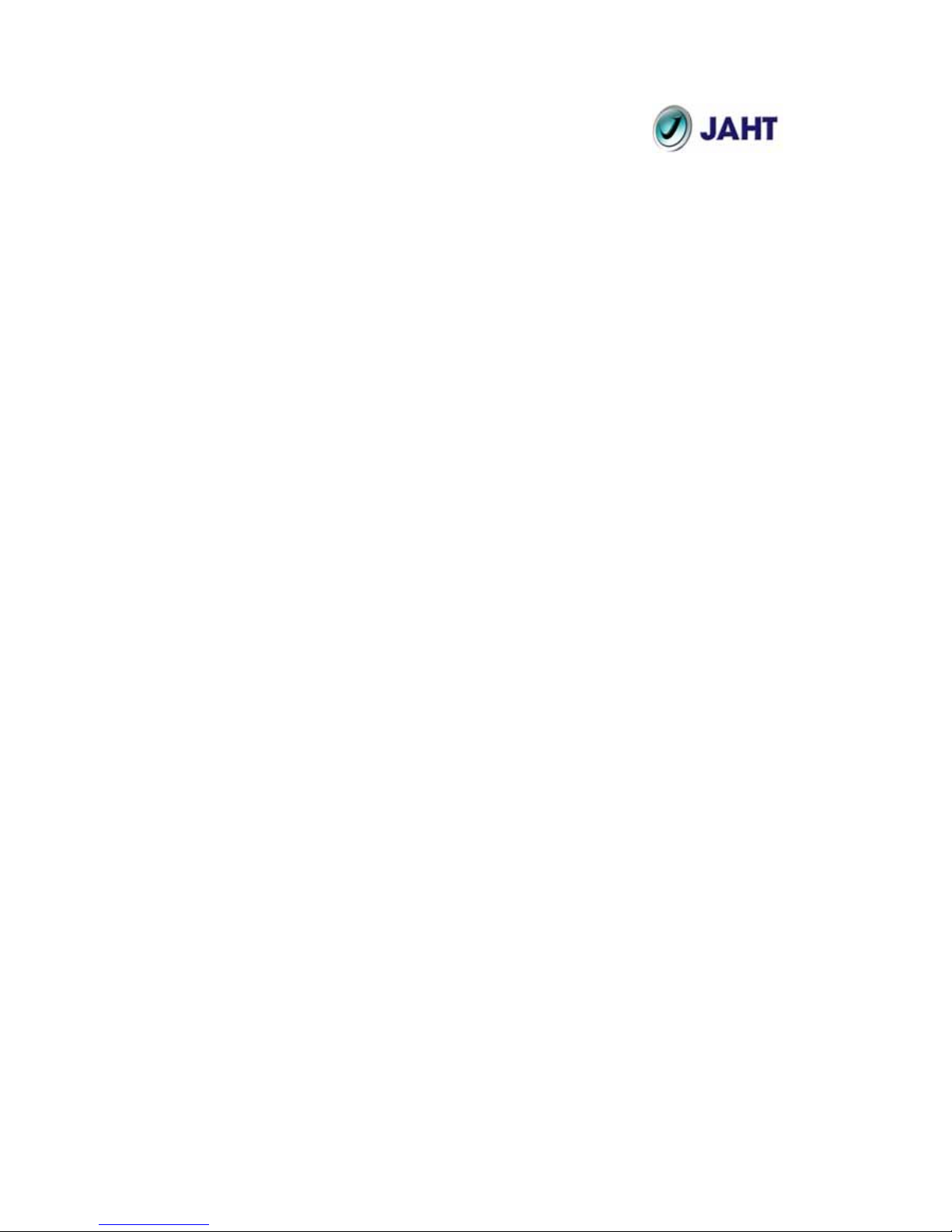
21
Network
A network is a system of computers that is connected. Data, files, and messages
can be transmitted over this network. Networks may be local or wide area
networks.
Network Password
A password set by the user that generates the NEK and defines the user’s logical
network.
RJ-45
A connector similar to a telephone connector that holds up to eight wires, used
for connecting Ethernet devices.
Router
Protocol-dependent device that connects subnet works together. Routers are
useful in breaking down a very large network into smaller sub networks; they
introduce longer delays and typically have much lower throughput rates than
bridges.
Powerline Networking
Data transmission over powerlines.
Password
Sequence of characters that serves as input to a key derivation function that
generates an Encryption Key (EK).
Protocol
A protocol is a standardized set of rules that specify how a conversation is to
take place, including the format, timing, sequencing and/ or error checking.
Static IP Addressing
A method of assigning IP addresses to clients on the network. In networks with
Static IP address, the network administrator manually assigns an IP address to
each computer. Once a Static IP address is assigned, a computer uses the same
IP address every time it reboots and logs on to the network, unless it is manually
changed.
Transmission Control Protocol / Internet Protocol (TCP/IP)
TCP/IP is the protocol suite developed by the Advanced Research Projects
Agency (ARPA). It is widely used in corporate Internet works, because of its
superior design for WANs. TCP governs how packet is sequenced for
transmission the network. The term “TCP/IP” is often used generically to refer to
the entire suite of related protocols.

22
Wide Area Network (WAN)
A WAN consists of multiple LANs that are tied together via telephone services
and / or fiber optic cabling. WANs may span a city, a state, a country, or even the
world.

23
Appendix C: Product Specification
Computer Interface IEEE802.3
Network Interface Powerline HomePlug
Cable Connection
10Base-T: UTP CAT.3,4,5
100Base-TX: UTP CAT.5
Installation Plug-and-Play
LED Indicators Power, HomePlug, Ethernet
Certifications: Powerline HomePlug Specification 1.0
Operating
Temperature
0。 – 40。C
Humidity 5% - 90%
Certifications FCC Class B / CE Mark
Powerline Configuration
Utility Support:
Windows 98SE / ME / 2000 / XP
Warranty Three Years & Technical Support

24
Appendix D: Contact Information
JAHT Technologies Corp.
6F-7, No.75, Hsin Tai Wu Rd. Sec.1
Sijhih City, Taipei County 221, Taiwan
TEL: +886.2.2698.1868
FAX: +886.2.2698.1856
WWW: http://www.jaht.com
E-Mail: info@jaht.com
