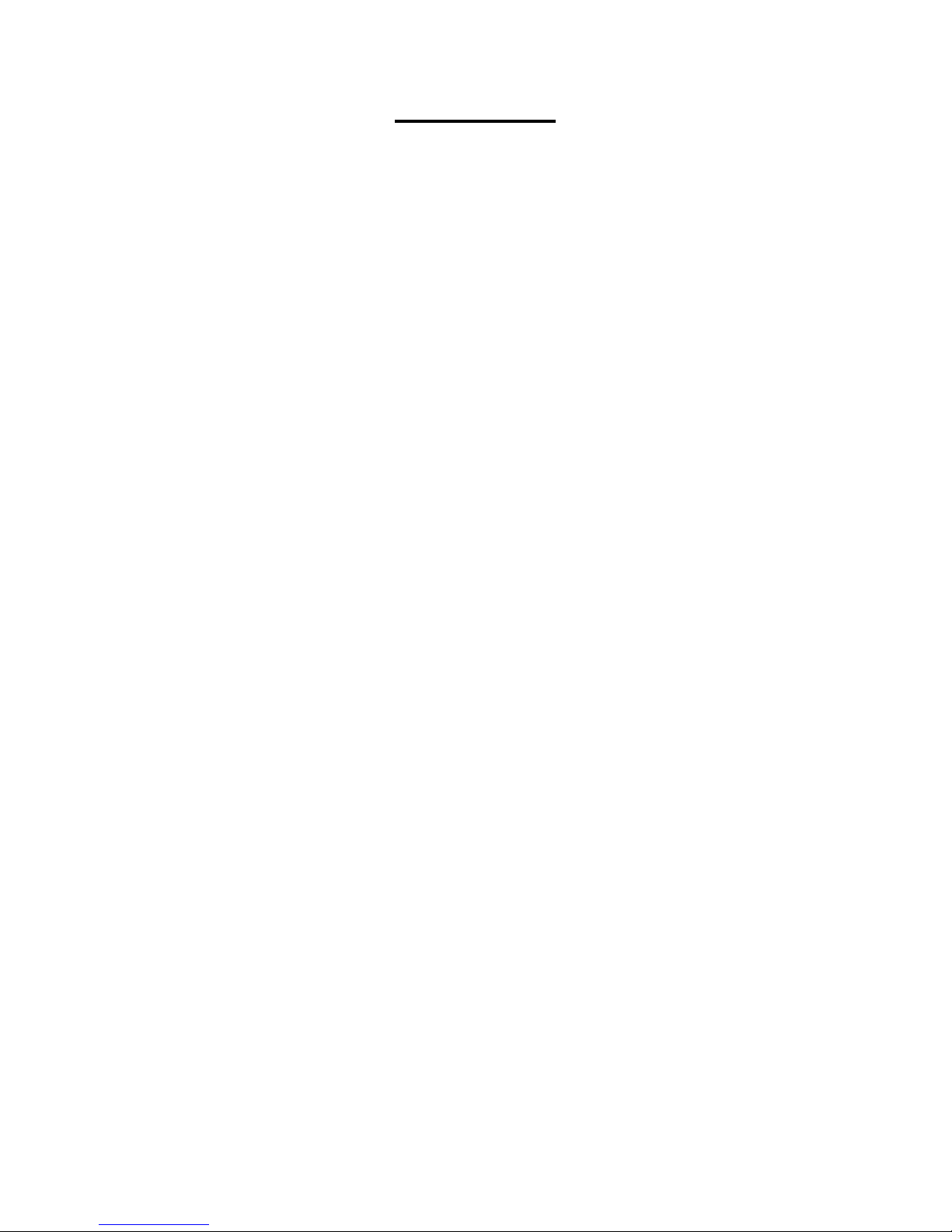
V03
JCAII
CONTENTS
1. Introduction ......................................................................................................... 1
2. Precautions
.......................................................................................................... 1
3. Before Using the Product
................................................................................... 1
3-1 Unpacking and Checking ......................................................................................................... 1
3-2 Installing Components ............................................................................................................. 1
3-3 Leveling the Scale .................................................................................................................... 1
4. Product Introduction ........................................................................................... 2
4-1 Display ....................................................................................................................................... 2
4-2 Keypad ...................................................................................................................................... 3
5. Analog Section .................................................................................................... 4
6. Setting mode
........................................................................................................ 4
7. Dual Channel
....................................................................................................... 5
7-1 Diagram of sub channel connector ........................................................................................ 5
7-2 Installation Process .................................................................................................................. 5
7-3 Setup ......................................................................................................................................... 6
7-4 Maximum Capacity & Division Setting ................................................................................... 6
7-5 Calibration ................................................................................................................................. 7
7-6 Set AD gain of remote platform ............................................................................................... 8
7-7 Switch between Main scale and Remote platform ................................................................. 8
8. Operation ............................................................................................................. 8
8-1 Zero-point .................................................................................................................................. 8
8-2Tare & Preset Tare ..................................................................................................................... 8
8-2-1Tare ................................................................................................................................... 8
8-2-2Preset Tare ........................................................................................................................ 9
8-2-3 Auto-tare .......................................................................................................................... 9
8-3 Counting method .................................................................................................................... 10
8-3-1Key in a known unit value ............................................................................................... 10
8-3-2 Sample counting ............................................................................................................ 10
8-3-3 ACAI ................................................................................................................................ 11
8-4 Accumulatio n ........................................................................................................................... 11
8-4-1Choose Accumulation Mode ............................................................................................ 11
8-4-2Set the Max Account of accumulation .............................................................................. 11
8-4-3Manual Accumulati on ...................................................................................................... 12
8-4-4Accumulation displ ay ...................................................................................................... 12
8-4-5Print while display of accumulation ................................................................................. 13
8-4-6Delete accumulation ........................................................................................................ 13

V03
JCAII
8-5 Print ......................................................................................................................................... 13
8-5-1 Set A Print form .............................................................................................................. 13
8-5-2 Set Print mode ............................................................................................................... 14
8-6 Serial number ......................................................................................................................... 14
8-6-1Set Serial Number Mode ................................................................................................. 14
8-6-2Set Max Serial Number ................................................................................................... 14
8-6-3Change the Current Serial Number ................................................................................. 15
8-7 Quantity checking .................................................................................................................. 15
8-7-1Set the high limit of quantity ............................................................................................ 15
8-7-2Set the low limit of quantity ............................................................................................. 15
8-7-3Enable / Disable the quantit y li mit func ti o n ...................................................................... 15
8-8 Weight checking ..................................................................................................................... 16
8-8-1Set the high limit of weight checking ............................................................................... 16
8-8-2Set the low limit of weight ................................................................................................ 16
8-8-3Enable / Disable the weig ht limi t funct i on ........................................................................ 16
8-9 Unit weight ID ......................................................................................................................... 17
8-9-1Saving ID method 1 ......................................................................................................... 17
8-9-2Saving ID method 2 ......................................................................................................... 17
8-9-3Call up ID ........................................................................................................................ 17
8-10 Label ...................................................................................................................................... 18
8-11Time Setting ........................................................................................................................... 18
8-12 Error message ...................................................................................................................... 19
8-13 Problem & Solution .............................................................................................................. 19
9. Option ................................................................................................................. 20
10. Relay Module Diagram
.................................................................................... 25
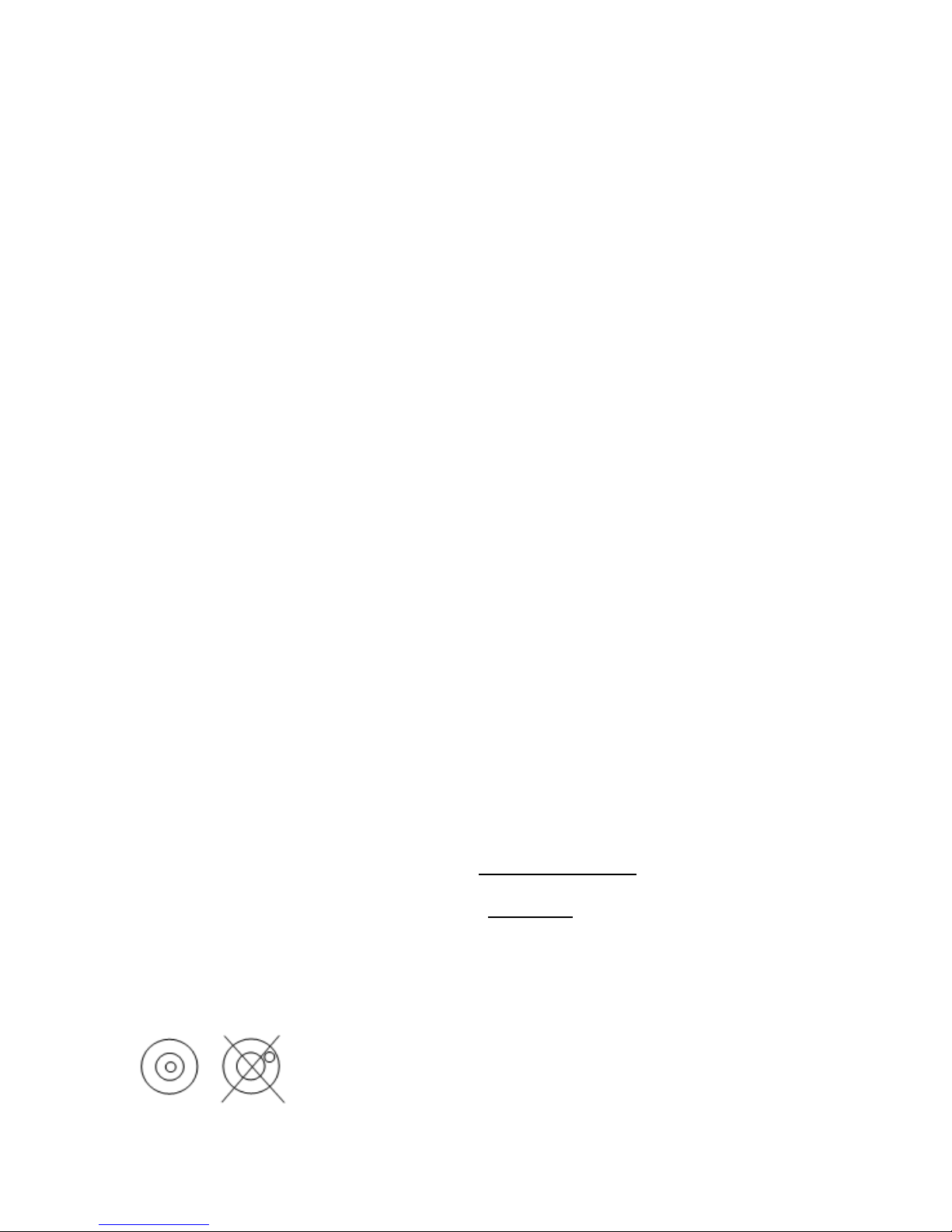
V03
JCAII 1
1. Introduction
Thank you for deciding to purchase a JCAII counting scale. This goods has the excellent
performance and splendid properties under severe quality management .It is recommended to read
this manual in full before using it for good function application.
2. Precautions
◎ P lace the scale on a flat and stable surface. See 3-3 Leveling the Scale for details.
◎ Verify that the input voltage and the plug type matches the local AC power supply.
◎ W arm up the scale f or 15 minutes before using it the first time.
◎ K eep the scale aw ay from E M I noise, strong w ind and vibration, w hich m ight cause incorrect
reading.
◎ Avoid sudden temperature changes (suitable operating temperature is between -5℃~ 40℃.)
◎ D isconnect the pow er supply w hen cleaning the scale.
◎ Do not immerse the scale in water or other liquids.
◎ S ervice should be perform ed by authorized personnel only.
3. Before Using the Product
3-1 Unpacking and Checking
Open the packag e and check t he inst r ument for transp ort dam age. I mmedia tely i nform y our dealer i f
you have complaints or if parts are missing. The package should contain:
● Scale body ● User manual
● Stainless steel pan ● Wire (power cord)
3-2 Installing Components
Cover the stainless steel pan on the top housing properly before using the scale.
Important:
Please find the delivery protec ti on sc r ew i n the bot tom o f the scal e. Loose it according to
the instruction sticker next to it
Before use the scale Loose the screw counter-clockwise to the end
Before move the scale Tighten the screw
clockwise
3-3 Leveling the Scale
to the end
To compensate for small irregularities or inclinations at the location, the scale can be leveled. The
scale is equipped w ith a lev el indica tor at the front p anel .Adjust the adjusting feet unt il the ai r bubble
in the indicator is centered as shown.
Note: The scale should be leveled each time its location is changed.

V03
JCAII 2
4. Product Introduction
4-1 Display
1) Weight Window: displays weight of object on weighing pan, or accumulated weight value.
2) Unit Weight Window: displays the average piece weight value, or number o f wei g hmen ts .
3) Total Count Window: displays the calculated number of pieces on the weighing pan, or
accumulated piece count value.
4) Tare or Preset Tare indication.
5) Center of Zero Indication, The zeroing range is ±2﹪of weighing capacity.
6) Symbol “ ” points at “PRESET TARE” when Tare value entered via numeric keys.
7) Under the sample counting mode, Symbol “ ” points at “SMPL” when calculated unit
weight is lower than 4/5 of scale division or the quantity of sample is less than 10 pieces.
8) “Accumulation” functi on is ena bl ed und er w eighing mode.
9) Under entering a known unit weight mode, Symbol “ ” points at “UW” when entered unit
weight is lower than 4/5 of scale division. Unit weight is too small for ensuring accurate quantity
calculations.
10)Low Battery Indicator: When “ ” appears, the battery power requires recharging.
11)CHANGE Charge Lamp
Red--- battery is charging
Green---battery is fully charged
ACAI Symbol “ ” points at “ACAI” when Automatic counting accuracy improvement is
functioning.

V03
JCAII 3
STABLE Stable indication, Symbol “ ” appears at the top of “STABLE” when scale is in stable
condition.
NET Gross weight minus Tare. Symbol “ ” poi nts at “NET” when manual Tare or preset are
actions are done.
4-2 Keypad
·Enters specific values for tare, unit weight and other data entries.
·Key can be also as a space key when edit label.
·Decimal point
·Initiates function setting
·Sets the weight to zero.
·Clears the indicated input values.
·Displays gross and net weight by turns
·Inputs unit weight
·Enters the sampling mode
·Switches between main scale and remote platform
·Adds the indicated weight or piece count value into Accumulation
memory.
·Enters label editing mode
·Steps to next parameter
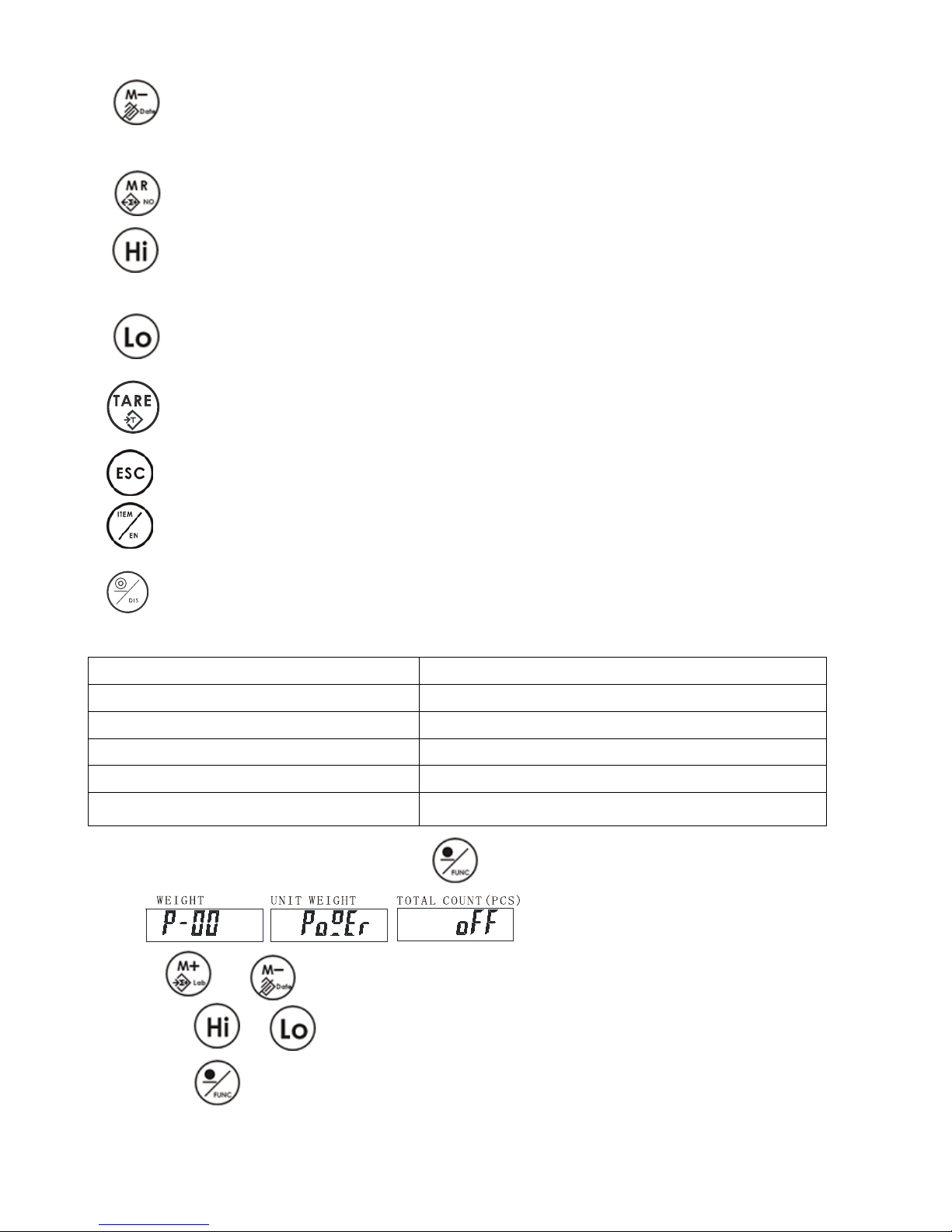
V03
JCAII 4
·Deletes accumulation records
·Display year, date, time
·Go back to previous parameter
·Recalls and displays the accu mula ted data
·Selects/ sets the Hi Value of weight or piece
·change the next content of par a m eter
·Selects the Lo value of weight or piece
·Changes to previous content of parameter
·Tare
Give up any setting and return to normal weighing
·Call up unit weight ID
·Enable / switch on relay output function under HI/LO setting.
·Print
·Disable/ switch off relay output function under HI/LO setting.
5. Analog Section
Input sensitivity 1~4mV/V
Zero adj. Range 20% FS
A/D conversion rate 10 times per second.
Load cell excitation 5V DC
Number of load cells. up to 4x350 ohm loadcells
Resolution. 1/30,000
6. Setting mode
1. Under the weighing mode, long press key for 3 seconds to enter basic parameter setting
mode.
2. Press or to switch between parameters fro m P-00 to P-07
3. Press key or to step through all the available setting options.
4. Press key to save the setting and return to weighing mode.

V03
JCAII 5
Parameter description
1. P-00 Power (default: off) Set the period of inactivity before the scale automatically turns off.
Options are Off =non power-off, 10, 20,30,40,50, 60, 70, 80 and 90 (minutes).
2. P-01 Backlight (default: auto)
=always off =always on =turn on when the weight is over 20e
3. P-02 Serial number display (default: off)
=never display =will display when price is zero
4. P-03 Beep sound (default: in)
= when check is OK = when check is Hi/Lo ( , = using scale’s buzzer)
- =when check is OK - =when check is Hi/Lo ( - , - =using light t ower’s buzzer)
5. P-04 ACAI (default: off)
Options: off/5/10/15/20/25/30/35/40/45
6. P-05 Printer model (default: normal)
Options: normal / EZ-2P / BP-443D (normal as SH-24 or compatible printer)
7. P-06 Rs-232 Baud Rate (default: 9600)
Options: 19200 / 9600 / 4800 / 2400
8. P-07 Data (default: n81)
Options: n81 / o81 / e81 / n71 / o71 / e71
7. Dual Channel
7-1 Diagram of sub channel connector
7-2 Installation Process
1. Turn on the main scale
2. Connect the remote platform to JCAII main scale

V03
JCAII 6
7-3 Setup
1) Under the weighing mode, long press key for 3 seconds to enter basic parameter setting
mode.
2) Long press key to enter advance parameter setting mode.
3) Press key or to select parameter A-08.
4)Press key or to step through all the available setting items.
= Using main scale together with the remote platform
= Use the remote platform only
=Use the main scale only
5) Press key to save the setting and return to weighing mode.
7-4 Maximum Capacity & Division Setting
1) Press and hold while turning on the scale. Do not release till is
displayed in the Total Count window.
2) Use numeric keys together with to input the new capacity, press key to clears the
indicated input values.
3) Press key advance to division setting. Use numeric keys to input the new division.
4) Press key to advance to Maximum Capacity & Division Setting of the remote platform.
5) Repeat step 2-3 to complete the settings.

V03
JCAII 7
6) Press key to save the settings and return to weighing mode.
7-5 Calibration
= remote platform
= main scale
Note:
Please calibrate the main scale first.
Press key to switch the calibration for the mai n scale or remote pl a tform before the zero
point calibration.
You can only do the calibration for the remote platform after you have set the max. capacity and
division of the remote platform.
Here take JCAII-6K as an example.
1. Press key and hold while turning on the scale. Do not rel eas e till
is displayed in the Unit Weight window.
2. Press key to start the zero point cali brati on and wait till is displayed in t he U nit
Weight window. Input the first calibration weight value by the numeric key (6K model, 1/3 of full load
is 2kg). And then put the corresponding weights on.
3... Press key and wait till is displayed in the Unit Weight window. And then put
the corresponding weights on.
4. Press key and wait till is displayed in the Unit Weig ht window. And then put the
corresponding weights on.

V03
JCAII 8
5. Press key and wait till is displayed in the Total Count window.
6. Press key to save the settings and return to weighing mode
7-6 Set AD gain of remote platform
1. Under normal weighing mode, press for 3 seconds to enter the basic parame ter s etti ng .
2. Press for 3 seconds to enter the advanced parameter setting.
3. Press key or to select parameter A-07
4. Press or to select the AD gain. (Options: 1/2/4/ 8 /16 /32/64)
5. Press to save and return to normal weighing mode.
7-7 Switch between Main scale and Remote pla tform
Press to switch between main scale mode and sub channel mode (remote platform)
Note: When accumulation is already in one channel, it can’t be accumulated in another channel.
When Hi/Lo checking is enable in one channel, Hi/Lo setting can’t be accessed and enable in
another channel.
8. Operation
8-1 Zero-point
Press if you do not see “ ” but symbol “ ” appears
8-2 Tare & Preset Tare
8-2-1 Tare
1. Under the weighing mode, place a container weighing (eg. 0.100kg) on the pan.
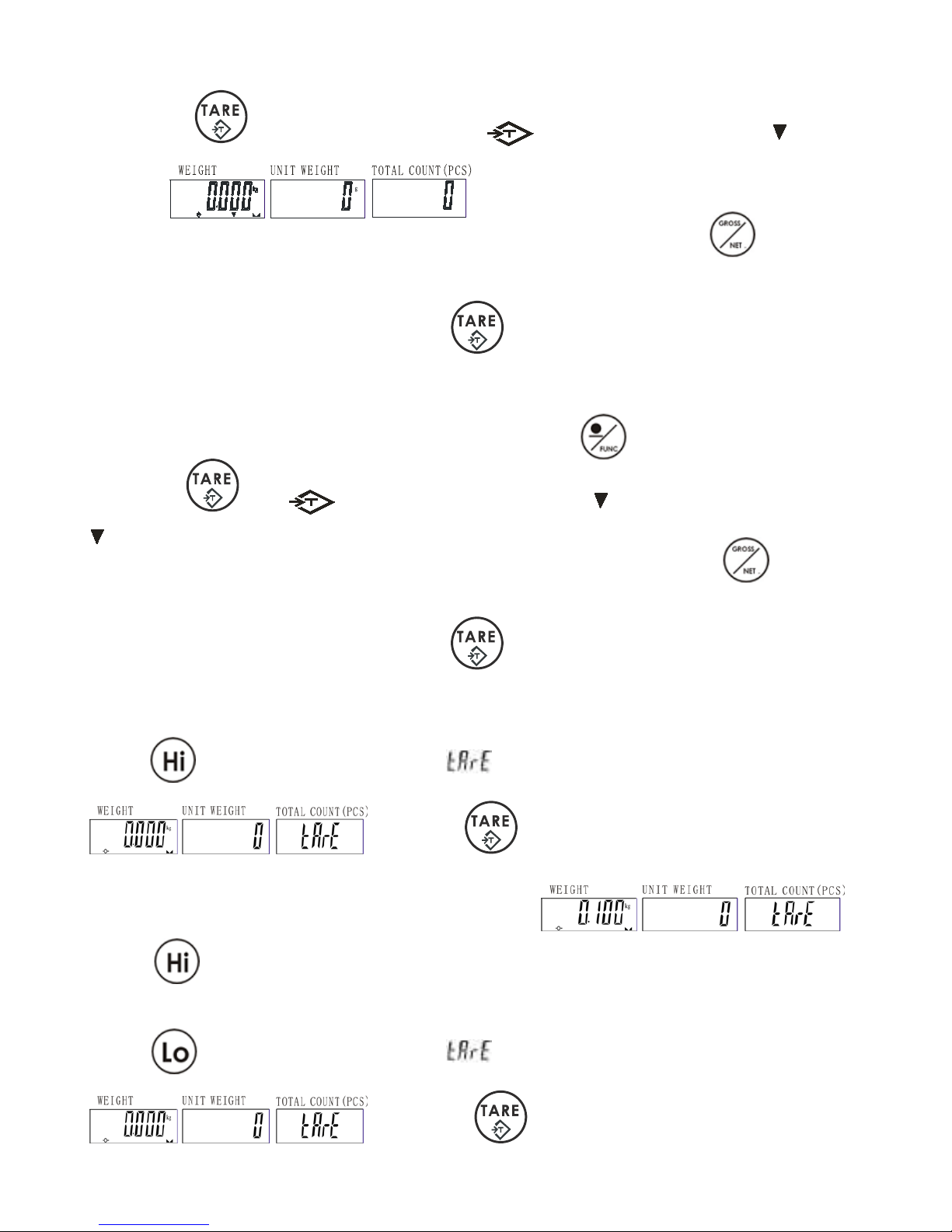
V03
JCAII 9
2. Press key to complete tare action. The symbol appears with symbol pointing
at “NET”.
3. Put the load on the container. The display shown is the Net weight. Press key to see the
Gross weight.
4. To clear tare, with an empty pan, press key
8-2-2Preset Tare
1. Input the tare value using the numeric key together with key .
2. Press key . The symbol appears with a symbol pointing at “NET” and another
pointing at “PRESET TARE”
3. Put the load on the container. The display shown is the Net weight. Press key to see the
Gross weight.
5. To clear tare, with an empty pan, press key
8-2-3 Auto-tare
Set the high limit of the tare value
1. Press under normal weighing mode. appears in the Total Count window.
(If not, press )
2. Use numeric key to input the high limit value. Eg. 0.1kg.
3. Press to save and return.
Set the low limit of the tare value
1. Press under normal weighing mode. appears in the Total Count window.
. (If not, press )
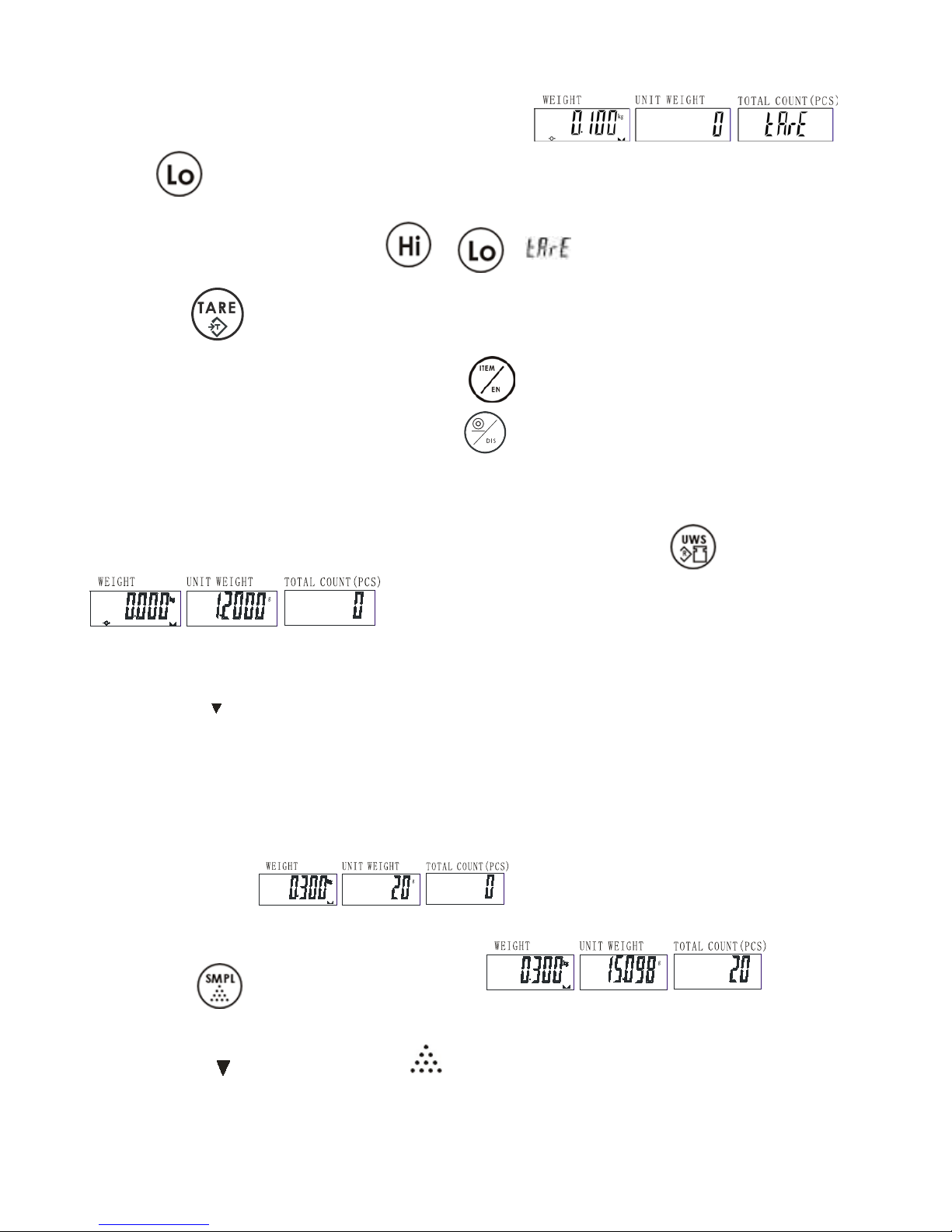
V03
JCAII 10
2. Use numeric key to input the low limit value. Eg. 0.1kg.
3. Press to save and return.
Enable/disable the Auto-tare function
1. Under normal weighing mode, press or . appears in the Total Count window.
(If not press )
2.If you want to enable auto-tare function, press
If you want to disable auto-tare functi o n, pr ess
8-3 Counting method
8-3-1Key in a known unit value
1. Use numeric key to input the unit weight value(eg.1.2g), then press key
2. Put the article on the pan, and the scale starts counting
Note: Symb ol “ ” points at “UW” when entered unit weight is lower than 4/5 of scale division. Unit
weight is too small for ensuring accurate quantity calculations.
8-3-2 Sample counting
Note: Do tare or zero-point before doing the following steps
1. Put samples onto the weighing pan and input the quantity with the numeric key.
(eg. 0.300kg, 20pcs)
2. Press key . The unit weight is calculated
3. Remove the samples and put on the articles, the scale begins to count
Note: Symbol appears pointing at “ ” in the Unit Weight window when sample quantity is
less than 10 pieces.

V03
JCAII 11
8-3-3 ACAI
Automatic Counting Accuracy Improvement (ACAI) results in a more accurate count by
increasing the reference weight without the need to count additional parts. A higher reference
weight is important when there is a risk of inconsistent piece weights or if the reference
weight is close to the minimum. ACAI uses an initial averaging unit weight to count additional
weight that is placed on the scale. After a few seco nds, the scale gives a beep as a new higher
reference weight is used to recalculate the averaging unit weight. The process can be
repeated as long as the additional weight is less than the less than previous reference weight.
Once the limit is exceeded ACAI is turned off.
Note:
If you set the average parameter (P4) to OFF, it means that the scale will do the ACAI in all
situations.
If you set the average parameter to 15, the scale will not work if there is an object shortage or
more than ±15% of the unit weight.
Whether it works or not, depends on the object’s tolerant of weight.
8-4 Accumulation
Note: Do tare or zero-point before accum ul ation
8-4-1 Choose Accumulation Mode
1.Press with no load on the pan.
2.Press or to choose the accumulation mode
=Manual
= Auto-accumulate when symbol appears
= Auto-accumulate when quantity is between HI – LO limits
= Auto-accumulate when weight is between HI – LO limits
3.Press to save and return.
8-4-2 Set the Max Account of accumulat ion
The max accumulation number is 50. You can change the max accumulation number as following:
For example, if you want to change the accumulation number to 9
1.Press and the Unit Weight display is blinking.
2. Press to save and return. And now you can accumulate up to 9 times only.
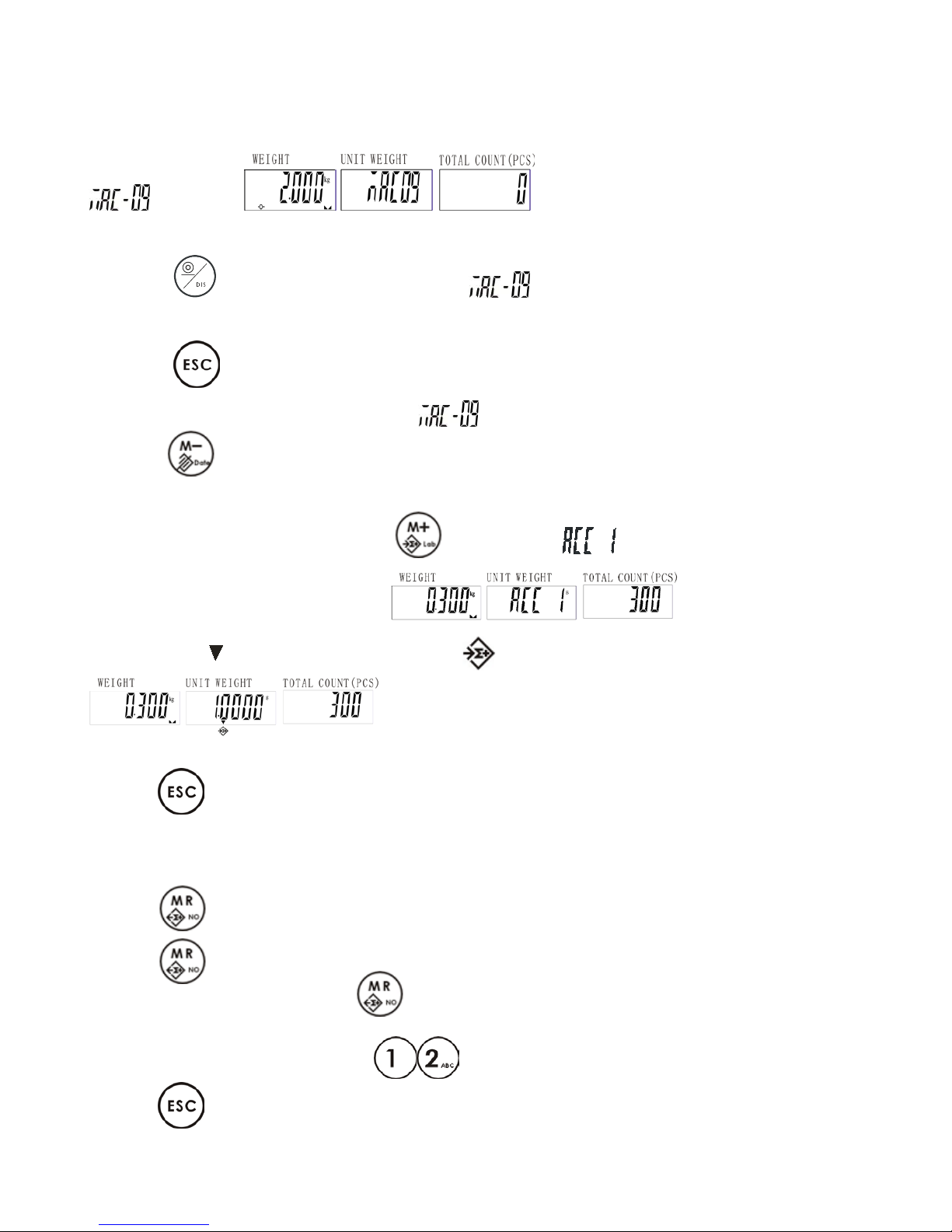
V03
JCAII 12
Note: You can change the max accumulation back to 50 times by repeating the above steps.
It will beep for 3 seconds when accumulate to the max account (eg. Max accumulation=9) and the
is blinking
Under this condition, you have the following options:
Press , it will print every set and total, is still blinking. (It is only for normal printer
SH-24. Label printer could not do it. )
Press to return to normal weighing mode, and still keep accumulation.(But if you try to
accumulate another set, it will appear to warm)
Press twice to delete all accumulation,
8-4-3 Manual Accumulation
1. Put the articl e on the pan. Press key . The symbol “ ” is blinking in the Unit Weighting
window. This is the first accumulation.
2. The symbol will appear pointing at the “ “ after the blinking.
3. Repeat step 1.
4.Press to return to normal weighing mode.
8-4-4 Accumulation display
1.Press to see the last accumulation value.
2. Press once more to see the total accumulations value.
3.After the abov e tw o step s , press again, it will display every accumulation value one by one.
4.Skip 2-3 steps, press any numeric key to see a certain accumulation. For example, if you want to
see the 12th accumulation, press key .
5.Press to return to normal weighing mode.

V03
JCAII 13
8-4-5 Print while display of accumulation
Note: Only for SH-24
Print a certain accumulation
Enter a certain accumulation display, press
Print total accumulation
Enter total accumulation display, press
8-4-6 Delete accumulation
Delete a certain accumulation
1.Enter a certain accumulation display, press to delete.
2.Press to return to normal weighing mode.
Delete total accumulation
1.Enter the total accumulation display, press to delete.
2.Press again to delete and retur n to normal weighi ng mod e . If you don’t want to delete, press
to return to normal weighing mode.
8-5 Print
Put the load on the pan and press key to print.
8-5-1 Set A Print form
EZ-2P/BP-443D set 0~99 forms; SH-24 set 0~15 forms
1. Press key with no load on the pan.
2. Key in the Form Number with numeric key. For example, if you want to choose the 9th form,
press .
3. Press key to complete and return to weighing mode.
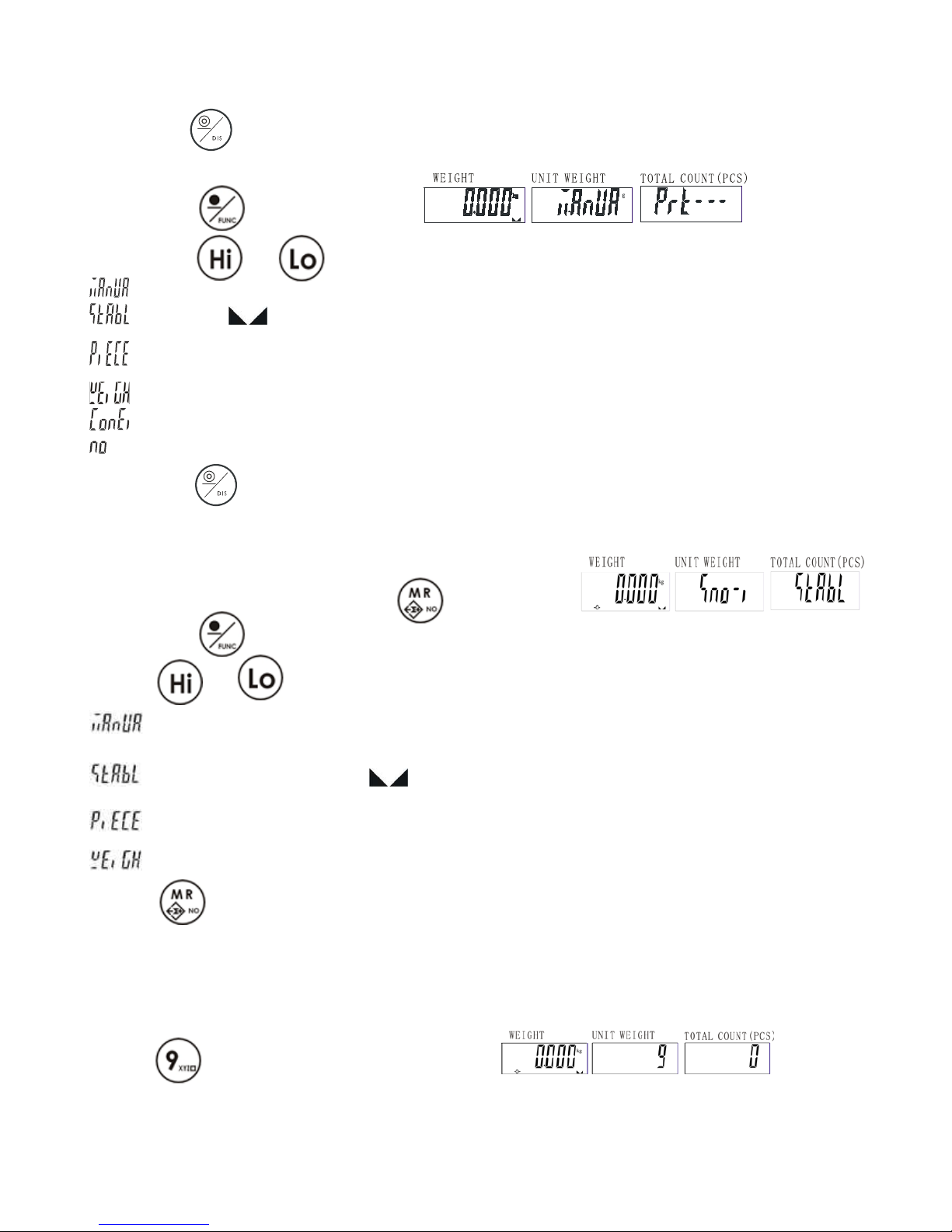
V03
JCAII 14
8-5-2 Set Print mode
1.Press key with no load on the pan.
2.Press key . The display shown is
3. Press key or to choose the print mode
= Manual
= Print after appears
= Print when quantity is ok(with check funct i o n)
= Print when weight is ok(with check function)
= Print continuously
=No action
4. Press key to complete and return to weighing mode.
8-6 Serial number
8-6-1 Set Serial Number Mode
1. Under normal weighing mode, press . It will shown as
(If not, press )
2.Press or to choose the serial number mode
=No action
= The serial no. plus 1 when symbol appear.
=The serial no. plus 1 when quantity is between HI-LO limits
=The serial no. plus 1 when weight is between HI-LO limits.
3. Press to save and return.
8-6-2 Set Max Serial Number
The max serial number is 9999, but you can change the max serial number as shown below.
For example: if you want to change the max serial number to 9, do as the following.
1.Press and the Unit Weight display is blinking.
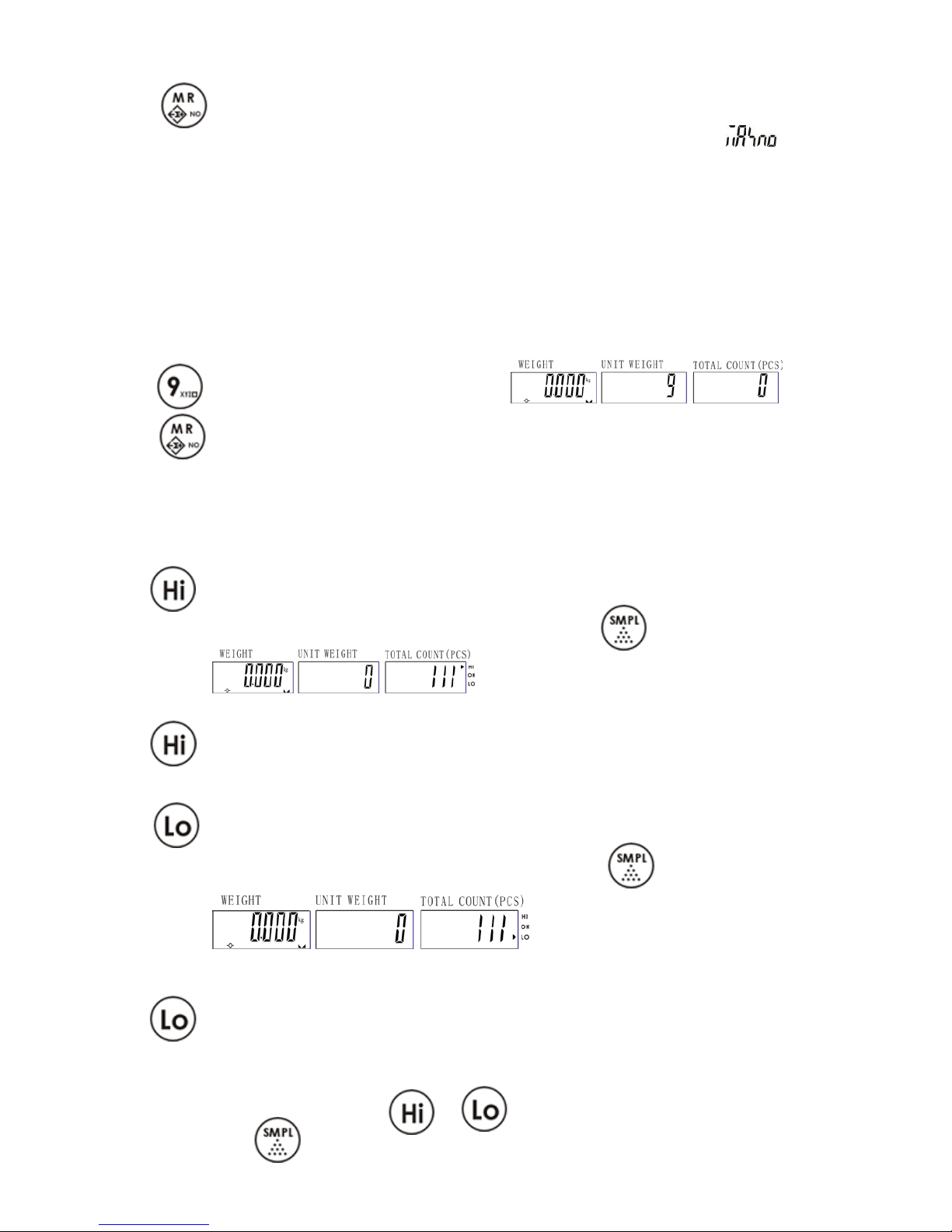
V03
JCAII 15
2. Press to save and return.
Note: When the serial num ber r e ac h es the max, the Uni t Weight display will flash and beep
for 3 seconds and then return to normal weighing mode.
And because it has reached the max serial number, it will reset to 1 when the serial number do
increase 1.
8-6-3 Change the Current Serial Number
For example: if you want to change the serial number to 9, do as the following.
1.Press and the Unit Weight display is blinking.
2. Press to save and return.
Note: the serial number is starting from 9.
8-7Quantity checking
8-7-1 Set the high limit of quant ity
1.Press under normal weighing mode. The last high limit value of quantity is blinking in the
Total Count window while the arrow is pointing at HI. (If not, press )
Eg. 111pieces.
2.Use numeric key to input the high limit of quantity you want.
3.Press to save and return.
8-7-2 Set the low limit of quantity
1.Press under normal weighing mode. The last low limit value of quantity is blinking in the
Total Count window while the arrow is pointing at LO. (If not, press )
Eg. 111pieces.
2.Use numeric key to input the low limit of quantity you want.
3.Press to save and return.
8-7-3 Enable / Disable the quantity limit f unc ti on
1.Under normal weighing mode, press or . The display in the Total Count window is
blinking. (If not press )
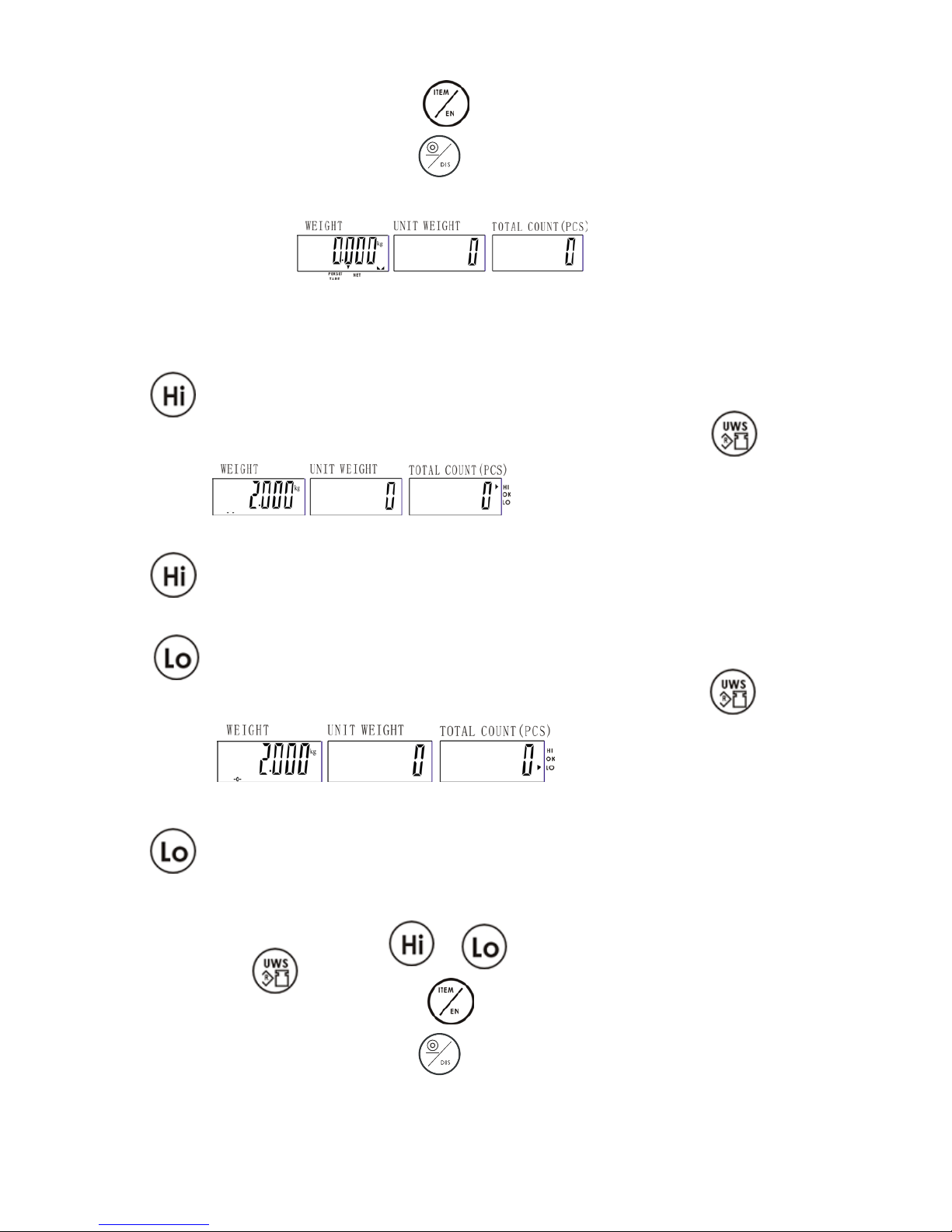
V03
JCAII 16
2.If you want to enable the function, press
If you want to disable the function, press
Note: When the HI & LO checking function is enabled, there will be an arrow pointing between
PERSET TARE and NET.
8-8 Weight checking
8-8-1Set the high limit of weight checking
1.Press under normal weighing mode. The display of the weight is blinking in the Weight
window while the arrow is pointing at HI in the Total Count window. (If not, press )
Eg. 111pieces.
2. Use numeric key to input the high limit of weight you want.
3. Press to save and return.
8-8-2Set the low limit of weight
1. Press under normal weighing mode. The display of the weight is blinking in the Weight
window while the arrow is pointing at LO in the Total Count window. (If not, press )
E.g. 111pieces.
2. Use numeric key to input the low limit of weight you want.
3. Press to save and return.
8-8-3Enable / Disable the weight limit f unc t ion
1. Under normal weighing mode, press or . The display in the Total Count window is
blinking. (If not press )
2. If you want to enable the function, press
If you want to disable the function, press
Note: When the HI & LO checking function is enabled, there will be an arrow pointing between
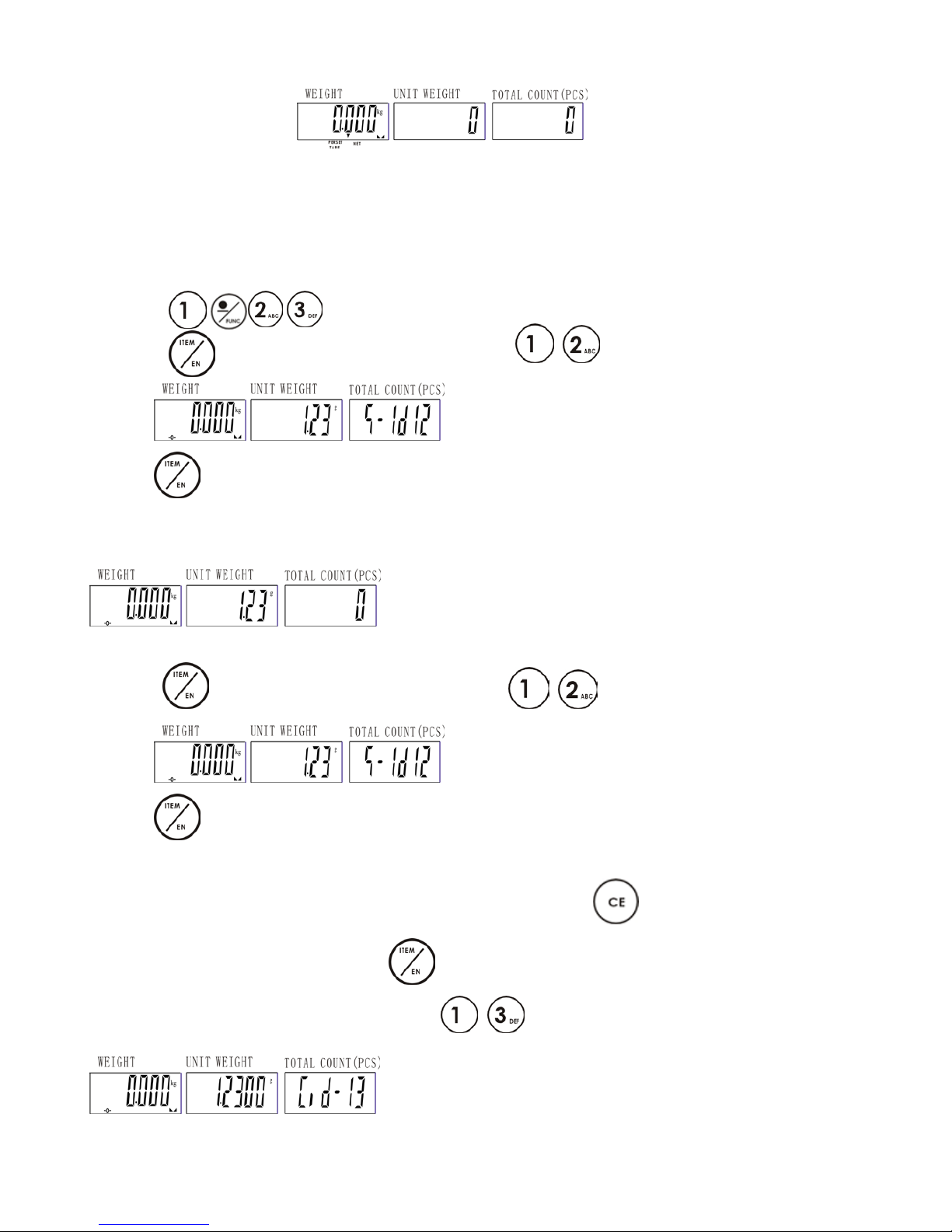
V03
JCAII 17
PERSET TARE and NET.
8-9 Unit weight ID
Note: possible save up to 50 ID
8-9-1Saving ID method 1
For example, save 1.23g to ID 12
1. Press under normal weighing mode and the Unit Weight is blinking.
2. Press and key in the accumulation number and the Total Count window will
blinking.
3. Press to save
8-9-2Saving ID method 2
.For example, there is a unit weight 1.23g already existing and save it to ID 12
1. Press and key in the accumulation number and the Total Count window will
blinking.
3. Press to save.
8-9-3Call up ID
Note: If the Unit Weight display is not showing 0, please press first
1. under n or mal weig hi ng mo de, pr ess
2. Use numeric key to input a certain ID. ( eg. to call up ID 13)
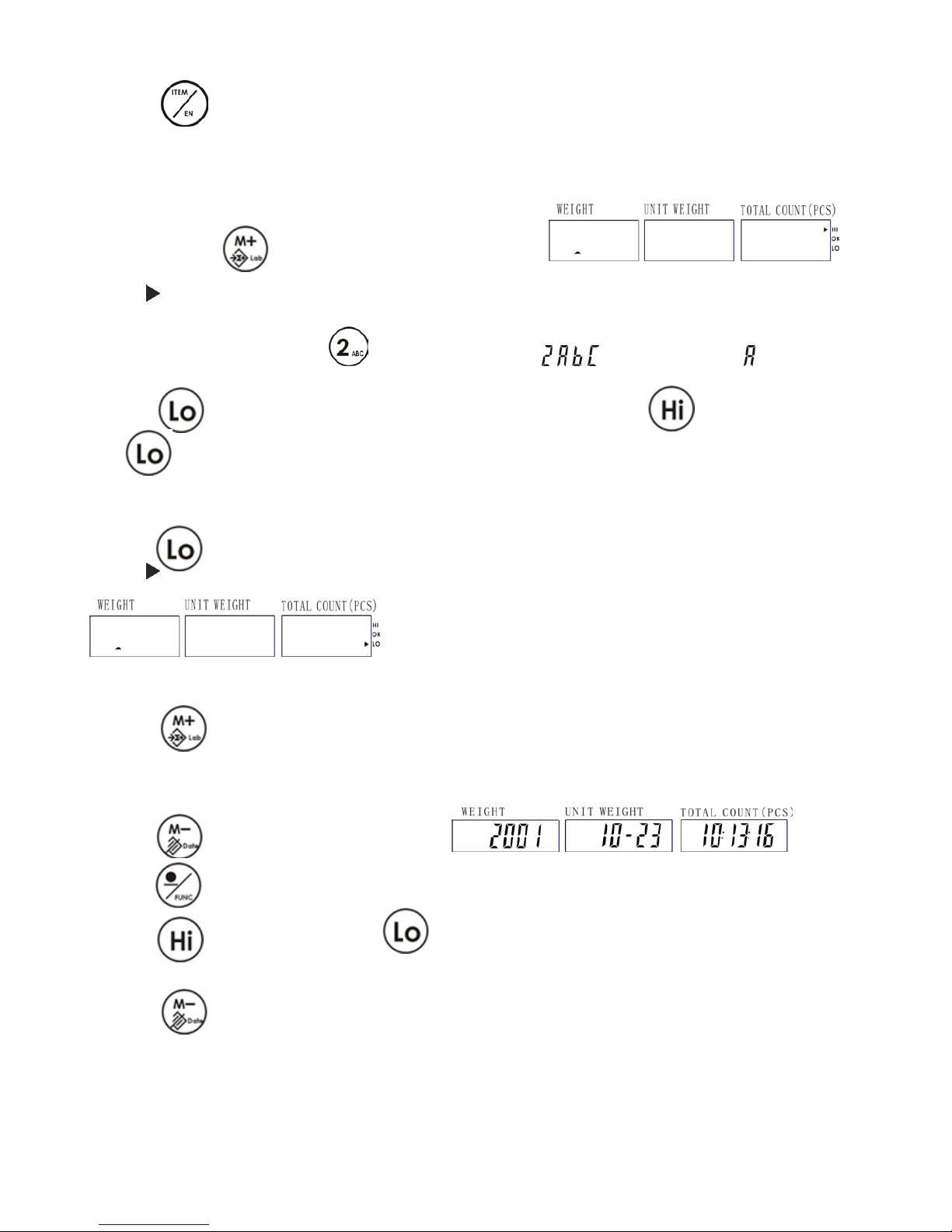
V03
JCAII 18
3. Press to confirm and the scale is ready for counting.
8-10Label
Set your own label
Note: The label can save up to 32 characters
1. Keep pressing until you see the display as shown.
Arrow “ ” pointing at HI means that the first 16 characters can be edited.
2. Keep pressing and releasing . The display will show , , , in order. Choose for exa mple,
3. Press or do n othing for a w hile to edi t t he next character. Press to move leftwards
and to move rightwards.
4. Repeat 2-3 steps to complete the first 16 characters.
5. Press to c o m plete the nex t 16 characters. The shown is
Arrow “ ” pointing at LO means that the last 16 characters can be edited.
6. Do as steps 2-4
7. Press to save and return to normal weighing mo d e.
8-11Time Setting
1. Press under normal weighing mode.
2. Press to enter adjusting mode.
3. Press to move leftwards and to move rightwards. Use numeric key to input the
adjustment.
4. Press to save and ret urn.
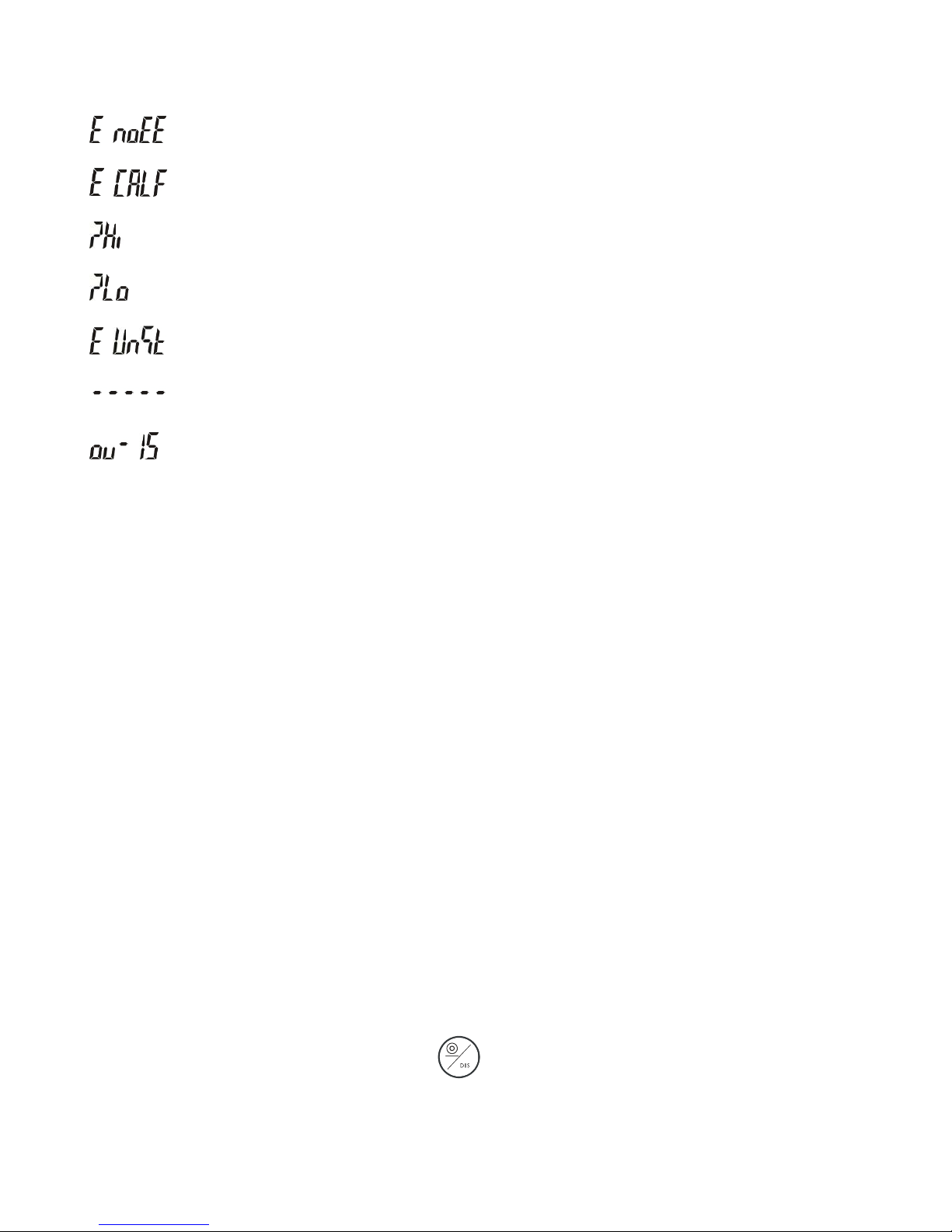
V03
JCAII 19
8-12 Error message
=EEPROM can not be read
=The calibration range can not be read
=Zero point is too high
=Zero point is too low
=Unstable zero point
=Overload
=The last accumulation is more than the preset accumulation allowed.
8-13 Problem & Solution
Printer can not print out
Make sure the parameter P-05 is set correctly.
Make sure the parameter P-06 and P-07 matc h t he printer.
If EZ-2P or BP-443D is being used, they should have download the printer format before.
HI & LO checking do not work
Ma ke su re the funct ion is enabled.
The value of LO is greater than HI.
No sound in HI & LO checking function
Make sure the parameter P-03 is set correctly.
Reset the time every time when the scale is turned on
Connect an optional RTC
How to check whether the printer is compatible to the scale
Under the parameter P-05, select “normal” printer.
Check the baud rate (P-06) and the data (P-07) is compatible to printer. If not, please change the
setting accordingly.
Under the norm al weighing m o d e, press to print. If the printer is able to print, it means
that this printer can replace the SH-24 printer.

V03
JCAII 20
9. Option
Scale to Printer
Scale to BP545D(TDP) printer
Scale to SH-24(TP)printer
Universal 9 pin (male) to 9 pin (male) RS-232
connecting cable.
Universal 9 pin (male) to 25 pin (male) RS-232
connecting cable.
Scale to ZEBRA printer Scale to EZ printer
Universal 9 pin (male) to 9 pin (male) RS-232
connecting cable.
Universal 9 pin (male) to 9 pin (male) RS-232
connecting cable.
Scale to PC
1.. Connect the scale and computer by using the RS232 cable as the following picture.
2. Please set the print mode
= Manual
= Print after appears
= Print when quantity is ok(with check function)
= Print when weight is ok(with check function)
= Print continuously
=No action
3. Get receiving program ready on your computer.
Commonly used 9 female ~9male RS232 connecting cable.
Note: The hollow dots represent male connectors and the black dots represent female connector.

V03
JCAII 21
Only one optional device being used
Option
application
Remark
AP1
+
→
Can print out bar code
BP
AP2
2009-05-27 14:46:38
G.W.: 1.000kg
U.W.: 0.5g
Total:400PCS
Zebra
AP3
EZ(godex)
AP4
+
→
Can print out accumulation data
SH-24
AP5
+
→
O
nly the weighing data can be
shown on the LED display
LED Display

V03
JCAII 22
AP6
+
→
Light tower can indicate three
different situation
LED Light Tower

V03
JCAII 23
Two optional devices being used
Option Application
AP1
→
BP/
Or
ZEBRA/
Or
GODEX/
Or
LED Light
Tower/
Or
PC
LED Display

V03
JCAII 24
AP2
BP/
Or
ZEBRA/
Or
GODEX/
Or
PC

V03
JCAII 25
Three optional devices being used
Option Application
AP1
→
BP/
Or
ZEBRA/
Or
GODEX/
Or
PC
LED Display
And
LED Light Tower
10. Relay Module Diagram
RELAY OUTPUT:
Alarm
COM
N .C .
N.O.
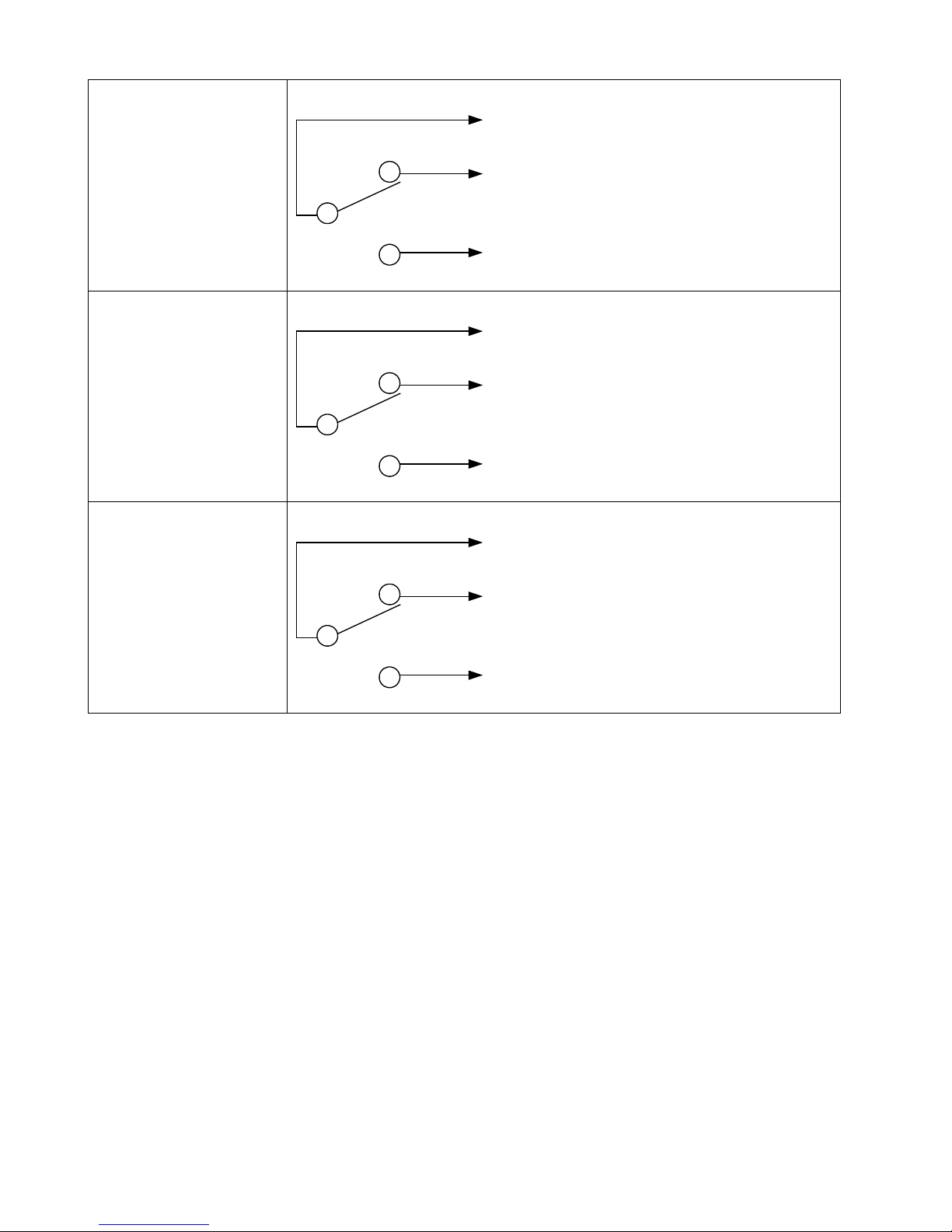
V03
JCAII 26
HI
COM
N .C .
N.O.
OK
COM
N .C .
N.O.
LO
COM
N .C .
N.O.
RELAY CONTACT SPEC
1A/24VDC,0.5A/125VAC,0.25A/250VDC
