
www.cangiaphat.com

www.cangiaphat.com
Hotline: 0909 899 833
1
1. Introduction
6. Calibration
Troubleshooting and Error Message
CONTENTS
1
………………………………….………………………………………….
2. Precautions…………………………………….………………………………………..
3. Before Using the Product
3-1 Unpacking and Checking…………………………………………………………………..
3-2 Installing Components ………………………………………..……………………………
3-3 Leveling the Scale………………………………………………..…………………………
4. Product Introduction
4-1 Specifications & General Features …………………………………..............................
4-2 Display …….………………………………………………………………………………..
4-3 Keyboard…………………………………………………………………………………….
4-4 Power Supply……………………………………………………………………………….
5. Operation
5-1 Weighing……………………………………………………………………………………..
5-2 Manual Tare & Preset Tare ………………………………………………………………..
5-3 Checkweighing ……………………………………………………………………………..
5-4 Simple Counting…………………………………………………………………………….
5-5 Accumulation, Accumulation Display and Accumulation Clearing…………………….
5-6 Unit setting menu……………………………………………………………………………
1
1
1
1
2
3
4
4
4
5
5
6
6
6
6-1 Single Point Calibration ……………………………………………………………………
6-2 Linear Calibration…………………………………………………………………………..
7. Setting Mode & Description of Parameter Values…………………………
Serial Interface
8-1 RS-232 Connector…………………………………………………………………………
8-2 Single Option……………………………………………………………………………….
……………………………………………….
7
7
8
10
10
13

www.cangiaphat.com
1.
Introduction
This manual contains installation and operation instructions for the JWL Series weighing
scale. Please read the manual completely before installation and operation.
2.
Precautions
Place the scale on a flat and stable surface( Refer to Section 3-3).
◎
◎
Verify that the input voltage and the plug type matches the local AC power supply( Refer to
Section 4-4).
◎
Make sure power cord does not pose a potential obstacle or tripping hazard.
◎
Keep the scale away from EMI noise, strong wind and vibration, which might cause
incorrect reading.
Avoid sudden temperature changes (
◎
do not drop loads on the platform.
◎
◎
Disconnect the power supply while cleaning the scale.
◎
Do not immerse the scale in water or other liquids.
◎
Service should be performed by authorized personnel only.
3.
Before Using the Product
suitable operating temperature is between -5℃~ 40℃.)
3-1 Unpacking and Checking
Open the package and check the instrument for transport damage. Immediately inform your
dealer if you have complaints or if parts are missing. The package should contain:
●
Scale body
●Weighing platform (plastic base with stainless steel pan)
●
Power cord
●
User manual
Installing Components
1)
Before using the scale, remove the delivery protection screw (rotate counterclockwise),
which located underneath the scale, and cork the
plug buckle
.
Note: the JWL-30K model is shipped without the shipping protection screw.
2)
Cover the weighing pans on the scale body properly.
Leveling the Scale
To compensate for small irregularities or inclinations at the location, the scale can be leveled.
The scale is equipped with a level indicator at the front panel .Adjust the leveling feet until the
air bubble in the indicator is centered as shown.
Note: The scale should be leveled each time its location is changed.
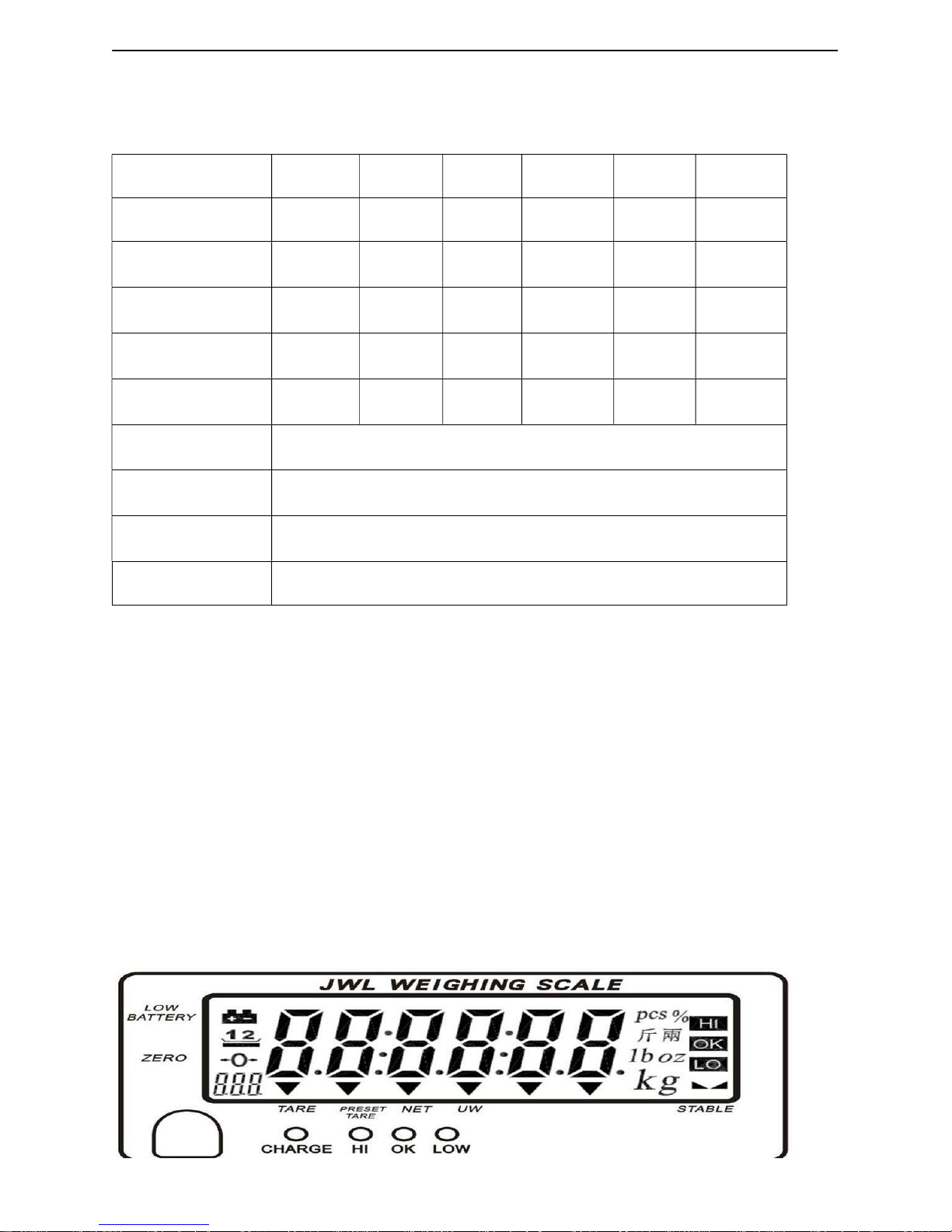
www.cangiaphat.com
Specifications & General Features
Specifications
Model 1.5K 3K 6K 7.5K 15K 30K
Capacity (Kg) 1.5
Division-1 (g) 0.5
Division-2 (g) 0.2 0.5
3
1
6
7.5 15 30
2
1
2
1
Division-3 (g) 0.1 0.2 0.5 0.5
Division-4 (g) 0.05 0.1 0.2 0.2 0.5
Display LCD(liquid crystal display), digits 31mm high, with back lighting
Pan size 294X228X13.5mm
Scale Dimensions
341X294X104mm
5
10
2
1
5
2
1
Power Supply
AC 110V/220V (AC±10%) or built-in rechargeable battery(6V/4A
General Features
·Easy to clean smooth ABS plastic housing with included in-use cover and stainless steel
weighing pan
·Large bright backlit 6 digit LCD with prominent 31mm high digits
·RS-232 serial communication interface
·Overload and delivery protection device
·Multiple weighing units including: kg,g,lb,
斤两
and pcs
·Auto shut off, low battery and charging status indication
·Multiple functions : tare, preset tare, simple counting, checkweighing and Accumulation.
·Single point calibration and linear calibration available
·CE type approved
Display
)

Tare or Preset Tare Indication
Center of Zero Indication, The zeroing range is
Auxiliary display (parameter, accumulated number of weighments)
“TARE”
Symbol “ ” points at
Gross weight minus
or preset are actions are done.
Under simple counting mode, Symbol “ ” poi
is lower than 4/5 of scale division. Unit weight is too small for ensuring accurate quantity
The weight on the weighing pan is greater than the upper
The weight on the weighing pan is between upper and
The weight on the weighing pan is smaller than lower
Short press steps through activated weigh units and release on desired
Long press lower limit initials lower limit
www.cangiaphat.com
capacity.
when preset tare value is set.
“NET”
when calculated unit weight
Low battery indication
TARE Symbol “ ” points at
Preset Tare.
“NET” Net weight-Tare
“UW”
calculations.
Units of measure
Stable indication
Charge Lamp
±2﹪of weighing
when manual Tare action is done.
“Preset Tare”
Tare. Symbol “ ” points at
nts at “UW”
limit.
lower limits.
limit.
when manual
Red--- battery is charging
Green---battery is fully charged
Keyboard
UNIT/LO
*
*
*
key
Shift key( shift leftwards)
unit
setting

www.cangiaphat.com
Hotline: 0909 899 833
5
PRINT/HI key
*
Short press sends data a RS232 port; long press lower limit initials lower limit setting
Shift key (shift rightwards)
*
G/N key
Displays gross and net weight by turns
*
Stores current condition
*
MR key
Memory recall
*
Switches on /off check weighing function
*
Long press enters max. Capacity setting mode
*
MODE key Long press to initials function setting
TARE key
*
Tares the weight of the container
Accepts the keypad tare entrie
*
M+ key
Adds the indicated weight into Accumulation memory
*
During editing selects the next higher option or increases setting values.
*
M- key
*
Deletes accumulation records
During editing, selects the next lower option or decreases setting values.
*
ZERO/ESC key
*
Zeros the display (within 2% of max.capacity)
*
Exits from setting mode.
Power Supply
Please verify the local AC power source and switch the two-stage switch (110V/220V) to the
proper place before plugging into the power outlet.
Alternative Power Supply
1) AC 110V/220V (AC±10%)
2) (6V/4A) Internal Rechargeable Battery
Power Consumption
About 300mW, 80hrs (without backlight)
About 380 mW, 65hrs (with backlight)

Vetek Weighing AB
Low Battery Warning
When appears in the upper left corner of the weight window, the battery requires
recharging. The charge lamp turns green from red when the recharging is completed (which
takes about 8 hours).Disconnect the scale from power supply when it is fully charged.
Weighing
Begin with no load on the scale, the display reading zero. Place item(s) to be weighed on the
scale. The display shown is 1000.0g, gross weight.(The desired weighing unit should be
selected before weighing, refer to section 5-5.
)
→
Manual Tare & Preset Tare
When weighing a sample that must be held in a container, tare stores the container weight
into memory.
Manual Tare
1)
Under the weighing mode, place the container on the weighing pan, wait till stable
symbol appears, and press the key
→
TARE
. The container is tared.
2)
Place the item(s) to be weighed into the container. The weight displayed is the net weight.
3)
Remove all items from the weighing pan; the screen displays the tare value.
4)
To clear tare with an empty pan, Press down key
TARE
or key
ZERO/ESC
.
Preset Tare
1)
Long press key
left-most digit
TARE
for 3 seconds. The scale is now in Digital inputting mode with the
2)
Press key
UNIT/LO
to shift leftwards, key
increase setting values and key
Tare value as
PRINT/HI
M-
to decrease setting value. E.g. here we set the Preset
to shift rightwards, key
M+
to

return
2) Put the load on the container, the scale will automatically deduct the value of the container
to display gross and net weight by turns.
Use this mode to compare the weight of an item to Lower, and Upper limits. When the
checkweigh mode is enabled, the “ ” indicator will turn on.
Began by pressing down key
most
to increase setting values, key
to shift leftwards and key
save the Lower limit and return to weighing mode, Press key
PRINT/HI
most digit
to increase setting values, key
to shift leftwards and key
e upper limit and return to weighing mode, Press key
Place the sample on the weighing pan, if the sample weight is under the lower weight
range, the LOW lamp will light up. If the sample is wit
range the OK lamp will light up. If the sample is over the upper weight range, the HI
to select the unit
factory default sample size (10 pcs) is
sampling
Vetek
display
for 3 seconds. The scale is now in
to decrease setting value,
for 3 seconds. The scale is now in Digital
to decrease setting value,
hin the lower and upper weight
、
Weighing AB
3)
Press key
reverting to preset tare
from the total value.
NOTE: Press Key
G/N
G/N
Checkweighing
Lower limit setting
1)
inputting mode with the left-
2)
Press key
M+
to save and
to weighing mode, the screen
→
UNIT/LO
digit
M-
“ " before
Digital
key
UNIT/LO
3)
To
Upper limit setting
1)
Began by Pressing down key
inputting mode with the left-
2)
Press key
M+
UNIT/LO
3)
To save th
lamp will light up.
Simple Counting
PRINT/HI
blinking.
PRINT/HI
to shift
.
G/N
M-
to shift
G/N
.
key
1)
Press key
2)
Press key
3)
Press key
UNIT/LO
G/N
, the ex-
to choose the
M+
“PCS”.
displayed.
amount .Available options are10、20
50、100、200
、

Put the corresponding samples on the weighing pan, and then press
is displayed momentarily before the display reverts to the sample size.
Remove the samples and put the load on, the scale begins to count.
The larger the sample size, the more accurate unit
Symbol “ ” points at “UW” when calculated unit weight is lower than 4/5 of scale
Accumulation, Accumulation Display and Accumulation
Under the weighing mode, put the item on the weighing pan. Press key
”
Remove the item and the display goes back to zero before the next accumulation
The maximum is 20
to display total accumulation data and each accumulation event in detail.
ents is indicated by Auxiliary display at the Lower Left
To clear accumulation data, press key
return to normal weighing mode press key
menu?
UNIT/LO
MODE
is displayed momentarily before the display reverts to setting item
Vetek
G/N
is displayed momentarily before the display reverts
while the total weight is displayed. To exit and
for 3 seconds under normal weighing mode.
p00.
500、1000( pieces) .
Weighing AB
4)
→
)
5
Note:
1.
2.
1)
appearance of “ ”.
weight of the items.
2)
→
weight.
key
Clearing
.
“ ”
division.
M+
to the
at the
can
register
.
(
Accumulation Display
Press key
The number of weighm
Accumulation Clearing
Unit setting menu
1)
How to enter Unit setting
Method 1: Press and hold key
Method 2: Long press key
MR
pieces.)
M-
ZERO/ESC
while powering on the scale.
.
corner.
“ ”

Press key
---p00-p11, indicated by Auxiliary display at the Lower Left corner.) then press key
to start the unit setting menu.
2)
How to set the init weight unit?
M+
or key
to choose setting item p11,(There are 12 available setting items
M-
Vetek Weighing AB
UNIT/LO
Press key
setting menu---set the active weight unit.
4)
How to set the active weight units?
Press key
UNIT/LO
UNIT/LO
to set init weight unit and press key
to step through all the available weight units, press key
G/N
to save and move to the next
ON/OFF the displayed weight unit, and press key
menu--- whether to retain the last used weight unit when the unit is turned on.
-- enable
-- disable
5)
Whether to retain the last used weight unit when the unit is turned on?
Press key
press key
M+
to set whether to retain the last set weight unit when the unit is turned on, then
G/N
to save and return to normal weighing mode.
-- Last used weight unit is retained when the unit is turned on.
G/N
to save and move to the next setting
M+
switch
-- Last used weight unit is not retained when the unit is turned on.
Note: if enter the Unit setting menu by method 2, press key
G/N
to save and then press key
ZERO/ESC
to return to normal weighing mode.
6. Calibration
1.
For best results calibrate the scale at regular intervals. This is especially important if the
scale is in use for prolonged periods.
2.
Calibration weights are not provided with the scale.
3.
Here we take JWL-15K as an example.
Linear Calibration
1)
Press and hold key
release the
2)
Again press key
scale.
TARE
TARE
while powering on the scale. The screen displays ”, then
to enter the zero point calibration modes, with no load on the

weights
appears, put weights of full load on the weighing pan (E.g. for JWL
The calibration procedure ends up with a symbol
Remove all the weights, and then press key
while powering on the scale. The screen displays
to enter the zero point
” appears (with the right
to shift rightwards, key
value.
Put the corresponding weights on the weighing pan and press key
the calibration procedure is completed with
the screen. Remove all the weights and press key
Setting Mode & Description of Parameter
for 3 seconds
reverts to available setting items .There
Auxiliary display in the Lower Left corner
to step through all the available setting items ,and release on
Vetek
weighing
mode.
most digit blinking), press key
to increase setting values and
N/G
” displayed
to return to normal weighing
display momentarily before the display
p11) ,indicated
JWL-6K, 1/3 of full load is 2 kg)
4)
Wait till appears, put
of 2/3 of full load on the
Weighing AB
pan (E.g. for
JWL-6K, 2/3 of full load is 4 kg)
5)
Wait till
load is 6kg)
6)
7)
Single Point Calibration
1)
Press and hold key
release the
2)
Press key
3)
Wait till the
TARE
M-
of “
TARE
calibration
-
to return to weighing
-6K, full
”, then
UNIT/LO
to
shift leftwards, key
key
4)
procedure starts.
5)A few seconds later,
mode.
to decrease setting
M-
PRINT/HI
7.
M+
MODE
or key
1)
Long press key
2)
Press key
M-
M+
TARE
Values
,
are 12 available setting items (p00-
.
, the calibration
on
by
the
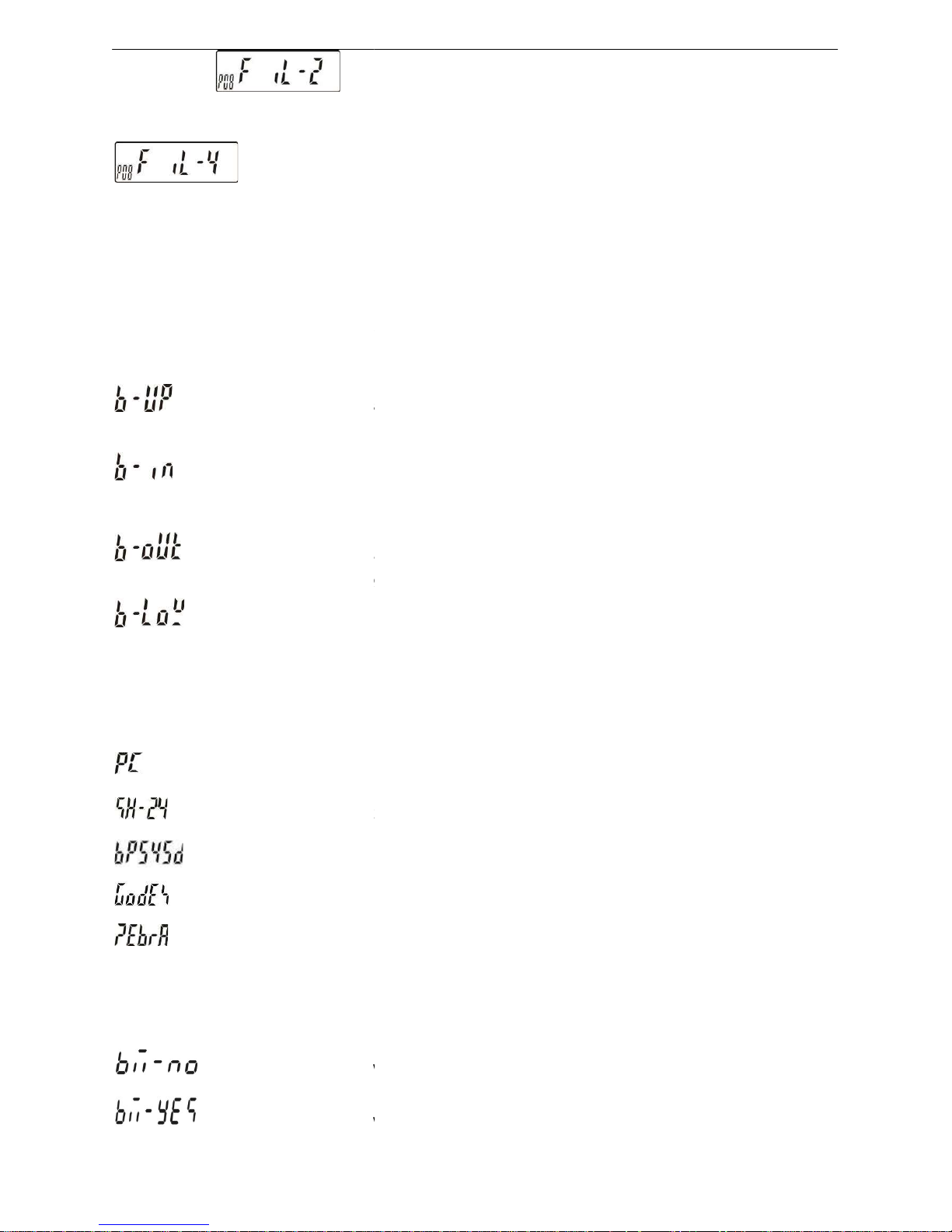
PRINT/HI
to save the settings and go back to the weighing
Description of Parameter Values
the period of inactivity before the scale automatically turns off. Options are
Aut.10,
P01 Set Check Weighing buzzer beep. Options are
There will be a warning sound when the material’s weight exceeds the preset upper
There will be a warning sound when the material’s weight is between the upper and
There will be a warning sound when the material’s weight exceeds t
and lower limits and the exceeding weight is more than 20 scale
There will be a warning sound when the material’s weight is under the preset lower
limit and the weight is less than 20 scale
nal devices .Options are PC,SH
(dot
=BP545D printer output (Automatic
=Godex printer output (Automatic
=ZEBRA printer output (Automatic
232 Serial Transmission Rate. Options are bA
P04 Set Checkweighing value in memory or
= Previously set checkweighing values are not reta
= Previously set checkweighing values are retained when the unit is turned
Vetek
to set the content values of setting items.
mode.
b
he preset upper
BP545D , Godex and
96(9600),BA48(4800) and
ined when the unit is turned
desired one .
3)
Press key
4)
Press key
1)
P00 Set
UNIT/LO
MODE
or key
Weighing AB
Aut.NO=non power-off, Aut.5,
2)
limit .
lower limits.
3)
P02 Set the desired exter
ZEBRA.
= Computer output;
= SH-24 printer output
Aut.30 , Aut.60 and Aut.90 (minutes).
B-UP,B-in ,B-out and
divisions.
divisions.
-24,
-matrix)
-low
-sticking), paper size: 5cm*3cm.
-sticking), paper size: 5cm*3cm.
-sticking), paper size: 5cm*3cm.
4)
P03 Set RS-
-
BA24(2400).
5)
6)
P05 Set Parity check.
not.
on.
on.

Vetek Weighing AB
=Enable =Disable
7)
P06 Set the activation mode of backlight. Options are ONOFF (Auto on with items greater
than 9d placed on the weighing pan or any key is pressed), ON (Backlight on) and OFF (No
backlight)
8)
P07 Set Print mode.
= manual print = Stable print = Continuous print
9)
P08 Set the filtering level in which the stable indication turns on .The higher the setting, the
slower stabilization time. Options are Fil 1,Fil 2,Fil 3 and Fil 4.
10)
P09 Set the range in which the Zero indication turns on . Options are Zero.0(1 division) ,
Zero.1(2divisions), Zero.2(3divisions), Zero.3(4 divisons ), Zero.4(5divisions) and
Zero.5(6divisions ) .
11)
P10 Initial Setup (not available )
12)
P11 Unit setting( refer to section 5-6).
8. Serial Interface
If external interface is needed, please select the proper three-in-one board first, which
integrates RTC (time display), RS-232 and relay (weight checking) functional module onto
one circuit board. Only after this board is adopted, the three functions can be realized.
RS-232 Connector
Single Option
1)
RS232+RTC+Relay+ (SH-24,BP545D , Godex and ZEBRA) printer
2)
RS232+RTC+Relay+ LED Light Tower (Applicable to the quality control of the factory
product quantity or weight and that of the total production line.)
3)
RS232+RTC+Relay+Computer

Hotline: 0909 899 833
13
checking upper
limit value is less than the
checking is different from the
9. Troubleshooting and Error Message
Vetek Weighing AB
Error Status
E02 no.samp
E04 EE.ERR
E05 out.ran
E07 E.Lo>Hi
E08 CK.UNIT
EU.nit
Possible Causes Basic Inspection & Treatment
PCS no sampling
EEPROM access error
Overload condition
The weight-
lower limit value.
The unit set for weight-
current unit.
improper accumulation unit
Press down the key N/G to begin
sampling.
Re-solder EEPROM or
Service .
Remove weight that is greater than
the scale capacity from the pan.
Reset the upper limit value
Disable weight-checking function
or reset HI/LO value.
Return to the previous
accumulation unit or accumulate
again.
contact
