
NVIDIA
Geforce2 MX400
Graphics Accelerator
JC9957
User’s Guide
JACE TECH INC.
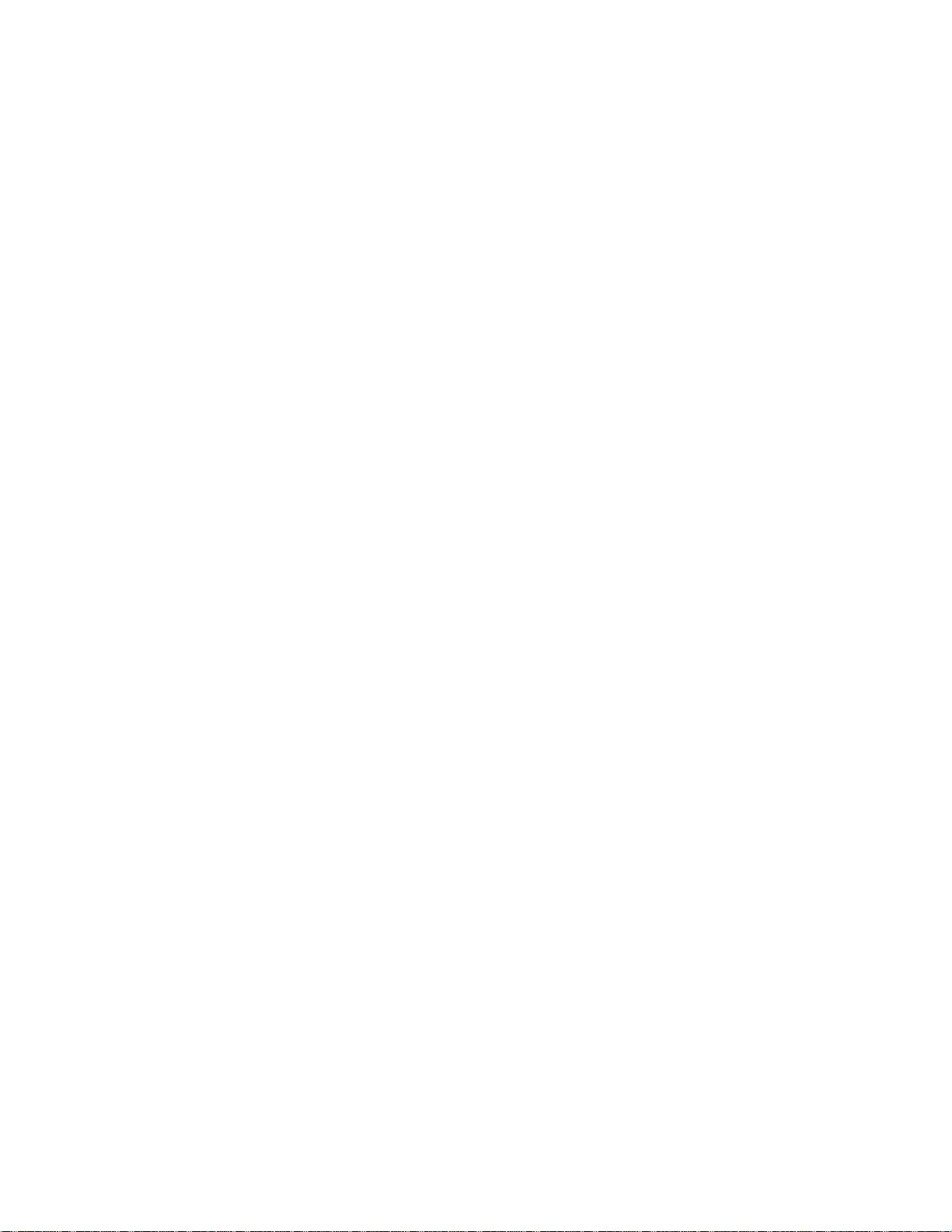

FCC NOTICE
This device complies with part 15 of the FCC Rules. Operation is subject to the following two conditions: (1) This device may not
cause harmful interface, and (2) This device must accept any interference received, including interference that may cause
undesired operation.
INFORMATION TO THE USER
This eq uipme nt has bee n tested and found to co mply w ith t he limit s fo r a C lass B d igit al de vice, p urs uant to P art 1 5 o f FCC
Rules. The se limit s a re des igne d to pro vide rea sonab le pro tec tion a gainst h armfu l inter fere nce in re s id en tial ins tallat io n. Th is
equipment generates, uses and can radiate radio frequency energy and, if not installed and used in accordance with the
instructions, may ca use harmful inte rference to radio co mmunications. Ho wever, there is no guara ntee that inter fere nce will not
occur in particular installation. If this equipment does cause interference to radio or television reception, which can be determined
by t urning the eq uip ment o ff and o n, the user is e nco uraged to tr y to co rrect the inter fere nce b y o ne or more of the follo wing
measures:
Reorient or relocate the receiving antenna.
•
Increase the separation between the equipment and receiver.
•
Connect the equipment into an outlet on a circuit different from that to with the receiver is connected.
•
Consult the dealer or an experienced radio/TV technician for help and for additional suggestions.
•
The user may find the following booklet prepared by Federal Communications Commission helpful: "How to identify and
Resolve Radio- TV Inte r ference Prob lems." This booklet is a vailable from the U.S. Government Printing Office, Washington, DC
20402, Stock No. 004-000-00345-4.
FCC WARN ING
The use r is ca ut ioned that c ha nges or mod ificat ions no t express ly app ro ved by the ma nufact urer could void t he user's a uthorit y to
operate this equipment.
Note
: In o rde r for an insta lla tion of this pro duct to ma inta in complia nce w ith the limit s for a C lass B dev ice, s hie ld ed cab les
must be used.


NOTICE
The infor mation in this document is subject to c hange in o rder to improve reliability, design, or function without prior notice and
does not represent a commitment on the part of this company. In no event will we be liable for direct, indirect, special, incidental,
or consequential da mages ar is ing out of the use or t he inabilit y to use the prod uct or docume nta tion, e ve n if ad vised o f the
poss ib ility of suc h dama ges. No part of this re fere nce manua l ma y be reprod uced or tra ns mitted in any for m or by any means
without the prior written permission of this company.
TRADEMARK ACKNOWLEDGMENTS
Microsoft, Microsoft Word, and Microsoft Windows are registered trademarks of Microsoft Corp. Multiscan is a trademark of
Sony Corporation of America. MultiSync is a trademark o f NEC Home Electronics (USA) Inc. Ge force2 MX400 is regis tered
trademarks of NVIDIA Corporation. All other product names or trademarks are property of their respective owners.


Table of Content
Introduction.....................................................................................................1
1.1 Features.....................................................................................................1
1.2 Board Configuration.................................................................................1
Installing Drive rs for Wi ndows 98................................................................ 2


User’s Guide
Introduction
1.1 Features
This ma nua l pro v ides opera t in g inst r uct io ns for user util it ies and installat io n inst r uct io ns for the d isp la y dr ive rs supp lie d.
This grap hic s sys tem is V GA co mpa tible. The u tilit ies a nd dr ivers s upp lied with your v ga card pro vide s upport for additional
features, such as greater speed, higher resolution, and more available colors.
Supports AGP 2X/4X mode
!
Built- in a high performance H/W 3D setup engine
!
Supports 4MX16 DDR SDRAM types up to 166 MHz
!
Built- in progr a mmable 24- b it true- c o lor RAMD AC up to 350MHz pixel clock
!
Supports s uper high reso lution graphics modes
!
- 640x480 256/32K/64K/16M colors at 85Hz NI
- 800x600 16/256/32K/64K/16M colors at 85Hz NI
- 1024x768 16/256/32K/64K/16M colors at 85Hz NI
- 1280x1024 16/256/32K/64K/16M colors at 85 Hz NI
- 1600x1200 16/256/32K/64K/16M colors at 85 Hz NI
Supports VES A Disp lay Po wer Management Signa ling (DPMS) comp liant VGA mo nitor for power management
!
Supports DDC1 and DDC2B specifications
!
1.2 Board Configuration
JC9957
1

Installing Drivers
Installing Drivers for Windows 98
1. After Windows has loaded, select
2. Select
Co ntrol Pane l
on the
Settings
Settings
menu and click on the
on the
Start
me nu.
Display
icon.
3. The
Display Properties
window appears. Select the
Settings
tab and click on the
Advanced
button.
2
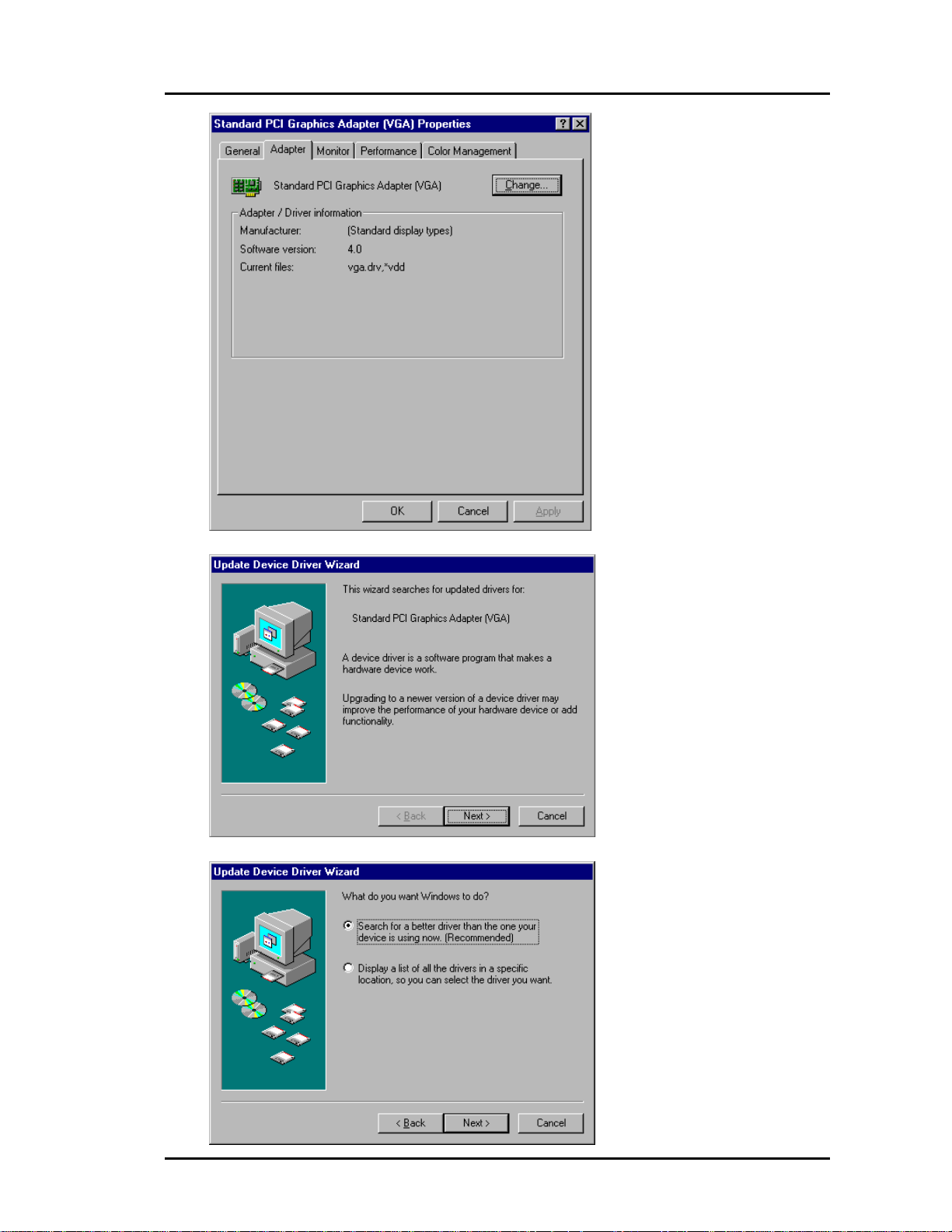
4. From the next window select
Ada pter
tab and click on the
Cha nge
User’s Guide
button.
Update Device Driver Wizard
5.
6. Select
Search for a better driver than the one your device is using now
window appears. Click on the
Next
button to continue the installation.
and click on the
Next
button.
3

Installing Drivers
7. In the
Specify a location:
is the CD-ROM drive including driver files.)
box, e nter the location o f the Vanta graphics acce lerato r drivers and click on t he
Next
button. (D:
8. When the refreshed window appears. Click on the
Next
button.
4
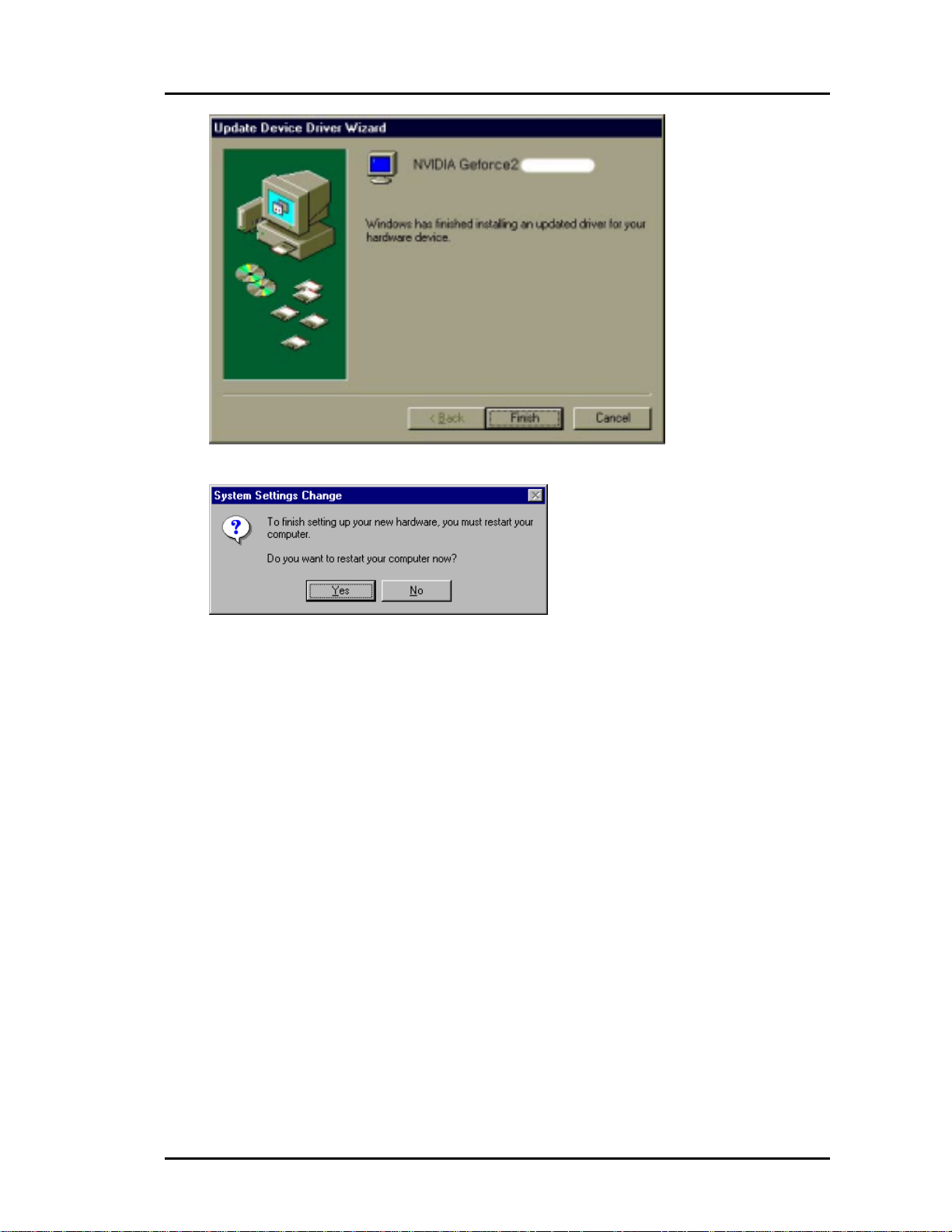
9. Click on the
Finish
button to continue the installation.
User’s Guide
10. To f in is h se tt ing up yo ur ne w har d war e, yo u mus t r es ta rt yo u r co mp ut er . Whe n S ys te m S et ti ng s C ha n ge wi ndo w a pp ea rs,
click on the
Yes
button.
5
