Page 1
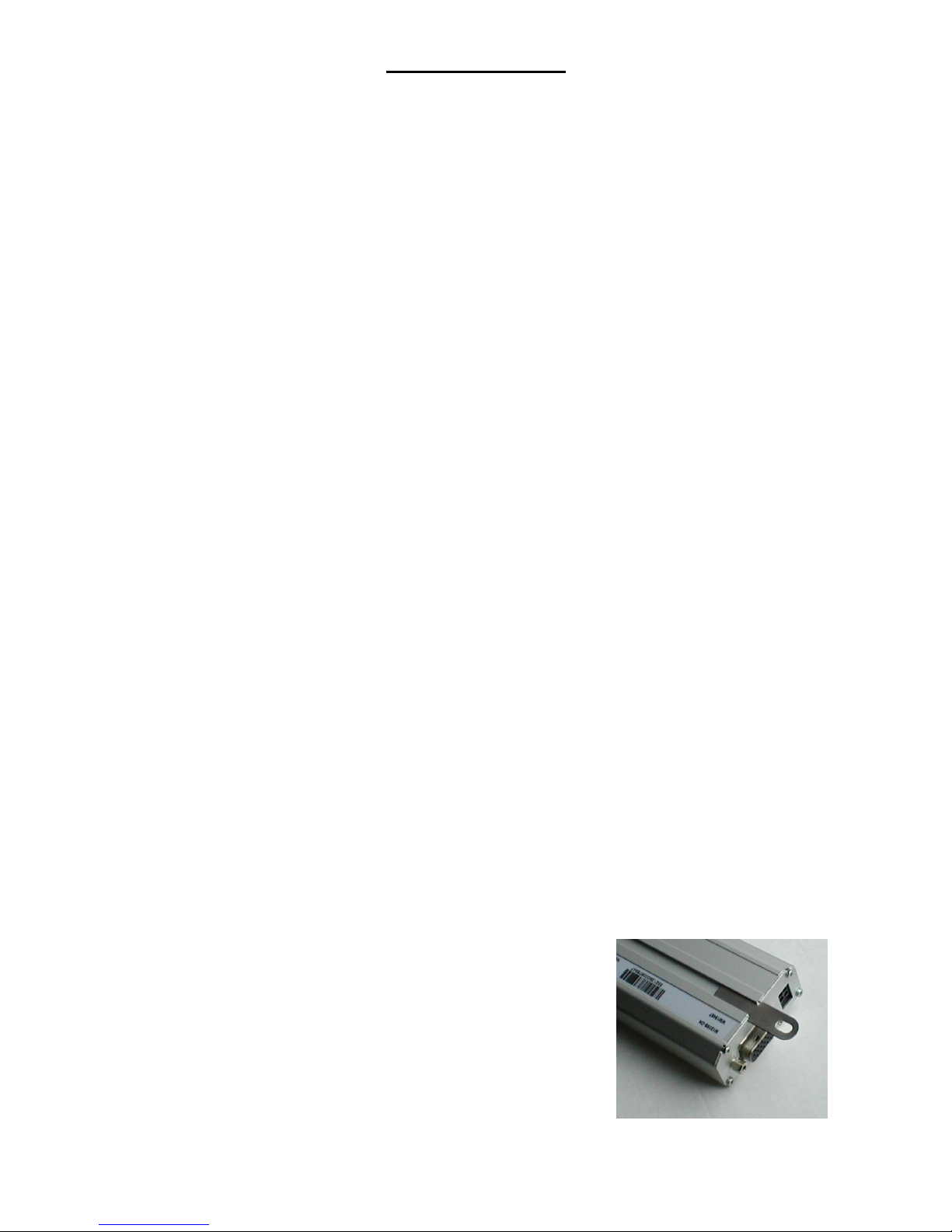
MS-33 GSM modem
MS-33 GSM modem is addition module to build in the MS-350 alarm receiving centre. MS-33 allows receiving event
messages from GSM dialler JA-60GSM via SMS or GPRS.
MS-33 GSM modem:
− is supplied from MS-350 internal power source,
− is connected to a computer via serial port (COM)
− is controlled by software application ComTransporter
ComTransporter application receives data from JA-60GSM. Then the received data are decoded and saved to MS
Access database. The ComGuard software checks the database content in regular intervals. New events are read and
processed according to the ComGuard setting.
In order to keep the ComTransporter application running faultless, it is necessary to install ComTransporter Support
service. The following chapters will guide you through the installation and setting of the ComTransporter application
and ComTransporter Support service.
System requirements:
− OS: Windows 2000, XP, NT4
− CPU: min. 500MHz
− RAM: 128 MB
− Hard drive space: 30 MB
1. Standard items MS-33:
− MS-33 GSM modem (WaveCom Fastrack M1206B) – 1 piece
− Metal clip – 2 pieces
− The power supply cable with fuse for MS-33 supplying– 1 piece
− Data cable for attaching of CANON 9 connector to the back side panel of MS-350 – 1piece
− Serial cable for PC connection.
− GSM aerial
− Installation CD
− These instructions
2. MS-33 assembly
1) Before any manipulation with MS-350 switch off and disconnect the power supply!
− The power switch on the back panel must be in the “0” position – the switching off the net powering.
− Push the button on the front panel until the red LED is off (cca 4 seconds) – back up battery disconnecting.
2) Unscrew all the screws on the front panel – the hexagon spanner is attached to the MS-350 package. Remove
the front panel.
3) Unscrew the two screws on the front panel and two on the back panel.
4) Remove the cover by the slightly pulling cover sides off and putting it up. Remove the plug from the MS-33
position. The plug is inserted in the back panel tightly and it is meant to be destroyed when removing it.
5) The package contains a metal clip for fastening the MS-33 to the bottom of the MS-350 housing. Insert the
metal clip in to the groove in the MS-33 on the side of power supply connector, as the figure 1 shows.
6) Then install the MS-33 in to the MS-350 as shows the picture 2 and adjust the tightening sling.
7) Connect the supplying cable to the MS-33 and lead it to the MS-350 main board through the holds as shows the
Fig.3
8) Attach the supplying cable to the clips: + red, - black.
9) Install the data cable with CANON 9 connector into the MS-350 case.
Mount the CANON 9 connector to the back panel from the inner side
of the case to the GSM position. The other side of the cable connect to
the MS-33 data connector.
10) Install back the cover of the MS-350 case and front panel.
11) Insert a SIM card to the SIM holder on the MS-350 back panel. The
SIM card should have activated a static IP address, when using a GPRS
connection (ask your GSM provider).
The SIM should have PIN protection disabled, otherwise see the 3.2 section to set appropriate
parameters in the ComTransporter.xml configuration file.
12) Remove the hood from the aerial connector and screw the aerial on. Fig. 1
Page 2
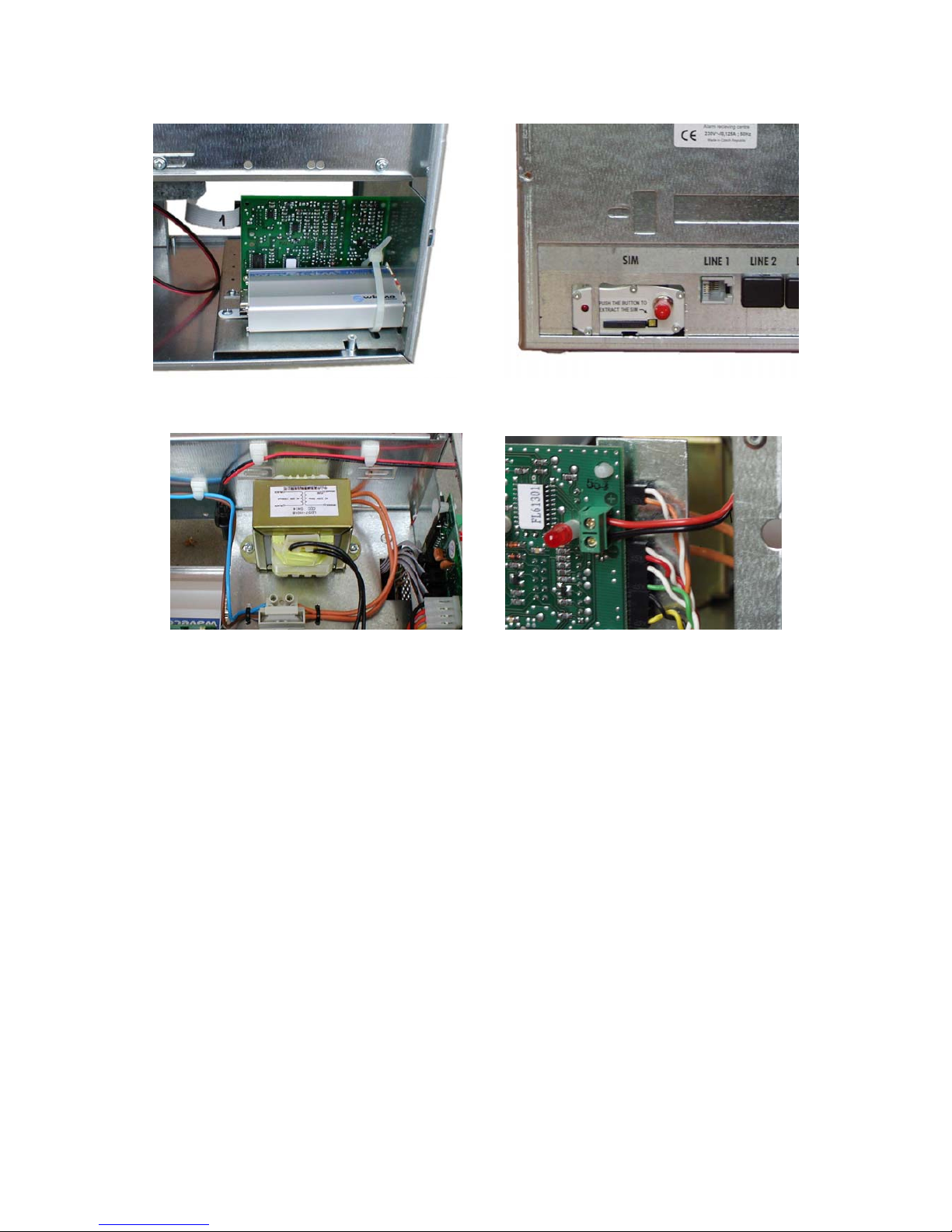
13) Connect the supplying cable to the plug and serial cable to the COM port connector of a PC.
14) Move the power switch to the “I” position.
Fig. 2
Fig. 3
3. ComTransporter - installation and running
The following setting is to be performed only by an administrator of the computer.
3.1. Software ComTransporter installation
Search the directory “ComTransporter” on the installation CD and copy it to the directory where is installed
ComGuard. If the offered path during the ComGuard installation wasn’t changed, search the path C:\Program
Files\Jablotron\ComGuard\…
3.2. ComTransporter setting up
a) Open the file ComTransporter.xml to edit it – use notepad, WordPad or other simple editor.
b) See the COMTRANSPORTER section and search the <APN> parameter. Set its value according to the
inserted SIM card. The proper APN is important for logon the GSM modem to the GSM net with the right
static IP address.
c) See the COMTRANSPOR TER section and search the <PORT > parameter. Set its value acco rding to the COM
port where the GSM modem is connected.
d) See the COMTRANSPORTER section and search the <SIMPIN1> parameter. Set its value according to the
PIN code of inserted SIM card in case the PIN protection is enabled.
e) Save the ComTransporter.xml file and close it.
f) Make the system connection to the database files *.mdb
i. Open the ComGuard software – menu “Tools” – item “Setting” – push the “ODBC setting” button,
ii. See the “System DSN” sheet,
iii. Push the “Add” button and choose the „Microsoft Access driver“ item.
Page 3
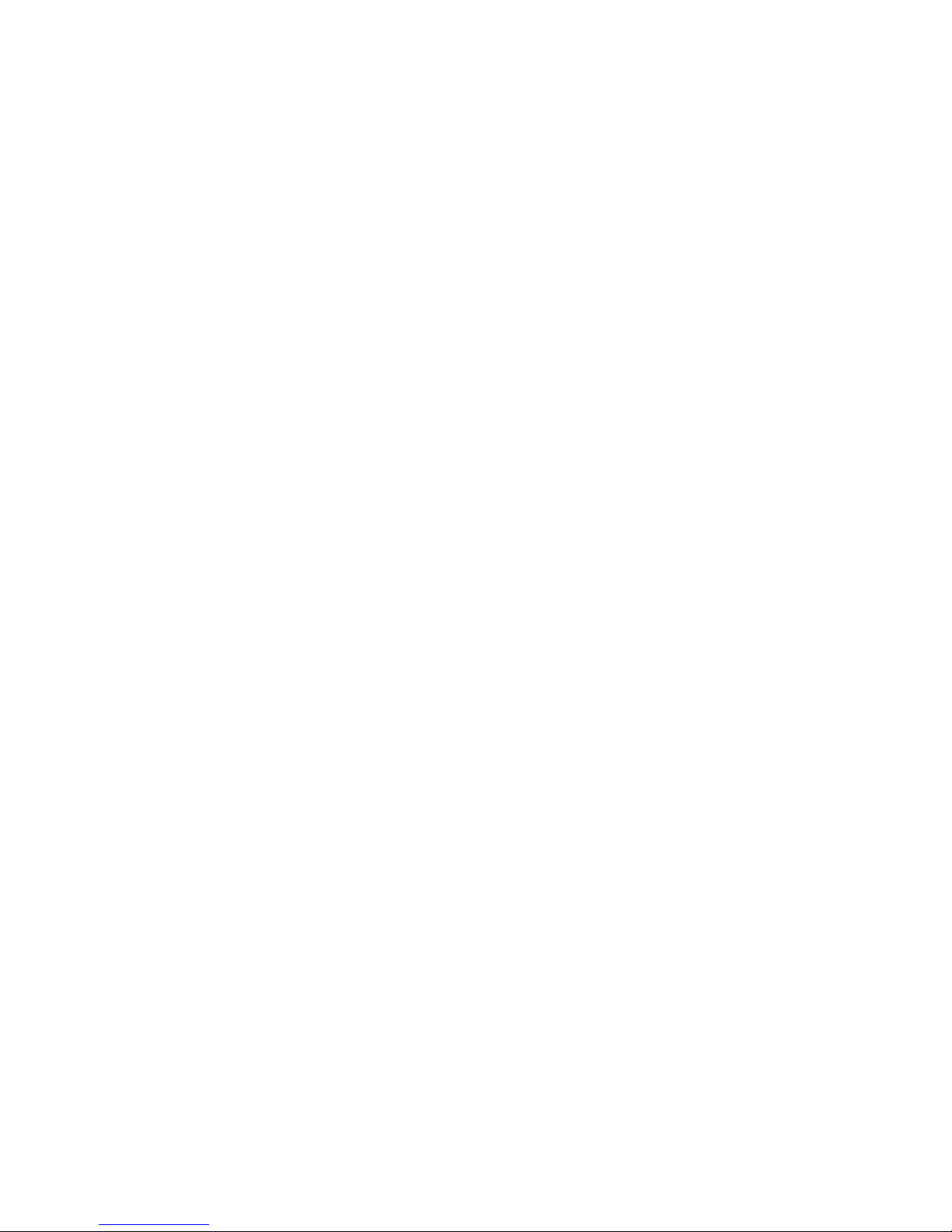
iv. In the opened dialog window edit the Data Source Name as “„ComGuardSMS“ and push the “Select”
button to find CGUARD.mdb database (C:\Program Files\Jablotron\ComGuard\ComTranspoter\
DTB\…). Confirm the setting.
v. Repeat the points iii. to iv. – as the Data Source Name insert GSMTransport a by the “Select” button
search the path to the TRANSPORT.mdb file. Confirm the setting.
g) Run the ConTransporter.exe.
In order to make system working, start the reading of the CGuard.mdb database by „Use SMS Mon. station“ button
pressing. See the “Tools” menu – “Setting” item – press the “Use SMS Mon. station” button. Every 10 seconds the
CGuard.mdb database will be read for new received messages.
3.3. ComTransporter Support installation
The ComTransporter Support works as a operation system service when is installed. The service checks the
ComTransporter running and in case of some running trouble or in case of GSM fault it sends an e-mail message to the
set address. Besides of that, ComTransporter Support cleans the CGuard.mdb database and replaced messages from the
database stores into extra *.csv files to the back up directory.
a) Search the “Comtransporter Support” directory on the installation CD. Find the ComTransporterSupport.exe
a ComTransporterSupport.xml files.
b) If your operation system is W2K copy these files into the C:\\Winnt\System32\…, otherwise copy them to
the C:\\Windows\System32\…
c) The service has to be install into the computer. Open any application which allows you to write system
commands into a command line(e.g. open “START” menu – “Run” item – into the edit line write “cmd” and
press the “OK” button)
d) Then the wanted application will be displayed on the screen.
e) By commands switch to the directory C:\\Winnt\System32\… (or C:\\Windows\System32\ … ) according to
the operating system.
f) Write the “ComTransporterSupport –i” command into the command line.
g) Than start the service: See the START menu – Setting – Control panels – Administrativ tools – Services,
find the ComTransporterSupport service and start it. Alternatively: write the “ComTransporterSupport –s”
command into the command line.
h) After any computer restart the service will be start automatically. If the service has to be uninstall from the
computer, it must be stooped at first. Write the “ComtransporterSupport – u” into the command line to
uninstall it.
3.4. The ComTransporter Support setting up
Before any change of the ComTransporterSupport.xml configuration file the ComTransporter Support service should
be stopped (see chap. 3.3).
a) Open the ComTransporterSupport.xml to edit it, use notepad, WordPad or other simple editor.
b) It is not necessary the perform any change in the <COMTRANSPORTER> section.
c) The setting of removing and back up of Cguard.mdb database:
− the <BACKUPDB> section contains parameters:
− <CLEARTIME> - the setting of time, when the database should be back up. The time is set in the
format: HHMM00
− <CLEARPERIOD> - the setting of period in days for back up of database CGuard.mdb. The event
which are older then set period will be removed from the database and stored into a *.csv file.
− <BACKUPPATH> - the setting of the path, where the removed event messages should be back up
into the ComTransporterDDMMYY.csv file. It is recommended to set the path to: C:\Program
Files\Jablotron\ComGuard\ComTransporter\backup\…
− the <LOGCLEANER> section:
− identifies the running ComTransporter application and set the cleaning of log files.
− the “name” is identification of particular ComTransporter in possible e-mail message
− the <CLEARTIME> and <CLEARPERIOD> is set in the same way as for back up of database ( see
the chap. 3.2)
− <FILEPATH> parameter – the path, where is stored ComTransporter.exe file. The recommended
path is: C\Program Files\Jablotron\ComGuard\ComTransporter\…
Page 4
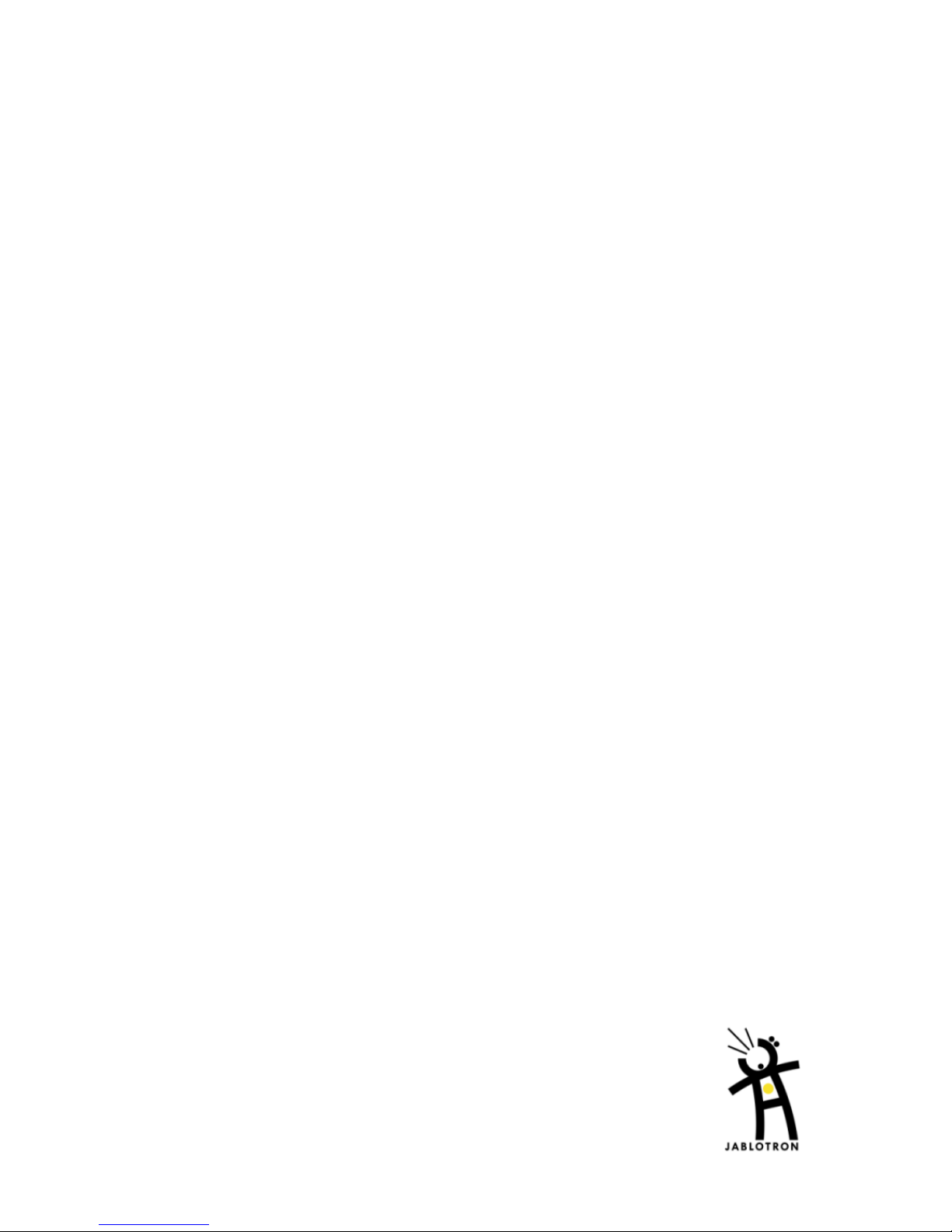
− <CHECKAPP_PERIOD> - the setting interval for regular checking of log file refreshing. The
interval is set in seconds (recommended value is 120 s).
− the <MAIL> section:
− the setting of e-mail parameters to send a message in case of ComTransporter running trouble
− <SMTP> - the name of SMTP server,
− <SENDERNAME>- the name of sender – use for easier identification of sender,
− <SENDERMAIL> - the sender’s mail address. The address must be contained in the SMTP server,
− <SUBJECT> - the subject of e-mail message
− <RECIPIENTNAME> - identification of recepient
− <RECIPIENTMAIL> - recepient’s e-mail address
4. More than one MS-33 GSM modem
The system of MS-33 and ComTransporter allows running of more than one GSM modem in terms of MS-350
ComGuard alarm receiving centre. The other MS-33 GSM modem could be used as reserve direction in case of failure
of the main direction.
Each running MS-33 GSM modem must be control by its ComTransporter application stored in its separate directory.
The next MS-33 GSM modem and ComTransporter is installed in the same way as the first ComTransporter for the
first MS-33, but the ComTransporter directory from the installation CD must be copy to its own directory on the hard
disc, e.g. into the ComTransporter2 directory.
To set appropriate COM port for each MS-33 is important (see chap. 3.2). MS-33 is running properly on condition of
IMEI code conformity for each modem. The IMEI is encoded in the ComTransporter.CT file, which is enclosed in the
installation CD for each MS-33.
It is not necessary to install extra ComTransporter Support service for the next MS-33 used in the system, to extend
activity of the service is only important to add another section into the ComTransporterSupport.xml configuration file:
− the part <LOGCLEANER> is contained in the configuration file as many times as many MS-33 are
installed in the system. The setting of the part is above, the chap. 3.4.
5. System decentralization
The system can be split into several PC’s station. The system is based on the shortcuts, so if the computers have
mapped disc properly, the one PC may store the CGuard.mdb and TRANSPORT.mdb databases, the second is
connected with MS-33 and the ComTransporter is running on it, the third has installed the ComTransporter Support
service and the other is used for ComGuard software.
Warning:
In order to keep running the system faultless it is necessary to remove regularly older event message
from the CGuard.mdb database, see the chap. 3.4. If the database stores a lot of data it could make
operation system collapsed. If the database is removed regularly, you can find
ComTransporterDDMMYY.csv files in the backup directory. If in the backup directory is no file,
check the setting according to the chap. 3.3 and 3.4.
In case of any question contact manufacturer
Jablotron Ltd.
Pod Skalkou 33
466 01 Jablonec nad Nisou
Czech Republic
Phone : +420 483 559 931, +420 777 775 031
Fax: +420 483 559 933
E-mail: pco@jablotron.cz
