Page 1

JA-82KRC-US “OASiS”
Control panel installation manual
This manual is valid for control panel JA-82KRC-US.
The control panel can be configured by a PC running OLink software.
Installation manual: OASiS security system JA-82KRC-US 1 / 21 MKH51100
Page 2

Contents:
1. Control panel architecture .......................................2
1.1. Main features .................................................................... 2
1.1.1. Modes............................................................................. 2
1.2. Optional system configurations.......................................... 2
2. Installation .................................................................2
2.1. Power inlet ........................................................................ 2
3. Control panel memory unit ......................................2
4. Control panel connectors and terminals ................2
5. Wired keypad connection.........................................2
6. Back-up battery .........................................................2
7. Powering-up the control panel for the first time ....2
7.1. Wireless keypad enrollment............................................... 2
8. Language selection of the keypad ..........................2
9. Resetting the control panel......................................2
10. Closing the control panel cover ..............................2
11. Enrolling wireless devices .......................................2
11.1. Installing wireless devices ................................................. 2
11.2. Enrolling wireless devices to the control panel................... 2
11.3. Testing enrolled devices.................................................... 2
11.4. Measuring signal strength.................................................. 2
11.5. Erasing enrolled devices ................................................... 2
11.6. Enrolling the control panel to UC and AC modules ............ 2
12. Control panel programming.....................................2
12.1. Control panel programming sequences ............................. 2
12.2. Exit delay time................................................................... 2
12.3. Entrance delay time........................................................... 2
12.4. Alarm duration time ........................................................... 2
12.5. PGX and PGY functions.................................................... 2
12.6. Changing telephone numbers in maintenance mode ......... 2
12.7. Radio interference indication ............................................. 2
12.8. Radio communications supervision ................................... 2
12.9. RESET enabled................................................................. 2
12.10. Enrollment to a sub control panel for setting (arming)
control ............................................................................... 2
12.11. Master code reset.............................................................. 2
12.12. Control panel enrollment to UC or AC modules or to a sub
control panel...................................................................... 2
12.13. Setting (Arming) without an access code........................... 2
12.14. Triggered-detector indication............................................. 2
12.15. Confirmation of intruder alarms.......................................... 2
12.16. Exit delay beeps................................................................ 2
12.17. Exit delay beeps while partially setting (arming)................. 2
12.18. Entrance delay beeps........................................................ 2
12.19. Setting (arming) confirmation by wired-siren chirp............. 2
12.20. Sirens always sound during audible alarms....................... 2
12.21. Wireless siren alarm enabled (IW and EW) ....................... 2
12.22. Auto-bypass user approval via the ∗ key ........................... 2
12.23. Final-door detectors .......................................................... 2
12.24. Partial setting (arming) or system splitting ......................... 2
12.25. Automatic summer time (daylight saving time)................... 2
12.26. Tamper alarm in response to an increase in the number of
triggered tamper sensors................................................... 2
12.27. Operating the PG outputs using ∗8 and ∗9 ........................ 2
12.28. Permanent alarm status display for a set system............... 2
12.29. Tamper alarm if unset........................................................ 2
12.30. Recording PG output activation to memory........................ 2
12.31. Engineer reset................................................................... 2
12.32. Annual check notification................................................... 2
12.33. Only single alarm indication............................................... 2
12.34. Setting (arming) by service code ....................................... 2
12.35. Audible panic alarm........................................................... 2
12.36. Higher control-panel receiver-sensitivity ............................ 2
12.37. Access by code plus card.................................................. 2
12.38. Audible 24 hour intruder alarm .......................................... 2
12.39. Service mode only with service code and master code...... 2
12.40. Device reactions and section assignment.......................... 2
12.41. Code/card reactions and section assignment .................... 2
12.42. Enrollment by keying in production codes.......................... 2
12.43. Automatic setting/unsetting schedule................................. 2
12.44. Changing the service code. ............................................... 2
12.45. Go to maintenance mode .................................................. 2
12.46. Setting the internal clock ................................................... 2
12.47. Editing keypad text............................................................ 2
13. Operating the system ...............................................2
13.1. The system keypad ........................................................... 2
13.1.1. Keypad indicators: .......................................................... 2
13.1.2. LCD display .................................................................... 2
13.1.3. Keypad display sleep-mode............................................ 2
13.1.4. Keys ............................................................................... 2
13.1.5. Functions beginning with the ∗ key................................. 2
Installation manual: OASiS security system JA-82KRC-US 2 / 21 MKH51100
13.2. Programming access codes and cards.............................. 2
13.2.1. Programming access codes and cards............................ 2
13.3. Setting and unsetting (arming/disarming) the system......... 2
13.4. Maintenance Mode............................................................ 2
13.4.1. Displaying which user/card positions are occupied.......... 2
13.4.2. Bypassing devices .......................................................... 2
13.4.3. Protecting a car near the system..................................... 2
14. Operating and programming the system by PC .... 2
15. Basic guidance for installers .................................. 2
16. Trouble-shooting ...................................................... 2
17. Control panel technical specifications................... 2
Page 3

System installation shall only be undertaken by qualified
Communicator
Back-up battery
Digital bus connector
Cover tamper switch
SIM card
LEDs
Antenna connection
Wired input module
Antenna
Input balancing
technicians holding a training certificate issued by an
authorized distributor. The manufacturer cannot be held
responsible for any damage or consequences related to the
improper or incorrect use of this product.
1. Control panel architecture
• The JA-82KRC-US is a basic configuration of the JA-82K
control panel. The JA-82K main board provides buildingblock-like modularity which allows functional extensions to
be made by simply plugging-in the required modules. The
basic JA-82K provides 4 wired inputs. The following
additional modules can be plugged-in:
o JA-82R – a radio module, providing 50 wireless inputs
(addresses). This module makes it possible that up to 50
wireless devices of the JA-8x can be enrolled.
o JA-82C – a wired input extension module. This module
provides 10 additional wired inputs, thus extending the
total capacity to 14 wired inputs.
o JA-80Y – a GSM communicator which allows alarm
reporting, ARC (alarm receiving centre) communication
via GSM and remote access via a phone keypad or via
the Internet (using the GSMLink web application).
o JA-80V – a LAN / PSTN line communicator which allows
alarm reporting via a fixed line, ARC communication via
LAN (Ethernet) and remote access via a phone keypad
or via the Internet (using the GSMLink web application).
o JA-80X – a phone-line voice communicator which allows
alarm voice-reporting, ARC communication and remote
access via a telephone keypad.
The modules can be used in combination except for the
communicators where only the JA-80V and the JA-80X can
be plugged in simultaneously.
• Depending on the type, a device can be connected either to
a wired input or to a wireless input (then the device is said
to be wirelessly connected or enrolled). Both wired and
wireless inputs are identified by addresses (positions). The
address range is 01 to 04 or 01 to 14 for wired inputs and
01 to 50 for wireless inputs.
o The control panel does not allow for the simultaneous
connection of both a wired and a wireless input to the
same address. Connecting to a wired input automatically
disables the wireless input of the same address.
o Other hard-wired inputs are provided by some wireless
devices, such as keypads, door detectors, and PIR
movement detectors.
1.1. Main features
• When triggered, a detector (or any other device connected
to the control panel) sends a so-called natural signal which
reflects the device type and thus primarily dictates what the
reaction of the control panel should be. E.g. the natural
signal of a door contact or PIR detector can be an instant or
delayed alarm which is selectable by a DIP switch inside the
detector. A keyfob, for instance, sends signals for set (arm),
unset (disarm) and panic.
o The control panel is factory-set to perform natural
reactions according to the signals sent from connected
devices. By programming the addresses of the devices in
the control panel, it is possible to define how the control
panel reacts to individual devices. E.g. a door detector
assigned to address 15 could trigger a panic reaction,
and a keyfob button using address 24 could cause a fire
reaction etc.
• Connected devices can be assigned to 3 sections: A, B or
C. Assignments to sections either have an effect when
partial setting is used e.g. only A is set, AB is set, or ABC is
set (which, for example, would be suitable for homes where
A could mean afternoon setting, AB night setting and ABC
total setting), or if the system was split into two independent
partitions A and B, with a common section C. In the second
case, each A or B section can be set individually, and C is
automatically set when both A and B have been set by
users. This would be suitable for two independent families in
a single house, or two companies in one building.
Radio module
+U
14
13
12
11
10
10
9
8
6 7
5
2 3 4
1
ON
OFF
ON
OFF
1 2 3 4
RESET
09
08
07
06
05
+U
Main board
Transformer
switches
Mains fuse
GSM antenna
Installation manual: OASiS security system JA-82KRC-US 3 / 21 MKH51100
Page 4

Mains fuse
• The control panel has two alarm outputs: IW = internal
(indoor) warning and EW = external (outdoor) warning. Both
these signals are also available as wireless signals.
• There are two programmable outputs in the control panel,
PGX and PGY whose functions can be configured. The PG
outputs are not only available as physical control-panel
terminals, but also as radio signals for the control of UC and
AC receiver outputs.
• The system can be operated by user codes or user
cards. The system can recognise up to 50 different users.
The system can also be operated by wireless keyfobs, and
if the control panel is equipped with a suitable
communicator it can also be remotely controlled by
mobile phone or the Internet.
• It is possible to program different reactions to access
codes or access cards and if the system is split, it is
possible to program which part of the building is accessible
by a particular code or card. Each of the possible 50
users can have his own 4-digit access code and/or
access card. Setting (arming) and unsetting (disarming) is
possible by card or code, and if a higher security level is
needed it is possible to make it compulsory to confirm the
validity of a card by code entry.
• Programming the system is possible by Oasis keypads
such as the wireless JA-80F (this is only possible with the
JA-82 module) or the hard-wired JA-80E, and also by
computers running OLink software. Further options offer
programming by mobile phone or the Internet.
• There is a power supply in the control panel and space for a
12V, 2.2 Ah back-up battery.
• To connect a hard-wired keypad or a computer, the control
panel is equipped with a digital bus provided by terminals
and RJ connectors.
1.1.1. Modes
The control panel works in 3 main modes: operating (user)
mode, maintenance mode and service mode. Operating
mode is for the day-to-day use of the system by all authorised
users, e.g. setting/unsetting (arming/disarming). Maintenance
mode is for the holder of the master code (system
administrator) to have limited programming of the system, e.g.
changing codes/cards, bypassing and is inaccessible to all
other users. Service mode is only for installers and is used to
program and control all aspects of the system.
Programming or enrollment modes (mentioned in the text
below) are a special case of Service or Maintenance modes.
1.2. Optional system configurations
In the European Union region, follow the valid standards and
rules, especially series EN-501-xx. The Oasis control panel
complies with grade 2.
The control panel must have one of the following
configurations as a minimum:
• At least two non-backup-battery sirens (JA-80L or SA-105)
+ communicator class ATS2 (JA-80Y, JA-80V or JA-80X)
• At least one backup-battery siren (JA-80A or OS-
360/365/300) + communicator class ATS2 (JA-80Y, JA-80V
or JA-80X)
• No siren + communicator class ATS3 (JA-80Y or JA-80V)
Note: the above-recommended configurations are based on
the EU standard EN-50131-1 valid at the time of issuing this
manual.
2. Installation
The control panel can be attached to the wall using 3 screws.
The drilling template is on the last page of this manual.
• Because the control panel communicates via radio, it should
not be installed near any large metal objects capable of
shielding radio communication.
• Route cables (power supplies, telephone leads etc.) inside
the control panel before tightly screwing in the screws.
2.1. Power inlet
The control-panel power cable should only be installed by a
person holding a sufficient electro-technical qualification.
The control panel power supply is double-insulated (safety
class 2) and does not incorporate a protective earth wire.
• A double-insulated power cable should be used with a
minimum cross-sectional area of 0.75 to 1.5 mm2. The
power cable should be connected to a switched mains
supply fused to 10 Amps.
• In the control panel, connect the cable to the power
terminals equipped with a fuse of type T200mA/250V.
• Fix the cable firmly to the cable holder in the control
panel making sure that the wire ends are properly secured
and connected in the terminals.
T 200 mA
3. Control panel memory unit
The control panel memory unit plugs into its own socket. If,
for example, the control panel was damaged, the memory unit
could be unplugged and then plugged into another control
panel circuit board of the same type to transfer and preserve
the settings including enrolled detectors, access codes and
cards. The new control panel thereby becomes an exact copy
of the former one (a clone).
Notes:
• There are no communicator settings in this memory unit.
• Do not connect or disconnect the memory unit while the
control panel is powered.
• Although the memory unit is well-protected, in cases of
severe damage to the control panel there is a risk that
memory contents could be corrupted. It is therefore highly
recommended to back-up the settings in a PC using OLink
software.
Installation manual: OASiS security system JA-82KRC-US 4 / 21 MKH51100
Page 5

Radio module
connector
Memory socket
Digital bus
Wired input
Wiring plug
1A fuse for +U
Input balancing
transformer output
TAMPER ACTIVATION
conn.
conn.
o Stand-by (untriggered) input zone (if any) must have 1
kΩΩΩΩ.
o Up to five normally-closed door/window contacts can be
connected in series to enable one hard-wired input to be
used for multiple contacts with each contact having a
1kΩΩΩΩ resistor in parallel (see the diagram below).
o Multiple normally-closed tamper contacts should be
connected in series without any parallel resistors. The
number of tamper contacts is unlimited and can be
combined with trigger contacts having parallel resistors
(see the diagram below).
o For wiring examples, see the below diagram.
switches
Terminals for
4. Control panel connectors and terminals
Wireless-input module connector – connects the JA-82R
wireless module.
Wired-input module connector – connects the JA-82C wired-
input extender.
Digital bus connector – for connecting a JA-80E keypad or a
PC running OLink software with a JA-80T interface cable. The
same digital bus connector is present on the bottom right hand
corner of the plastic housing. Additionally, the same
connections are available on the GND, A, B, +U terminals.
Communicator connector – allows the connection of an
optional communicator to the main board.
Internal wiring connector – connects the internal wiring in the
control panel housing.
Reset link (normally open) – Used to reset the control panel
by shorting the link only while powering up the control panel.
This link can also be used to enter control panel enrollment
mode by briefly shorting the link while the control panel is
powered.
Terminals:
AC 20V – the transformer output is connected here.
01 to 04 and COM are hard-wired inputs for the control panel.
• The reactions to triggering inputs 01 to 04 are determined
by the settings of addresses 01 to 04. The factory-set
natural reaction for these hard-wired inputs is a delayed
alarm in section C.
• Terminals 01 to 04 use resistors in connected double
balanced loops to sense loop stand-by, activation or
tampering as follows:
o Connected to GND via a 1 kΩΩΩΩ resistor = untriggered
input
o Connected to GND via 2 to 6 kΩΩΩΩ = triggered input,
o Connected to GND via less then 700ΩΩΩΩ or more then 6
kΩΩΩΩ = tamper signal
TAMPER
SIREN
DETECTOR 1 DETECTOR 2 DETECTOR 3
TAMPER ACTIVATION TAMPER ACTIVATION
ACTIVATION
DOOR 1 DOOR 2
Maximum of 5 detectors in one loop
ACTIVATION
• If you enroll a wireless device to address 01 to 04, the
corresponding input terminal will be disabled.
o The same applies to input terminals 05 to 14 on the JA-
80C wired-input extension module.
• If you do not use an input terminal and you do not enroll a
wireless device to its address, then the terminal must be
connected to the GND terminal via a 1 kΩΩΩΩ resistor (the
same is valid for the JA-80C module).
EW – external warning output (max. 0.5A). This output is
grounded during an alarm. The control panel also transmits the
external warning relay signal via radio for wireless sirens.
IW – internal warning (siren) output. This output is grounded
during an alarm. A standard siren can be wired between
terminals +U and IW (max. 0.5A). The IW output status is also
transmitted by radio for the IW siren.
The main difference between internal and external warning is during
the entrance delay period. If any instant detectors are triggered
during the entrance delay period, e.g. a child running straight to the
living room, only an internal warning will be triggered and an
external warning will only follow if the entrance delay has been
exceeded.
PGX, PGY – are a pair of terminals providing programmable
outputs. If an output is activated it switches to GND with a
maximum load of 0.1A/12V. The factory-default setting of PGX
is the function ON/OFF which can be operated from the
keypad by the instruction ∗81 / ∗80 or using keys
). The
factory-default function of PGY is that it will be activated if any
section of the system is set. The status of PG outputs is also
transmitted by radio for AC and UC output modules.
GND – common ground connection
A,B – digital bus data
+U – back-up power supply (10 to 14V), 1A fuse. Max.
continuous load 0.4 A (max. intermittent load 1 A, for 15
minutes, once an hour). If the 1A fuse is blown, the control
panel will indicate power supply fault.
5. Wired keypad connection
The control panel can be operated and programmed by a JA80E hard-wired keypad. It can be connected to the control
panel either by flat telephone cable (max. length 10 metres)
using RJ connectors, or via twisted-pair cable (max. length 100
metres) connected to the digital bus terminals (GND, A, B, +U).
Installation manual: OASiS security system JA-82KRC-US 5 / 21 MKH51100
Page 6

When equipped with a JA-82R module, the control panel also
Modular connection
Control and programming
allows for a JA-80F wireless keypad connection.
cable
keypad JA-80E
We recommend only having a single JA-80E hard-wired
keypad in the system.
6. Back-up battery
It is possible to use a Jablotron-brand 12V back-up battery in
the control panel with a capacity of 2.2 Ah. The capacity to use
depends on the total power consumption of the system and the
desired back-up period.
Euro-standard EN 50131-1 specifies a 12 hour minimum
back-up time for grade 2 systems. The standby consumption of
all system devices is shown in Table 1.
• With a 2.2Ah back-up battery 12 hours of back-up time can
be realised if current consumption does not exceed 150mA.
This only takes 80% of the battery capacity into account as
20% has to be reserved for battery aging effects.
• The average back-up battery lifetime is up to 5 years
after which it must be replaced. The back-up battery is
automatically charged and its condition is monitored by the
system. If the system is being run on only the back-up
battery a technical alarm occurs when the battery is nearly
discharged. If the voltage gets too low the battery will be
disconnected. After the mains supply has been restored
battery charging starts again and the system will begin to
function again.
Table 1- standby consumption of system devices
Device mA Note
Control panel JA-82K 10 No communicator
Module JA-82R 20
Module JA-80C 15
Keypad JA-80E 30
Keypad JA-80H (N) 60 Including a WJ-80 interface
Communicator JA-80Y 35
Communicator JA-80V 30
Communicator JA-80X 15
Wireless devices are not powered from the control panel.
Ensure that the battery is correctly connected (Polarity: RED =
positive +, BLACK = negative -).
WARNING – the battery is sold charged – to maintain safety,
avoid shorting out the terminals !!!
7. Powering-up the control panel for the
first time
• First check all the wiring, and if a GSM communicator is
installed, insert its SIM card (PIN code disabled).
• Carefully connect the back-up battery,
• Carefully connect up the mains. A green LED will start
flashing on the control panel board.
• If a hard-wired keyboard is connected it will indicate Service
mode. If not, the control panel is not set to the factory default
and should be reset (see section 9.).
7.1. Wireless keypad enrollment
If no hard-wired keypad is connected to the control panel,
and the wireless keypad was not supplied as part of a JK kit,
the wireless keypad must be enrolled to the control panel as
follows:
1. Have an opened keypad and its battery ready.
2. Check that the green LED in the control panel is flashing.
3. Short the reset link in the control panel for 1 second (e.g.
using a screwdriver). This will enter enrollment mode on the
control panel.
4. Install batteries into the keypad not far from the control
panel.
5. The keypad generates a beep sound and enrolls to address
05 (or 15). After that it indicates “Enrollment 06: Device” (or
“Enrollment 16: Device”).
6. Press the # key to exit enrollment mode and “Service” will
be indicated on the keypad.
Warning:
• If the keypad does not enroll, then the control panel settings
are not the factory-defaults. In this case perform a reset and
repeat the enrollment procedure.
• If you want to assign the keypad to another address, reenter enrollment mode via the “1” key, then use the arrow
keys to select the desired address. Then disconnect the
keypad battery and reconnect it.
Recommendation: it is highly recommended to install the
wireless keypad with a magnetic door sensor wired to its hardwired input terminal. This way the keypad will wake up every
time after opening the door and it will produce entrance delay
beeps and will be ready to read access cards. It will also save
money on a wireless door detector.
8. Language selection of the keypad
If the ∗ key is kept pressed during battery connection, the
internal keypad menu will be displayed allowing the selection
of the desired language. Using the arrows, choose your
language and confirm selection by the ∗ key.
In this menu the door bell function can also be enabled or
disabled (if enabled the keypad makes a sound when its IN
input is triggered).
Notes:
• for the JA-80E wired keypad the power can be connected
by connecting its cable or by turning on the control panel
power
• if the wireless keypad has already had its battery
connected, it is necessary to disconnect the battery for a
while before pressing and holding the ∗ key
• the language can be selected for each individual keypad in
the system (i.e. different keypads can display different
languages – for example if foreigners are working in the
company)
9. Resetting the control panel
If you need to return the control panel to the factory-default
settings perform the following:
1. Disconnect the back-up battery and the mains (for example
by removing the fuse from its terminals).
2. Connect the RESET link and leave it connected.
3. Connect the back-up battery and the mains.
4. Wait till the green LED starts flashing and then disconnect
the RESET link.
Installation manual: OASiS security system JA-82KRC-US 6 / 21 MKH51100
Page 7

Warning:
• After a RESET, all wireless devices are erased from the
control panel and all user codes and access cards are
“forgotten”.
• After a RESET, the Master code returns to 1234, and the
service code to 8080.
• If resetting is disabled (see 12.9) it is impossible to reset the
control panel.
10. Closing the control panel cover
After the keypad has started working it is possible to close
the control panel cover. Before this is done, check that the
control panel has an antenna connected.
11. Enrolling wireless devices
The control panel has 50 addresses (01 to 50) provided by
the radio module, allowing the enrollment of up to 50 wireless
devices i.e. detectors, keypads, keyfobs, sirens, etc. A
wireless device can be assigned to an address by enrollment
via radio communication or by entering its production code
(see 12.42).
11.1. Installing wireless devices
Wireless devices can either be installed at their desired
locations first and then enrolled to the control panel or vice
versa. If there any doubts as to the suitability of device
locations for radio communication, temporarily attach the
devices (e.g. using adhesive tape) and test radio
communication before finalizing installation. Follow the
manuals of the particular devices during their installation.
11.2. Enrolling wireless devices to the control
panel
1. The control panel should be in Service mode. If it is not,
then enter ∗0 service code (factory default: 8080). The
control panel must be unset (disarmed).
2. Press the “1” key, enrollment mode will be entered and the
first vacant address will be offered. For a new control panel
it will be 05 or 15 (depending on whether the JA-80C
module is plugged in or not).
3. Using the arrows keys and , you may select the
desired address. If the address is already occupied this is
indicated by the A indicator being lit.
4. The device will enroll to the selected address just after its
battery (power) is connected .
5. Enrollment is confirmed by the A indicator and the next
vacant address is then offered.
6. By connecting batteries to all devices one after the other
they will all be enrolled to the control panel. Press the # key
to exit enrollment mode.
Notes:
• If a wireless device is enrolled to address 01 to 04 (or 01 to
14 if the JA-80C module is plugged in) this will disable the
corresponding hard-wired input terminal (if a wireless device
is erased from address 01 to 04 (or 01 to 14, respectively),
the hard-wired terminal will be re-enabled).
• Keyfobs type RC-8x can be enrolled by pressing and
holding a pair of buttons simultaneously, i.e.: +
or +. This means that a 4-button keyfob can be enrolled
to the control panel twice but to two different addresses with
different features –see 12.40.
• Only a single device can be enrolled to each address.
• When indicator A lights, it means the displayed address is
occupied and therefore no more devices can be enrolled to
this address.
• If a device has already been enrolled to an address, and it is
then re-enrolled to another address, the device’s address
assignment will change from the original address to the new
one.
• If a device cannot be enrolled to the control panel, either it
does not have a good wireless connection to the control
panel possibly due to excessive distance or it could be too
close to the control panel (closer than 2 meters is not
permitted),
• To re-enroll a device, first disconnect its battery. Then wait
about 10 seconds or, to save time, press and release its
tamper switch to quickly discharge any remaining energy.
• A sub-control panel can be enrolled to a master control
panel by keying in the sequence 299 on the keypad of the
sub control panel which must be in Service mode. (see
12.10),
• If you intend to use final-door detectors in the system, they
must be enrolled to addresses 01 to 05 or 46 to 50 (see
12.23).
11.3. Testing enrolled devices
1. The control panel must have its antenna connected and be
in Service mode. If not in Service mode, then key in ∗0
service code (factory-default 8080). To enter Service mode
the control panel must be initially unset (disarmed).
2. Trigger the device to be tested (if it is a detector close its
cover first and then wait until it is ready for testing).
3. The keypad will beep and display a description of the signal
received from the device under test (the keypad cover
should be flipped open). We recommend technicians to
carry the wireless keypad around while testing to ease the
process.
Notes:
• Motion detectors JA-80P and JA-85P can be tested for a
maximum of 15 minutes after closing their covers. After this
period the detector will ignore frequent movements (see
detector manuals for details).
• Devices can also be tested in maintenance mode – see
13.4.
11.4. Measuring signal strength
1. The control panel must have its antenna connected and be
in Service Mode. If it is not, then enter ∗0 service code
(factory default: 8080). The control panel must be unset
(disarmed) to enter Service Mode.
2. Key in 298, and the lowest enrolled address will be
displayed.
3. Trigger the device enrolled to the displayed address. The
keypad display will show the received signal strength on a
scale of 0/4 to 4/4. Keep the keypad cover flipped open
while measuring signals.
4. Other addresses for devices can be selected using the
arrow keys to measure their signals too.
5. Exit signal measuring by pressing the # key.
Notes:
• Motion detectors JA-80P and JA-85P can be tested for a
maximum of 15 minutes after closing their covers. After this
period the detector will ignore frequent movements (see
detector manuals for details).
• Measuring the signals from a JA-80L internal siren can be
activated by pressing its button. A JA-80A outdoor siren
can be activated for signal strength measurement by
opening its cover thereby triggering its cover tamper switch.
• Each installed device should have a minimum signal
strength of 2/4. If the signal is too weak, the device should
be relocated or a higher control panel sensitivity can be
selected. (see 12.36) Alternatively the control panel can be
equipped with an external antenna (see 10).
• This measurement shows the quality of the signal received
from the device at the control panel.
• The wireless keypad can be carried during installation or
testing by disabling its tamper contact via the jumper near
the tamper contact – do not forget to re-enable the tamper
before finishing the installation – Note: the keypad usually
has a slightly shorter working range than the detectors.
Therefore, if carried to more-distant detectors the triggering
of the detectors might not be shown.
• The most convenient way of measurement is via a computer
running OLink SW.
Installation manual: OASiS security system JA-82KRC-US 7 / 21 MKH51100
Page 8

11.5. Erasing enrolled devices
1. The control panel must be in Service Mode. If it is not, then
enter ∗0 service code (factory default: 8080). The control
panel must be unset (disarmed) to enter Service Mode.
2. Key in “1” to enter enrollment mode and using the arrow
keys select the desired address of the device you wish to
erase.
3. Press and hold the “2” key until a beep is heard and the A
indicator turns off.
4. After all the desired devices have been erased, press #.
Notes:
• To erase all wireless devices, press and hold the “4” key in
enrollment mode.
• If a wireless keypad is erased, it will stop communicating
with the control panel and must be re-enrolled before being
used again. (see 7.1).
11.6. Enrolling the control panel to UC and AC
modules
If you wish to use UC and AC modules to output PGX and
PGY signals, you must enroll the control panel to these
modules as follows:
1. The control panel must be in Service Mode. If it is not, then
enter ∗0 service code (factory default: 8080).
2. On the UC or AC module, enter the desired enrollment
mode (see the manual of the particular module)
3. Key in 299 on the control panel keypad and check that all
LEDs on the module flash a few times to confirm successful
enrollment.
Notes:
• Because the UC and AC modules have rather short
enrollment-period timeouts, we recommend locating the
module close to the control panel during enrollment.
12.1. Control panel programming sequences
Function
Entering enrollment mode
One wireless device (detector, keypad, key fob, siren or sub
control panel) can be enrolled to each address from 01 to 50.
The system offers vacant addresses one by one, if all
addresses are occupied no devices can be enrolled.
A device enrolled to address 01 to 04 (or 01 to 14)
disables the corresponding hard-wired input 01 to 04 (or 01 to
14, respectively).
In addition to enrollment mode, devices can also be enrolled
by keying in their production codes (see 12.42).
Exit delay time 20x
Entrance delay time 21x
Alarm duration time 22x
PGX function 23x
PGY function 24x
Enablement of telephone number changes in
maintenance mode
Sequence Options
1
25x
Alternatively you could carry the wireless keypad close to
the module to perform enrollment.
• The control panel can be enrolled to the desired number of
UC/AC modules to control multiple PG outputs in an
installation.
• Each UC and AC module has 2 relays, X and Y which have
to go through enrollment separately. The X relay reacts to
PGX signals from an enrolled control panel and the Y relay
reacts to PGY signals from an enrolled control panel. The
control panel’s PGX signal can be enrolled to the X relay
and the control panel’s PGY signal can be enrolled to the Y
relay. Therefore, the enrollment procedure has to be done
twice if both relays are to be controlled by the control
panel’s PG signals.
• Only one control panel can be enrolled to a UC or AC
receiver because a control panel repeats its PG signals
every 9 minutes so it is impossible to combine multiple
control panels in one UC or AC receiver.
12. Control panel programming
The most convenient way to program the system is to use
a PC running OLink software. The system can however also
be programmed by keying in the sequences in section 12.1.
• The system should be in Service mode (if not, enter the
following with the system unset: “∗0 Service code” – the
factory default is 8080).
• Enter the appropriate programming sequences – see the
following description (an unfinished sequence can be
escaped from by pressing the # key).
• To exit Service Mode press the # key.
Keys:
up/down arrows = address
scrolling
holding 2= erases the displayed
address
holding 4 = erases all addresses
# = exiting enrollment mode
x = 1 to 9 (x10 s =10 to 90 s)
x = 1 to 9 (x 5 s = 5 to 45 s)
x = 1 to 8 (min.), 9=15min
x in an unsplit system:
0 - whole system set (ABC) =
PG on
1 - any system part set = PG on
2 - AB set (not C) = PG on
3 - Fire alarm = PG on
4 - Panic alarm = PG on
5 - Any alarm = PG on
6 - AC dropout = PG on
7 - PG on/off (by ∗80 /∗81 for
PGX and ∗90/∗91 for PGY)
8 – Single 2 s pulse (keys ∗8=X,
∗9=Y)
251 = YES 250 = NO
Factory
default
nothing
30s
20s
4 min. 0=10s (for testing)
on/off
(∗80/∗81)
any
system
part set
NO see communicator
Notes
• devices enroll by
connecting their
power (battery) except
keyfobs which enroll
by pressing & holding
a pair of their buttons
• an occupied address
is indicated by the A
indicator being lit
• enrolling a device to
a new address will
move it there
if a final door detector
is used, then x is
multiplied by 30s
instead (i.e. from 30
to 270s)
x in a split system
7
0 - alarm A = PG on
1 - alarm B = PG on
2 - entrance delay A =
= PG on
3 - entrance delay B =
1
PG on
4 - A set = X on, B set
= Y on
5 - A panic = X on, B
panic = Y on
6 - Fire = X on, AC
dropout = Y on.
7 - PG on/off (by ∗80
/∗81for PGX and
∗90/∗91 for PGY)
8 – Single 2 s pulse
(keys ∗8=X, ∗9=Y)
Installation manual: OASiS security system JA-82KRC-US 8 / 21 MKH51100
Page 9

Radio interference indication 26x
Radio communication supervision 27x
RESET enabled 28x
Master control panel enrollment to a sub control
290
panel for setting (arming) control
Master code reset 291
Measuring signal strength 298
Enrolling the control panel to UC, AC or a sub
299
control panel
Setting (arming) without an access code 30x
Triggered detector indication
by text on the keypad display
Confirmation of intruder alarms
In this mode, the triggering of an intruder detector in a set
(armed) section will only be recorded to the memory as an
unconfirmed alarm and if then followed by the activation of any
other intruder detector within 40 minutes, an alarm will be
triggered. If the first triggered detector has a DEL reaction and
it is not confirmed by any other detector, it will not trigger an
alarm after the entrance delay has expired.
31x
32x
Exit delay beeps 33x
Exit delay beeps while partially arming 34x
Entrance delay beeps 35x
Setting (arming) confirmation by wired-siren chirp 36x
Siren always sounds during audible alarms 37x
Wireless-siren alarms enabled (IW & EW) 38x
Auto-bypass user approval via the ∗
If a detector is active during setting (arming), the system will
automatically bypass it (them), immediately (390), or after
keying in ∗∗∗∗ (391)
Final-door detectors
If this function is used, then Exit & Entrance delay settings are
multiplied by 30s. A triggered final-door detector extends the
exit delay, de-triggering of the last final-door detector ends the
exit delay.
∗ key
∗ ∗
39x
65x
Partial setting (arming) or system splitting 66x
Automatic Summer Time (Daylight Saving Time)
Tamper-signal differential indication -
Tamper alarm in response to an increase in the
680x
681x
number of triggered tamper sensors
Operating the PG outputs using ∗∗∗∗8 and ∗∗∗∗9
Permanent alarm status display for a set system
Tamper alarm if unset (disarmed)
Recording PG output activation to memory
Engineer reset
682x
683x
684x
685x
668x
261 = YES 260 = NO
271 = YES 270 = NO
281 = YES 280 = NO
The sequence triggers
enrollment.
Returns master code to 1234
Activates measurement
The sequence triggers
enrollment.
301 = YES 300 = NO
311 = YES 310 = NO
321 = YES 320 = NO
331 = YES 330 = NO
341 = YES 340 = NO
351 = YES 350 = NO
361 = YES 360 = NO
371 = YES 370 = NO
381 = YES 380 = NO
391 = YES 390 = NO
0=none, 1=detectors 01 to 05,
2=detectors 46 to 50
0 = unsplit system
1 = partial setting (A, AB, ABC)
2 = split system A, B & common
section C (set if A & B are set)
6801 = YES 6800 = NO
6811 =
ignore permanently
triggered tamper sensors, i.e.
only react to an increase in
the number of triggered
tamper sensors
6810 =
react with a tamper
alarm to all triggered tamper
sensors
6821 = YES 6820 = NO
6831 = YES 6830 = NO
6841 = YES 6840 = NO
6851 = YES 6850 = NO
6851 = YES 6850 = N0
NO 30s or longer
NO
YES
(Un)setting the master control
panel will (un)set the sub control p.
The sub c. panel must be in
enrollment mode.
It has no effect on other codes and
it is recorded in the control panel
memory
arrow keys scroll addresses,
# halts measurement.
see 12.10
YES by keying: A, B, ABC,
YES
∗1, ∗2, ∗3, ∗4
allows the display
of open windows &
doors,
to view details
press ?
NO
An alarm can be
confirmed by any
other intruder
detector in any
section which is set
(armed).
YES The last 5 s faster
NO The last 5 s faster
YES
NO
YES
YES
NO to confirm auto-
x = 0 If multiple F. door
unsplit
NO
X = 0
YES
NO
NO
YES
NO
IW terminal only
NO = siren only
sounds if the system
is completely set
(armed)
bypass while exiting
Service mode press #
twice
detectors are used,
then triggered
state=any of them,
non triggered state=all
of them
Changes internal
clock + 1h on Apr.1 &
-1h on Nov.1
Suppresses the
indication of
permanently triggered
tamper sensors
if yes then arrow keys
can also operate PGX
suppresses the 3min.
display timeout
Installation manual: OASiS security system JA-82KRC-US 9 / 21 MKH51100
Page 10

Annual check requirement display
If enabled then 12 months after exiting Service Mode an
annual technical check request is displayed on the keypad unit
(mobile phone & ARC notification optional)
Only single alarm indication
If enabled then another intruder alarm can not be triggered
during an intruder alarm currently in progress.
Setting (arming) by service code
Audible panic alarm
Higher control-panel receiver-sensitivity
Extends the communication range if there is no RF
interference
Access by Code plus Card
If enabled and there is a code and card assigned to the same
user, then both of them must be presented for setting (arming)
control (in any order).
Audible 24h intruder alarm
690x
691x
692x
693x
694x
695x
696x
Service mode only with Service + Master code 697x
Device reactions and section assignment
key fobs, control panel and keypad inputs)
• A detector’s natural reaction can be INS, DEL or Fire
(selectable in the detector)
• The natural reaction of Control panel & Keypad wired
inputs is DEL
Keyfob natural reactions: (or )= SET (arm) ,
(or )= UNSET (disarm) and both simultaneously = Panic. If a
reaction from 2 to 8 is selected (see opposite), only the key
(or ) and double buttons + ( + ) will have it.
The ( ) button has no effect (can still be used for
controlling UC/AC receivers).
• Assignment to sections will only have an effect on partial
arming or if the system is split (except PG output control)
• For partial arming, a pair of keyfob buttons assigned to
section:
A has the effect: (or )=SET A, (or )=SET AB
B has the effect: (or )=SET A, (or )=SET AB
C has the effect: (or )=SET ABC, (or )=UNSET
ABC
• In a split system, a keyfob button pair assigned to section:
A=SET/UNSET A, B =SET/UNSET B, C =SET/UNSET ABC
Code (card) reactions and section assignment
• A code (card) may have the same kind of reaction as
devices
Enrollment by keying in production codes
Automatic Daily Setting/Unsetting schedule
(detectors,
61 nn r s
62 nn r s
60 nn xxxxxxxx
64
nahhmm
(arming/disarming)
Changing the service code 5 NC NC
Go to maintenance mode 292
Setting the internal clock
Editing keypad text
Text for device names, code names and PG output names
are stored in each individual keypad.
Press and hold the ? key to enter text editing
(the first character of the first address name
will start flashing). Then use keys:
and to select some text (or an address)
1 & 7 character selection (A,B,C,D...8,9,0)
4 & 5 cursor (to the left & right)
2 to erase a character
# =
# = exit editing and save changes
# = # =
6901 = YES 6900 = NO
6911 = YES 6910 = NO
6921 = YES 6920 = NO
6931 = YES 6930 = NO
6940 = normal 6941 = higher
6951 = Code+Card
6950 = Code or Card
6961 = YES 6960 = NO
6971 = YES 6970 = NO
nn = address 01 to 50
r = reaction
0 disabled (incl. tamper sensor)
1 Natural – this means:
for detectors=selected by
DIP switch in the detector,
for wired inputs=DELay,
for Codes
(cards)=SET/UNSET
2 Panic
3 Fire
4 24 hours
5 Next DELay
6 INStant
7 SET (arm)
8 PG control (s: 1=PGX,
2=PGY,3=PGX+PGY)
9 SET/UNSET (toggle)
s = section 1=A, 2=B, 3=C - has
to be entered even if the system
is not split and setting
(arming)has no meaning.
In a split system, a code (card)
assigned to C will SET/UNSET
all ABC sections
nn = address 01 to 50, xxxxxxxx = last 8 digits of the
n – action sequence index (0 to
9)
a – action:
0=no action
1=SET ABC
2=UNSET ABC
3=SET A
4=SET B (if unsplit then AB)
5=UNSET A (if unsplit then ABC)
6=UNSET B (if unsplit then ABC)
hh - hours, mm - minutes
NC = new code (4 digits) 8080
switches to
production code (below the bar code on the device)
maintenance
mode
4 hh mm DD MM YY
NO
NO
NO only with the master
NO
normal
code or
card
YES
NO
all Natural
in C
No action
-
00:00 1.1.00
Device
code holder’s
approval
The scheduled
actions will happen
every day
enter NC twice
Only capital letters
can be entered this
way. If there are
multiple keypads,
each must be edited
individually this way
or all of them can be
easily programmed
via OLink software
Installation manual: OASiS security system JA-82KRC-US 10 / 21 MKH51100
Page 11

12.2. Exit delay time
An exit delay time occurs while setting (arming) the system.
During this time period delayed or next-delayed detectors can be
triggered without an alarm occurring. To program the delay time,
enter:
20x
where
x is a number from 1 to 9 determining the duration
in steps of tens of seconds (1=10 s, 2=20 s,....)
If there is a final-door detector in the system then the exit delay
is multiplied by 30 s instead (1=30 s, 2=60 s,...).
Example: To program a 20 seconds exit delay, use the
sequence 202 (if there is a final door detector, a 60 seconds
delay will result).
Factory default setting: x = 3
12.3. Entrance delay time
The entrance delay time is provided to unset (disarm) the
system after a first delayed detector has been triggered. To
program this time, enter:
21x
where
x is a number from 1 to 9 determining the delay in
multiples of 5 seconds (1=5 s, 2=10 s,....)
If the entrance delay is triggered by a final-door detector, then
parameter x is multiplied by 30 s instead. (1=30 s, 2=60 s,...) –
in this case it means that the entrance delay would be six times
longer than if it had been triggered by an ordinary detector.
Example: To program a 20 seconds entrance delay, enter the
sequence 214 (if the delay has been activated by a final-door
detector, a 120 seconds delay will result instead).
Factory default setting: x = 4
12.4. Alarm duration time
This parameter limits the duration of a triggered alarm. After
the alarm state expires, the control panel will return to its
previous state, i.e. as before the alarm occurred. The alarm
state can also be terminated by an authorised user. To program
the alarm duration enter:
22x
where
x is a number from 0 to 9 determining the alarm
duration: 0 = 10 s, 1 = 1 min., 2 = 2 min. up to 8
= 8 min., 9 = 15 min.
Note: There can be up to 5 different alarms in the system:
intruder, tamper, fire, panic, and technical alarm.
Example: Alarm duration of 5 min. = sequence 225
Factory default setting: 4 minutes
12.5. PGX and PGY functions
The functions of PGX and PGY can be programmed by
entering sequences:
2 3 x for PGX
2 4 x for PGY
where x determines the PG function or the event which triggers
a change of PG state:
x Unsplit system Split system
0 Completely (ABC) set
Alarm A = PG on
= PG on
1 Anything set = PG on Alarm B = PG on
2 AB set
(not ABC)
= PG
Entrance delay A = PG on
on
3 Fire alarm = PG on Entrance delay B = PG on
4 Panic = PG on A set = PGX on, B set = PGY on
5 Any alarm = PG on Panic A = PGX on
Panic B = PGY on
6 AC dropout = PG on Fire = PGX on, dropout =PGY on
7* ON/OFF
8* 2 seconds pulse
* The ON/OFF and 2 second pulse functions can be
controlled from the keypad by keying in * 8, *9 or using the
arrow keys (see 12.27) or they can be operated by a code
or card. These PG output functions can also controlled by
signals from keyfobs or detectors (see 12.41).
Notes:
• The PGX and PGY outputs are not only provided as control
panel terminals, but the signals are also wirelessly
transmitted for UC and AC modules.
• The status of PGX and PGY outputs can be displayed by
pressing the “?” key. The names of the outputs can be edited
– see 12.47.
Example (for unsplit systems): Assigning an ON/OFF function
to the PGX output = sequence 237. Assigning a panic function to
the PGY output = sequence 244.
Factory default setting: PgX= ON/OFF, PgY= anything set
12.6. Changing telephone numbers in
maintenance mode
If the control panel is equipped with a JA-80Y, JA-80V or JA80X communicator, then this sequence enables the holder of the
master code (system administrator) to program telephone
numbers for alarm reporting in maintenance mode.
Programming telephone numbers is the same as in Service
mode (see communicator manual):
2 5 1 programming enabled
2 5 0 programming disabled
Factory default setting: programming disabled.
12.7. Radio interference indication
The control panel is capable of detecting and indicating radio
communication jamming. If this function is enabled, any radio
jamming longer than 30 s will trigger fault indication.
2 6 1 enabled
2 6 0 disabled
Factory default setting: disabled.
Note: In some places the system can be permanently or occasionally
affected by radio interference, e.g. by nearby radar stations, TV
transmitters etc. In most cases the system can tolerate such effects, but
with this anti-jamming function disabled.
12.8. Radio communications supervision
If enabled, the control panel can routinely check wireless
connections to its devices. If communication with a particular
device is lost, the control panel can communicate a fault
indication to the user:
2 7 1 indication enabled
2 7 0 indication disabled
Notes:
• In the Oasis system, communication is checked every 9 mins.
• In detectors used for car protection, (JA-85P, JA-85B) it is
possible to disable radio communication supervision. It allows
car detectors to be excluded from supervision to avoid alarm
triggering when driving the car away from the system.
• Random dropouts in communication can occur in some
installations near e.g. airports or TV towers. The system is
still reliable in such situations as high-priority transmissions
Installation manual: OASiS security system JA-82KRC-US 11 / 21 MKH51100
Page 12

are repeated often. We recommend disabling
communications supervision in cases like this.
Factory default setting: supervision disabled.
12.9. RESET enabled
If resetting is enabled, it is possible to return the control panel
to its original factory-default settings via the reset link on the
main board. (see section 9.).
2 8 1 RESET enabled
2 8 0 RESET disabled
Warning: If resetting is disabled and the service code has been
forgotten, it would no longer be possible to enter Service mode.
If this happens, send the control panel back to the manufacturer.
Factory default setting: RESET enabled.
12.10. Enrollment to a sub control panel for setting
(arming) control
If the control panel has another Oasis control panel enrolled as
a sub-system, then the sub-system reports all alarms, tampering
and faults to the master control panel. The master control panel
reacts to particular signals accordingly, and displays the sub
control panel’s address as the source.
After sub control panel enrollment to the master control panel,
these two panels are independent concerning setting control.
Each panel can be operated by its own keypads or keyfobs. If
there is an alarm or fault in the sub control panel, it is also
indicated on the master control panel. In this configuration it is
impossible to control the sub control panel from the master
control panel..
If it is desired to control a sub control panel from a master
control panel (i.e. setting/unsetting), it is possible to enroll a JA8x Oasis master control panel to a sub control panel as a remote
control as follows:
1. First enroll the sub control panel to the desired address in the
master control panel by entering 299 on the sub control
panel’s keypad in Service Mode - see 11.2 for full details.
2. Switch the master control panel to Service Mode.
3. In the sub control panel, enter enrollment mode by keying in
“1” in Service Mode and select the desired address.
4. In the master control panel enter 290. This way the control
panel will enroll to the sub control panel to the desired
address as a remote control.
5. Switch both control panels to maintenance mode and check
that all-section setting of the master control panel also sets
the sub control panel and unsetting the master control panel
unsets the sub control panel too. Expect approximately 2
seconds of delay between control panels.
Notes for operating the sub control panel:
• The sub control panel can still be operated independently via
its keyfob or keypad e.g. it can be set while the master control
panel is unset. If the master control panel changes its status
later on, it will then control the sub control panel to achieve
synchronisation.
• To disable the master control panel’s ability to control the sub
control panel, enter the sub control panel’s enrollment mode,
select the address where the master control panel is enrolled
and erase the master control panel from this address by
pressing and holding key 2.
12.11. Master code reset
If the master code has been forgotten or a card lost, it is
possible to use the following sequence to reset the master code
to the factory-default 1234:
291
Note: Resetting the master code has no effect on other codes
and cards. Resets are recorded in the control panel memory and
sent to the ARC if used (Alarm Receiving Centre, previously
called a central monitoring station).
12.12. Control panel enrollment to UC or AC
modules or to a sub control panel
Keying in
panel to UC-82 or AC-82 receiving modules (see 11.6). This
sequence can also be used to enroll a sub control panel to a
master control panel (see 12.10).
299
sends an enrollment signal to enroll the control
12.13. Setting (Arming) without an access code
“Hot” setting keys (short-cut keys for setting) A, B, ABC or
entering “∗ number” can be enabled for use without a valid
access code or card. If disabled, then hot key use or entering “∗
number” has to be followed by a valid access code or card to
have any effect:
Function/sequence
All-section setting
Setting of A
Setting of AB (or B)
Event memory recall ∗
301 300
ABC key Code/card
A key A key, code/card
B key B key, code/card
∗4 ∗∗∗∗4 code/card
∗ ∗
• If you remotely operate the system by mobile phone, you can
press ∗1 for the ABC key, ∗2 for key A, and ∗3 for key B.
• Controlling the PG outputs by keying in ∗8 or ∗9 or pressing
and is unaffected by these settings. These keys can
however be disabled by a special sequence (see 12.27).
Factory default setting: Setting (arming) without an access
code enabled.
12.14. Triggered-detector indication
Pressing the ? key checks if any detectors are permanently
triggered, e.g. if any doors or windows are open. The following
sequence enables the display of text concerning active
detectors.
3 1 1 indication enabled
3 1 0 indication disabled
Factory default setting: indication enabled
12.15. Confirmation of intruder alarms
To reduce the risk of false alarms and to comply with British
standard BSI DD243, the control panel allows alarm
confirmation logic to be enabled as follows:
3 2 1 confirmation logic enabled
3 2 0 confirmation logic disabled
Confirmation logic:
• If the system is set (armed) and any intruder detector gets
triggered, i.e. a detector with an instant, delayed, or nextdelayed reaction, an alarm will not be caused but the control
panel will record a so-called unconfirmed alarm.
• If any other intruder detector is triggered in a set section
within 40 minutes of the above event, an intruder alarm will
be triggered. If no other detector is triggered during this
period, the control panel will stop waiting for confirmation.
• The alarm must be confirmed by another detector than the
first one, and if the second one is a motion detector its
detection area must not cover the same area as the first
detector to be triggered. This must be ensured by the proper
location of detectors.
• An unconfirmed alarm is recorded in control panel memory
but can also be sent to the ARC, or to the user by SMS
report.
• If the first triggered detector has a delayed reaction, it will
start a so-called unconfirmed entrance delay. This delay is
indicated the same way as an ordinary entrance delay, but if
no other delayed detector is triggered during this delay, there
will be no alarm if the unconfirmed entrance delay is
exceeded, with another unconfirmed alarm being recorded in
the control panel memory. If there is any other delayed or
next-delayed detector triggered during the entrance delay
period, it will confirm the entrance delay, and if this delay is
exceeded (due to no unsetting being done) it will trigger an
intruder alarm at the end of the delay.
Installation manual: OASiS security system JA-82KRC-US 12 / 21 MKH51100
Page 13

• If the unconfirmed entrance delay is confirmed by an instant
detector it will trigger an internal warning alarm immediately
(e.g. an internal siren) and if the entrance delay times out
then an external alarm will be triggered.
• An unconfirmed alarm can be confirmed by any other intruder
detectors in the system as long as the detectors are assigned
to a set (armed) section.
• The confirmation of intruder alarms has no effect on fire,
panic, 24-hour, tamper, or technical alarms. These alarms are
triggered immediately without confirmation.
Note: When the first detector is triggered it begins a process
which waits 40 minutes for any possible confirmation of the
alarm (unconfirmed alarm status) during which the system works
exactly the same way as if the confirmation function had not
been enabled.
Warning: If intruder alarm confirmation is enabled, it is
necessary to install enough detectors in the building to detect an
intruder even if he/she is only moving in one particular place.
Factory default setting: confirmation disabled
12.16. Exit delay beeps
The exit delay can be indicated by beeps from the keypad and
internal siren. The beeps get faster in the last 5 seconds.
3 3 1 Beeps enabled
3 3 0 Beeps disabled
Factory default setting: Beeps enabled.
12.17. Exit delay beeps while partially setting
(arming)
The exit delay caused by partial setting, e.g. using the A or B
key, can also be indicated by keypad beeps and internal-siren
beeps. The beeps get faster in the last 5 seconds.
3 4 1 Beeps enabled
3 4 0 Beeps disabled
Factory default setting: Beeps disabled.
12.18. Entrance delay beeps
The entrance delay can be indicated by keypad beeps and
internal-siren beeps:
3 5 1 Beeps enabled
3 5 0 Beeps disabled
Factory default setting: Beeps enabled.
12.19. Setting (arming) confirmation by wired-siren
chirp
A hard-wired siren connected to the IW terminal of the control
panel can audibly indicate setting by one beep, unsetting by two
beeps and unsetting after an alarm by three beeps. Four beeps
mean an invalid attempt at setting the system has occurred.
3 6 1 Chirps enabled
3 6 0 Chirps disabled
Note: In JA-80L wireless sirens, this function can be individually
enabled for each siren. (see the siren manual).
Factory default setting: Hard-wired siren chirps disabled
12.20. Sirens always sound during audible alarms
Using this sequence it is possible to disable internal and
external sirens (IW and EW) if any part of the system is unset
(partial setting), i.e. when someone is home.
3 7 1 Sirens always sound during audible alarms
3 7 0 Sirens only sound during audible alarms when
Factory default setting: Sirens always sound during audible
alarms.
all sections are set, i.e. no one is home
12.21. Wireless siren alarm enabled (IW and EW)
This setting is for enabling and disabling wireless sirens in the
system:
3 8 1 wireless sirens enabled
3 8 0 wireless sirens disabled
Note: This setting has no effect on wired output terminals.
Factory default setting: wireless sirens enabled
12.22. Auto-bypass user approval via the ∗∗∗∗ key
The system has a built-in auto-bypass function so that if any
number of detectors are being triggered during setting (arming)
then they will be bypassed and ignored automatically.
If auto-bypass approval by the user is disabled, then during
setting (arming) the system notes which detectors are currently
triggered and automatically bypasses them without consulting
the user.
If however, auto-bypass user approval is enabled, then during
setting (arming), the system notes which detectors are currently
triggered and displays informative text on the keypad and only
bypasses them if the user approves the bypassing by keying in a
∗ within 6 seconds of being notified.
3 9 1 Approval is requested from the user
3 9 0 Bypassing occurs automatically without user
approval
Notes regarding setting the system with (a) triggered detector(s):
• Details on currently triggered detectors can be viewed by
pressing the ? key (e.g. open doors or windows).
• If a wireless keyfob is used to set the system and auto-
bypass user approval is enabled, the system will set without
bypass approval, i.e. setting by keyfob does not trigger an
approval request.
• The automatic bypass of a detector will end after the detector
has been de-triggered (for example if a door is closed)
• If auto-bypass user approval is enabled and Service mode is
being exited while a detector is being triggered, the installer
will be notified about the bypass. The installer can then
approve the bypass by pressing # twice.
• To comply with the EN-50131-1standard 391 should be set.
Factory default setting: Bypassing occurs automatically
without user approval.
12.23. Final-door detectors
In this mode, up to 5 detectors can be defined as final-door
detectors and assigned to addresses 01 to 05 or 46 to 50 in
order to make leaving a building much easier, especially via a
garage:
65x
where
x = 0 none,
x = 1 detectors on addresses 01 to 05,
x = 2 detectors on addresses 46 to 50.
Description of final-door detector mode:
• If a final-door detector is used in the system then the value of
x for exit delay programming is multiplied by 30 s (see 12.1)
thereby extending the delay, and if an entrance delay is
triggered by a final-door detector then the value of x for the
entrance delay is also multiplied by a larger value of 30 s.
• A final-door detector should be programmed to have a natural
reaction.
• Door/window detectors, hard-wired control panel inputs or
hard-wired inputs in the wireless keypad unit can be used as
final-door detectors.
• If a final-door detector is used for a garage door, no instant
detectors should be inside the garage. Next-delay detectors
would however be acceptable.
Setting (arming) the system with a final-door detector:
Installation manual: OASiS security system JA-82KRC-US 13 / 21 MKH51100
Page 14

• After entering a request to set the system, an exit delay of
between 30 to 270 seconds will begin and be indicated.
• If a final-door detector is triggered during the exit delay, the
exit delay will be extended by the time in which the detector is
still triggered. So, if for example, the door is left continuously
open, the exit delay will never end.
• If a final-door detector is de-triggered, the system will wait five
more seconds during which beeping gets faster, and if the
door is not opened again during this short period, the exit
delay will terminate and the system will be set immediately.
• The duration of the exit delay therefore depends on the time
the final door stays open. For instance, in winter if the
driveway in front of a garage needs to be cleared of snow
there will be plenty of time to do it, and in summer when
garages can be exited easily and therefore quickly, the exit
delay can be rather shorter. The exit delay only depends on
the length of time the garage door is left open.
• If no final-door detectors are triggered during the exit delay,
the system will provide an exit delay and then set.
• If the final door detector stays continuously triggered, an
endless exit delay will result with the system never being set.
This means all delayed and next-delayed detectors will not be
set (armed).
• If there are multiple final-door detectors in the system, the exit
delay is extended if any of them is triggered and ends after all
final-door detectors have been de-triggered.
Unsetting (disarming) the system with a final door detector:
• If a final-door detector gets triggered in a set (armed) system,
an entrance delay will begin with a duration of between 30
and 270 seconds.
• If a normal delayed detector gets triggered while the user
enters a building, the system starts an ordinary entrance
delay of between 5 and 45 seconds.
• If a final-door detector is triggered first, a longer entrance
delay will begin. If during this delay an ordinary delayed
detector is then triggered, the remaining entrance delay will
then be shortened to the delay associated with detectors of
this kind.
Note: Only use status-reporting detectors such as the JA-80M
or JA-82M, or the hard-wired inputs of wireless keypads, or the
hard-wired inputs of a control panel as final-door detectors. This
mode is unsuitable for pulse detectors such as JA-80P motion
detectors, or the hard-wired inputs of JA-80E hard-wired
keypads which also have a pulse reaction.
Factory default setting: No final-door detectors in the system.
12.24. Partial setting (arming) or system splitting
The control panel can be configured in three ways as follows:
• the entire system sets and unsets together or,
• the system partially sets and unsets to protect only
certain parts of a house during the day, while people are
still present in the unset parts or,
• the system can be split into two independently set/unset
sections for two separate users and also with a common
section if desired.
Program as follows to configure the system as desired:
66x
where
x = 0 unsplit system (setting/unsetting as an entire
system)
x = 1 partial setting (for setting sections A, AB, or
ABC)
x = 2 split system (sections A and B can be set/unset
independently by separate users, with section C
only being automatically set when both A and B
are manually set)
Notes:
• For an unsplit system, all intruder detectors are set/unset
immediately after the user sets/unsets the system. Assigning wireless
devices, access codes and keyfobs to various sections of the system
has no effect in this mode.
• Partial setting is especially suitable for homes and apartments
where the user wishes to protect different parts of the premises
during the day. Detectors can be assigned to three sections, A, B and
C. Using setting (arming) key A on the system keypad, you can set
section A, e.g. setting the garage area in the afternoon. Using setting
key B you can set sections A and B simultaneously e.g. in the
evening before going to sleep to protect the garage (section A) and
the ground floor of the house (section B). The ABC total-setting
button is used when leaving the home to set all sections, A,B and C.
If you then use a valid access code or card for unsetting (disarming),
all sections will be unset. The assignment of codes or cards to
sections has no effect in this mode.
• A keyfob can also be used for partial setting control. Buttons
can be programmed to set and unset the entire system, and
buttons + can be programmed for setting (arming) sections A
and AB respectively to partially set the system. (see 12.40 for details
on partial setting by keyfob).
• Split system mode is especially suitable where two families (A and
B) live in a single house or two companies (A and B) share one
building. The system behaves as two independent systems, one
being section A and the other, section B. There is also a common
section C which is only set if section A and section B are set at the
same time. and is commonly used for shared entrances, doors etc.
Detectors can be assigned to sections A, B or C. Access codes and
cards can be assigned to operate either section A or B (not both), or
alternatively to section C to access the entire building. The same is
true for keyfob access.
•
Partial setting only has an effect on intruder detectors, i.e. detectors
with instant, delayed or next-delayed reactions. Detectors with fire,
tamper, panic and 24-hour reactions are always able to trigger their
kind of alarm immediately, whether their section is set (armed) or not.
Factory default setting: Unsplit system.
and
12.25. Automatic summer time (daylight saving
time)
If enabled, this feature automatically offsets the system time to
that of summer time, or daylight saving time as it is also known:
6801 automatic summer time enabled
6800 automatic summer time disabled
Note: If automatic summer time is enabled, the control panel’s internal
clock is automatically offset by +1 hour on March 31st at midnight. The
offset is then removed on October 31st at midnight to return to winter
time.
Factory default setting: automatic summer time disabled
12.26. Tamper alarm in response to an increase in
the number of triggered tamper sensors
This feature allows permanently triggered tamper sensors to be
ignored:
6811 ignore permanently triggered tamper sensors,
i.e. only react to an increase in the number of
triggered tamper sensors.
6810 react with a tamper alarm to all triggered tamper
Note: Ignoring permanently triggered tamper sensors is useful for
example when carrying a detached wireless keypad around with you
during installation as this avoids unnecessary tamper indication.
sensors
Factory default setting: react with a tamper alarm to all
triggered tamper sensors
12.27. Operating the PG outputs using ∗∗∗∗8 and ∗∗∗∗9
Using this feature the PGX and PGY outputs can be controlled
from the keypad by pressing the ∗8 and ∗9 keys (or keys
).
6821 control enabled
6820 control disabled
Notes:
• The PG outputs can only be operated from the keypad if they have
their ON/OFF or pulse functions enabled.
and
Installation manual: OASiS security system JA-82KRC-US 14 / 21 MKH51100
Page 15

• In addition to controlling the PG outputs using keys
outputs can also be controlled by access codes, access cards,
keyfobs and detector signals (see 12.40 and 12.41 for details).
• If a PG output should only be operated by a valid access code or
card, then control by ∗8 and ∗9 should be disabled and the codes and
cards should be programmed to control the PG outputs instead (see
12.41).
Factory default setting: control enabled
12.28. Permanent alarm status display for a set
system
The below sequence enables the permanent display of alarm
status on the keypad unit, even if the system is set.
6831 permanent status display enabled
6830 display time a maximum of 3 minutes if any
section is set (armed)
Notes:
• European legislation requires status displaying to be suppressed
within three minutes of setting (arming) the system, no matter how
much or little of the system is set. This feature can be used to ignore
this requirement if appropriate.
• The wireless keypad can continuously display the status if powered
by an external power supply. If powered by internal batteries the
keypad will turn off its display after 20 seconds of not being used ( in
Service Mode the display turns off after 15 minutes of no use by the
installer).
Factory default setting: only 3 minutes of display time
12.29. Tamper alarm if unset
According to EU legislation an unset (disarmed) system should
not audibly sound a tamper alarm if tampering occurs. If the
audible indication of tamper alarms is required while the system
is unset (disarmed) then this can be enabled by the following
sequence:
6841 audible tamper alarm even for an unset system
6840 silent tamper alarm for an unset system
Notes:
• Even if tamper alarms are silent, they are still recorded in the control
panel memory and reported to the end user by SMS, and also to the
ARC if used.
• If the sequence 370 has been programmed, then tamper alarms will
be silent if the system is unset or partially set.
Factory default setting: silent tamper alarms for an unset
system
12.30. Recording PG output activation to memory
The activation of PGX and PGY outputs can be recorded in the
control panel’s memory (for example if the outputs are used for
access control). This can be enabled by the following sequence:
6851 enabled
6850 disabled
Factory default setting: recording enabled
12.31. Engineer reset
This is a special function requested by the DD243:2004
standard. It can only be used when the alarm system is
connected to an alarm-receiving centre. When a confirmed
alarm is activated the control panel is completely blocked – it
cannot be operated by any user, master or service code until an
engineering reset is performed by an ARC code.
6861 Engineer reset enabled
6860 Engineer reset disabled
Factory default setting: Engineer reset disabled
Notes:
• To enable the confirmation of intruder alarms (requires two detectors
to be triggered in different zones within a definite period) – use
sequence 3 2 1
• Reporting to ARCs must be locked by a digital code.
• The keypad shows the text “Eng. reset req’d” and the system stays
blocked until the ARC code is used via the communicator (see
manual).
∗
8 and ∗9, PG
• The feature is supported when a JA-80Y version XA61008 or higher,
or a JA-80V version XA64005 or higher is installed.
12.32. Annual check notification
This sequence enables the user and installer to be notified of
the necessary time for an annual technical check:
6900 notification disabled
6901 notification enabled
Notes:
• An annual technical inspection notification is displayed as text on the
keypad display and can also be sent as an SMS to the end user
and/or installer and/or as a report code to an ARC, if used.
• Annual technical inspection notification text disappears on entering
Service Mode.
• When this notification is enabled, exiting Service Mode will cause a
notification to occur in the next year on the first day of the month in which
it was set. (e.g. if you set the annual check notification on the 15th
October 2007, the notification is displayed on the 1st October 2008.)
• When this notification is enabled, exiting Service Mode will cause a
notification to occur every twelve months later (the same day and
month).
• If you wish to receive a notification earlier than a year later, change
the internal clock settings to the day and month you prefer before
exiting Service Mode by entering 4hhmmDDMMYY, and then readjust the clock to the correct time in maintenance mode. By tricking
the system this way, you can be notified on the desired date. (see
12.45, entering and exiting maintenance mode does not change the
notification date).
Example: If the date is 10 January 2007 and you wish to receive a
notification 6 months later on 10 July 2007, while still in Service
Mode change the system clock to 10 July 2007, i.e. the day and
month of the desired notification date. Then exit Service Mode and
re-adjust the clock to the correct time in maintenance mode.
Factory default setting: Annual inspection notification disabled.
12.33. Only single alarm indication
If this function is enabled, then only one intruder alarm may be
indicated at a time. Once an intruder alarm has been triggered
and has still not ended, then no more alarms can be indicated
no matter how many more times triggering occurs. After the
alarm has ended, the system is then ready to indicate the next
single intruder alarm.
This is to limit the number of SMS reports sent if hard-wired
PIR detectors capable of being frequently triggered are installed
in the system and the system is not unset (disarmed) properly
when someone enters the building.
6 9 1 0 multiple simultaneous intruder alarms allowed
6 9 1 1 single intruder alarm allowed only
Note: Apart from this limitation in the number of simultaneous
intruder alarms, the system also checks to see if any detector is
triggering multiple alarms during the period in which the alarm is
set. Any such undesirable detector is then automatically
bypassed every time the system is set, if it has caused at least
four alarms in a row.
Factory default setting: multiple simultaneous intruder alarms
allowed
Note: A panic alarm can always be triggered with no limits
(except when in service and maintenance modes).
12.34. Setting (arming) by service code
Using this sequence, the installer can be authorized to set and
unset the system by means of a valid service code. This feature
should only be enabled with the explicit approval of the master
code holder (system administrator):
6 9 2 0 disabled
6 9 2 1 enabled
Factory default setting: disabled
12.35. Audible panic alarm
If enabled, panic alarms can be indicated by internal and
external warning devices (sirens on IW and EW):
6 9 3 0 silent panic alarm
Installation manual: OASiS security system JA-82KRC-US 15 / 21 MKH51100
Page 16

6 9 3 1 audible panic alarm
Note: If the sequence 370 is used, panic alarms are silent if any section
of the system is unset.
Factory default setting: silent panic alarm
12.36. Higher control-panel receiver-sensitivity
If enabled, this feature can extend the communication range
between the control panel and its wireless devices if there is no
radio frequency interference in the premises.
6 9 4 0 standard control panel sensitivity
6 9 4 1 higher control panel sensitivity
Note: The sensitivity of the control panel receiver should only be
increased if there is no RF interference as the radio range would only be
reduced if interference was present.
Factory default setting: standard control panel sensitivity
12.37. Access by code plus card
This feature increases security against unauthorised
setting/unsetting (arming/disarming):
6950 system access by code or card
6951 system only accessed by code and card if both
Notes:
• The system has up to 50 user positions (01 to 50) each capable of
having an access code and an access card assigned to it. If both a
code and a card are assigned to a user then the above sequences
(6950 and 6951) determine whether the user can use a code or a
card or whether he must present both a card and a code to gain
control over the system. If both a card and a code have to be
presented, the order in which they are done is unimportant.
• If only a card or only a code is assigned to a user, then the above
settings have no effect on users like this.
Factory default setting: system operated by code or card
are assigned to the same user position
12.38. Audible 24 hour intruder alarm
The 24-hour intruder alarm which can be triggered whether the
system is set or not, and can also be silent or audible (IW and
EW) according to the following sequences:
6 9 6 0 silent 24-hour intruder alarm
6 9 6 1 audible 24-hour intruder alarm
Note: If sequence 370 is programmed, the intruder alarm will be silent if
any section in the system is unset.
Factory default setting: audible 24 hour intruder alarm
12.39. Service mode only with service code and
master code
To prevent the installer from accessing Service Mode without a
user’s permission, this feature (if enabled) makes it compulsory
for the master code (or any valid user code) to be entered
directly after entering the service code to access Service mode.
Service Mode can then be entered by keying in ∗0 service-code
master-code(or user-code).
6 9 7 0 Only service code needed.
6 9 7 1 Service code and master code (or user code)
Factory default setting: Only service code needed.
needed.
12.40. Device reactions and section assignment
The following sequence programs the characteristics of system
devices :
61 nn r s
where
nn is the device address from 01 to 50 (01 to 04 or
01 to 14 can either be the hard-wired input
terminals in the control panel or enrolled wireless
devices)
r is the reaction index from 0 to 9 – see Table 2
s is the section 1 = A, 2 = B, 3 = C (only has an
effect if partial setting or system splitting is used
Guidance on assignment to sections:
Assigning keyfobs with natural reactions to sections
s button
1
2
3
– except for PG output control)
(or )
(or )
(or )
(or )
(or )
(or )
Unsplit
system
set set A set A
unset set AB unset A
set set A set B
unset set AB unset B
set set ABC set ABC
unset unset ABC unset ABC
Partial
setting
Split
system
• If partial setting is programmed then detectors can be
assigned to sections: A (s=1), B (s=2) a C (s=3). The three
possible setting (arming) options are as follows:
o A (using the A key on the keypad, e.g. setting (arming) the
garage in the afternoon),
o AB (using the B key on the keypad, e.g. setting (arming)
the garage and the ground floor during the night)
o ABC (using the ABC key on the keypad, e.g. to set the
entire system when leaving the house).
• In a split system, detectors can be assigned to sections: A
(s=1), B (s=2) a C (s=3). Sections A and B can be set
independently and section C is a common section which only
sets when A and B are set.
• Partially setting and splitting a system only have an effect on
intruder detectors with instant, delayed or next-delayed
reactions. Detectors with fire, tamper, panic, and 24-hour
reactions are continuously ready to trigger an alarm no matter
which section they are assigned to or whether their section is
set or not.
• If the selected reaction is PG output control then the s
parameter defines which PG output is controlled: s=1 PGX,
s=2 PGY, s=3 PGX and PGY.
Guidance on programming reactions:
• The reaction selected in a detector by its internal DIP
switches is only obeyed by the control panel if the reaction
programmed in the detector’s address is a natural one (r=1).
• Keyfobs always enroll a pair of buttons ( + ) or ( + ).
The natural reaction of such a pair of buttons is shown in the
above table. If any other reaction is selected for a keyfob, this
reaction will only apply to the first button of the pair, i.e.
or , or to double buttons
+ or +
. The ( )
button has no effect (can still be used for controlling UC/AC
receivers).
Factory default setting: All addresses from 01 to 50 have a
natural reaction (r=1) and are assigned to section C (s=3).
Table 2 Control panel reactions
R Reaction Notes
Disabled
0
Natural For detectors = instant, delayed or fire
1
Panic
2
Fire
3
24 hours
4
Next delay
5
Instant
6
For temporarily disabling codes or devices
including tamper sensors
(selectable in detectors by DIP switch)
For hard-wired inputs of the control panel or
keypad = delayed
Keyfobs (or ) =set, (or ) =unset,
both buttons = panic
Code = set/unset (see reaction r=9)
Triggers a panic alarm (audible or silent, see
12.35)
Triggers a fire alarm
Triggers an intruder alarm even if the system is
unset (audible or silent – see 12.38)
Always provides an exit delay. An entrance
delay is only provided if it is triggered shortly
after a delayed detector.
If activated in a set (armed) section, it triggers
an intruder alarm instantly
Installation manual: OASiS security system JA-82KRC-US 16 / 21 MKH51100
Page 17

7
8
9
Set
PG
output
control
Set/unset
Sets its own section of the system
The value of the s parameter determines which
PG output is controlled: s= 1= PGX, s=2=PGY
or s=3=PGX & PGY. To use this function the
PG output involved has to be programmed to
the ON/OFF or pulse functions.
If the reaction is triggered by:
a code (card) – the PG output changes its
state (ON,OFF,ON,OFF……) or a pulsed
switching event is generated after a valid code
or card is used. If a code or card is
programmed this way, it cannot be used for
setting (arming) control. Many different codes
can be programmed to operate PG outputs, if
desired.
a keyfob – one button in a pair is used to
switch a PG output ON, the second one to
switch it off or each of them generates a pulsed
switching event. If a keyfob is programmed this
way, it cannot be used for setting (arming)
control. Each PG output can have as many
associated keyfobs as desired. If both buttons
of the remote control are pressed
simultaneously, they will trigger a panic alarm
a detector – the PG output copies the status of
the detector or it generates a pulsed switching
event when the detector is triggered. The
detector also effects the control panel which
responds with a natural reaction. Only one
detector should be programmed to a PG output
ON/OFF reaction and should not be combined
with keyfob or keypad control as the detector
repeats its status every 9 minutes and it would
override the signal from the keypad or keyfob.
Toggles the system status
SET,UNSET,SET,UNSET etc
12.41. Code/card reactions and section assignment
The following sequence programs the features of access codes
or cards:
a Unsplit system Split system
0 No event No event
1 Set all (ABC) Set all (ABC)
2 Unset all (ABC) * Unset all (ABC)
3 Set A** Set A
4 Set AB** Set B
5 Unset all (ABC) * Unset A
6 Unset all (ABC) * Unset B
62 nn r s
where:
nn is the user position from 01 to 50
r is the reaction index from 0 to 9 – see Table 2
s is the section 1 = A, 2 = B, 3 = C (only has an
effect in a split system – except for the PG
Guidance on assigning codes or cards to sections:
• In partial setting (arming) mode assigning codes or cards to
sections has no effect (except for the PG output control
reaction). If anything in the system is set and a card/code is
used, the system will then be unset, and if all sections are
unset then the whole system will be set by a card/code.
Partial setting keys A and B on the keypad can be
programmed to be followed by a valid access code if required
(see 12.13).
• For a split system, a code assigned to section:
o A controls section A
o B controls section B
o C controls section A, B and C.
• If the system is not split then the assignment of codes/cards
to sections has no effect, but the s parameter must be
entered in the programming section. Enter s=3 if splitting is
not desired.
Guidance on code/card reactions:
output control reaction).
• If a code/card has a natural reaction, i.e. r=1, then its reaction
is set,unset,set etc. (the same as reaction r=9 in table 2).
• A code/card can also have an alarm reaction designated to it,
similar to detectors.
Factory default setting: all codes/cards from 01 to 50 have a
natural reaction (set/unset) and are assigned to section C.
12.42. Enrollment by keying in production codes
This sequence allow the enrollment of devices by keying in
their production codes:
60 nn xx..x
where:
nn is the address of the device from 01 to 50
xx...x is the production code of the device (the last
eight digits of the bar code, see the label on the
PCB inside the device)
Notes:
• If the address nn is already occupied, the current device will be
erased, and the new device will then be enrolled instead.
• If a device with production code xx…x has already been enrolled to
another address in the past, and if the device is now enrolled to a
new address, then it will be moved to the new address, releasing the
old address.
• If you enter nn = 01 or 02, the device will enroll instead of the
corresponding hard-wired input in the control panel (the terminal will
be disabled).
•
If eight zeros are entered as a production code, the device already
assigned to the address nn will be erased
12.43. Automatic setting/unsetting schedule
This can be used to program an automatic sequence of daily
setting/unsetting events. Up to 10 daily events can be
programmed. Events will occur every day of the week:
64 n a hh mm
where:
n is the event number from 0 to 9
a is the type of event from 0 to 6 (see the following
table)
hh hours (time of event)
mm minutes (time of event)
Erase the automatic schedule setting by: 64 n 0
* the same event in an unsplit system
** only possible if partial setting (arming) is programmed (see 12.24)
Notes:
• The automatic setting/unsetting event schedule can also be
programmed in maintenance mode.
• If automatic event scheduling is not used for setting/unsetting control
and the system is not split, then it can be programmed as a daily
timer to switch equipment connected to the PGY output on and off at
the desired daily times. To do this, split the system (see 12.24) but do
not enroll any detectors to section B (keeping this section empty).
Then program the PGY output to be triggered by the setting (arming)
of section B (see 12.5) and program the automatic daily event
schedule (with a=4) to set/unset the empty section B which will then
switch the PGY output on and off at the required times every day.
Factory default setting: All automatic events switched off.
12.44. Changing the service code.
To change the service code enter:
5 NC NC
where:
NC new code (4 digits), the new code has to be
Example: The code 1276 can be programmed by entering: 5
1276 1276
Factory default setting: 8080
entered twice.
Installation manual: OASiS security system JA-82KRC-US 17 / 21 MKH51100
Page 18

12.45. Go to maintenance mode
By entering 292 while in Service Mode the system switches to
maintenance mode. In maintenance mode it is possible to
program the devices to be bypassed and to adjust the control
panel internal clock (see 13.4).
12.46. Setting the internal clock
The control panel has a built in real-time clock which is used to
time-stamp all recorded events in the control panel memory.
Adjust the clock after installation by entering:
4 hh mm DD MM YY
where:
hh is the time in hours (00 to 23)
mm is the time in minutes (00 to 59)
DD is the day (01 to 31)
MM is the month (01 to 12)
YY is the year (00 to 99)
Note: The internal clock can also be adjusted in maintenance mode.
Example: On 30 June 2012 at 17:15 enter: 4 17 15 30 06 12
After the control panel is powered up, the clock is set to 00 00
01 01 00.
12.47. Editing keypad text
The names of devices and programmable outputs as displayed
on the keypad unit can be edited as follows:
• Pressing and holding the ? key (in service mode) enters text
editing mode and the name of the device enrolled to address
01 is then displayed with a flashing cursor on the first text
character.
• Key functions:
and text scrolling (see table)
1 and 7 character-selection (A,B,C,D.......8,9,0)
4 and 5 cursor control (left/right)
2 delete selected character
#### exit editing (& save changes)
List of editable text:
text Description
01: to 50: Devices
Control panel
Keypad
Communicator
Master code
01: to 50: Code
ARC Code
Service code
PGX and PGY
OASIS JA-82
Notes:
• Only capital letters can be entered.
• The length of text is limited to the length of the display.
• The text is only stored in the keypad used for editing (different
keypads in the system can show different text if desired).
• Text is stored in the non-volatile memory of keypads, so power
disconnection will not erase any stored text.
• Convenient text editing is possible using a PC running OLink
software.
• Besides device names, keypads also use so-called internal text such
as “service”, “maintenance mode” etc, and this text can also be
edited via OLink software by selecting “Settings” on the menu and
then “keypad text”.
• After editing keypad text using OLink software, all keypads (including
wireless ones) must be connected to the digital bus to save the
changes to the keypad units by clicking on the OK button in the
software.
Names of devices in addresses 01 to 50
Name of control panel (e.g. displayed if its cover
is opened)
Name of hard-wired keypad
Name of the communicator in the control panel
Name of the master code
Names of user codes
Names of ARC code
Name of the service code
Names of programmable outputs
The default text displayed in operating mode if
no other text needs to be displayed. If erased
then nothing will be displayed.
Factory default setting: in addresses 01 to 50 there is the text
“Device”. Other default text: “Control panel”, “Keypad”,
“Communicator”, “Master code”, users 01 to 50 “Code”,”ARC
Code”, “Service code”, “PGX”, “PGY” and “OASIS JA-82”.
13. Operating the system
The Oasis system can be operated locally using a keypad or a
keyfob and it can also be operated remotely by mobile phone or
the Internet (if equipped with a suitable communicator).
13.1. The system keypad
Indoor keypads model JA-80F (wireless) or JA-80E (wired) can
be used to operate and program the system. Both keypad types
provide the same functionality:
13.1.1. Keypad indicators:
ABC setting (arming) status of sections – if all sections are
set then all these indicators (A B & C) are lit.
Flashing = alarm, with the simultaneous
display of alarm details on the LCD,
e.g.:
Alarm
03: Kitchen
Constantly lit = fault – details are displayed by
pressing the “?” key
Power. Constantly lit = mains ok. Flashing = no
mains, control panel powered by back-up battery
only.
13.1.2. LCD display
The 1st line displays the status: triggered detector, Service
mode etc. In standby mode, it shows the text “OASIS JA-80”
(editable, see 12.47).
The 2nd line displays the name of a device.(e.g. 01: Main
Door etc.). The text can be edited, see 12.47.
Displaying the status of detectors and programmable
outputs: Details on permanently triggered detectors (e.g. open
windows) and the status of the PGX and PGY outputs can be
displayed by pressing the ? key.
13.1.3. Keypad display sleep-mode
In operating mode, the wireless keypad unit displays the
system status for 20 seconds (if battery-powered) after the last
interaction with a user, and then goes into sleep mode. Pressing
any key, triggering the keypad input or opening the keypad’s flip
cover re-activates the display.
13.1.4. Keys
0–9 digital code entry
∗∗∗∗ function sequences
# escape
Installation manual: OASiS security system JA-82KRC-US 18 / 21 MKH51100
Page 19
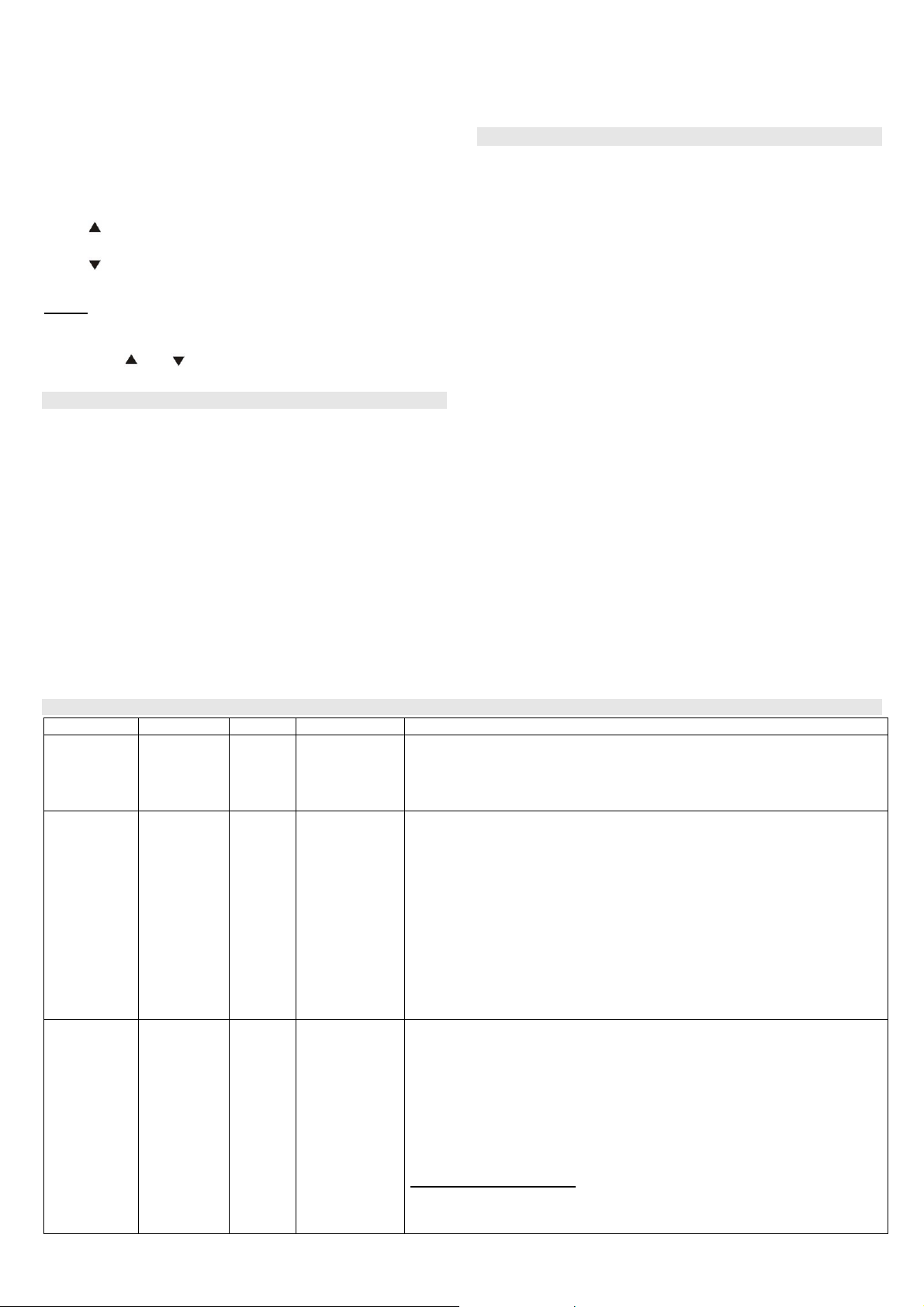
ABC hot key for setting the entire system (all sections
A, B & C)
A hot key for setting section A (e.g. afternoon
partial setting of the garage)
B in an unsplit system: hot key for setting
sections A and B (e.g. partial night-setting of the
garage and the ground floor).
in a split system: hot key for setting section B
(C is only set if both sections A and B are set)
? Display of triggered detectors (e.g. open
windows), fault details and PGX / PGY status.
turning on the PGX output from the keypad (the
same effect as ∗81)
turning off the PGX output from the keypad (the
same effect as ∗80)
Notes:
• The A and B keys only have a function if partial setting or
splitting are enabled.
• The keys and only control the PGX output if they have
been programmed for it, see 12.5.
13.1.5. Functions beginning with the ∗
∗ key
∗ ∗
The following functions are available to the user via the
keypad:
∗∗∗∗1 sets the entire system (the same as key ABC)*
∗∗∗∗2 sets section A (the same as key A)*
∗∗∗∗3 sets A and B, or just B (the same as key B)*
∗∗∗∗4 event memory recall (key 4 scrolls backwards) – the
control panel records max. 255 of the latest events
∗∗∗∗5 new Master Code/Card (∗5 MC NC NC)
∗∗∗∗6 access code/card programming (∗6 MC nn NC)
∗∗∗∗7 for operation while under duress (should be entered
before the access code to secretly signal distress)
∗∗∗∗8 PGX control (ON/OFF = ∗81/∗80 or enter ∗8 to trigger if
a pulsed switching reaction is programmed)*
∗∗∗∗9 PGY control (ON/OFF = ∗91/∗90 or enter ∗9 to trigger if
a pulsed switching reaction is programmed)*
13.2.1. Programming access codes and cards
Abbreviation Name Number Sequence Notes
SC Service
MC Master
UC User
1
1
50
5 NC NC
∗∗∗∗5 MC NC NC
∗∗∗∗6 MC nn NC
• Only programmable in Service Mode.
• NC = new code (must be entered twice) – a card cannot be used.
• Factory-default service code: 8080
• This code can be changed but not erased.
• Example: 5 4567 4567
• Only programmable if the system is totally unset (disarmed)
• MC = master code or card (factory default 1234)
• NC = new code or card entry – a numerical code has to be entered twice, but a
card only presented once
• Either a code or a card can be programmed as a master code (to have both is
impossible).
• The Master Code can be changed but not erased.
• The Master Code’s reaction is set/unset and it is assigned to all sections.
• To reset the Master Code to the factory default 1234, enter 291 in Service Mode
(this will only affect the Master Code).
• To make handing over the system to the end user easier, we recommend
programming the system card (provided with the control panel) to the master
code.
• Example: ∗5 1234 and then presenting the card to the keypad’s RFID reader
• Only programmable if the system is totally unset
• MC = Master Code or card.
• nn = user code or card position from 01 to 50.
• NC = new code or card entry.
• Factory default: all user codes and cards are erased.
• Each user position can have both a card and a code programmed to it (by using
the sequence ∗6 MC nn NC twice)
• Each user code can have its own reaction programmed by an installer in Service
Mode, and with a split system, codes can be assigned to different sections.
• Example:
To erase codes/cards enter:
∗∗∗∗6 MC nn 0000 erases the code and the card in user position nn.
∗∗∗∗6 MC 00 UC erases the code UC (or card UC) if programmed to any user position.
∗∗∗∗6 MC 00 0000 erases all user codes and cards in user positions 01 to 50.
∗∗∗∗0 To enter Service Mode (∗0 SC – factory default 8080)
or to enter maintenance mode (∗0 MC – factory default
1234)
The ∗ functions allow the system to be operated from a mobile phone
keypad (if the control panel is equipped with the relevant communicator).
13.2. Programming access codes and cards
The system can be controlled by 4-digit codes or by access
cards, of the types PC-01 and PC-02 (EM UNIQUE 125kHz
standard).
• The control panel has 1 service, 1 master and 50 user codes.
• Only a numerical code can be used as a service code (factory
default 8080) – see the control panel programming section.
• The master code can be a numerical code (factory default
1234) or an access card. Using this master code/card, other
users’ codes and cards can be programmed or erased. The
master code/card is usually used by the system administrator.
• Each user from 01 to 50 can have a numerical code, or a
card, or both (factory default: all user codes and cards from
01 to 50 are erased).
• If a user has both a code and a card, then it is possible to
program whether both a code and card must be presented to
the system for system access, or whether only one of them is
required (see 12.37).
• The system does not allow the same code or card to be
programmed to multiple users. (if it is desired to move a
code/card to another user, the card/code has to be erased
from its current user first).
• It is possible to display which code/card positions are already
occupied in maintenance mode (see 13.4.1).
• The most convenient way to program codes and cards is by
using a PC running OLink software.
• The control panel allows a maximum of 10 unsuccessful
attempts in a row to enter a valid code or card. If exceeded, a
tamper alarm starts.
∗
6 1234 12 4345 (code 4345 will be programmed to user position 12)
Installation manual: OASiS security system JA-82KRC-US 19 / 21 MKH51100
Page 20

13.3. Setting and unsetting (arming/disarming)
the system
The system can be set and unset from a keypad, a keyfob or
remotely by phone or the Internet or from a PC running OLink
software.
To set the system from a keypad:
• Press key ABC, A or B,
• Enter a code (or present a card)
• If the system is partially set (section A is set), and you wish to
extend the proportion of the system which is set, press the B
or ABC key. If you extend the proportion of the system which
is set, then all delayed or next-delayed detectors in the
section(s) going to be set and in the section currently set, will
provide an exit delay which means that if a user has his
system partially set (e.g. night setting) and wishes to exit the
house by walking through the sections that are still set, he will
not need to unset the whole system before leaving the house
and setting the whole system. The route used by the user to
leave the house must be covered by delayed or next-delayed
detectors to make this possible and must be considered at
the system design stage.
To unset the system from a keypad:
• Enter a valid access code (or present a card).
Operating the system from an outdoor keypad:
If the system is equipped with a JA-80H outdoor keypad or a
JA-80N external card reader then the outdoor device could
either work the same way as an indoor keypad unit or it could be
programmed only to operate an electric door lock (known as an
outdoor-bypass feature), i.e. an indoor keypad would then be
used to control the alarm system. If the outdoor-bypass feature
is enabled then:
• Setting and unsetting the alarm system is only possible using
a JA-80F or JA-80E indoor keypad or a keyfob.
• Entering a valid access code or presenting a valid card to the
outdoor keypad or card reader will always only open the
electric door lock.
• If the system is set, and the door is opened via the outdoor
keypad or reader, an entrance delay will begin. During this
delay the system has to be unset using an indoor keypad unit
(or keyfob).
13.4. Maintenance Mode
Maintenance mode can be entered using a master code or
master card by entering:
∗∗∗∗0 MC
where MC = master code (card) – factory default 1234
In maintenance mode it is possible to:
• Test devices (an alarm cannot be triggered).
• Display which code/card positions are currently occupied.
• Bypass individual devices (for one setting/unsetting cycle or
indefinitely) - see 13.4.2.
• Program the real-time system clock – see 12.46.
• Program the automatic setting/unsetting schedule – see
12.43.
• Program telephone numbers for event reports to the end user
(see 12.6).
• Exit maintenance mode by pressing the # key.
13.4.1. Displaying which user/card positions are occupied
Which positions in the range 01 to 50 are occupied by codes or
cards can be displayed in maintenance mode as follows:
1. The control panel must be in maintenance mode – if not then
enter ∗0 master code or card (factory default: 1234) while the
system is totally unset.
2. Press key 5 (the display indicates “Codes 01: Code”),
3. Using the arrow keys all user positions (01 to 50) can be
scrolled through, with the A indicator showing whether a code
is programmed or not, and the B indicator showing whether a
card is programmed or not.
4. To exit this code/card display mode press the # key.
5. To exit maintenance mode press the # key.
To change access codes and cards use sequence ∗∗∗∗6 MC nn NC
(see 13.2).
The most convenient way to administer codes is by using a PC
running OLink software.
13.4.2. Bypassing devices
In maintenance mode it is possible to bypass (disable)
individual system devices (permanently or only for one
setting/unsetting cycle):
1. The control panel must be in maintenance mode – if it is not,
then enter ∗0 master code (factory default: 1234) while the
system is totally unset.
2. Press key 1, to display the control panel’s bypass menu.
3. Using the arrow keys you can scroll through all the devices
able to trigger alarms.
4. To bypass a device use key:
2 to bypass the device for one setting/unsetting
cycle (the indicator will start flashing)
3 to permanently bypass a device (the
indicator will light continuously)
To cancel the bypassing of a device use the same button
as was originally used for bypassing (2 or 3). Using key 4 will
cancel all device bypasses in the system.
5. All the desired bypasses can be programmed by repeating
step 3 and 4.
6. Press the # key to exit the bypass menu. Pressing # again
exits maintenance mode.
If a system with bypasses programmed is being set, then bypass
text will be displayed on the keypad unit.
13.4.3. Protecting a car near the system
The Oasis system can also protect a car (cars) parked in the
proximity of the house.
1. If the car has a built-in car alarm then an RC-85 transmitter
unit can be connected to the car alarm output and the
transmitter unit can be enrolled to a free address in the Oasis
control panel. An alarm triggered in the car can be indicated
as an Oasis panic alarm 24 hours a day whether the system
is set or not. Note: if the car alarm confirms setting (arming)
by siren chirps appearing on the alarm output, then these
should be disabled to avoid false alarms.
2. If the car has no built-in car alarm then JA-85P or JA-85B
detectors can be installed in the car. The car detectors can
be assigned to their own dedicated section in the system,
e.g. a split system where section A could be for the car
detectors, and section B for the house detectors, with no
detectors assigned to section C, and the entry codes/cards
assigned to section C to access the whole system. So when
the user enters the house he can set section A to protect the
car, and unset section B to be able to enter the house. Radio
communication supervision should be disabled for the car
detectors to avoid fault notifications when the car is driven
away from the house.
14. Operating and programming the system
by PC
The Oasis system can be operated and programmed locally
using a PC running OLink software. To connect the control panel
to the PC use a JA-80T interface or a JA80-BT wireless
Bluetooth interface.
OLink software can be used by installers and end users. The
software only allows access to features allowed by the access
code (service or user).
If the control panel is equipped with a suitable communicator
such as the JA-80Y (GSM/GPRS) or JA-80V (LAN/Telephone
line) then the system can also be accessed from a PC
Installation manual: OASiS security system JA-82KRC-US 20 / 21 MKH51100
Page 21

Internet: www.jab lotron.c om
Pod Skalkou 33
connected to the Internet. For this remote access it is first
necessary to register at www.GSMLink.cz
15. Basic guidance for installers
1. Create an installation plan that sufficiently covers the building
to be protected.
2. If the customer requests changes to the suggested
configuration, especially reducing the number of detectors,
ask for his request to be given to you in writing to avoid future
disputes.
16. Trouble-shooting
Problem Possible causes
The control panel is not in service
mode after being powered up.
It is impossible to enroll a wireless
device to the control panel.
The keypad unit indicates a fault
A motion detector triggers false alarms
for no apparent reason.
The wireless keypad does not indicate
entrance delays by beeping.
The control panel does not have factory-default settings. Reset the control panel.
The device’s location is unsuitable, the control panel antenna is
disconnected, the device’s battery was incorrectly installed, the
control panel is not in enrollment mode, the device is too near to
the control panel (it should be at least 2 meters away).
Press the ? key to see the cause.
Animals are moving in the protected area (mice etc), sudden
changes in temperature, significant air movements, movement of
objects having a temperature close to 37°C (e.g. curtains moving
above a radiator)
If the keypad is only battery-powered, then it turns off 20
seconds after the last time a key was pressed. To indicate
entrance delays, first wake it up.
3. Perform the installation in a very professional and
conscientious manner and always tidy up the site
afterwards.
4. It is very important to teach the end user how to use and test
the system and to check his level of understanding.
5. Get the customer to sign a written statement that the system
was installed according to the customer’s specifications and
that the customer understands how to operate the system.
6. Explain the importance of the annual technical inspection of
the system and offer him this service. For more details see
the relevant EN standards.
Solutions
Check and fix it.
React according to the cause displayed.
Change the location of the detector, select a higher
immunity in the detector, use an optional pet lens in
the detector, program alarms confirmed by two
detectors in the control panel.
Install an ordinary magnetic sensor to the entrance
door, wiring it to the keypad input so that opening
the door wakes up the keypad and reports to the
control panel. Alternatively, power the keypad with
an AC adaptor to prevent sleep mode or install an
indoor wireless siren type JA-80L to generate
entrance delay beeps.
17. Control panel technical specifications
Power supply 110-120 V /50- 60 Hz,max 0.1 A,
Backup-battery 12 V, 2.2 Ah, typical battery
Backup power output maximum continuous load 0.4 A,
Number of wireless device addresses 50 (requires a JA-82R module)
Number of hard-wired inputs 4 (or 14 if a JA-82C is plugged
External warning output EW* switching to GND, max. 0.5A
Internal warning output IW* switching to GND, max. 0.5A
Programmable outputs* PGX, PGY max. 0.1 A,
Event memory 255 latest events, including date
Communications frequency (JA-82R) 868 MHz
Security grade 2 according to EN 50131-1, EN
Operating environment II. internal (-10 to +40°C) -
Radio emissions ETSI EN 300220
EMC EN 50130-4,EN 55022
Electrical safety EN 60950-1
Complies with ANSI C63.4
Can be operated according to ERC REC 70-03, FCC Part 15
FCC ID: VL6JA82R
* these signals are also transmitted wirelessly to AC and UC receiver
modules.
Jablotron Ltd. hereby declares that the JA-82KRC-US
“OASiS“ control panel is in compliance with the essential
requirements and other relevant provisions of Directive
1999/5/EC and complies with part 15 of the FCC rules.
Operation is subject the the following two conditions: 1. This
device may not cause harmful interference, and 2. this
device must accept any interference received, including
interference that may cause undesired operation.
The original of the conformity assessment can be found on
Installation manual: OASiS security system JA-82KRC-US 21 / 21 MKH51100
the web site
www.jablotron.com, Technical Support section.
CLASS PROTECTION II
lifetime approx. 5 years
intermittent load 1 A for 15 min’s
max.
in), double balanced inputs, with
triggering and tamper functions,
programmable section
assignment and reactions
switching to GND,
programmable function
and time stamping
50131-6, and EN 50131-5-3
compliant with EN 50131-1
Note: Dispose of batteries safely depending on battery type and
local regulations. Although this product does not contain any
harmful materials we suggest you return the product to the dealer
or directly to the manufacturer after use.
This equipment has been tested and found to comply with the limits for a
Class B digital device, pursuant to part 15 of the FCC Rules. These limits
are designed to provide reasonable protection against harmful interference
in a residential installation. This equipment generates, uses and can radiate
radio frequency energy and, if not installed and used in accordance with the
instructions, may cause harmful interference to radio communications.
However, there is no guarantee that interference will not occur in a particular
installation. If this equipment does cause harmful interference to radio or
television reception, which can be determined by turning the equipment off
and on, the user is encouraged to try to correct the interference by one or
more of the following measures:
- Reorient or relocate the receiving antenna.
- Increase the separation between the equipment and receiver.
- Connect the equipment into an outlet on a circuit different from that to
which the receiver is connected.
- Consult the dealer or an experienced radio/TV technician for help.
466 01 Jab lonec nad Nisou
Czec h Rep ub lic
Tel.: 483 559 911
fax: 483 559 993
