jablotron ALBUM User Manual

ALBUM
PROTECTIVE COVER
BEFORE USE
SWITCHING ALBUM ON AND OFF
LANGUAGE SETTINGS
START SCREEN
CONTROL BUTTONS
VIEWING PHOTOGRAPHS
CONTROL MENU
COPY SUBMENU
SLIDESHOW SUBMENU
DELETE SUBMENU
INFORMATION ON TOP OF CONTROL MENU
SYMBOLS ON SCREEN
CONNECTING USB MEMORY DEVICE, DIGITAL CAMERA,
OR SD CARD
ADVANCED SETTINGS MENU
INFORMATION ON TOP OF ADVANCED SETTINGS MENU
COMPUTER TO ALBUM CONNECTION
ALBUM TO ALBUM CONNECTION
DATA BACKUP
ALBUM MAINTENANCE
SPECIFICATIONS
NOTICE FOR USERS
FAQ
USER
MANUAL

ALBUM
ALBUM, a portable digital photogallery, sets the new
standard for viewing all of your digital photographs
anytime, anywhere.
The cutting-edge postcard size display with resolution
of 130 DPI presents images in uncompromised size
and quality. More than 20,000 photographs can be
downloaded directly from digital cameras, SD memory
cards, USB flash drives, other ALBUMs or through a
computer. The size of a slim personal diary, the weight
of a fresh apple and a genuine leather protective case
mean true portability.
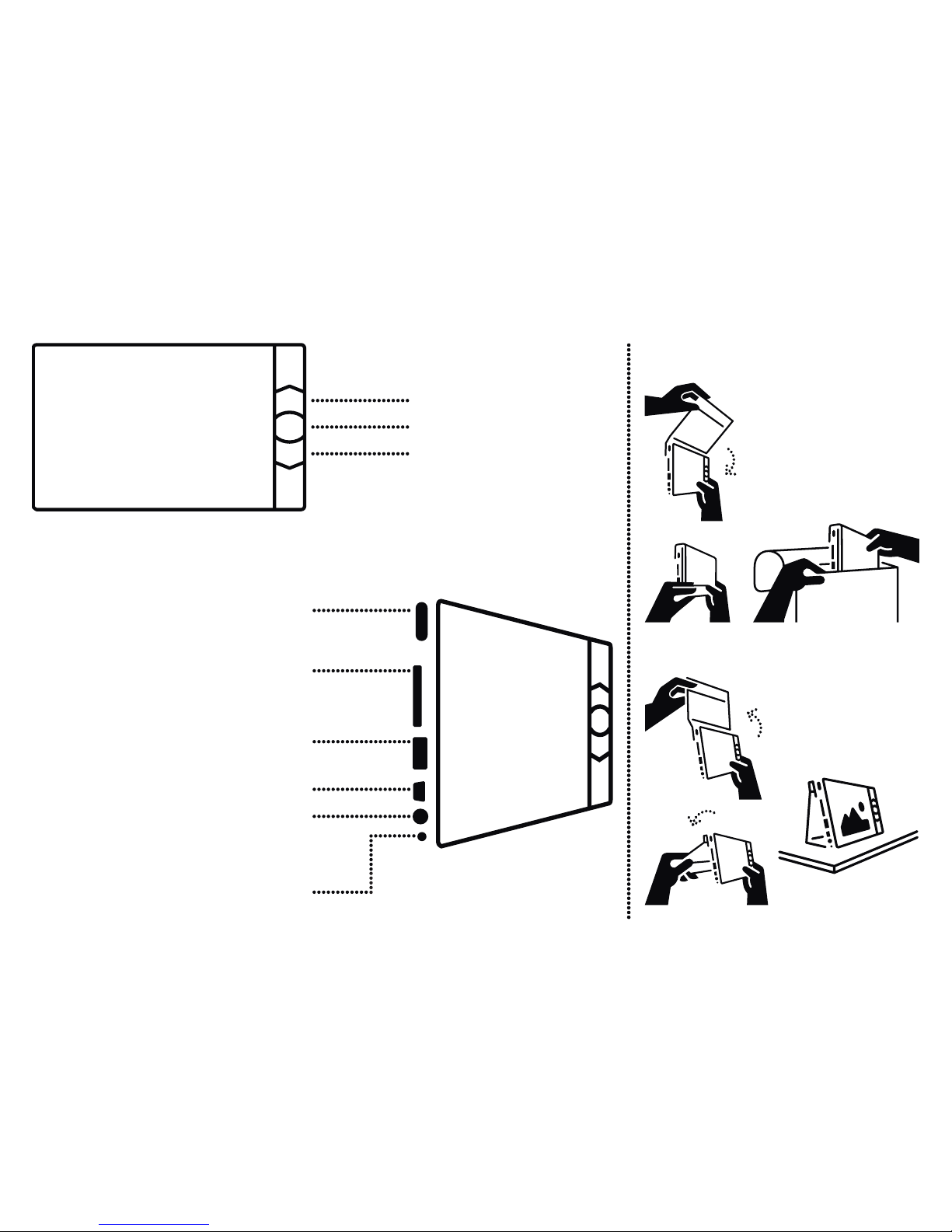
green light – switched on
blinking red light – charging up
steady red light – battery is charged
down arrow button
ON/OFF switch
up arrow button
SD / MMC memory card slot
external USB memory device connector
(digital camera, USB disc, other ALBUM)
USB connector for PC connection
power adapter connector
(use originalALBUM adapter only)
enter (confirm) button
Carry ALBUM anywhere with you
or place your ALBUM on a table.
PROTECTIVE COVER
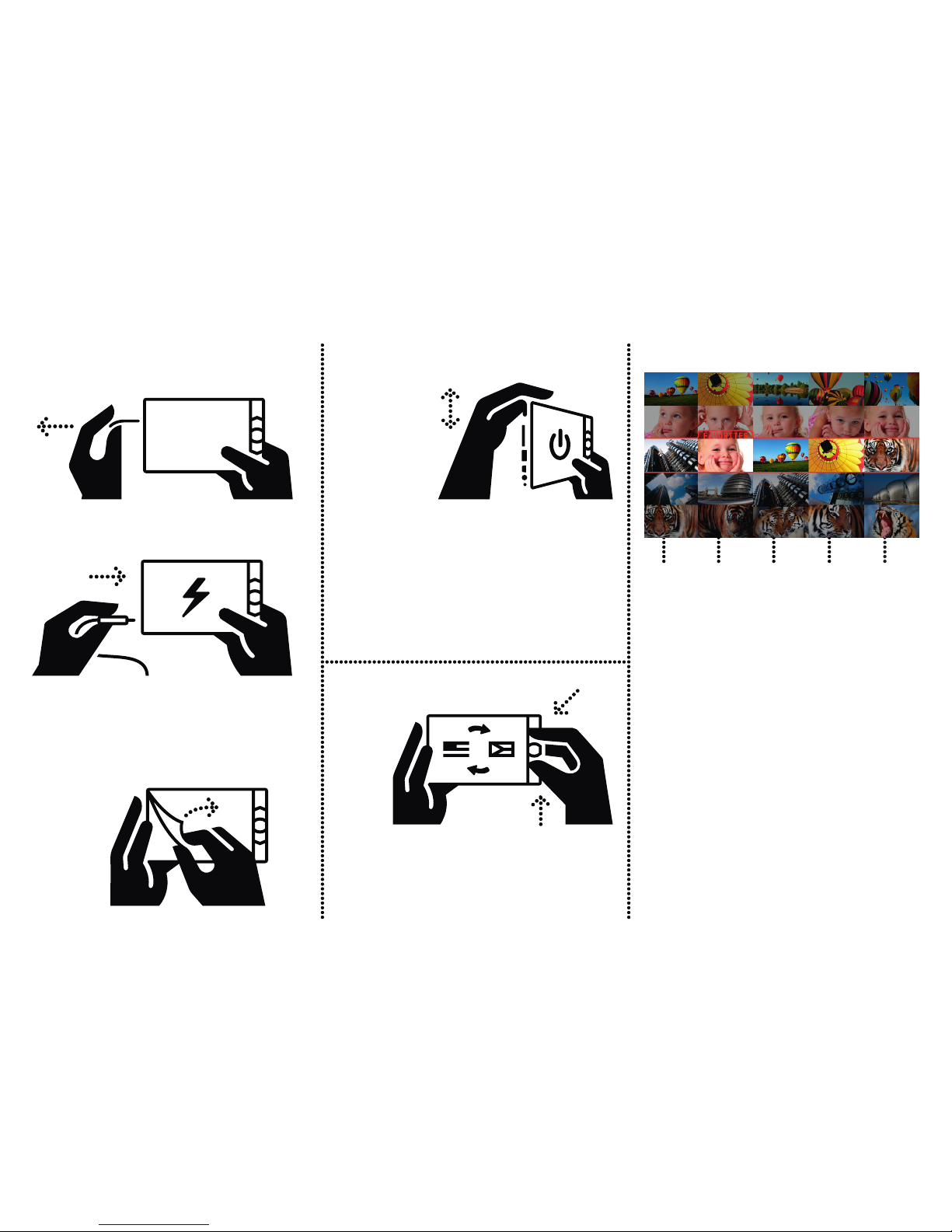
LANGUAGE SETTING
ALBUM is switched on with the switch on the left-hand
side (slide the switch up). The switched-on status of the
ALBUM is indicated by the green light on the left-hand side
of the ALBUM. When switched on, ALBUM loads the data
(indicated by the “ALBUM logo” on the screen) and then the
start screen containing the thumbnails of photographs stored
in ALBUM is displayed.
ALBUM is switched off using the on/off switch (slide the
switch down). You can switch it off anytime.
The start screen displays thumbnails of the photographs stored in
ALBUM or a connected external memory device. The horizontal
row of five thumbnails represents:
•
GALLERY 1, 2... 1000 - a directory of photographs loaded into
ALBUM in the same time
•
GALLERY - root directory of ALBUM stores photographs that
are copied to ALBUM individually from an external memory
device (COPY PHOTO command)
•
FAVORITES - a directory in the centre of the ALBUM start screen
(marked with a red frame), to which one can copy individually
chosen popular photographs from other directories or from
connected external memory devices
•
FOLDER - any folder directory stored in a connected external
memory device that contains JPG image(s)
ALBUM automatically creates a new directory each time it
downloads photographs from a digital camera or other external
memory device. Each directory displays its name and the number
of photographs it contains (e.g. GALLERY 1 - 99 PHOTOS).
The five thumbnails show the first photograph, the photograph of
the ¼, ½ and ¾ positions and the last photograph in the directory
(if a directory contains 100 photographs, the thumbnails show
photograph number 1, 25, 50, 75, and 100).
The factory setting includes demo photographs that can be used
to test the functions of ALBUM.
The factory setting of ALBUM is in English.
To set a different language:
• Switch ALBUM on, and when the start screen appears, press
and hold both arrow buttons.
• When the language settings appear, release the buttons.
• Use the arrow buttons to select a preferred language and
confirm by pressing the middle button.
SWITCHING ALBUM
ON AND OFF
START SCREEN
v
1st 1/4 1/2 3/4 last
BEFORE USE
Pull out the red tape from ALBUM - this will connect the
internal battery.
Remove the screen protection foil.
Plug the power adapter in and charge the battery (the red
indicator on the left-hand side of ALBUM blinks). It is possible
to switch ALBUM on and use it while charging.
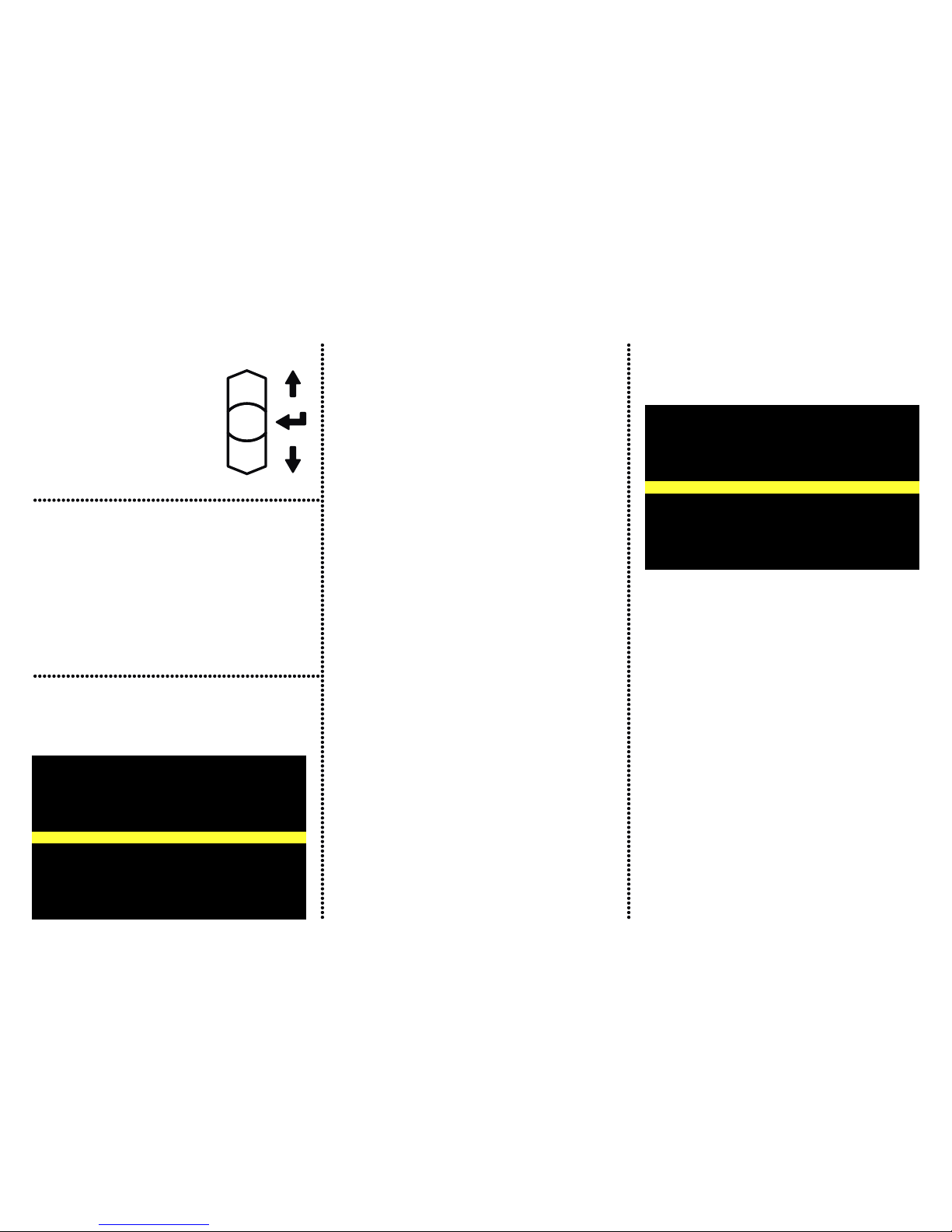
CONTROL MENU
If you press the middle button while viewing a photograph,
the control menu opens:
COPY SUBMENU
From the control menu, it is possible to enter the “COPY”
submenu, which offers the following:
VIEW PHOTOS from CONNECTED
COPY
SLIDE SHOW
BACK to TOP
BACK
DELETE
ADD PHOTO to FAVORITES
ADVANCED SETTINGS
FAVORITES | BALLON 1 | DATE 1-1-2008
ENTIRE FOLDER
PHOTO
PHOTO TO FAVORITES
BACK
FAVORITES | BALLON 1 | DATE 1-1-2008
COPY
VIEW PHOTOS from CONNECTED
Toggles between the thumbnails of photographs stored
in a connected external device (except for PC) and those
stored on ALBUM. When viewing photographs from an external
device, the VIEW PHOTOS from ALBUM option is offered at
the same position.
COPY
Opens the copy submenu.
SLIDE SHOW
Launches automatic display of photographs – a slideshow.
Both arrow buttons can pause the showing process (a “PAUSE”
symbol is displayed on the screen). The UP arrow button
moves the showing back and the DOWN arrow button resumes
the showing. Pressing the middle button during the showing
opens the SLIDESHOW submenu.
BACK to TOP
Returns ALBUM to the start screen.
BACK
Closes the menu and returns ALBUM to a previously displayed
photograph.
DELETE
Opens the DELETE submenu.
ADD PHOTO to FAVORITES
Copies the currently displayed photograph to the “FAVORITES”
directory.
ADVANCED SETTINGS
See the ADVANCED SETTINGS menu description.
ALL PHOTOS BEYOND THIS PHOTO
Allows downloading a set of photographs from the current
directory immediately following the currently displayed photo.
This command helps to avoid downloading of photographs
already stored in ALBUM. This command is not available
when viewing the photographs from the internal memory of
ALBUM.
ENTIRE FOLDER
Copies an entire currently viewed directory to a connected
external device. If you are viewing a photograph from an external
device, the directory will be copied to ALBUM.
PHOTO
Copies the currently displayed photograph to the main directory
of a connected external device. If you are viewing a photograph
from an external device, it will be copied to the main directory
of ALBUM named “GALLERY”.
VIEWING PHOTOGRAPHS
• Use the arrow buttons on the start screen to select the
directory (a row of thumbnails), which you want to view.
• Open the directory using the middle button – the first
photograph in the directory fills the entire screen.
• Use arrow buttons to move between the photographs
in the directory.
• To return to the start screen, press the middle button twice
(the first press opens the control menu and the second one
confirms the pre-selected BACK to TOP option).
The arrow buttons are used to move
between individual directories (rows
of thumbnails), to move between
photographs inside directories (single
photographs), or to move in the menu.
The middle button is used to open the
directory of photographs, to enter the
menu, and to confirm the selection in
the menu.
BUTTONS
