Page 1

User manual
Page 2
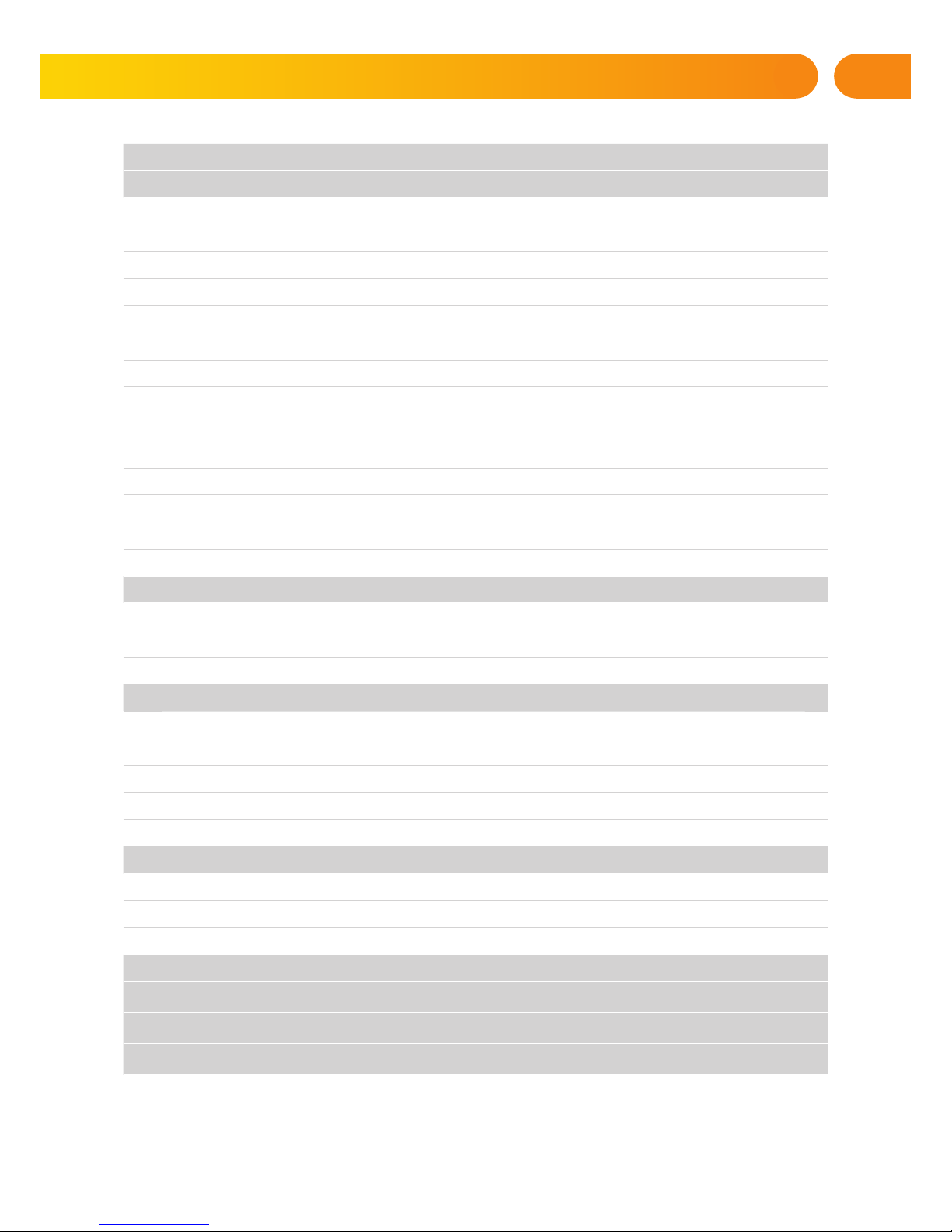
1
1. INTRODUCTION 2
2. OPERATING THE JABLOTRON 100 SYSTEM 2
2.1 Using the system keypad 5
2.1.1 Alarm Setting 8
2.1.2 Alarm Unsetting 8
2.1.3 Partial Alarm Setting 9
2.1.4 Terminating a triggered alarm 9
2.1.5 Section control from the keypad’s display menu 10
2.2 Operating the system with a keyfob 10
2.3 Operating the system using a computer and a USB cable (J-Link) 11
2.4 Operating the system using the voice menu 11
2.5 Operating the system using the Internet and MyJABLOTRON 12
2.6 Operating the system using the MyJABLOTRON smartphone app 13
2.7 Operating the system by SMS 13
2.8 Operating the system remotely using a computer (J-Link) 13
2.9 PG outputs control via… 14
3. BLOCKING/ DISABLING THE SYSTEM 14
3.1 Blocking users 14
3.2 Blocking detectors 15
3.3 Disabling Timers 15
4. CUSTOMIZING THE SYSTEM 15
4.1 Changing user access code 15
4.2 Changing, deleting or adding an RFID card/tag 15
4.3 Changing a username or phone number 16
4.4 Adding / deleting a user 16
4.5 Calendar events set up 16
5. EVENT HISTORY 16
5.1 Using the LCD keypad 16
5.2 Using J-Link and a computer 16
5.3 Logging into MyJablotron (web/smartphone) 17
6. WHAT IS THE MyJABLOTRON WEB INTERFACE? 17
7. PERIODICAL MAINTENANCE 17
8. TECHNICAL SPECIFICATIONS 18
9. GLOSSARY OF TERMS 19
TABLE OF CONTENTS
Page 3
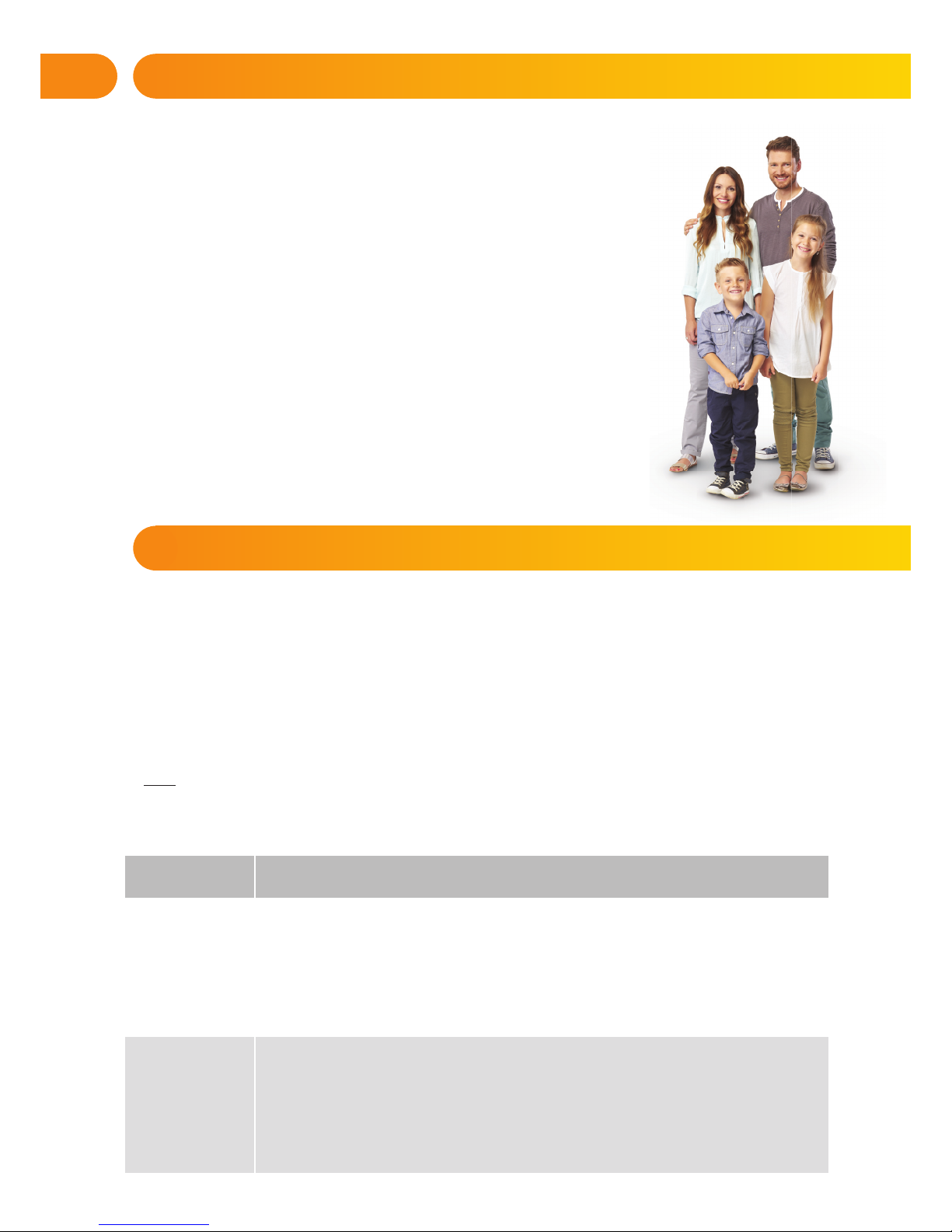
22
1. INTRODUCTION
Thank you for choosing the JABLOTRON 100 security system. This system
is a unique fl exible indoor solution for commercial and home security that offers
the use of both wired and wireless devices. The JABLOTRON 100 is very easy
to control. Simplicity of control consists of two steps, authorization with a code
or a RFID tag followed by pressing an individual keypad segments with assigned
function on a keypad. It’s possible to use a reversed method when the “Default”
system profi le is enabled. Press a segment button fi rst and then authorize.
The control segments use a simple traffi c light logic which everyone can
understand. The number of segments can be fl exibly adapted to requirements
of premises. The JABLOTRON 100 offers a wide range of detectors with
timeless design and can be operated from anywhere owing to complete remote
control access. The J-Link program, the MyJABLOTRON web interface and
the MyJABLOTRON application for smart phones allow you to control,
program and monitor the system remotely.
The JABLOTRON 100 is designed for up to 300 users and it can be divided
into 15 separate sections. Up to 120 detectors can be connected and
the system offers up to 32 multi-purpose programmable outputs
(e.g. home automation).
The security system can be controlled in a number of different ways. To unset the alarm, authorization
in the form of user identifi cation is always required. The system detects the identity of the users and allows
them to operate those parts of the system which they have been assigned to control. You can choose from
different ways of setting with or without authorization. When Standard authorization type is used, you don’t
have to authorize yourself because it’s possible to set the system just by pressing the right segment button
on a keypad. The user name, date, and time are recorded and stored in the system‘s memory every time
the system is accessed. This information is available indefi nitely. Any user can also cancel an alarm sound
just by authorization in any part of the system (depending on their access rights). However, that does not
automatically unset the system (unless the system’s default setting is changed).
Note: Depending on the confi guration of the installation and system settings, some of the options described below may not be available. Consult the confi guration of the installation with your service technician.
Users and Their Access Rights
CODE
AUTHORIZATION
TYPE DESCRIPTION
ARC code This code has the highest level of authorization to confi gure the system’s behaviour and is exclusively
allowed to perform the system unblock after a triggered alarm. It can enter Service mode, access all tabs
with options including ARC communication to which it can deny access to a Service technician
(Service code). As long as the “Administrator-restricted Service/ARC right” parameter remains unchecked,
the ARC code can control all sections and PG outputs used in the system. This code enables to add more
Administrators and other users with a lower level of authorization assign them with codes, RFID tags
and cards. It also has a permission to erase alarm and tamper alarm memory.
The number of ARC codes is limited only by remaining capacity of the control panel.
Service code
(Service)
It can enter Service mode and confi gure the system’s behaviour. It has access to all tabs with
options including ARC communication unless the access is limited by the ARC technician. As long as
the “Administrator-restricted Service/ARC right” parameter remains unchecked, the Service code can
control all sections and PG outputs used in the system. It can create a user with ARC permission, other
Service technicians, Administrators and other users with a lower level of authorization and assign them
with access codes, RFID tags and cards. The number of Service codes is limited only by remaining
capacity of the control panel.
By the factory defaults, the code is 0*1010 and it can’t be erased.
2. OPERATING THE JABLOTRON 100 SYSTEM
Page 4
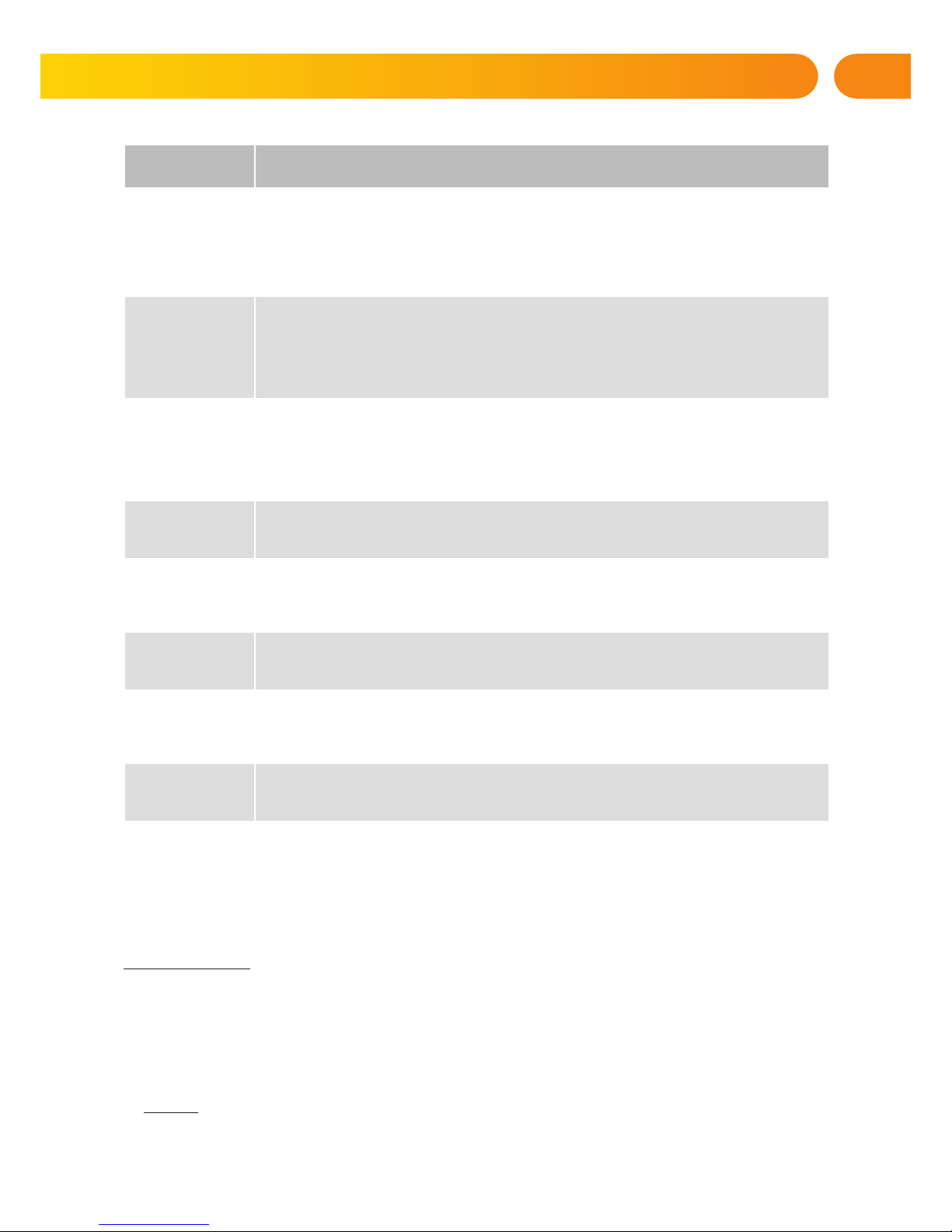
3
Keypad code authorization
Authorization with a user code is done by typing a valid code into a keypad or with an RFID tag.
It’s possible to use 4, 6 or 8-digit codes in the system.
The system can be confi gured to be used with or without prefi x codes.
Code with a prefi x:
nnn*cccc
Meaning:
nnn is the prefi x, which is number of the user’s position (0 to 300)
* is a separator (* key)
cccc is a 4, 6, or 8-digit code. Allowed codes… from 0000 to 99999999
Default control panel code Administrator: 1*1234; 1*123456; 1*12345678;
Warning: The main Administrator code must start with the prefi x 1,
The main Service code starts with the prefi x 0
Prefi x can be disabled for systems with a small number of users. Type of the code can be changed
only by an installation company.
2. OPERATING THE JABLOTRON 100 SYSTEM
CODE
AUTHORIZATION
TYPE DESCRIPTION
Administrator
(Main)
This code has always full access to all sections and is authorized to control all PG outputs. The Administrator can create other Administrator and other codes with a lower level of authorization and assign them
with access to sections and PG outputs, access codes, RFID chips and cards. Has permission to erase the
alarm memory. There can be only one main Administrator code which can’t be erased. When “Administrator-
-restricted Service/ARC right” is enabled, the administrator code must be authorized as to confi rm access.
By the factory defaults, the code is 1*1234.
Administrator
(Other)
Has access to sections selected by the main Administrator to which the other Administrator can add new
users with the same or lower level of authorization to control sections and PG outputs, assign them with
access codes, RFID tags and cards. Has permission to erase the alarm memory in assigned sections.
When “Administrator-restricted Service/ARC right” is enabled, the administrator code must be authorized
as to confi rm access. The number of Administrator codes (other) is limited only by remaining capacity
of the control panel. There is no code set by the factory defaults.
User This code has access to sections and PG control rights assigned by an Administrator. Users can add/
delete their RFID tags and access cards and change their telephone numbers. It has permission to erase
the alarm memory in assigned sections. Users can change their codes provided that the system uses Codes
with prefi xes. Selected users may have their access to sections limited by a schedule. The number of User
codes is limited only by remaining capacity of the control panel. There is no code set by the factory
defaults.
Set This code is allowed only to set a designated section. Users with this level of authorization are not allowed
to change their code and are not allowed to erase the alarm memory. The number of Set codes is limited
only by remaining capacity of the control panel. There is no code set by the factory defaults.
PG only Allows the user to control programmable outputs with authorization only. This applies to both switching
on and off. Users with this level of authorization are not allowed to change their code and are not allowed
to erase the alarm memory. The number of PG only codes is limited only by remaining capacity of
the control panel. There is no code set by the factory defaults.
Panic This code is allowed only to trigger Panic alarm. A user of this code is not allowed to change it or erase
the alarm memory. The number of Panic codes is limited only by remaining capacity of the control panel.
There is no code set by the factory defaults.
Guard Code This is a code for a security agency. This level of authorization allows to set the whole system. However
the guard code can unset the system only during alarm or after it as long as the alarm memory is still active.
A user of this code is not allowed to change it or erase the alarm memory. The number of Guard codes
is limited only by remaining capacity of the control panel. There is no code set by the factory defaults.
Unblocking code This code is designated to unblock the system after System blocking by alarm. A user of this code
is not allowed to change it or erase the alarm memory. The number of Unblocking codes is limited only
by remaining capacity of the control panel. There is no code set by the factory defaults.
Page 5
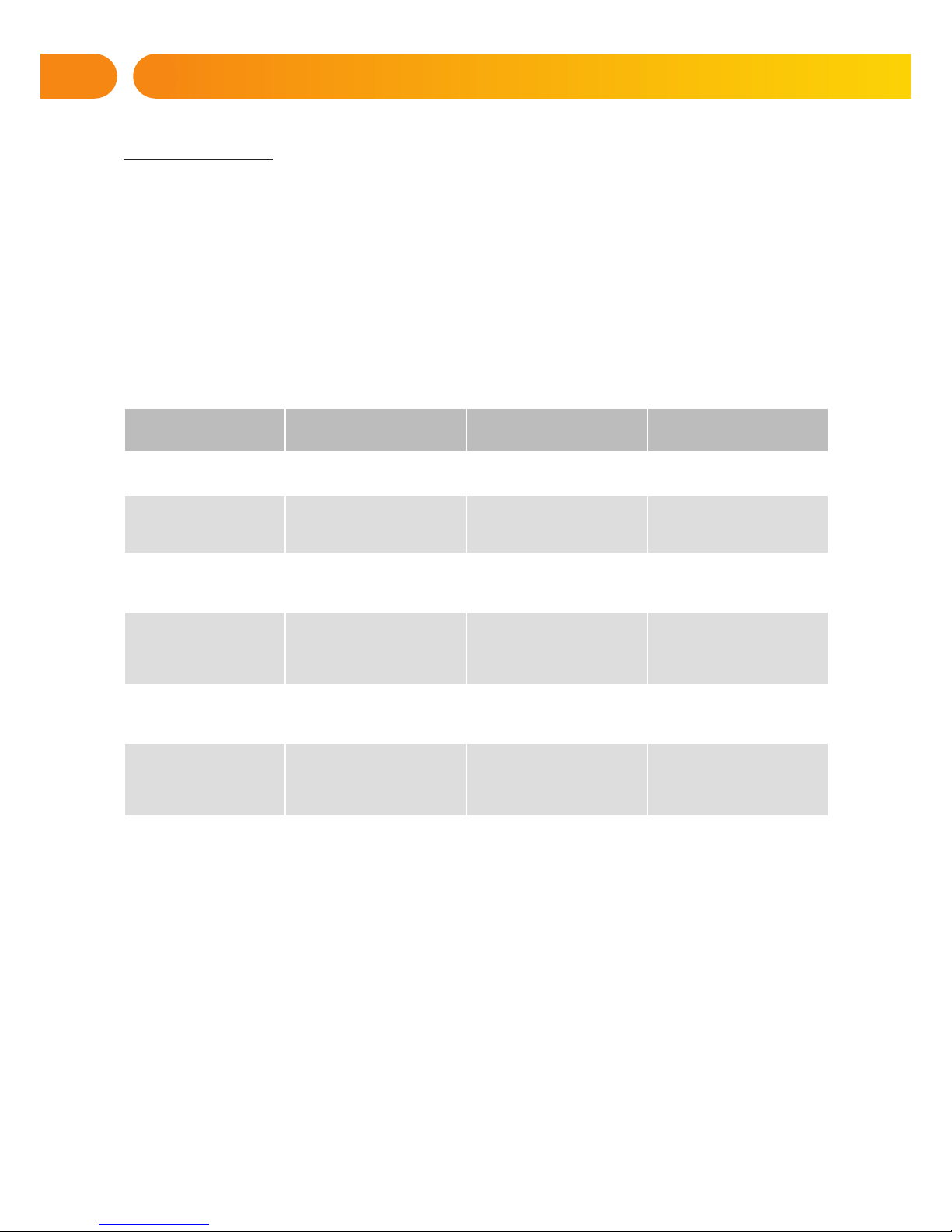
4
Code without a prefi x: cccc
Meaning:
cccc cccc is a 4, 6 or 8-digit code. Allowed codes… from 0000 to 99999999
Default control panel code Administrator: 1234; 123456; 12345678;
The security of access codes, contactless RFID devices and remote controls
A control panel enables each user to be assigned with one 4, 6 or 8-digit code and up to two RFID tags
for system authorization. User authorization is required during each manipulation via keypad, voice menu,
a computer, web or mobile apps. Code length affects number of possible combinations and therefore
code security.
The number of code combinations depends on the confi guration:
Ways to improve protection against guessing the valid code:
a Using a code with more digits (6 or 8-digit codes)
a More advanced types of authorization, such as “Card confi rmation with a code“
or “Double authorization”.
Control panel parameters
4 DIGITS 6 DIGITS 8 DIGITS
Using
„Code with a prefi x“
= 104 = (10.000) = 106 = (1.000.000) = 108 = (100.000.000)
„Code with a prefi x“
and „Duress access con-
trol“ both disabled
= 104 – (Number of users – 1) = 106 – (Number of users – 1) = 108 – (Number of users – 1)
„Code with a prefi x“
disabled; „Duress access
control“ enabled
≤ 104 – ((Number of users – 1) * 3) ≤ 106 – ((Number of users – 1) * 3) ≤ 108 – ((Number of users – 1) * 3)
Using only an RFID
card with a range of 14
characters (6 constant + 8
variable)
= 108 = (100.000.000) = 108 = (100.000.000) = 108 = (100.000.000)
„Code with a prefi x“ and
„Card confi rmation with
a code“ both enabled
= ( 108 * 104 ) = 1012 =
(1.000.000.000.000)
= ( 108 * 106 ) = 1014 =
(100.000.000.000.000)
= ( 108 * 108 ) = 1016 =
(1.000.000.000.000.000)
„Code with a prefi x“
disabled; „Card con-
fi rmation with a code“
enabled
= 108
* (10
4
– (Number of users – 1))
= 10
8
* (10
6
– (Number of users – 1))
= 10
8
* (10
8
– (Number of users – 1))
2. OPERATING THE JABLOTRON 100 SYSTEM
Page 6
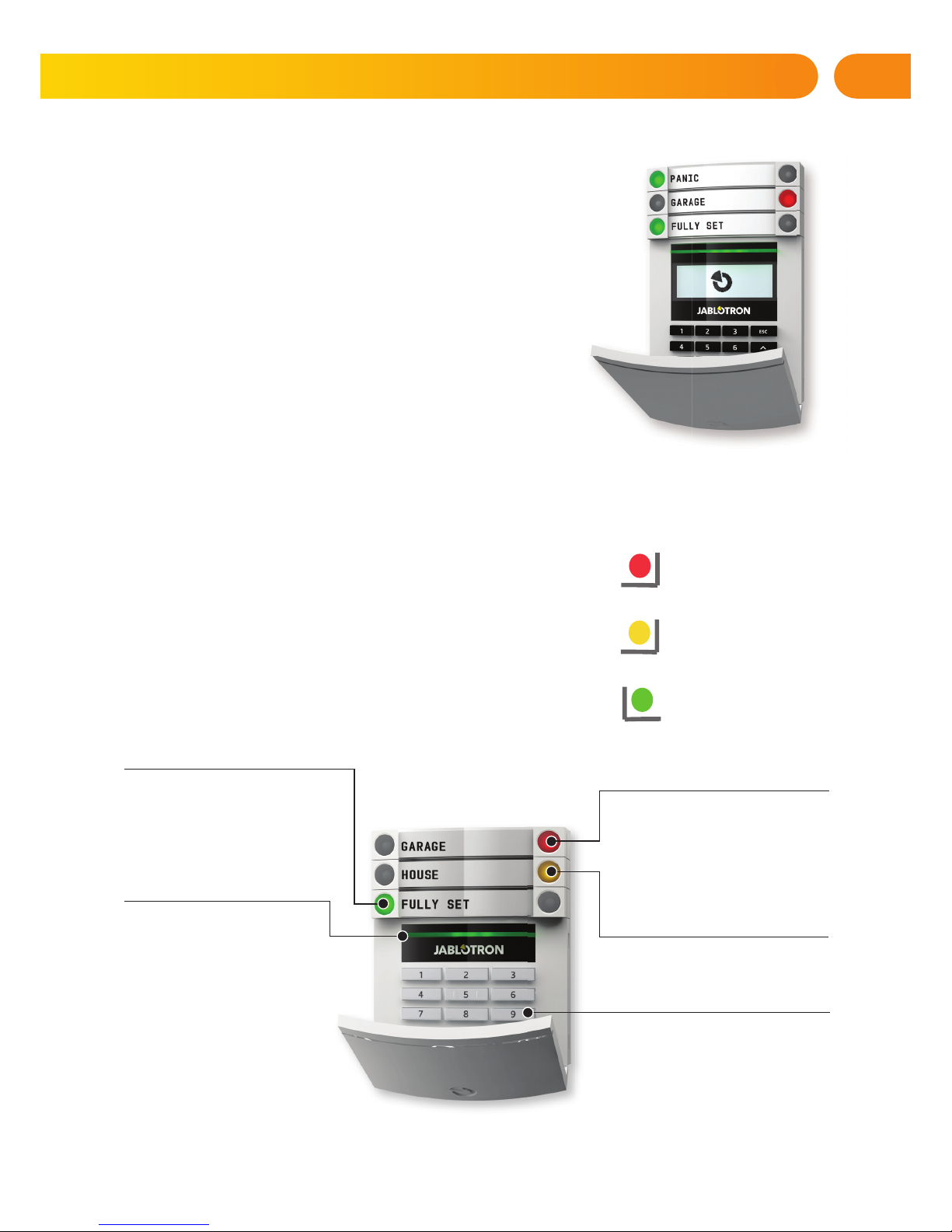
5
Ways of operating the JABLOTRON 100
On-site:
a System keypad
a System keyfob
a Computer using a USB cable and the J-Link software
Remotely:
a Computer via the MyJABLOTRON web interface
a Smart phone application
a Telephone using the voice menu
a Mobile – via SMS
a Computer via the internet using J-Link
a Dialling-in from an authorized telephone number
(only for operating programmable outputs)
2.1 USING THE SYSTEM KEYPAD
JABLOTRON 100 system may be controlled by a variety of access
modules which let you not just control but also display statuses
of individual segments. The system can be operated directly (setting
or unsetting the alarm and other automation functions) using twobutton segments on the keypad. The segment buttons are clearly
labelled and coloured (using traffi c light logic) so that each segment’s
status is distinctly indicated. A segment can also be used to indicate
a status (e.g. opened garage door) or to control various automated
devices (for example heating or window shutters). The maximum
number of segments is 20 for one access module. A segment can also
be set up to call for help in an emergency (medical or panic alarm).
2. OPERATING THE JABLOTRON 100 SYSTEM
Continuous yellow
PARTIALLY SET
Access module
CARD READER / KEYPAD
Continuous red
SET / ON
Flashes red
ALARM /
ALARM MEMORY
Continuous red
SET / ON
Flashes red
ALARM / ALARM MEMORY
Continuous yellow
PARTIALLY SET
Continuous green
UNSET / OFF
Flashes green
ENTRY DELAY
Flashes red
ALARM / ALARM MEMORY
Continuous green
EVERYTHING OK
Flashes green
CONTROL
Continuous yellow
FAULT
Flashes yellow
UNSUCCESSFUL
SETTING
Continuous green
UNSET / OFF
Flashes green
ENTRY DELAY
Page 7
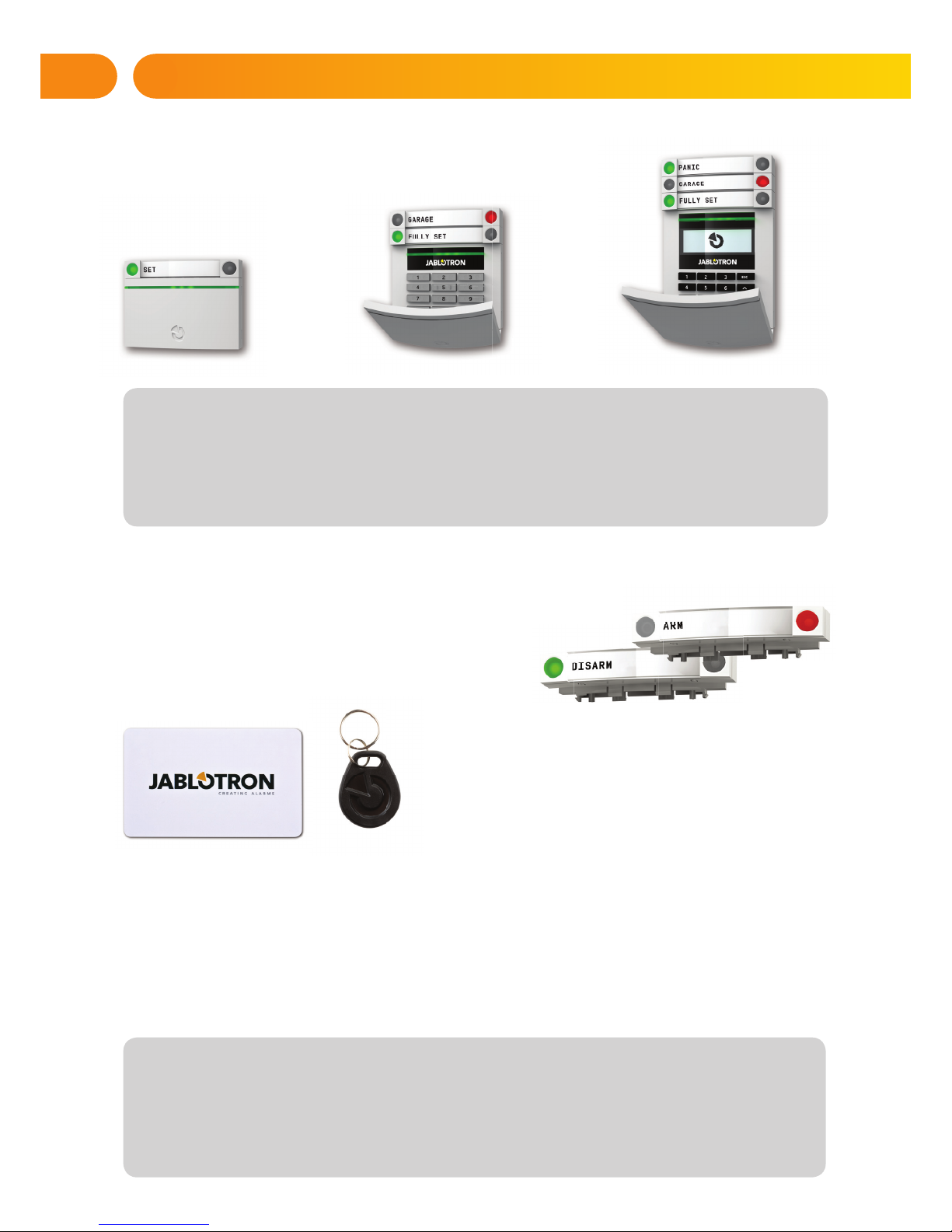
6
The various types of access modules
and their combinations:
When unsetting the alarm using the segment buttons,
user authorization is always required. When setting the alarm
and controlling automated processes using the segment
buttons, user authorization is optional for each segment.
A user can be authorized by entering their assigned
code or using their RFID card/tag. Each user can have
one code and up to two RFID chips (cards or tags).
We recommend using JABLOTRON 100 contactless RFID chips for higher security. Other RFID chips
e.g. from system Oasis or third party chips (may not be compatible and Jablotron doesn’t guarantee proper
function) operating with 125 kHz EM Unique standard can be additionally enabled. For higher security
the alarm system can be set up to use confi rmed authorization using RFID chips and codes (optional).
If the user wants to control multiple segments simultaneously, he must authorize himself and then press
segments of the particular sections subsequently. This way the user can unset for example the house
and the garage within one single authorization.
2. OPERATING THE JABLOTRON 100 SYSTEM
Card reader
allows control of the system using segments and contactless authorization
(RFID card/tag).
Keypad with a card reader
the user can control the system by
segments and authorization, using
either entering a code or the contact-
-less method (RFID card/tag), or
a combination of both for higher
security.
Keypad with display and card reader
the user can control the system
by segments and authorization, using
either a code, the contactless method
(RFID card/tag), both code and card/
tag for higher security, or by authorizing and using the options available
on the keypad’s LCD display.
AUTHORIZATION CODE
The keypad authorization code can consist of up to eleven digits: a prefi x (one to three digits), an asterisk * (which separates
the prefi x and main code), and a 4,6 or 8-digit code according to confi guration (for example : 123*1234, or 1*1234). All users
can change their own codes which follow the prefi x. The code can be changed from the LCD keypad, the J-Link software
or MyJABLOTRON app.
The prefi x can be omitted for premises with a smaller number of users. In this case only a code is required. These codes can
be changed only by the system administrator or a service technician.
Page 8

7
Structure and description of the internal LCD keypad menu
2. OPERATING THE JABLOTRON 100 SYSTEM
Cancel warning
indication
Section Control
Event memory
Setting
prevented
Bypassed
detectors
Faults in
system
System status
Settings
Display setting
Allows you to cancel alarm/unsuccessful setting
indication in all sections to which the user has
access rights
Allows you to control the system‘s sections to
which the user has access rights and are enabled
in the internal settings.
Displays a detailed list of the event memory.
Shows a list of triggered detectors preventing
setting the system, provided this option is
activated in the control panel confi guration.
Displays a list of all blocked detectors
in sections to which a user has access rights.
Displays a list of all detectors indicating
system faults from sections
to which the user has access rights.
Shows system status
(list of triggered detectors, triggered tamper
contacts, low batteries, bypassing, etc.).
Allows editing of users and devices
(only when USB is disconnected).
Allows adjustment of keypad backlight intensity
and display contrast.
Administrator or User
authorization
by the code
or RFID tag/card
Page 9

8
2.1.1 ALARM SETTING
While setting the alarm, if any detector is triggered (e.g. an open window) the system will react (based on
the system confi guration) in one of the following ways:
a Detectors will guard automatically after they switch to standby mode (default setting)
a The system will optically indicate triggered detectors with a segment fl ashing red for 8 seconds and the
system will set automatically once this period has expired.
a Setting the section with triggered detectors is also possible by pressing the segment button on the right
side repeatedly. This way a user confi rms an intention to set the section with a triggered detector (e.g. an
opened window). Otherwise the system won’t set.
a A triggered detector will prevent the section from being Set. This status is optically indicated by a fl a
shing red segment button. The detector preventing setting will be shown on the keypad’s display menu.
Unsuccessful setting is indicated by yellow a fl ashing indication button.
Consult the installation with a service technician in order to program the desired behaviour of the system.
2.1.2 ALARM UNSETTING
Note: If the “Unset section by authorization only during entrance delay” parameter is enabled, then mere
authorization will unset such section where the entrance delayed has been triggered.
Consult the installation with a service technician in order to program the desired behaviour of the system.
1. Authorize using the keypad. Sections
which can be controlled are lit up and the
backlit indication button will start fl ashing
green.
2. Press the right button (the one which
isn’t lit up) to set a particular section.
It’s possible to set more sections
subsequently. The delay between sections selection must not be longer than
2 seconds.
3. The command is executed and the
keypad acoustically indicates the exit
delay. The section is set now, only the
detectors with a “Delayed Zone” reaction
provide time to leave the guarded area
during the Exit delay. The segment button
of the set section turns red.
1. When you enter the building (triggering a detector with a “Delayed zone”
reaction), the system starts indicating
entrance delay with a continuous tone
and fl ashing a green segment button of
the section in which the delayed entrance
has been triggered.
Authorize yourself using the keypad –
the green indication light of the authorization panel starts fl ashing.
2. Press the left segment button of the
sections you want to unset.
3. The command is executed and the
segment buttons turn green to indicate
an unset section.
2. OPERATING THE JABLOTRON 100 SYSTEM
Page 10

9
DURESS ACCESS CONTROL
Provides unsetting of the system in a special mode. The system seemingly unsets, however it triggers
a silent panic alarm, which is reported to selected users (including ARC).
Unsetting under duress is executed by adding 1 to the last number in a valid code. Contact your service
technician if you want to use this feature.
Example for a code with the prefi x:
Valid code: 2*9999 Code for unsetting under duress: 2*9990
Example for a code without the prefi x:
Valid code: 9999 Code for unsetting under duress: 9990
2.1.3 PARTIAL ALARM SETTING
The system can also be confi gured to be partially set which allows guarding only by certain detectors
in a section. Example: At night, it’s possible to set the door and window detectors only, while motion
detectors inside a house do not react to anything.
To set the entire premises in which partial setting is enabled, the button to set the system has to be pressed
twice. After the button is pressed once it fl ashes yellow, after it is pressed a second time it fl ashes red.
If the system is partially set already – showing a continuous yellow light – the entire system can be fully
set by authorization and pressing the yellow button. Once the button is pressed, the system will be fully set
and the button turns red.
Partial setting can be confi gured in a way that authorization is not required.
2.1.4 TERMINATING A TRIGGERED ALARM
1. Authorize yourself using the keypad
(enter a code or hold a card or tag up to
the reader). The green backlit indication
button will start fl ashing.
2. Press the right segment button of the
selected section.
3. The command is executed and the
segment button turns permanently yellow
to indicate a partially set section.
1. Authorize yourself using
the keypad (enter a code,
hold a tag up to the reader).
2. Press the left segment
button of the section in which
the alarm has been triggered.
3. Unsetting is fi nished and
sirens are silenced. The green
fl ashing button indicates unsetting of the particular section.
The red fl ashing light indicates
alarm memory.
4. Authorize yourself and
press the green button again
to cancel the alarm memory
indication.
5. The segment indicates the
unset section with a continuously lit up green button.
2. OPERATING THE JABLOTRON 100 SYSTEM
Page 11

10
A triggered alarm in progress is indicated by a rapidly fl ashing red segment button and a backlit
indication button. You need to authorize yourself using the keypad in order to terminate the alarm.
The section remains set, a rapidly fl ashing red segment button indicates the alarm memory. Indication will
keep on fl ashing even after the system has been unset.
If the alarm memory indication was activated during your absence, search for the cause of the alarm
in the event history and be very careful when entering and checking the premises or wait until the security
agency arrives (provided your system is connected to an Alarm Receiving Centre).
The segment alarm memory indication remains on until the system is set once again. Alternatively, it can
be cancelled by unsetting the system one more time. Alarm indication can be also cancelled from a keypad
with an LCD display in the Main menu – Cancel warning indication.
Indication of a triggered tamper alarm can be terminated only by a Service technician.
Note: When using the “Default” system profi le, it’s possible to fi rst select a particular action by pressing
a segment button and then confi rm it by authorization using the keypad.
Terminating an alarm using a remote control will also unset the corresponding section.
2.1.5 SECTION CONTROL FROM THE KEYPAD’S DISPLAY MENU
Statuses of sections are displayed in the left top part of the display.
A fully set section is shown by a number in a rectangle fi lled with black colour.
A partially set section is depicted by a framed number.
Control from the keypad menu:
a Authorization by a valid code or an RFID chip
a Enter the menu by pressing ENTER
a Section Control → ENTER
a Select the desired section using arrows
a Pressing ENTER repeatedly will change between section statuses
(partially set / set / unset)
a Press ESC to exit the menu
2.2 OPERATING THE SYSTEM WITH A KEYFOB
Keyfobs must be enrolled into the system by the installer. The keyfob can be linked to specifi c users, which
will prevent SMS text message notifi cation to the user who is interacting with the system at the moment
(if notifi cation parameters are set up in this way). The keyfob can provide either bi-directional communication,
confi rming the execution of a command with a coloured indicator light, or one-way without any confi rmation.
Keyfobs control and indicate battery status and are equipped with optical and acoustic indication.
Bi-directional keyfob
The button functions are differentiated by lock icons. The closed lock icon sets
programmed sections; the opened lock icon unsets them. Correct command execution is confi rmed by an LED light; unsetting – green, setting – red. A communication
fault (out of the control panel’s range) is indicated by a yellow LED light fl ashing
once. The buttons with symbols of full and empty circles can control another
section. Buttons of the keyfob can also be confi gured to control PG outputs in
different modes: the fi rst button switches on/ the second switches off, each button
can have an individual function when impulse or change functions are used.
For more functions, it’s possible to press two buttons at the same time. This way
a 4-button keyfob can have up to 6 individual functions or one PG status output (e.g.
turn the lights on and off), alternatively two PG outputs (e.g. a garage door and door lock).
If the system is confi gured to Set after confi rmation (chapter 2.1.1) the detector will indicate unsuccessful setting with a green LED light if a device is triggered. It’s necessary to confi rm setting by pressing
the lock button again. A set section will be confi rmed by a red LED light.
2. OPERATING THE JABLOTRON 100 SYSTEM
Page 12

11
The keyfob buttons can be blocked to prevent accidental pressing. A command will be sent out when
a button is pressed repeatedly.
A low battery is indicated acoustically (with 3 beeps) and optically with a yellow fl ashing LED after
pressing a button.
For more information, consult confi guration of the remote control with your service technician.
One-way keyfobs
One-way keyfobs send a signal every time a button is pressed without receiving
feedback from the control panel. Sending a signal is confi rmed only by a short fl ash
of the red LED and alternatively with a beep.
The button functions are differentiated by lock icons. The closed lock icon sets
programmed sections; the opened lock icon unsets them. The buttons with symbols of full and empty circles can control another section or one status PG output
(e.g. to turn the lights on and off) or two PG outputs (e.g. a garage door and door
lock).
A low battery is indicated by a red LED and acoustically (3 fast beeps).
2.3 OPERATING THE SYSTEM USING A COMPUTER
AND A USB CABLE (J-LINK)
The JABLOTRON 100 can be operated locally or remotely (see chapter 2.8)
using a computer and installed J-Link software, which can be used for user
management (add/remove users, change their level of authorization, phone
numbers, codes, card/tags, etc.).
J-link software is available for local connection with a control panel. It’s
located on the system’s security drive (FLEXI_CFG/j-link), which will appear after
the control panel is connected to a PC via USB.
It’s possible to set / unset the system using icons on the lower bar of the program or with the “Status” buttons in the “Section” tab. If a keypad with at least
one controllable segment is used with the system, then it is possible to set/unset the
system in J-Link using an on-screen virtual keypad (click on “Keypad“ in the main menu).
Warning: When the system is controlled via PC, it doesn’t check for triggered devices while setting.
This may lead to setting with a triggered device. Be careful when you control the system this way!
2.4 OPERATING THE SYSTEM USING THE VOICE MENU
The system can be controlled from a mobile phone or land line through a simple
voice menu, which guides the user through a series of options in the preconfi gured language. To access the voice menu, you just dial the alarm system’s phone
number.
Access to the voice menu can be enabled either to all telephone numbers
without restrictions or alternatively only to authorized phone numbers stored
in the control panel. Depending on the confi guration, authorization by entering
a valid code on a phone keypad may be required. When the user enters the menu,
the system will give an update of the current status of all sections assigned to the
user. The caller then can control these sections, either individually or collectively,
using phone keypad and available menu options.
The system default is set up to answer incoming calls after three rings (approximately 15 seconds).
2. OPERATING THE JABLOTRON 100 SYSTEM
Page 13

12
2.5 OPERATING THE SYSTEM USING THE INTERNET
AND MyJABLOTRON
The JABLOTRON 100 system can be easily and conveniently operated using
your computer via the internet and the MyJABLOTRON web interface, which
is accessible from www.myjablotron.com. For more information about this web
interface please see the chapter 6.
MyJABLOTRON - PROFI version
Depending on your country or region, a web account in MyJABLOTRON
can be set up by an authorized JABLOTRON partner. The login name is the user‘s
e-mail address. The password for the fi rst log in will be sent to this address.
The password can be changed anytime in the user settings.
Once logged into the account, the system will display all active devices which can be monitored
or controlled.
You can choose to view a complete system overview, an on-screen keypad or access modules
of the selected device from a menu which is located on the left side of the device’s main page.
The on-screen keypad allows operating the system by clicking on the segment buttons – just as easy as on
a real keypad. The computer will prompt you to enter an authorization code upon the fi rst request to control
the system. Subsequent actions will not require repeated authorization.
The “Overview“ menu includes “Section”, “Automation (PG)” tabs. Depending on the type of detectors
used, the menu may also include tabs like “Thermometers”, “Camera detector” and “Electrometers”.
Tabs:
a Sections – enables you to view and operate all sections in the system.
a Automation (PG) – enables you to view all programmable system outputs.
a Thermometers – allows you to view the current temperature, graphs and temperature history
a Camera detector – enables you to take snapshots with any installed camera verifi cation devices
or view photos taken in past (picture gallery).
The bottom of the home page has an overview of the most recent system events.
MyJABLOTRON offers free notifi cations (via SMS, e-mail, or push notifi cations) for selected system
section events, programmable outputs, thermometers or meters. These notifi cations can be set up
in the “Settings“ menu.
Each system can have only one main user with Administrator rights (owner). This user has the right
to share a whole building or its selected parts (single sections, PG outputs, photo verifi cation and
measuring devices) with other users whose MyJABLOTRON accounts will be created automatically after
the system sharing is confi gured. If a user already has a MyJABLOTRON account, the shared installation
will appear in the user’s dashboard as another active device. Notifi cation of shared access will be sent,
along with the password, to the e-mail address (login name) of the new user.
MyJABLOTRON - LITE version
Depending on your country (or region) customers may be able to create an account and/or services
in the LITE version of MyJABLOTRON web app.
The LITE service is limited in functionality and minimizes demands for data transfer. LITE is based
on the PROFI version with some modifi cations:
The LITE version in comparison with PROFI version:
a Doesn’t maintain a constant connection with a control panel
a Establishing connection takes approx. 1 minute
a The current status appears after successful connection
a Controlling the system (sections or PG outputs) is possible after successful connection
2. OPERATING THE JABLOTRON 100 SYSTEM
Page 14

13
a The event history is not available
a The system doesn’t send event notifi cations (SMS, email, push messages)
a Virtual system keypads are not available
a A detector’s photo gallery and photos upon request are not available
a Thermometers, electricity meters and other supported automation devices are not displayed
A password will be sent to the user’s e-mail address, which also serves as a login name.
The password can be changed at any time in the settings.
Once logged into the account, the system shows all active devices that can be monitored or controlled,
depending on the registered version of MyJABLOTRON (PROFI or LITE).
2.6 OPERATING THE SYSTEM USING
THE MYJABLOTRON SMARTPHONE APP
If the user account is created in the MyJABLOTRON web interface
(see previous chapter), the alarm system can be monitored and controlled
remotely using MyJABLOTRON app for smart phones running either on Android
(ver. 4.0.3 or higher), iPhone (ver. 7 or higher) or Windows Mobile. The application
can be downloaded free of charge after logging into MyJABLOTRON,
or from Google Play, AppStore, etc.
Login credentials for MyJABLOTRON smart phone app are identical to those
for the MyJABLOTRON web interface.
2.7 OPERATING THE SYSTEM BY SMS
SMS commands can control Individual sections and programmable outputs just
like keypad segment buttons. The form of text message to operate the system is:
CODE_COMMAND. The actual commands are predefi ned (SET/UNSET) with
an additional numeric parameter which identifi es a specifi c section.
One SMS can control multiple sections at the same time. In this case,
added numbers in the command defi ne sections.
Example of an SMS command used to set sections 2 and 4 and user code 2222
2222_ SET_2_4
The commands to control the programmable outputs can be programmed
by a system installer. For example, you may choose SHUTTERS DOWN as your command to close
the shutters on your windows. It is also possible to confi gure the system not to require a code before
a command. In such case the command is simply automatically identifi ed when the system recognizes
the user’s phone number from which the SMS was sent. Confi guration is done by a service technician.
2.8 OPERATING THE SYSTEM REMOTELY
USING A COMPUTER (J-LINK)
The JABLOTRON 100 system can be operated both remotely and locally on-site
(see chapter 2.3) by installing the J-Link software on your computer which can also
manage users (change codes, cards/tags, and phone numbers).
To operate the system remotely, the program must be downloaded from the
“Downloads” section of the www.jablotron.com website or it can be found in the
control panel’s SD card. The registration code of the security system (a 14 digit
code) and the telephone number of its SIM card is required to connect
to the system remotely the fi rst time. Remote access is initiated by clicking
on “Internet“ in the main menu.
2. OPERATING THE JABLOTRON 100 SYSTEM
Page 15

14
It’s possible to set / unset the system using icons on the lower bar of the program or with the “Status”
buttons in the “Section” tab. If a keypad with at least one controllable segment is used in the system,
then it is possible to set/unset the system in J-Link using an on-screen virtual keypad (click on “Keypad“
in the main menu).
Warning: When the system is controlled via PC, it won’t prevent setting with a triggered device.
Be careful when you control the system this way!
2.9 PG OUTPUTS CONTROL VIA…
Keypad segment
A PG output switches on by pressing a button on the right side of the segment and switches off
by pressing the button on the left side. If the output is confi gured as a pulse output, it’s switched off
according to the preset time.
PG control may or may not be stored in the control panel’s event memory. Confi guration is done by
a service technician.
Authorization is/isn’t demanded based on the system confi guration.
User keypad authorization
It’s possible to activate a PG output just by user authorization (entering a code or using an RIFD tag).
The PG output must be confi gured to activate from a designated keypad.
Remote control
By pressing an assigned button of a remote control. Two-way remote controls confi rm activation of PG
outputs with an LED indicator.
Dialling-in
Each telephone number stored in the system (one user can have one telephone number) can control
it just by dialling-in (i.e. without establishing a call). Dialling-in consists of dialling the phone number of
the SIM card used in the security system and hanging up before the system answers the call. By default,
the system will answer the call after the third ring (approximately 15 seconds).
SMS message
Sending an SMS can switch on/off a particular PG. Authorization is/isn’t demanded based on the system
confi guration.
Example: CODE_CONFIGURED TEXT
MyJABLOTRON website
By clicking on ON/OFF in the Automation (PG) tab.
My JABLOTRON smartphone app
By tapping on ON/OFF in the Automation (PG) tab.
3.1 BLOCKING USERS
Any user can be temporarily blocked (e.g. when a user loses a card/tag or his access code is revealed).
When user’s access is blocked their ID code or card/tag will no longer be accepted by the system.
The users will also not receive any text message alerts or voice reports to their phone.
3. BLOCKING/ DISABLING THE SYSTEM
2. OPERATING THE JABLOTRON 100 SYSTEM
Page 16

15
Only the system administrator or service technician can block a user. One method of taking away access
rights is by choosing Settings / Users / User / Bypass and selecting “Yes” on the LCD keypad. Another
option is to locally or remotely block a user through the J-Link software by clicking on the user
in the Settings / Users / User blocking column.
A blocked (disabled) user will be marked with a red circle until the blocking is cancelled.
3.2 BLOCKING DETECTORS
A detector can be temporarily blocked in a similar way a user can be disabled. A detector is blocked
when its activation is temporarily not desirable (for example a motion detector in a room with a pet
or disable a siren sounding). The system still performs diagnostics of tamper contacts and sends service
events however the alarm function is deactivated.
Only the system administrator or service technician can block a detector. It can be achieved by choosing
Settings / Devices / Bypass and selecting Yes on the LCD keypad. Another option is to use the J-Link
software by clicking on the detector in the Settings / Diagnostics / Disabled column. A blocked detector
is marked with a yellow circle until it is turned back on using the same procedure. A device can be also
blocked from MyJablotron service and MyJABLOTRON smartphone app.
3.3 DISABLING TIMERS
To temporarily disable automated scheduled events in the system, a timer can be disabled. Disabling
a scheduled event (e.g. unsetting the system from night guarding at a predetermined time) will prevent
execution of that event (e.g. while on vacation).
A timer can be disabled locally or remotely through the J-Link program by clicking on the section
in the Settings / Calendar / Blocked column. A disabled timer is marked with a red circle until it is turned
back on using the same procedure.
4.1 CHANGING USER ACCESS CODE
If the system is set up with prefix codes, individual users can be allowed to change their codes
from the LCD menu on the keypad. The code can be changed after authorization by selecting Settings
/ Users /User / Code. To input a new code you must enter edit mode (the code will start to flash) by
pressing Enter, enter the new code and confirm by pressing Enter again. After completing the changes
they must be confirmed by choosing Save when the system prompts you with “Save Settings?”
If the system is set up without prefixed codes, only the system administrator and the service
technician can change the security codes. The system administrator can make changes from both
the LCD keypad menu the J-Link software and MyJABLOTRON smartphone app.
4.2 CHANGING, DELETING OR ADDING AN RFID CARD/TAG
If the system is set up with prefi xed codes, users can add, change or delete their RFID tags or cards
from the LCD menu on the keypad. These changes are done after authorization by selecting Settings /
Users / User / Access card 1 (or 2). To enter a new RFID card/tag, you must enter edit mode (access card 1
or 2 will start to fl ash) by pressing Enter. Then The RFID card/tag must be placed on to the reader or
the serial number must be manually entered. After confi rming by pressing Enter again, the RFID card/tag
is added. To delete an access card enter “0” into the serial number fi eld. After the changes are complete
the change must be saved by selecting Save when the system prompts with “Save Settings?”.
3. BLOCKING/ DISABLING THE SYSTEM
4. CUSTOMIZING THE SYSTEM
Page 17

16
The system administrator and the service technician can add, change and delete RFID cards/tags from
both the LCD keypad menu and J-Link.
4.3 CHANGING A USERNAME OR PHONE NUMBER
If the system is set up with prefi x codes, users can add, change or delete their telephone numbers
or change their name from the LCD menu on the keypad. This can be done after authorization by selecting
Settings / Users / User / Phone. The user must be in edit mode to make changes. This is done by pressing
Enter. After making the changes, they must be confi rmed by pressing Enter again. To delete a phone num-
ber enter “0” into the phone number fi eld. After the changes are complete the change must be saved
by selecting Save when the system prompts with “Save Settings?”
The system administrator and the service technician can add, modify or delete a user‘s phone number
or change a user‘s name from both the LCD keypad menu and J-Link.
4.4 ADDING / DELETING A USER
Only the system administrator or service technician can add new users to the system (or delete them).
New users can be added to the system (or deleted from it) only through the J-Link program, or the F-Link
program in the case of a technician.
When creating a new user, it’s necessary to assign him with access permissions (rights), sections
the user may operate, programmable outputs he may control, and what type of authorization
will be required.
4.5 CALENDAR EVENTS SET UP
It’s possible to confi gure up to 20 calendar events (unsetting / setting /
partial setting, controlling or blocking PG outputs). A single calendar event
may combine several actions at the same time. For example, you can Set
selected sections, switch on a PG output and block another PG, all at once.
Timers can be set up via J-Link in the Calendar tab.
The security system stores all performed operations and events (setting, unsetting, alarms, faults,
messages sent to users and ARCs) in the micro SD card in the system’s control panel. Each entry includes
the date, time (start and end), and source (cause / origin) of the event.
The different ways of browsing through the system’s event history:
5.1 USING THE LCD KEYPAD
Accessing the event history using the keypad requires user authorization. Once authorized, the available
options (based on user permissions) are displayed by choosing Event Memory. Records can be viewed
using arrows.
5.2 USING J-LINK AND A COMPUTER
The system memory can be browsed using the J-Link program. Events can be downloaded from
the control panel in small (about 1,200 events) or larger (about 4,000 events) batches. The events
can be fi ltered in detail, colour-coded for easier orientation, or saved into a fi le in a computer.
5. HISTORIE UDÁLOSTÍ
5. EVENT HISTORY
Page 18

17
5.3 LOGGING INTO MYJABLOTRON (WEB/SMARTPHONE)
All system events can be viewed after logging in the MyJABLOTRON web/smartphone interface.
The account shows history in a range which corresponds with the user’s permissions.
The MyJABLOTRON web interface is a unique service that allows
on-line access to JABLOTRON devices. It allows end-users to monitor
and control the system.
The MyJABLOTRON web interface allows users to:
a View the current system status.
a Set/unset the entire system or a part of it.
a Control programmable outputs.
a View the event history.
a Send reports to selected users via text messaging,
e-mail or push notifi cations
a Capture images from photo verifi cation devices (640 x 480 px) and browse
through them in the Photo gallery tab or directly in Recent events
a Monitor current temperature or energy consumption, including a history
overview on graphic charts.
a And other useful features.
a It’s necessary to have regular and timely maintenance checks performed in order to secure reliable
functioning of the system. Most of the maintenance is carried out by an installation company at least
once a year during periodical maintenance inspections.
a User maintenance consists of keeping the individual devices clean.
a Some devices may require testing (fi re detectors, for example). Please, contact your service technician.
5. EVENT HISTORY
6. WHAT IS THE MYJABLOTRON WEB INTERFACE?
7. PERIODICAL MAINTENANCE
Page 19

18
JABLOTRON ALARMS a.s. hereby declares that these control panels JA-101K, JA-101K(-LAN)(3G) a JA-106K
(-3G) meet the basic requirements and other relevant provisions of the Directive no. 2014/53/EU, 2014/35/EU,
2014/30/EU and 2011/65/EU. You will fi nd the original Declaration of Conformity at www.jablotron.com.
Note: Although this product does not contain any harmful materials we suggest you return the product to the dealer
or directly to the producer after use. For more detailed information visit www.jablotron.com. Technical Support section.
8. TECHNICAL SPECIFICATIONS
PARAMETR JA-101K (-LAN) (-LAN3G) JA-106K (-3G)
Control panel power supply
(replacement fuses are packaged with the control panel)
~ 230 V / 50 Hz, max. 0.1 A,
together with T200 mA fuse,
~ 110 V to 120 V / 60 Hz,
max. 0.2 A, together with T400 mA fuse,
protection class II
~ 230 V / 50 Hz, max. 0.2 A,
together, with T400 mA fuse,
protection class II,
Back-up battery 12 V; 2.6 Ah (lead gel) 12 V; 7 to 18 Ah (lead gel)
Maximum battery charging time 72 h 72 h
Max. number of devices 50 120
LAN communicator Ethernet interface (only LAN version) Ethernet interface
Dimensions (mm) 258 x 214 x 77 357 x 297 x 105
Weight 1250 g 2500 g
Reaction to invalid code entry ALARM AFTER 10 WRONG CODE ENTRIES
Event memory APPROX. 7 MILLION LATEST EVENTS, INCL. DATE AND TIME
Power supply unit TYPE A (EN 50131-6)
GSM communicator 850 / 900 / 1800 / 1900 MHz
GSM communicator 3G 850 / 900 / 1800 / 1900 / 2100 MHz
Environment class II, in acc. with EN 50131-1
Operating temperature range -10 to +40°C, average humidity up to 75%
Security level grade 2 according to EN 50131-1, EN 50131-3, EN 50131-6, EN 50131-5-3
Operating frequency
(with the JA-11xR module)
868.1 MHz
Radio emissions ETSI EN 300220 (module R), ETSI EN 301 419-1, ETSI EN 301 511 (GSM)
EMC conformity EN 50130-4, EN 55022, ETSI EN 301 489-7
Safety conformity EN 60950-1
Operational conditions ČTÚ VO-R/10, ERC REC 70-03, ERC DEC (98) 20
Certifi cation body TREZOR TEST (JA-101K, JA-101K-LAN JA-106K), INCERT T014(A) (JA-101K, JA-106K)
Caller identifi cation conformity ETSI EN 300 089
Page 20

19
BUS / Wireless Devices
The main hub of the security system is its control panel. It can communicate with all devices in two ways:
using the BUS, i.e. using data cables within the guarded premises or part thereof; or wirelessly using radio
communication. BUS devices are powered by the control panel. Wireless devices require batteries whose longevity
depends on intensity of use. Some of the wireless devices are supplied by 250V from the electric grid.
Control Segment
This is the control and signalling part of the access module (keypad). A segment contains a description
of its function and has two backlit buttons – a green one on the left and a red or yellow one on the right.
A segment is used to easily and clearly operate a part of the system and simultaneously display its status using
the colour indicators (green when unset, red when set, and yellow when partially set). The number of segments
and their function are determined by the service technician.
RFID Card / Tag
The RFID card/tag allows the user to operate the system and is used for contactless authorization by simply
placing the card/tag on to the keypad reader. It replaces or complements numerical code entries. The RFID card
can be carried in a wallet. The RFID tag can be attached to a key ring.
Section
The alarm system can be divided into several smaller, independently functioning parts, called sections.
Each section can have its assigned detectors, keypads, as well as sirens, users and their telephone numbers.
There can be up to 15 sections per system.
Programmable Outputs PG
The security system can be used to switch on/off or control other electrical devices or appliances. This is done
using programmable outputs that can be controlled by the user (via text messages, using the keypad, etc.)
or can be automated based on the system status (following the system status, alarm status, faults, etc.).
Home Automation
In addition to providing an intruder alarm system, the JABLOTRON 100 offers a number of other features.
Among the most popular functions are: electrical door locks, automated light switches using motion detectors,
and the remote control of appliances (electrical heating, garage doors, gates, entry barriers, etc.).
Panic Alarm
When a user is in danger and in need of urgent assistance, the panic alarm can be triggered. The panic alarm
can be set up as a designated segment on the keypad, a special code, a panic button, or as a specifi c combination
of buttons on a keyfob. If connected to a security centre, triggering the panic alarm creates an immediate response
(vehicle dispatch) that cannot be cancelled by phone.
Security Centre, ARC
An Alarm Receiving Centre, a continuously manned security agency (24/7/365), is able to immediately react
to information received from the guarded premises and respond with an appropriate action or proceed according
to internal rules.
9. GLOSSARY OF TERMS
Page 21

20
Notes:
For questions and further information contact your installer.
MLJ57106
Page 22

www.jablotron.comwww.jablotron.co
m
8 595614 114110
