JabloCom GDP-04 User Manual
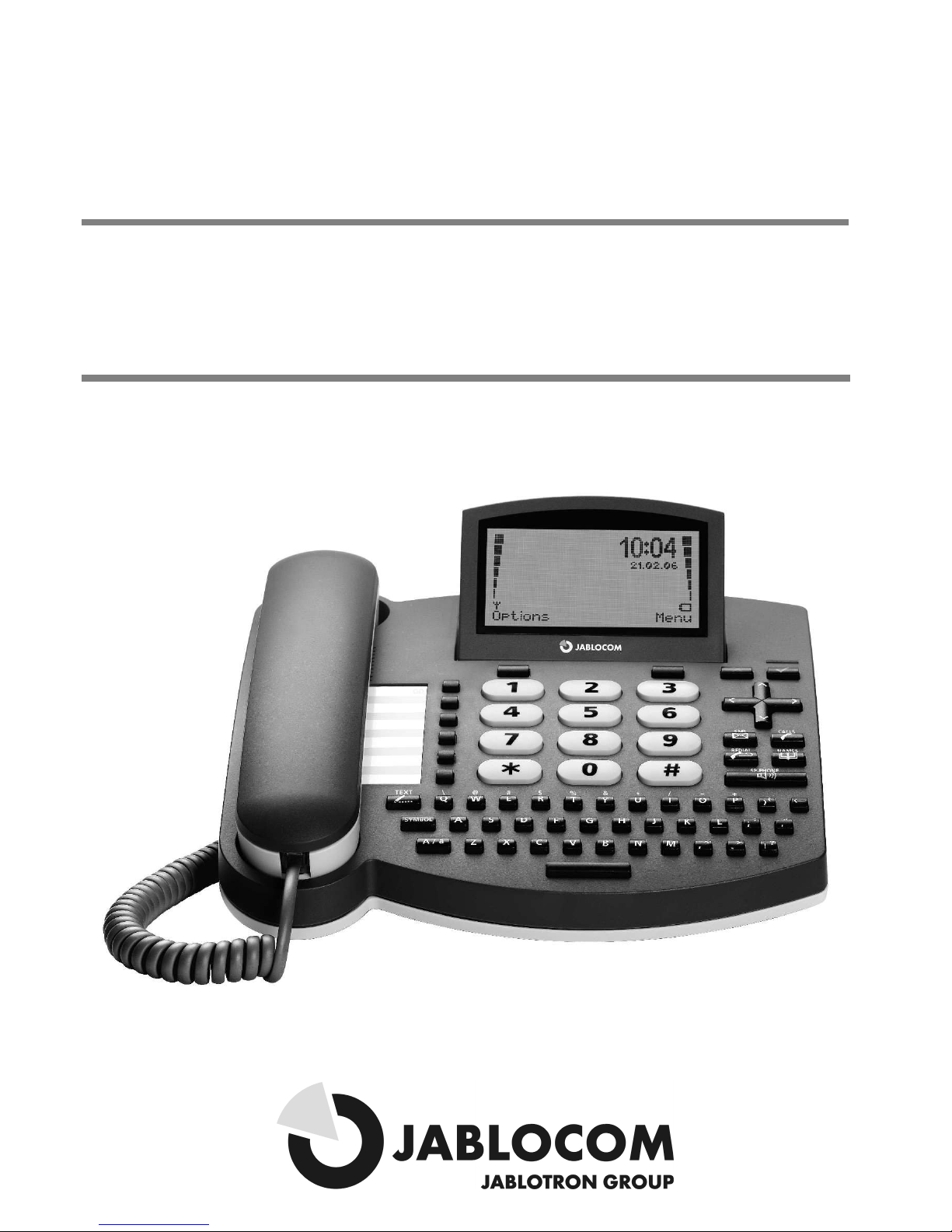
GGSSM
M DDeesskkttoopp PPhhoonnee
GGDDPP--004
4
User's Guide
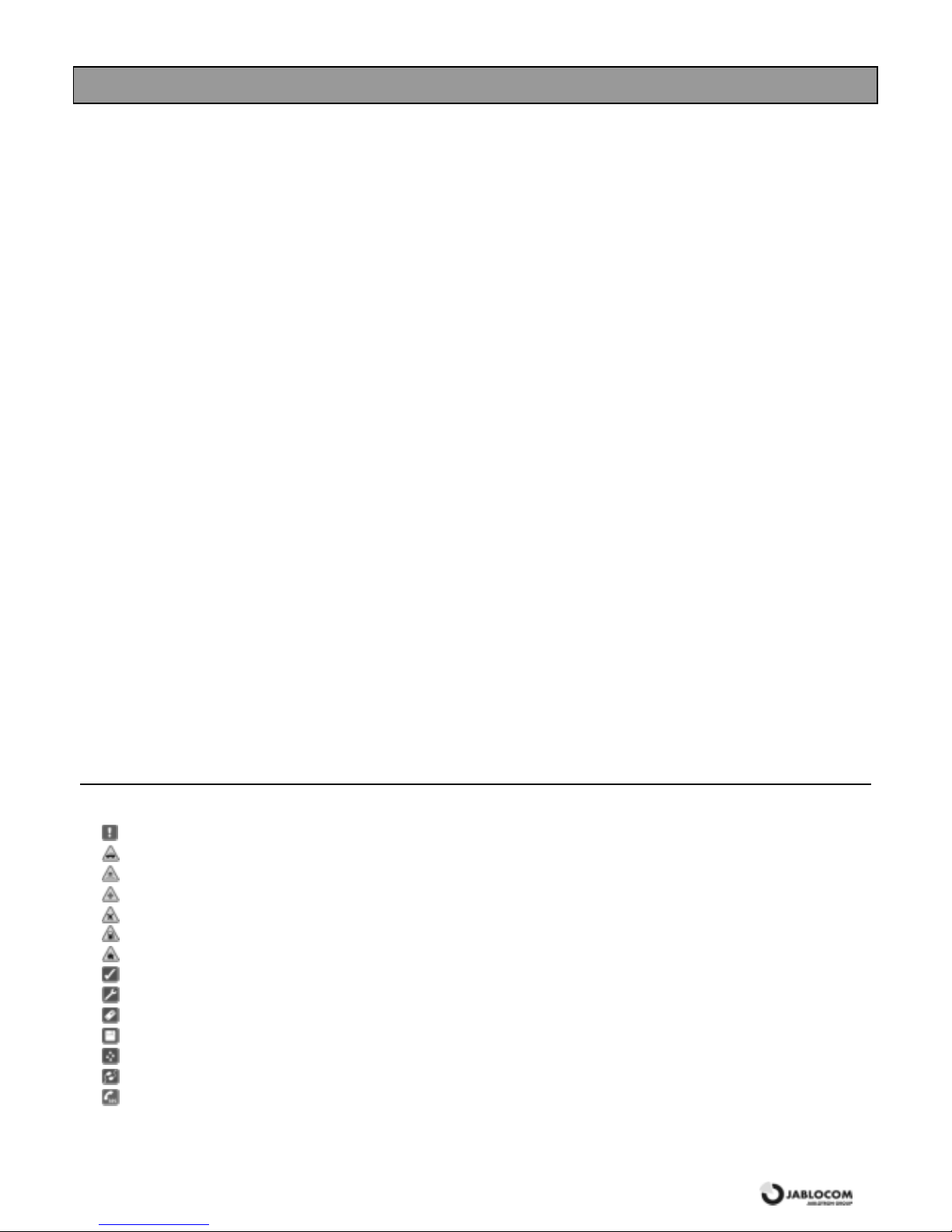
GSM Desktop Phone GDP-04 User’s Guide
JM50108_ENG 2
INDEX
INDEX .......................................................................2
GETTING STARTED – FIRST USING .........................3
Check the contents of the package .... ... ... ............. ... .. 3
Insert the SIM card . ............. ... ... ............. ... ... .......... 3
Connect the receiver cord .. ... ... .......... ... ... ... .......... ... 3
Install the backup battery.. ... ... ............. ... ... ... .......... . 4
Connect the power adaptor – switch the phone ON..... .. 4
Language..........................................................................................4
Charge the battery............. ... ... ............. ... ... ............ 4
YOUR PHONE...........................................................5
BASIC CALL FUNCTIONS AND PHONE BOOK.........6
Making a call.. ............. ... ... ............. ... ... ............. ... . 6
Adding a new contact into the phone book.. ... .......... ... . 6
Dialing a number fro m the phone book... .......... ... ... ... .. 6
TEX T MESSAGES (SMS)...........................................6
Sending a text message ...... ... ... ... .......... ... ... ... ........ 6
Opening an incoming message ....... ... ... ... ............. ... . 6
OTHER FUNC TIONS .................................................7
Speed dial memories ........... ... ... ............. ... ... .......... 7
Options ............ ... ... ... .......... ... ... ... .......... ... ... ... ..... 7
Silent mode / Normal mode ...........................................................7
Switch Off..........................................................................................7
Travel mode Off ...............................................................................7
ADVANCED CALL FUNC TIONS ................................8
Call Waiting......... ... ... ............. ... ... ............. ... ... ......8
Conference Call ...... ... ... ............. ... ... ............. ... ... ...8
Call Transfer.......... ... ... ............. ... ... ............. ... ... ....8
Calls Register ....... ... ... ............. ... ... ............. ... ... .....8
Mute ....... ... ... ............. ... ... ............. ... ... ............. ... .8
PHONEBOOK........................................................... 9
SETTINGS................................................................ 9
Phone settings........ ... ... ... ............. ... ... ............. ... ... 9
Date & Time ......................................................................................9
Languages ........................................................................................9
Network selection.............................................................................9
Display Contrast ...............................................................................9
Call Settings........ ... ... ............. ... ... ............. ... ... .... 10
Call divert ........................................................................................10
Call waiting ......................................................................................10
Call barring......................................................................................10
Caller ID restriction ........................................................................10
Message sett ings.......... ... ... ... .......... ... ... ... .......... .. 10
Sound settings........ ... ... ... ............. ... ... ............. ... . 10
Security........ ... ... ............. ... ... ............. ... ... .......... 10
Service......... ... ... ............. ... ... ............. ... ... .......... 11
INTERFACES ......................................................... 11
Connection with PC via USB.... ... ... ............. ... ... ...... 11
Install Drivers ..................................................................................11
Internet connection via GPRS modem .......................................11
JabloSuite........................................................................................11
Connecting the ANALOG PHONE (GDP-04A only)... ... 11
TECHNICAL SPECIFICATIONS .................................... 12
For your safety:
Read these g uidelines. Not following them may be dangero us and o r illegal. Further detailed information provided in this manual.
Do not switch the phone o n when wireless phone use is prohibited or whe n it may c ause interfere nce or danger.
Do not use a hand-held phone while driving
All wireless phones are susc ep tible to interference, which could affect performance.
Follow all regulations and rules. Switch the phone o ff near me dica l equipme nt.
Wireless de vices c an ca use interference in aircraft.
Do not use the phone at a re fueling po int. Do not use near fuel or c hem icals.
Do not use the phone where blasting is in progress. Obse rve re strictions, and follow all regulations and rules .
Use o nly the normal po sition.
Only qualified pers onal may install or repair phone e quipme nt.
Use o nly appro ved ac ce ss ories and ba tteries. Do not connect inco mpatible produc ts.
Reme m ber to make back up copies of all impo rtant data.
Your phone is not water resistant. Kee p it dry.
When connec ting to any o ther device, read its users guide for de tailed safe ty instructions.
When making an eme rge ncy call, ensure the phone is switched on and in service. Enter the em ergency numbe r, then press gre en k ey. Give your
location. Do not end the call until told to do s o.
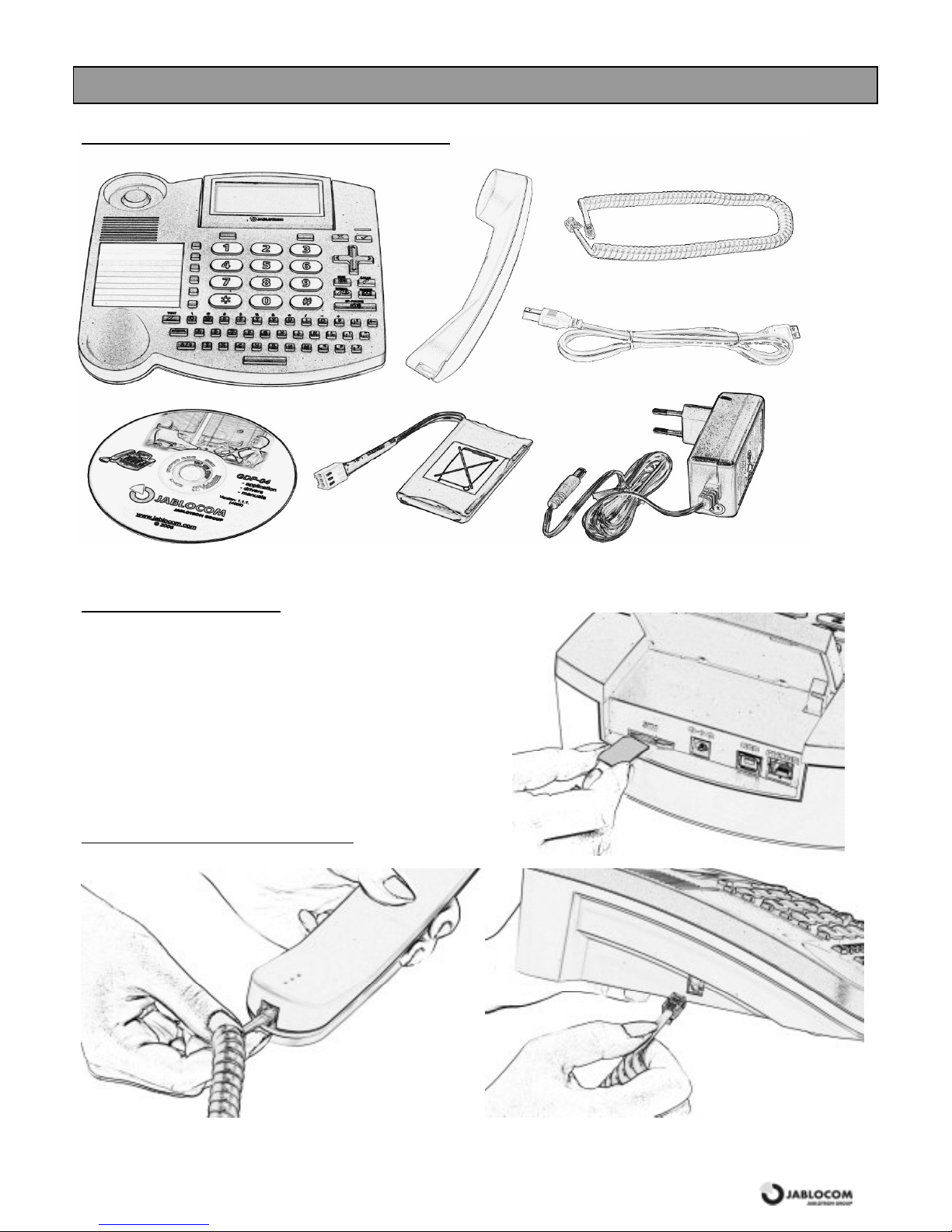
GSM Desktop Phone GDP-04 User’s Guide
JM5010 8_ENG 3
GETTING STARTED – FIRST USING
Chec k the c ontents of the pac k age
Chec k the c ontents of the pac k ageChec k the c ontents of the pac k age
Chec k the c ontents of the pac k age
Insert the SIM c ard
Insert the SIM c ardInsert the SIM c ard
Insert the SIM c ard
Insert the SIM card into the slot at the rear of the phone, with the
golden contact area facing downwards and the cut corner
towards the slot. Push the SIM card into the slot gently until you
feel a cl i ck. Secure the SIM card by moving the l ock to the left.
If you want to remove the SIM card, release the SIM lock, gently
press on the SIM card and slide i t out.
Connec t t he r
Connec t t he rConnec t t he r
Connec t t he rec ei ver c ord
eceiv er cordeceiv er cord
eceiv er cord
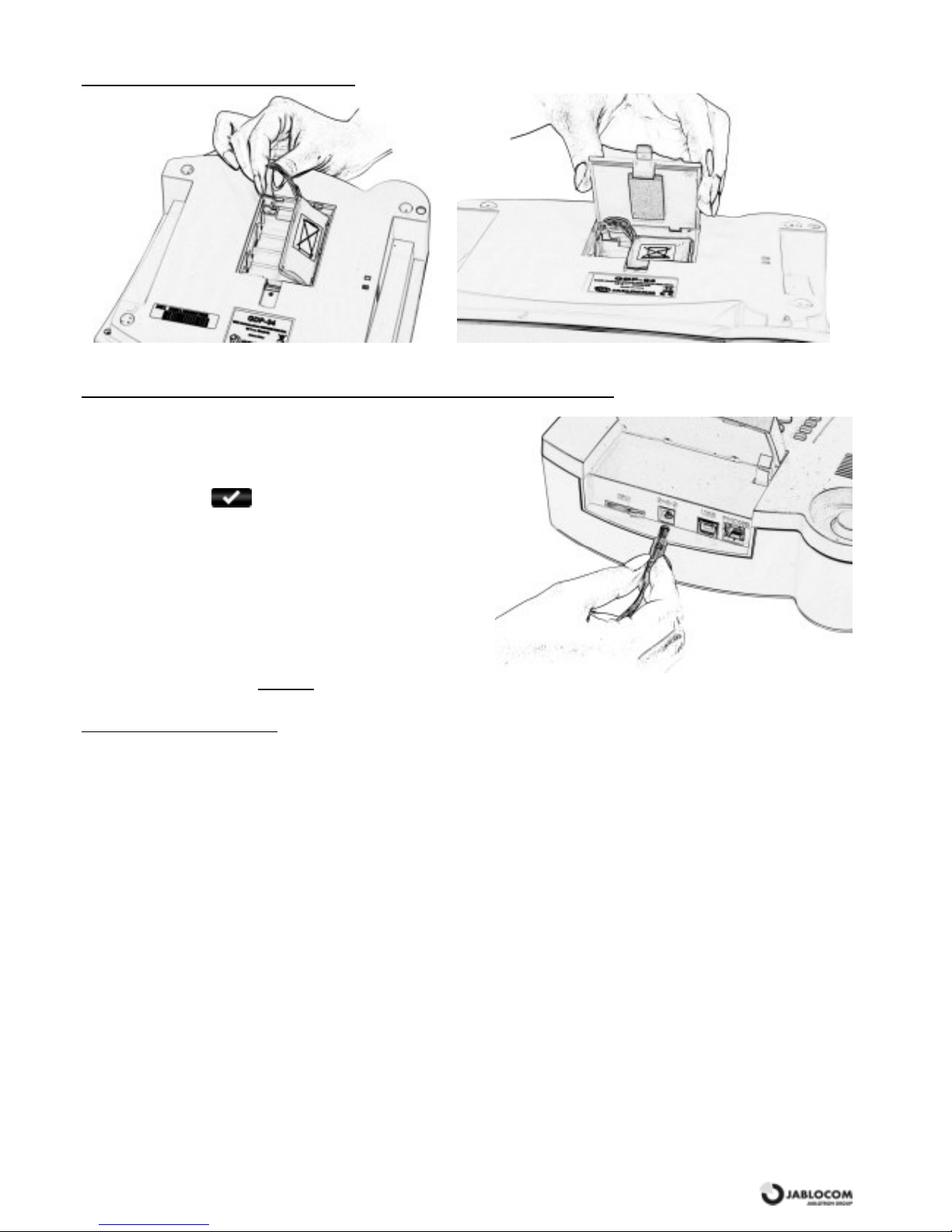
GSM Desktop Phone GDP-04 User’s Guide
JM5010 8_ENG 4
Install the bac k up batt ery
Install the bac k up batt eryInstall the bac k up batt ery
Install the bac k up batt ery
Connec t t he power adaptor
Connec t t he power adaptor Connec t t he power adaptor
Connec t t he power adaptor –––– s witc h the phone ON
swi tch t he phone ON swi tch t he phone ON
swi tch t he phone ON
The message “Phone i s starti ng” appears on the LCD after
connecti ng the power adaptor.
If your SIM card is protected by a PIN code, the phone wil l
require the PIN code. Enter the PIN code and confirm by
pressing the green key.
If you enter an incorrect PIN code three times in a row, the
PIN code will be blocked. To unblock it, you need to enter
your PUK (Personal Unblocking Key) – check your SIM card
docum entation for detai l s.
Language
The phone wil l set the language autom ati cally according to
the country code of your SIM card. Language can be
changed m anually i n the Settings menu.
Charge t he battery
Charge t he batteryCharge t he battery
Charge t he battery
The battery is em pty on del i very and needs to be charged before the first using. The battery should be charged for about
5 hours to reach its full capaci ty. T he battery i s bei ng charged whenever the phone is connected to the power adaptor –
even when the phone is switched off.
Note: Use the battery and power adaptor only for its intended purpose. Never use any adaptor or battery that is damaged.
The phone is designed to be powered from the power adaptor. The limited capacity of the bac kup bat tery should only cover emergency
calls in cas e of electric ity failure. The standard talking time for a fully charged bat tery is about 3 hours . The standby time is about
48hours. The battery gradually decreases it s c apacity during it s lifetime.
The battery should be kept in an env ironment between 5°C and 35°C. A device with a hot or cold bat tery may t emporarily not work,
even when the battery is fully charged. A bat tery’s performance is particularly limited in temperatures well below freezing.
