Izzo Golf Swami Swing Cam User Manual

User Manual

TABLE OF CONTENTS
Warranty Information ..........................................................................................................3
1. Basic Specications.....................................................................................................4-5
2. Getting Started ................................................................................................................6
2.1 Button Layout..................................................................................................6
2.2 Power On/O...................................................................................................6
2.3 Main Screen....................................................................................................7
2.4 Selecting Options.............................................................................................7
2.5 Returning to Previous Screen........................................................................8
2.6 Record Mode...................................................................................................8
2.7 Record with Timer............................................................................................9
2.8 Reviewing Recorded Videos..........................................................................10
2.9 Delete Recorded Videos...........................................................................10-11
2.10 Settings...................................................................................................11-12
2.11 Charging.......................................................................................................12
2.12 Attaching Mount...........................................................................................13
3. Swing Cam App...............................................................................................................14
3.1 Pairing Swing Cam with App.....................................................................14-15
3.2 Swing Cam App Guide..............................................................................15-18
3.3 App Swing Lines.......................................................................................18-19
2
Table of Contents
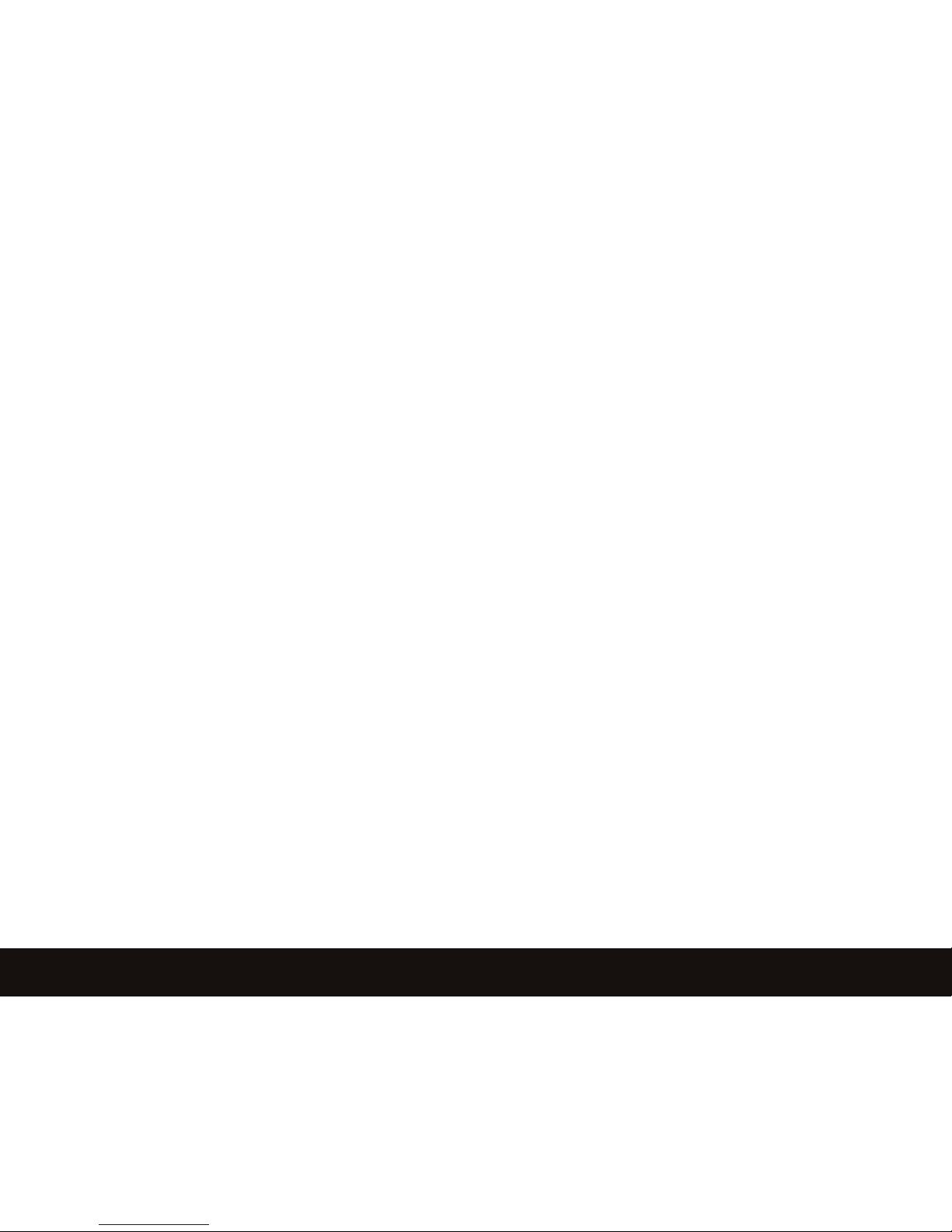
Thank You for Choosing Swami Swing Cam
The Swami Swing Cam allows you to record, analyze & improve your golf swing anywhere!
It’s a perfect practice companion at home or on the course. Sync your recordings with the
free app to review and analyze your swing plane and alignment lines in slow motion.
Warranty / Return Policy
The SWAMI SWING CAM is warranted to be free from defects for up to (1) year from your
purchase date. Software updates are free of charge. IZZO will replace any defective unit
within the warranty period. Please call Swami Support at 800-777-7899 to request a Return
Authorization. All defective product must be returned to:
IZZO Golf
1635 Commons Parkway
Macedon, NY 14502
Please include a note with your Name, Address, Phone # and the Return Authorization #.
Your replacement SWAMI SWING CAM will be shipped once we receive and diagnose
the returned unit.
Table of Contents / Warranty
3
CONTACT
PHONE: 1.800.284.1220
EMAIL: SALES@IZZO.COM
WEB: WWW.IZZO.COM / WWW.SWAMIGPS.COM
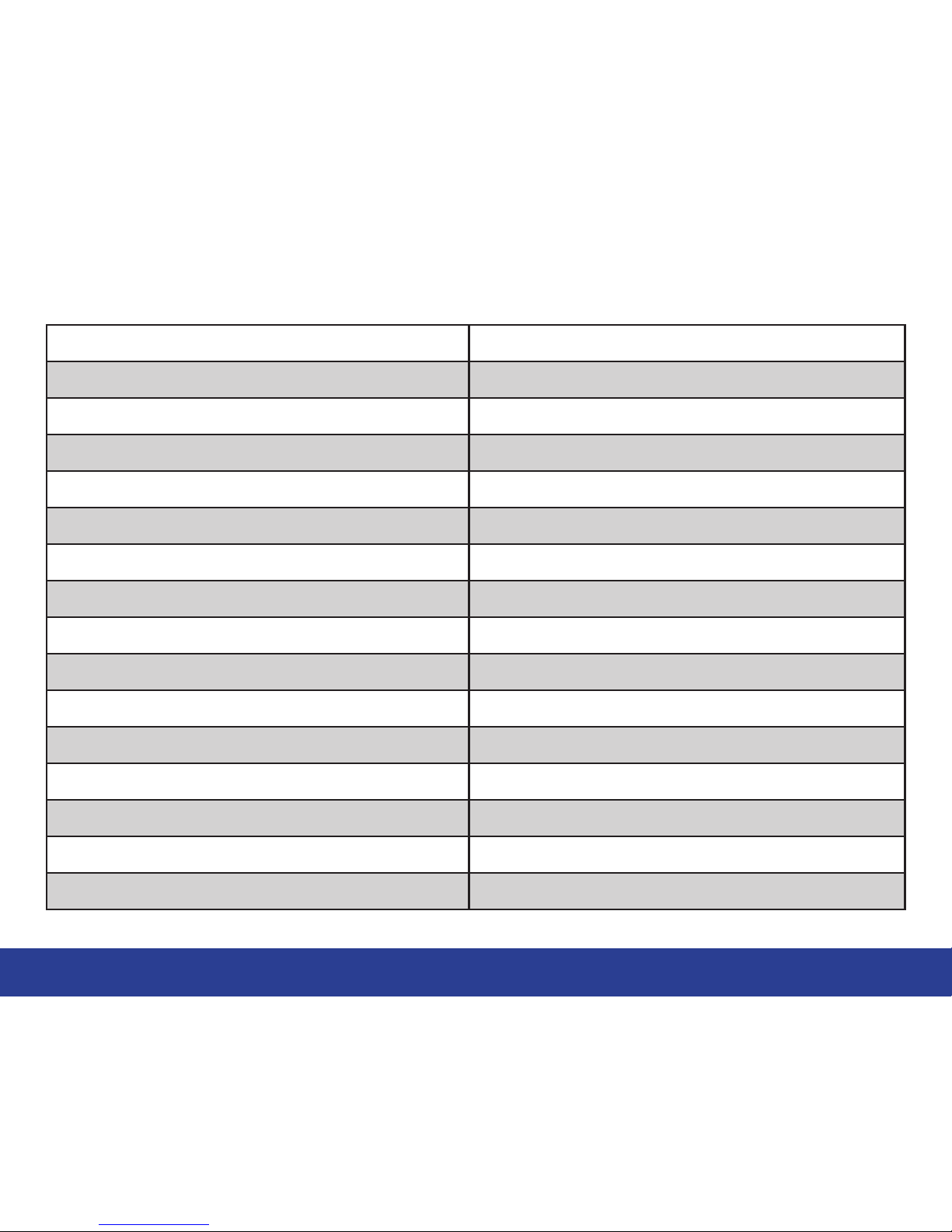
4
Basic Specications
1. Basic Specications
MCU NOVATEK NT96658
Sensor IMX323
Lens Six glass lenses
Aperture F1.6
Wide angle 95°
Resolution 1920x1080
Encode H.264@1080P 30fps H.264@720P 60fps
Video format H.264, MOV format
Pixels 2 million pixels
Storage MicroSDHC class 10 or above, 64G max
LCD 2 Inches
Voltage DC 5V
Current 450mA
Standby current ≤3mA
Li-ion battery 3.7V 500mAh
Li-ion battery cycle life 300 times
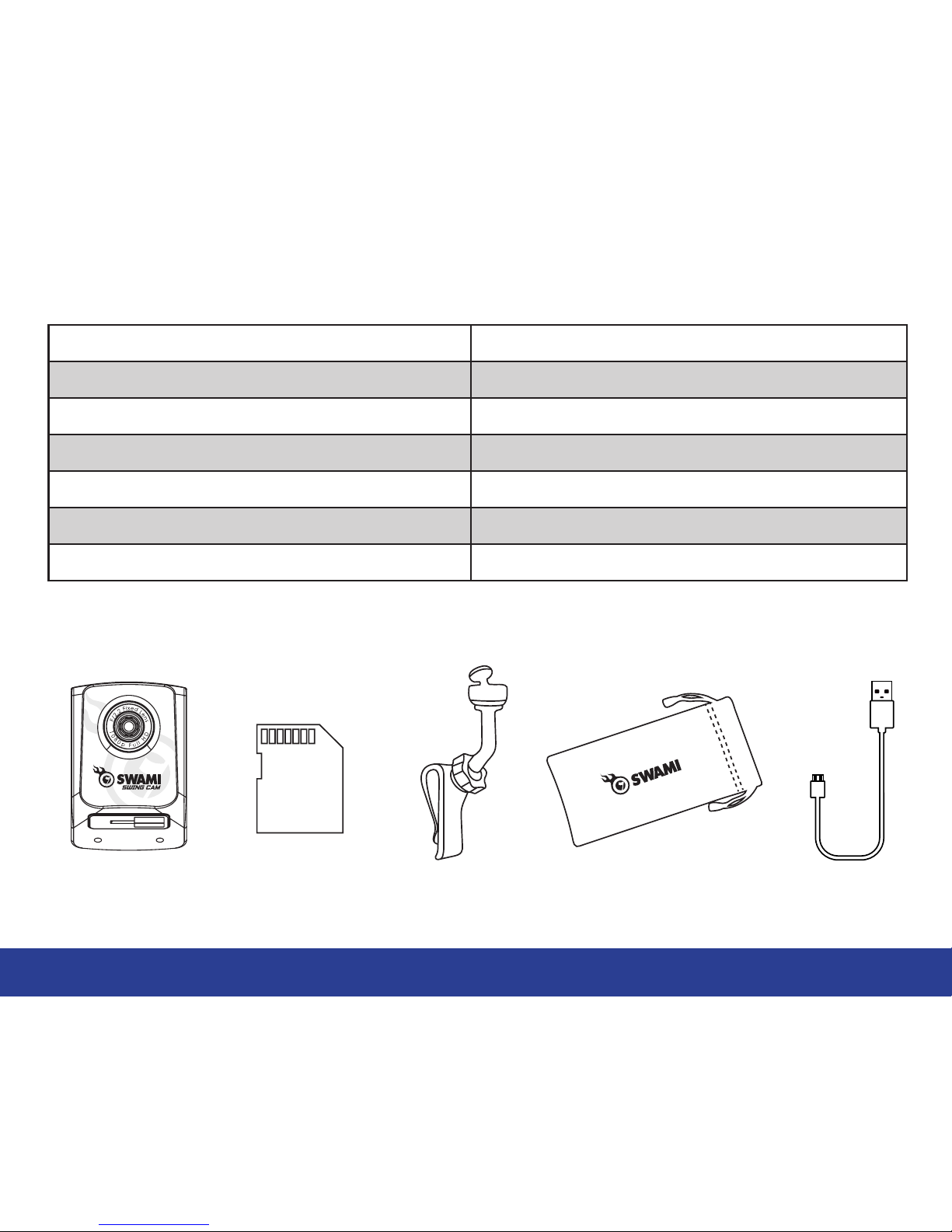
5
Basic Specications
Li-ion battery Charging time 2-3 hours
Swing Cam Battery Life 1 hour
Storage temperature(°C) (-20 °C - 70 °C ), (-4°F - 158°F )
Working temperature(°C) (0 °C - 45 °C ), (32°F - 113°F )
Working humidity (RH) 15%-60%RH
WIFI 802.11b/g/n
Waterproof rating IPX0
Includes:
Swami Swing Cam 8 GB Micro SD
Card (installed)
Bag Mount Carry Case Charging Cord
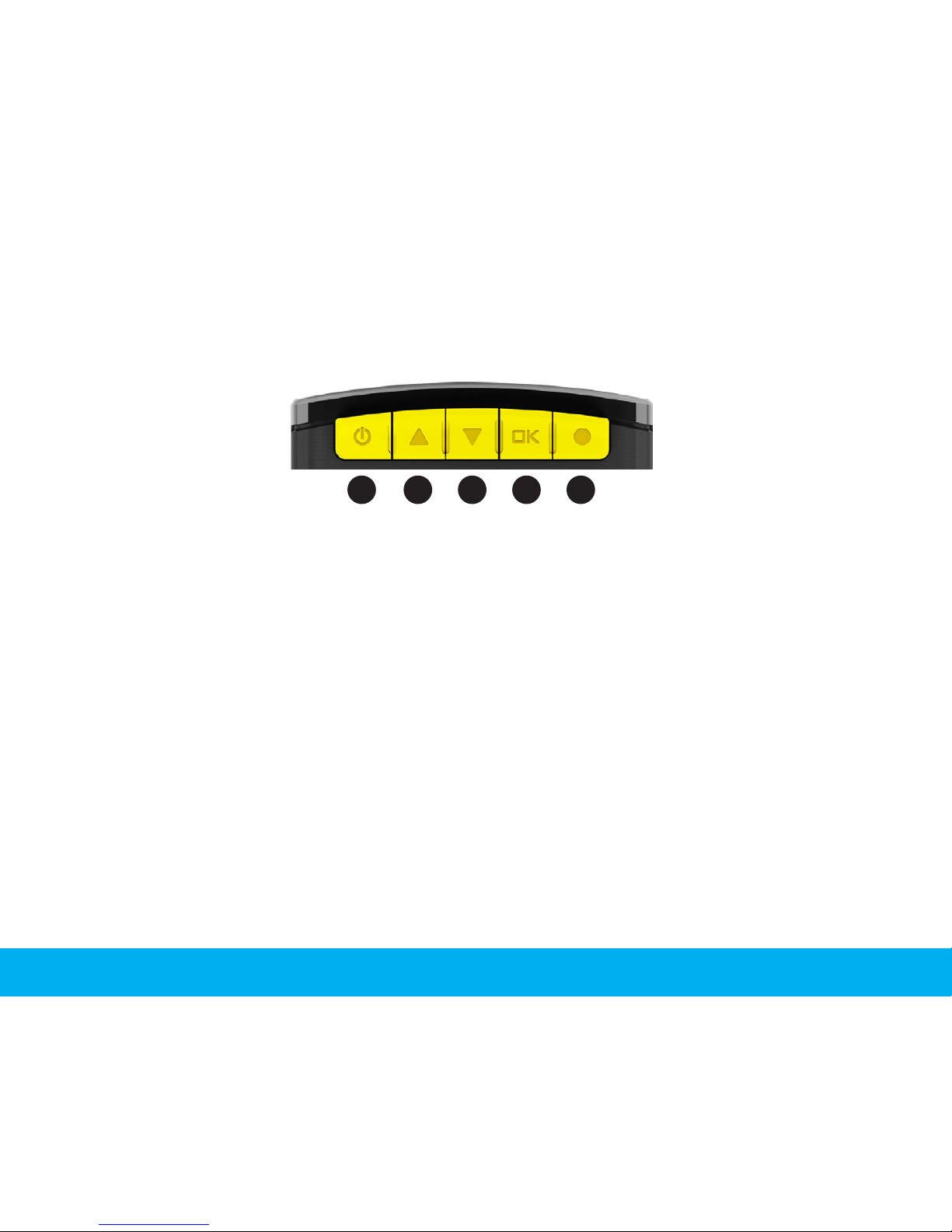
2. Getting Started
2.1 Button Layout
6
Getting Started
Button 1. [ POWER ] HOLD to turn On/O
Button 2. [ UP ] Arrow: Use to scroll up
Button 3. [ DOWN ] Arrow: Use to scroll down
Button 4. [ OK / BACK ]: PRESS once to select option, HOLD to return to previous screen
Button 5. [ RECORD ]: PRESS to start/stop recording
2.2 Power On/O
• HOLD [ Power ] (button 1) to turn on or o. A chime will be emitted and the IZZO Golf
logo will appear on the screen when powered on.
1 2 3 4 5
