Page 1

An Company
eZ80F91 Modular Development Kit
Quick Start Guide
QS004611-0810
Introduction
This quick qtart guide provides instructions and configuration information for
Zilog’s eZ80F91 Mini Ethernet module, eZ80Acclaim!
(MDS) adapter board, and associated components. The eZ80F910100KIT and
eZ80F910200KITG modular development kits are covered in this quick start guide.
®
Modular Development System
Kit Contents
For a complete list of material shipped with the eZ80F91 Modular Development Kit
(eZ80F910200KITG), refer to eZ80F910200KITG eZ80F91 Series Development Kit
Packing List (PAK0015).
System Requirements
Table 1 lists the system requirements for running ZDS II.
Table 1. ZDS II System Requirements
Recommended Configuration Minimum Configuration
• PC running MS Windows XP
Professional
• Pentium III/500 MHz or higher
processor
• 128 MB RAM • 96 MB RAM
• 110 MB hard disk space • 25 MB hard disk space (documentation not
• Super VGA video adapter • Super VGA video adapter
• CD-ROM drive • CD-ROM drive
• One or more RS-232
communication port
•
USB high-speed port • USB high-speed port
• PC running MS Win2000–SP4/WinXP Professional
• Pentium II/233 MHz processor
installed)
• One or more RS-232 communication port
•
Copyright ©2010 by Zilog®, Inc. All rights reserved.
www.zilog.com
Page 2

eZ80F91 Modular Development Kit
Note:
Installation Overview
The eZ80F91 Mini Ethernet module is preinstalled on the eZ80Acclaim!® MDS adapter
board. To set up the development kit, install the ZDS II software. Connect the kit to PC,
using the USB Smart Cable or Serial Smart Cable, as appropriate. Connect power to the
adapter board. Figure 1 displays the eZ80F91 Modular Development Kit.
Previous versions of the development kit used the Serial Smart Cable. New
kits as of June 2006 uses the USB Smart Cable.
Follow the steps below to install the cable available with your kit:
1. Install the ZDS II software as described in Installing the ZDS II Software and Kit
Documentation on page 3.
Figure 1. The eZ80F91 Modular Development Kit
2. Connect your PC to the eZ80Acclaim! MDS adapter board as follows:
(a) If you are using the Serial Smart Cable, follow the instructions in Connecting the
Serial Smart Cable to Your Computer on page 3.
(b) If you are using the USB Smart Cable (not included with this kit), follow the
instructions in Installing the USB Smart Cable on page 3.
3. Connect the 5 V DC power supply to the adapter board.
4. Connect the development kit to your PC and run the supplied sample project as
described in Running Sample Projects on page 6.
For complete details on developing an application for the development kit, refer to Zilog
Developer Studio II–eZ80Acclaim!
®
User Manual (UM0144), and eZ80F91 Modular
Development Kit User Manual (UM0170).
QS004611-0810 Page 2 of 10
Page 3

eZ80F91 Modular Development Kit
Note:
Installing the ZDS II Software and Kit Documentation
Follow the steps below to install ZDS II and eZ80F91 development kit documentation:
1. Insert the ZDS II CD into the CD-ROM drive. DemoShield launches automatically . If
DemoShield does not launch automatically, open the Windows Explorer, browse to
your CD-ROM drive, and double-click
launch.exe to launch the installer.
2. Click the Install Products button from the main installer menu. From the product
installer list you can choose to install only ZDS II, or ZDS II and associated documentation. You can also copy the documentation directly from your CD-ROM drive to
your hard disk using Windows Explorer.
Zilog recommends registering your new ZDS II software. By registering
ZDS II, you have access to free technical support, software components, and
other tools that only registered Zilog customers have. To register online, go to
http://support.zilog.com/CustomerPortal/.
Connecting the Serial Smart Cable to Your Computer
Connect the Serial Smart Cable 9-pin DB9 serial connector to a COM port on your computer.
Connecting the Serial Smart Cable to the MDS Adapter Board
Attach one end of the six-conductor ribbon cable to the Smart Cable 6-pin DBG connector. See Fi gure 2 on page 5. Attach the free end of the ribbon cable to the connector on the
®
eZ80Acclaim!
MDS adapter board. The connectors are keyed to ensure proper align-
ment.
Installing the USB Smart Cable
You can install the USB Smart Cable for the following operating systems:
Windows Vista-32
Follow the steps below to install the USB Smart Cable for Windows Vista-32:
1. Connect the USB Smart Cable to the host PC. The Found New Hardware dialog box
is displayed.
2. Select Locate and install driver software (recommended). The Driver Software
Installation window is displayed, and then the Found New Hardware-USB Smart
Cable dialog box is displayed.
QS004611-0810 Page 3 of 10
Page 4
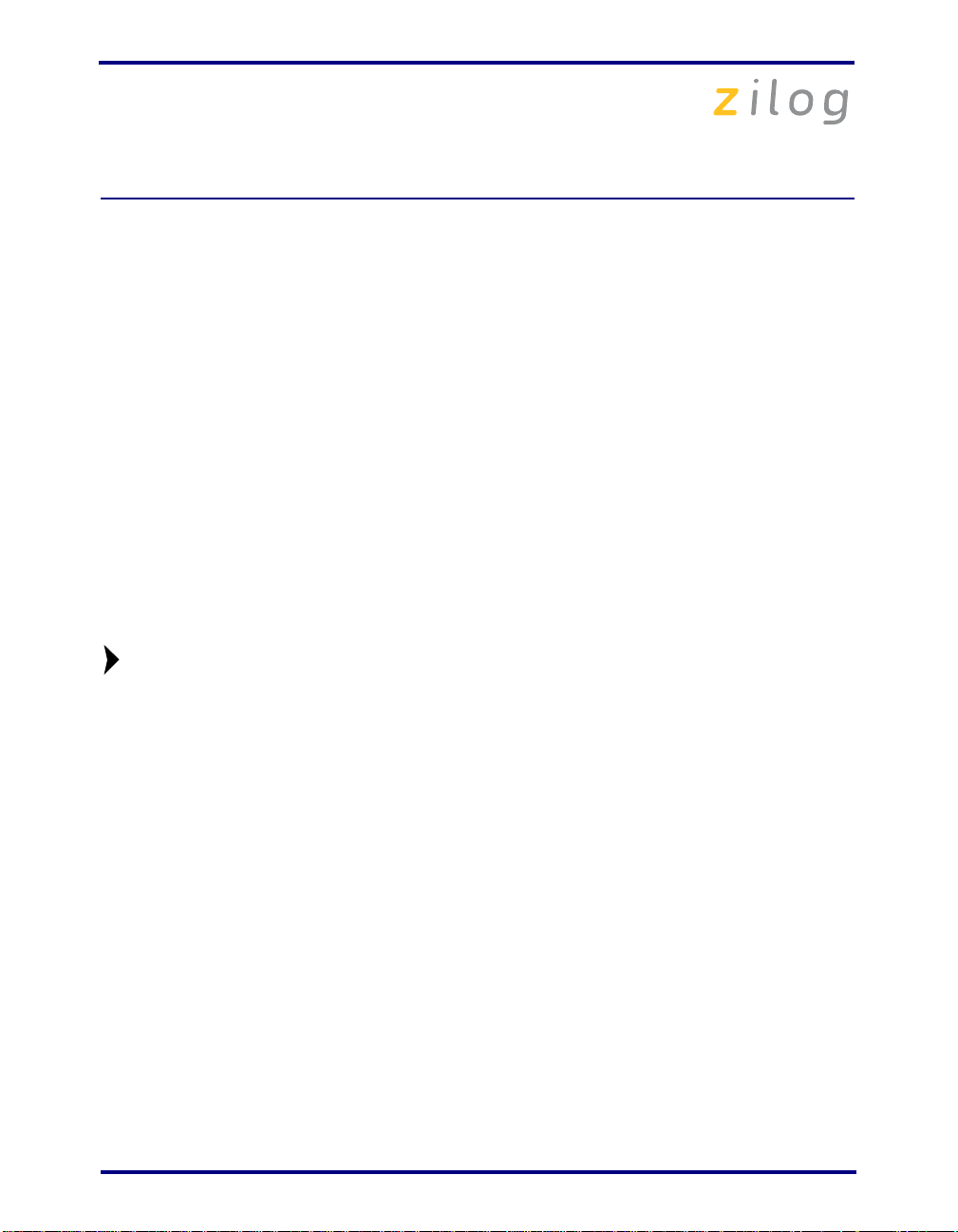
eZ80F91 Modular Development Kit
Note:
3. Select I don’t have the disc. Show me other options.
4. Select Browse my computer for driver software (advanced).
5. Browse to one of the following driver directory:
<ZDS II Installation Directory>\device drivers\USB
<ZDS II Installation CD>\Device Drivers\USB
The Windows Security dialog box is displayed.
6. Select Install this driver software anyway.
7. When the software has been installed, click Closed.
Windows XP
Follow the steps below to install the USB Smart Cable for Windows XP:
1. Connect the USB Smart Cable to the host PC. The Found New Hardware Wizard
should activate automatically.
2. In the Wizard, select Install from a list or specific location (Advanced); then click
Next.
If the Windows Logo testing dialog appears, select Continue Anyway.
3. Select Search for the best driver in these locations and Include this location in
search.
4. Browse to one of the following driver directory:
<ZDS II Installation Directory>\device drivers\USB
<ZDS II Installation CD>\Device Drivers\USB
5. Click Next to locate the appropriate driver.
6. Click Next and then Click Finish to complete the installation.
Windows 2000
Follow the steps below to install the USB Smart Cable for Windows 2000:
1. Connect the USB Smart Cable to the host PC for the first time.
The Found New Hardware Wizard should activate automatically.
2. In the Wizard, click Next.
3. Select Search for a suitable driver for my device (Recommended); then click Next.
4. Select Specify a location; then click Next.
QS004611-0810 Page 4 of 10
Page 5

eZ80F91 Modular Development Kit
Caution:
5. Browse to the driver directory, one of the following:
<ZDS II Installation Directory>\device drivers\USB
<ZDS II Installation CD>\Device Drivers\USB
6. Click OK, and then click Next after the appropriate driver is found.
7. Click Finish to complete the installation.
Connecting the USB Smart Cable to the eZ80Acclaim!® MDS Adapter Board
Attach one end of the six-conductor ribbon cable (included) to the USB Smart Cable 6-pin
DBG connector. See Figure 2 on page 5. Attach the free end of the ribbon cable to the
DBG connector on the eZ80Acclaim! MDS adapter board. Ensure that pin 1 on the ribbo n
cable (indicated by the dark stripe) is aligned with pin 1 on the target connector.
Disconnect or turn OFF the power to the eZ80Acclaim! MDS adapter
board, before connecting or disconnecting the USB Smart Cable.
Applying Power to the Development Board
After installing the USB Smart Cable, connect the power supply to the development board
at connector J7, and then to an electrical outlet. The Green 3.3 V DC LED illuminates
indicating that power is supplied to the board.
Figure 2. Connecting the Six-Conductor Ribbon Cable to the Serial or USB Smart
Cable
QS004611-0810 Page 5 of 10
Page 6

eZ80F91 Modular Development Kit
Running Sample Projects
After installing the ZDS II software and setting up the hardware, you can open and test the
®
sample software projects for the eZ80Acclaim!
product line. Sample projects are located
in the following ZDS II sample directories:
C:\Program Files\Zilog\ZDSII_eZ80Acclaim!_<version>\samples\
<processor type>_<demo_name>
where <processor type> represents the eZ80Acclaim! device that powers the target
module and
<demo_name> represents the type of sample. (The LedDemo samples are for
the legacy eZ80Acclaim! Development Kit that preceded the eZ80F91 Modular Development Kit).
Running the Sample Starter Project
A sample starter program is provided in the ZDS II CD-ROM. It demonstrates how to
write proper code for the eZ80F91 modular development kit. The program writes a few
character strings either to RS-232 PortP2 on the eZ80Acclaim! MDS adapter board, or to
the Simulated Universal Asynchronous Receiver/Transmitter (UART) Output window
(when running the Simulator Debug Tool).
Once you have created your own application program, use ZDS II to download that code
into the eZ80F91 for testing and debugging.
The starter project is written, such that, it defaults to the RS-232 port version. Connect
port 2 on the eZ80Acclaim!
program.
®
MDS adapter board to your PC before running the sample
Follow the steps below to build and run the sample program for viewing in HyperT erminal
on your PC:
1. Connect the DB9 RS-232 port on the eZ80Acclaim! MDS adapter board to an open
serial port on your PC.
2. Open HyperTerminal.
3. On the File menu, click New Connection.
4. In the Name field, enter a name that describes the connection.
5. In the Icon box, click the appropriate icon, and then click OK.
6. In the Connect To dialog box, choose the COM port you connected to the RS-232
port on the eZ80F91 MDS adapter board in the Connect using drop-down box.
7. In the Port Settings dialog box, set the following options:
QS004611-0810 Page 6 of 10
Page 7

eZ80F91 Modular Development Kit
• Bits per second: 57600
• Data bits: 8
• Parity: None
• Stop bits: 1
• Flow control: None
8. Click OK. HyperTerminal connects to your kit.
9. Launch ZDS II by navigating Start Programs Zilog ZDS II - eZ80Acclaim!
<Version> ZDS II - eZ80Accl aim! <Version>.
10. From the File menu in ZDS II, choose Open Project, and navigate to the
following
file path:
c:\Program Files\Zilog\ZDSII_eZ80Acclaim!_<Version>
\samples\StarterProject
11. Select the starter.zdsproj project within the above file path and click Open. A
list of source files appears in the Workspace panel.
12. Double-click the file
editor window. Refer to the header of
main.c in the Workspace panel to open the file in the ZDS II
main.c for details about the project.
13. Open the Build menu and select Set Active Configuration.
14. In the Select Configuration dialog box, select Debug.
15. Click OK to close the Select Configuration dialog box.
16. From the Project menu in ZDS II, select Settings. The Project Settings dialog box
appears. In the Project Settings dialog box, select the Debugger page.
17. In the Debugger page, select eZ80F91ModDevKit_RAM in the Target list.
18. In the Debugger page, select SerialSmartCable or USBSmartCable from the
Debug Tool drop-down menu.
19. Click OK to close the Project Settings dialog box.
20. If closing prompts you to rebuild the affected files, click Yes. Otherwise, select Build
from the menu bar and click Rebuild All.
21. T o run the appl ication, select Debug Go. Until the default settings are changed, the
following output is viewed in the Hyperterminal window:
Zilog Developers Studio
i = 5
QS004611-0810 Page 7 of 10
Page 8

eZ80F91 Modular Development Kit
Note:
d = 25
f = 1.260000
eZ80F91 5 25 1.260000
Viewing the Starter Project Output via the ZDS II Cycle-Accurate Simulator (Optional)
Follow the steps below to view the output of the starter.zdsproj project in the ZDS II
cycle-accurate simulator:
1. In ZDS II, open the
starter.zdsproj project.
2. Select Settings from the Project menu in ZDS II. The Project Settings dialog box
appears. In the Project Settings dialog box, select the Debugger page.
3. In the Debugger page, select eZ80F91ModDevKit_RAM in the Target window by
checking the box next to the specific Target Name.
4. In the Debugger page, select Simulator from the Debug Tool drop-down menu.
5. Click OK to close the Project Settings dialog box.
6. If closing prompts you to rebuild the affected files, click Yes. Otherwise, select Build
from the menu bar and click Rebuild All.
7. When the build is complete, explore the Debug toolbar for the various debugger features. To connect to the simulator, select Debug Reset.
8. Open the Simulated UART Output window to view the output of the program.
Select View Debug Windows Simulated UART Output.
9. To run the application, select Debug Go.
10. Until the default settings are changed, the following output is viewed in the Simulated
UART Output window:
Zilog Developers Studio
i = 5
d = 25
f = 1.260000
eZ80F91 5 25 1.260000
11. Using the cycle-accurate simulator, you can view the sample code to study how it
works.
Y ou can obtain a sample Zilog ZTP web ap plication and an embedded security
SSL application by following the instructions on your kit registration card.
QS004611-0810 Page 8 of 10
Page 9

eZ80F91 Modular Development Kit
Related Documentation
For complete details on developing an application for the modular development kit, refer
to the following documents:
• Zilog Developer Studio II–eZ80Acclaim!
• eZ80F91 Modular Development Kit User Manual (UM0170)
• Zilog TCP/IP Software Suite Quick Start Guide (QS0049)
• ZTP Network Security Plug-In (SSL) Quick Start Guide (QS0059)
• eZ80F91 MCU Product Specification (PS0192)
®
User Manual (UM0144)
QS004611-0810 Page 9 of 10
Page 10

eZ80F91 Modular Development Kit
Warning:
DO NOT USE IN LIFE SUPPORT
LIFE SUPPORT POLICY
ZILOG'S PRODUCTS ARE NOT AUTHORIZED FOR USE AS CRITICAL
COMPONENTS IN LIFE SUPPORT DEVICES OR SYSTEMS WITHOUT THE
EXPRESS PRIOR WRITTEN APPROVAL OF THE PRESIDENT AND GENERAL
COUNSEL OF ZILOG CORPORATION.
As used herein
Life support devices or systems are devices which (a) are intended for surgical implant
into the body, or (b) support or sustain life and whose failure to perform when properly
used in accordance with instructions for use provided in the labeling can be reasonably
expected to result in a significant injury to the user. A critical component is any
component in a life support device or system whose failure to perform can be reasonably
expected to cause the failure of the life support device or system or to affect its safety or
effectiveness.
Document Disclaimer
©2010 by Zilog, Inc. All rights reserved. Information in this publication concerning the
devices, applications, or technology described is intended to suggest possible uses and
may be superseded. ZILOG, INC. DOES NOT ASSUME LIABILITY FOR OR
PROVIDE A REPRESENTATION OF ACCURACY OF THE INFORMATION,
DEVICES, OR TECHNOLOGY DESCRIBED IN THIS DOCUMENT. ZILOG ALSO
DOES NOT ASSUME LIABILITY FOR INTELLECTUAL PROPERTY
INFRINGEMENT RELATED IN ANY MANNER TO USE OF INFORMATION,
DEVICES, OR TECHNOLOGY DESCRIBED HEREIN OR OTHERWISE. The
information contained within this document has been verified according to the general
principles of electrical and mechanical engineering.
eZ80Acclaim! is a registered trademark of Zilog, Inc. All other product or service names
are the property of their respective owners.
QS004611-0810 Page 10 of 10
Page 11

Authorized Distribution Brand:
Website:
Welcome to visit www.ameya360.com
Contact Us:
Address:
401 Building No.5, JiuGe Business Center, Lane 2301, Yishan Rd
Minhang District, Shanghai , China
Sales:
Direct +86 (21) 6401-6692
Email amall@ameya360.com
QQ 800077892
Skype ameyasales1 ameyasales2
Customer Service:
Email service@ameya360.com
Partnership:
Tel +86 (21) 64016692-8333
Email mkt@ameya360.com
