
TrueNAS
®
ES60 Expansion Shelf
Basic Setup Guide
February 2018 Edition

Copyright © 2018 iXsystems, Inc. All rights reserved.
All trademarks are the property of their respective owners.
1 ES60 Expansion Shelf
The TrueNAS®ES60 Expansion Shelf is a 4U, 60-bay storage expansion unit designed specifically for use with the TrueNAS
Unified Storage Array.
Note: TrueNAS®units are carefully packed and shipped with trusted carriers to arrive in perfect condition. If there
is any shipping damage or any parts are missing, please take photos and contact iXsystems support immediately at
support@iXsystems.com or 1-855-GREP4-iX (1-855-473-7449) or 1-408-943-4100.
Please locate and record the hardware serial numbers on the back or side of each chassis for easy reference.
Carefully unpack the shipping boxes and locate these components:
ES60 Expansion Shelf ES60 Bezel
®
Rail kit with mounting hardware Up to 60 drive trays with installed hard drives (shipped
Two IEC C13 to NEMA 5-15P power cords, two IEC C14 to
C14 power cords
separately from the ES60)
Two 3-meter Mini SAS HD to Mini SAS HD cables
1

1.1 Become Familiar With the ES60
The ES60 has indicators on the front panel for power, fault, and locate ID. The fault indicator is
on during the initial power-on self-test (POST) or when the TrueNAS®software has issued an
(https://support.ixsystems.com/truenasguide/tn_options.html#alert).
Front view of the ES60 Expansion Shelf:
Front panel indicators:
alert
Rear view of the ES60 Expansion Shelf:
The ES60 contains two expansion modules in a side-by-side configuration. The connectors and features on each module
are:
2
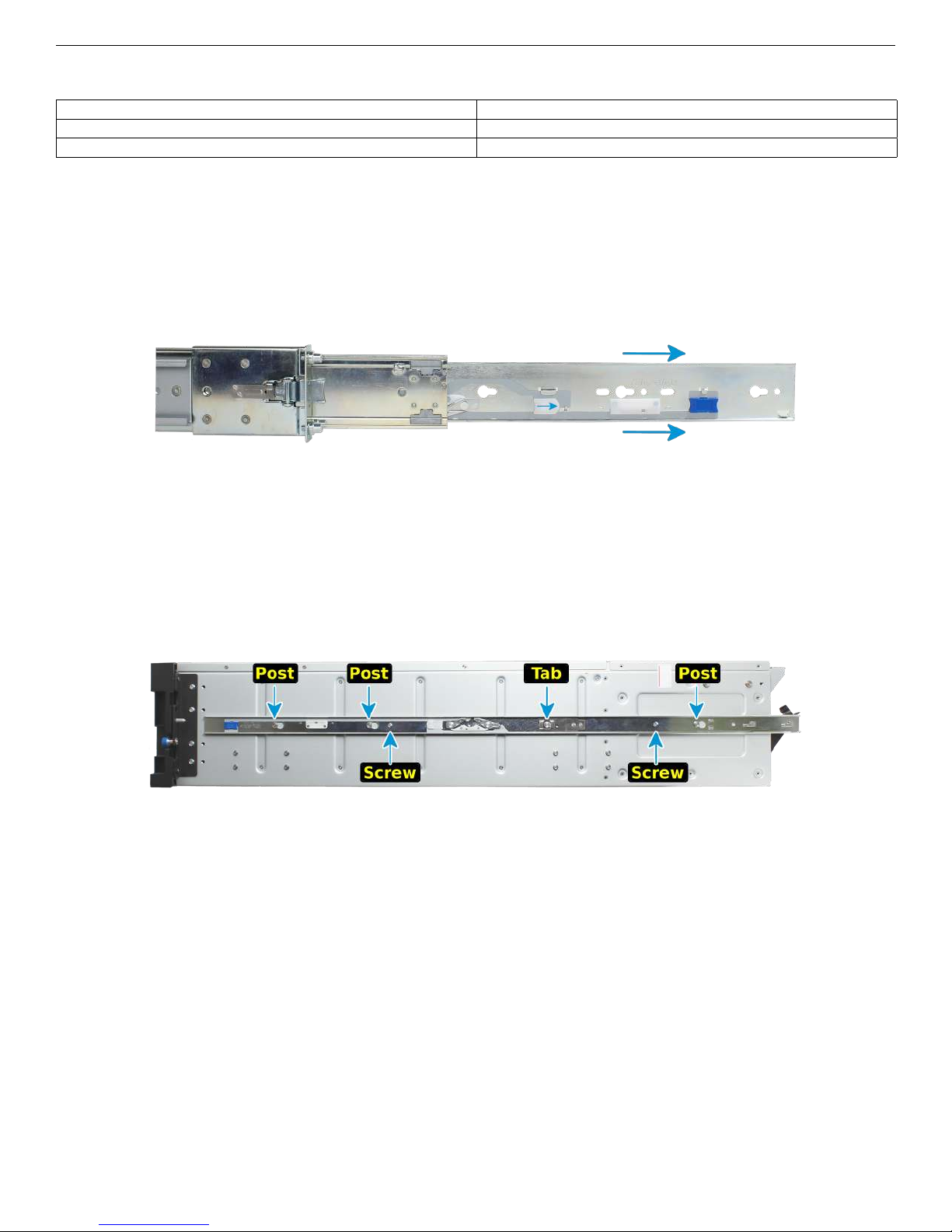
1: Power supply 4: Locate ID
2: Power indicator 5: Management port (not used)
3: Alarm indicator 6,7: HD Mini SAS3 connectors
1.2 Rail Kit Assembly
1.2.1 Separate Cabinet Rails from Rack Rails
Each rack rail includes an inner cabinet rail that must be removed. Extend the cabinet rail until the white release tab is
exposed.
Press the white release tab to the right while pulling the cabinet rail to remove it. Repeat this process for the second rail.
1.2.2 Mount Cabinet Rails
The cabinet rails are mounted on each side of the system. Align the cabinet rail keyholes with the posts on the side of the
chassis. Slide the rail toward the rear of the system until the metal tab clicks and secures the rail in place. Repeat this
process on the other side.
1.2.3 Mount Rack Rails
Install four cage nuts in the rack, one for each bracket. The lock screw for the bracket is already installed in the cage nut.
Place the rail in the rack with the front end toward the front of the rack and rear toward the back of the rack, aligning the
pins on both ends of the rail with the mounting holes in the rack. Push the pins into the rack holes until they lock in place.
3

1.3 Mount Unit in the Rack
Caution: Two people are required to safely lift the chassis for rack installation or removal. Do not install drives until
after the chassis has been installed in the rack, and remove all drives before removing the chassis from the rack.
Slide the front rack rail forward to meet the rear of the cabinet rails. Align the cabinet rail with the inside of the front rack
rail and slide the cabinet rail forward until it is fully seated inside the rack rail. Repeat the process for the second rail.
When both cabinet rails are secured inside the rack rails, carefully slide the chassis until the ears are flush with the front of
the rack. Turn both blue screws on the ears of the chassis to the right to secure the unit in the rack.
4

1.4 Drive Tray Installation
Note: Do not install the drives until the chassis has been installed in the rack.
1.4.1 Remove Top Cover
Slide the unit out on the rails. Turn the blue screws counterclockwise to unlock the top cover. Slide the top cover toward the
front of the system, then lift to remove it.
1.4.2 Install Drive Trays
Drive trays are used to mount drives in the array.
5

A standard drive tray installation order simplifies support and is strongly recommended:
• SSD drives for SLOG, if present
• SSD drives for L2ARC, if present
• Hard drives or SSD drives for data storage
Install the first drive tray in the front left drive bay. Install the next drive tray to the right of the first. Install remaining drive
trays to the right across the row. After a row is filled with drives, move back to the next row and start again with the left bay.
A label on the front left of the lid identifies the preferred order of drive connection.
Press the blue button to open the latch. Lower the drive tray into a drive bay until the latch begins to move into place. Push
the latch the rest of the way until it locks into place.
1.5 ES60 Cable Managment Arm
The included cable management arm (CMA) is not required for operation. If desired, the CMA can be used to help organize
the ES60 power and data cables.
The tabs along the side of the flex housing can be unclipped from the top, the bottom, or removed entirely.
6

1.5.1 Install the Cable Management Arm
Locate the two posts on the left rear side of the ES60. Align the holes on the CMA chassis bracket with the posts on the
chassis. Slide the cable management arm forward and pull the lever on the latch upward to lock the bracket into place.
Locate the end of the flex housing with exposed pins. Unclip and open the two tabs closest to the end, allowing the flex
housing to compress enough to fit into the bracket holes. Press the flex housing firmly into the bracket until the pins seat in
the holes.
Remove the two screws already attached to the side of the CMA rail bracket. Align the screw holes with the holes in the rear
of the left cabinet rail and attach the bracket to the rail with the screws.
Locate the end of the flex housing with exposed holes. Unclip and open the two tabs closest to the end, allowing the flex
housing to compress enough to fit onto the bracket pins. Press the flex housing firmly into the bracket until the holes seat
on the pins.
7

Completed Cable Management Arm assembly:
Power and data cables are routed through the flex housing. The tabs can be opened or removed to allow access or space
for cable ends. Remember to leave some slack in the cables at both ends to allow for movement of the arm and chassis.
1.6 Connect Power Cords
Do not plug the power cords into a power outlet yet. Connect a power cord to the back of one power supply, pressing it
into the plastic clamp and pressing on the tab to lock it in place. Repeat the process for the second power supply and cord.
This turns on the ES60.
Note: Service and management ports are not used during normal operation and should not be connected.
8

When setting up an ES60 for the first time, wait two minutes after turning on the ES60 before powering on the TrueNAS
Unified Array. If the TrueNAS®Unified Array is already in operation, the Expansion Shelf can be powered on at any time.
1.7 Connect SAS Cables
Plug the ES60 power cords into power outlets. Wait two minutes for the drives to start.
Note: The TrueNAS®Unified Array can remain on while the expansion shelf is connected.
1.7.1 Connecting the ES60 to a TrueNAS®X20
Connect an SAS cable from the ES60 expander module 1 connector 1 to the X20 1 SAS 1 connector (cable #1 in photo). If the
X20 has a second node for HA (High Availability), connect a second SAS cable from the ES60 expander module 2 connector
1 to the X20 node 2 SAS 1 connector (cable #2 in photo).
®
1.7.2 Connecting the ES60 to a TrueNAS®Z35
Connect an SAS cable from the ES60 expander module 1 connector 1 to the Z35 Controller 1 SAS 1 connector (cable #1 in
photo). If the Z35 has a second node for HA (High Availability), connect a second SAS cable from the ES60 expander module
2 connector 1 to the Z35 Controller 2 SAS 1 connector (cable #2 in photo).
9

A second ES60 can also be connected to the Z35. Connect the first ES60 as shown above. Then connect the second ES60 1
ports to the next unused SAS ports on the Z35 as shown:
Up to eight ES60 expansion shelves are supported on the TrueNAS®Z35.
10

1.8 Install Bezel (Optional)
The included bezel is not required for operation.
Line up the screw holes on the back of the bezel with the screw holes on the ears of the ES60. Install one upper screw from
the back side of the left ES60 ear, then install a lower screw from the back of the right ES60 ear. Install the remaining two
screws following the same diagonal pattern.
2 User Guide
The TrueNAS®User Guide with complete configuration instructions is available by clicking Guide in the TrueNAS®user interface or at
https://support.ixsystems.com/truenasguide/truenas.html.
3 Contacting iXsystems
For assistance, please contact iX Support:
Contact Method Contact Options
Web https://support.ixsystems.com
Email support@iXsystems.com
Telephone Monday - Friday, 8:00AM to 5:00PM Pacific Standard Time:
• 1 (855) 473-7449 option 2 (US-only toll-free)
• 1 (408) 943-4100 option 2 (local and international)
Telephone After Hours (24x7 Gold Level Support only):
• 1 (855) 499-5131 (US-only toll-free)
• 1 (678) 835-6101 (local and international)
11
