Ixia GC617644 Users Manual
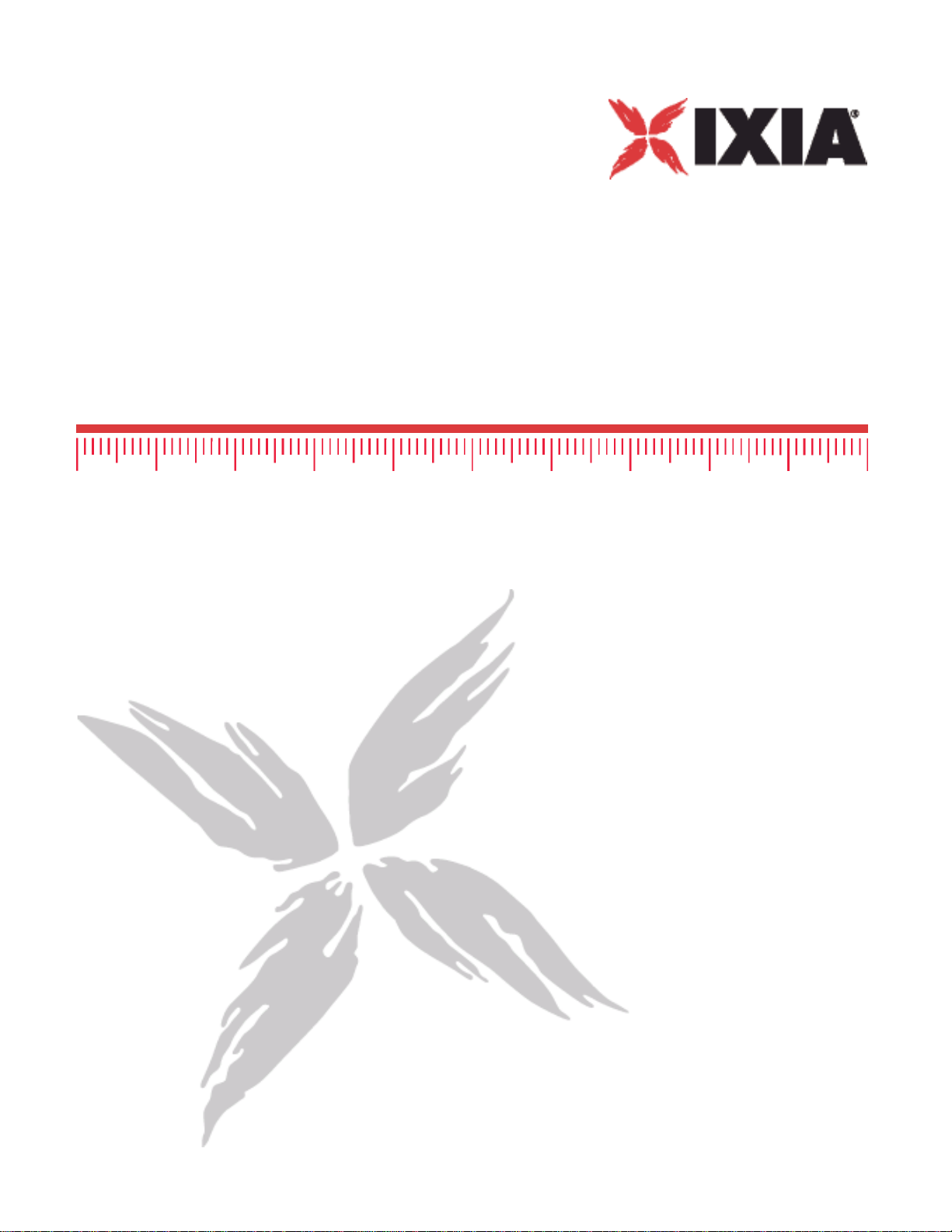
IxWLAN™ User Guide
Release 6.20
Part No. 913-0073-03 Rev A
May 2007

Copyright © 2007 Ixia. All rights reserved.
This publication may not be copied, in whole or in part, without Ixia’s consent.
RESTRICTED RIGHTS LEGEND: Use, duplication, or disclosure by the U.S. Government is subject to the restrictions set forth in
subparagraph (c)(1)(ii) of the Rights in Technical Data and Computer Software clause at DFARS 252.227-7013 and FAR 52.227-
19.
Ixia, the Ixia logo, and all Ixia brand names and product names in this document are either trademarks or registered trademarks of
Ixia in the United States and/or other countries. All other trademarks belong to their respective owners.
The information herein is furnished for informational use only, is subject to change by Ixia without notice, and should not be con-
strued as a commitment by Ixia. Ixia assumes no responsibility or liability for any errors or inaccuracies contained in this publication.
Corporate
Headquarters
EMEA
Asia Pacific
Japan
Ixia Worldwide Headquarters
26601 W. Agoura Rd.
Calabasas, CA 91302
USA
+1 877 FOR IXIA (877 367 4942)
+1 818 871 1800 (International)
(FAX) +1 818 871 1805
sales@ixiacom.com
Ixia Europe Limited
Globeside Business Park
Building One, Unit A
Marlow, SL7 1GJ
United Kingdom
+44 1869 356370
(FAX) +44 1869 356371
ixiaeurope@ixiacom.com
Asia Pacific Representative Office
New Shanghai International Tower, Suite 26E
360 Pudong Nan Rd
Shanghai 200120
China
+86 21 50543439
ixiachina@ixiacom.com
Ixia KK
Aioi Sampo Shinjuku Building, 16th Floor
3-25-3 Yoyogi Shibuya-Ku
Tokyo 151-0053
Japan
+81 3 5365 4690
(FAX) +81 3 3299 6263
ixiajapan@ixiacom.com
Web site: www.ixiacom.com
General: info@ixiacom.com
Investor Relations: ir@ixiacom.com
Training: training@ixiacom.com
Support: support@ixiacom.com
+1 877 367 4942
Support: eurosupport@ixiacom.com
+44 1869 356370 (Option 5)
Support: support@ixiacom.com
+1 818 871 1800 (Option 1)
Support: support@ixiacom.com
+1 818 871 1800 (Option 1)
India
Part No. 913-0073-03 Rev A
May 14, 2007
Ixia India
No. 508, 6th Main 6th Cross
ST Bed, Koramangala 4th Block
Bangalore 560 034
India
+91 80 25633570
(FAX) +91 80 25633487
ixiaindia@ixiacom.com
Support: support-india@ixiacom.com
+91 80 32918500
ii IxWLAN User Guide, Release 6.20

Chapter 1 Introduction
Introduction to IxWLAN . . . . . . . . . . . . . . . . . . . . . . . . . . . . .1-1
Packaging Checklist . . . . . . . . . . . . . . . . . . . . . . . . . . . . . . .1-3
Features . . . . . . . . . . . . . . . . . . . . . . . . . . . . . . . . . . . . . . . .1-4
WPA/RSN . . . . . . . . . . . . . . . . . . . . . . . . . . . . . . . . . . . . . . .1-6
Files. . . . . . . . . . . . . . . . . . . . . . . . . . . . . . . . . . . . . . . . . . . .1-8
System Needs. . . . . . . . . . . . . . . . . . . . . . . . . . . . . . . . . . .1-10
Table of Contents
Hardware Characteristics . . . . . . . . . . . . . . . . . . . . . . . . . .1-10
General Usage Notes . . . . . . . . . . . . . . . . . . . . . . . . . . . . .1-12
Feature Key Dependent Parameters. . . . . . . . . . . . . . . . . .1-13
Chapter 2 Installation
Attaching the Antennas. . . . . . . . . . . . . . . . . . . . . . . . . . . . .2-1
IxWLAN User Guide, Release 6.20 iii
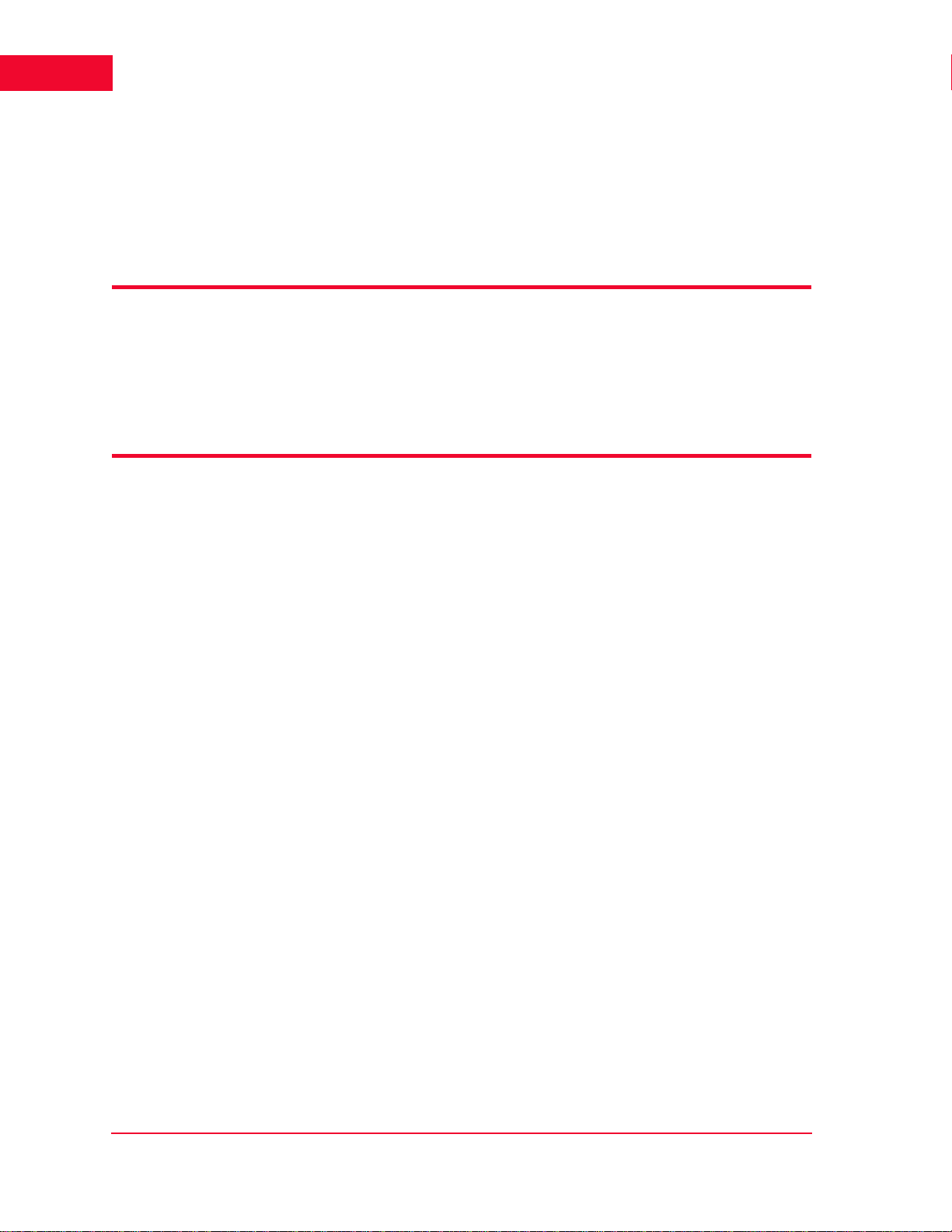
Table of Contents
Connecting Directly to a Command PC. . . . . . . . . . . . . . . . 2-2
Connecting Through an Ethernet Hub or Switch . . . . . . . . . 2-3
Connecting to the Serial Port. . . . . . . . . . . . . . . . . . . . . . . . 2-3
Chapter 3 First Setup
Using the Ethernet Ports . . . . . . . . . . . . . . . . . . . . . . . . . . . 3-1
Using the Serial Port . . . . . . . . . . . . . . . . . . . . . . . . . . . . . . 3-5
Chapter 4 The Web-Based User Interface
Startup and Login. . . . . . . . . . . . . . . . . . . . . . . . . . . . . . . . . 4-1
Choosing and Creating a Scenario . . . . . . . . . . . . . . . . . . . 4-3
Using the Main Page . . . . . . . . . . . . . . . . . . . . . . . . . . . . . 4-14
vSTA Side Bar . . . . . . . . . . . . . . . . . . . . . . . . . . . . . . . . . . 4-25
IxWLAN Side Bar. . . . . . . . . . . . . . . . . . . . . . . . . . . . . . . . 4-40
Monitors Side Bar . . . . . . . . . . . . . . . . . . . . . . . . . . . . . . . 4-55
Event Log Side Bar . . . . . . . . . . . . . . . . . . . . . . . . . . . . . . 4-63
Reports Side Bar . . . . . . . . . . . . . . . . . . . . . . . . . . . . . . . . 4-66
Configuration Side Bar. . . . . . . . . . . . . . . . . . . . . . . . . . . . 4-71
Menus and Tool Bars. . . . . . . . . . . . . . . . . . . . . . . . . . . . . 4-78
iv IxWLAN User Guide, Release 6.20

Table of Contents
Chapter 5 The Command Line Interface (CLI)
CLI Usage Notes. . . . . . . . . . . . . . . . . . . . . . . . . . . . . . . . . .5-3
User Login. . . . . . . . . . . . . . . . . . . . . . . . . . . . . . . . . . . . . . .5-3
User Logoff . . . . . . . . . . . . . . . . . . . . . . . . . . . . . . . . . . . . . .5-4
CLI Commands . . . . . . . . . . . . . . . . . . . . . . . . . . . . . . . . . . .5-4
System Under Test Commands. . . . . . . . . . . . . . . . . . . . . . .5-7
Virtual Station Setup and Control Commands. . . . . . . . . . .5-14
Statistics File Commands . . . . . . . . . . . . . . . . . . . . . . . . . .5-52
Event Log Commands. . . . . . . . . . . . . . . . . . . . . . . . . . . . .5-54
IxWLAN Commands . . . . . . . . . . . . . . . . . . . . . . . . . . . . . .5-59
802.11b/g Commands. . . . . . . . . . . . . . . . . . . . . . . . . . . . .5-87
Administrative Mode Commands . . . . . . . . . . . . . . . . . . . .5-91
Example Configurations . . . . . . . . . . . . . . . . . . . . . . . . . . .5-98
CLI Editor . . . . . . . . . . . . . . . . . . . . . . . . . . . . . . . . . . . . .5-115
Chapter 6 The Programming Interface (Perl)
Chapter 7 Statistics Counters
Individual Virtual Station Counters . . . . . . . . . . . . . . . . . . . .7-1
Summary Statistics . . . . . . . . . . . . . . . . . . . . . . . . . . . . . . . .7-7
IxWLAN User Guide, Release 6.20 v
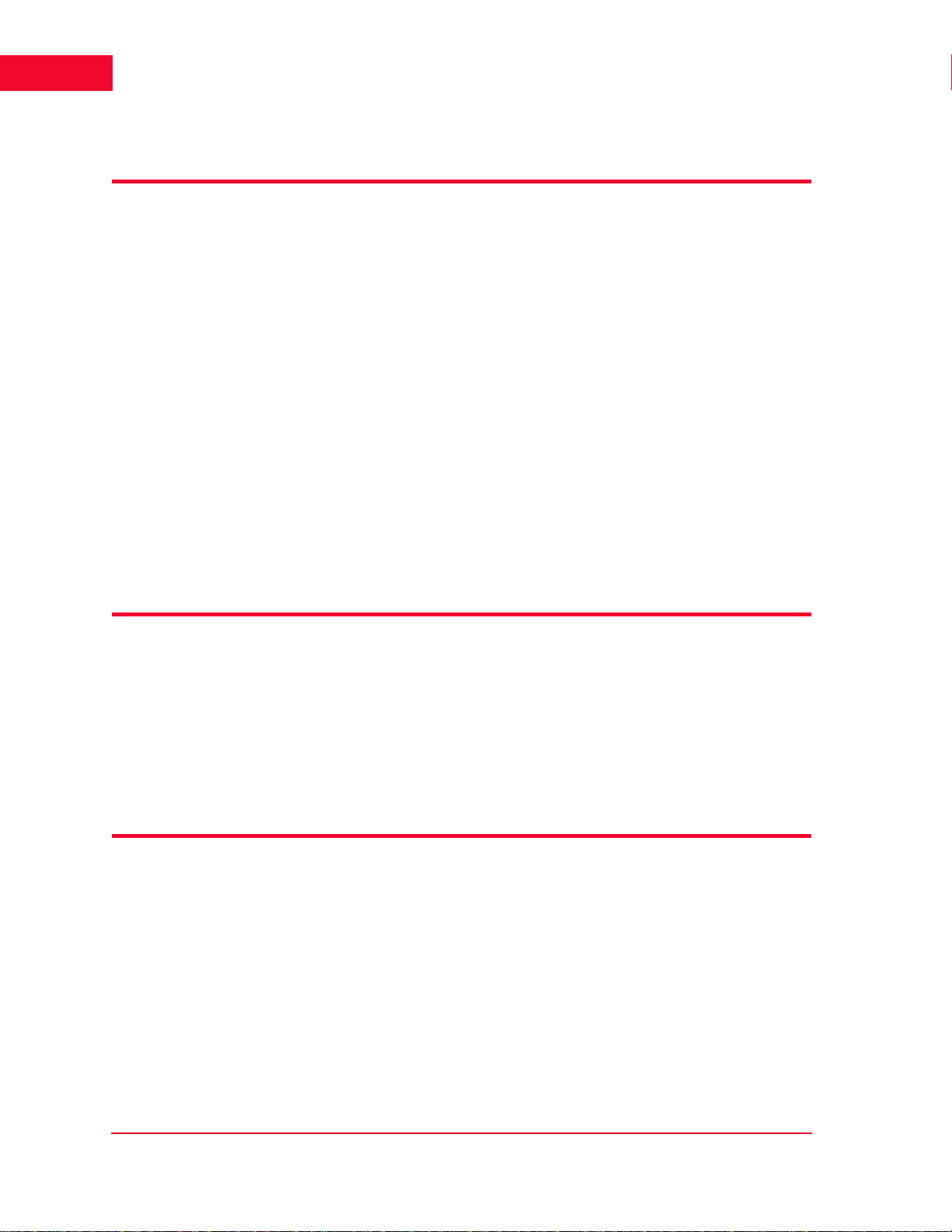
Table of Contents
wport Statistics. . . . . . . . . . . . . . . . . . . . . . . . . . . . . . . . . . 7-16
Chapter 8 Troubleshooting
Login Name and/or Password Recovery . . . . . . . . . . . . . . . 8-1
Using a Third-Party Load Generator . . . . . . . . . . . . . . . . . . 8-2
Chassis Installation and LEDs. . . . . . . . . . . . . . . . . . . . . . . 8-2
Web-Based User Interface Problems . . . . . . . . . . . . . . . . . 8-3
Missing Key File. . . . . . . . . . . . . . . . . . . . . . . . . . . . . . . . . . 8-7
Recovering a Corrupted Firmware File . . . . . . . . . . . . . . . . 8-9
Configuration Records. . . . . . . . . . . . . . . . . . . . . . . . . . . . 8-14
Appendix A Specifications
Hardware . . . . . . . . . . . . . . . . . . . . . . . . . . . . . . . . . . . . . . . A-1
Software. . . . . . . . . . . . . . . . . . . . . . . . . . . . . . . . . . . . . . . . A-2
Performance . . . . . . . . . . . . . . . . . . . . . . . . . . . . . . . . . . . . A-4
Appendix B Event Logging
Overview . . . . . . . . . . . . . . . . . . . . . . . . . . . . . . . . . . . . . . . B-1
Event Record Format. . . . . . . . . . . . . . . . . . . . . . . . . . . . . . B-2
CLI Commands . . . . . . . . . . . . . . . . . . . . . . . . . . . . . . . . . . B-3
The Web-Based User Interface . . . . . . . . . . . . . . . . . . . . . . B-4
vi IxWLAN User Guide, Release 6.20
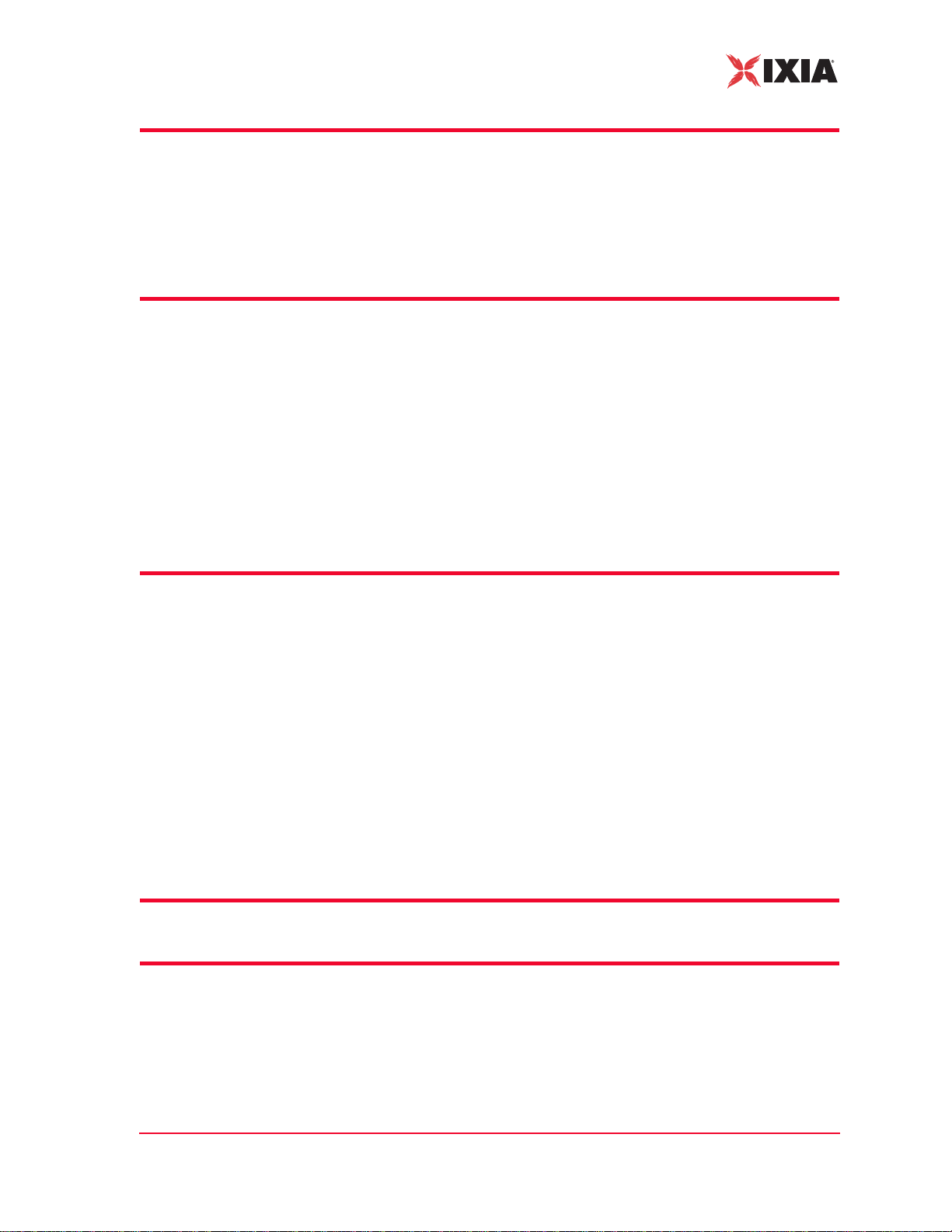
Appendix C Software Updates
Using the Web-Based User Interface . . . . . . . . . . . . . . . . . .C-1
Using the CLI. . . . . . . . . . . . . . . . . . . . . . . . . . . . . . . . . . . . .C-3
Appendix D Cable Pin Assignments
Standard Ethernet Cable. . . . . . . . . . . . . . . . . . . . . . . . . . . .D-1
Ethernet Crossover Cable. . . . . . . . . . . . . . . . . . . . . . . . . . .D-2
RJ-45 Connector. . . . . . . . . . . . . . . . . . . . . . . . . . . . . . . . . .D-2
Table of Contents
Serial Cable. . . . . . . . . . . . . . . . . . . . . . . . . . . . . . . . . . . . . .D-3
Appendix E Error and Status Messages
IxWLAN or Virtual Station Control Messages . . . . . . . . . . . .E-1
WLAN Driver Error Messages. . . . . . . . . . . . . . . . . . . . . . . .E-5
MAC Layer Management Messages. . . . . . . . . . . . . . . . . . .E-6
Standard 802.11 WLAN Reason Codes . . . . . . . . . . . . . . . .E-7
Standard 802.11 WLAN Status Codes . . . . . . . . . . . . . . . . .E-8
Appendix F Additional Copyright and Trademark Notices
Appendix G Regulatory Information
Radio Frequency Interference Needs . . . . . . . . . . . . . . . . . G-1
FCC Declarations of Conformity and Warning . . . . . . . . . . G-1
IxWLAN User Guide, Release 6.20 vii

Table of Contents
RF Exposure Needs. . . . . . . . . . . . . . . . . . . . . . . . . . . . . . . G-2
EU Declarations of Conformity (Europe) . . . . . . . . . . . . . . . G-2
Glossary
Index
viii IxWLAN User Guide, Release 6.20
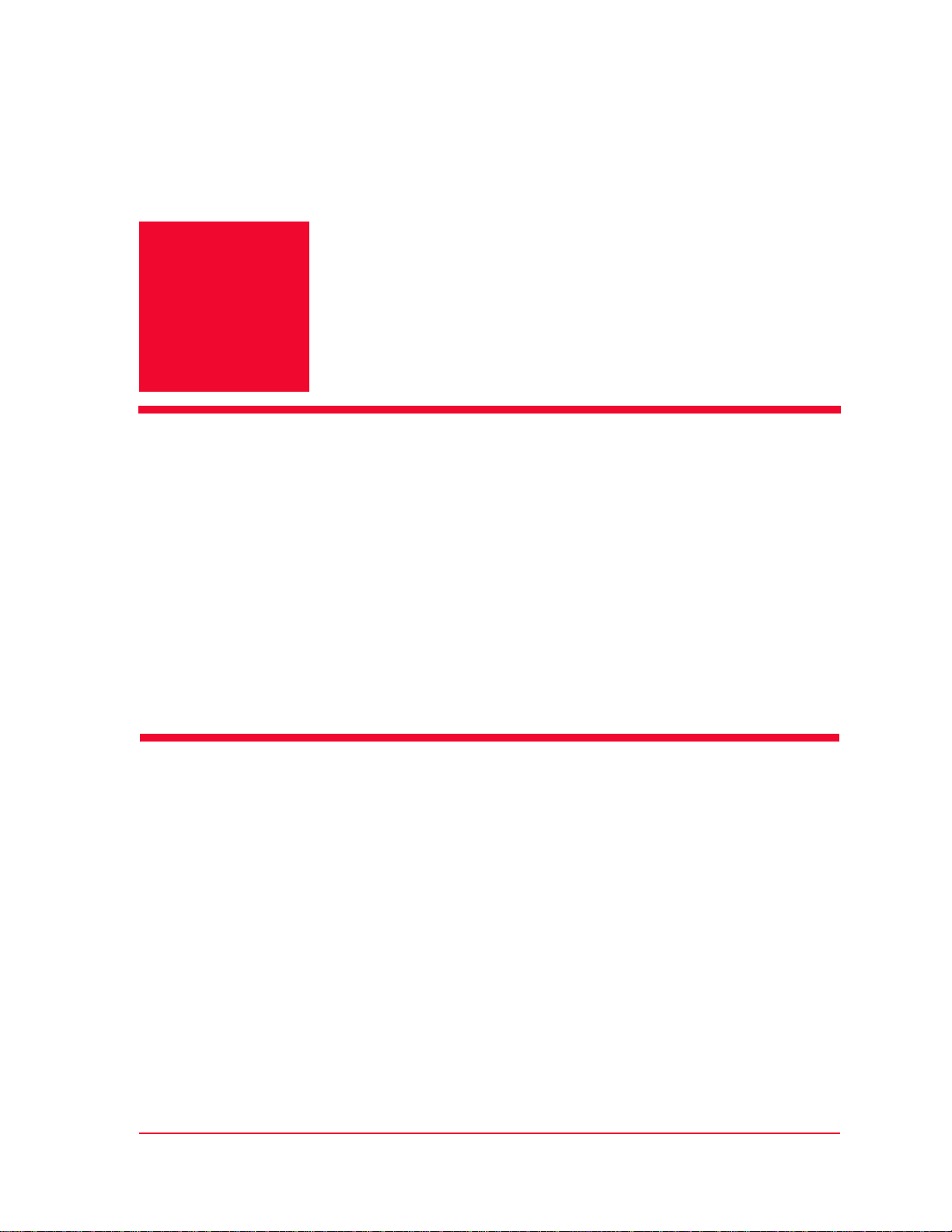
1
Chapter 1: Introduction
This chapter covers the following topics:
• Introduction to IxWLAN on page 1-1.
• Packaging Checklist on page 1-3.
• Features on page 1-4.
• WPA/RSN on page 1-6.
• Files on page 1-8.
• System Needs on page 1-10.
• Hardware Characteristics on page 1-10.
• General Usage Notes on page 1-12.
• Feature Key Dependent Parameters on page 1-13.
Introduction to IxWLAN
IxWLAN is a test and measurement device that emulates up to 128 wireless stations in an IEEE 802.11 wireless LAN environment. It operates in accordance
with the IEEE 802.11a, IEEE 802.11b, and IEEE 802.11g specifications. IxWLAN is offered in the following configurations:
• IxWLAN SED 11a/b/g – Supports IEEE 802.11a, 802.11b, and 802.11g,
depending on regulatory certifications.
• IxWLAN SED-MR+ 11a/b/g – Supports IEEE 802.11a, 802.11b, and
802.11g.
Both configurations include the IEEE 802.11i and WiFi Protected Access (WPA)
security features.
IxWLAN can be used to reduce the number of PCs and station NIC cards that are
needed to test and stage 802.11 products and wireless LANs in terms of packet
IxWLAN User Guide, Release 6.20 1-1

Introduction
1
Introduction to IxWLAN
performance and number-of-stations capacity. It allows a user to fine-tune system parameters to maximize performance during testing.
The differences between IxWLAN and other IP load generators can be summarized as follows:
• IP-based Load Generators are per-station devices that do not reduce the num-
ber of PCs and station NIC cards. You can configure only one IP per station
and then send traffic.
• IxWLAN allows all stations to be emulated on a single platform and radio
chipset, thus reducing the cost and complexity of multiple PCs.
IxWLAN creates Virtual Stations (vSTAs) and generates or passes traffic that
loads and stress tests Wireless LAN and 802.11 products in terms of:
• Frame performance
• Number-of-stations capacity
• Scalability
• WLAN optimization
Because a single physical 802.11a/b/g emulator emulates multiple vSTAs, it
reduces the number of PC and station NIC cards that are needed to test and stage
802.11 products and wireless LANs.
As of 6.20 version, IxWLAN is supported by two chassis, the IxWLAN SED and
the IxWLAN SED-MR+.
IxWLAN SED Figure 1-1 shows the IxWLAN SED chassis.
Serial port
External Traffic
Generator port
Power LED
Management port
Activity LED
Status LED
Figure 1-1. IxWLAN SED Chassis
1-2 IxWLAN User Guide, Release 6.20
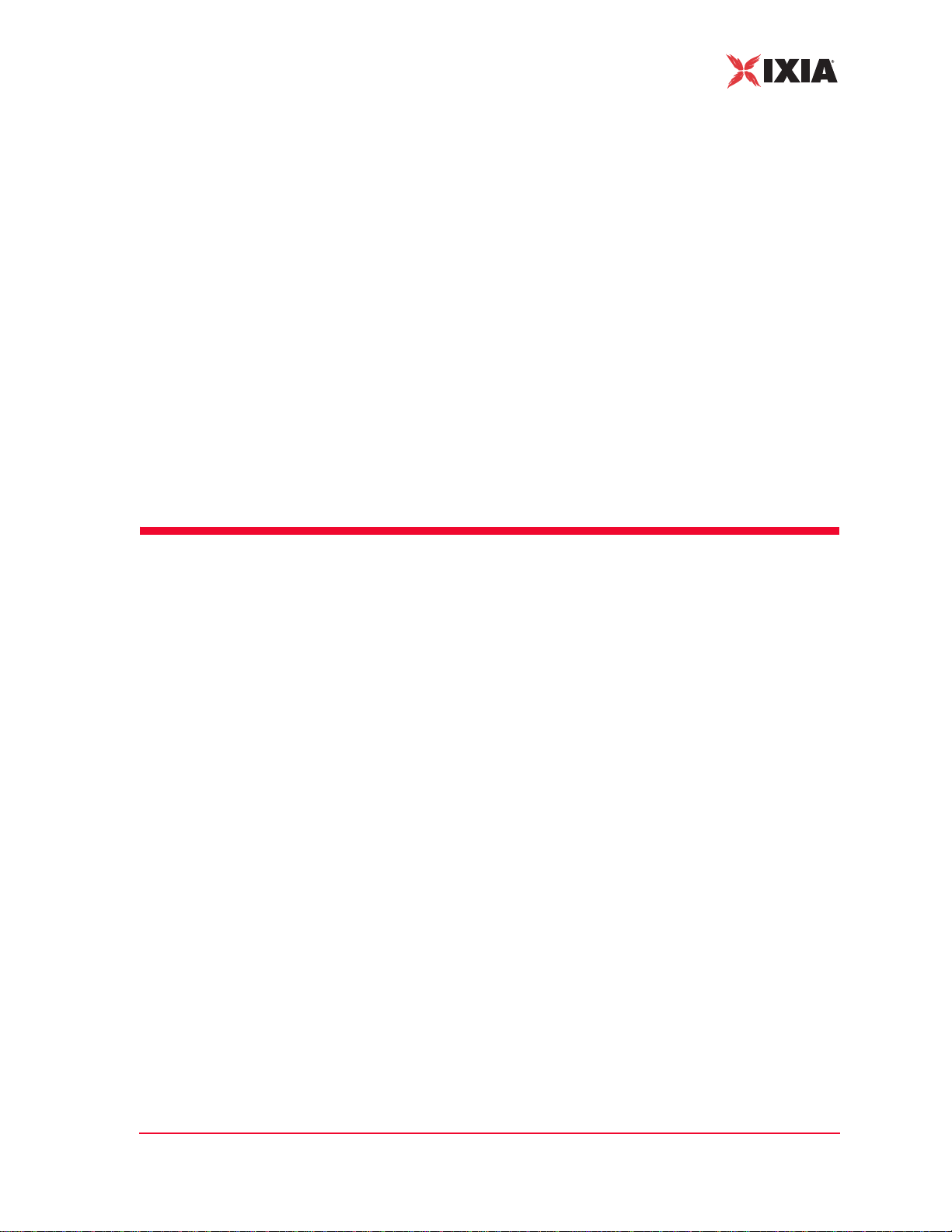
Introduction
Packaging Checklist
IxWLAN SED-MR+ Figure 1-2 shows the IxWLAN SED-MR+ chassis.
Figure 1-2. IxWLAN SED-MR+ Chassis
Packaging Checklist
Your shipping container must include the following items:
• Chassis (IxWLAN SED or SED-MR+)
• Power cord for the IxWLAN SED or SED-MR+ chassis
• Crossover cable
• Serial cable
• Detachable multiband antennas (2 for the IxWLAN SED and 3 for the SED-
MR+ chassis)
• Data sheet
• Specifications
• Release Notes
• Warranty card
• End User License Agreement
• Installation CD-ROM, which includes this User Guide and the IxWLAN
SDK.
If any of these items is not included in your shipping container, contact Ixia Customer Support.
IxWLAN User Guide, Release 6.20 1-3
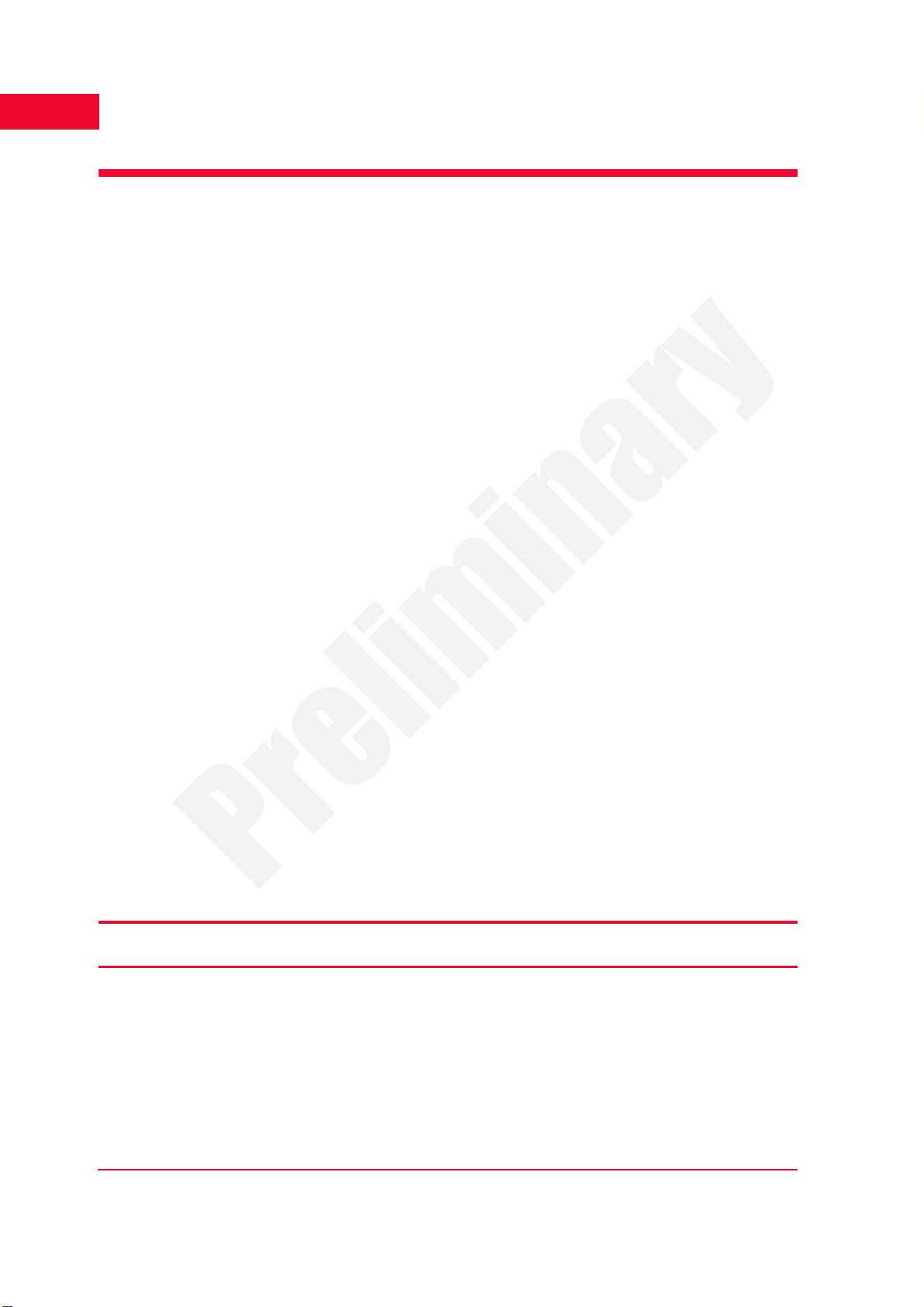
Introduction
1
Features
Features
• Supports IEEE 802.11a, 802.11b, 802.11g
• Supports 802.11h Dynamic Frequency Selection (DFS) and Transmit Power
Control (TPC)
• The IxWLAN SED chassis emulates up to 64 concurrent virtual stations,
while the IxWLAN SED-MR+ chassis supports up to 128 virtual stations.
• Interaction with virtual stations in real time
• Configuration and monitoring of virtual stations
• Externally forwards load from a third-party traffic generator to a System
Under Test
• For the external mode, frames can be captured based on the source 802.3
MAC address (Layer 2) or the source IP address (Layer 3).
• Event Log and performance statistics data
• vSTA support: 802.11 Authentication, Association, De-authentication, Disas-
sociation, Reassociation.
• The system supports Open-System, Shared-Key WEP, WPA, and 802.11i
(RSN) security , including 802.11i Pre-Authentication.
• The system supports 802.11i PMKSA caching and re-use.
• The system supports fast RADIUS reconnection in vSTAs configured for
WPA and RSN authentication types.
• The system allows for each vSTA to be configured with a unique SSID, to
transmit 802.11 Probe Request frames and to receive directed 802.11 Probe
Response frames. This allows users to configure vSTAs to exercise an AP’s
WLAN-to-VLAN code using a single IxWLAN chassis.
• Virtual stations may independently roam between APs comprising an ESS
wireless network.
• ICMP Echo Request/Reply (Ping)
• Security per vSTA (Table 1-1)
Table 1-1. Authentication
Authentication Cipher Security Configurati on Additional Security
Open-System WEP Up to 4 Shared Static Keys for
authentication and data
Shared-Key WEP Up to 4 Shared Static Keys for
authentication and data
Configuration
WPA TKIP or AES-CCM EAP Algorithm: TLS, TTLS, or
PEAP
1-4 IxWLAN User Guide, Release 6.20
User ID/Client Certificate File. For
TTLS/PEAP, Inner Algorithm (MSCHAPv2, EAP-MS-CHAPv2),
Outer ID, and Password.

Table 1-1. Authentication (Continued)
Introduction
Features
Authentication Cipher Security Configur ation Additional Security
WPA TKIP or AES-CCM EAP Algorithm: TLS, TTLS, or
PEAP
WPA-PSK TKIP or AES-CCM Pre-Shared Key or Passphrase
RSN TKIP or AES-CCM EAP Algorithm: TLS, TTLS, or
PEAP
RSN-PSK TKIP or AES-CCM Pre-Shared Key or Passphrase
Configuration
User ID/Client Certificate File. For
TTLS/PEAP, Inner Algorithm (MSCHAPv2, EAP-MS-CHAPv2),
Outer ID, and Password.
User ID/Client Certificate File. For
TTLS/PEAP, Inner Algorithm (MSCHAPv2, EAP-MS-CHAPv2),
Outer ID, and Password.
• Persistent connection to the System Under Test
• DHCP Client: vSTAs can have IP addresses dynamically assigned from a
DHCP server on the network rather than a fixed, configured IP address.
• Command Line Interface and Web-Based User Interface
• Telnet and Serial Port access to the CLI
• Automatically configure and run multiple virtual stations using the CLI
• The Web-Based User Interface supports the following:
• Real-time graphs of test results for each virtual station, and for the system
as a whole
• Export of event log and statistics data
• Scenario scheduling to bring vSTAs online in a time-appointed manner
• User-defined virtual station groups based on end user needs
• Multiple types of reports
• The ability to save test scenario files in order to repeat a test
• Configuration and monitoring of virtual stations include: copy, paste, print,
add, and delete virtual stations
• The ability to select a System Under Test
• The ability to set up groups and select individual virtual stations to run
through the 802.11 state machine
IxWLAN User Guide, Release 6.20 1-5
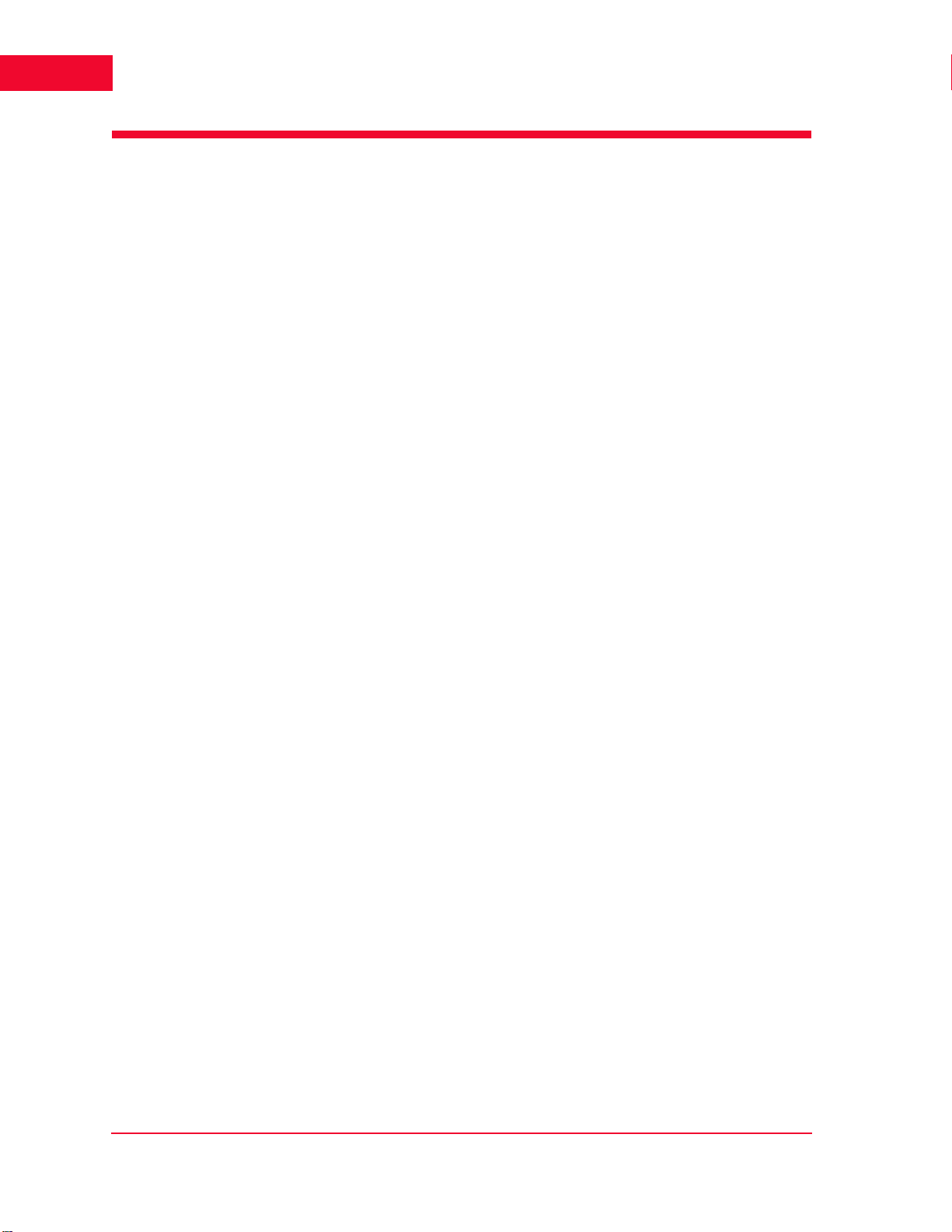
Introduction
1
WPA/RSN
WPA/RSN
This section covers the following topics:
• Introduction to WPA/RSN on page 1-6.
• EAP Algorithms on page 1-7.
• Certificate Files on page 1-7.
• Key Hierarchy and Configuration on page 1-7.
• Protocol Conformance Testing on page 1-8.
Introduction to
WPA/RSN
Individual virtual stations can be configured with WPA or RSN authentication. A
vSTA can be configured to use either PSK or full 802.1X/EAP authentication.
RSN does the strong security of IEEE 802.11i.
The strength of WPA/RSN comes from an integrated sequence of operations that
encompass 802.1X/EAP authentication and sophisticated key management and
encryption techniques.
The IxWLAN implementation of WPA/RSN provides the following major operations:
• Network security capability determination – This occurs at the 802.11 level
and it is communicated through the WPA/RSN information elements in Beacon, Probe Response, and (Re) Association Requests. The information in
these elements includes the authentication method (802.1X or PSK) and the
preferred cipher suite (WEP, TKIP, or AES-CCM).
• Authentication – For full implementation of WPA/RSN, EAP over 802.1X is
used for authentication. Mutual authentication is gained by choosing an EAP
type supporting this feature. 802.1X port access control prevents full access
to the network until authentication completes. In the case of WPA-PSK or
RSN-PSK, mutual authentication between peers (that is, a virtual station and
the System Under Test) is achieved through the 4-Way AKMP handshake
during which possession and liveness of the correct PSK is confirmed.
• Pre-Authentication – IxWLAN also supports pre-authentication, defined in
the 802.11i specification as a means of speeding up the roaming process by
authenticating with the server before the roam. The pre-authentication is
independent of the roam and may be performed with multiple APs.
• PMKSA Catching – IxWLAN supports PMKSA catching, defined in the
802.11i specification. PMKSA is the context resulting from a successful
IEEE 802.1X authentication exchange between a given vSTA and the
Authentication Server.
• Key management – The WPA and RSN feature gives a robust key generation/
management system that integrates the authentication and data privacy functions. The keys are generated after successful authentication and through a
subsequent 4-way handshake between the station and System Under Test.
1-6 IxWLAN User Guide, Release 6.20
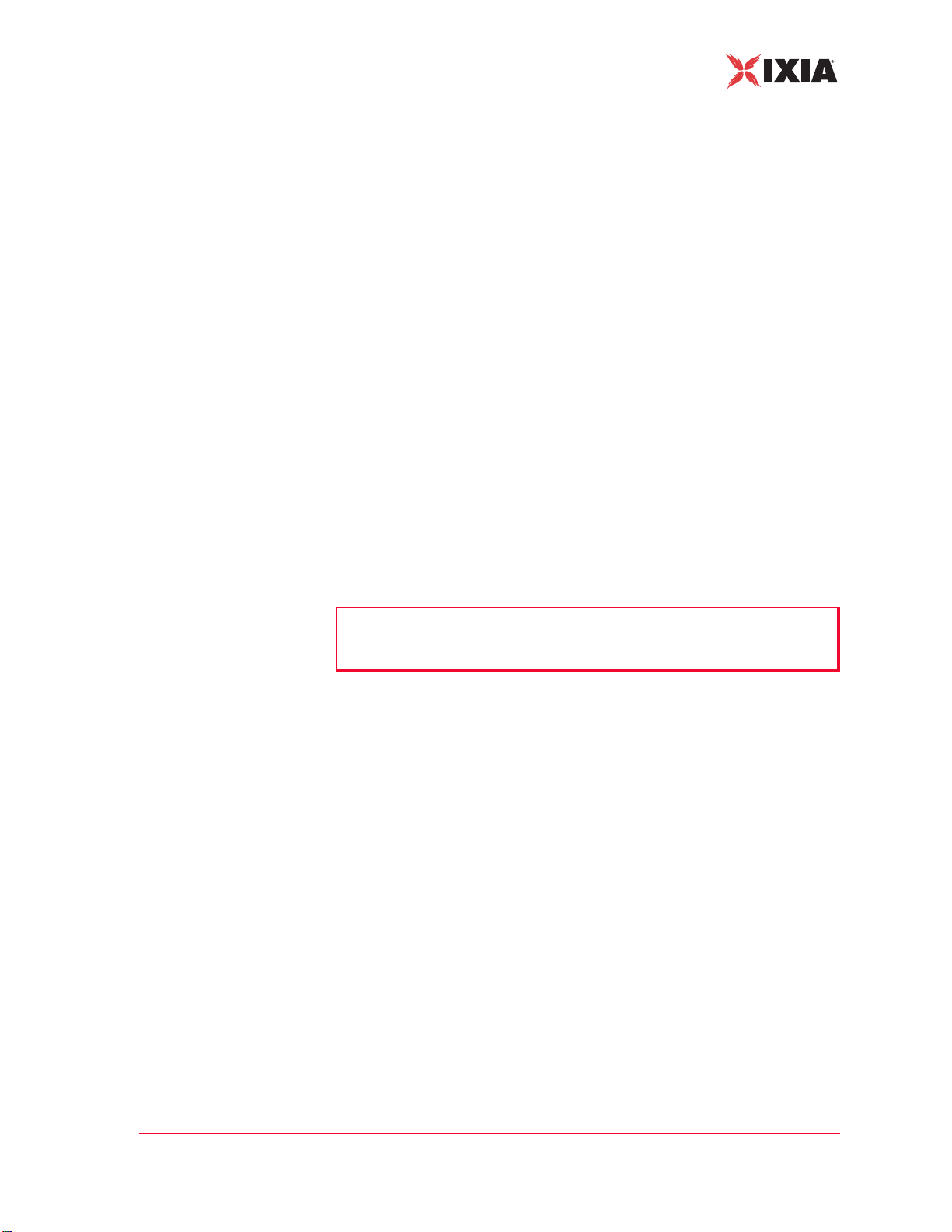
Introduction
WPA/RSN
802.1X EAPOL-Key packets are used by WPA and RSN to negotiate and derive
pairwise keys used to protect unicast traffic. Group key handshake is used to
deliver the group key to each virtual station for protecting multicast and broadcast class 3 data frames.
• Data Privacy (Encryption) – TKIP or AES-CCM (that is, CCMP) is used to
replace WEP with more sophisticated cryptographic and security techniques.
• Data integrity – TKIP adds a MIC at the end of each plain-text message
(MSDU) to ensure that the messages are not being spoofed or replayed. With
AES-CCM, the MIC is added to each transmitted MPDU.
EAP Algorithms Virtual stations that are configured for WPA or RSN authentication can be con-
figured to use the TLS, TTLS, or PEAP EAP algorithms. For TLS, a certificate
file and user ID must be specified. The certificate file and user ID are optional for
TTLS and PEAP. Additional parameters that may be configured for TTLS and
PEAP include: inner algorithm, outer identify, and password. For TTLS and
PEAP, authentication proceeds in two stages: Phase 1 (outer) and Phase 2 (inner).
The outer identity is used in Phase 1 authentication. The password and inner
algorithm are used in Phase 2 authentication. The inner algorithm is normally
MS-CHAPv2 for TTLS and EAP-MS-CHAPv2 for PEAP.
Certificate Files When using full WPA or RSN (802.1X), valid certificates must be imported into
IxWLAN using either the CLI import command or the Available Certificates
dialog in the web-based user interface.
NOTE: IxWLAN imports only certificate files that are in the PKCS#12 format
and have been exported with their private key, without strong private key
encryption.
Key Hierarchy and
Configuration
WPA and RSN use a PMK that is used in derivation of transient keys for encryption and HMAC functions. The IxWLAN WPA/RSN feature supports two core
key hierarchies that are defined by the standard:
• Pairwise key hierarchy – The pairwise keys used to protect unicast traffic.
PT K derived from the PMK.
• Group key hierarchy – To protect multicast traffic. GTK derived from the
GMK.
For full WPA or RSN mode, the PMK is negotiated between the vSTA and an
authentication server in a sequence of EAPOL exchanges through the System
Under Test. For WPA-PSK or RSN-PSK mode, the PSK (if defined) is used as
the PMK. The PSK is manually configured in the vSTA and the System Under
Test.
IxWLAN 5.0 Limitation – The WPA Specification needs a PSK for each SSID.
IxWLAN now supports a single (global) SSID.
• IxWLAN supports a PSK per vSTA.
• The PSK can be defined using hex notation (64 hex digits) or an ASCII pass-
phrase. The ASCII passphrase is converted to a valid 256 bit key.
IxWLAN User Guide, Release 6.20 1-7

Introduction
1
Files
The 4-way handshake (obtain/install PTK) is processed as follows:
• EAPOL-Key Message exchange (four messages)
• Verify that a live peer holds the PMK.
• Verify that the PMK is current.
• Obtain a fresh PTK from the PMK.
• Install the Pairwise encryption and integrity keys into IEEE 802.11.
• Confirm the installation of the keys.
The Group Key Handshake (obtain/install Group Transient Key) is processed
using an EAPOL-Key Message exchange (two messages).
Protocol
Conformance
Testing
When configured with WPA/RSN, IxWLAN tests the following:
• 802.1X Authentication when configured for full WPA/RSN
• 802.11i Pre-authentication when configured for full RSN
• PMKSA catching results from a successful IEEE 802.1X authentication
exchange between a given vSTA and Authentication Server
• 802.1X Key Management: vSTA/System Under Test 4-way handshake
(EAPOL-Key messages), Group Key Handshake (EAPOL-Key messages)
• TKIP or AES-CCM (CCMP): Data encryption (unicast and multicast)
• WPA or RSN Information Element Conformity: presence in beacons, probe
responses; correct AKM suite selector encoding and correct cipher suite
selector encoding
Files
The IxWLAN SED and the IxWLAN SED-MR+ chassis have a 256MB “diskon-a-chip” flash. Excluding boot and firmware images, this allows for 225 MB of
file system space to be used for event logging, certificate files, and scenario files.
Table 1-2 lists the directories and files that are maintained in the IxWLAN flash
file system.
Table 1-2. Directories and Files Maintained in the Flash File System
Directory Files Description
/ (root) IxWLAN Configuration
(config), ixwlan.sys,
keyfile
1-8 IxWLAN User Guide, Release 6.20
• config file: The IxWLAN configuration file (config) stores information
settings that can be defined using the CLI or the web-based user
interface. A backup version (.bak) of this file is also maintained in the
unlikely event that the original might become corrupted. IxWLAN
loads from this file at power-up/initialization time. It contains basic
configuration information.
• ixwlan.sys: The ixwlan.sys file is the IxWLAN software image file.
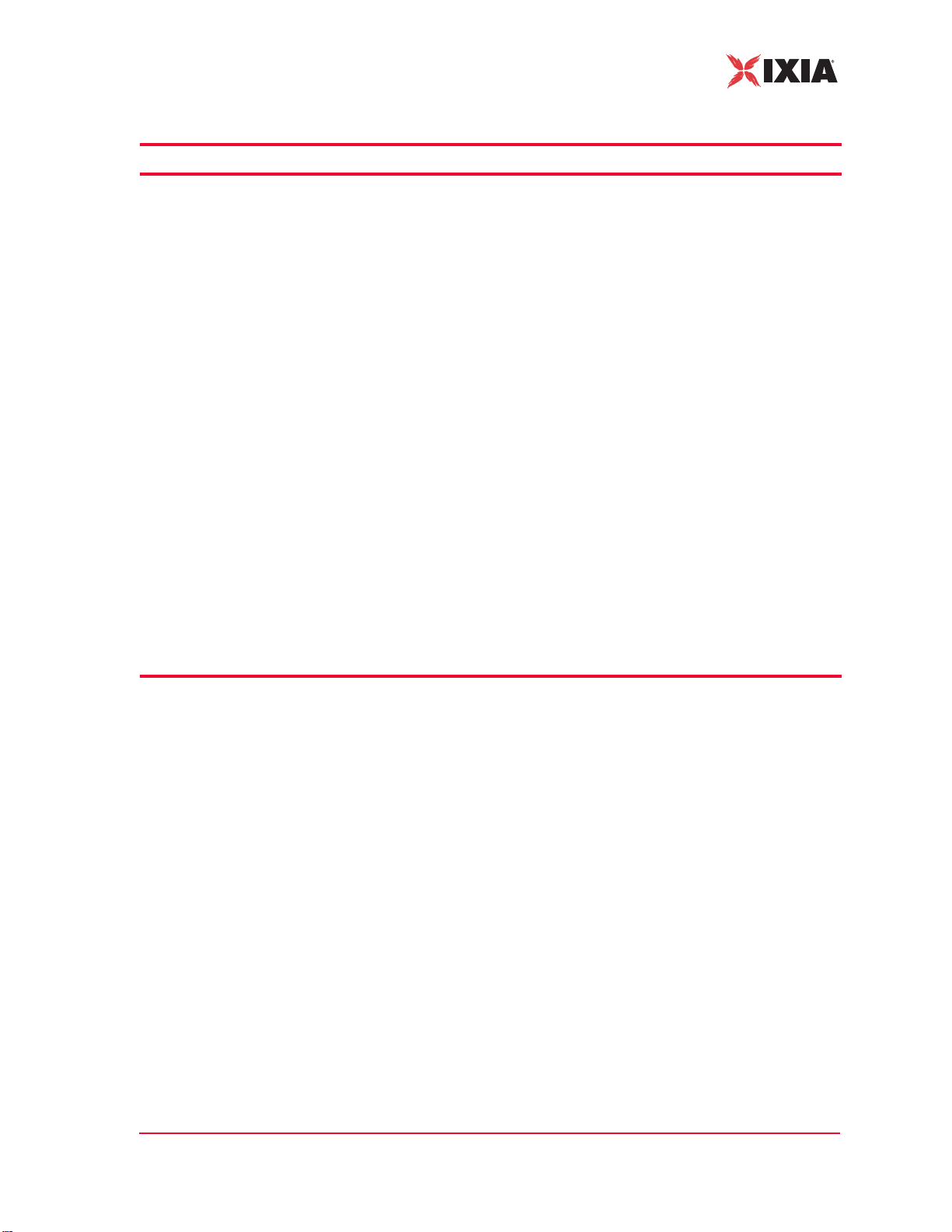
Introduction
Table 1-2. Directories and Files Maintained in the Flash File System (Continued)
Directory Files Description
• keyfile: The keyfile is a reserved file that contains the IxWLAN
authorization code. It is a hidden file and is shown only in the directory list in the CLI administrative mode. Do not delete this file or try to
access or modify it. The system needs it.
Files
/Cache Encapsulated
certificate file
passwords
/Certificates Available Certificate
files
/Logs Log Files When event logging to a file is enabled, the log files in this directory
/Scenarios Scenario files After IxWLAN is configured, you may create test scenarios that contain
/Statistics Virtual St ation Statistics
Files (for example,
Vsta#Stats.dat,
VstaMasterStats.dat,
VstaAllSumm.dat)
When a certificate file is imported into IxWLAN, a password is needed.
This password is encrypted and stored in IxWLAN in the /Cache
directory. Note that this directory is visible only in the CLI administrative
mode.
Contains available certificate files that have been imported from the
command PC. This directory is available only if the keyfile enables WP A/
RSN.
store records of all IxWLAN activities, with a timestamp indicating when
the activity occurred.
virtual station definitions that are organized into groups. This information
is stored in scenario files. The scenario files are created and used by the
web-based user interface. The CLI does not create or use scenario files.
These files are created when you select Save Scenario to Flash in the
web-based user interface.
Statistics files contain statistics of a test (scenario) run. When a test is
complete, a statistics file can be written in the flash file system for each
virtual station involved in the test. The Reports section of the web-based
user interface can be used to show the contents of these files.
IxWLAN User Guide, Release 6.20 1-9
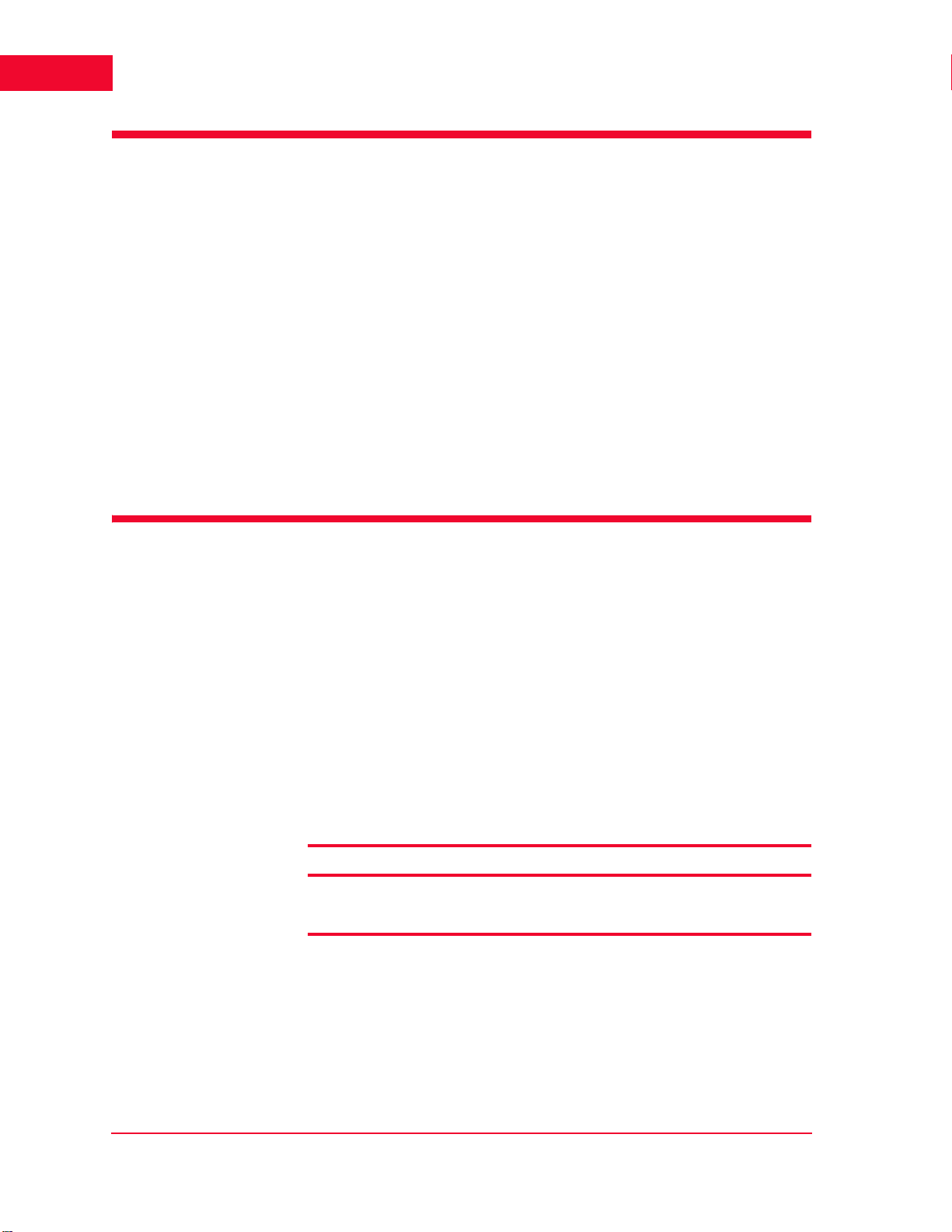
Introduction
1
System Needs
System Needs
• A PC with an available serial port or 10/100 Ethernet port that can be used to
send commands to IxWLAN
• If the web-based user interface is used, the command PC must be equipped
with:
• Microsoft Windows 2000/XP
• Microsoft Internet Explorer Version 6.0 or higher
• Recommended Memory: 256 MB
• Recommended Virtual Memory: 300 MB
• Recommended Processor Speed: PIII 700 MHz.
• One of the following ActiveX objects: Msxml2.XMLHTTP or
Microsoft.XMLHTTP. If either of these objects is not found, an alert message displays: “FATAL ERROR: Error creating ActiveX object
XMLHTTP”.
Ports and
Connectors
Hardware Characteristics
This subsection provides specific information about the ports, LEDs, connectors,
and antennas of the two available chassis, IxWLAN SED, and IxWLAN SEDMR+.
Both chassis have an Ethernet connector, a serial connector, and a power connector.
• Ethernet Connectors:
The IxWLAN SED and IxWLAN SED-MR+ chassis have two Ethernet
ports, a 10/100 Gigbit port and a 10/100/1000 Gigbit port, as described in
Table 1-3.
Table 1-3. IxWLAN SED/SED-MR+ Ethernet Ports
Front Panel Label System DeviceName:unit Speed
Mgmt. Port fei:0 10/100
Ext. Traffic Generator gei:0 10/100/1000
The Mgmt. Port (Management Port) is used for managing IxWLAN via the GUI,
Telnet, or SDK (running over Telnet) or for downloading the ixwlan.sys image.
All IxWLAN IP address commands (get/set ipaddr, get/set ipmask, get/set
gateway) apply only to the Management Port.
The Ext. Traffic Generator port (External Traffic Generator port) is used exclusively for the attachment of traffic generators (IxChariot, IxLoad, and so on) and
has no associated IP stack/address.
1-10 IxWLAN User Guide, Release 6.20

Introduction
Hardware Characteristics
• Serial Connector – This connector is used to connect a command PC to IxW-
LAN. The configuration of the serial port is: 115,200 b/s, 8 data bits, no parity, 1 stop bit, and no flow control.
• Power Connector – The IxWLAN SED/SED-MR+ chassis uses a standard 3-
prong, 110 VAC power cable.
IxWLAN SED/SED-MR+ can attach directly to 10BASE-T/100BASE-TX
(twisted-pair) Ethernet LAN hubs or segments or a PC. All this must conform to
the IEEE 802.3 specification.
LEDs On each of the two chassis, the LEDs are laid out differently, also working differ-
ently depending on the chassis.
IxWLAN SED
The IxWLAN SED chassis has two LEDs associated with the WLAN or Radio, a
separate power LED, and two LEDs for each Ethernet port (that is, four in all).
One WLAN LED indicates WLAN traffic (send/receive), while the others indicate network status — solid on — radio is on, slow blink — IxWLAN is scanning, fast blink (per received beacon) — IxWLAN is joined with an AP.
Each Ethernet port has two LEDs: a yellow LED to indicate Link State/Link
Activity, and a green LED to indicate speed, as described in Table 1-4.
Table 1-4. IxWLAN SED LEDs
Front Panel
Label
Mgmt Port Steady
External
Traffic
Generator
Yellow
LED
ON
Flashing Active Data Transfer
Steady
ON
Flashing Active Data Transfer
Green
LED
Steady
OFF
Steady
ON
Steady
OFF
Steady
ON
Description
Link established
10BaseT
100BaseT
Link established
1000BaseT
10/100BaseT
IxWLAN User Guide, Release 6.20 1-11
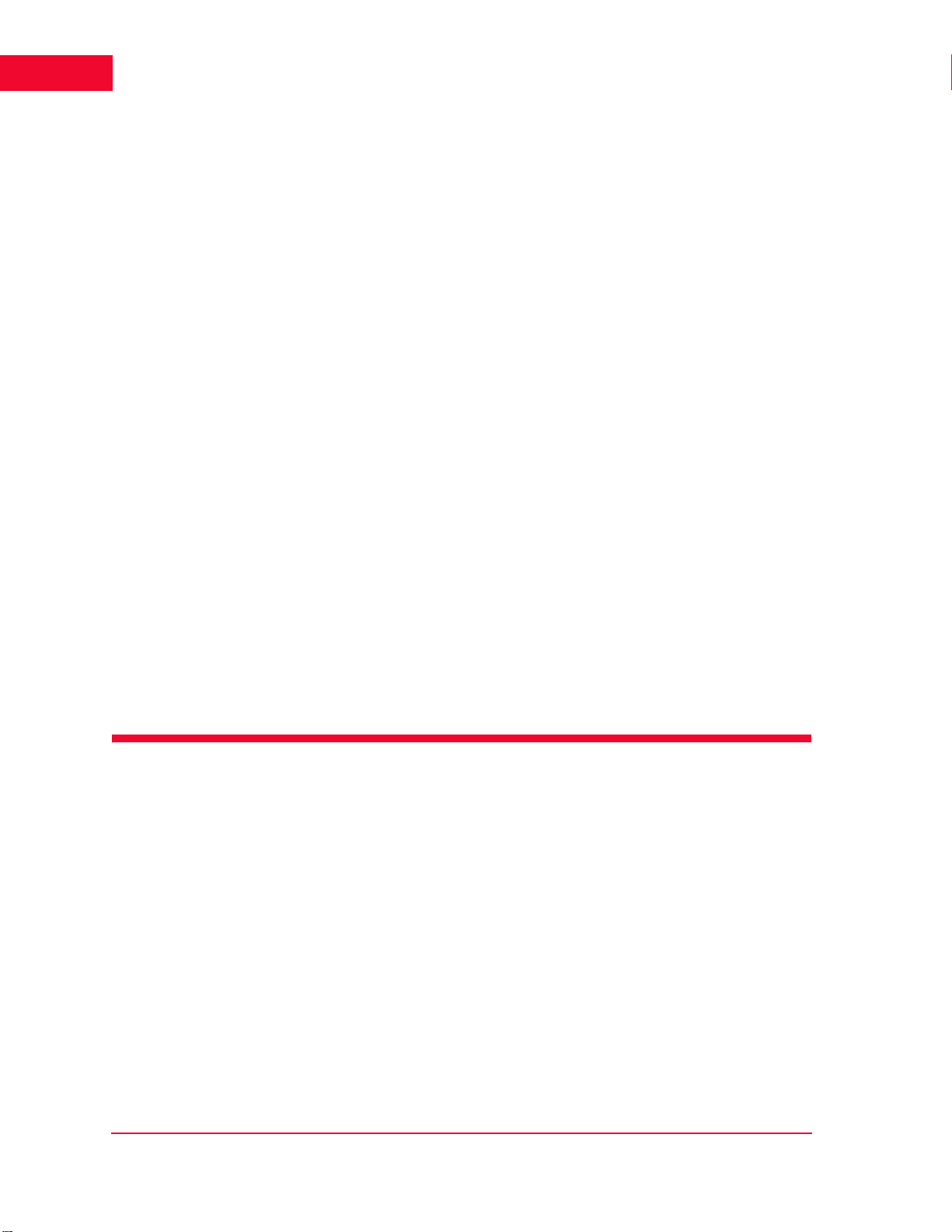
Introduction
1
General Usage Notes
IXWLAN SED-MR+
The IxWLAN SED-MR+ chassis has two LEDs associated with each WLAN
port (wport) or Radio (that is, six LEDs in all).
During power-up, the left LED blinks briefly, while the right LED goes off solid.
After booting, the left LED turns on solid, while the right LED turns off solid.
In the idle state (in which no wports are joined and there is no activity), the left
LED turns solid on, while the right one goes off solid.
In the joined state (in which the wport has joined with an AP), both LEDs blink
briefly, yet faster than while power-up. To show network activity (fro m a joined
state), both LEDs blink proportional with the tx/rx bit rates.
Radio
Characteristics
IxWLAN conforms to the IEEE 802.11a, 802.11b and 802.11g specifications. In
the 802.11a mode, it operates in the 5GHz UNII band. Data is transmitted over a
half-duplex radio channel, operating at up to 54 Mb/s using OFDM. In the
802.11b mode, IxWLAN operates in the 2.4 GHz band and sends data at up to 11
Mb/s. In the 802.11g mode, IxWLAN operates in the 2.4 GHz band, using
OFDM at rates of up to 54 Mb/s.
Antennas The IxWLAN SED chassis provides two antennas, one each for the 802.11 b/g
mode and 802.11a mode. On the IxWLAN SED-MR+ chassis, there is a single
antenna for each of the 3 independent wports, each handling 802.11b/g, as well
as 802.11a mode.The antennas can be swiveled 180 degrees and angled up or
down to optimize signal gain.
Please note that the antennas are shipped separately and need to be attached to
the chassis. For more details about the installation, please refer to Chapter 2,
Installation.
General Usage Notes
1. Intermixing of CLI, Web-Based User Interface, and SDK operations is not
supported.
2. You can access IxWLAN using the serial port or an Ethernet connection. For
a serial port connection, the serial port must be configured as follows: 115200
baud, 8 data bits, no parity, 1 stop bit, no flow control. For an Ethernet connection, the IxWLAN default IP address is 192.168.0.50. To establish first
communications between the command PC and IxWLAN using an Ethernet
connection, you must set your PC's IP address and network mask to match
this default address (for example, IP address: 192.168.0.2, Netmask:
255.255.255.0). After you establish communications using the default IP
address, you can change the IxWLAN and your command PC address to
match the addressing scheme used in your network.
3. IxWLAN can operate in the 802.11a, 802.1 1b, or 802.1 1g wireless mode. The
IxWLAN wireless mode affects the devices that you can select as a System
Under Test. For example, an IxWLAN that is operating in the 802.11a wire-
1-12 IxWLAN User Guide, Release 6.20
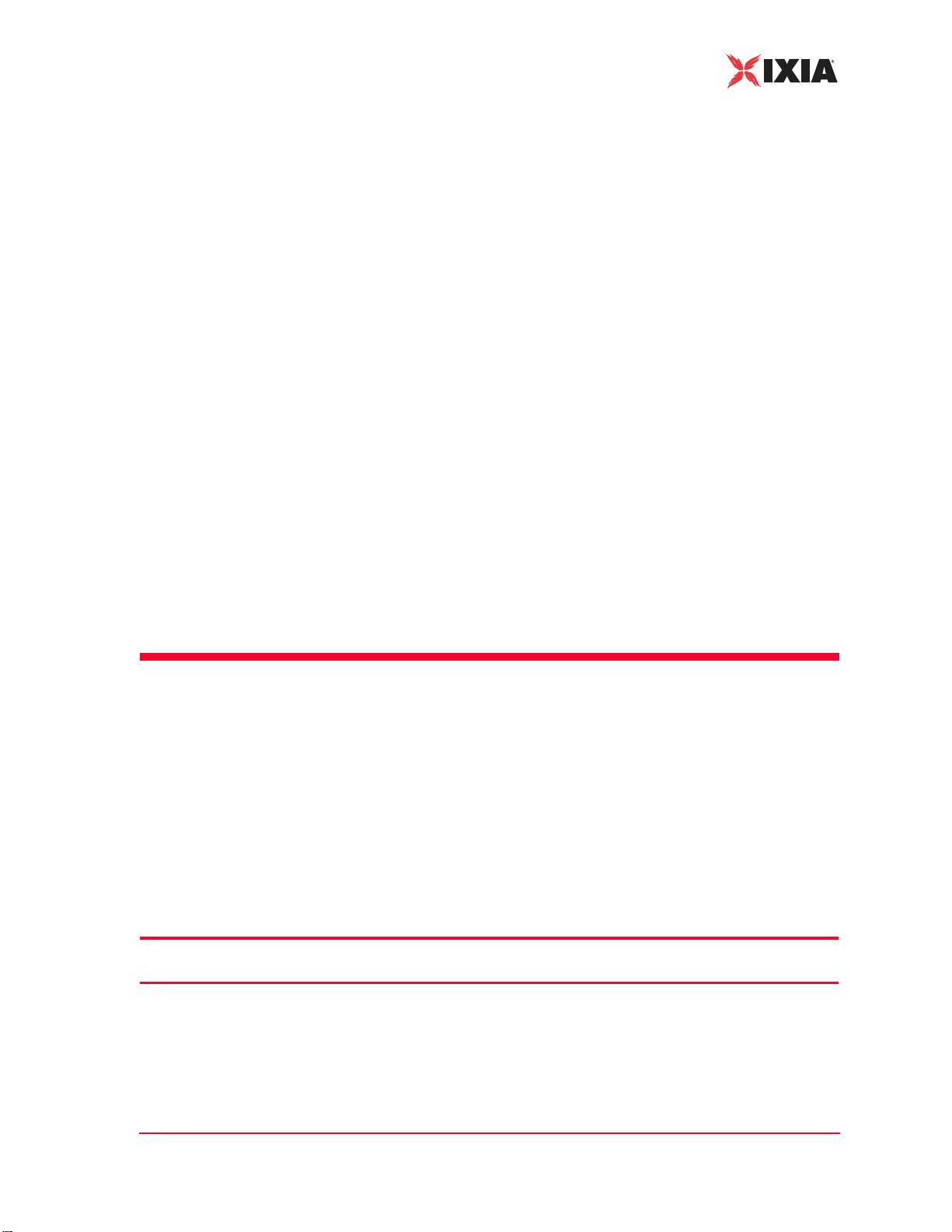
Introduction
Feature Key Dependent Parameters
less mode does not discover an 802.11b or 802.11g device. Make sure that the
wireless mode that you select for IxWLAN is compatible with the device that
you want to test. See IxWLAN->Configure IxWLAN on page 4-44 and Virtual
Station Setup and Control Commands on page 5-14.
4. The IxWLAN Wireless LAN MAC address defaults to a specific address
(typically in the 00:0b:16:xx:xx:xx range). It is a globally unique MAC
address that is programmed in to the IxWLAN SED/SED-MR+ chassis. The
WLAN base MAC address for each wport (typically in the 00:0b:6b:xx:xx:xx
range) and mask (ff:ff:ff:ff:00:00) define the range of MAC addresses that
can be assigned to virtual stations configured for that wport. When you specify a starting MAC address for virtual stations, make sure that the address is
in the range defined by the WLAN base MAC address and mask for the specified port. See vSTA->Add New vSTA to Group on page 4-39 and IxWLAN-
>Configure IxWLAN on page 4-44, auth on page 5-17, set wlanmac on page
5-86, get wlanmask on page 5-75 and set wlanmask on page 5-86.
5. The default WLAN base MAC address for a given wport can be overridden to
prevent conflict with other wireless devices. If you use multiple IxWLANs at
your facility, each should have a WLAN MAC with a unique prefix. For
example, on the first IxWLAN, use WLAN MAC Address
04:0d:e0:62:23:57 and on the second IxWLAN, use WLAN MAC Address
06:0f:14:62:32:a0.
6. Starting with version 6.10 SP2, the requirement that the IP Mask of the IxW-
LAN and virtual stations must match the IP subnet addressing scheme for
internal mode testing ( used for the external mode) has been removed. The IP
address and subnet mask are now per-virtual station attributes and have no
interaction with the IP protocol stack used for IxWLAN management.
Feature Key Dependent
Parameters
Your license key is a code sequence that represents your license to use your IxWLAN. The license key indicates a set of features that are authorized for a specific
IxWLAN. Some IxWLAN features are separately licensed. Depending on the
license you purchased from Ixia, some IxWLAN features may not be available.
Some portions of the user interface may be disabled or enabled, and the appearance of dialogs may vary according to your license.
Table 1-5 identifies these feature key dependent parameters.
Table 1-5. Feature Key Dependent Parameters
Web-Based User Interface Fields CLI Commands Feature Key Dependent
Parameters
IxWLAN->Configure IxWLAN->
Radio tab: Wireless Mode
set wireless mode 802.11a 11A
Needed
Feature Key
IxWLAN->Configure IxWLAN->
Radio tab: Wireless Mode
IxWLAN User Guide, Release 6.20 1-13
set wireless mode 802.11b 11B
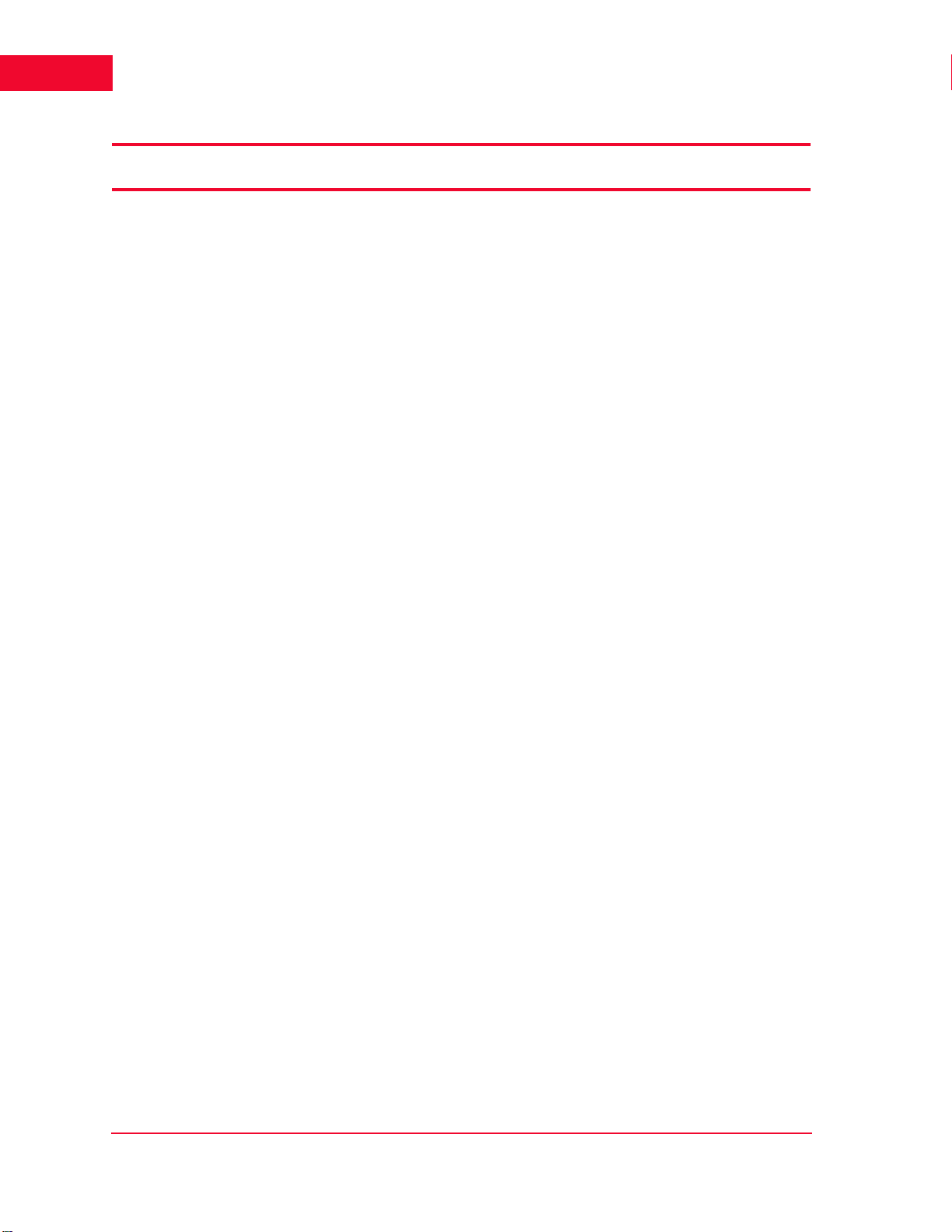
Introduction
1
Feature Key Dependent Parameters
Table 1-5. Feature Key Dependent Parameters (Continued)
Web-Based User Interface Fields CLI Commands Feature Key Dependent
IxWLAN->Configure IxWLAN->
Radio tab: Wireless Mode
IxWLAN->Configure IxWLAN->
Other tab: MIC
vSTA->New Group->
Security: Authentication
vSTA->New Group->
Security: Cipher
vSTA->New Group->
Security->PSK Tab: Pre-Shared
Key
vSTA->New Group->
Security->PSK Tab: Passphrase
vSTA->New Group->
Security->EAP Tab: EAP Algorithm
vSTA-> New Group- > Security- >
EAP Tab: User ID
vSTA-> New Group- > Security- >
EAP Tab: Client Certfile
set wireless mode 802.11g 11G
set mic Enable, Disable, Spot WPA/RSN
autoconf, set group, or set
vsta authentication
autoconf, set group, or set
vsta cipher
autoconf, set group, or set
vsta psk
autoconf, set group, or set
vsta passphrase
autoconf, set group, or set
vsta eapalgorithm
autoconf, set group, or set
vsta userid
autoconf, set group, or set
vsta certfile
Parameters
RSN, RSN-PSK, WPA,
WPA-PSK
TKIP, AES-CCM WPA/RSN
Pre-Shared Key WP A/RSN
Passphrase WPA/RSN
TLS, TTLS, or PEAP WPA/RSN
User ID WPA/RSN
Certificate File WPA/RSN
Needed
Feature Key
WPA/RSN
vSTA-> New Group- > Security- >
EAP Tab: Inner Algorithm
vSTA-> New Group- > Security- >
EAP Tab: Outer ID
vSTA-> New Group- > Security- >
EAP Tab: Password
Configuration->
Security: Authentication
Configuration->Security: Cipher No equivalent TKIP, AES-CCM WPA/RSN
Configuration->
Security->PSK Tab: Pre-Shared
Key
Configuration->
Security->PSK Tab: Passphrase
Configuration->
Security->EAP Tab: EAP Algorithm
Configuration->
Security->EAP Tab: User ID
Configuration->
Security->EAP Tab: Client Certfile
autoconf, set group, or set
vsta inneralgorithm
autoconf, set group, or set
vsta outeridentity
autoconf, set group, or set
vsta password
No equivalent RSN, RSN-PSK, WPA,
No equivalent Pre-Shared Key WPA/RSN
No equivalent Passphrase WPA/RSN
No equivalent TLS, TTLS, or PEAP WPA/RSN
No equivalent User ID WPA/RSN
No equivalent Certificate File WPA/RSN
MS-CHAPv2, EAP-MSCHAPv2
Outer Identity WPA/RSN
Password WPA/RSN
WPA-PSK
WPA/RSN
WPA/RSN
1-14 IxWLAN User Guide, Release 6.20
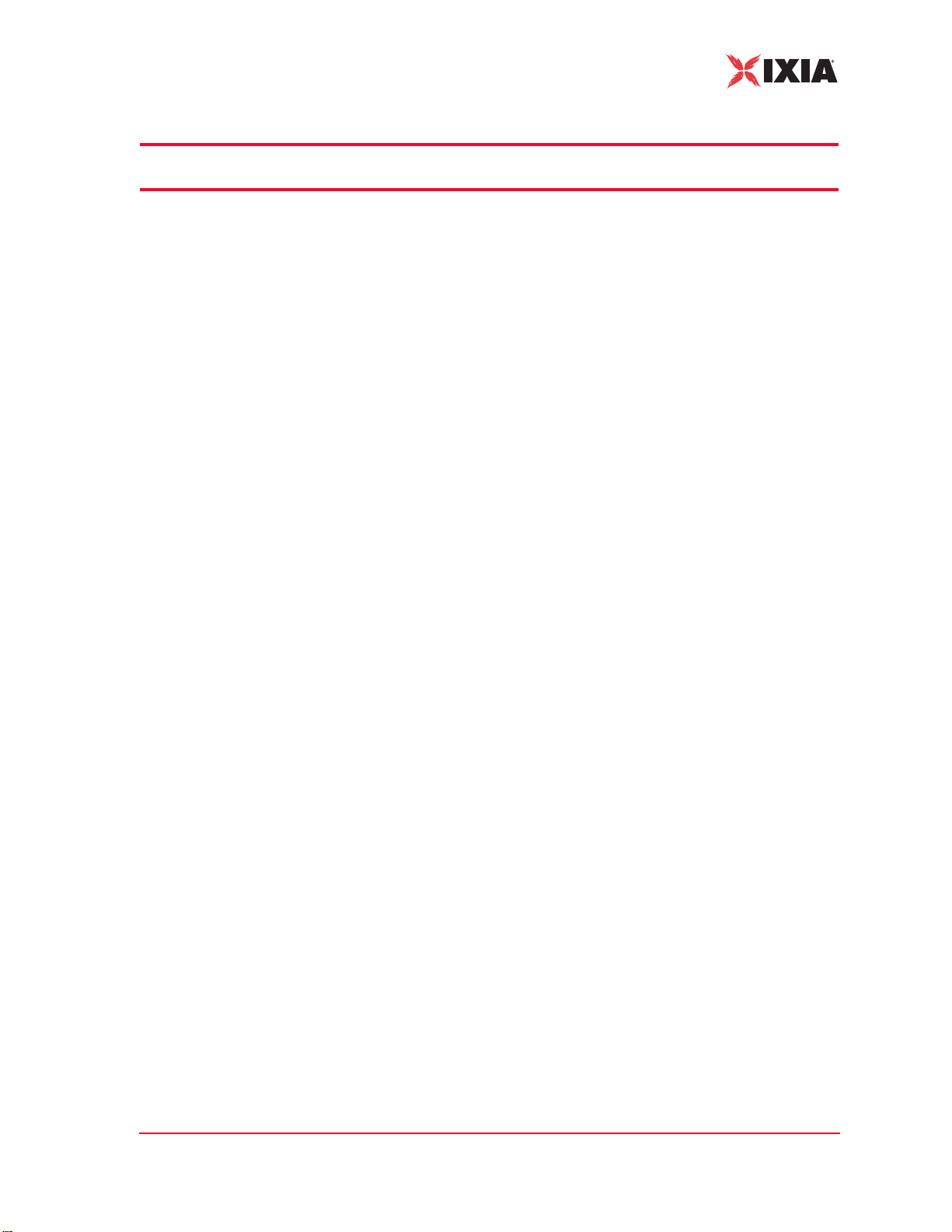
Feature Key Dependent Parameters
Table 1-5. Feature Key Dependent Parameters (Continued)
Introduction
Web-Based User Interface Fields CLI Commands Feature Key Dependent
Configuration->
Security->EAP Tab: Inner Algorithm
Configuration->
Security->EAP Tab: Outer ID
Configuration->
Security->EAP Tab: Password
Event Log->
Configure Log->Modules Log
No equivalent get cryptocap show crypto hardware
No equivalent cryptotest test crypto hardware
Scenario menu->
Roam button->Roam
Group menu->
Roam button->Roam
vSTA menu->
Roam button->Roam
No equivalent MS-CHAPv2, EAP-MS-
No equivalent Outer Identity WPA/RSN
No equivalent Password WPA/RSN
set evlog modules WPA/RSN WPA/RSN
roam, auth, sendprobe ID WPA/RSN
roam, auth, sendprobe ID WPA/RSN
roam, auth, sendprobe ID RSN
Parameters
CHAPv2
capabilities
capabilities
Needed
Feature Key
WPA/RSN
WPA/RSN
WPA/RSN
vSTA menu->
Pre-authenticate... button->802 .11i
Pre-Authentication
Scenario menu->
Pre-authenticate... button->802 .11i
Pre-Authentication
Group menu->
Pre-authenticate... button->802 .11i
Pre-Authentication
New IxWLAN Group>
Runtime tab->Roam Type
Edit IxWLAN Group>
Runtime tab->Roam Type
Add vSTA to Group>
Runtime tab->Roam Type
Config IxWLAN>
IxWLAN->Radio ->Scan at Boot
Mode
Config IxWLAN>
IxWLAN->Radio ->Background Join
preauth BSSID RSN
preauth BSSID RSN
preauth BSSID WPA/RSN
autoconf [roamtype] Disassociation/
Reassociation
autoconf [roamtype] Disassociation/
Reassociation
autoconf [roamtype] Disassociation/
Reassociation
get bootscan, setbootscan Enabled/ Disabled/All
Modes
get bkjoin, set bkjoin Enabled/ Disabled 802.11 a/ b/ g
WPA/RSN
WPA/RSN
WPA/RSN
802.11 a/ b/ g
IxWLAN User Guide, Release 6.20 1-15

Introduction
1
Feature Key Dependent Parameters
Table 1-5. Feature Key Dependent Parameters (Continued)
Web-Based User Interface Fields CLI Commands Feature Key Dependent
Config >
Security->Fast RADIUS
Config >
Security->PMKSA
autoconf, get group, get
vsta, set group, set vsta
autoconf, get group, get
vsta, set group, set vsta
Parameters
fastreconnect WPA/RSN
pmkcache WPA/RSN
Table 1-6 describes the IxWLAN License Options.
Table 1-6. IxWLAN License Options
License Option Included Features/Keys
11BG-WPA/RSN 11B, 11G, WPA/RSN
1 1ABG-WPA/RSN 11A, 11B, 11G, WPA/RSN
You can purchase an upgraded license from Ixia to add new features. You can
enter your new license key in the Update IxWLAN dialog or use the set features
CLI command.
Needed
Feature Key
1-16 IxWLAN User Guide, Release 6.20

2
Chapter 2: Installation
This chapter covers the following topics:
• Attaching the Antennas on page 2-1.
• Connecting Directly to a Command PC on page 2-2.
• Connecting Through an Ethernet Hub or Switch on page 2-3.
• Connecting to the Serial Port on page 2-3.
Attaching the Antennas
To be able to use the IxWLAN SED/IxWLAN SED-MR+ chassis, the antennas
must be attached.
IxWLAN SED
Chassis
IxWLAN SED-MR+
Chassis
IxWLAN User Guide, Release 6.20 2-1
Twist the multiband antennas into the two antennas ports labeled 802.11bg and
802.11a. Either antenna can be connected to either port. Hand-tighten only.
Twist the multiband antennas into the three antennas ports labeled wport1,
wport2, and wport3. Either antenna can be connected to either port. Hand-tighten
only.
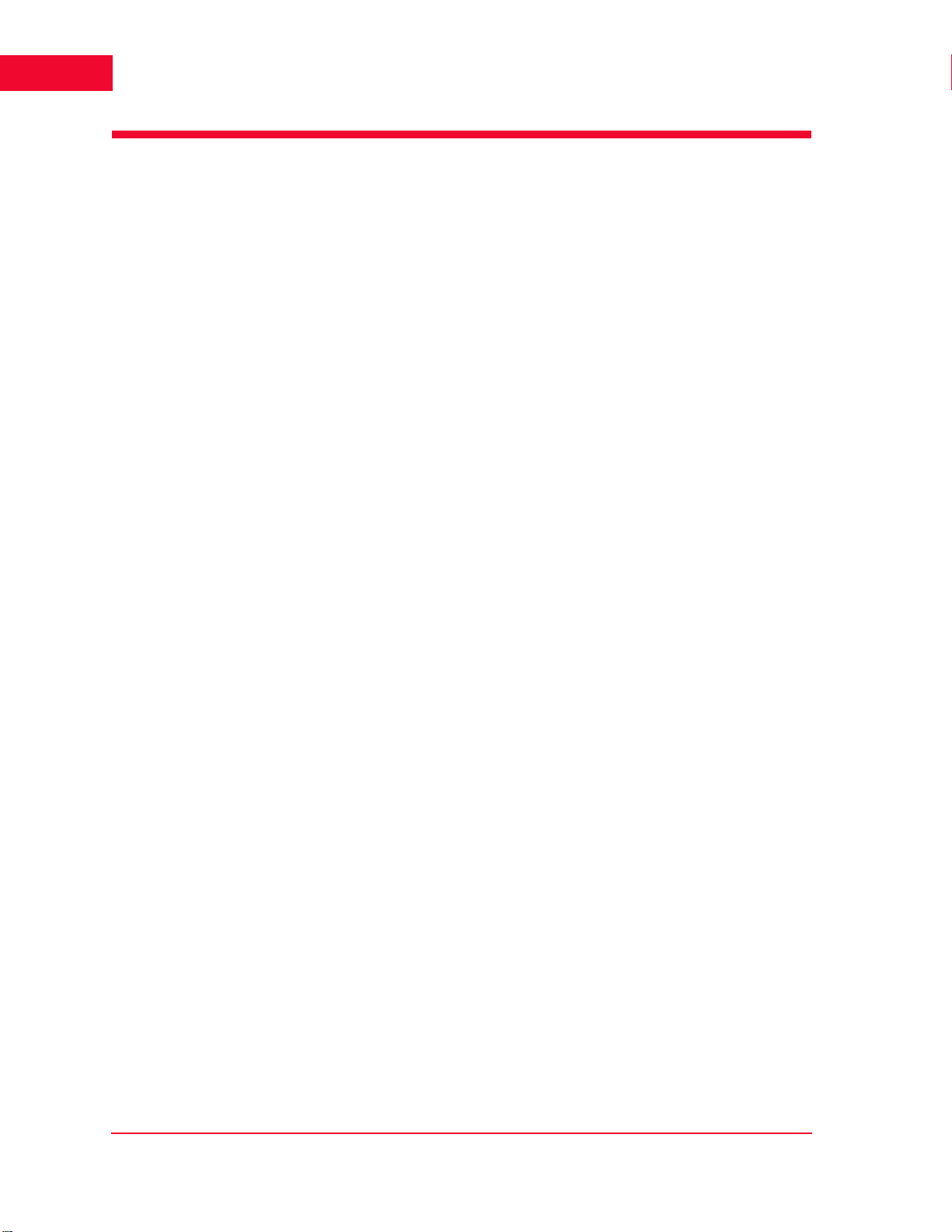
Installation
2
Connecting Directly to a Command PC
Connecting Directly to a
Command PC
To connect the IxWLAN SED/IXWLAN SED-MR+ chassis to a command PC:
1. Connect one end of the supplied Ethernet crossover cable to the Ethernet port
on the command PC.
2. Connect the other end of the crossover cable to the Mgmt. Port on the chassis,
as shown in Figure 2-1.
Figure 2-1. Connecting the IxWLAN SED/SED-MR+ Chassis to a Command PC
2-2 IxWLAN User Guide, Release 6.20
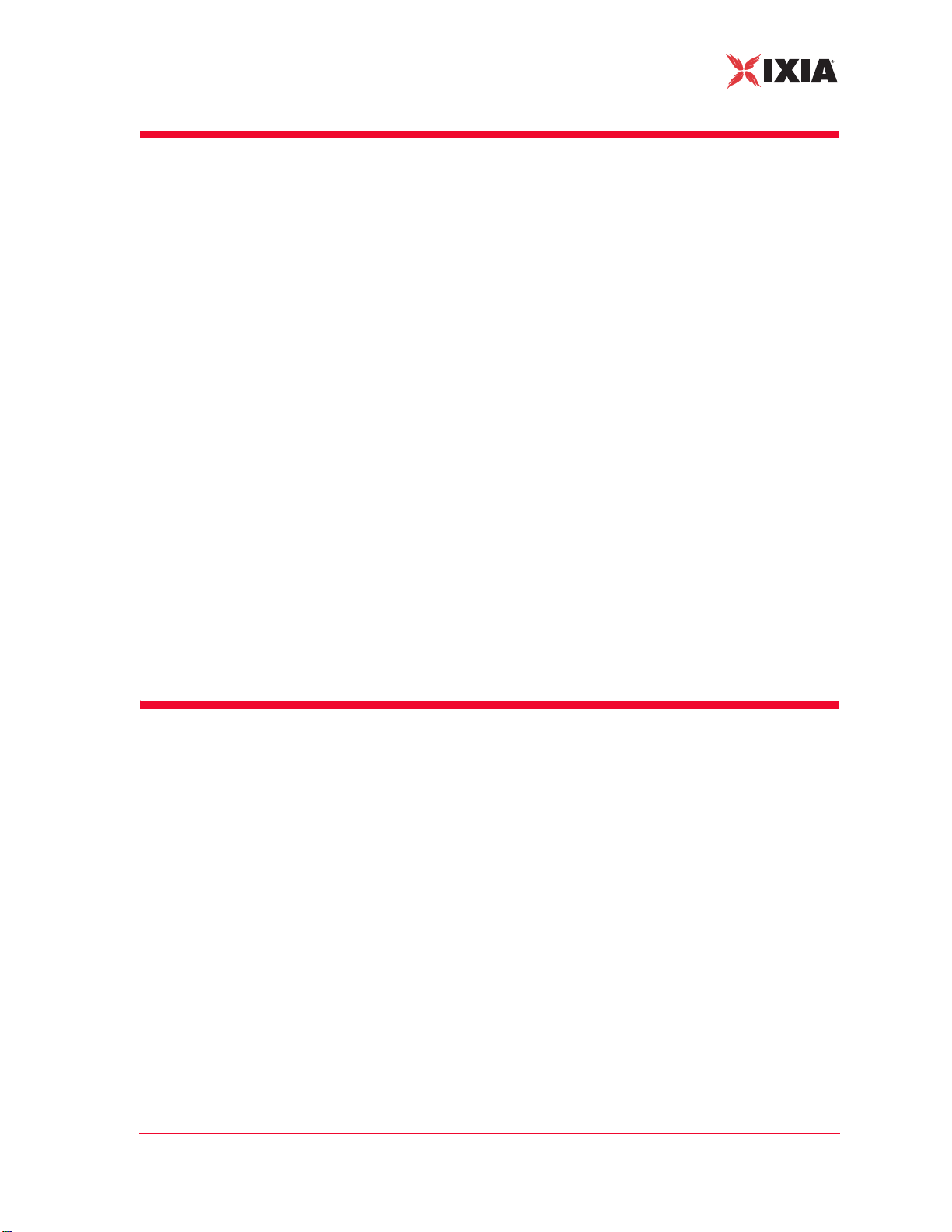
Installation
Connecting Through an Ethernet Hub or Switch
Connecting Through an
Ethernet Hub or Switch
To connect the IxWLAN SED/IXWLAN SED-MR+ chassis through an Ethernet
hub or switch:
1. Connect one end of a standard Ethernet cable (not included) to the Ethernet
port on the command PC. Connect the other end of the cable to the Ethernet
Connector on the Ethernet hub or switch.
2. Connect one end of a standard Ethernet cable to a port on the hu b or switch.
Connect the other end of the cable to the Mgmt. Port on the chassis, as shown
in Figure 2-2.
Figure 2-2. Connecting the IxWLAN SED/SED-MR+ Chassis Through an
The IxWLAN SED/SED-MR+ chassis has a separate data port —Ext. Traffic
Generator—which is used exclusively for the attachment of traffic generators and
has no associated IP stack/address.
Ethernet Hub or Switch
Connecting to the Serial Port
A standard straight serial cable is provided with the IxWLAN SED/IXWLAN
SED-MR+ chassis.
To connect to the Serial Port (Figure 2-3):
• Connect the female connector end of the cable to a serial port on the com-
mand PC.
Figure 2-3. Connecting the IxWLAN SED/SED-MR+ Chassis to the Serial Port
IxWLAN User Guide, Release 6.20 2-3
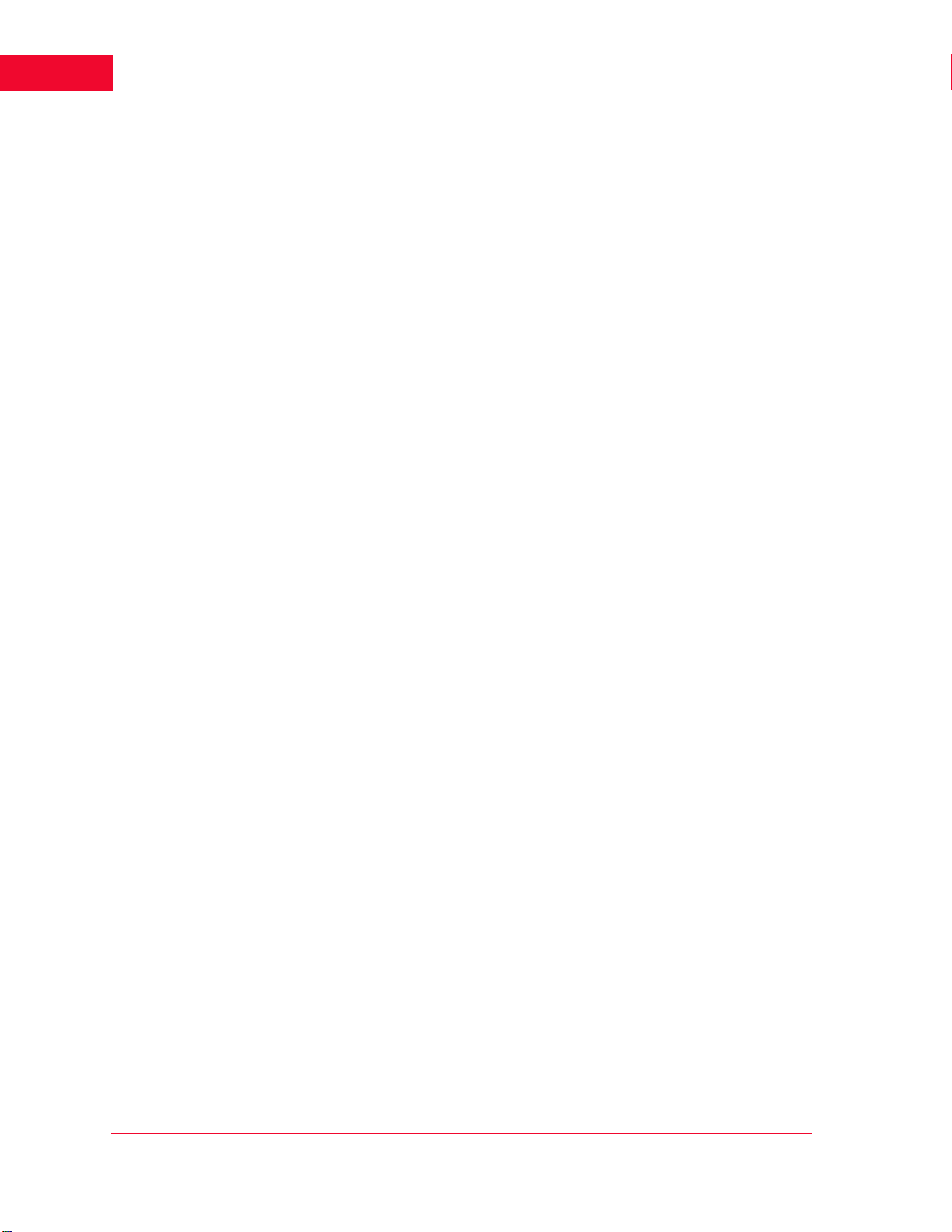
Installation
2
Connecting to the Serial Port
2-4 IxWLAN User Guide, Release 6.20
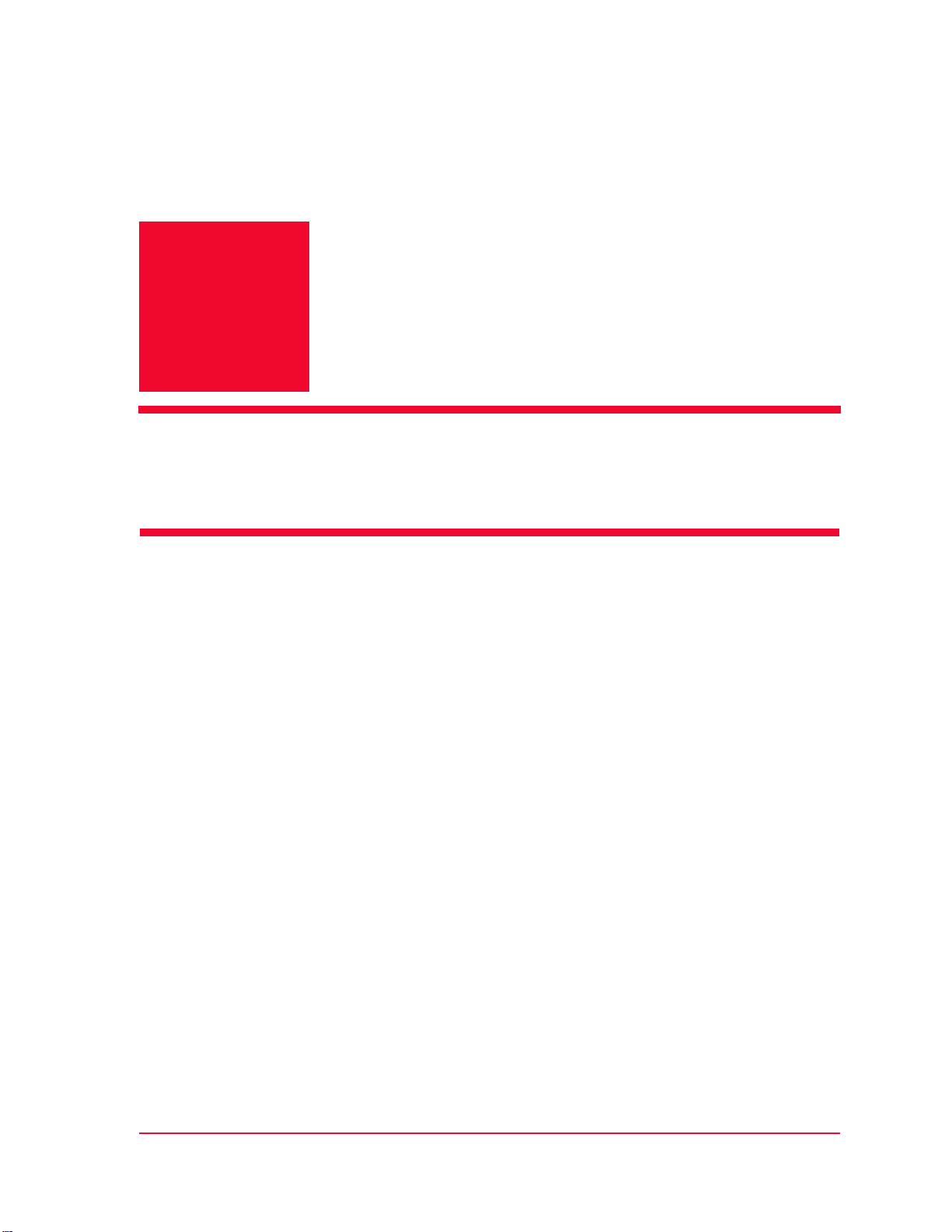
3
Chapter 3: First Setup
This chapter covers the following topics:
• Using the Ethernet Ports on page 3-1.
• Using the Serial Port on page 3-5.
Using the Ethernet Ports
This section covers the following topics:
• Command PC Attached to Port on IxWLAN SED on page 3-1.
• Web-Based User Interface on page 3-3.
• Command Line Interface on page 3-4.
Command PC
Attached to Port on
IxWLAN SED
IxWLAN User Guide, Release 6.20 3-1
To configure the Command PC and then access the web-based user interface or
CLI, when the Command PC is attached to the Mgmt Port on the IxWLAN SED:
1. Click Control Panel from the Start menu on the PC.
2. Double-click Network Connections.
3. Right-click Local Area Connection for the Ethernet controller that is con-
nected to the IxWLAN SED chassis. Select Properties from the right-click
menu and the Local Area Connection Properties dialog opens, as shown in
Figure 3-1 on page 3-2.
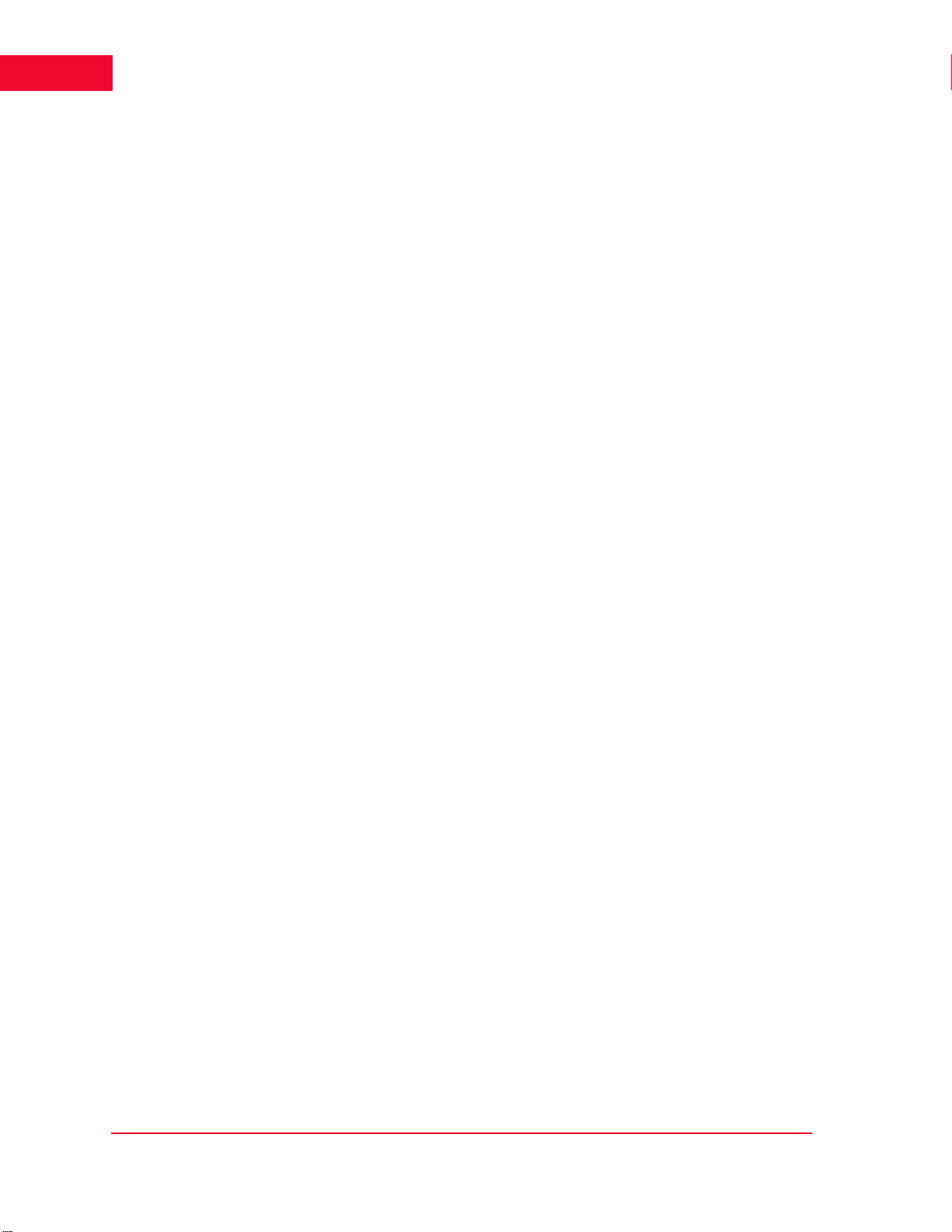
First Setup
3
Using the Ethernet Ports
Figure 3-1. Local Area Connection Properties
4. Click Internet Protocol (TCP/IP).
5. Click the Properties button and the Internet Protocol (TCP/IP) Properties
dialog opens, as shown in Figure 3-2.
Figure 3-2. TCP / IP Properties Dialog
6. Click the Use the following IP address radio button and type the IP address
for the Ethernet connection. Use an IP Address that resides on the same IP
subnet as IxWLAN. For example, use 192.168.0.2 if you are using IxWLAN's default IP address 192.168.0.50.
7. Click OK to close the Internet Protocol (TCP/IP) Properties dialog.
8. Click Close to close the Local Area Connection Properties dialog.
You can access IxWLAN using one of the following methods.
3-2 IxWLAN User Guide, Release 6.20
