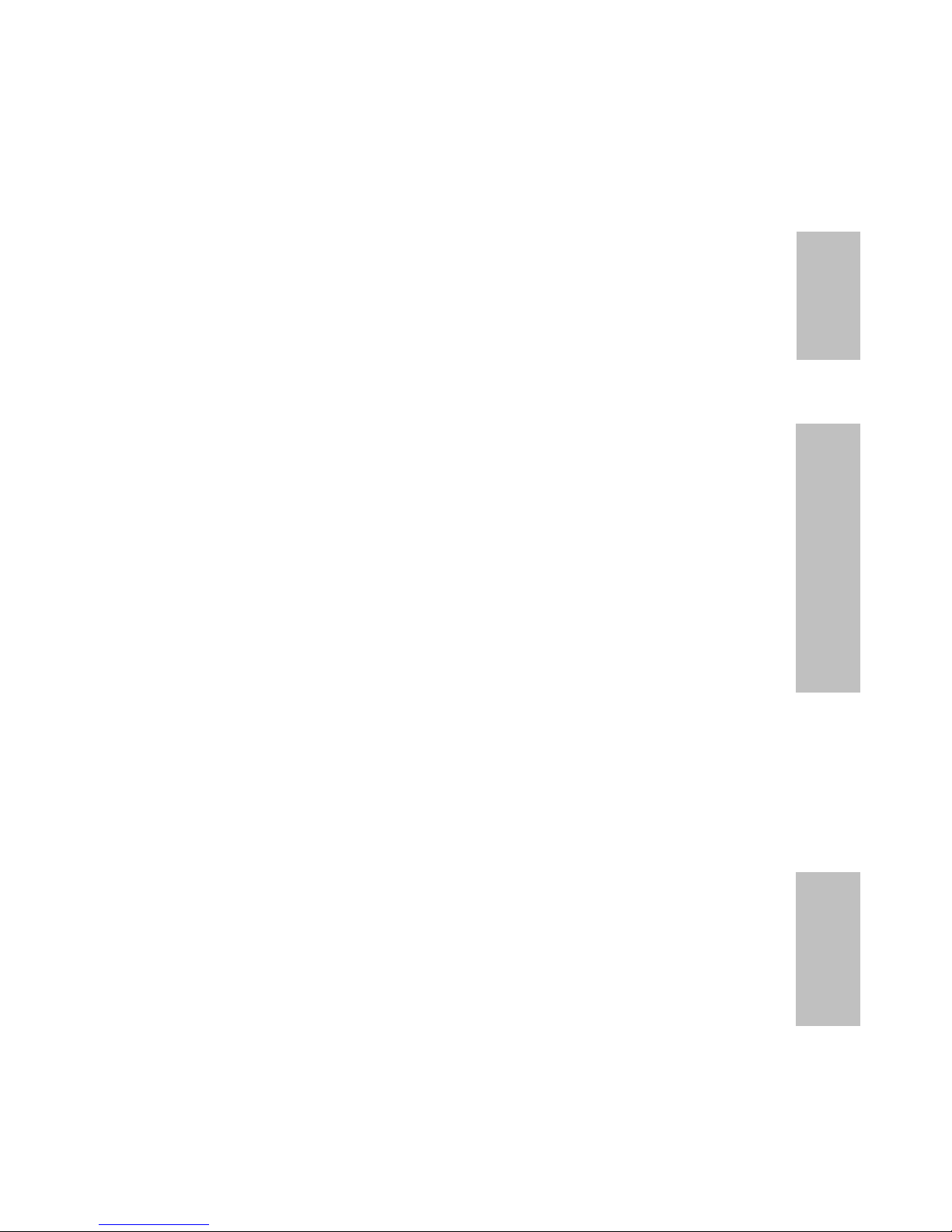
IWILL
DN800-SATA/DN800-L
Motherboard
User’s Manual
Overview
Hardware Installation BIOS Setup
FB25633000

DN800-SATA/-L Motherboard IWILL
2 IWILL DN800-SATA/-L Series
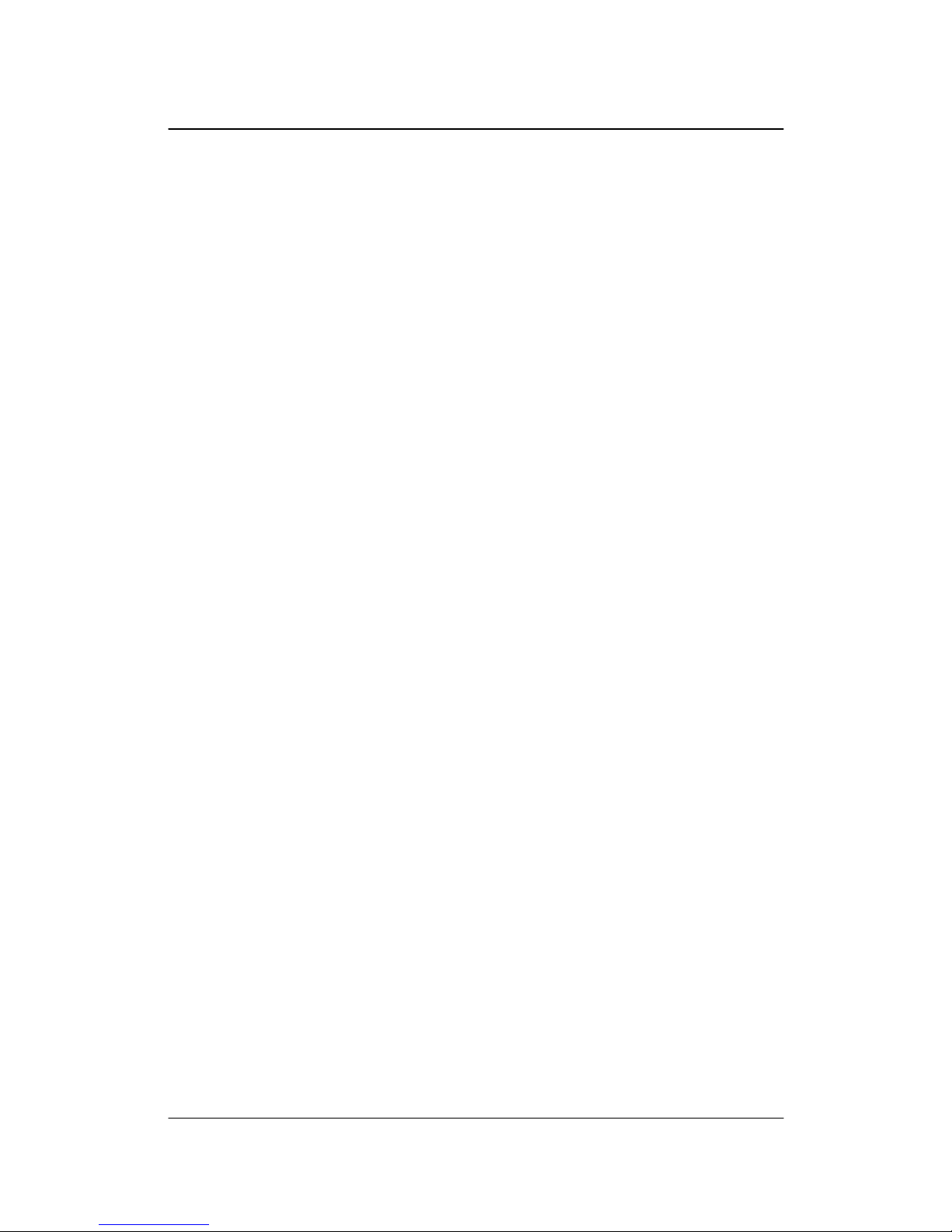
IWILL DN800-SATA/-L Series 3
Disclaimer
The manufacturer makes no representations or warranties regarding the contents of this manual
and specifically disclaims any implied warranties of merchantability or fitness for any particular
purpose. Furthermore, the manufacturer reserves the right to revise this publication or make
changes in the specifications of the product described within it at any time without notice and
without obligati o n to not ify any person of s u ch revision or change.
Trademarks
Microsoft and Windows are registered trademarks of Microsoft Corp. Intel and Xeon are
registered trademarks of Intel Corporation. Other product names used in this manual are the
properties of their respective owners and are acknowledged.
Copyright
This publication, including all photographs, illustrations and software, is protected under
international copyright laws, with all rights reserved. Neither this manual, nor any of the material
contained here in, may be reproduced with out the express written c onsent of the manufacturer .
IWILL ©Copyright 2004
All produce specs are subject to change without prior notice. The actual specs will be
according to the actual product.
IWILL
User’s Manual
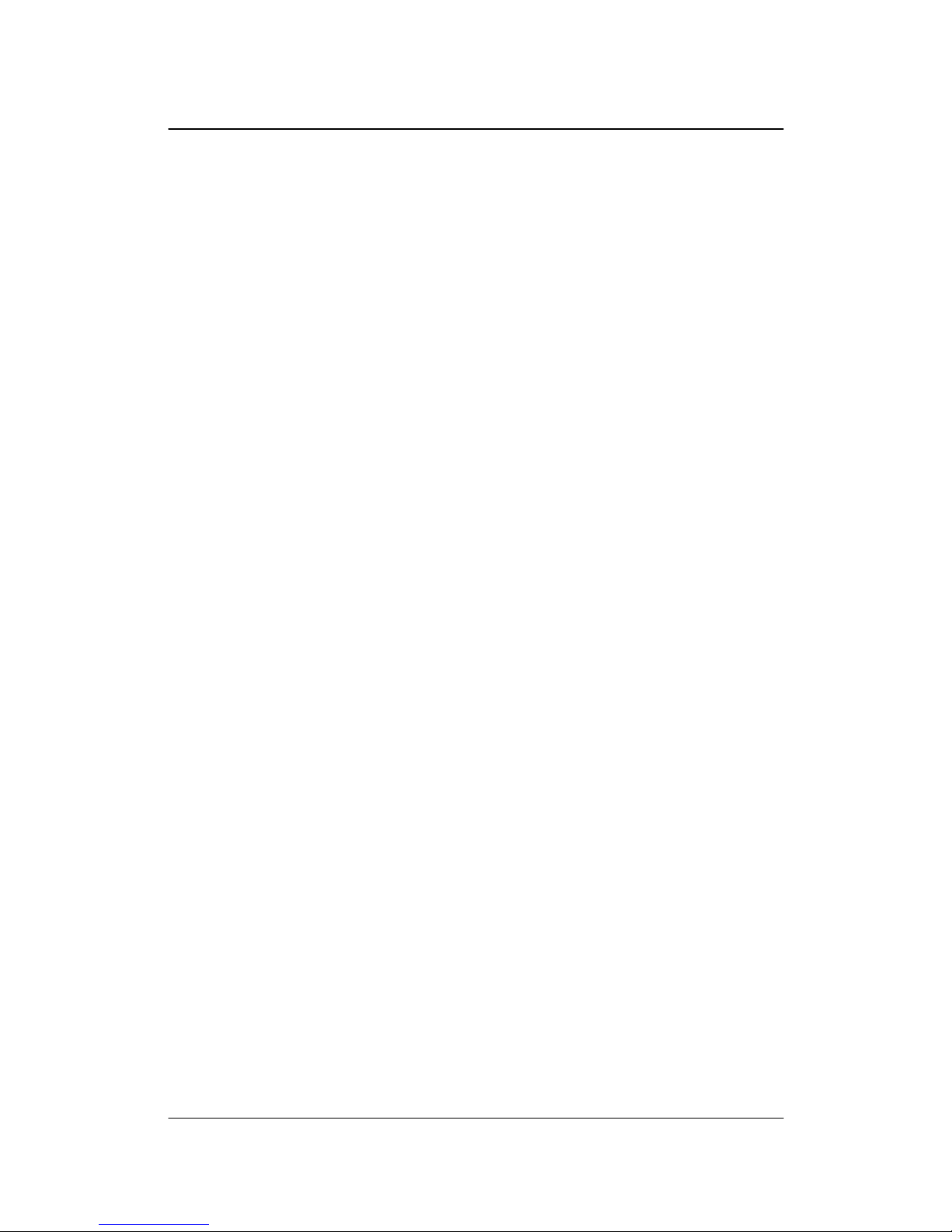
DN800-SATA/-L Motherboard IWILL
4 IWILL DN800-SATA/-L Series
Table of Contents
CHAPTER 1 OVERVIEW............. .. .. ... ............... ... .. ................ .. ................ .. ................ ... .. ..........................6
DN800-SATA/DN800-L P
ACKAGE CONTENT
.............................................................................................7
S
AFETY NOTICE
...........................................................................................................................................8
G
ETTING HELP
..........................................................................................................................................10
DN800-SATA/DN800-L S
PECIFICATIONS
.................................................................................................11
CHAPTER 2 COMPONENTS AND JUMPER SETTING......................................................................13
MOTHERBOARD LAYOUT:..........................................................................................................................14
COMPONENTS LIST ....................................................................................................................................15
JUMPER SETTING.......................................................................................................................................16
JP1: Clear CMOS Header...................................................................................................................16
JP3; JB3A: FSB Jumper......................................................................................................................17
JP16: BIOS Protection Jumper........... ................ .. ................ .. ... ................ .. .. ................ .. ....................17
J42 Case Open Pin Header.......... ... .. ................ .. ................ .. ................ .. ................ ................ .............17
J57: Front Audio Jumper .....................................................................................................................18
REAR PANEL I/O PORTS.............................................................................................................................19
ADDITIONAL I/O CONNECTORS.................................................................................................................21
J32: COM2 Header..............................................................................................................................21
J43: Front Panel Switch Header..........................................................................................................21
J45: IrDA Connector ...........................................................................................................................23
J46: Color Connector ..................................................................................... .....................................24
J48: SMBus Connector ........................................................................................................................24
SERIAL ATA CONNECTOR ..........................................................................................................................25
USB HEADER............................................................................................................................................27
J60A, J60B: IEEE 1394 (FIREWIRE) HEADER..........................................................................................28
DN800-SATA/-L POWER SUPPLY..............................................................................................................29
IDE AND FLOPPY CONNECTORS ................................................................................................................30
CHAPTER 3 HARDWARE INSTALLATION. ................ .. ... ................ .. .. .. ................ ... .. ................ .. .. ... .3 2
MOTHERBOARD INSTALLATION .................................................................................................................33
INSTAL LI NG THE CPU AND HEATSINK PROCEDURES..................................................................................34
MEMORY INSTALLATION PROCEDURE........................................................................................................41
INSTALLING EXPANSION CARDS ................................................................................................................43
POWERING ON YOUR SYSTEM....................................................................................................................45
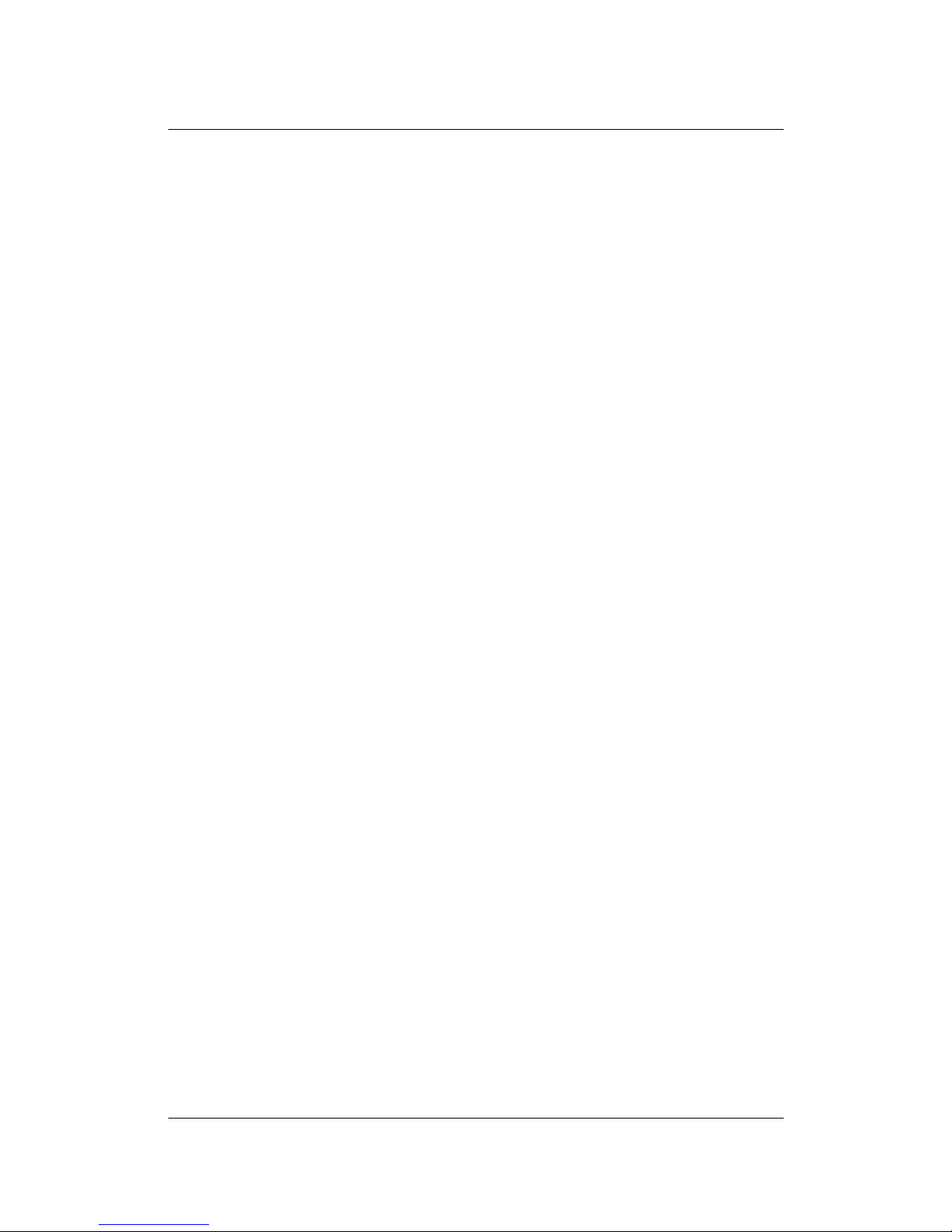
IWILL DN800-SATA/-L Series 5
CHAPTER 4 BIOS SETUP ........................................................................................................................46
BIOS SETUP..............................................................................................................................................47
USING THE BIOS SETUP UTILITY..............................................................................................................49
MAIN MENU..............................................................................................................................................51
ADV ANCED MENU .....................................................................................................................................52
BOOT MENU..............................................................................................................................................53
BOOT SETTING CONFIGURATION SUBMENU...............................................................................................54
EXIT MENU................................................................................................................................................56
CHAPTER 5 OS AND DRIVERS INSTALLATION...............................................................................57
OS INST ALLATION .....................................................................................................................................58
DRIVERS INSTALLATION ............................................................................................................................59
IWILL
User’s Manual
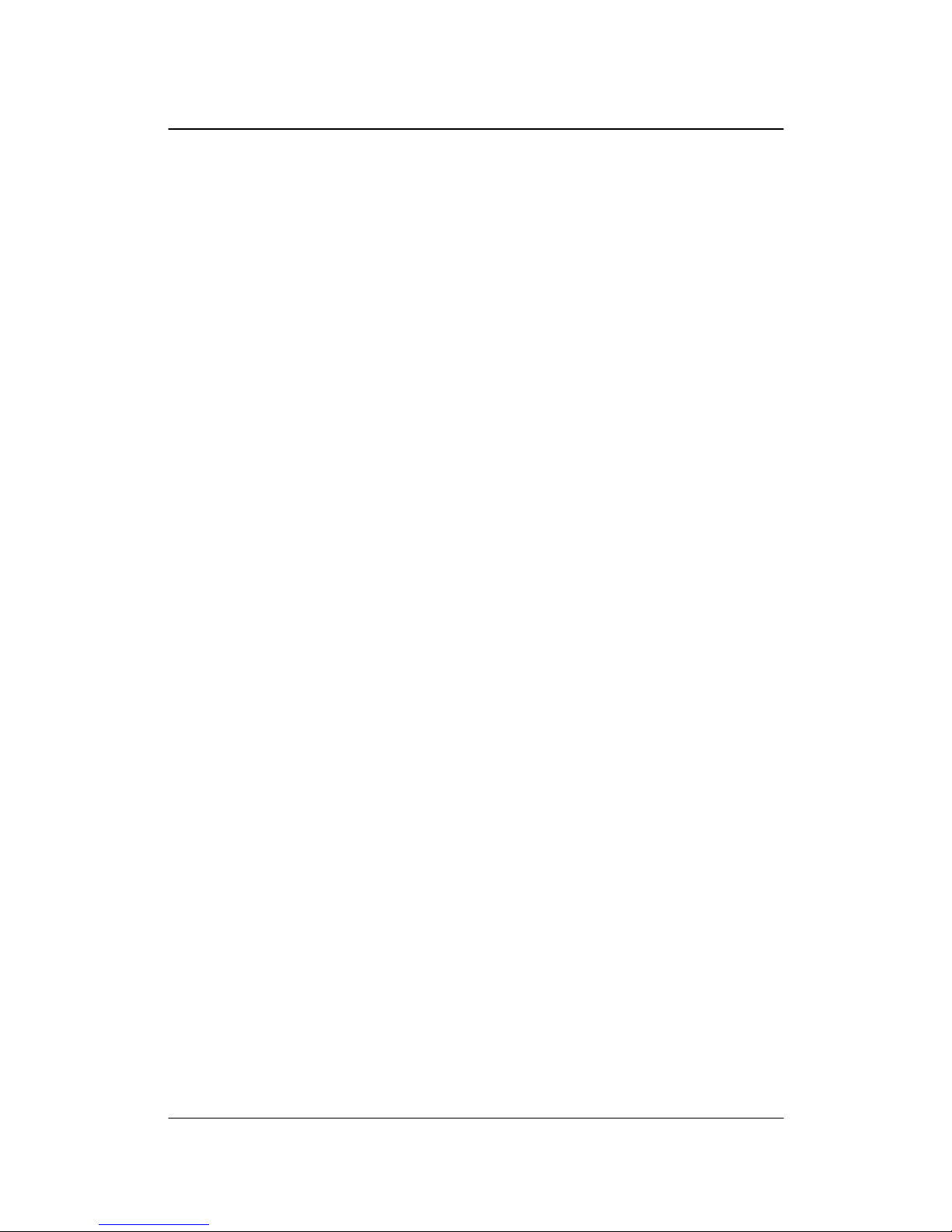
DN800-SATA/-L Motherboard IWILL
6 IWILL DN800-SATA/-L Series
Chapter 1 Overview
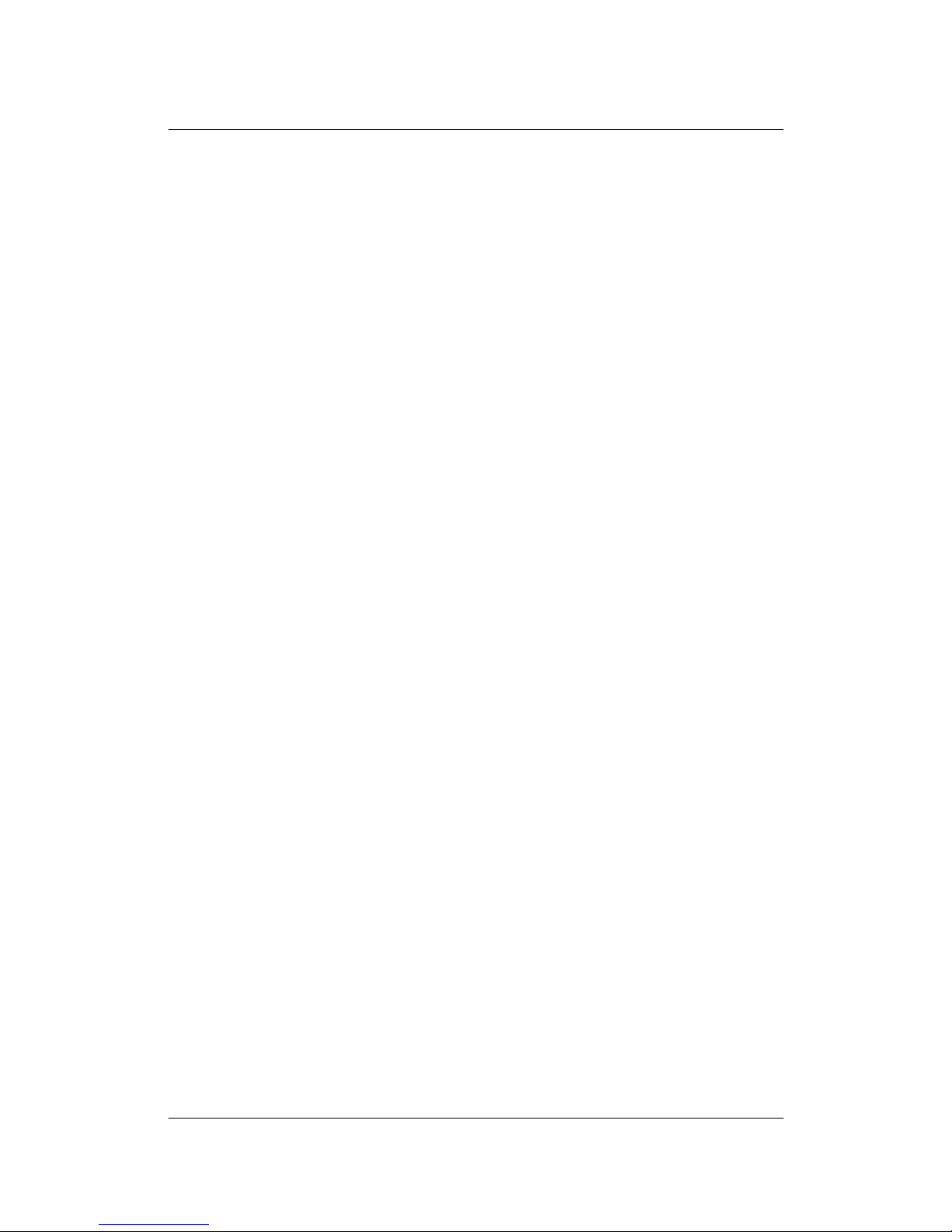
IWILL DN800-SATA/-L Series 7
DN800-SA TA/DN800-L Package Content
1. DN800-SATA/DN800-L Motherboard
Professional workstation syst em board
2. Three jumper caps
Extra caps in case original caps get lost
3. One Power Installation CD
Includes support software, drivers and bundled software utilities.
4. Rear panel I/O shield
Covers the area around the rear panel I/O ports when the board is installed in a
system housing.
5. Two sets of SATA cables
Connector cable for onboard SATA connectors. (DN800- L only one set)
6. Two ATA-66/100 IDE cables
Connects IDE devices to one of the onboard IDE connectors.
7. One floppy disk drive cable
Connects floppy disk drives to the onboard floppy disk connector.
8. Two Hat Springs for CPU cooler
Sustain and connect between CPU cooler and chassis
9. One iron backplate
The iron backplate connects the motherboard and chassis, and sustain the mass of
CPU heatsink.
10. Two CPU Plastic backplates
It can fix the third party CPU heatsink. Please refer to Chapter 3 for detail
information.
11. Two heatsink retention modules
It can buckle up the CPU heatsink. Please refer to Chapter 3 for detail information.
IWILL
User’s Manual
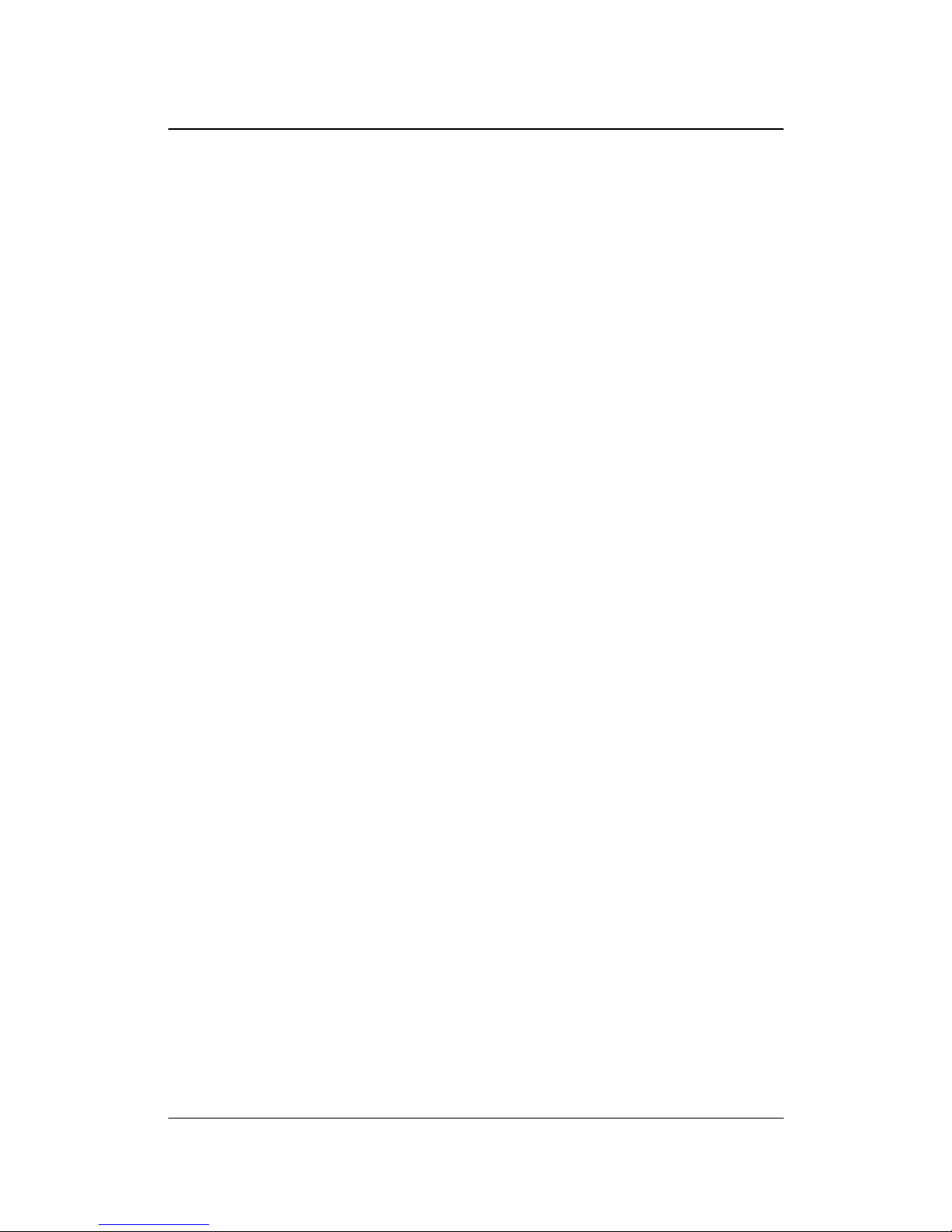
DN800-SATA/-L Motherboard IWILL
8 IWILL DN800-SATA/-L Series
Safety Notice
G
ENERAL SAFETY PRECAUTIONS
Keep the area around the Server clean and free of clutter.
Servers weigh a lot. When lifting the system, two people should lift slowly from
opposite ends with their feet spread out to distribute the weight. Always keep your
back straight and lift w i th your legs.
Place the chassis top cover and any system components that have been removed
away from the system or on a table so that they won’t accidentally be stepped on.
While working on the system, do not wear loose items such as neckties and
unbuttoned shirtsleeves. They c an come into contact with electrical circuits or get
pulled into a cooling fan.
Remove any jewelry or metal objects from your body, which are excellent metal
conductors and can create short circuits and harm you if they come into contact with
printed circuit boards or areas where power is present.
ESD P
RECAUTIONS
Electrostatic discharge (E SD) is gener ated by two objects with different electrical charges
coming into contact with each other. An electrica l discharge is created to neutralize this
difference, which can damage electronic components and printed circuit boards. The
following measures are generall y sufficient to neutralize this differen ce before contact is
made to protect your equipment from ESD:
Use a grounded wrist strap designed to prevent static discharge.
Keep all compone nts a nd printed circuit boards (PCBs) in their antistatic ba gs until
ready for use.
Touch a grounded metal object before removing the board from the antistatic bag.
Do not let components or PCBs come into contact with your clothing, which may
retain a charge even if you are wearing a wrist strap.
Handle a board by its edges only; do not touch its components, peripheral chips,
memory modules or contacts.

IWILL DN800-SATA/-L Series 9
When handling chips or modules, avoid touching their pins.
Put the motherboard and peripherals back into their antistatic bags when not in use.
For g rounding purposes, m a ke sure your c omputer chassis provides excellent
conductivity between the power supply, the case, the mounting fasteners and the
motherboard.
After accessing the inside of the system, close the system back up and secure it to
the rack unit with the retention screws after ensuring that all connections have been
made.
O
PERATING PRECAUTIONS
Check package contents
Missing or damaging accessories
Please contact your vendor immediately
Motherboard damage
Please contact your vendor immediately
Prepare minimum system comp onents
Intel Xeon @800MH z FSB Processor
At least one Registered DDR2 memory module
At least one SATA or IDE HDD
EPS12V Power Supply with 460W or above
Important: You must have enough system integration knowledge before
the installation
IWILL
Overview
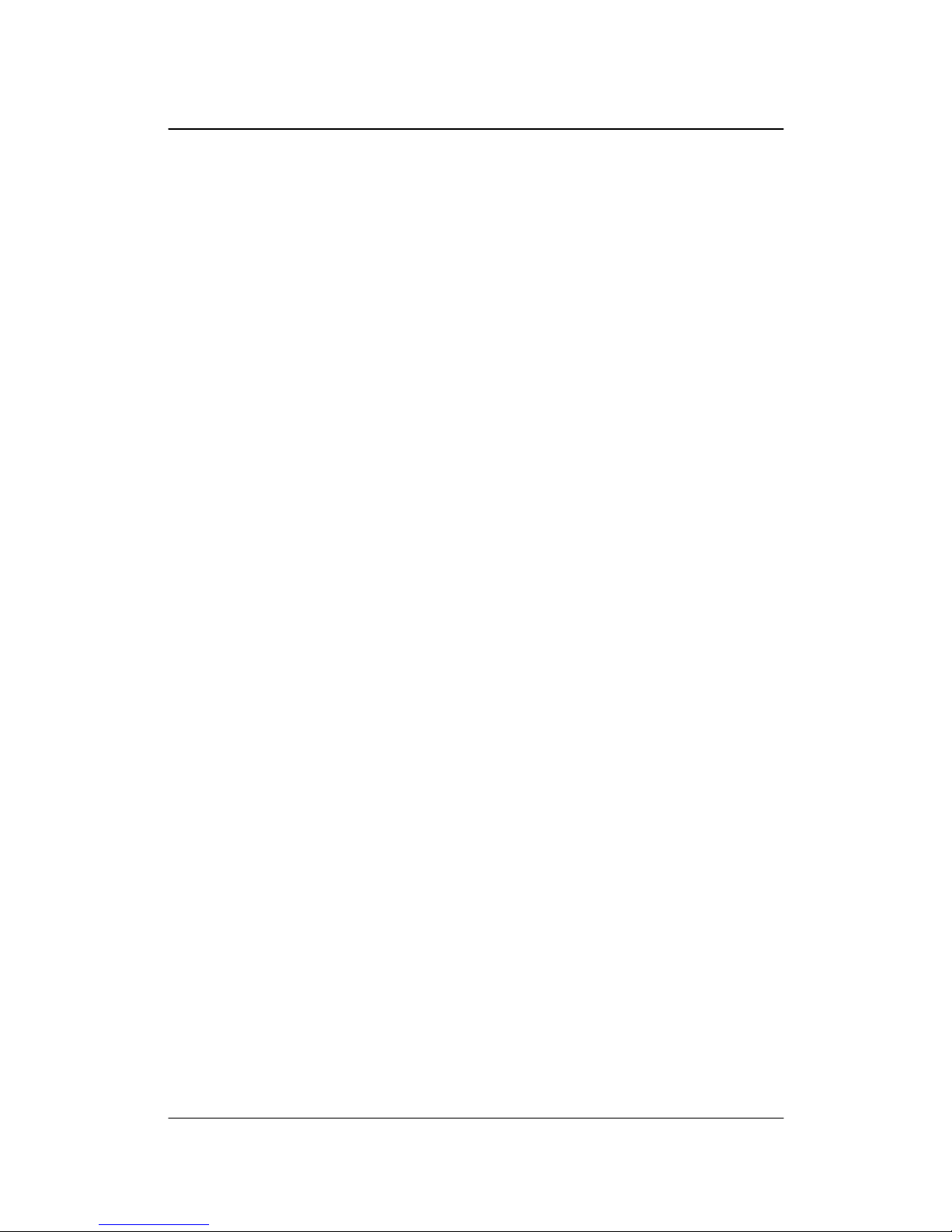
DN800-SATA/-L Motherboard IWILL
10 IWILL DN800-SATA/-L Series
Getting Help
If a problem arises with your system during Installation or Operation, you should first ask
your dealer for help as they have most likely configured your system. They generally
have the best grasp of your issues and the fastest response for your symptoms. If your
dealer is near your location, it is recommended that you first bring your system to them to
have it serviced instead of attempting to solve the problem yourself.
If those options don't work for you, IWILL also provides some helpful resources to help
you.
1. Visit IWILL® website at Http://www.iwill.net and navigate to this product’s page
which contain links to product up da te s suc h as Jumper settings or BIO S updates.
2. The FAQ (Frequently Asked Questions) sections in the IWILL website are often
helpful since other users often have the same questions.
3. Email us at: support@iwill.net and we will try to answer your questions within 5
business days.
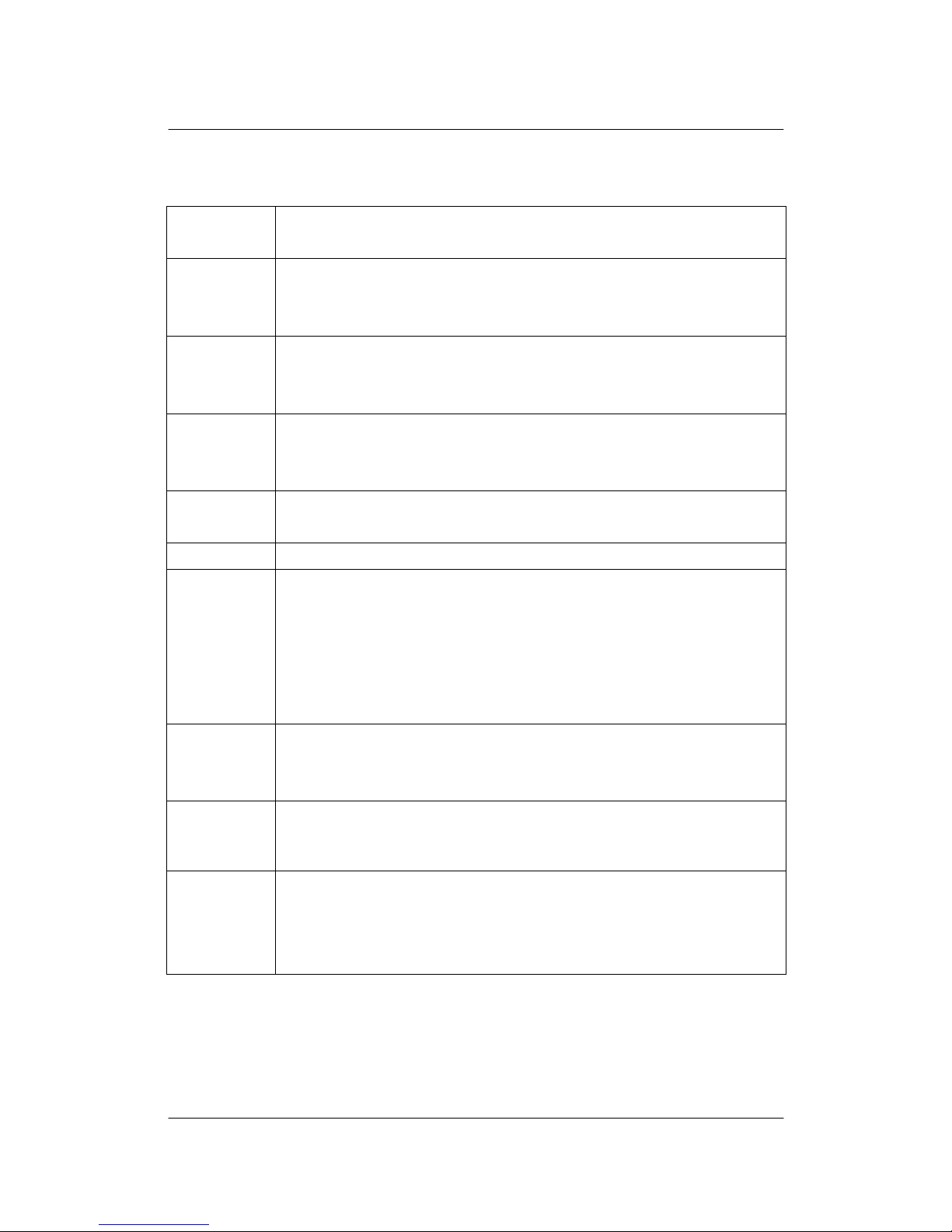
IWILL DN800-SATA/-L Series 11
DN800-SATA/DN800 -L Specifications
Processor Intel® Dual Xeon Socket 604 CPUs
Supports 800MHz FSB
Chipset Intel E7525 Chipset MCH
Intel Hance Rapids
Winbond 83627 THF
Memory 4 DIMMs for 240-pin DDR2 DIMM sockets
Uses Registered DDR2 with ECC or Non-ECC memory
Supports total system memory size of up to 8GB
On-Board
LAN
Intel GbE Controller
One RJ-45 connectors for GbE
Support PME
USB 4 x external USB 2.0 ports by NEC USB controllor
4 x internal USB 2.0 hea de rs by HR
IEEE-1394 3 x IEEE-1394 ports ( 1x external port, 2x internal headers)
Serial AT A
4 Serial ATA ports suppor ted by Silicon Image with RAID 0, 1, 10
(DN800-SATA Only)
2 Serial ATA ports supported by HR
Support Adaptec Host RAID
Support hot swap
Expansion
Slots
One PCI Express x16 slot
One PCI Express x8 slot
Three P CI 32/33 slots
Internal I/O
connector
1 x 34-pin Floppy Connector
4-pin CD-I n a nd Aux-In audio input connector
IDE Bus
2x 40-pin IDE connectors, supports up to fou r (4) Enhanced IDE
devices
Dual Channel Master Mode
Ultra DMA 100/66/33
IWILL
Overview

DN800-SATA/-L Motherboard IWILL
12 IWILL DN800-SATA/-L Series
External I/O
PS/2 mouse and keyboard connectors
1 x UART 16550 serial port (COM1)
1 x 25-pin parallel po rt w i th ECP/EPP support
4 x USB 2.0 ports
1 x Gigabit Ethernet LAN RJ-45 port
1 x IEEE-1394 port
1 x S/PDIF Out
Rear Out and Center Out
Audio Phone Jacks - Line Out, Mic In, Line-In.
Internal I/O
1 x UART by 9-pin header
1 x Smbus conne c t or
1 x WOL connector
1 x IR connector
System BIOS
AMI BIOS
Fl a s h w rite protection by BIO S and one jumper
ACPI 1.1
APM 1. 2
Support ACPI S1
Support AS F2.0
System Mana gement
Hardware Monitor control by ADT-7460
Fan speed control method: DC FAN
Support AC power failure
Form Factor
ATX form factor
12’’x10’’
EPS 12V power connectors (24 pin + 8 pin)
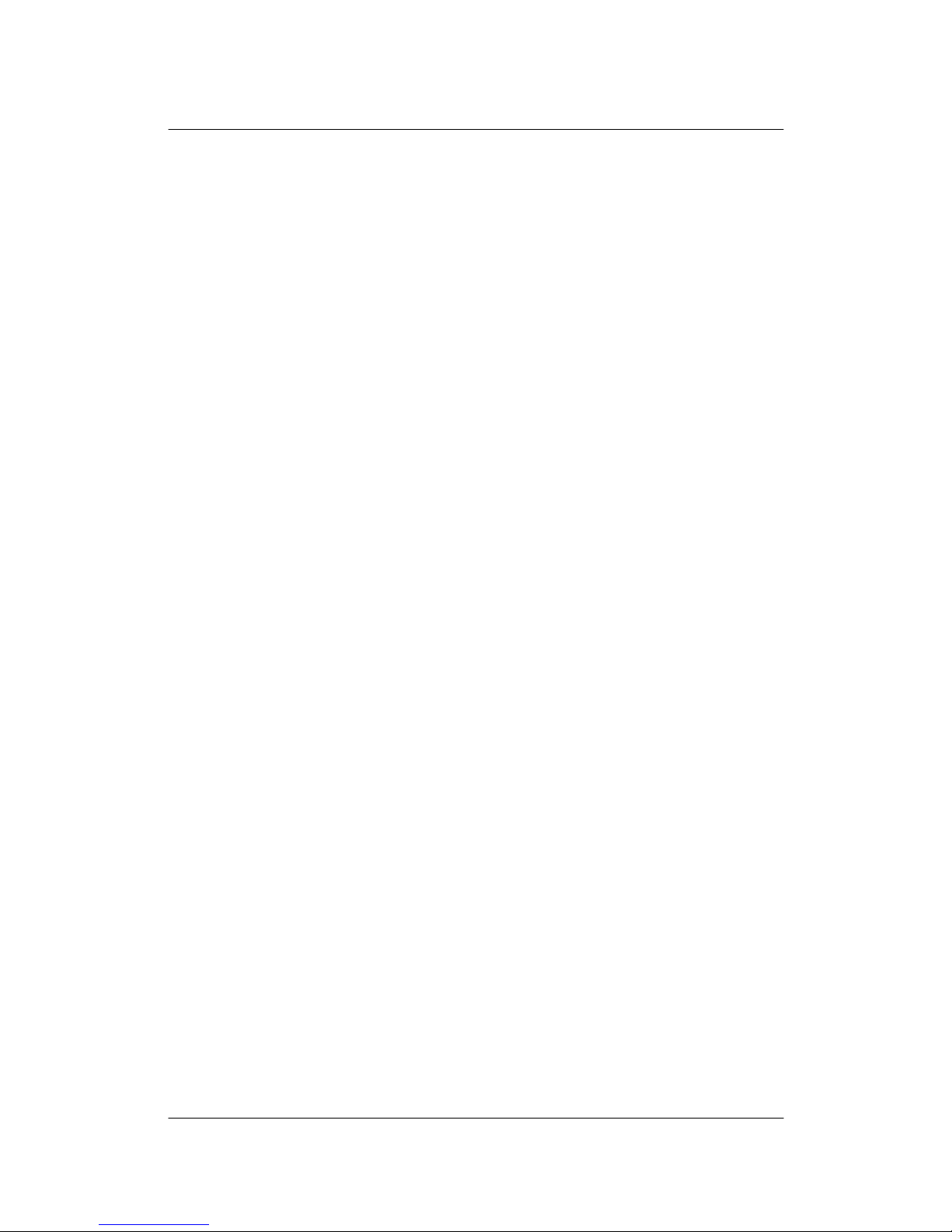
IWILL DN800-SATA/-L Series 13
Chapter 2 Components and Jumper Setting
IWILL
Components and Jumper Setting

DN800-SATA/-L Motherboard IWILL
14 IWILL DN800-SATA/-L Series
Motherboard Layout:

IWILL DN800-SATA/-L Series 15
Components List
CPU1; CPU2
Intel Xeon Socke t604 Processor
Primary; Secondary
IDE Driver Connectors
Floppy
Floppy Disk Driver Connector
PCI Slots
PCI-Express x16, x8 Slots; PCI 32/33
DIMM A1~B2
Memory Socket for DDR2 Memory
JP1
Clear CMOS Jumper
JP3, JP3A FSB Jumper
JP16
BIOS Protect Jumper
J32 COM2 Port
J34, J34A
USB 2.0 Headers
J42
Case Open Pin Header
J43
Front Panel Connector
J45
IrDA Connector
J46
WOL Connector
J48
SMBus Connector
J53 AUX-IN
J54 CD-IN
J57B Audio Jumper
J58, J58A, J58B, J58C, J58D, J58E Serial A T A Connectors
J60A, J60B IEEE-1394 Headers
IWILL
Components and Jumper Setting

DN800-SATA/-L Motherboard IWILL
16 IWILL DN800-SATA/-L Series
1
2
Jumper Setting
JP1: Clear C MO S Header
The onboard button cell battery powers the CMOS RAM. It contains all the BIOS setup
information. Keep the jumper connected to pins 1-2 (Default) to retain the RTC data as
shown below.
Under certain circumstances, you will need to reset system settings. Follow these
instructions to clear the CMOS RTC data:
1. Turn off the computer.
2. Short pins 2 and 3 with a jump e r for a few seconds.
3. Replace the jumper to pins 1 and 2.
4. Turn on your computer by pressing the power-on button.
5. Hold down <F2> during boot and select either <Load Optimal Defaults> or
<Load Failsafe Defaults> in the “Exit” section. Then go through the BIOS setup
to re-enter user preferences.
1-2 2-3
Normal (Default) Clear CMOS
3

IWILL DN800-SATA/-L Series 17
1
JP3; JB3A: FSB Jumper
This header lets you set your memory speed. Depend on the memory you choose, please
adjust this jumper in order to optimize your memory utilize.
JP16: BIOS Protection Jum p e r
This jumper protects the system from unnecessary updating or flashing of the BIOS. It
secures the BIOS therefore prevents accidental overwriting of the data stored in flash
memory.
JP16
1-2 By Soft (default)
2-3 Lock
Open Unlock
J42 Case Open Pin Header
Case Open is a security function. This can detect whether the chassis (case) had been
opened or not. If the case had been opened, the open record would show on the screen
until you delete this me ssage.
FSB JP3A JP3 MEMORY
800MHz (Default) Pin1-2 Pin1-2 DDRII-400
Setting J42
Open Disable
Close Enable
1 2
3
1 2
3
IWILL
Components and Jumper Setting

DN800-SATA/-L Motherboard IWILL
18 IWILL DN800-SATA/-L Series
J57: Front Au dio Jumper
This header lets you e nable or disable the function of the front audio connector.
J57 W/O FRONT
AUDIO
CONNECTOR
WITH FRONT
AUDIO
CONNECTOR
5-6 SHORT OPEN
9-10 SHORT OPEN

IWILL DN800-SATA/-L Series 19
Rear Panel I/O Ports
This is an illustration of the Mainboard rear I/O port array
PS/2 Mouse Connector (6-pin Female)
The system will direct IRQ12 to the PS/2 mouse if one is detected. If no mouse is
detected, IRQ12 will be free for expansion car ds to use.
PS/2 Keyboard Connector (6-pin Fem ale)
This connection is for standard keyboards using a PS/2 (mini DIN) plug. This connector
will not accept standard AT size (large DIN) keyboard plugs. You may need a DIN to
mini DIN adapter for standard AT keyboards.
Parallel Printer Connector (25-pin Female)
You can enable the parallel port and choose an IRQ through the BIOS. You can choose
between ECP and EPP support through the BIOS setup.
Serial Port (COM1) Connector (9-pin Male)
The COM1 serial por t can be used for pointing devic es or other serial devices.
Universal Serial Bus Ports (4-pin Female)
Four onboard external USB 2.0 ports are available for connecting USB devices. Refer to
USB 2.0 Ports & Header for more information.
IWILL
Components and Jumper Setting
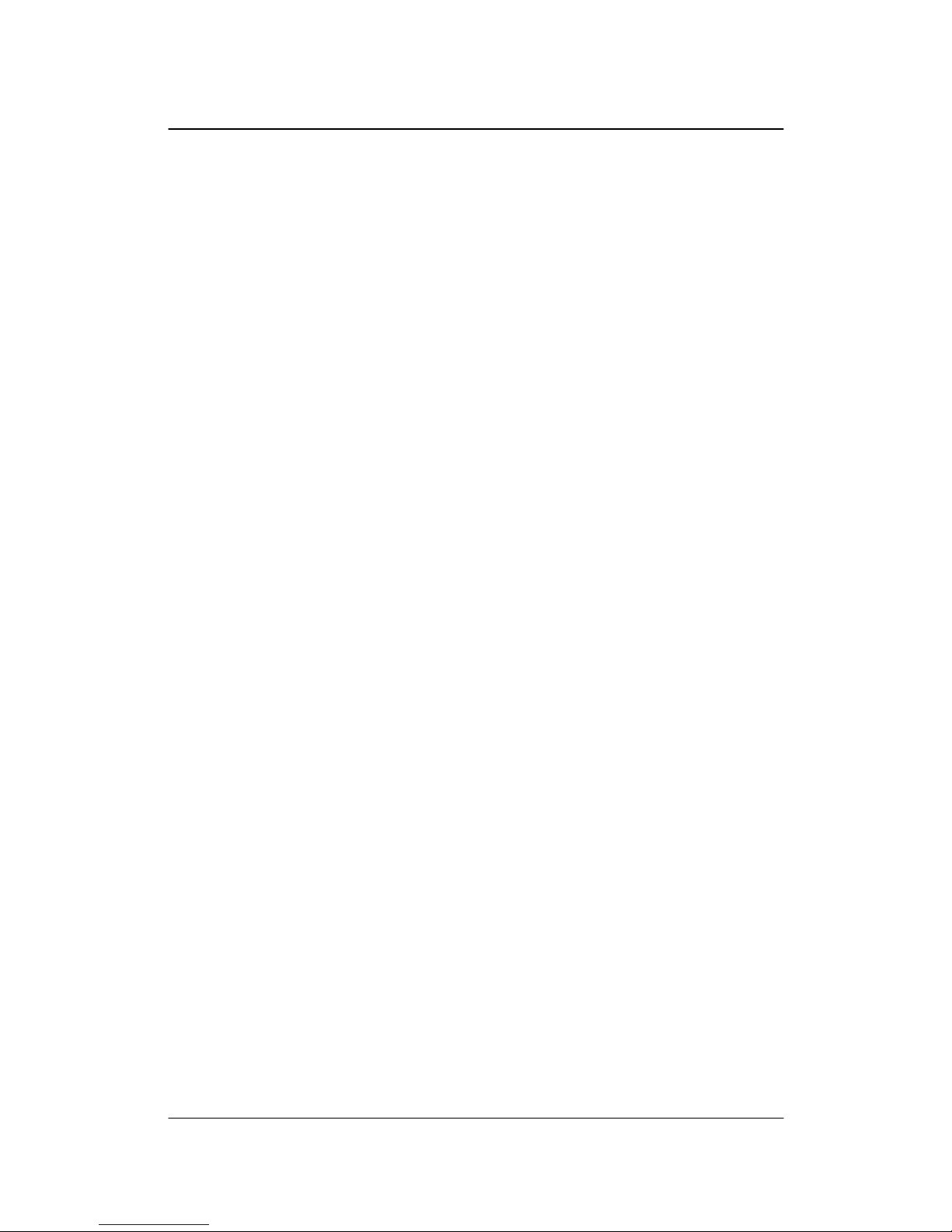
DN800-SATA/-L Motherboard IWILL
20 IWILL DN800-SATA/-L Series
IEEE 1394/ FireWire Connector (6-pin Male)
You have one (1) onboard IEEE 1394 connector port for connecting FireWire devices.
Refer to IEEE 1394 Ports & Header for more information.
Onboard LAN Port (RJ-45)
This Mainboard uses Intel Gigabit Ethernet Controller. Refer to the Onboard LAN User
Guide for further information.
Audio Jacks (Phone Jacks)
The interface is supported by the onboard Analog Device AD1980. It has 3 phone jacks
for Line-Out, Microphone In, and Line-In.
S/PDIF Port
DN800-SATA/ DN800-L also provide the S/PDIF out, Rear Out, and Center Out
function.
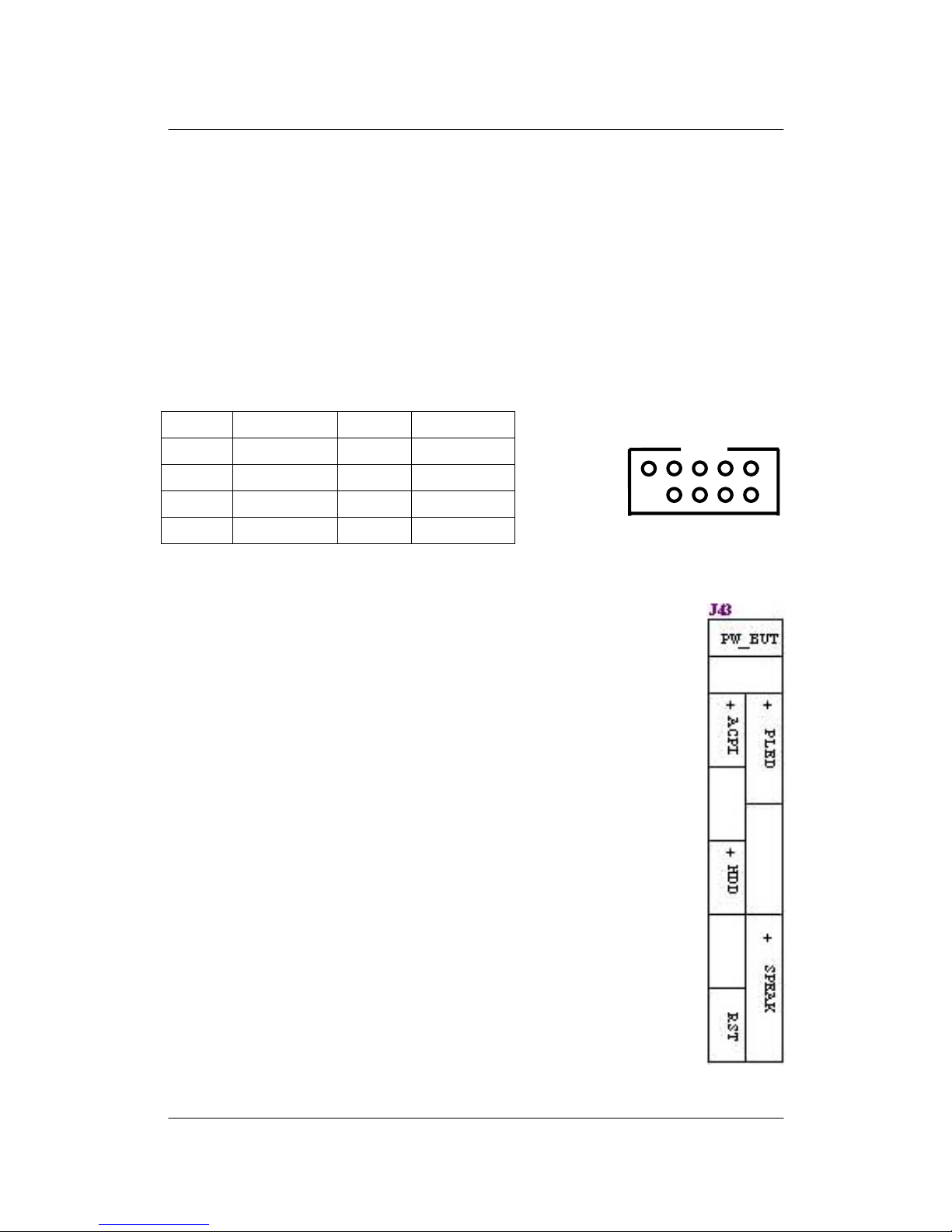
IWILL DN800-SATA/-L Series 21
Additional I/O Connectors
The Mainboard also contains connectors for adding additional ports and devices to the
Mainboard.
J32: COM2 Header
The COM2 Port Bracket Connector lets you add an additional serial port, to which you can
connect peripherals such as serial modems and pointing devices.
Pin1 DCD# Pin2 RXD
Pin3 TXD Pin4 DTR#
Pin5 CON Pin6 DSR#
Pin7 RTS# Pin8 CTS#
Pin9 RI# Pin10 NC
J43: Front Panel Switch Header
Reset Switch (2-pin RST)
This 2-pin connector connects to the chassis-mounted reset switch for
rebooting your computer without turning your power switch off and on.
This is a preferred method of rebooting your system to prolon g the life
of your system’s power supply.
Hard Disk Activity LED (2-pin HDD_LED)
This connector supplies power to the chassis's HDD/IDE activity LED.
Read and Write activity by devices connected to the Primary or
Secondary IDE connectors will cau se the fr ont panel LED to light up.
ACPI LED
ACPI function allows the system to enter or resume from the Suspend
mode. If your system chassis does not have this button, the same
function may be performed fro m your OS; if it is supported.
IWILL
Components and Jumper Setting

DN800-SATA/-L Motherboard IWILL
22 IWILL DN800-SATA/-L Series
Power On Switch
This switch connects to the system’s Power button allowing you to
power on and off the system. You can configure the system to use the
keyboard or mouse to power-on the system. You can also configure
the system to respond to power restoration after a power outage occurs.
These functions can be configured by making appropriate settings in
the Integrated Peripherals submenu (“Super IO Device” field) of the
BIOS.
Speaker Connector
This connects to the PC speaker installed in the system chassis.
Power LED Connector
This connector connects to the system’s Power LED. When the
syst em’s power is on, th is LED wi ll light.

IWILL DN800-SATA/-L Series 23
J45: IrDA Connector
Function
The IrDA conne ctor is for wireless connectivity between your c omputer and
peripheral devices. The IRDA (Infrared Data Association) specification supports
data transfers of 115K baud at a distance of 1 meter. It supports both IrDA and
ASKIR infrared port modules.
Connecting the IrDA Cable
To use the IrDA function, follow the steps below.
1. Connect your IrDA cable to connector J45.
2. Set the “UART Mode Select” field to the type of IrDA standard supporte d by
your IrDA peripheral/device. For better transmission of data, your IrDA
peripheral device must be within a 30
o
angle and within a distance of 1 meter.
You may not use IrDA and the COM 2 serial port at the same time. If you are
using the COM 2 serial port, make sure to set the “UART Mode Select” field to
Normal.
3. Set the “RxD, TxD Active”, “IR Transmission Delay”, “UR2
Duplex Mode” and “Use IR Pins” fields appropriately.
Driver Installation
You may need to install the proper drivers in your operating system to use the IrDA
function. Refer to your operating system’s manual or documentation for more
information.
IWILL
Components and Jumper Setting

DN800-SATA/-L Motherboard IWILL
24 IWILL DN800-SATA/-L Series
J46: WOL Connector
Function
This connector lets you attach a managed network adapter to the motherboard via a
Wa ke-on - LAN cabl e. When t he s ystem is o ff, the man aged networ k adapter uses an
alternate power source to moni tor the networ k. If it receives a wa ke-up packet fro m
the server the system is remotely and automatically powered up.
J48: SMBus Connector
Function
The SMBus (System Management Bus) connector is used to connect SMBus de vices.
It is a multiple device bus that allows multiple chips to connect to the same bus and
enable each one to act as a master by initiating data transfer.

IWILL DN800-SATA/-L Series 25
Serial AT A Connector
J58, J58A Serial ATA Connector
DN800-SATA/-L supports up to 2 SATA devices each with data transfer rates of
150MB/s. Two Serial ATA ports a re supported by HR with RAID 0 and 1. RAID stands
for "Redundant Array of Independent Devices" and provides different levels of safety,
redundancy and performance.
This Mainboard featur e s two Serial ATA ports for two Serial ATA devices.
J58B, J58C, J58D, J58E Serial ATA Connector (DN800-SATA ONLY)
SILICON IMAGE CHIPSET AND SERIAL ATA
The Serial version of this Mainboard is equipped with an integrated Silicon Image
Sil3114 Serial ATA chipset. This chipset supports up to 4 SATA devices at transfer rates
of up to 150MB/s.
The Silicon Image Chipset also supports RAID configurations. RAID stands for
"Redundant Array of Independent Devices" and provides different levels of safety,
redundancy and performance. This chipset supports RAID 0, 1, and 10, which are defined
as follows:
IWILL
Components and Jumper Setting
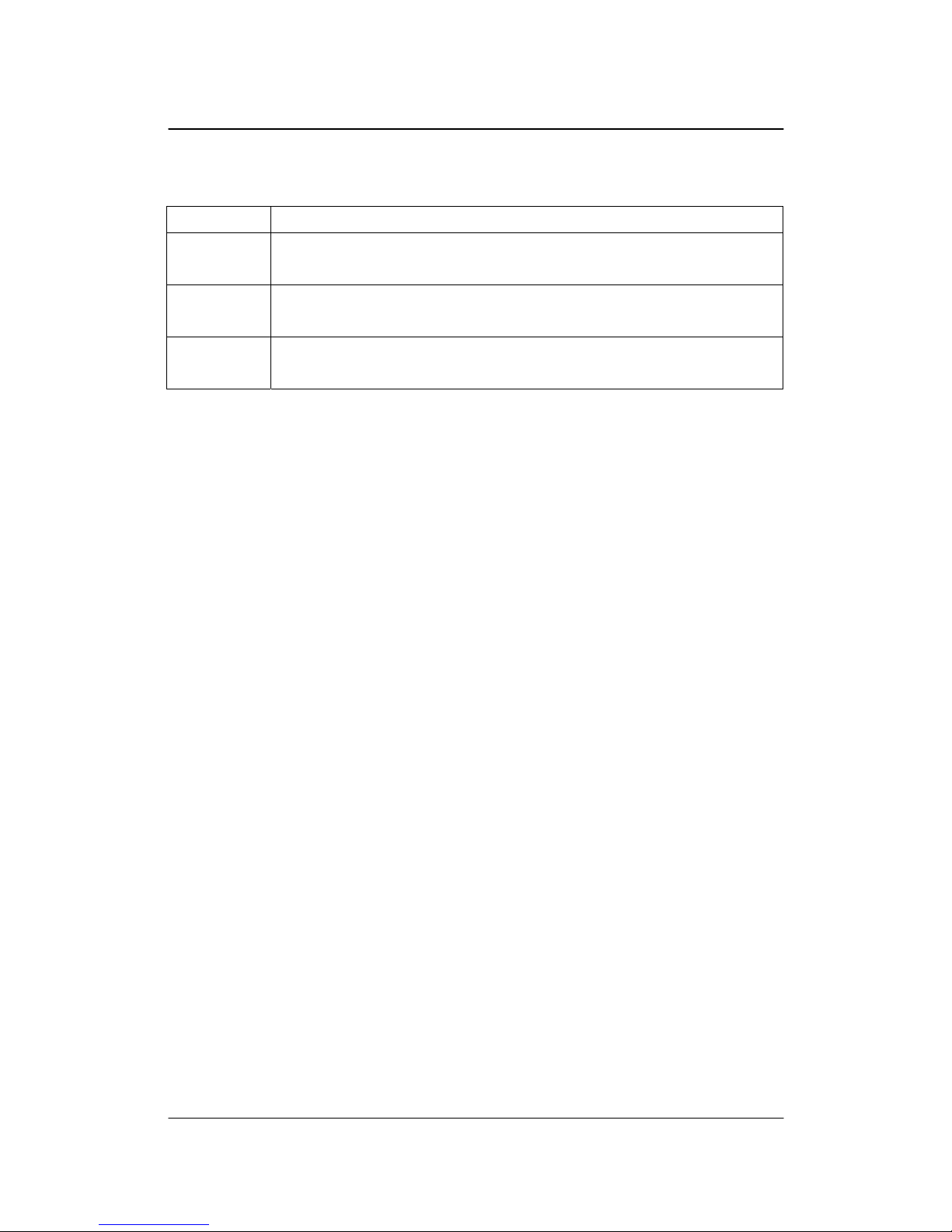
DN800-SATA/-L Motherboard IWILL
26 IWILL DN800-SATA/-L Series
RAID Type Description
RAID 0
Striping: high performance, designed to connect multiple drives to act as
one
RAID 1
Mirroring: writes data to two drives at once in case one drive fails, the
other one will be a complete replica and can continue on.
RAID 10
Combination of RAID 0 and 1: over 4 drives, The drives are split in half
and striped together, and the 2 new striped drives are then mirrored.

IWILL DN800-SATA/-L Series 27
USB Header
J34, J34A: USB 2.0 P
ORTS AND HEADER
DN800-SATA/-L supports eight USB 2.0 ports. Four USB 2.0 ports locate at the rear
panel. They are supported by NEC chipset. Four USB 2.0 headers are for the front panel.
USB 2.0 supports transfer rate s of up to 480MB/s.
IWILL
Components and Jumper Setting
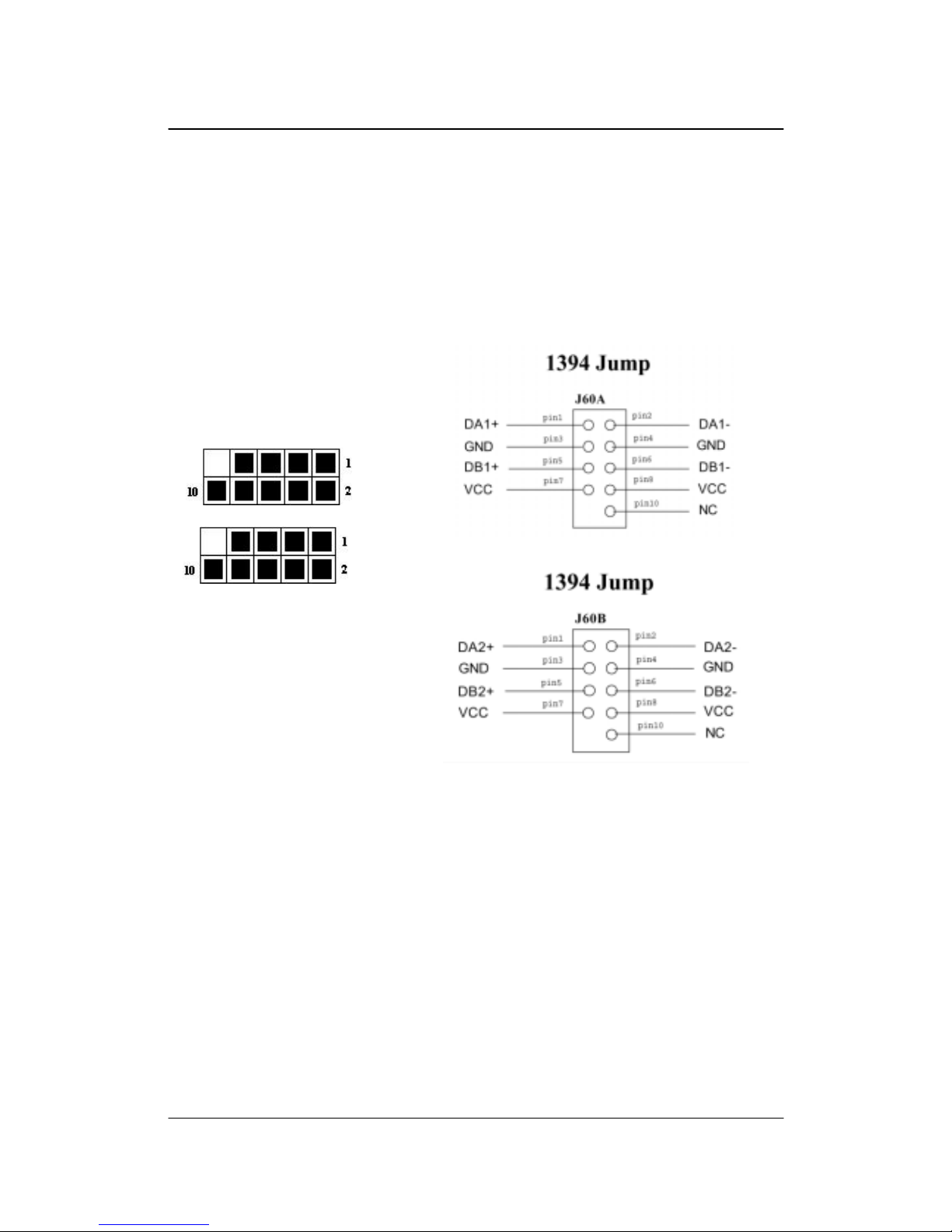
DN800-SATA/-L Motherboard IWILL
28 IWILL DN800-SATA/-L Series
J60A, J60B: IEEE 1394 (FireWire) Header
This Mainboard features an integrated Texas Instrument TSB43AB23 chip which
supports three (3) IEEE 1394 (Firewire) ports. IEEE 1394 (FireWire) supports transfer
rates of up to 400MB/s. One port is installed on the on-board I/O array, and two header is
for external installation.
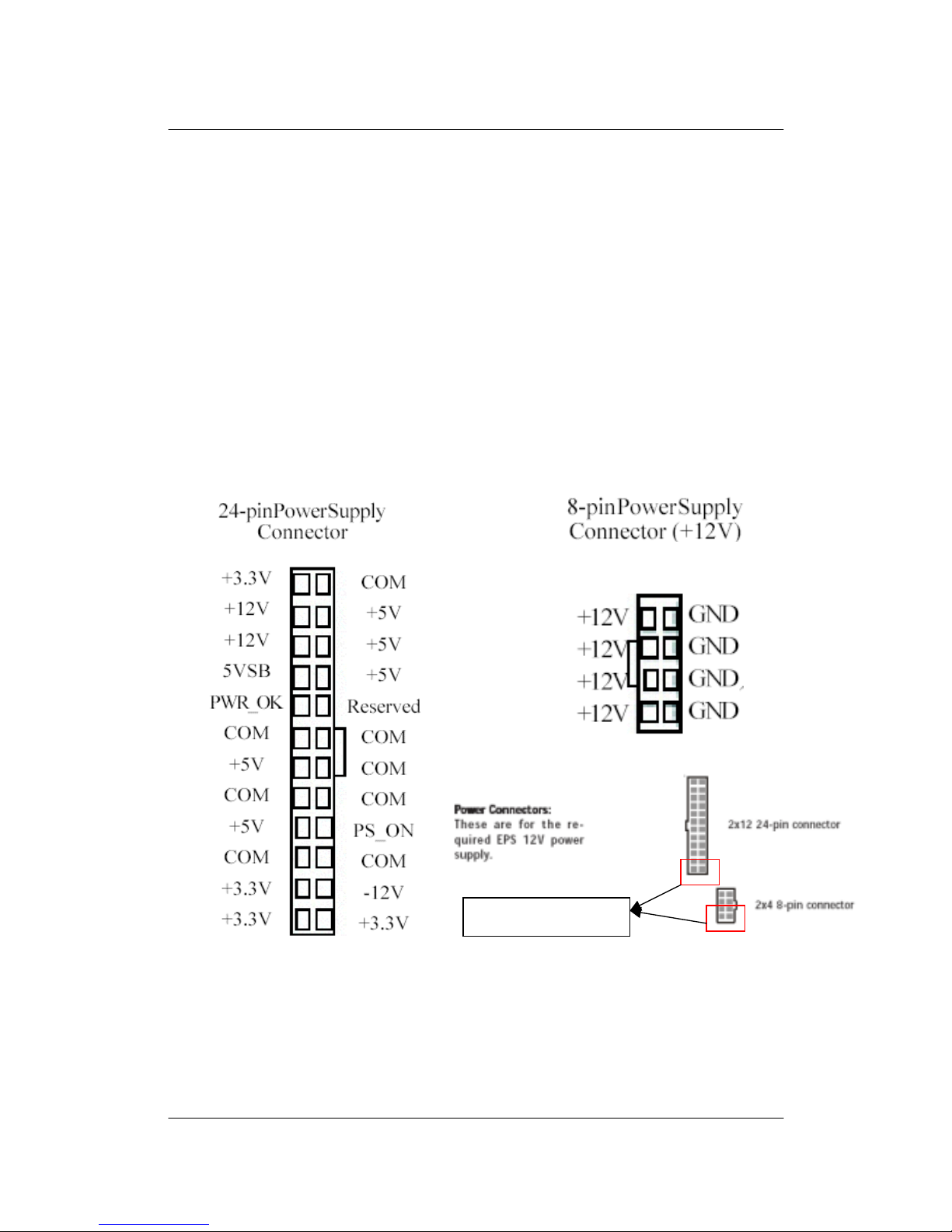
IWILL DN800-SATA/-L Series 29
DN800-SATA/-L Power Supply
EPS12V
POWER CONNECTORS
There are two power connectors on the motherboard of the required EPS 12V power
supply. These are not standard ATX connectors. DN800-SATA/-L needs a minimum
460-watt EPS 12V power supply that complies with the Intel Xeon processor power
supply design guidelines. Find the proper orientation of the connectors and push down
firmly to make sure that the pins are aligned (the connector will only insert properly when
properly aligned). The 8-pin connector is a dedicated power connector to supply power
for the CPUs.
EPS12V PSU Only
IWILL
Components and Jumper Setting
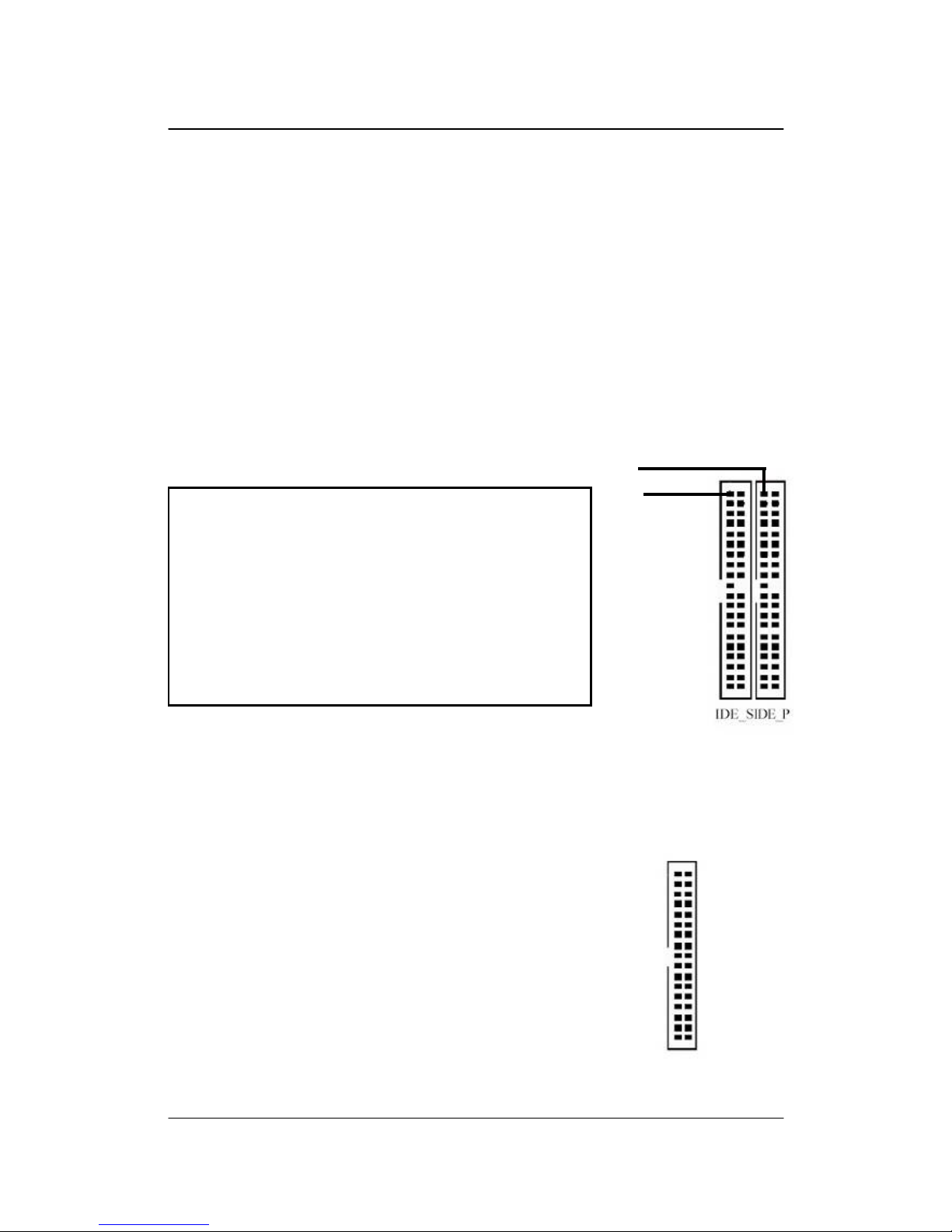
DN800-SATA/-L Motherboard IWILL
30 IWILL DN800-SATA/-L Series
IDE and Flo p py Connectors
P
RIMARY IDE CONNECTORS
The two 40-pin IDE connectors (primary and secondary channels) support 80-conductor
IDE ribbon cables. Connect the single connector end to the Mainboard. Then, connect the
two connectors at the ot her end to your IDE dev ice(s). If you conn ect two hard disks to
the same cable, you must set the second drive as a Slave through its jumper settings.
Refer to the IDE device's documentation for the specific jumper settings. (Pin 20 is
removed to prevent the connector from being inserted in the wrong orientation when
using ribbon cable s with pin 20 plu gged in). The BIOS supports Ultra DMA 33/66/100.
F
LOPPY DISK DRIVE CONNECTOR
This 34-pin connector supports the standard floppy disk drive ribbon cable. Connect the
single connector end to the Mainboard. Then, plug the other end of the ribbon into the
floppy drive. Make sure you align the Pin 1 on the connector with the Pin 1 alignments
on the Mainboard a nd the floppy drive.
IMPORTANT
Ribbon cables should always be connected with the red
stripe on the Pin 1 side of the connector. IDE ribbon
cables must be less than 46 cm (18 inches) long, with the
second drive connector no more than 15 cm (6 inches)
away from the first connector.
Pin1
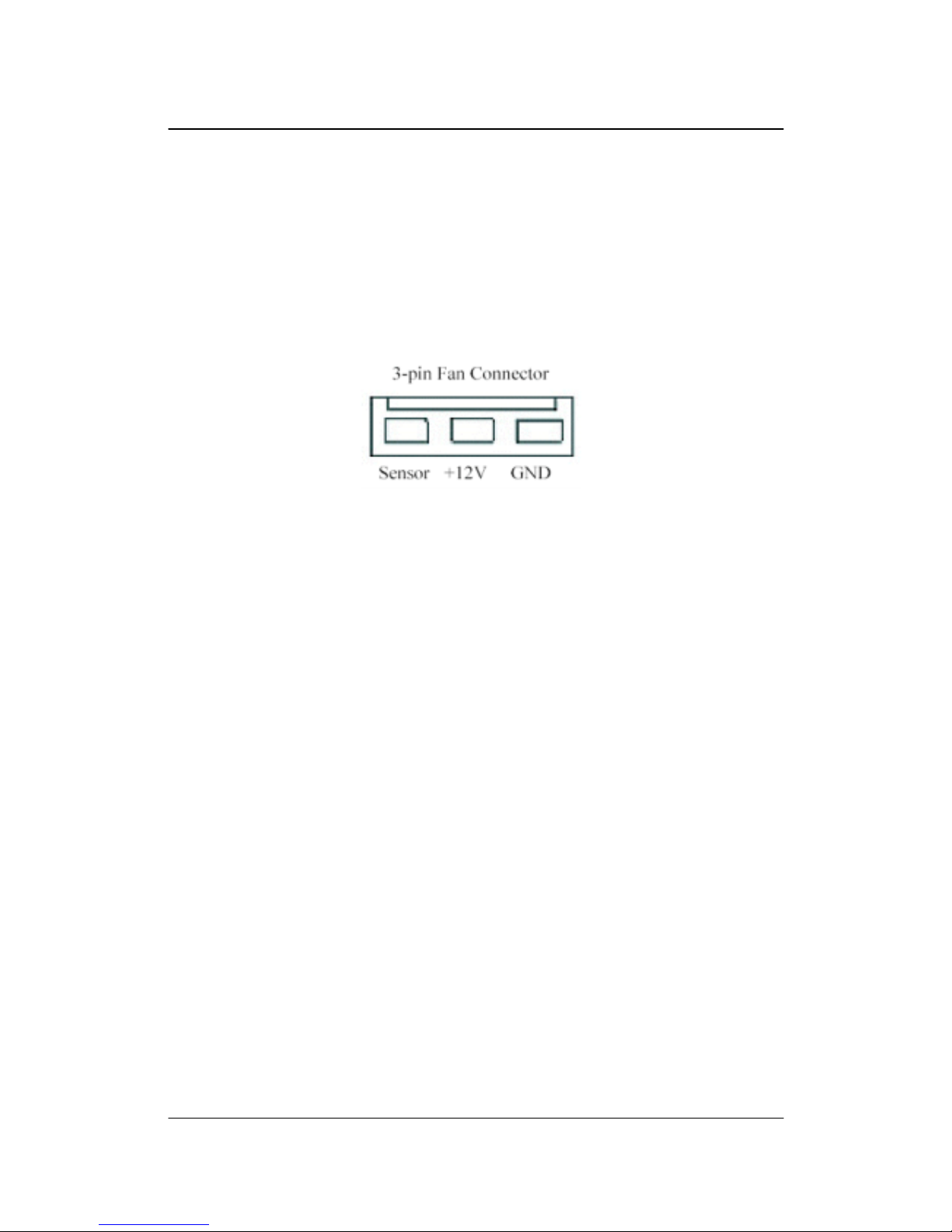
IWILL DN800-SATA/-L Series 31
CPU/
SYSTEM FAN CONNECTORS
There are five 3-pin fan connectors in the Mainboard. Two fans are used for CPU1 and
CPU2; three fans are for system and back. These connectors support cooling fans of
500mA (6W) or less. All fan drive current minimum are must over 1.5V. Depending on
the fan manufacturer, the wiring and plug may be different. Connect the fan’s plug to the
Mainboard with respect to the polarity of the fan connector.
WARNING
The CPU and/or motherboard will overheat if there is not enough airflow across the CPU
and onboard heatsink. Damage may occur to the motherboard and/or the CPU fan if these
pins are incorrectly used. These are NOT jumpers; DO NOT place jumper caps over these
pins.
IWILL
Components and Jumper Setting
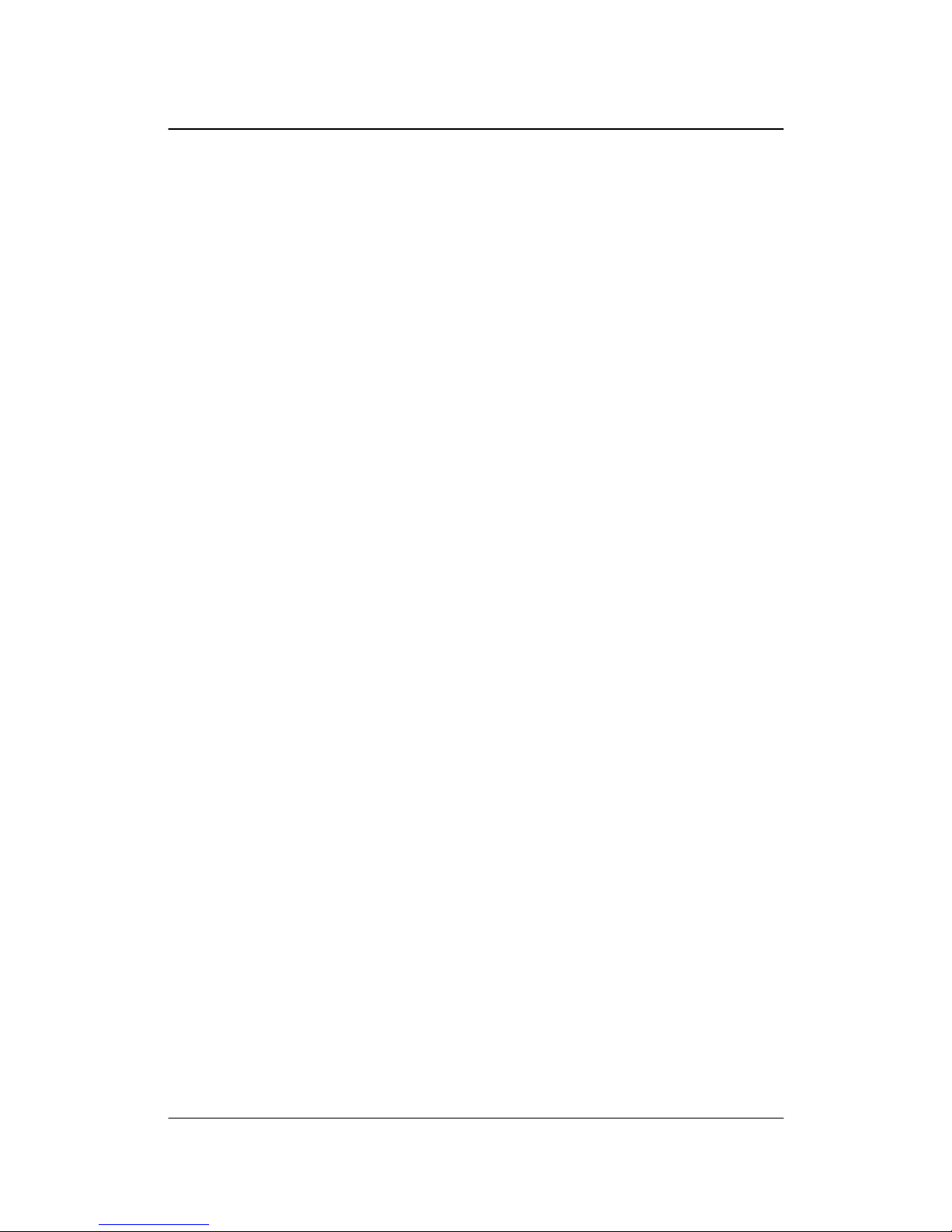
DN800-SATA/-L Motherboard IWILL
32 IWILL DN800-SATA/-L Series
Chapter 3 Hardware Installation

IWILL DN800-SATA/-L Series 33
Motherboard Installation
This section explains the basic requirements for installing the motherboard in a
system housing or “chassis”. Since housing designs vary widely , you will need to
consult the housing documentation for specific information.
To install the motherboard in a system housing, you will need to do the following:
• Install a rear panel I/O shield
• Attach the board to the housing
• Connect leads from the housing’s front panel
• Connect other internal system components.
Motherboard Installation Procedure
The motherboard requires installing the supplied CPU Hat Spring to mount the heat
sink retention mechanisms. Refer to the CPU Installation section in this chapter for
details.
If the housing you are using normally stands vertically, place the open housing on its
side before you start.
To install the motherboard, please follow the steps below.
1. Review any instructions that came with the system housing and prepare the
necessary mounting hardware that came with it.
2. Identify the mounting holes on the motherboard and confirm that the housing has
standoffs that match them.
3. Install the rear panel I/O shield in the housing’s I/O panel opening.
4. Place the motherboard in the housing and align the mounting holes to the
standoffs of the housing’s motherboard mounting plate. Make sure all of the rear
I/O ports are properly aligned with the openings of the I/O panel.
5. Secure the motherboard to the housing by inserting m ou nting screws in all the
holes.
IWILL
Hardware installation

DN800-SATA/-L Motherboard IWILL
34 IWILL DN800-SATA/-L Series
Installing the CPU and Heatsink Procedures
IWILL DN800-SATA/-L support Intel Xeon @FSB800 MHz processor. We only
recommend using the Intel Original heatsink kit. CEK (Common Enabling Kit) is
specially designed for the Intel latest Xeon. For installing CEK, please follow direction as
below.
Step 1 -- Before you install the heatsink, please check whether the attached Hat
Springs fasten well to the back of this motherboard or not.
Step 2-- Position the attached silver standoffs for the special-designed iron plate.

IWILL DN800-SATA/-L Series 35
Step 3--- Screw this plate to the chassis you will use to install this motherboard. Please
position the case mounting hole of this plate to the chassis, and use four copper standoffs
to fix the iron-plate to the chassis. Match the rest screw holes and install the standoffs that
come with the chassis.
Step 4--- Please align the system board and backplate together and make sure
matching the heatsink , system board, and backplate holes in the same position.
IWILL
Hardware installation

DN800-SATA/-L Motherboard IWILL
36 IWILL DN800-SATA/-L Series
Step 5-- Raise the retaining lever of the processor locking mechanism to a
perpendicular position.
Step 6--Align the processor to the socket by matching the Pin 1 corner of the socket
(marked with a triangle) to the Pin 1 corner on the Socket 604 (marked by a
triangular hole in the Pin 1 corner).
Raise the retaining lever
Raise the socket lever to
the vertical position
Align the Pin 1 corners

IWILL DN800-SATA/-L Series 37
Step 7--Carefully insert the Xeon processor in the socket receptacles, taking care not
to bend any pins.
Step 8--Lower the locking mechanism’s retaining lever and secure it in place to
secure the processor in the socket. Grasp the processor by the edges and gently pull
upwards to insure it is properly inserted. The processor shouldn’t move.
Insert the proce ssor
IWILL
Hardware installation
Secur e the CPU retaining
lever

DN800-SATA/-L Motherboard IWILL
38 IWILL DN800-SATA/-L Series
Step 9--Apply all of the TIM in the applicator to the center of the square heat
spreader plate in the middle of the CPU. Do not spread the TIM around. When you
place the heatsink on top of the CPU the material will disperse evenly.
Apply all of the thermal
interface mate rial to the
center of the processor
heater spreader plate
Important: When you only place ONE Intel Xeon processor, please put on the position
of CPU1
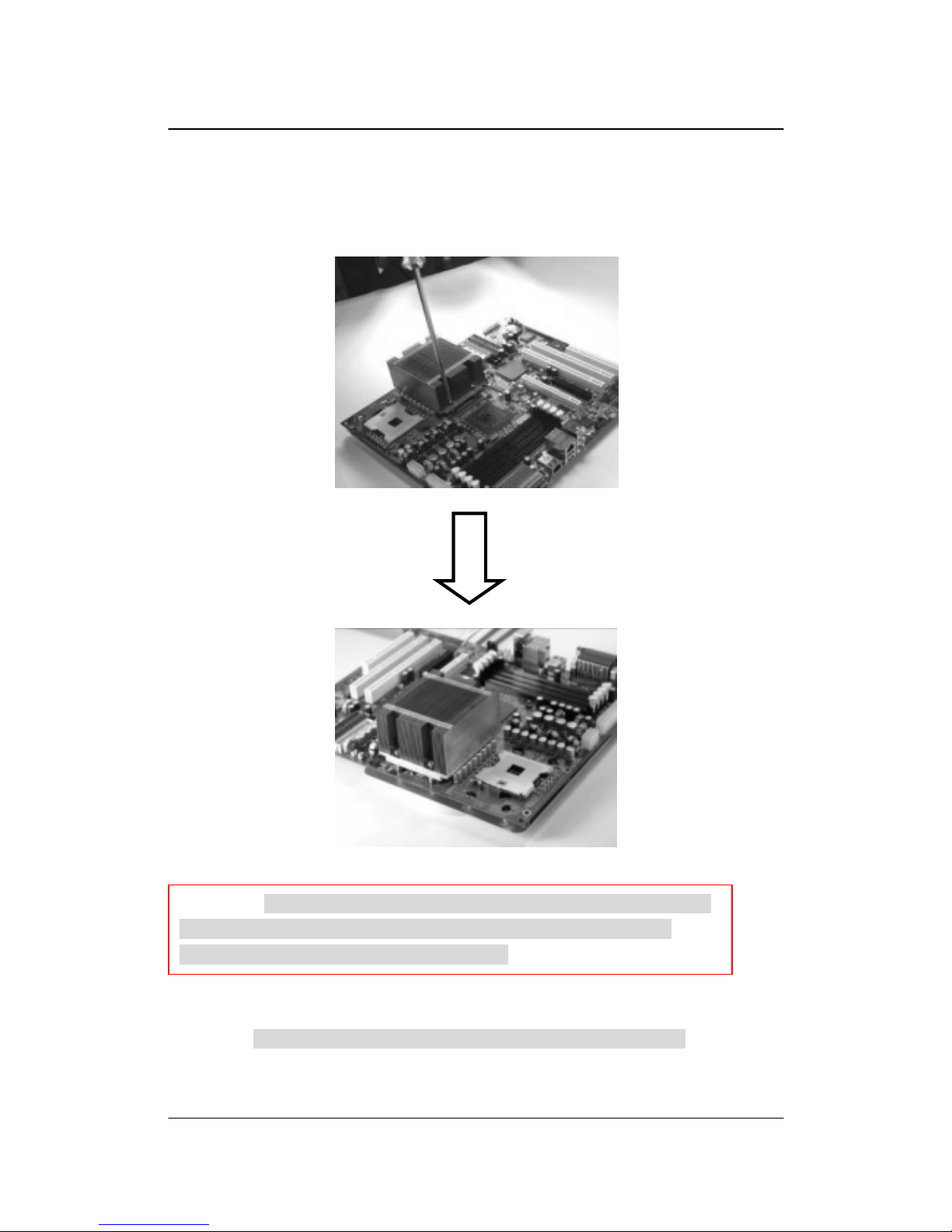
IWILL DN800-SATA/-L Series 39
Step 10-- Position the CPU HeatSink on the top; screw it to the motherboard and
finish the installation
Important: Please gently treat mainboards while screwing the heatsink.
Important: The CEK is much heavier (0.8kg) than the previous heatsink.
In order to give the motherboard the best protection, IWILL uses a
unique backplate t o sustain the mass of CEK.
IWILL
Hardware installation

DN800-SATA/-L Motherboard IWILL
40 IWILL DN800-SATA/-L Series
Heatsink Installation Notice
From the third party heatsink
--The rim of heatsink has a fillister, and it needs the retention to fasten it.
1.
Put the attached CPU plastic plate to the
back of this motherboard
2.
Screw Retention Module on top of this
motherboard
3. Put CPU HeatSink on the top and finish
the installation

IWILL DN800-SATA/-L Series 41
Memory Installation Procedure
Installing Memory
This Mainboard uses Registered DDR2 Memory with ECC or Non-ECC only. Please be
aware of the difference between DDR and DDR2. DDR modules will NOT compatible
with DDR2 slots. Don’t plug DDR modules into DN800-SATA/-L memory slots.
IMPORTANT
Before buying DDR2 (Double Data Rate 2) DIMM s for use with the Mainboard, it is
recommended that you consult your local reseller for the best and most compatible
memory to use.
This Mainboard only supports Registered DDR2 compliant modules.
To ensure compatibility, only use DIMM pairs of the same exact type and size and
made by the same company.
One DDR2 Module DIMM B2
(1)
Two DDR2 Modules DIMM B2, A2
Four DDR2 Modules DIMM B2, A2; B1, A1
(1) We strongly recommend that you always install a pair of
DDR memory in order to take the full advantage of dual
channel.
IO Shield
CPU
IWILL
Hardware installation
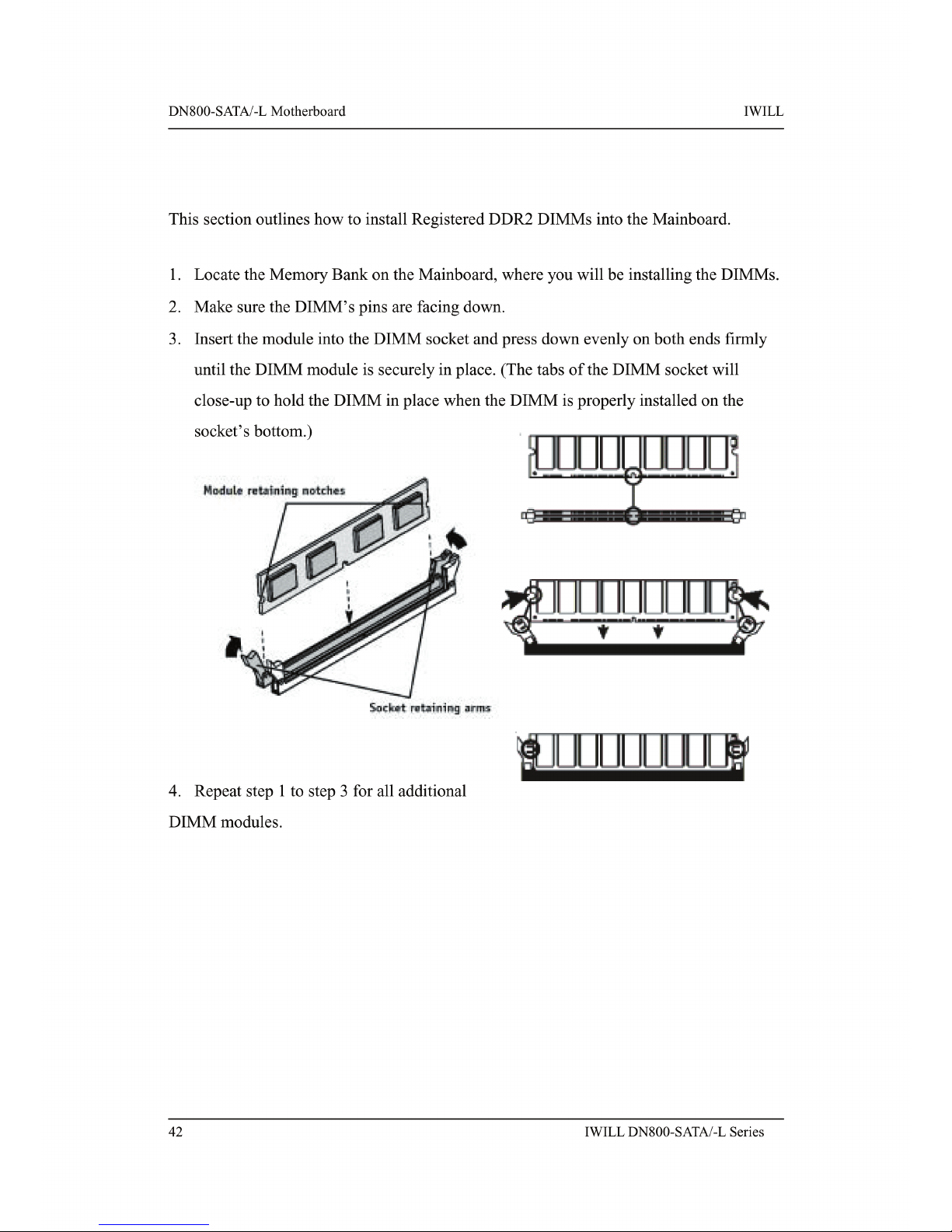
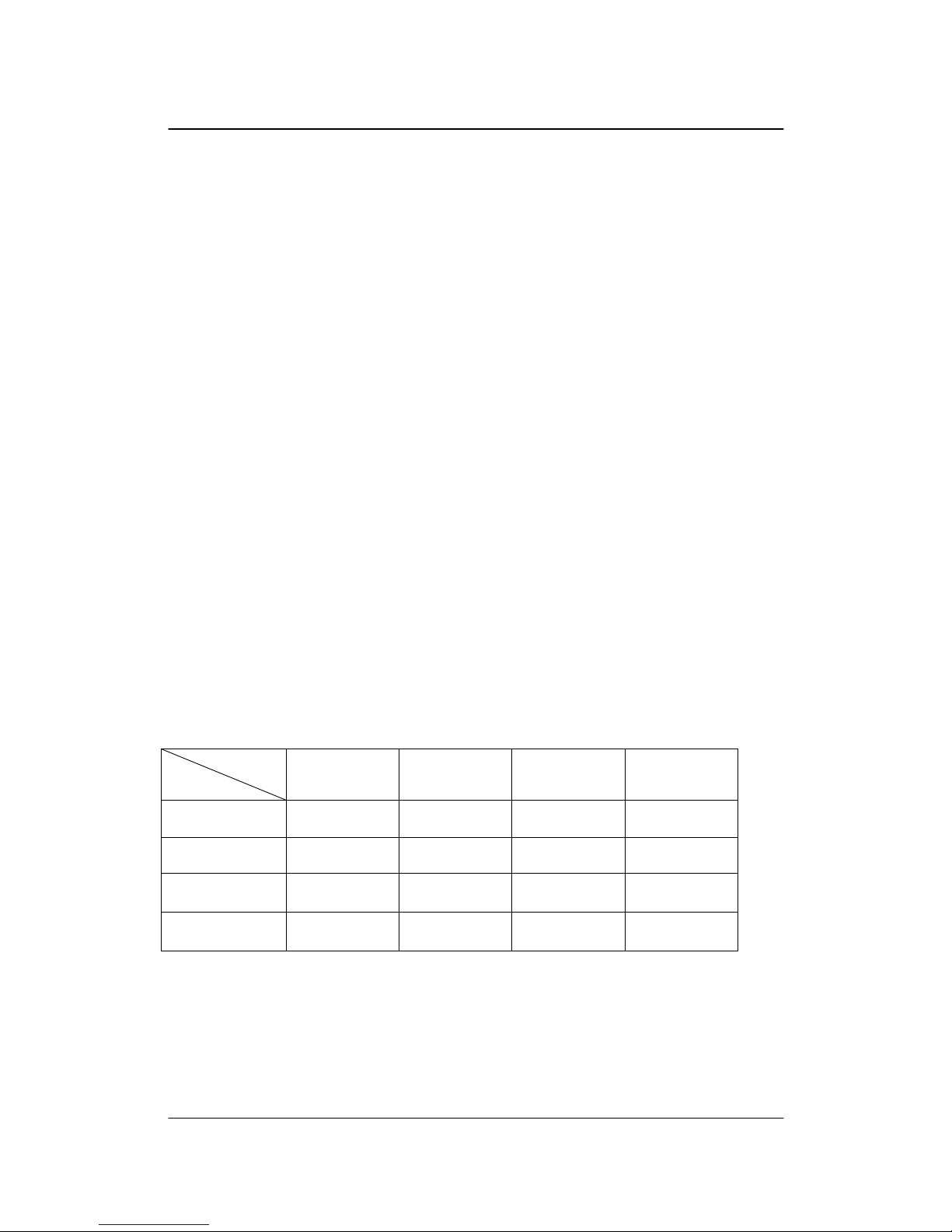
IWILL DN800-SATA/-L Series 43
Installing Expansion Cards
DN800-SATA/DN800-L has the PCI-Express and PCI slots that can be used fo r any
expansion cards, such as L AN, SCSI, or Riser cards. DN800-SAT A /DN 800-L provides
two PCI-Express slots (one with x16 bandw idth; another with x8 bandwidth) for the
high-end expansion card choices. Please be aware of the difference between the
PCI-Express and PCI or AGP slots. Before y ou install any expansion cards, ple a se read
carefully the instruction provided by the card manufacturers.
The procedures of installation method
1. Insert the PCI card into the correc t slo t on the Mainboard, pushing down with your
thumbs evenly on both sides of the card.
2. Secure the card on the slot with the screw you removed above.
3. Assign IRQs for PCI expansion card: An IRQ number is automatically assigned to PCI
expansion card. In the PCI bus design, the BIOS automatically assigns an IRQ to a PCI
slot that contains a card requiring an IRQ.
Important:
You can follow the below chart to plug your PCI-Expre ss Expa nsion Card.
Card Interoperability
Slot
Card
x1 x4 x8 x16
x1 Yes Yes Yes Yes
x4 No Yes Yes Yes
x8 No No Yes Yes
x16 No No No Yes
IWILL
Hardware installation

DN800-SATA/-L Motherboard IWILL
44 IWILL DN800-SATA/-L Series
WARNING
Please completely power OFF your power supply when adding or removing any
expansion cards or other system components. Failure to do so may cause severe damage
to both your Ma inboard and expansion cards.
Important: DN800-SATA/-L provides a PCI-Express x16 slot for graphic use. It provides
the higher performance and greater bandwidth than the traditional AGP slot.
DN800-SATA/-L does not support AGP slot, so please choose the graphic card with
PCI-Express interface.
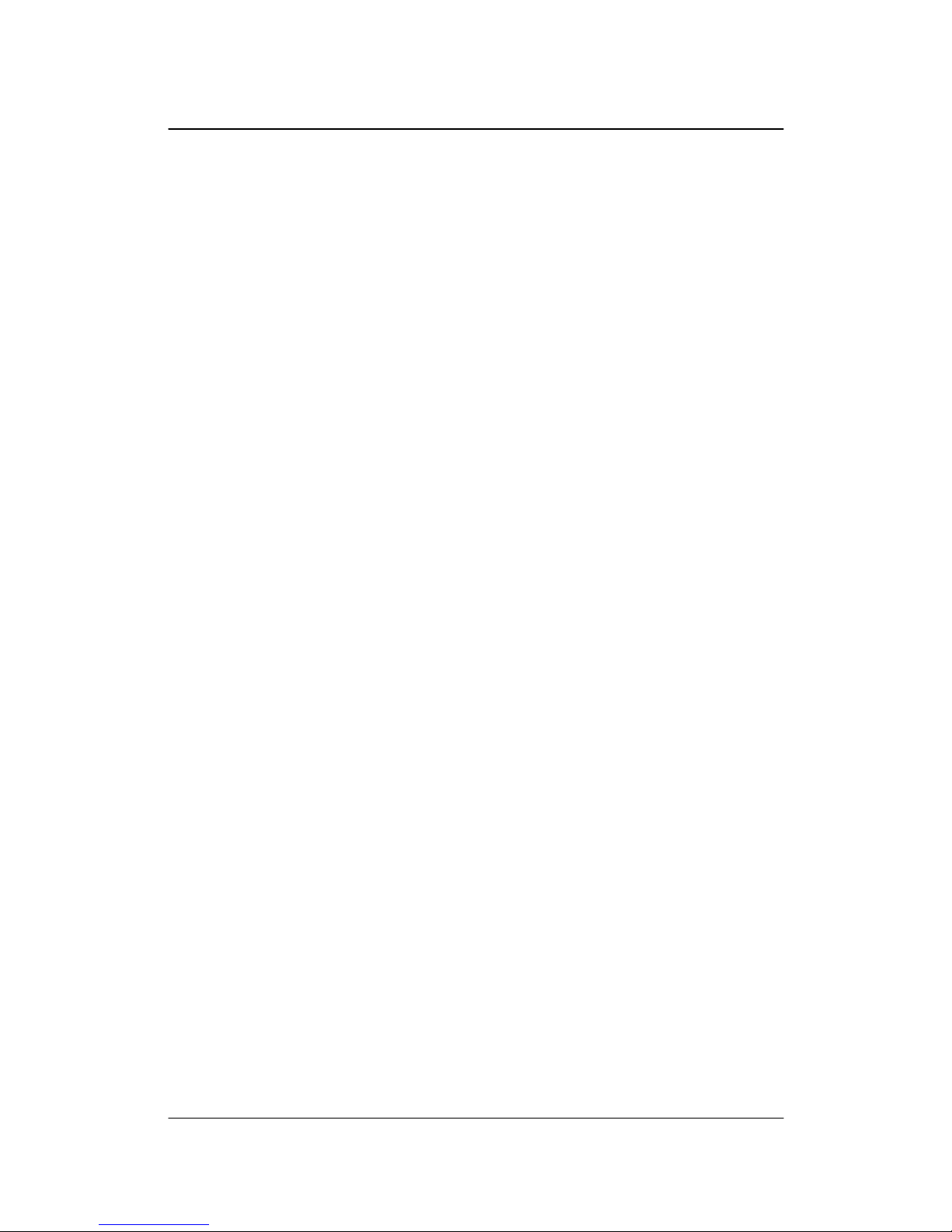
IWILL DN800-SATA/-L Series 45
Poweri n g on your System
Follow these instructions to power on the computer after you have installed the
Mainboard and all system devices.
1. Be sure that all switches are off (in some systems, Off is marked by “O”).
2. After double-checking all jumper settings and connections, close the system chassis
cover.
3. Connect the power cord to the power cord connector located on the power supply at
the back of your system chassis and plug the power cord into a power outlet that is
equipped with a surge protector.
4. Turn on your devices in the following order:
- Monitor
- System power
For power supplies, you need to switch On the power supply, then press the:
1. Power switch on the front of the chassis the first time you start up the system.
2. The power LED on the front panel of the system case will light up. For power
supplies, the system LED will light up when the power switch is pressed. The monitor
LED may light up aft er the s ystem’s LED if it co mplies with “Green” st andards or if
it has a power standby feature. The system will first run its “power-on” tests. While
the tests are running, additional messages will appear on the screen. If you do not see
anything on the screen within 30 seconds from the time you turn on the power, the
system may have failed a power-on test. Re-check your jumper settings and
connections. Contact your retailer/dealer for assistance if everything else fails.
3. During power-on, hold down <F2> to enter BIOS setup. Follow the instructions in
BIOS for further setup information.
IWILL
Hardware installation
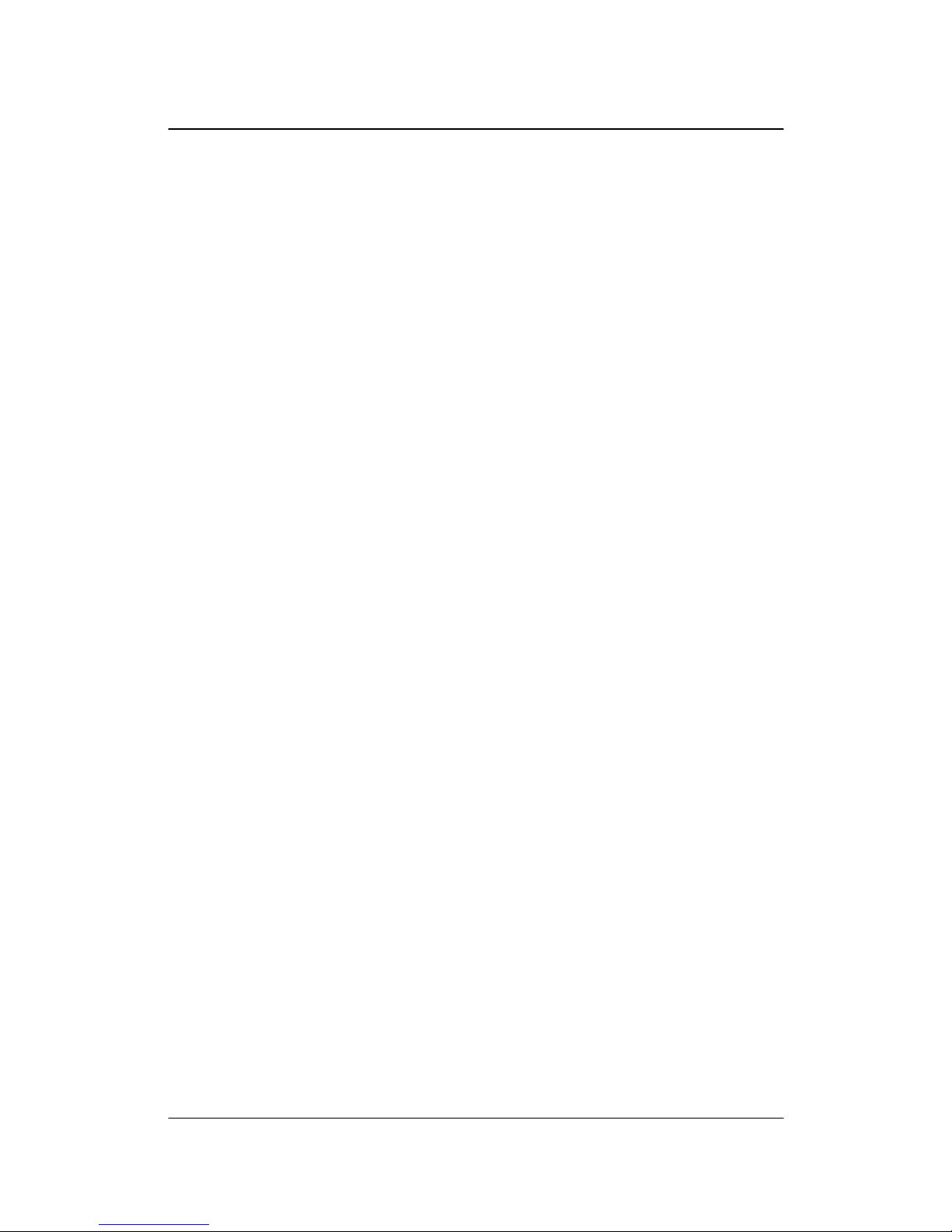
DN800-SATA/-L Motherboard IWILL
46 IWILL DN800-SATA/-L Series
Chapter 4 BIOS Setup
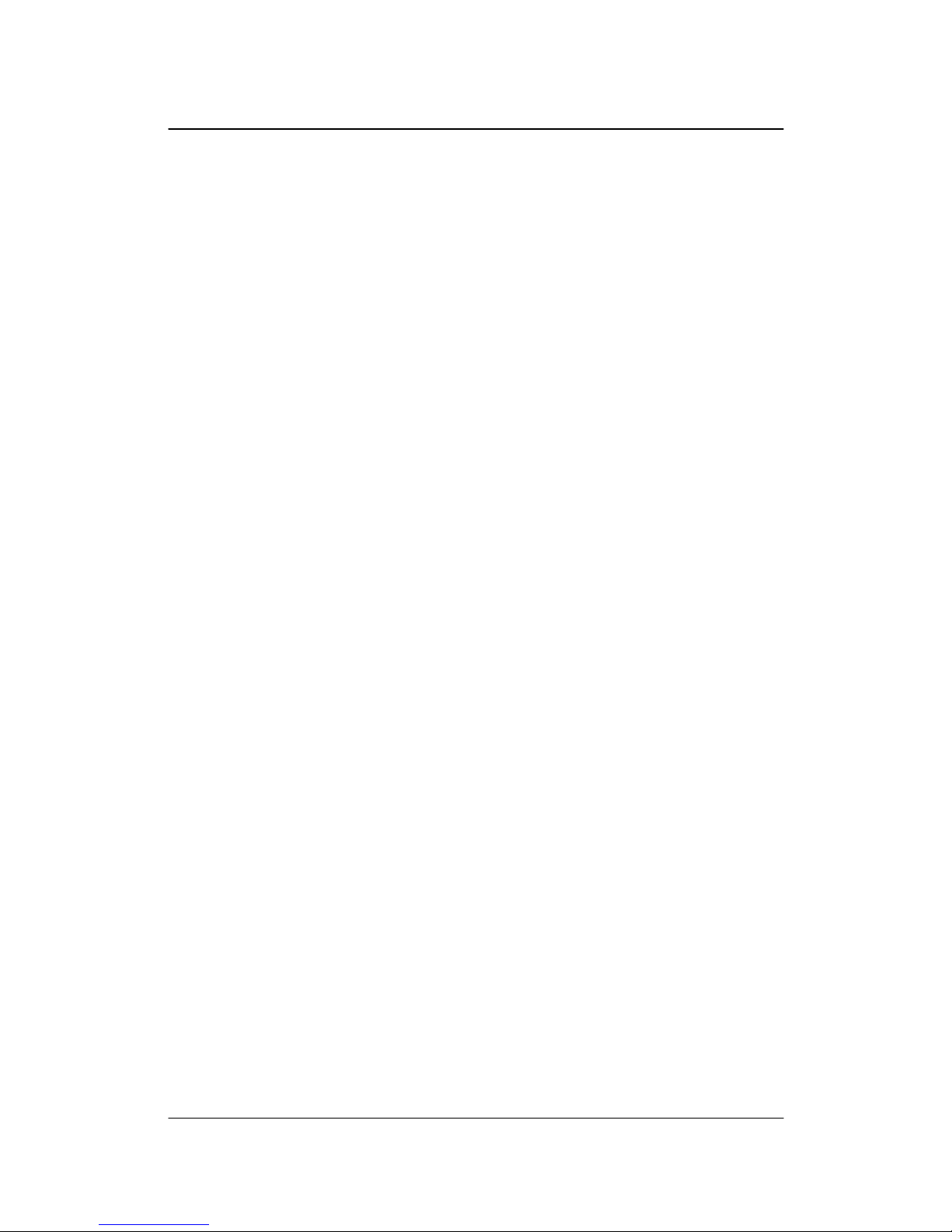
IWILL DN800-SATA/-L Series 47
BIOS Setup
This chapter discusses the AMIBIOS Setup program built into the ROM BIOS. The Setup
program allows users to modify the basic system configuration.
The BIOS is the Basic Input / Output System used in all IBM PC, XT, AT, and PS/2
compatible computers. The AMIBIOS flash chip stores the system parameters, such as
type of disk drives, vide o disp lays, etc. in the CMOS. When t he computer is turned off, a
back-up battery provides power to the BIOS flash chip, enabling it to retain system
parameters. Each time the comput er is powered-on the computer is configured with the
values stored in the BIOS ROM by the system BIOS, which gains control at boot-up.
The AMIBIOS installed in your computer system’s ROM (Read Only Memory) is a
custom version of an industry standard BIOS. The BIOS provides critical low-level
support for standard devic e s suc h as disk drives and serial and parallel ports.
S
TARTING THE BIOS SETUP
The AMIBIOS is immediately activated ev ery time you power on the system. The BIOS
reads the system information contai ned in the CMOS and b egins the process of checking
the system and configuring it. After configuring the system, the BIOS will follow the
Boot Order to seek out an operating system. The BIOS then turns control of the system
over to the operating system.
The CMOS information that determines the system parameters may be changed by
entering the BIOS Setup utility.
1. Power on the System.
Note: Normally, the only visible POST (Powe r On S elf Test) routine is the
memory test.
IWILL
BIOS Setup

DN800-SATA/-L Motherboard IWILL
48 IWILL DN800-SATA/-L Series
2. As the memory is being tested, you can access the BIOS Setup Utility by pressing
the <F2> key when “Press < F2> to enter SETUP” appears briefly at the bottom
of the screen.
From the main menu of th e BIOS Setup Utility, you can access the oth er setup screens,
such as the Security and Power menus.

IWILL DN800-SATA/-L Series 49
Using the BIOS Setup Utility
Navigating through the BIOS Setup Utility is straightforward. Use the arrow keys to
highlight items, press <Enter> to select items in menus, and press <Esc> to quit. The
following table provides more details about how to navigate in the Setup program using
the keyboard.
Up ArrowKey Move to the previous item
Down Arrow Key Move to the next item
Left Arrow Key Move to the previous menu
Right Arrow Key Move to the next menu
<Esc> key
In the Submenu: Exit the subme nu.
In the BIOS main menu: Jump to the Exit Menu
<Enter> Key
Select the highlighted item. When available, a
pop-up list will display for you to select the
item value or select a submenu
<PgUp> Key
Previous page on Scrollable menus or Jump to
the first interactive item listed
<PgDn> Key
Next page on Scrollable menus or Jump to the
last interactive item listed
<F1> Key General Help on Setup navigation keys.
<F2>/<F3> Key Change Colors
<F7> Key Discard Changes
<F8> Key Load Failsafe Defaults
<F9> Key Load Optimal Defaults
<F10> Key Save and Exit
Home Go to Top of Screen
END Go to Bottom of Screen
ESC Exit
IWILL
BIOS Setup

DN800-SATA/-L Motherboard IWILL
50 IWILL DN800-SATA/-L Series
IMPORTANT
The BIOS does NOT automaticall y save values that you have modified. If you do no t
save your values before you exit the BIOS Setup Utility, all your changes will be lost.
If after making and saving system chan ges with the BIOS Setup Utility, you discover that
your computer is no longer able to boot, the AMIBIOS supports an override, which will
reset your system to the Failsafe defaults. If that fails, it is possible to manually clear t he
present CMOS information through the "Clear CMOS Header" on the motherboard
(Refer to Jumper Settings for more information).
The best advice is to ONLY alter settings that you thoroughly understand. The default
settings have been carefully chosen by AMIBIOS to provide the maximum system
performance and reliabi li t y. Even a sl ight chan ge to the chi pset setup ma y cause potent ial
and unpredictable failure to the system.

IWILL DN800-SATA/-L Series 51
Main Menu
This is the first screen that is displayed when you enter the BIOS Setup Utility. Each tab
lined on the top of the screen represents each different menu. The following picture
shows the main menu. Main menu shows the information of BIOS version, date and ID,
processor type, speed and count, and system size. In addition, system time and date is
adjustable using + / - key or number keys.
Important: Due to the different BIOS versions, this BIOS screen will possibly be not
exactly the same with what you see while you are setting up DN800-SATA/-L BIOS.
Please read the right descri ption column carefully on your BIOS screen. For any furth er
setup questions, please contact with our Technology Support staff.
IWILL
BIOS Setup
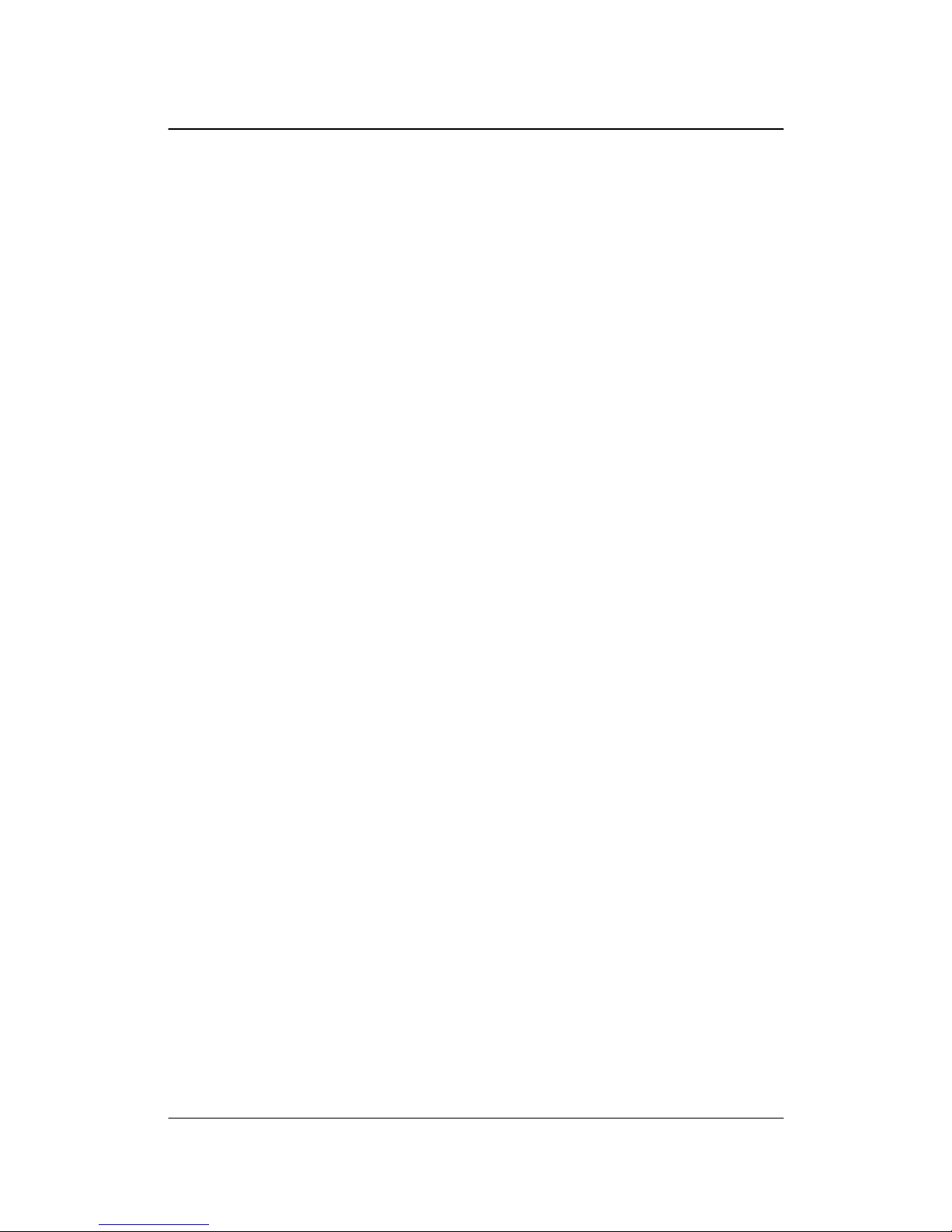
DN800-SATA/-L Motherboard IWILL
52 IWILL DN800-SATA/-L Series
Advanced Menu
You can make these modifications on the Advanced Menu. Select the Submenus to
modify those settings.
CPU Configuration
Configure CPU Setting
IDE Configuration
Configure IDE Setting
Floppy Configuration
Configure floppy Setting
SuperIO Configuration
Configure Super IO chipset setting
Hardware Health Configuration
Monitor Hardware Health
ACPI Configuration
Configure ACPI Setting
MPS Configuration
Configure Multi-Processors Table
PCI-Express Configuration
Configure PCI-Express support
Remote Access Configuration
Configure Remove Access Setting
USB Configuration
Configure USB Setting
Onboard Device Configuration
Configure onboa rd device, such as Silicon 3114 and NEC USB, Setting
Performance Setting

IWILL DN800-SATA/-L Series 53
Boot Menu
Feature Description
Boot Device Priority Specify the boot device priority sequence
Hard Disk Drives
Specify the boot device priority sequence
from available hard drives
Removable Drives
Specify the boot device priority sequence
from available removable drives
CD/DVD Drives
Specify the boot device priority sequence
from available CD/DVD drives
IWILL
BIOS Setup

DN800-SATA/-L Motherboard IWILL
54 IWILL DN800-SATA/-L Series
Boot Setting Configuration Submenu
Feature Option Description
Quick Boot
Disabled
Enabled
Allows BIOS to skip tests
while booting
Quiet Boot
Disabled
Enabled
Disabled: display normal
POST messages
Enabled: display OEM logo
AddOn ROM Display Mode
Forc e BIOS
Keep Current
Set display mode for option
ROM
Bootup Num-Lock
Off
On
Select power on state for
NumLock
PS/2 Mouse Support
Disabled
Enabled
Select support for PS/2
mouse
Typematic Rate
Slow
Fast
Select keyboard typematic
rate

IWILL DN800-SATA/-L Series 55
Wait for “F1” if error
Disabled
Enabled
Wa it fo r F1 ke y to be pre ssed
if error occurs
Hit ‘DEL’ Message Display
Disabled
Enabled
Display “Press DEL to run
Setup” i n POST
Interrupt 19 Capture
Disabled
Enabled
Enabled: allows option
ROMs to trap interrupt 19
IWILL
BIOS Setup

DN800-SATA/-L Motherboard IWILL
56 IWILL DN800-SATA/-L Series
Exit Menu
Feature Description
Save Chang e s and Exit
Exit system setup after saving the changes.
F10 key can be used for this oper ation
Discard Changes and Exit
Exit system setup without saving the
changes. ESC key can be used for this
operation
Discard Changes
Discard changes done so far to any of the
setup questions. F7 key can be used for this
operation
Load Optimal Defaults
Load optimal default values for all the setup
questions. F9 key can be used for this
operation
Load Failsafe Defaults
Load Failsafe default values for all the setup
questions. F8 key can be used for this
operation

IWILL DN800-SATA/-L Series 57
Chapter 5 OS and Drivers Installation
IWILL
OS and Drivers Installation
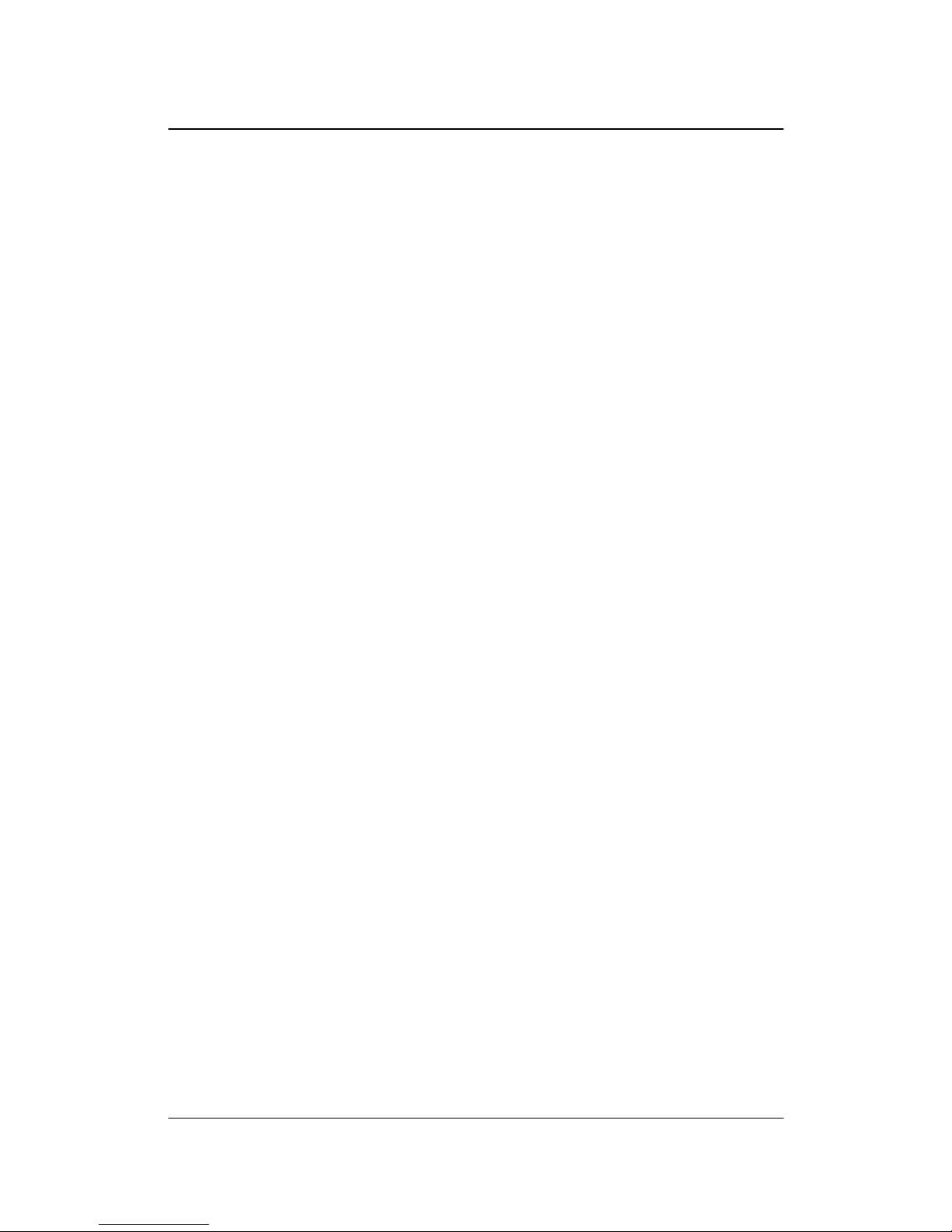
DN800-SATA/-L Motherboard IWILL
58 IWILL DN800-SATA/-L Series
OS Installation
DN800-SATA/-L can be run on
Windows 2000, XP, and Linux (SuSe64, RedHat,
Turbo)
system.
DN800-SATA/-L supports the Intel Extended Memory 64 bit Technology. In order
to run the full advantage of 64 bit, you should install OS with 64 bit architecture.
For the 64 bit OS information, you can go to the below website to find out more
information.
Contact Microsoft for additional details.
http://www.microsoft.com/presspass/press/2004/feb04/02-17ExtendedTechnologyPR.asp.
Contact Red Hat for additional details.
http://rhn.redhat.com
Contact SuSE for additional details.
http://www.suse.com/us/partner/become_partner/technology_partner.html

IWILL DN800-SATA/-L Series 59
Drivers Installation
Inside the motherboard package, you could find a Power installation CD. It
contains the required drivers.
Inside the CD, you can find the free software “Acrobat Reader” to help you read
our pdf.file. Besides, this user’s manual will also be placed inside this CD-ROM.
IWILL
OS and Drivers Installation
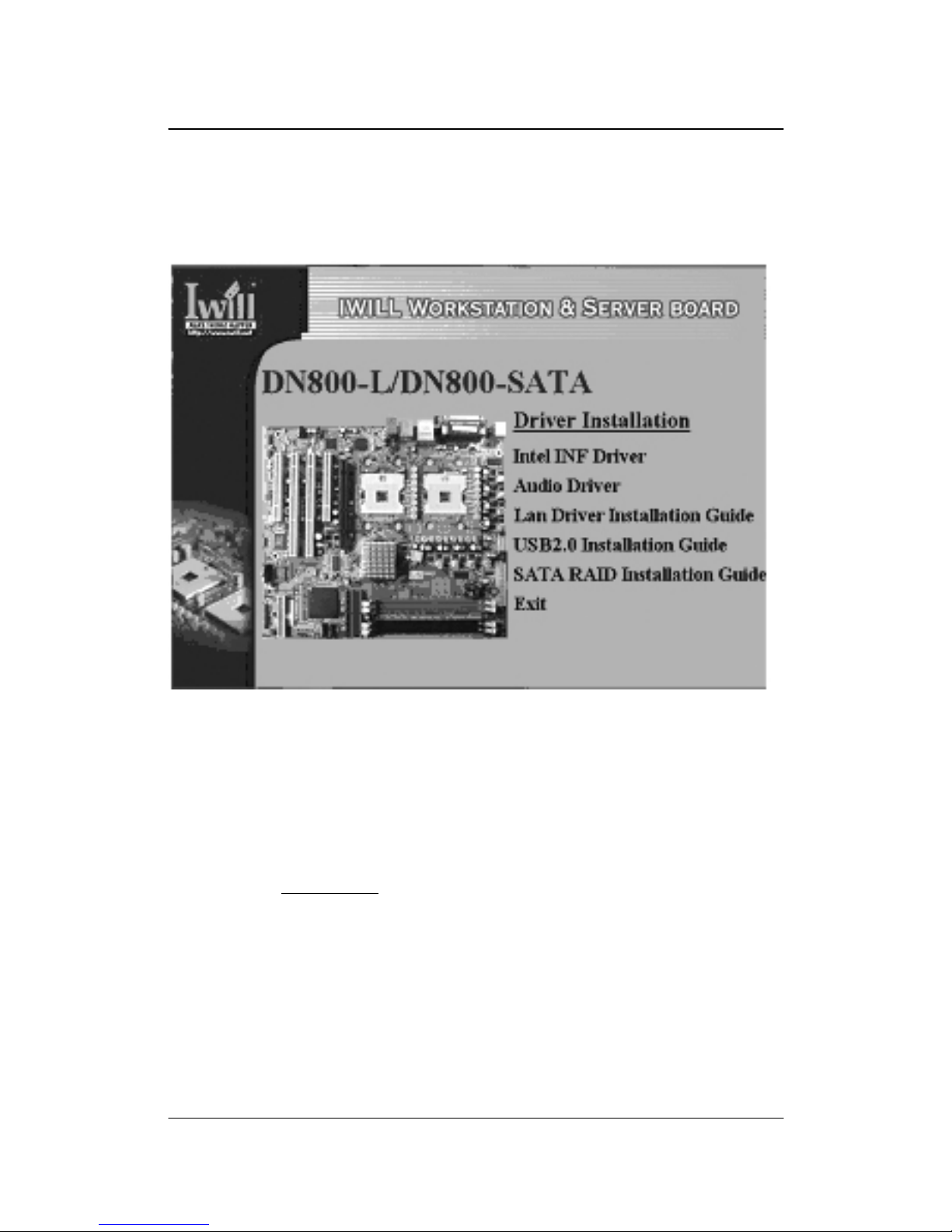
DN800-SATA/-L Motherboard IWILL
60 IWILL DN800-SATA/-L Series
Please click the Driver Installation option, you can choose below these drivers to
download:
1. Intel INF Driver
2. Audio Driver
3. Intel LAN Driver guide
4. USB 2.0 Driver (for Windows 2000)
5. SATA Installation
If you have any question about how to install operation system, please check on
IWILL website www.iwill.net
or contact with our Technology Supporters. We also
suggest you visit our website for downloading the latest BIOS and drivers
regularly.
