
1
DCA200-N Series Rev 1.3A
FB2A518201300
Contents
Chapter 1 Quick Installation ................... 3
1.1 Layout ......................................................................................3
1.2 CPU setting ..............................................................................4
1.3 Jumpers .................................................................................... 5
1.4 Expansion Slots / Sockets .......................................................7
1.5 Connectors ...............................................................................9
1.6 Form Factor............................................................................19
Chapter 2 Overview................................ 21
Chapter 3 Features ................................. 24
3.1 Motherboard Components Placement .................................. 24
3.2 Back Panel .............................................................................26
3.3 Block Diagram.......................................................................27
3.4 Specifications .........................................................................28
Chapter 4 Hardware Setup.................... 31
4.1 Before Installation.................................................................31
4.3 Install the Processor..............................................................35
4.4 Install Memory Modules ......................................................35
4.5 Install PCI Expansion Cards ................................................. 37
4.6 Usage of the AGP Pro slot .................................................... 38
4.7 Connect Devices and Power Supply ..................................... 39

2
Chapter 1 Quick Installation
DCA200 Series
Chapter 5 BIOS Setup............................ 53
5.1 Introduction ............................................................................ 53
5.2 Main Menu ............................................................................54
5.3 Standard CMOS Features .................................................... 55
5.4 Advanced BIOS Features ..................................................... 58
5.5 Advanced Chipset Features .................................................. 62
5.6 Integrated Peripherals...........................................................64
5.7 Power Management Setup .................................................... 70
5.8 PnP/ PCI Configurations........................................................74
5.9 PC Health Status ................................................................... 75
5.10 IWILL Smart Setting...........................................................76
5.1 1 Load Fail-Safe Defaults.......................................................77
5.12 Load Optimized Defaults.....................................................77
5.13 Set Supervisor / User Password Setting ............................. 78
5.14 Save & Exit Setup ...............................................................78
5.15 Exit Without Saving ............................................................. 78
Chapter 6 Power Installer CD............... 79
6.1 Software Installation..............................................................79
6.2 How to use the Power installer CD ....................................... 79
6.3 Installing Operating Systems ................................................ 81

3
Chapter 1 Quick Installation
DCA200 Series
Chapter 1
Quick Installation
Several easy installation steps will be described in this chapter to help the experienced users with
quick installation. If you are a beginner, or need to know more about this product, please refer
to Hardware Setup.
1.1 Layout

4
Chapter 1 Quick Installation
DCA200 Series
1.2 CPU setting
This motherboard is designed for Intel® Pentium® III Xeon™ processors
through a SC330 connector (330-pin slot connector) .
CPU Model L2 Vcore & Package “CPU Speed” in BIOS
Pentium II Xeon 400 512K CSRAM 2.0V, SECC 400Mhz(100x4)
Pentium II Xeon 400 1M CSRAM 2.0V, SECC 400Mhz(100x4)
Pentium II Xeon 450 512K CSRAM 2.0V, SECC 450Mhz(100x4.5)
Pentium II Xeon 450 1M CSRAM 2.0V, SECC 450Mhz(100x4.5)
Pentium II Xeon 450 2M CSRAM 2.0V, SECC 450Mhz(100x4.5)
Pentium II Xeon 500 512K CSRAM 2.0V, SECC 500Mhz(100x5)
Pentium II Xeon 500 1M CSRAM 2.0V, SECC 500Mhz(100x5)
Pentium II Xeon 500 2M CSRAM 2.0V, SECC 500Mhz(100x5)
Pentium II Xeon 550 512K CSRAM 2.0V, SECC 550Mhz(100x5.5)
Pentium II Xeon 550 1M CSRAM 2.0V, SECC 550Mhz(100x5.5)
Pentium II Xeon 550 2M CSRAM 2.0V, SECC 550Mhz(100x5.5)
Pentium III Xeon 500 512K CSRAM 2.0V, SECC 500Mhz(100x5)
Pentium III Xeon 500 1M CSRAM 2.0V, SECC 550Mhz(100x5)
Pentium III Xeon 500 2M CSRAM 2.0V, SECC 500Mhz(100x5)
Pentium III Xeon 550 512K CSRAM 2.0V, SECC 550Mhz(100x5.5)
Pentium III Xeon 550 1M CSRAM 2.0V, SECC 550Mhz(100x5.5)
Pentium III Xeon 550 2M CSRAM 2.0V, SECC 550Mhz(100x5.5)
Pentium III Xeon 600 256K-on-die 2.8V, SECC 600Mhz(133x4.5)
Pentium III Xeon 600 256K-on-die 5V, SECC 600Mhz(133x4.5)
Pentium III Xeon 600 256K-on-die 12V, SECC 600Mhz(133x4.5)
Pentium III Xeon 667 256K-on-die 2.8V, SECC 667Mhz(133x5)
Pentium III Xeon 667 256K-on-die 5V, SECC 667Mhz(133x5)
Pentium III Xeon 667 256K-on-die 12V, SECC 600Mhz(133x5)
Pentium III Xeon 733 256K-on-die 2.8V, SECC 733Mhz(133x5.5)
Pentium III Xeon 733 256K-on-die 5V, SECC 733Mhz(133x5.5)
Pentium III Xeon 733 256K-on-die 12V, SECC 733Mhz(133x5.5)

5
Chapter 1 Quick Installation
DCA200 Series
1.3 Jumpers
JP1 (CMOS) Clear CMOS jumper
JP6 (PS2_SB) PS/2 power standby jumper
This jumper is used to select the power well of PS/2 ports. The feature “power on by
keyboard / mouse” can be enabled or disabled by this jumper.

6
Chapter 1 Quick Installation
DCA200 Series
JP14 (S_spkr) Speaker source select jumper
This jumper is used to select Speaker source jumper.
JP15 (LAN) LAN Enabled / Disabled jumper (DCA200-N only)
This jumper is used to enable / disable the onboard LAN chip.
.
JP16 (FLASH) FLASH protect jumper
This jumper is used to select the Flash ROM protected mode.
.pacynatuohtiw61PJevaeltonoD
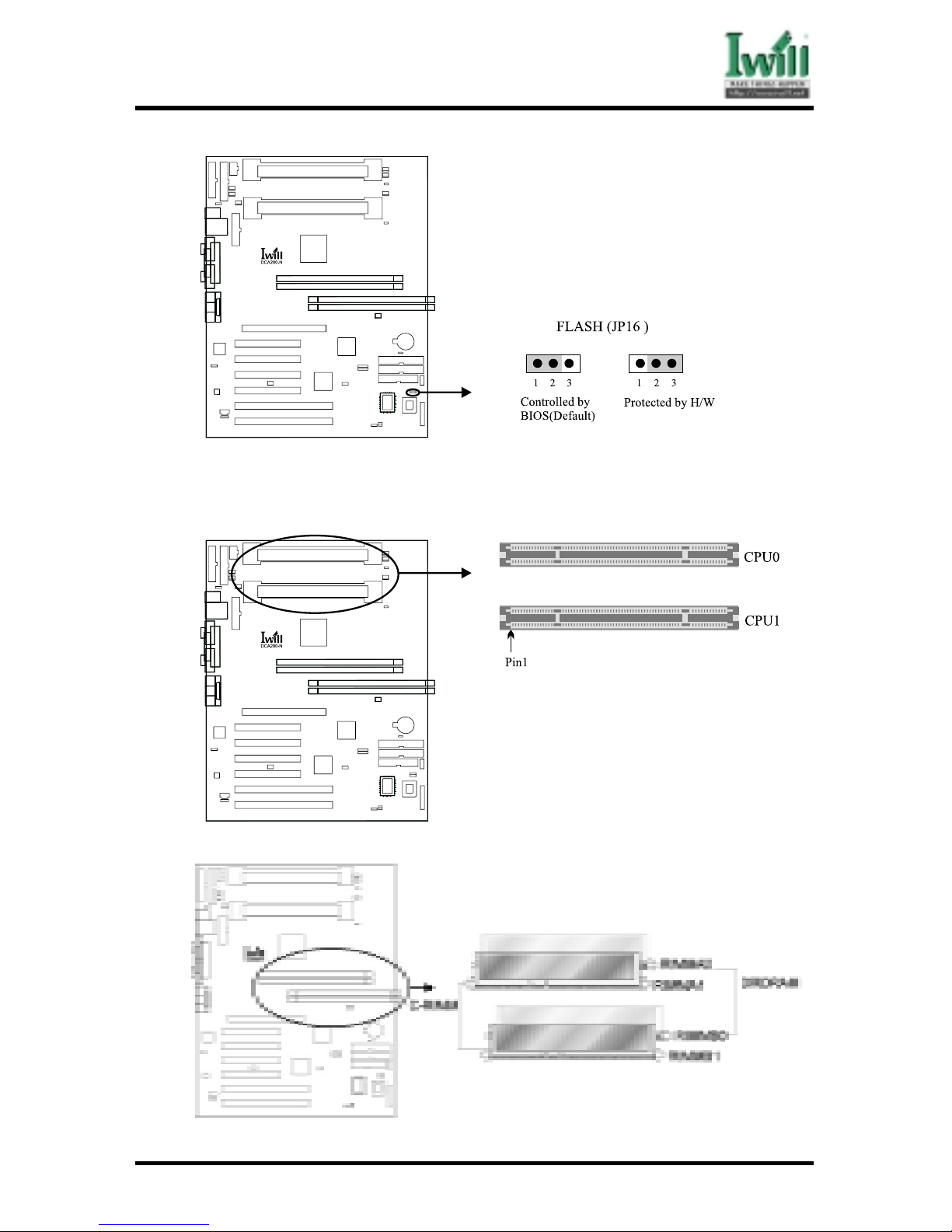
7
Chapter 1 Quick Installation
DCA200 Series
1.4 Expansion Slots / Sockets
J1—J2 (CPU0—CPU1) (Slot2) Processor connectors
J3—J4 (RIMM_A0—RIMM_A1) 184-Pin RIMM Sockets
If you install two DRDRAMs and two C-RIMM, you can refer to above figure.

8
Chapter 1 Quick Installation
DCA200 Series
J5—J6 (RIMM_B0—RIMM_B1) 184-Pin RIMM Sockets
If you install four DRDRAMs, you can refer to figure.
Install memory in any combination as follows:
oteriuqertI.MARDsubmaRtceriDslennahclaudtropuusotdengisedsidraob048isihtoteuD
owtsihtdna)MARDRDsruofmumixam(MARDRDfoseceip)riapa(owtmuinimllatsni
evahslennahchcaE(slennahceludomyromemsubmaRhcaenillatsnidluohsMARDRDfoseceip
lennahcemasotMARDRDhtobllatsniottcerroctonsitI.erugifevobaotrefer,)MMIRowt
draob048isihtotnorewoponesuaclliwsihT.lennahcrehtoehtnidetalupopMMIR-ChtiwMMIR
.ezisyromememashtiwdnaemitariapaebdluohsMARDRDllatsniyllufsseccusoT.
J12—J15 (PCI 1—PCI 4) PCI expansion slots (32bit / 33MHz)
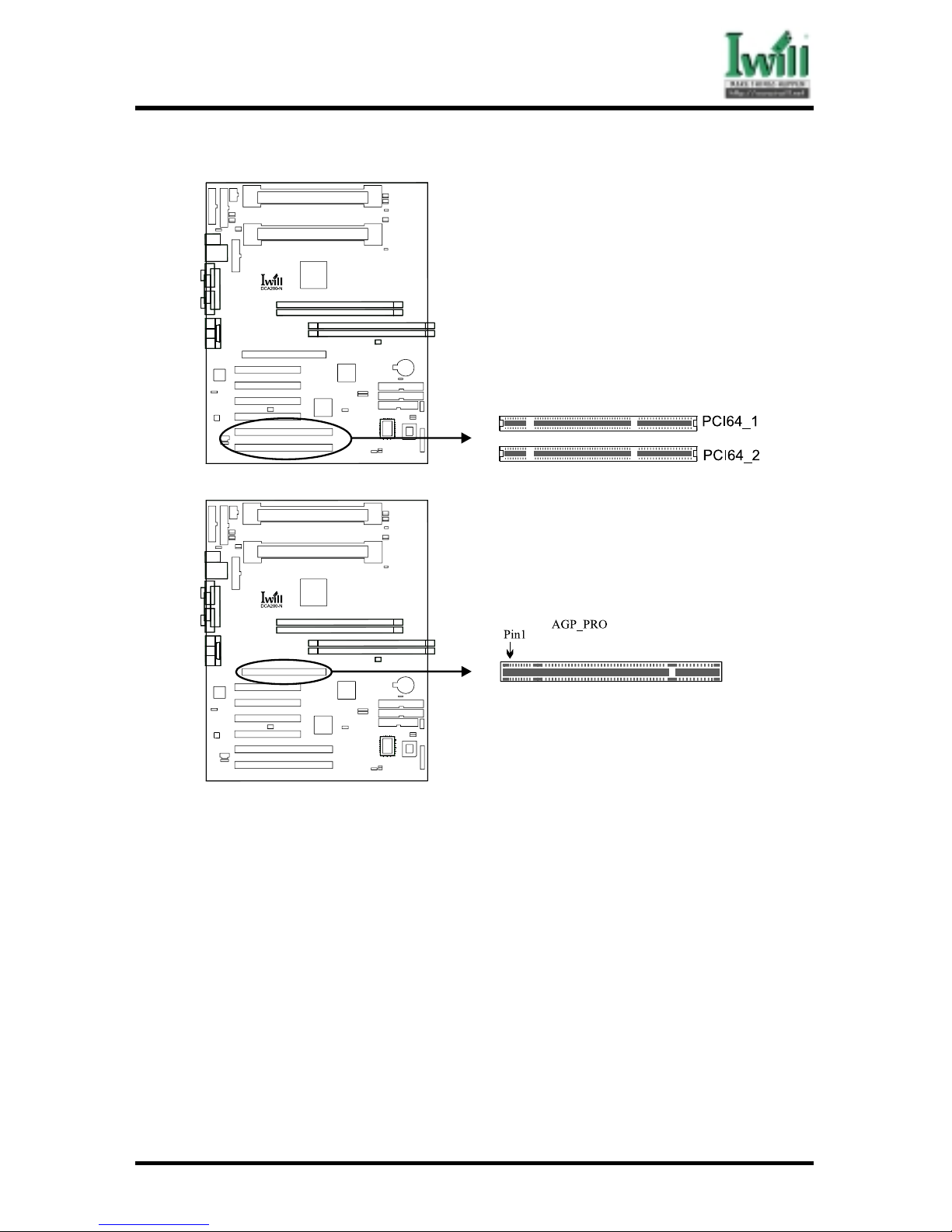
9
Chapter 1 Quick Installation
DCA200 Series
J16—J17 (PCI 64_1—PCI 64_2) PCI expansion slots (64bit / 66MHz)
J27 (AGP PRO) 4xAGP AGP Pro Slot
1.5 Connectors
J28 (IDE0) Primary ATA/66 IDE channels
J29 (IDE1) Secondary ATA/66 IDE channels
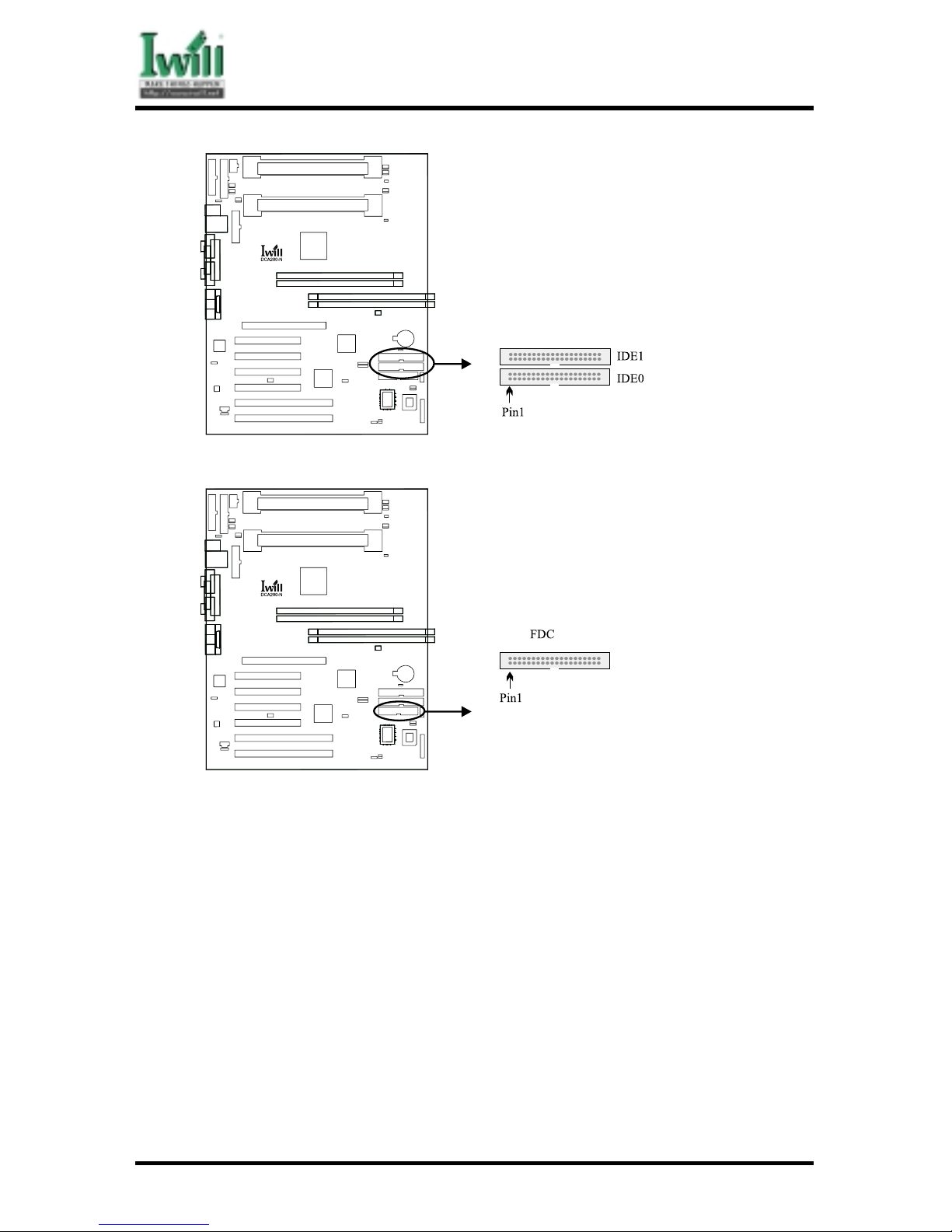
10
Chapter 1 Quick Installation
DCA200 Series
J30 (FDC) Floppy connector
J37 ATX power connector

11
Chapter 1 Quick Installation
DCA200 Series
J37A (WTXA) WTX 24PIN power connector
J37B (WTXB) WTX 22PIN power connector
J37C (WTXC) WTX 8PIN power connector
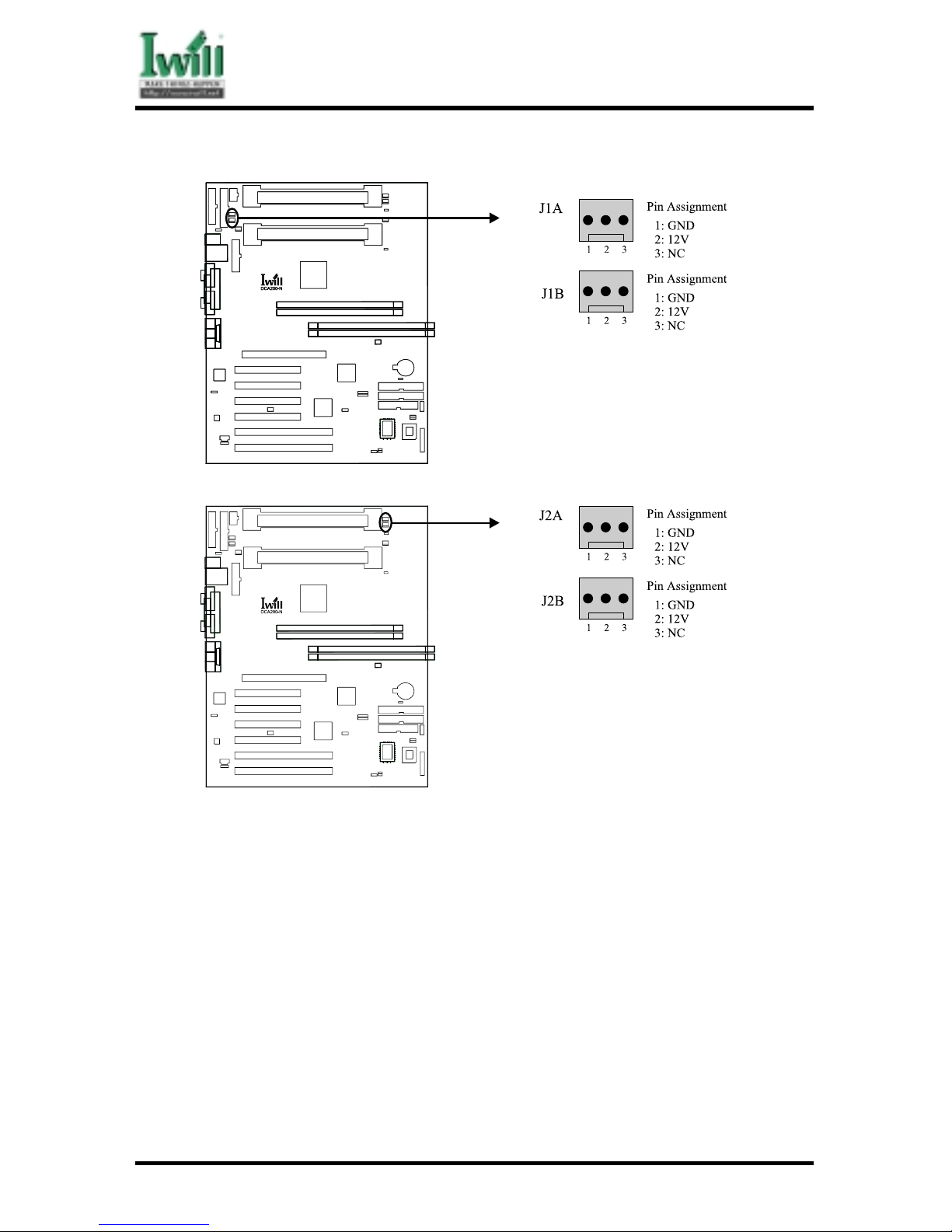
12
Chapter 1 Quick Installation
DCA200 Series
J1A & J1B Fan connectors for Dual Retention Module (4cm type Fan)
J2A & J2B Fan connectors for Dual Retention Module (4cm type Fan)
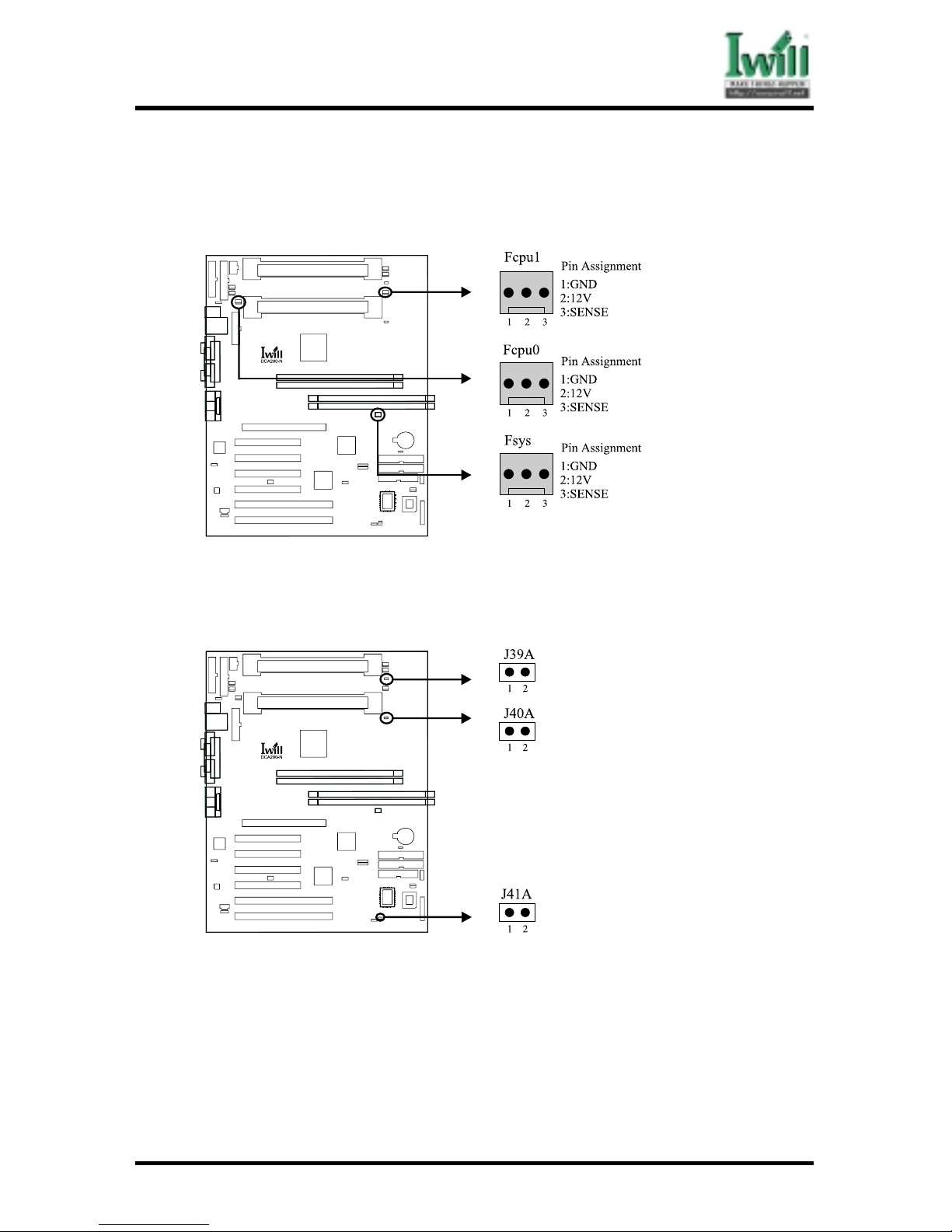
13
Chapter 1 Quick Installation
DCA200 Series
J39 (FCPU 0) & J40 (FCPU 1) & J41 (FSYS)
There are three fan connectors on this motherboard. The J39 (FCPU0) is designed to
support CPU fan; the J41 (FSYS) is for system fan used and the J40 (FCPU1) is designed
to support CPU fan.
J39A (TCPU 0) & J40A (TCPU 1) & J41A (TSYS)
This motherboard has three temperature sensor headers. You can connect the temperature sensor to these headers in order to monitor and CPU the temperature.These three
connectors without orientation limit.

14
Chapter 1 Quick Installation
DCA200 Series
J42 Chassis Intrusion Connector (CASE)
The connector is for a chassis designed for chassis intrusion detection.
J43
This connector is composed of all the headers that may be connected to the front
panel of the chassis.

15
Chapter 1 Quick Installation
DCA200 Series
J44 (SB_LINK)
This is the SB_LINK connector. In order to enabling users to play real-mode DOS
games. Connect the cable provided by PCI sound card to this connector.
J45 (IR)
This connector is designed for the SIR/FIR/CIR devices.

16
Chapter 1 Quick Installation
DCA200 Series
J46 (WOL)
This is the Wake-on-LAN connector. In order to wake up the system through a plug-in
network card, the card must provide a high active wake signal.
J47 (WOM)
This connector can be connected to MR card or internal modem card to provide the
ability of power on by modem device.
J48 (SMBUS)
This connector provides the connectivity of SMBUS utilization.

17
Chapter 1 Quick Installation
DCA200 Series

18
Chapter 1 Quick Installation
DCA200 Series
J53 (AUX_IN) & J54 (CD_IN)
These connectors allow you to receive stereo audio input from such sound sources as a
CD-COM, TV tuner or MPEG card.
J31 External COM1 connector
J32 External COM2 connector
J33 External Parallel connector
J3 5 External PS/2 mouse & keyboard connector
J5 8 External Dual USB & RJ45 connector
J5 6 External Game / Line-in / Line-out / MIC connector

19
Chapter 1 Quick Installation
DCA200 Series
1.6 Form Factor

20
Chapter 1 Quick Installation
DCA200 Series

Chapter 2 Overview
21
DCA200-N Series
Chapter 2
Overview
Thank you for purchasing the IWILL DCA200-N motherboard. This operation manual will
instruct you how to configure and install the system properly. It contains an overview about the
engineering design and features of this product. Also, this manual provides useful information
for later upgrades or configuration changes. Keep this for your future reference.
About This Manual
This manual will introduce to the user how this product is installed. All useful information will
be described in later chapters. Keep this manual for future upgrades or system configuration
changes.
Chapter 1 Quick Installation The quick reference for experienced user
Chapter 2 Overview An overview of this motherboard
Chapter 3 Features Information and specifications
Chapter 4 Hardware Setup Information for setting up the motherboard
Chapter 5 BIOS Setup Information for setting up the system BIOS
Chapter 6 Power Installer CD Information for the Power Installer CD
Item Checklist
You should find the following components when opening the box:
[ Ô] Iwill motherboard
[ Ô] This operation manual
[ Ô] One 40-pin/80-thread ATA/66 IDE cable with three heads
[ Ô] One 34-pin Floppy cable with four heads
[ Ô] One Iwill Power Installer CD
[ Ô] Bag of spare jumper caps
[ Ô] One Custom WTX IO shield
[ Ô] One CPU terminator card
[ Ô] Two continuity module (C-Module)
Optional
[ ] Thermal Sensor for HDD
[ ] Thermal Sensor for System
[ ] Iwill SIDE-Pro66 PCI ATA/66 IDE controller
[ ] Iwill SIDE-2930C PCI Fast SCSI controller
[ ] Iwill SIDE-2930CB PCI Fast SCSI controller
[ ] Iwill SIDE-2936UW PCI Ultra Wide SCSI controller
[ ] Iwill SIDE-2935LVD PCI Ultra2 SCSI controller
[ ] Iwill SIDE-DU280 PCI Dual channel Ultra2 SCSI controller
[ ] Iwill SIDE-DU3160 PCI Dual channel Ultra3 SCSI controller

Chapter 2 Overview
22
DCA200-N Series
Introduction
The DCA200-N series motherboard is the most flexible platform in today’s market based on
the newest Intel® i840 chipset. A major advancement in Intel® i840 chipset technology,
together with the latest Intel® Pentium® III or Intel® Pentium® III Xeon™ processors,
provides new levels of performance, scalability, and end user productivity. The Intel® i840
provides graphics support for AGP 2x/4x, dual RDRAM memory channels, and multiple PCI
segments for high performance I/O. Combining high-powered graphics delivered by AGP 4x and
the AGP Pro slot specification with the on board audio CODEC, and the on board LAN chip
results in a comprehensive, compatible platform that allows purpose-built workstation and
server solutions to extend far beyond standard desktop configuration.
This motherboard supports both the current Xeon™ processors (Tanner™ and Cascades™)
and the next genernation of Xeon™ processors (Itanium™) without any headache. This
motherboard can support the processors that packed as a SECC type. In other words, no matter
what kind of processors you have in SECC , the DCA200 motherboard always provides you an
adequate solution.
There are four RIMM sockets on the motherboard , which provide you the most flexibility of
RDRAM usage. That is to say, the motherboard supports for dual Direct RAMBUS Channels
operating in lockstep and supports up to 64 Direct RAMBUS devices.
The original investment can be guaranteed by six bus-master PCI slots design, including four
32bit/33MHz Bus Master PCI slots and two 64bit/66MHz Bus Master PCI slots. The PC99
compliant colorful connectors and the easy jumper setting provide the user more convenience.
Besides that, the robust feature, well-prepared documents and the powerful software CD support
make this motherboard the best choice of the value segment.
Copyright
This manual contains information protected by copyright law. All rights are reserved. No part
of this document may be used or reproduced in any form or by any means, or stored in a database
or retrieval system without prior written permission from Iwill Corporation.
Trademark
Intel® / Pentium® / Xeon™ are trademarks of Intel Corporation.
Iwill and Iwill logo are trademarks of Iwill Corp.
All other product names are trademarks and registered trademarks of their respective owners.
Warning
Most of the features of this product have passed strict verification tests, and are subject to
change at any time without prior notice. If any malfunction occurs due to the future technical
changes made by the respective component manufacturers, Iwill assumes no responsibility or
liability for it.
Notice
Information furnished in this manual is believed to be accurate and reliable. However, Iwill
Corporation assumes no responsibility for its use, nor for any infringements of patents or other
rights of third parties which may result from its use. Iwill Corporation reserves the right to
change product specifications at any time without notice. Applications described in this document
for any of these products are for illustrative purposes only. Iwill Corporation makes no
representation nor warranty that such applications are suitable for the specified use without

Chapter 2 Overview
23
DCA200-N Series
further testing or modification. Iwill Corporation assumes no responsibility for any errors that
may appear in this document.
YEAR 2000 issue
All motherboard currently shipped from IWILL contain BIOS capable of handling
the year 2000 data correctly.
The IBM compatible PC utilizes a Motorola MC146818 compatible Real Time Clock (RTC)
chip to maintain the date and time. Unfortunately, the “century” is not manipulated by the
RTC. It uses 8-bits of information to report the year, and can only hold the last two digits of
a year in packed BCD format. For example, 1997 is reported solely as 97. Since the RTC also
contains non-volatile memory, IBM has specified a location in the memory to hold “century”
information. By combining the century data with the year data, software can obtain a full 4digit year. When the Year 2000 arrives, the RTC reports the year as ‘00’ and the “century” in
RTC memory will contain ’19.’ Combining the full 4-digit year yields 1900, not 2000. Any
application which compare dates, or uses relative dates to perform functions will see incorrect
dates.
All motherboards contain BIOS, which is one of the key ingredients to check for systems
designed to handle the year 2000. All motherboards currently shipped from IWILL
contain BIOS capable of handling the year 2000 date correctly.
Be aware that the BIOS capability alone does not ensure that the system will handle the
transition correctly. Other system components such as the operating system and application
software also need to be able to handle the year 2000 date, and recognize the date format from
other sources.
EC Declaration of Conformity
We
IWILL Corporation
No. 10, Wu Chuan 3rd Rd.,
Hsin Chuang City, Taipei,
Taiwan, R.O.C.
Declare under sole responsibility that the
DCA 200-N motherboard
Meets the intent of Directive 89/336/ECC for Electromagnetic Compatibility. Compliance was
demonstrated to the following specifications as listed in the official Journal of the European
Communities:
EN 50081-1 Emissions:
EN 55022 Radiated, Class B
EN 55022 Conducted, Class B
EN 60555-2 Power Harmonics
EN 50082-1 Immunity:
IEC 801-2 Electrostatic Discharge
IEC 801-3 RF Radiate
IEC 801-4 Fast Transient

Chapter 3 Features
24
DCA200-N Series
Chapter 3
Features
This Iwill DCA200 / DCA200-N motherboard are well designed for the user. Who wants the
most stable plat form, best performance/price ratio and convenience.
3.1 Motherboard Components Placement

Chapter 3 Features
25
DCA200-N Series
The following are part descriptions for the motherboard parts shown on the opper page.
1. WTX Power Connector.
2. ATX Power Connector.
3. SC330 Slot2 Connector.
4. Intel 840 MCH.
5. Four RIMM Sockets.
6. Intel ICH Chipset.
7. Primary and Secondary IDE Connector.
8. Floppy Connector.
9. Intel FWH Chipset (Programmable BIOS).
10.Multi-I/O Chip.
11. Intel P64H Chipset.
12 .64 bit/66 MHz Bus Master PCI Slot.
13.AC’97 V2.1 Audio CODEC.
14.32 bit/33 MHz Bus Master PCI Slot.
15 .Intel 82559 Lan Chip 10/100M BaseT (DCA200-N only).
16.AGP Pro Slot.
17.Joystick, Midi Line out,Line in, Microphone In Connector.
18.COM2 Connector.
19.Parallel Connector.
20.COM1 Connector.
21 .LAN and USB Connector (LAN Optional).
22.PS/2 Mouse, PS/2 Keyboard Connector .

Chapter 3 Features
26
DCA200-N Series
3.2 Back Panel

Chapter 3 Features
27
DCA200-N Series
3.3 Block Diagram
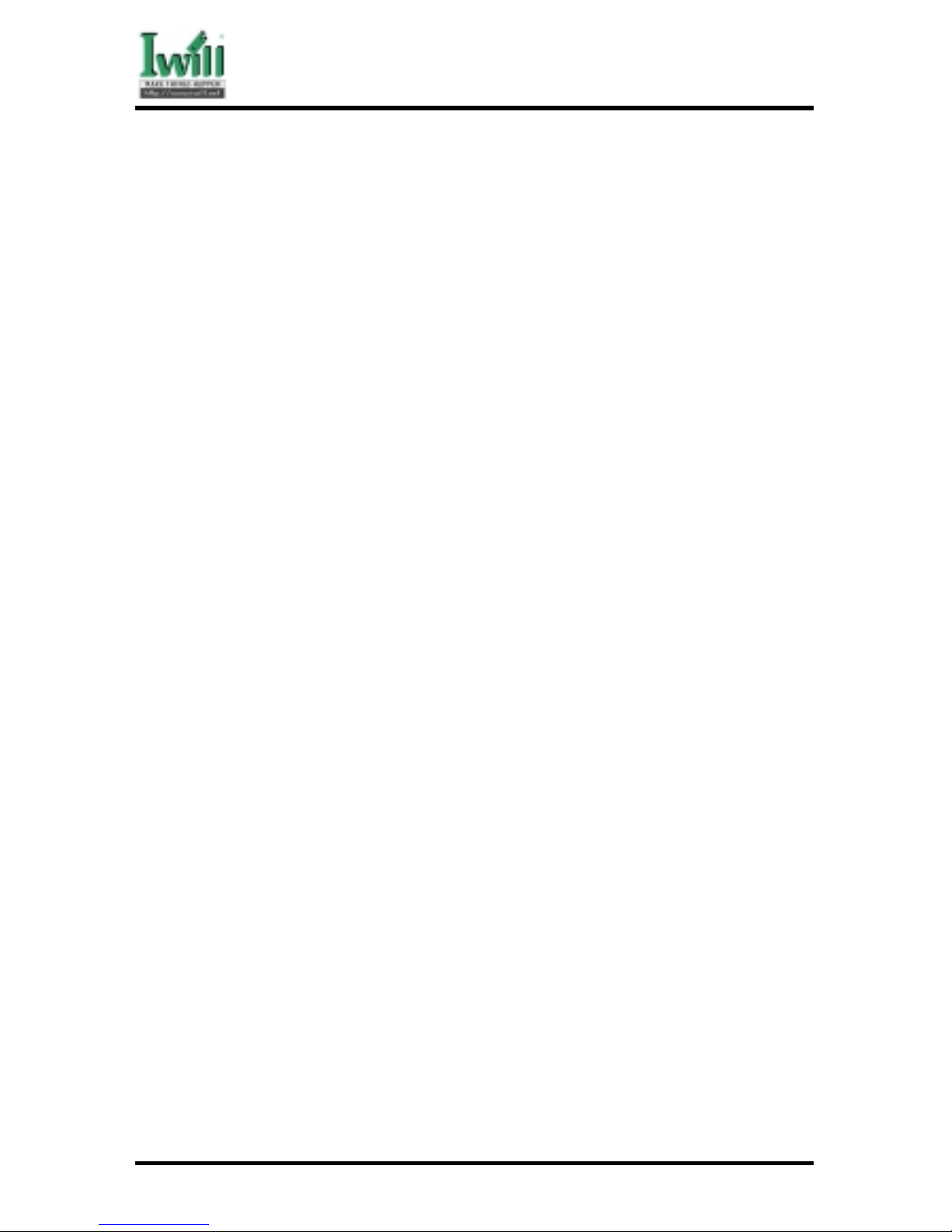
Chapter 3 Features
28
DCA200-N Series
3.4 Specifications
Processor
Supports two Slot2 connectors with pre-installed URM (Universal Retention Mechanism)
Supports Intel® Pentium® II Xeon™ (Tanner) CPU from 400 MHz to 550 MHz
Supports Intel® Pentium® III (Cascades) CPU from 600 MHz to 733 MHz
Supports both H/W and S/W setting methods on CPU frequency selection
Supports CPU voltage auto detection
Supports adjustable CPU core voltage
ChipSet
Intel® i840 AGPset
Supports 100/133 MHz CPU external frequency
Supports a single AGP device (either via a connector or on the motherboard)
Supports AGP2.0 including 4x AGP data transfers and 2x/4x Fast Write protocol
Supports via dual mode buffers to allow AGP2.0 3.3V or 1.5V signaling for AGP
Universal connector
Main Memory
Supports four RIMM sockets
Supports dual Direct RAMBUS Channels operating in lock-step
Supports 300/400 MHz DRDRAM (100/133 MHz FSB)
Supports 256Mb/128Mb/64Mb RDRAM devices
Supports up to 64 Direct RAMBUS devices without using MRH-Rs (Memory Repeater
Hubs for RDRAM devices)
Supports 64M/128M/256M RDRAM modules
Supports memory up to 2G/1G/512M when using 256M/128M/64M technology
Supports ECC memory module (Single bit error Correction, Multiple bit error Detection)
Bus Master IDE
Supports dual channel IDE interface for up to four IDE devices
Supports Ultra DMA Bus Master with 66 MB/s burst data transfer rate
Supports PIO mode 0/1/2/3/4 and Multi-word mode 0/1/2/3/4
Supports HDD/Tape drive/CD-ROM/CD-R/CD-RW/LS120/ZIP drive
Multi-IO
Provides one floppy port to support 1.2M/1.4M/2.8M/3 Mode FDD and QIC-80 tape
drive
Supports two high-speed 16550A serial ports
Supports one ECP/EPP parallel port
Supports one PS2 mouse port
Supports one PS2 keyboard port
Provides one Game/MIDI port to support two joysticks

Chapter 3 Features
29
DCA200-N Series
Supports FIR and CIR infrared communication
Supports PS2 mouse and PS2 keyboard auto swapping
USB
Supports two UHCI Universal Serial Bus ports
Supports USB keyboard/mouse/joystick/telephone/modem devices
Expansion Slots
Supports four 32bit/33MHz Bus Master PCI slots
Supports two 64bit/66MHz Bus Master PCI slots
Supports one 4xAGP AGP Pro slot for AGP cards
LAN on board (DCA200-N only)
Build-in Intel i82559 Ethernet LAN controller (10Base-T/100Base-TX)
Supports IEEE 802.3u Auto-Negotiation
Supports WfM (Wired for Management)
Supports Alert-on-LAN
Supports Full-Duplex Flow Control (IEEE 802.3x)
Supports Wake-Up on Magic packet, LinkChg and Microsoft wake-up frame (PME#)
Sound on board
Build-in AC‘97 Sound CODEC
Supports Creative SB-Link protocol
Management
Build-in system temperature monitor
Supports ACPI 1.0 and APM 1.2 specification
Supports extra SMBUS connector
Supports Hardware Monitoring for the voltage, temperature and fan control
Supports Chassis Intrusion feature
Supports Power on by LAN/Ext. Modem/Int. Modem/PS2 Keyboard/PS2 Mouse/RTC
Alarm
Supports ACPI Blinking LED
Supports “AC-Loss Recovery” feature
Supports Manually Assign PCI IRQ
Supports Auto-reboot function when system hang
Supports Remote Power-up using Wake-on-LAN technology
Supports Suspend to RAM
Fully Year2000 Compliance
BIOS
Adopt Award BIOS
Supports On-board upgrade ability
Supports BIOS ROM Flash protection

Chapter 3 Features
30
DCA200-N Series
Others
WTX Form Factor 36“ x 29”

Chapter 4 Hardware Setup
31
DCA200-N Series
Chapter 4
Hardware Setup
4.1 Before Installation
For installation, you may need some or all of the following tools:
Medium size flat blade screwdriver
Medium size Phillips head screwdriver
A 3/16 inch nut driver or wrench
Users must follow these guidelines to ensure the motherboard is protected
during installation.
a. Make sure your computer is powered-o ff whenever working with inside
components.
b. The motherboard, like all other electronic equipment, is sensitive to
static. Please take the proper preca utions when handling it. If possible,
ground yourself by touching a metal table or desk. keep the board in its
conductive wrapping until it is configured and ready to be installed in
your system.
c. Keep all magnets away from both your hard and floppy disk drives,
especially magnetic screwdrivers. Keep both floppy and hard disks
apart if disassembled.
d. Keep water and liquids away from your computer and its components.
4.2 Jumper setting
4.2.1 JP1 Clear CMOS jumper (CMOS)
To reset the CMOS data, you should turn off the computer first, take the JP1
jumper cap off pins 1-2, place onto pins 2-3, and then place back onto pins 12 again. Then, turn on your computer, press <Del> key during boot up and
enter the BIOS setup program to re-set your preferences.

Chapter 4 Hardware Setup
32
DCA200-N Series
The table shows the proper setting for most of the processors in the market.
This motherboard is designed for Intel® Pentium® III Xeon™ processors through a
SC330 connector (330-pin slot connector) .
CPU Model L2 Vcore & Package “CPU Speed” in BIOS
Pentium II Xeon 400 512K CSRAM 2.0V, SECC 400Mhz(100x4)
Pentium II Xeon 400 1M CSRAM 2.0V, SECC 400Mhz(100x4)
Pentium II Xeon 450 512K CSRAM 2.0V, SECC 450Mhz(100x4.5)
Pentium II Xeon 450 1M CSRAM 2.0V, SECC 450Mhz(100x4.5)
Pentium II Xeon 450 2M CSRAM 2.0V, SECC 450Mhz(100x4.5)
Pentium II Xeon 500 512K CSRAM 2.0V, SECC 500Mhz(100x5)
Pentium II Xeon 500 1M CSRAM 2.0V, SECC 500Mhz(100x5)
Pentium II Xeon 500 2M CSRAM 2.0V, SECC 500Mhz(100x5)
Pentium II Xeon 550 512K CSRAM 2.0V, SECC 550Mhz(100x5.5)
Pentium II Xeon 550 1M CSRAM 2.0V, SECC 550Mhz(100x5.5)
Pentium II Xeon 550 2M CSRAM 2.0V, SECC 550Mhz(100x5.5)
Pentium III Xeon 500 512K CSRAM 2.0V, SECC 500Mhz(100x5)
Pentium III Xeon 500 1M CSRAM 2.0V, SECC 550Mhz(100x5)
Pentium III Xeon 500 2M CSRAM 2.0V, SECC 500Mhz(100x5)
Pentium III Xeon 550 512K CSRAM 2.0V, SECC 550Mhz(100x5.5)
Pentium III Xeon 550 1M CSRAM 2.0V, SECC 550Mhz(100x5.5)
Pentium III Xeon 550 2M CSRAM 2.0V, SECC 550Mhz(100x5.5)
Pentium III Xeon 600 256K-on-die 2.8V, SECC 600Mhz(133x4.5)
Pentium III Xeon 600 256K-on-die 5V, SECC 600Mhz(133x4.5)
Pentium III Xeon 600 256K-on-die 12V, SECC 600Mhz(133x4.5)
Pentium III Xeon 667 256K-on-die 2.8V, SECC 667Mhz(133x5)
Pentium III Xeon 667 256K-on-die 5V, SECC 667Mhz(133x5)
Pentium III Xeon 667 256K-on-die 12V, SECC 600Mhz(133x5)
Pentium III Xeon 733 256K-on-die 2.8V, SECC 733Mhz(133x5.5)
Pentium III Xeon 733 256K-on-die 5V, SECC 733Mhz(133x5.5)
Pentium III Xeon 733 256K-on-die 12V, SECC 733Mhz(133x5.5)

Chapter 4 Hardware Setup
33
DCA200-N Series
4.2.2 JP6 PS/2 power standby jumper (PS2_SB)
The computer can be powered on through PS/2 keyboard or PS/2 mouse. In
order to support this feature, the standby power must be provided to PS/2 ports.
4.2.3 JP14 Speaker source select jumper (S_spkr)
This jumper is used to enable / disable the onboard audio CODEC. The onboard
audio CODEC must be disabled when using an ISA/PCI audio card or a primary
AMR card.

Chapter 4 Hardware Setup
34
DCA200-N Series
4.2.4 JP15 LAN Enabled / Disabled jumper (LAN) (DCA200-N only)
This jumper is used to enable / disable the onboard LAN chip.
4.2.5 JP16 Flash protect jumper (FLASH)
This jumper is used to select the Flash ROM protected mode.
If JP16 is set on 2-3, the Flash ROM protection mode will be controlled by
H/W.
If JP16 is set on 1-2, the Flash ROM protection mode will be controlled by
BIOS.

Chapter 4 Hardware Setup
35
DCA200-N Series
4.3 Install the Processor
This motherboard is designed for Intel® Pentium® III Xeon™ processors through a
SC330 connector (330-pin slot connector) .
T he C PU sh ou ld h av e a fa n a ttach ed to it to pre ven t ov erh ea ting . If this is
not the case, then purchase a fan before you turn on your system.
Be sure that there is sufficient air circulation across the processor
heatsink by regularly checking that your CPU fan is working. Without
sufficient circulation, the processor could overheat and damage both the
processor and the motherboard. You may install an auxiliary fan, if
necessary.
The motherboard is provides two Slot2 connectors.
Don’t forget to set the correct Bus Frequency and Multiple (frequency
multiple setting is available only on unlocked processors) for your Socket
370 processor or else boot-up may not be possible.
4.4 Install Memory Modules
There are four RIMM sockets on the motherboard , which provide you the most
flexibility of RDRAM usage. That is to say, the motherboard supports for dual Direct
RAMBUS Channels operating in lockstep and supports up to 64 Direct RAMBUS
devices. These RIMM sockets only support 2.5V unbuffered RDRAM modules of 64M,
128M and 256M. The use of RAMBUS Signaling Level (RSL) technology permits 600
MHz to 800 MHz transfer rates while using conventional system and board design
technologies. The chipset supports ECC memory module (Single bit error Correction,
Multiple bit error Detection) and increases storage, bandwidth. The motherboard also
support SPD (Serial Presence Detect) architecture to provide the best choice for
performance vs. stability.

Chapter 4 Hardware Setup
36
DCA200-N Series
eriuqertI.MARDsubmaRtceriDslennahclaudtropuusotdengisedsidraob048isihtoteuD
sihtdna)MARDRDsruofmumixam(MARDRDfoseceip)riapa(owtmuinimllatsniot
hcaE(slennahceludomyromemsubmaRhcaenillatsnidluohsMARDRDfoseceipowt
emasotMARDRDhtobllatsniottcerroctonsitI.erugifotrefer,)MMIRowtevahslennahc
otnorewoponesuaclliwsihT.lennahcrehtoehtnidetalupopMMIR-ChtiwMMIRlennahc
emashtiwdnaemitariapaebdluohsMARDRDllatsniyllufsseccusoT.draob048isiht
.ezisyromem

Chapter 4 Hardware Setup
37
DCA200-N Series
4.5 Install PCI Expansion Cards
Make sure that you have unplugged the power supply before you a dding
or removing expansion car ds or other component. Failure to do so may
cause da mage to both the motherboard and expansion cards.
This motherboard provides four 32bit/33MHz and two 64bit/66MHz bus master PCI
expansion slots. You can expand the features of the computer by adding some expansion
cards. You can select the latest IWILL SCSI controller, such as DU280 and DU3160.
Before you do that, read the documentation for your expansion card carefully and make
any necessary hardware settings on it, such as jumpers or switches. Locate a free
expansion slot and remove the bracket plate with screw on the slot you intend to use,
carefully align the card’s connectors, press it firmly and secure the card on the slot with
the screw you remove above. After installing the necessary software drivers, you can
enjoy the features that expansion card provided.

Chapter 4 Hardware Setup
38
DCA200-N Series
In the PCI bus design, the BIOS automatically assigns a n IRQ to a PCI
slot that has a card in it. To check the IRQ map of your system in
Windows 98, the Control Panel icon in My Computer contains a System
icon, which gives you a Device Manager tab. Double click on a specific
hardware device gives you the Resource tab, which shows the IRQ and
address. Make sure that no two devices use the same IRQ or your
computer will experience problems. If your expansion card must be
performed with a specific IRQ, you can enter BIOS setup program to
assign the specific IRQ in PnP/PCI Configuration page.
4.6 Usage of the AGP Pro slot
AGP Pro, part of AGP interface specification Rev 2.0, gains support from leading
workstation OEMs and graphics vendors. This motherboard provides a Accelerated
Graphics Port (AGP) Pro slot, and the new specification Rev 2.0, AGP Pro, is another
indication of intel focus on the workstation market. AGP Pro includes advanced
capabilities such as high-performance single and multiple-image display, integrated
video and 3-D functionality, and advanced realism. These features will significantly
improve performance for users of simulation, mechanical CAD, financial modeling and
digital content creation applications.
The new specification, AGP Pro, is expected to deliver up to four times the electrical
power of today AGP interface specification. It includes an enhanced connector, improve
cooling system, from factor specifications such as graphics users on both IA-32 and IA64 platforms. The new specification will be supported in both AGP 2x and AGP 4x
modes.

Chapter 4 Hardware Setup
39
DCA200-N Series
4.7 Connect Devices and Power Supply
All the connectors showed in this section are not jumpers, DO NOT
PLACE JUMPER CAPS OVER TH E PINS OF THEM. If you do so, you
will damage the motherboard permanently.
4.7.1 Primary / Secondary IDE Connectors (IDE0 / IDE1)
This motherboard provides two independent Ultra ATA/66 IDE channels, which
doubles the ATA/33 burst data transfer rate to 66 MB/s and are 100 percent
backward compatible with all existing ATA / ATAPI devices. These connectors
also support ZIP and LS-120 devices.
The ATA/66 requires a special 40-pin, 80-conductor cable that reduces noise
bleed-over and improves signal integrity by providing 40 additional ground
lines between each of the standard 40-pin ATA (IDE) signal lines and ground
lines. Although a new 40-pin, 80-conductor cable is required for Ultra ATA/66,
the chipset pin connector remains the same at 40.
The 40-pin, 80-conductor cables will support the Cable Detect feature. The
blue (end) connector should be connected to the system board. The black
(end) connector is known as the master position. The gray (middle)
connector ca n be used for slave devic es .
A legacy ATA (IDE) drive can coexist with an Ultra ATA/66 drive. However,
for the Ultra ATA/66 device to attain Ultra DMA 4 mode, an Ultra ATA/66
capable cable is required.
Orient the red markings on the ribbon cable to pin1 of the connector

Chapter 4 Hardware Setup
40
DCA200-N Series
4.7.2 Floppy Connector (FDC)
This motherboard has one floppy connector to support 360K, 720K, 1.2M, 1.
44M, 2.88M, 3 Mode floppy drives and QIC-80 floppy tape drive. After
connecting the single end to the board, connect the two plugs on the other end
to the floppy devices.
Orient the red markings on the ribbon cable to pin1 of the connector
4.7.3 Back Panel

Chapter 4 Hardware Setup
41
DCA200-N Series
4.7.3.1 PS/2 Mouse Connector (Green color)
This connector can be used to support a PS/2 mouse.
4.7.3.2 PS/2 Keyboard Connector (Purple color)
This connector can be used to support a PS/2 keyboard.
The PS/2 mouse and PS/2 keyboard can be auto-detected by this
motherboard. That means if y ou plug the PS/2 keyboard int o the mouse
connector, it still can work without any trouble and vice versa. It i
recommended that you turn off the computer before connecting or
disconnecting keyboard and/or mouse.
4.7.3.3 Universal Serial Bus Connectors
This motherboard has two USB ports, any USB-compatible peripherals
and/or hub can be connected into either USB port.
4.7.3.4 First Serial port COM1 Connector (Teal color)
One serial port is ready for a modem or other serial devices. A second
serial port is available using a serial port bracket connected from the
motherboard to an expansion slot opening.
4.7.3.5 Second Serial port COM2 Connector (Teal color)
One serial port is ready for a modem or other serial devices. A second
serial port is available using a serial port bracket connected from the
motherboard to an expansion slot opening.
4.7.3.6 Parallel port Connector (Burgundy color)
This connector is used for printers, or other parallel devices.
4.7.3.7 Joystick/Midi and Audio Port Connector (Gold color)
You may connect joysticks or game pads to this connector for playing
games, or connect MIDI devices for playing / editing professional
audio. Line Out (Lime color) can be connected to headphones or
powered speakers. Line In (Light Blue color) allows audio sources to
be recorded by your computer or played through the Line Out
connector. Mic (Pink color) allows microphones to be connected for
inputting voice.
4.7.3.8 Ethernet RJ45 Connector
The RJ45 connector is optional at the time of purchase and is located
on top of the USB connectors. The connector allow the motherboard
to connect to a Local Area Network (LAN) through a network hub.

Chapter 4 Hardware Setup
42
DCA200-N Series
4.7.4 CPU, Auxiliary and System F AN Connectors (FCPU, F AUX and
FSYS)
There are three fan connectors on this motherboard. The J39 (FCPU) is
designed to support CPU fan; the J41 (FSYS) is for system fan used and you can
connect any auxiliary fan to the J40 (FAUX). Depending on the fan
manufacturer, the wiring and plug may be different. In most of the case, the red
wire is positive, while the black is ground. Connect the fan’s plug to the board
taking into consideration the polarity of the connector.
The “Sense” signal is to be used only by a specially designed fan with rotation
signal. You may use the hardware monitoring utility to monitor the Rotations
per Minute (RPM) of the fan.
1. The CPU will overheat if there is no airflow across the CPU heatsink.
2. Damage may occur to the CPU fan and/or motherboard if these pins
are incorrectly used.

Chapter 4 Hardware Setup
43
DCA200-N Series
4.7.4.1 J1A & J1B Fan connectors for Dual Retention Module (4cm type Fan)
4.7.4.2 J2A & J2B Fan connectors for Dual Retention Module (4cm type Fan)

Chapter 4 Hardware Setup
44
DCA200-N Series
4.7.5 Auxiliary T emperature Sensor Connectors (TCPU ; T AUX ;
TSYS)
This motherboard has three temperature sensor headers. You can connect the
temperature sensors to these headers in order to monitor and CPU the
temperature.The three connectors without orientation limit.
The CPU temperature can be monitored by a CPU inside thermal diode. If
your CPU does not have this feature, purchase one temperature sensor
and con nect it to the Auxiliary Temperature Sensor Connector.
Onboard System Temp Sensor.
4.7.6 Chassis Intrusion Connector (CASE) (J42)
This connector is for a chassis designed for chassis intrusion detection. Aftermarket toggle switches may also be installed to the chassis panel or on any
removable components. Two wires should be available from the chassis to
connect to this connector. When any chassis component is removed, the
contact should open and the motherboard will record a chassis intrusion event.
If this feature is not used, a jumper cap must be placed over the 2 pins of the
connector.
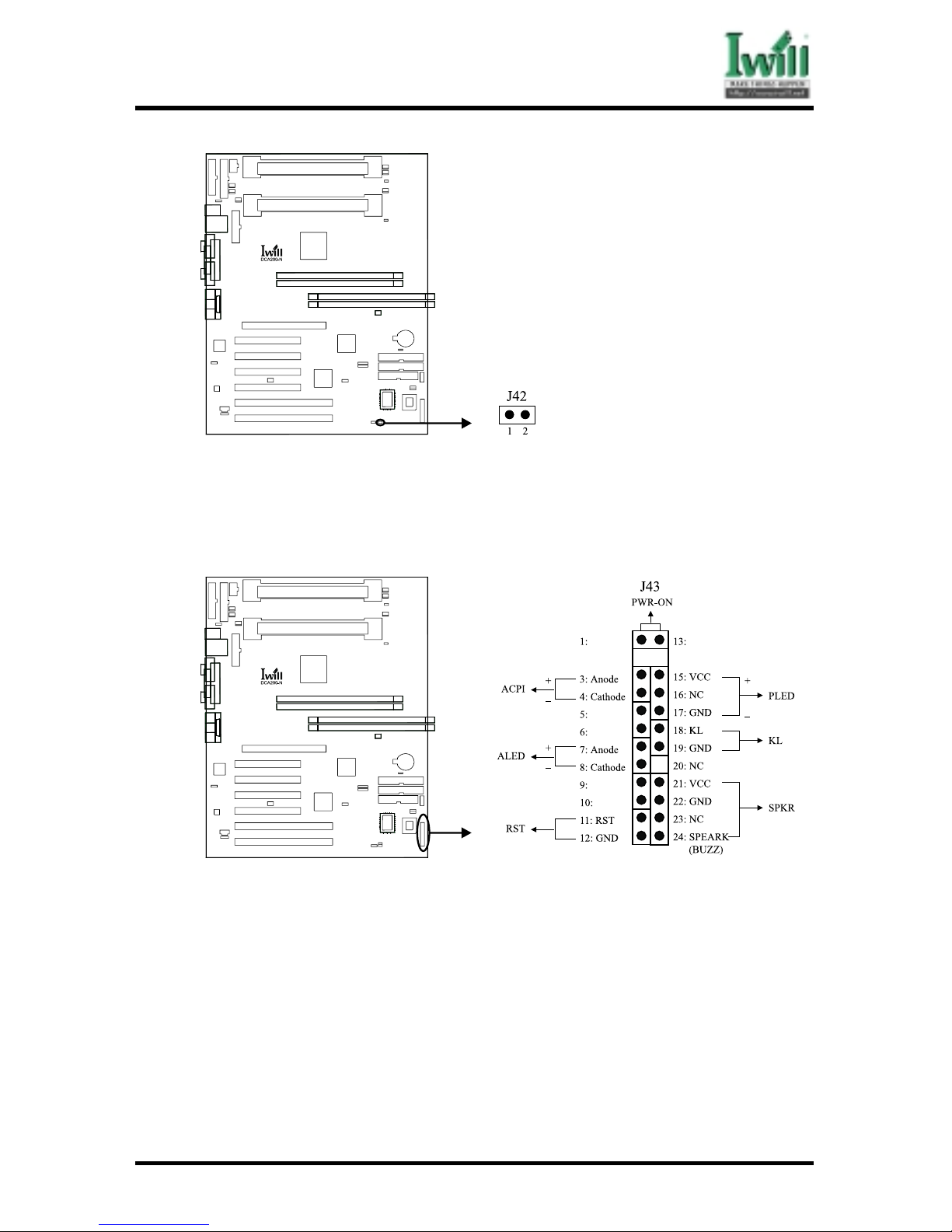
Chapter 4 Hardware Setup
45
DCA200-N Series
4.7.7 Front Panel Connector (J43)
This connector is composed of all the headers that may be connected to the
front panel of the chassis.
4.7.7.1 Power/Soft-Off Connector (PWR_ON)
The system power is controlled by a momentary button connected to
this connector. Pressing the button once will switch the system between
ON and OFF. Pushing the button for more than 4 seconds will turn
the system off.
4.7.7.2 ACPI LED Connector (ACPI)
This 2-pins connector is for a ACPI power status indicator. The LED
status will depend on the connector.
4.7.7.3 IDE LED Connector (ALED)
This 2-pin connector connects to the case-mounted IDE LED, which
lights when the IDE devices connected to the primary / secondary
IDE connectors are working.
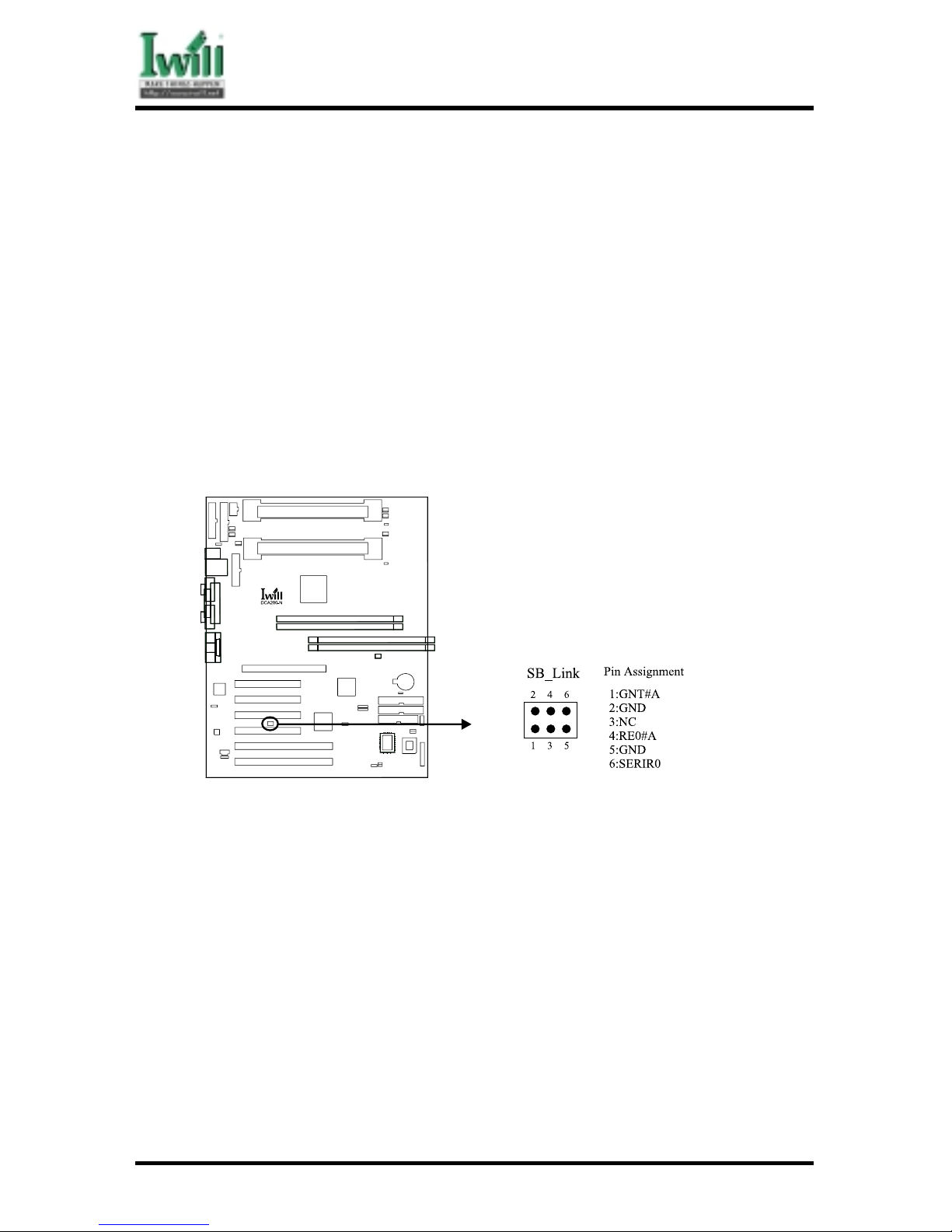
Chapter 4 Hardware Setup
46
DCA200-N Series
4.7.7.4 Reset Connector (RST)
This 2-pin connector connects to the case-mounted reset button for
rebooting your computer without having to turn off the power supply.
4.7.7.5 System Power LED Connector (PLED)
This 3-pin connector connects to the case-mounted system power
LED, which lights when the system is powered on.
4.7.7.6 Keyboard Lock Connector (KL)
This 2-pin connector connects to the case-mounted key switch to
allow keyboard locking.
4.7.7.7 Speaker Connector (SPKR)
This 4-pin connector connects to the case-mounted speaker.
4.7.8 Creative SB_LINK Header
This is the SB_LINK connector. In order to enabling users to play real-mode
DOS games. Connect the cable provided by PCI sound card to this connector.
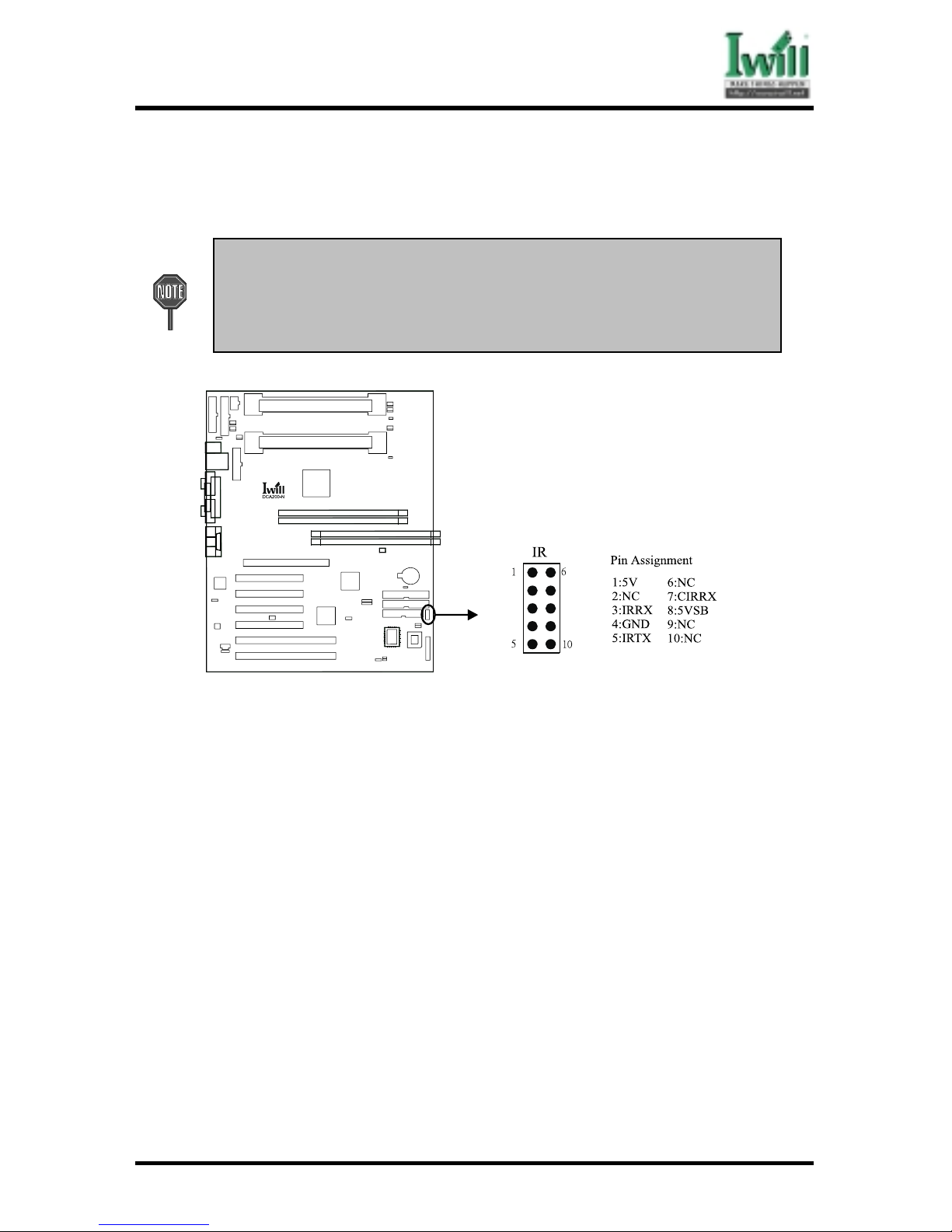
Chapter 4 Hardware Setup
47
DCA200-N Series
4.7.9 Infrared Connector (IR)
This connector supports an optional wireless transmitting and receiving infrared
device when using the appropriate application software.
a. When using a SIR/FIR devices, you need to enter the BIOS setup
program an d con figure th e “ART Mode Se lect” fiel d as “IrDA”.
b. When using a CIR device, the jumper cap of JP6 should be placed over
1-2 in order to use Cons umer Infrared power up.

Chapter 4 Hardware Setup
48
DCA200-N Series
4.7.10 Wake-On-LAN Connector (WOL)
This connector connects to a plug-in network card, which supports the WOL
technology to powers up the system when a wakeup packet or signal is received
through the LAN card.
a. You may need to enable the “Wake Up by Ring/LAN” feature in the
BIOS setup program.
b. Your system must have a ATX power supply with at least 720mA 5VSB
power.
c. This motherboard only supports the LAN card with a high-active wake
signal.
4.7.11 Wake-On-Modem Connector J47 (WOM)
This connector connects to internal modem cards (PCI or AMR) with a WakeOn-Modem output to powers up the system when a ringup packet or signal is
received through the modem card.
a. For the external Modems, the Wake-On-Modem is detected through the
COM port.
b. You need to enable the “Wa ke Up by Ring/L AN” feature in the BIO
setup progr am.
c. Your system must have a ATX power supply with at least 720mA 5VSB
power.

Chapter 4 Hardware Setup
49
DCA200-N Series
4.7.12 SMBUS connector J48 (SMBUS)
This connector provides the connectivity of SMBUS utilization.
4.7.13 Internal Audio Connector (AUX_IN) & (CD_IN)
These connectors allow you to receive stereo audio input from such sound
sources as a CD-ROM, TV tuner or MPEG card.

Chapter 4 Hardware Setup
50
DCA200-N Series
4.7.14 A TX Power Supply Connector
This connector connects to the ATX power supply. The plug from the power
supply will only insert in one orientation because of the different hole sizes.
In order to support the power up function other than power/soft-off
button, such as Wake-On-LAN, Wake-On-Modem, your ATX power
supply must supply at least 720mA 5VSB. We would like to suggest you to
use over 300 power supply.
4.7.15 WTX Power Supply Connector

Chapter 4 Hardware Setup
51
DCA200-N Series
4.7.16 Power On Procedures
4.7.16.1 After all connections are made, close the system case over.
4.7.16.2 Be sure that all switches are off.
4.7.16.3 Connect the power cord into the power supply located on the
back of your system case (please refer to the manual of your
power supply).
4.7.16.4 Connect the power cord into a power outlet that is equipped
with a surge protector.

Chapter 4 Hardware Setup
52
DCA200-N Series
4.7.16.5 Many of the power supply support 110V/220V by a switch
setting. Switch your power supply to the correct supply voltage
(refer to the power supply’s manual).
4.7.16.6 Turn on your system in the following order:
(1) The monitor.
(2 ) The external devices.
(3) The computer system.
The power LED on the front panel of the chassis will light.
After few seconds, the system will then run power-on tests.
Some additional messages will appear on the screen during
the test. If you do not see anything within 30 seconds from
the time you turn on the power, the system may have failed
a power-on test. Recheck the jumper settings and connections
or call your retailer for assistance.
4.7.17 Power Off Procedures
4.7.18.1 Exit from all the software applications.
4.7.18.2 Shut down your operating system.
4.7.18.3 Switch off the power button. If you are using Windows 95/98,
the power supply should turn off automatically after Windows
shut down.
4.7.18.4 Turn off all the external devices.
4.7.18.5 Turn off your monitor.

Chapter 5 BIOS Setup
53
DCA200-N Series
Chapter 5
BIOS Setup
5.1 Introduction
The motherboard uses AWARD BIOS, which is stored in flash memory and can be upgraded
using the appropriate software program. The setup program is for viewing and changing the
BIOS setting for a computer. These settings are stored in battery-backed RAM so that it
retains all the settings after the power has been turned off.
5.1.1 Upgrade BIOS
The BIOS can be upgraded from a diskette with the Award Flash utility —
AWDFLASH.EXE. The BIOS image file, and update utility are available from
IWILL’s WEB site: www.iwill.net
5.1.2 Enter BIOS setup program
Power-on the system by either pressing the Power-On button, or by using any
of the power-on features provided by the motherboard. Then, press the <Del>
key after the Power-On Self Test (POST), and before the scanning of IDE
devices. Simply look for the message “Press DEL to enter SETUP” displayed
at the bottom of the screen during the boot up process. If the message disappears
before you’ve had a chance to respond, you can restart the system by
Turning off the system power then turn it on again, or
Pressing the “RESET” button on the system case, or
Pressing <Ctrl>, <Alt> and <Del> keys simultaneously.
5.1.3 Using BIOS setup program
The following table shows the function keys available for each menu screen.
á
Up M o v e to th e p re v ious field
â
Down Mo ve to the ne xt field
ß
Lef t M o v e to th e f ield o n th e le ft h a n d s id e
à
Right Mo ve to the field o n the righ t han d side
<Esc>
Quit from setup program without saving changes, or
Exit from current menu page and return to main menu page
<PgUp> or <+> Select the previous value for a field
<PgDn> or <-> Select the next value for a field
<F1 > Gener al H e lp
<F2> Item Help
<F5 > Prev io u s Values
<F6> Fail-Safe Defaults
<F7> Optimized Defaults
<F10> Save the current value and exit setup program
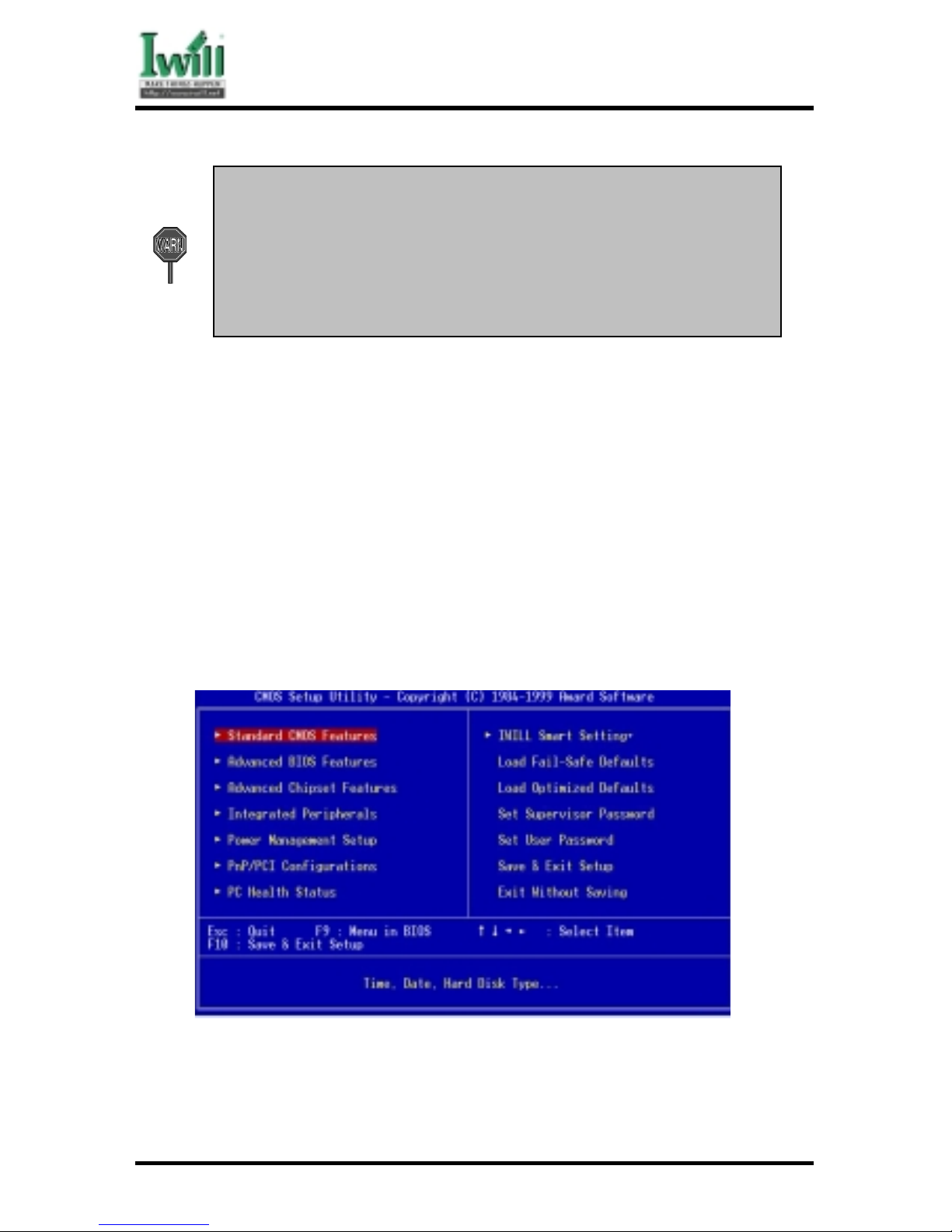
Chapter 5 BIOS Setup
54
DCA200-N Series
Generally, the BIOS default settings have been carefully chosen by the
system manufacturer to provide the absolute maximum performance and
reliability. It is very dangerous to change any setting without full
understan di ng. We st r on gly recommend that you
DO NOT update your BIOS if the system works perfectly.
DO NOT change any setting unless you fully understand wh at it means.
If the system does not work smoothly after changing the BIOS settings, follow the
procedures described previously, enter the BIOS setup program, then load the original
manufacturer default settings.
If the system is no longer able to boot after changing the settings, the only way to
recover it is to clear the data stored in R TC CMOS. T o reset the R TC CMOS data, take
the JP1 jumper cap off pins 1-2, place onto pins 2-3, and then place back onto pins 12 again. This will return the R TC to the default setting. Then, get into the BIOS setup
program , choose Load Fail-Safe Defaults ; Load Optimized Defaults, and select the
original manufacturer default settings in your CMOS.
5.2 Main Menu
The main menu allows you to select from several setup pages. Use the arrow keys to select
among these pages and press <Enter> key to enter the sub-menu. A brief description of each
highlighted selection appears at the bottom of the screen.
5.3 Standard CMOS Features
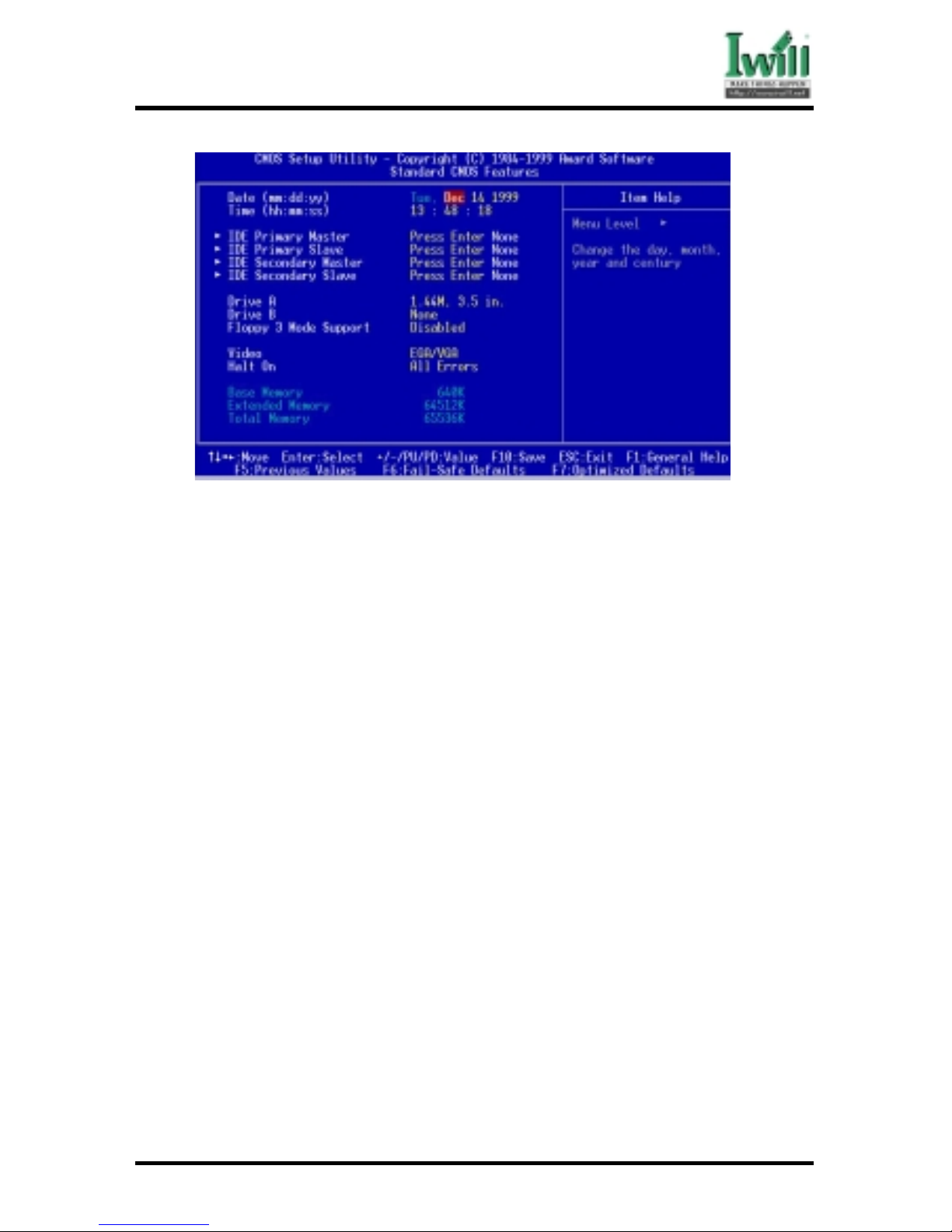
Chapter 5 BIOS Setup
55
DCA200-N Series
5.3.1 Date
This field specifies the current date. The date format is <month>, <day>, and <year>.
5.3.2 Time
This field specifies the current time. The time format is <hour>, <minute>, and <second>.
The time is calculated based on the 24-hour (military-time) clock.
5.3.3 IDE Primary Master / Primary Slave / Secondary Master /
Secondary Slave
Press “Enter” to enter next page for detail hard drive setting.
5.3.3.1 IDE HDD Auto-Detection
Auto-Detect the HDD’s Capacity, and its parameters.
5.3.3.2 IDE Primary Master / Primary Slave / Secondary Master /
Secondary Slave
This field specifies the parameter of drive that corresponds to the
drive installed in your system.
“Manual” lets you set the remaining fields on this screen. Selects the
type of fixed disk.
Options Description
Auto (*) BIOS automatically fills in the values for the
cylinders, heads and sectors fields
None No disk drives are attached
5.3.3.3 Capacity
Y our disk drive size
5.3.3.4 Access Mode
This field specifies the IDE translation mode.

Chapter 5 BIOS Setup
56
DCA200-N Series
Options Description
NORMAL Specifies traditional CHS addressing mode
LARGE Specifies extended CHS translation mode
LBA Specifies LBA translation mode
AUTO (*) BIOS specifies translation method automatically
5.3.3.5 Cylinders
Set the number of cylinders for this hard disk.
5.3.3.6 Heads
Set the number of read/write heads
5.3.3.7 Precomp
Setting a value of 65535 means disable write precompansation feature.
5.3.3.8 Sectors
Set the number of sectors per track
5.3.4 Drive A / Drive B
This field specifies the type of floppy drives.
Options Description
None No floppy drive is connected
(*Drive B default)
360K, 5.25 in. A 360K floppy drive is connected
1.2M, 5.25 in. A 1.2M floppy drive is connected
720K, 3.5 in. A 720K floppy drive is connected
1.44M, 3.5 in. A 1.44M floppy drive is connected
(*Drive A default)
2.88M, 3.5 in. A 2.88M floppy drive is connected
5.3.5 Floppy 3 Mode Support
3 Mode floppy drive is a type of 3.5-inch drive used by NEC PC98 computers.
It supports both 1.2M and 1.44M formats using the same drive. This field
specifies which drive supports 3 Mode. When a floppy drive is specified to
support 3 Mode, the respective drive setting in “Drive A / Drive B” field will be
invalid.
Options Description
Disabled (*) No 3 Mode drive is connected
Drive A A 3 Mode drive is connected as drive A
Drive B A 3 Mode drive is connected as drive B
Both Both drive A and drive B are 3 Mode drives
5.3.6 Video
This field specifies the type of the graphics adapters used by the primary
system monitor.

Chapter 5 BIOS Setup
57
DCA200-N Series
Options Description
EGA/VGA (*) Specifies EGA or VGA adapter
CGA 40 Specifies CGA adapter with 40 column mode
CGA 80 Specifies CGA adapter with 80 column mode
MONO Specifies Monochrome adapter
5.3.7 Halt On
This field determines how the system reacts to errors once detected.
Options Description
All Errors (*) Each time the BIOS detects a non-fatal error, the
system will stop and display an error message
No Errors The system will not stop for any errors that are
detected
All, But Keyboard The system will stop for any errors except keyboard
error
All, But Diskette The system will stop for any errors except diskette
error
All, But Disk/Key The system will stop for any errors except diskette
and keyboard errors
5.3.8 Base Memory
The amount of base (conventional) memory installed in the system. T h e
value of the base memory is typically 640K. This field has no options.
5.3.9 Extended Memory
This is the amount of memory located above 1MB in the processor’s memory address
map. This field has no options.
5.3.10Total Memory
Displays the total memory available in the system
5.4 Advanced BIOS Features

Chapter 5 BIOS Setup
58
DCA200-N Series
An asterisk (*) denotes the default setting, whenever appropriate.
5.4.1 Virus Warning
When this function is enabled, the BIOS monitors the boot sector and partition table
of the hard disk drive for any attempt at modification. If an attempt is made, the BIOS
will halt the system and then display an error message. Afterwards, if necessary, you
can run an anti-virus program to locate and remove the problem before any damage is
done.
Many disk diagnostic programs will attempt to access the boot sector table, which
can cause the above warning message. If you run such a program, we recommend
that you first disable the Virus Warning function beforehand.
Options Enabled
Disabled (*)
5.4.2 CPU Internal Cache
This field configures the CPU internal cache (L1 cache).
Options Enabled (*)
Disabled
5.4.3 External Cache
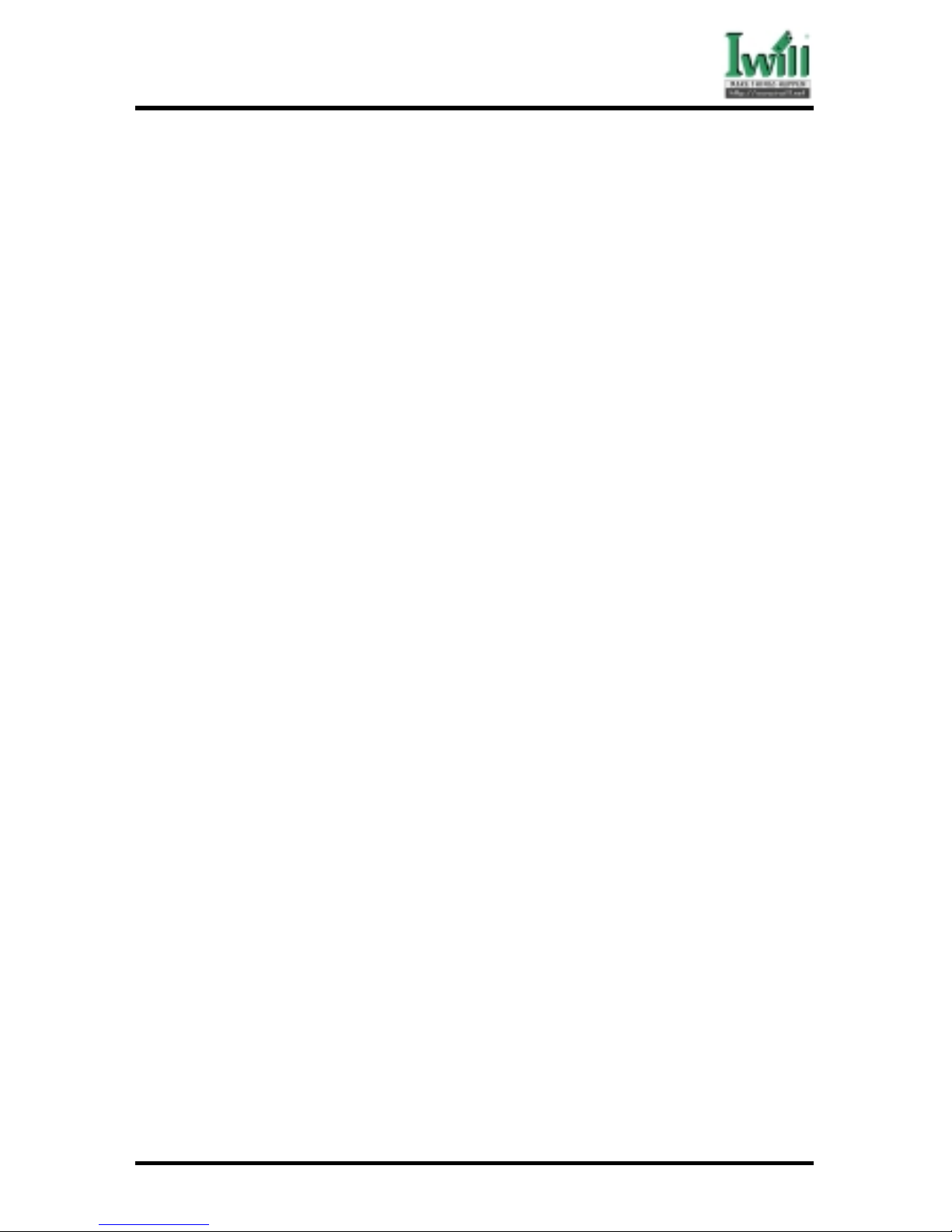
Chapter 5 BIOS Setup
59
DCA200-N Series
This field configures the system’s external cache (L2 cache).
Options Enabled (*)
Disabled
5.4.4 CPU L2 Cache ECC Checking
This field specifies whether the CPU L2 cache supports ECC or not.
Options Enabled
Disabled (*)
5.4.5 Processor Number Feature
Intel® Pentium® III processors are equipped with a built-in processor serial number
for security purposes. When enabled, you allow reading access to this serial number.
Options Enabled
Disabled (*)
5.4.6 Quick Power On Self Test
This field allows the system to skip certain tests while booting. This will decrease the
time needed to boot the system.
Options Enabled (*)
Disabled
5.4.7 First / Secondary / Third / Other Boot Device
The BIOS attempts to load the operating system from the devices in the sequence
selected in these items.
Options Floppy (*)
LS/ZIP
HDD-0 (**)
SCSI (***)
CD-ROM
HDD-1
HDD-2
HDD-3
LAN
Disable
5.4.8 Swap Floppy Drive
When enabled, floppy drives A and B will be exchanged without the user physically

Chapter 5 BIOS Setup
60
DCA200-N Series
changing the connection on the cable.
Options Enabled
Disabled (*)
5.4.9 Boot Up Floppy Seek
Seeks disk drives during boot up. Disabling speeds boot up.When enable ,the BIOS
will check the flooy drive status during boot up.
Options Enabled (*)
Disabled
5.4.10Boot Up NumLock Status
This field determines the configuration of the numeric keypad after system boot up.
Options Description
On (*) Keypad works as number keys
Off Keypad works as arrow keys
5.4.11 Gate A20 Option
This field configures how the gate A20 is handled. The gate A20 is a device used to
address memory above 1 MB. At first, the gate A20 was handled from a pin on the
keyboard. While some keyboards still provide this support, it is more common, and
much faster, for modern system chipsets to provide support for gate A20.
Options Description
Fast (*) GateA20 signal supported by core logic
Normal GateA20 signal supported by keyboard controller
5.4.12Typematic Rate Setting
This field determines if the typematic rate is to be used. When enabled, the BIOS will
report (after a moment) that the key has been depressed repeatedly. When disabled,
the BIOS will report only once if a key is held down continuously.
Options Enabled
Disabled (*)
5.4.13Typematic Rate (Chars/Sec)
When T ypematic Rate Setting enabled, this field specifies how many characters will
be displayed in one second when a key is held down continuously.
Options 6 (*), 8, 10, 12, 15, 20, 24, 30
5.4.14Typematic Delay (Msec)
When enabled, typematic delay allows you to select the time delay between when the
key is first pressed and when the acceleration begins.

Chapter 5 BIOS Setup
61
DCA200-N Series
Options 250 msec (*), 500 msec, 750 msec, 1000 msec
5.4.15Security Option
This field configures how the system security is handled. It works conjunction with
SETTING SUPER VISOR / USER P ASSWORD page to control the security level of the
system.
Options Description
Setup (*) System needs a password to enter BIOS setup program
System System needs a password to boot
5.4.16MPS Version Control For OS
This field specifies the version of MPS used by the motherboard.
Options 1.1 (*) / 1.4
5.4.17 OS Select for DRAM >64MB
When enabled, this field allows you to access the memory that is over 64MB
under OS/2.
Options OS/2
Non-OS/2 (*)
5.4.18 Report No FDD For WIN 95
For a floppy diskless system that runs Windows 95, this field should be set to
Yes.
Options Yes
No (*)
5.4.19 Video BIOS Shadow
When enabled, the video BIOS will be copied to system memory and increase
the video speed.
Options Enabled (*)
Disabled
5.4.20 C8000-CBFFF / CC000-CFFFF / D0000-D3FFF Shadow
D4000-D7FFF / D8000-DBFFF / DC000-DFFFF Shadow
When enabled, the extended ROM data located at the respective address range
will be copied to system memory.
Options Enabled / Disabled (*)
5.5 Advanced Chipset Features
This setup page is used to specify advanced features available through the chipset. The

Chapter 5 BIOS Setup
62
DCA200-N Series
default settings have been chosen carefully for most operating conditions. DO NOT change
the value of any field in this setup page without full understanding.
5.5.1 RDRAM Bus Frequency
This field select pre-defined RDRAM speed for different frequency. It is available
only when the Auto configuration field is 300 MHz.
Options 300/400 MHz
5.5.2 DRAM Data Integrity Mode
When enabled, the BIOS will use ECC (Error Checking and Correcting) protocol to
increase integrity of system data. When ECC is selected, all memory modules used by
the system must support ECC.
Options ECC
Non-ECC (*)
5.5.3 System BIOS Cacheable
When enabled, accesses to the system BIOS will be cached.
Options Enabled (*)
Disabled
5.5.4 Video BIOS Cacheable

Chapter 5 BIOS Setup
63
DCA200-N Series
When enabled, access to the video BIOS will be cached.
Options Enabled
Disabled (*)
5.5.5 Video RAM Cacheable
When enabled, access to the video memory located at A0000H to BFFFFH will be
cached.
Options Enabled
Disabled (*)
5.5.6 Memory Hole At 15M-16M
Some add-in cards need to re-map its resource to a block of main memory address
range. Any host cycles that match this memory hole are passed on to the add-in
cards.
Options Enabled
Disabled (*)
5.5.7 Delayed Transaction
When enabled, the south bridge PIIX4 will supports the Delayed Transaction mechanism when it is the target of a PCI transaction. The PCI revision 2.1 compliant requires
this field to be enabled.
Options Enabled (*)
Disabled
5.5.8 AGP Aperture Size (MB)
This field specifies the size of system memory that can be used for AGP graphics
aperture.
Options 4 / 8 / 16 / 32 / 64 (*) / 128 / 256
5.6 Integrated Peripherals

Chapter 5 BIOS Setup
64
DCA200-N Series
5.6.1 On-Chip Primary / Secondary PCI IDE
This field enables or disables the onboard IDE controller.
Options Enabled (*)
Disabled
5.6.2 IDE Primary Master / Slave PIO
IDE Secondary Master / Slave PIO
These fields configure the PIO (Programmable Input Output) transfer mode
for each IDE devices. The maximum transfer rates of each PIO mode are
listing as follow:
Higher setting may exceed the capability of older IDE device and cause
problem.
PIO Mode Setting Maximum transfer rate
PIO Mode 0 3.3 MB/sec
PIO Mode 1 5.2 MB/sec
PIO Mode 2 8.3 MB/sec
PIO Mode 3 11 MB/sec
PIO Mode 4 16.6 MB/sec
Options Description

Chapter 5 BIOS Setup
65
DCA200-N Series
Auto (*) The BIOS negotiates with device automatically
Mode 0 Use Mode 0 timing to access device
Mode 1 Use Mode 1 timing to access device
Mode 2 Use Mode 2 timing to access device
Mode 3 Use Mode 3 timing to access device
Mode 4 Use Mode 4 timing to access device
5.6.3 IDE Primary Master / Slave UDMA
IDE Secondary Master / Slave UDMA
If you select Auto, the IDE controller uses Ultra DMA 33/66 Mode to access
Ultra DMA-capable IDE devices. Depend on the resent of negociation with
your HDD. The maximum transfer rate of Ultra DMA 66 Mode is 66.6 MB/
sec.
Options Auto (*)
Disabled
5.6.4 USB Controller
Select Enabled if your system contains USB peripherals.
Options Enabled
Disabled (*)
5.6.5 USB Keyboard under DOS
Select Enabled if you want to use USB keyboard under DOS
Options Enabled
Disabled (*)
5.6.6 Init Display First
This item allows you to decide which slot to activate first, either PCI slot or
AGP slot.
Options PCI Slot
AGP (*)
5.6.7 AC97 Audio/Modem

Chapter 5 BIOS Setup
66
DCA200-N Series
Auto” allows the motherboard’s BIOS to detect whether you are using any AC’97
modem/audio device.If a modem/audio device is detected , the onboard modem/audio
controller will be enabled ; if no modem/audio device is detected , the onboard
modem/audio controller will be disabled. If you want to use different controller cards
to connect modem and audio connector , set these fields to disabled”.
Options Auto (*)
Disabled
5.6.8 IDE HDD Block Mode
When enabled, the IDE controller will use the faster block mode to access devices.
Options Enabled (*)
Disabled
5.6.9 Power-On Function
This field configures the Power-On mode of the system.
This feature only supports PS/2 keyboard and PS/2 mouse. It does not
wor k with USB keyboard or serial mous e.
The Power-On button will not function in this mode.
Options Description
Password You can assign a password string through KB Power-On
Password field. Typing this password string will power-on
your system.
Hot KEY You can assign a hot key through the Hot Key Power-On
field. Pressing this hot key will power-on your system.
Mouse/Password “Double-Clicking” the mouse button or typing the KB
power-on password will automatically power-on your
system.
Mouse/Hot KEY “Double-Clicking” the mouse button or typing theKB hot-
key will power-on your system.
Button only (*) Simply power-on your system by pressing thePower-On
button on the front panel of your PC case.
Keyboard 98 Enables Keyboard 98 function. This function is good only
for users of Keyboard 98.
5.6.9.1 KB Power On Password
In you wish to use this function, bring the cursor to the field written “Enter”,
then press <Enter>. The computer will display the message, “Enter
Password”. Type your password and press <Enter>. After the message

Chapter 5 BIOS Setup
67
DCA200-N Series
“Confirm Password” is displayed, re-type your password. The KB PowerOn function will be in effect after you save and exit setup.
To disable a password, bring the cursor to the “Enter” field again, then
press <Enter>. The computer will display the message, “Enter Password”.
Press <Enter>. A message will confirm that the password is disabled.
5.6.9.2 Hot Key Power On
This field specifies key selection for the Keyboard-Power-On hot key.
Options Ctrl-F1 / Ctrl-F2 / Ctrl-F3 / Ctrl-F4 / Ctrl-F5 /
Ctrl-F6
Ctrl-F7 / Ctrl-F8 / Ctrl-F9 / Ctrl-F10 / Ctrl-F1 1 /
Ctrl-F12
5.6.9.3 PS2 MOUSE Button Power on
This field specifies key selection for PS2 MOUSE Button Power on.
Options Left
Right
5.6.10 Onboard FDC Controller
This field enables or disables the onboard floppy controller.
Options Enabled (*)
Disabled
5.6.1 1 Onboard Serial Port 1 / 2
These fields configure the onboard serial ports. There are several port addresses
and IRQ channels to select from.
Options Description
3F8 / IRQ 4(*) Port address 3F8h, IRQ 4
2F8 / IRQ 3(*) Port address 2F8h, IRQ 3
3E8 / IRQ 4 Port address 3E8h, IRQ 4
2E8 / IRQ 3 Port address 2E8h, IRQ 3
Auto BIOS assigns port address and IRQ channel automatically
Disabled Disables serial port
5.6.12COM2 Mode Select
This field must be configured in order to use the infrared connector, which supports
infrared wireless transmitting and receiving of data between devices when using the
appropriate application software.
Options Normal (*), IrDA, ASKIR

Chapter 5 BIOS Setup
68
DCA200-N Series
5.6.12.1 RxD, TxD Active for IrDA and ASKIR functions
When setting the field to either IrDA or ASKIR, you must select the active
level of receiving and transmission signal.
Options Hi, Lo (*) / Lo, Hi / Lo, Lo / Hi, Hi
5.6.12.2 IR Transmission delay for IrDA and ASKIR functions
When setting the field to either IrDA or ASKIR, you must select
whether or not you require a delay between IR transmissions.
Options Enabled (*)
Disabled
5.6.12.3 IR Duplex Mode
Options Full
Half (*)
5.6.12.4 Use IR Pins
Options IR-Rx2Tx2 (*)
RxD2 , TxD2
5.6.13 Onboard Parallel Port
This field configures the onboard parallel port. There are several port addresses
and IRQ channels to select from.
Options Description
378 / IRQ 7(*) Port address 378h, IRQ 7
278 / IRQ 5 Port address 278h, IRQ 5
3BC / IRQ 7 Port address 3BCh, IRQ 7
Disabled Disables parallel port
5.6.14 Parallel Port Mode
This field configures the operating mode of an onboard parallel port. Ensure
you know the specifications of your parallel port devices before selecting field.
Options SPP (*) / EPP / ECP / ECP+EPP
5.6.14.1 EPP Mode Select
When the Parallel Port Mode field is configured as EPP, ECP+EPP mode,
the EPP version needs to be specified. Please refer to your peripheral
document before selecting field.
Options Description
EPP1.7 Use EPP 1.7 protocol

Chapter 5 BIOS Setup
69
DCA200-N Series
EPP1.9(*) Use EPP 1.9 protocol
5.6.14.2 ECP Mode Use DMA
When the Parallel Port Mode field is configured as ECP, ECP+EPP mode, it
needs a DMA channel for data transfer. This field specifies the DMA
channel for ECP parallel port use.
Options Description
1 Use DMA channel 1
3 (*) Use DMA channel 3
5.6.15 AC PWR Loss Recovery
The field configures the system activity after experiencing a power failure.
Options Description
Former-Sts System returns to former status prior to AC loss event
Off (*) System remains off after AC loss event
5.6.16 Game Port Address
This field configures the onboard game port. There are several port addresses
to select from.
Options Description
201(*) Port address 201h
209 Port address 209h
Disabled Disables game port
5.6.17 Midi Port Address
This field configures the midi port. There are several port addresses to select
from.
Options Description
Disabled (*) Disables midi port
330 Port address 330h
300 Port address 300h
290 Port address 290h
5.6.18 Midi Port IRQ
This field configures the midi port IRQ. There are several IRQs to select from.
Options Description
5 (*) Port address IRQ5

Chapter 5 BIOS Setup
70
DCA200-N Series
10 Port address IRQ10
5.7 Power Management Setup
Each power-saving mode has a respective timer. The value of the timer can be assigned or
reloaded and it will count down to zero. When the timer equals to zero, the system will be
forced into the related suspend or power-saving mode. If any predefined signal or event is
detected during the timer counting period, the timer restarts automatically.
5.7.1 ACPI Suspend Type
There are several ACPI modes used to save computer’s energy
S1 (POS) (*)This is the Power-On-Suspend state, the CPU clock will run at
slower speed, when entering the suspend state.
S3 (STR) This is the Suspend-To-Ram state, all system data will be saved
in system’s memory and all devices except the memory will
shut off.
5.7.2 Power Management
This feature allows the user to select the default parameters for the power-saving
mode.
Options Description

Chapter 5 BIOS Setup
71
DCA200-N Series
User Define(*) User can specify the time the system enters suspend
mode
Min Saving When idle for one hour, the system enters suspend
mode
Max Saving When idle for fifteen minutes, the system enters
suspendmode
5.7.3 Video off Method
This field specifies the method that video subsystem used for power saving.
Options Description
V/H SYNC+Blank Turn off the vertical and horizontal synchronization
ports and write blanks to the video buffer
Blank Screen Writes blanks to the video buffer only
DPMS (*) Initial display power management signaling with DPMS
5.7.4 Video Off In Suspend
This determines the manner in which the monitor is blanked.
Options Y es (*)
No
5.7.5 Suspend Type
Select the Suspend Type.
Options Stop Grant (*) / PwrOn Suspend
5.7.6 MODEM Use IRQ
This determines the IRQ in which the MODEM can use.
Options 3 (*)/ 4 / 5 / 7 / 9 / 11 / NA
5.7.7 APM Suspend Timer
This field specifies the time the system enters power-saving mode. It is available only
when the Power Management field is set to User Define.
Options 1 Min / 2 Min / 4 Min / 8 Min / 12 Min / 20 Min
30 Min / 40 Min / 1 Hour / Disable (*)
5.7.8 APM HDD Power Down Timer
This field specifies the time the system enters HDD power down. It is available only
when the Power Management field is set to User Define.
Options 1 Min / 2 Min / 3 Min / 4 Min / 5 Min / 6 Min

Chapter 5 BIOS Setup
72
DCA200-N Series
7 Min / 8 Min / 9 Min / 10 Min / 11 Min / 12 Min
13 Min / 14 Min / 15 Min / Disable (*)
5.7.9 PWR-Off Mode by PWR-BTTN
This field specifies the function of power button.
Options Description
Instant-Off (*) When power button pressed, the system turns off
immediately.
Delay 4 Sec. After the power button has been pressed and held for four
seconds, the system turns off.
5.7.10Wake up by PCI card
When enabled, you can “wake-up” your system using a PCI rev.2.2 card ,when a
“PME” event occuring.
Options Enabled
Disabled (*)
5.7.11 Wake up by LAN/RING
When Wake up by LAN function is enabled, the PC can power-on or “wake up”
through LAN (Local Area Network).
When Wake up by RING function is enabled, the PC can power-on through an
external modem connected to your PC.
Options Enabled
Disabled (*)
5.7.12 CPU Thermal throttling
This field specifies the throttling function of CPU Thermal. When the CPU’s
temperature attain it’s default protection point, the CPU will run slower in
order to descend the heat generation from itself.

Chapter 5 BIOS Setup
73
DCA200-N Series
Options Description
87.5% Keep 87.5% of CPU’s full speed performance
75.0% Keep 75.0% of CPU’s full speed performance
62.5%(*) Keep 62.5% of CPU’s full speed performance
50.0% Keep 50.0% of CPU’s full speed performance
37.5% Keep 37.5% of CPU’s full speed performance
25.0% Keep 25.0% of CPU’s full speed performance
12.5% Keep 12.5% of CPU’s full speed performance
5.7.13PowerOn/Resume by Alarm
When enabled, you can set the date and time to automatically power-on your PC
(similar to an alarm clock).
Options Description
Disabled (*) Disables RTC alarm function
Enabled Enter the Date and Time Alarm to power-on the PC.
T o set alarm for every day, select “0” for Date (of month) Alarm.
5.7.14Reset APM Timer Events
This field enables the system to detect activity, and restart the timer of the powersaving mode.
5.7.14.1 Primary IDE 0
If enabled, timer restarts whenever the master disk of the primary IDE
channel is active.
Options Enabled
Disabled (*)
5.7.14.2 Primary IDE 1
If enabled, timer restarts whenever the slave disk of the primary IDE
channel is active.
Options Enabled
Disabled (*)
5.7.14.3 Secondary IDE 0
If enabled, timer restarts whenever the master disk of the secondary
IDE channel is active.
Options Enabled
Disabled (*)
5.7.14.4 Secondary IDE 1
If enabled, timer restarts whenever the slave disk of the secondary IDE
channel is active.
Options Enabled
Disabled (*)

Chapter 5 BIOS Setup
74
DCA200-N Series
5.7.14.5 FDD, COM, LPT Port
If enabled, timer restarts whenever the floppy disk serial device/parallel
device is active.
Options Enabled
Disabled (*)
5.7.14.6 PCI IRQ#
If enabled, timer restarts whenever any of the interrupts occurs.
Options Enabled
Disabled (*)
5.8 PnP/ PCI Configurations
5.8.1 PNP OS Installed
The field specifies whether a Plug and Play operating system is installed.
Options Yes
No (*)
5.8.2 Reset Configuration Data
Normally, you leave this field Disabled. Select Enabled to reset Extended
System Configuration Data (ESCD) if you have installed a new add-on and the
system reconfiguration has caused such a serious conflict that the operating
system can not boot.
Options Enabled
Disabled (*)
5.8.3 Resources Controlled By
The Award Plug and Play BIOS has the capacity to automatically configure all
of the boot and Plug and Play compatible devices. However, this capability

Chapter 5 BIOS Setup
75
DCA200-N Series
means absolutely nothing unless you are using a Plug and Play operating system
such as Windows(98/95. If you set this field to “manual” choose specific
resources by going into each of the sub menu that follows this field (a sub menu
is preceded by a “>”).
Options Description
Auto (ESCD)(*) Resources controlled by BIOS automatically
Manual Resources controlled by the user
5.8.4 PCI / VGA Palette Snoop
This field controls the ability of a primary PCI graphics controller to share a
common palette with an ISA/VESA video or MPEG card.
Options Description
Enabled PCI VGA co-works with ISA MPEG card
Disabled (*) All cases except above
5.9 PC Health Status
This page is monitoring your status of computer. On the screen displays CPU/System
temperature, FAN speed, and voltages.
5.10 IWILL Smart Setting
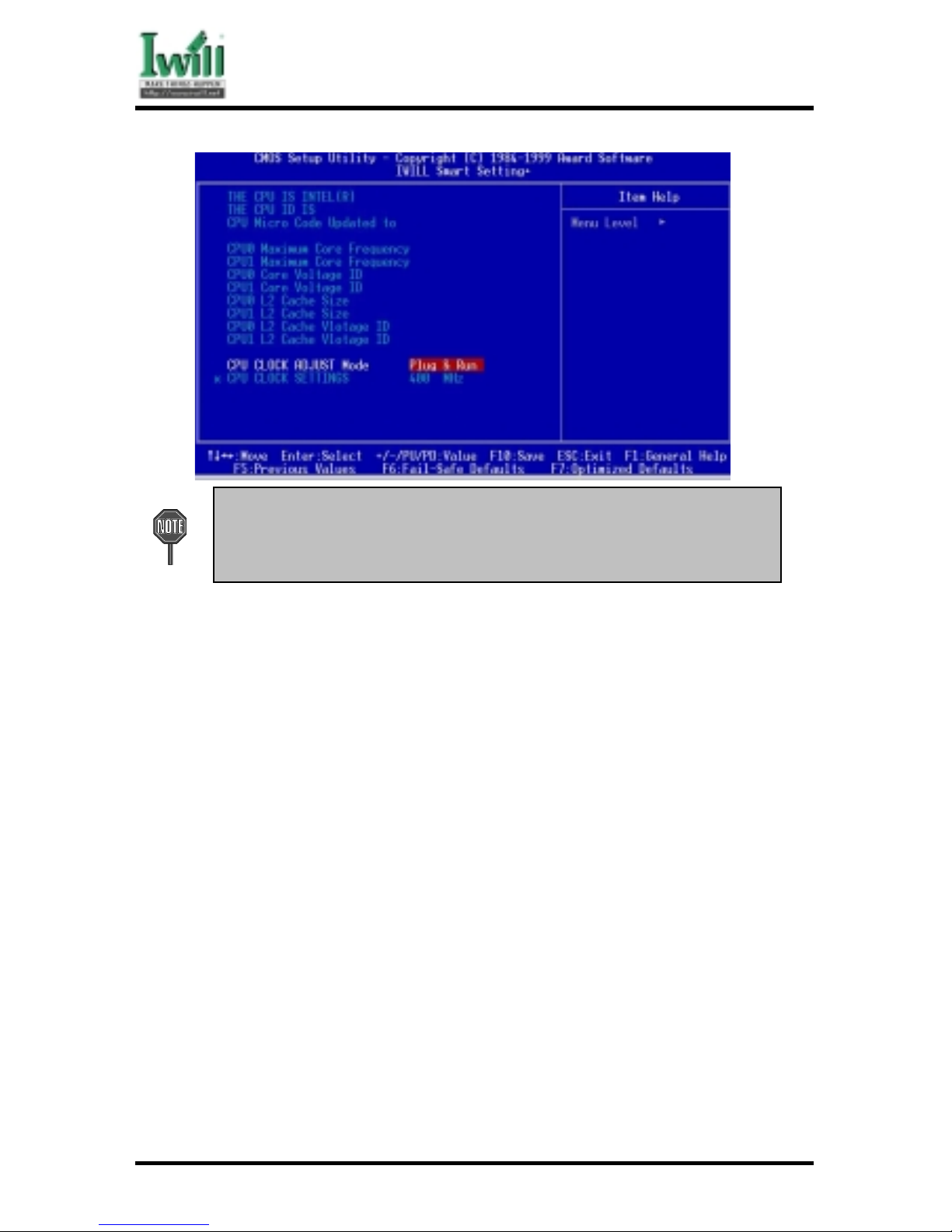
Chapter 5 BIOS Setup
76
DCA200-N Series
Over-clocking is not guaranteed. Users must have substantial knowledge
of proper CPU relative to adjusting CPU speeds. Over-clocking should
be done only by experienced engineers who conduct tests.
5.10.1 CPU CLOCK ADJUST Mode
When choosing Plug & Run , the CPU frequency will be detected automatically.
This function will only support DCA200 series, and provides to survey
automatically CPU FSB. Let the O.S may run the stablest condition.
When choosing User Mode , user needs to set CPU frequency manually.
This field allows user to adjust the CPU frequency when CPU CLOCK SETTINGS
on screen.
Options (When CPU external frequency is 100MHz, BIOS will dispaly
the following setting)
400/450/500/550/600/650/700/750/800 MHz
(When CPU external frequency is 133MHz, BIOS will dispaly
the following setting)
400B/467B/533B/600B/667B/733B/800B/866B/933B MHz
1 GHz
5.1 1 Load Fail-Safe Defaults
When you press <Enter> on this item you get a confirmation dialog box with a message similar

Chapter 5 BIOS Setup
77
DCA200-N Series
to:
Pressing ‘Y’ loads the BIOS default values for the most stable, minimal-performance system
operations.
5.12 Load Optimized Defaults
When you press <Enter> on this item you get a confirmation dialog box with a message similar
to:
Pressing ‘Y’ loads the default values that are factory settings for optimal performance
system operations.
5.13 Set Supervisor / User Password Setting

Chapter 5 BIOS Setup
78
DCA200-N Series
These setup pages are used for password setting. When a password has been enabled and the
Security Option field is set as Setup, you will be required to enter the password every time you
try to enter BIOS Setup program. This prevents an unauthorized person from changing any
part of your system configuration. Additionally, if the Security Option field is set as Boot, the
BIOS will request a password every time your system boot. This would prevent unauthorized
use of your computer.
In you wish to use this function, bring the cursor to this field, then press <Enter>. The
computer will display the message, “Enter Password”. Type your password and press
<Enter>. After the message onfirm Password” is displayed, re-type your password. The
Supervisor Password function will be in effect after you save and exit setup.
To disable a password, bring the cursor to this field, then press <Enter>. The computer
will display the message, “Enter Password”. Press <Enter>. A message will confirm
that the password is disabled. Once the password is disabled, the system will boot and
you can enter setup program freely.
The User Password allows you to enter BIOS setup program, but yo
cannot change the value of any fields Please keep your passw ord in safe
place.
5.14 Save & Exit Setup
Saves current CMOS value and exit BIOS setup program.
5.15 Exit Without Saving
Abandons all CMOS value changes and exits BIOS setup program.

Chapter 6 Power Installer CD
79
DCA200-N Series
Chapter 6
Power Installer CD
6.1 Software Installation
The attached Power Installer CD contains all the necessary drivers, utilities for IWILL’s
full range of motherboards. It provides an easy way for users to install the needed
drivers without going through a complicated process. The Power Installer CD is able to
auto-detect and display the drivers, utilities needed for your motherboard.
6.1.1 What’s inside Power Installer CD for this motherboard
6.1.1.1 Drivers
Intel INF Utility (Windows 9x only)
Security Driver
Software Audio Driver
Network Install Guide
MIDI Driver (Windows 98SE only)
6.1.1.2 Uti l ities
Make Driver
Hardware Monitor Utility (Windows 9x only)
PC-Cillin Anti-Virus
Suspend to Disk Guide
Adobe Acrobat Reader
6.1.1.3 Manuals
6.2 How to use the Power installer CD
The Power Installer CD supports the Auto Run program under Windows 98/95 and
Windows NT operating systems. All the necessary drivers, utilities and manual for this
motherboard will show on the screen. Select the one that needs to be installed, then
simply follow the messages displayed on the screen to complete setup.
IWILL Power Installer does not support a keyboard at this moment. You
must use a mouse to install it.
6.2.1 How to view manual
This Power Installer CD includes detailed information of all IWILL manuals
for every motherboard manufactured by IWILL. Please insert the IWILL
Power Installer CD into the CD-ROM drive; Click the “View Manual” item, and
select the product that you want to view.

Chapter 6 Power Installer CD
80
DCA200-N Series
6.2.2 How to make driver diskette
6.2.2.1 Without O.S. installed
This bootable Power Installer CD also allows you to boot up your
system, even when the OS has not been installed. During the boot-up
process, you can perform “IWILL Diskette Creator,” which will
automatically make the driver diskettes you need.
At least one CD-ROM drive and one 1.44M floppy drive are necessary to
make “IWILL Diskette Creator” work prope r ly.
Follow the instructions below to make your own device driver floppy
diskettes if you have a CD-ROM with IDE interface. If you have
already installed SCSI CD-ROM, please make sure your SCSI host
adapter supports bootable CD-ROM, and then proceed directly to
step 8 , and then finish the procedure.
1.First, power-on or “boot” your system.
2.Press <Del> key during boot sequence to enter “ CMOS
Setup Utility”
3.Use arrow keys to select “ADVANCED BIOS FEATURES”
on the menu, then press “Enter.”
4.Select “First Boot Device” and change the default setting to
“CDROM” using Page Up /Page Down key.
5.Press <Esc> key to go back to CMOS SETUP Utility menu.
6.Press <F10> to select “Save and Exit Setup”
7.Press “Y” then “Enter” to complete. Now you are able to
boot up the system from the CD-ROM.
8.Insert the Power Installer CD into the CD-ROM drive and restart the computer.
9.IWILL Diskette Creator will now execute automatically for
making your own driver diskettes.
10.Make the desired driver diskettes according to the instructions
displayed on screen.
6.2.2.2 Under windows 98/95/NT
You may just click on the software Make Driver Diskettes Utility
shown on screen, then select the driver you need, follow the messages
shown on screen to complete.
6.2.3 How to install Intel INF Utility (Windows 9x only)
You may just click on the Intel INF Installation Utility shown on screen
that needs to be installed, then follow the prompts to complete setup.

Chapter 6 Power Installer CD
81
DCA200-N Series
After completing O.S. installation,user must install “Intel INF Installation
Utility” first to avoid some problems during installation.
6.2.4 How to install Security Driver
You may just click on the Security Driver shown on screen that needs to be installed, then
follow the prompts to complete setup.
6.2.6 How to install Software Audio Driver
You may just click on the Software Audio Driver shown on screen that needs
to be installed, then follow the prompts to complete setup.
6.2.7 How to use Network install Guide
You may just click on the Network Install Guide shown on screen. Please
follow the instructions to install the network driver.
6.2.8 How to install MIDI Driver (Windows 98SE only)
You may just click on the MIDI Driver shown on screen. Please follow the
instructions to install the MIDI driver.
6.2.9 How to use Make Driver
You may just click on the Make Driver shown on screen, then follow the
prompts to complete setup.
6.2.10 How to use PC-Cillin Anti-Virus program
Simply click on the PC-Cillin Anti-Virus shown on screen that be installed,
then follow the prompts to complete setup.
6.2.11 How to use Hardware Monitoring Utility (Windows 9x only)
You may just click on the Hardware Monitor Utility shown on screen, then
follow the prompts to complete setup.
6.2.12 How to use Suspend to Disk Guide
Simply click on the Suspend to Disk Guide shown on screen, then follow the
prompts to complete setup.
6.3 Installing Operating Systems
This section briefly demonstrates how to install a few popular software operating

Chapter 6 Power Installer CD
82
DCA200-N Series
systems. Use this section only as a guide. It is highly recommended that users first refer
to the installation manual of their operating system for a more thorough, detailed
description on how to install the operating system.
6.3.1 Windows 98
Whenever installing Windows 98, please remember that Setup creates a new
folder for Windows 98, and won’t transfer any existing system settings. Windows
98 will become your default operating system, and will use standard system
settings. This procedure represents an entirely new installation of Windows,
therefore you’ll need to reinstall any existing programs you may want to use.
During Setup, your computer will automatically restart several times
using the Windows 98 Setup wizard.
6.3.1.1 Installing the CD-ROM version of Windows 98
( 1) Place a Windows 98 Startup Disk into the floppy disk drive.
(2 ) Restart your computer.
The Microsoft Windows 98 Startup menu will appear.
( 3) Place the Windows 98 CD into your CD-ROM drive.
(4 ) Type the number 1 and press <ENTER >.
A series of scans is performed, and then the MS-DOS prompt is
displayed.
(5) Type the word setup at the MS-DOS display, and press <ENTER>.
Setup performs a check (A message will be displayed).
This message won’t appear if your computer can’t locate your
CD-ROM drive. If you haven’t installed the correct CD-ROM
driver, please consult your drive’s documentation or contact
your hardware manufacturer.
(6 ) Press <ENTER>.
Microsoft ScanDisk will check your disk drives for errors.
( 7) When ScanDisk finishes, press the X key.
Setup will initialize. Then, Windows 98 Setup begins.
(8 ) Please follow the instructions that are displayed.
Setup may ask you to insert your original Windows 95 or Windows 3.1
disks if you’re using the upgrade version of Windows 98.

Chapter 6 Power Installer CD
83
DCA200-N Series
6.3.2 Windows NT
6.3.2.1 Installing the CD-ROM version of Windows NT on an IDE
system
(1 ) First, power-on or “boot” your system.
(2 ) Press <Del> key during boot sequence to enter “ CMOS Setup
Utility”
(3 ) Use arrow keys to select “Advanced BIOS FEATURES” on the
menu, then press “Enter.”
(4 ) Select “Boot Sequence” and change the default setting from A,
C, SCSI to “CD-ROM, C, A” using Page Up /Page Down key,
save, and reboot.
(5) Place the Windows NT 4.0 CD-ROM in the drive, and boot
from CD-ROM.
(6 ) Follow all instructions to finish Windows NT installation.
