Iwatsu Platinum series Quick Reference Manual
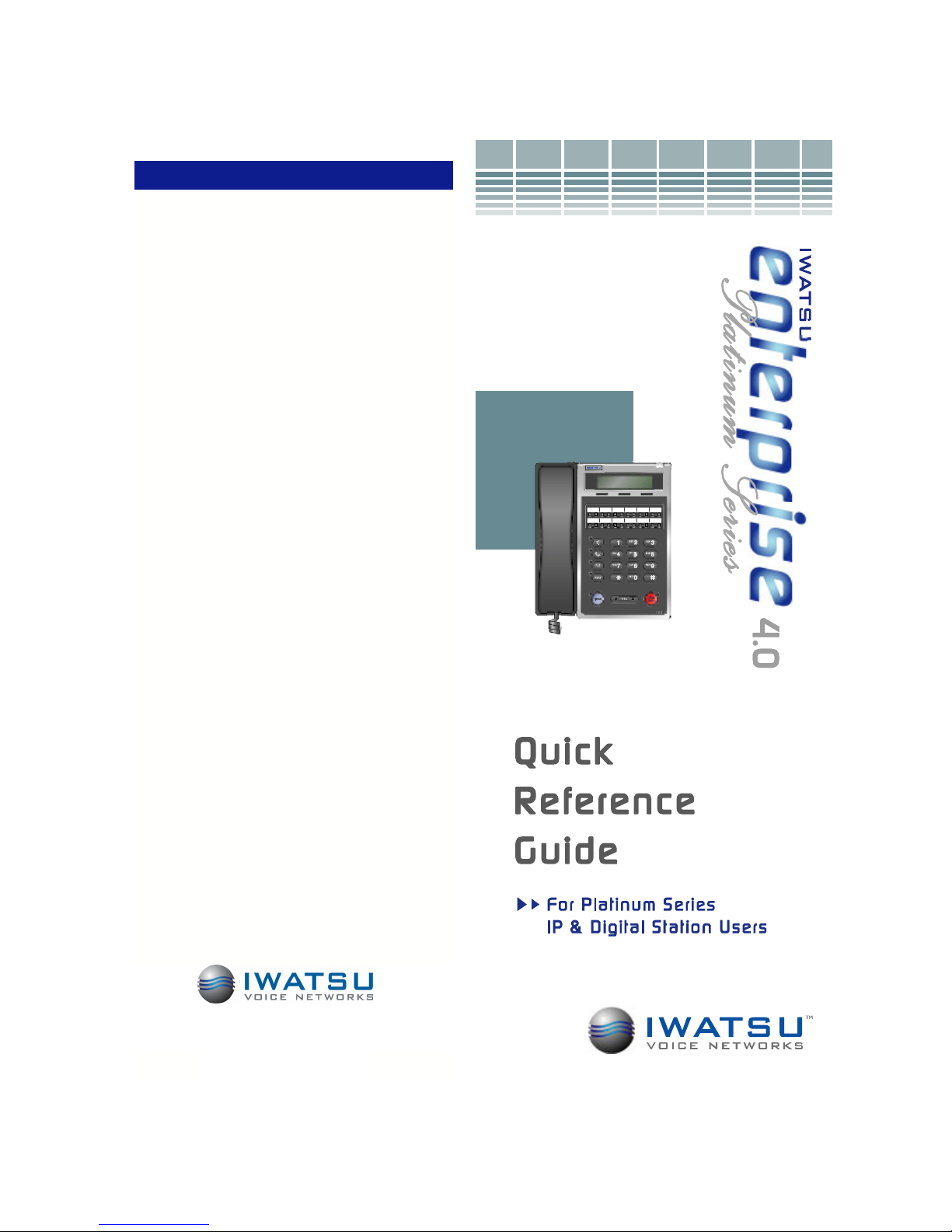
FEATURE OPERATION CODES
All features listed except those marked with a † require the user to lift the receiver before
operating the feature. Press [FEAT]+[#]+[9]+[button] to determine the function of a button.
Absence Message
Return Time..................... [Absence Message] + 1 + HH:MM
Return Date .....................[Absence Messa ge] + 2 + DD
Meeting Time................... [Absence Message] + 3 + HH:MM
Telephone No. .................[Absence Message] + 4 + (Pho ne No.) + #
Cancel .............................[Absence Message] + *
Account Code .....................[Account Code] + (Code) + *
Auto Repeat Dial.................[Auto R epeat D ial]
Cancel .............................[Aut o Repea t Dial] + *
BGM-On†............................[BGM]
Off† ................................. [BGM]
Busy ICM Callback.............. [ICM Call Back]
Cancel .............................[ICM Call Ba ck] + *
Busy Number Callback........ [Timed Trunk Queue]
Cancel .............................[Timed T runk Queue] + *
Busy Trunk Queue ..............[Trunk Queuing]
Cancel .............................[Tr unk Queuing] + *
Call Coverage [CCV]........... [Delayed n], [Immed. n], [No ring n]
Immediate........................[CCV] + 1
Delay Indication ...............[CCV] + 2
No Ring ........................ ...[CCV] + 3
Call Mode Change ..............Tone to Voice: ICM extension + #
Call Mode Change†.............Voice to Tone: [Calling Mode CHG]
Call Park Pick Up ................[Call Park Pickup] + Ext.No.
Call Pick Up
Internal Group..................[Call Pic kup In]
External Group.................[Call Pickup Ou t] + Group No.
Direct Extension...............[Spec. Call Pickup] + Ext.No.
Conference
Add On ............................ [TRAN] + Ext.No.+ [ADD]
Multi Line .........................[HOLD] + (Line 2) + [AD D] + (Line 1)
Trunk to Trunk ................. [HOLD]
Display Change...................[LCD Mode Change]
Extension Lock....................[Station Lockout] + (Pass word)
Release ...........................[Stat ion Lockout] + (Passw ord)
Flexible Call Forwarding
All ....................................[FORWAR D] + Call Type (1-3) + 1 + (Destination)
Busy/No Answer ..............[FOR WARD] + Call Type (1-3) + 2 + (Destination)
No Answer...... .................[FORWARD] + Call Type (1-3) + 3 + (Destination)
All External ......................[FORW ARD] + Call Type (1-3) + 4 + (Destination (90-99))
Cancel .............................[FORWARD] + * + Call T ype (1-4)
Follow Me [FORWARD] + [FORWARD] + Call Type + (Ext. No.)
Flash-Short..................... ....[Short Flash]
Last No. Redial.. .................[SPEED] + #
Meet-Me Page Answer........[Meet Me]
Memo Dial
Set................................... [Memo Dial] + (Phone No.) + [Memo Dial]
Dial.............................. ....[Memo Dial]
Message Waiting
Set................................... [MESSAGE] + #
Cancel .............................[MESSAGE] + * + Ext.No.
Display.............................[MESSAGE]
Answer ............................ [MESSAGE] + #
Clear................................[MESS AGE] + * *
Privacy Release..................[P rivacy Release]
Save No. Redial..................[Save No. Redial]
Speaker Phone
Full/Half duplex................ [Speaker Duplex] or [FEAT] + [6] + [6]
Speed Dial Registration†
Number............................[FEAT] + [SPEED] + (Code) + (Phone No. ) + [FEAT]
Trunk Group.....................[FEAT] + [SPEED] + # + (Code) + (LineNo.) + [FEAT ]
Name...............................[FE AT] + [SPEED] + * + (Code) + (Name) + [FEAT]
Speed Dial.......................... [SPEED] + (Code)
Speed Dial-Scroll ................[SPEED] + * + (Code) + */# + [SPEED]
Transfer to Park ..................[TRAN] + [PARK] + Ext.No.
Time Reminder
Set................................... [Reminder] + HH:MM
Cancel .............................[Reminder] + *
Universal Night Answer .......[UNA Pickup]
Whisper Page .....................Press *
Depending on the hardware, software and programmed f unctions in your Iwatsu system,
available features and feature operations m ay differ from those listed in this guide. For
more information contact your authorized Iwatsu distributor.
1-800-974-5070
www.iwatsu.com
Iwatsu Voice Networks
Printed in USA
August 2007
8001 Jetstar Drive
Irving, TX 75063
Part Number: N/ A
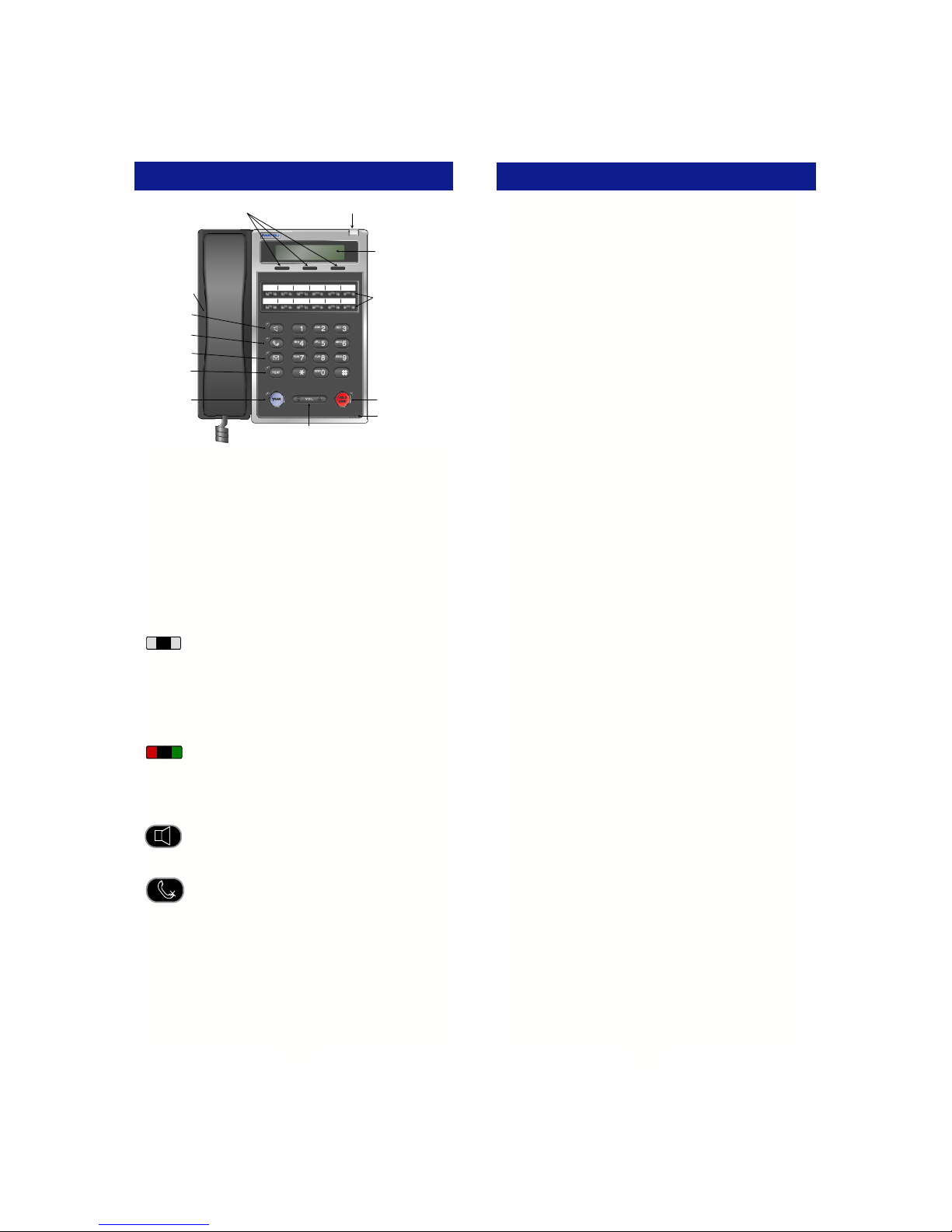
INTRODUCTION
Indicator LED
Volume Control
(Red / Green)
2 - Line
Backlit LCD
12 Multipurpose Keys
with Red / Green LEDs
Hold / DND Key
with Red LED
Microphone
Soft-Keys
Speaker
Speaker Key
with Red LED
Mute Key
with Red LED
Mailbox Key
with Red LED
Feature Key
with Red LED
Transfer Key
with Red LED
Speaker / Handset / Ringer
The Iwatsu 12i/d Platinum Series Telephone
This guide describes basic and advanced features
and operations for Iwatsu Enterprise-CS Platinum
Series IP and Digital Telephones.
For more information, refer to your Iwatsu Owner’s
Manual or contact your authorized Iwatsu distributor.
Only Iwatsu qualified personnel are authorized to
install any component of an Iwatsu system. Should
you require service, please contact your authorized
Iwatsu distributor.
Multipurpose Keys - These keys can be
programmed for specific functions, including
outside line access, individual extension selection,
and one-touch feature operation.
Note: Multipurpose keys must be programmed for
your individual station and are denoted in this guide
by [ ]. For example: [TEXT MSG].
Key Lamps - These lamps light up or flash
when someone is using the line or feature
corresponding to that key. A green lamp indicates
that you are using that line/feature. A red lamp indicates that someone else is using that line/feature.
Speaker - This button allows you to dial and
receive outside or internal calls and talk without lifting the receiver.
Mute Key - When talking using the handset,
pressing the Mute key mutes the handset
transmitter. If using the speakerphone, pressing the Mute key mutes the station microphone.
When using the headset jack, the Mute key mutes
the transmitter on the headset.
INDEX
Symbols
911 Support .............................................................3
Keys.........................................................................1
A
ADVANCED FEATURES .........................................12
Answering Machine Emulation (Voice Mail Monitor) .12
B
BASIC FEATURES .................................................. 3
Busy ICM Callback...................................................13
Busy Number Callback.............................................13
C
Call Coverage ..........................................................13
Call Divert ................................................................15
Call Pick-Up ............................................................. 15
Call Recording ......................................................... 15
Call Storage (System)..............................................14
Conference Call .......................................................6
D
DIRECT INWARD SYSTEM ACCESS .....................21
DISPLAY MENU FEATURE OPERATION ...............6
Do Not Disturb .........................................................16
E
E-Response Help Call..............................................12
Exclusive Hold On Outside Line...............................16
F
FEAT (Feature Key).................................................2
FEATURE OPERATION CODES .............Back Cover
Flash........................................................................16
Forward....................................................................7
H
HOLD/DND (Hold/Do Not Disturb)............................2
Half / Full-Duplex Speakerphone Toggle..................3
I
INTRODUCTION......................................................1
K
Key Lamps...............................................................1
L
Layer 2 Switch .........................................................21
M
Master Hunt Groups................................................. 17
Menu Keys...............................................................5
Message Waiting......................................................17
P
Paging...................................................................... 17
Park .........................................................................8
Personal Ring Tones................................................18
S
Speed Dialing...........................................................9
T
Text Messaging........................................................18
Transfer to Park .......................................................10
U
Universal Night Answer ............................................20
V
Voice Mail Key .........................................................2
Voice Mail ................................................................12
W
Whisper Page ..........................................................20
1
22
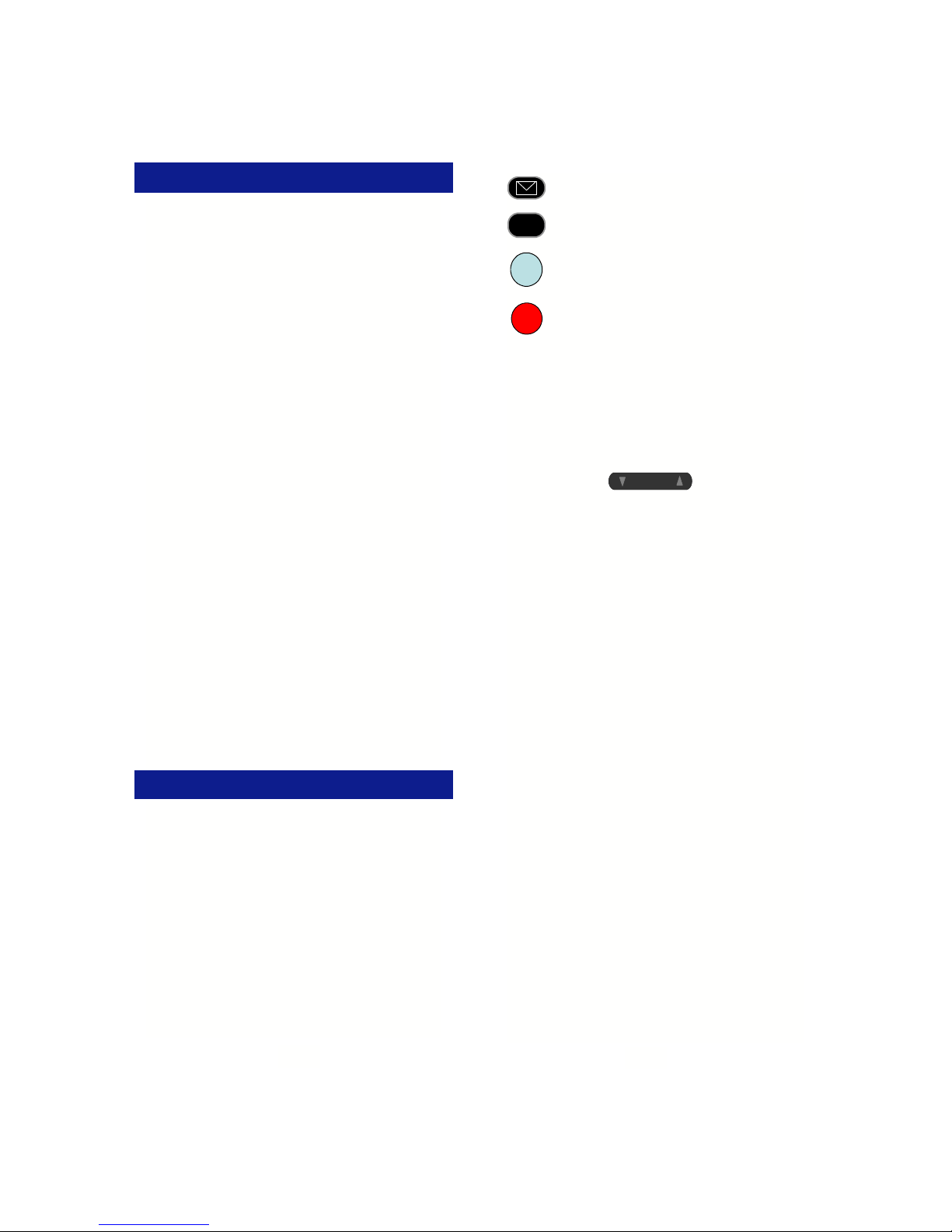
DIRECT INWARD SYSTEM ACCESS
Direct Inward System Access (DISA) allows an
external caller to access Iwatsu system features
from outside the office. Feature operation for DISA
calls is the same as those for the Single Line Telephone. Certain DISA features, including making an
outside call and system paging access require a
security password.
Note: DISA must be enabled in the system. Check
with your system administrator.
Operation
• When the phone system answers, the caller will
hear either a message or a special DISA dial
tone.
To Interrupt the Message
• Press +. You will hear DISA dial tone.
To make an intercom or hunt group call
• Dial the desired extension number or hunt group
access code.
To access all DISA features:
• Dial +.
• Dial .
• Dial the assigned password. You will have the
calling capabilities assigned to the DISA line.
or
• Dial an extension number followed by that exten-
sion’s Station Restriction Password. You will
have the same calling capabilities as that extension.
• Wait for the intercom dial tone.
• Dial the desired extension number, hunt group
access code, paging access code or outside line
access code and phone number.
To register a flash to make another call
• Dial +.
• Once an outside call has been made, another
call may not be placed.
Mailbox - This key is used to access your
voice mailbox.
FEAT (Feature) - This button is used to
FEAT
access many Iwatsu system features.
TRAN (Transfer) - This button allows you
TRAN
to transfer a call from your phone to another
extension.
HOLD/DND (Hold/Do Not Disturb) -
HOLD
/DND
This key is used to put a call on Hold or to
set the Do Not Disturb function and prevent
any calls from getting through or ringing at your
extension.
Volume Control:
The UP and DOWN arrow volume control keys are
used to adjust the Handset, Ringer, and Speaker
volume based on the state of the telephone.
Platinum 12i/d
V O LV O L
• Receiver (Handset) Volume - When using the
Handset, the volume control key allows you to
adjust the handset volume to one of three levels.
• Ringer Volume - Pressing the ringer volume
control button allows you to adjust the ringer
volume to one of four levels.
• Speaker Volume - When using the Speaker, the
volume control allows you to adjust the speaker
volume to one of eleven levels.
ICM - The intercom system is the internal network
used to communicate between the telephone extensions in your Iwatsu system. Pressing the [ICM]
button connects you to an intercom line for conversation with other extensions.
LAYER 2 SWITCH
There are two jacks on the back of your Platinum
Series IP Telephone. One jack is labeled “PC” and
the other is labeled “LAN”. Use the PC jack to
connect to a second device.
To use the layer 2 switch:
•
Connect on Category 5 cable from the PC jack
on the IP telephone to the NIC card on your
PC.
•
Connect one Category 5 cable from the LAN
jack on the IP telephone to the wall jack connected to the local area network.
For a full list of Display Menu features, please
refer to the IP Telephone User Guide in your
Iwatsu Owner’s Manual.
21
2
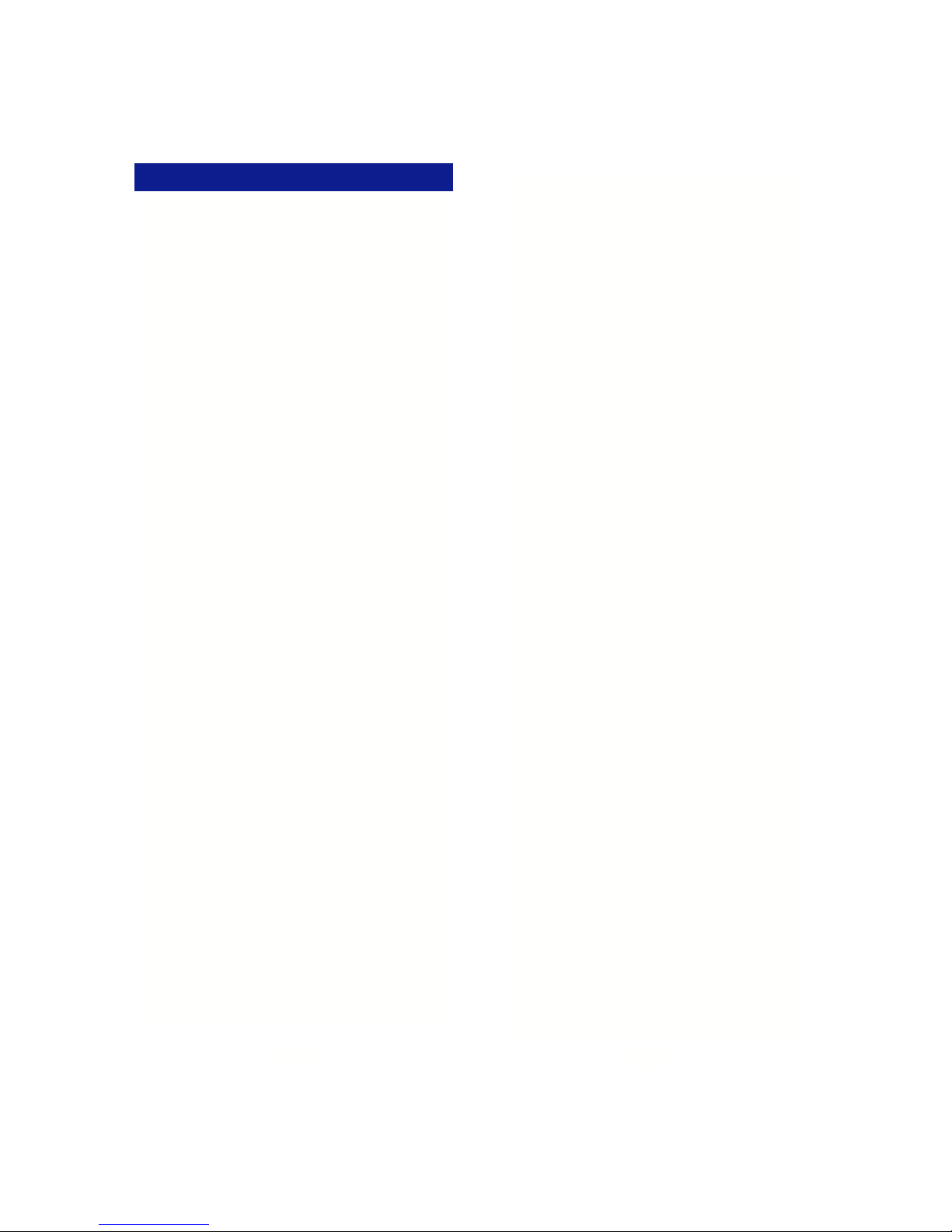
BASIC FEATURES
911 Dialing
At default, your Iwatsu system is programmed to
automatically contact your local Public Safety Answering Point (PSAP) when 911 is dialed. Enhanced
911 Service ensures that when 911 is dialed from a
system extension, information that allows the PSAP
to identify the caller’s location in a building is sent to
the PSAP along with the call. Check with your system installer or Authorized Iwatsu Distributor to make
sure your system is programmed for Enhanced 911
Service.
Half / Full-Duplex Speakerphone Toggle
To toggle the speakerphone from half to full-duplex:
• Lift the receiver.
• Press [Speaker Duplex].
or
• Press FEAT and dial + (full-duplex).
• Press FEAT and dial ++ (half-duplex).
Last Number Redial
To automatically redial the last outside (external)
number you called:
• Lift the receiver.
• Press Scroll > Speed button and dial (12i/d).
Making an Intercom Call
• Press the Speaker key or lift the receiver and
wait for dial tone.
• Dial an extension number.
or
If you have a [DSS] (Direct Station Selection) button
assigned for the extension you are calling:
• Press the assigned extension button.
Making an Intercom Group Call
• Dial the Intercom Group access number when
you hear the intercom dial tone.
Making an Outgoing Call
• Press the Speaker key or lift the receiver.
• Press an outside line button. You will hear a dial
tone.
• Dial telephone number.
Make a dialing mistake?
• Press the [FLASH] or outside line button to get
new dial tone.
• Dial again.
Universal Night Answer
If you need to pick up an incoming call when the
system is in the night mode:
• Lift receiver.
• Press FEAT button and dial +.
or
• Press the [UNIVERSAL NIGHT ANSWER] but-
ton (if assigned).
You are connected with the incoming call.
Whisper Page
You may communicate with a busy station without
interrupting their call using the Whisper Page feature.
To communicate with a busy extension:
• After calling a busy station, press the button.
• You may now speak to that extension.
To Respond to Whisper Page
After receiving a whisper page while on a call:
• Press the button to speak with the extension
that called using the whisper page feature.
• Press the button a second time to resume
speaking with the original calling party.
Note: The original calling party cannot hear the
whisper page or your response to a whisper page.
To Respond to Whisper Page with a Text Message:
After receiving a whisper page while on call follow
the procedures in Text Messaging feature.
3
20
