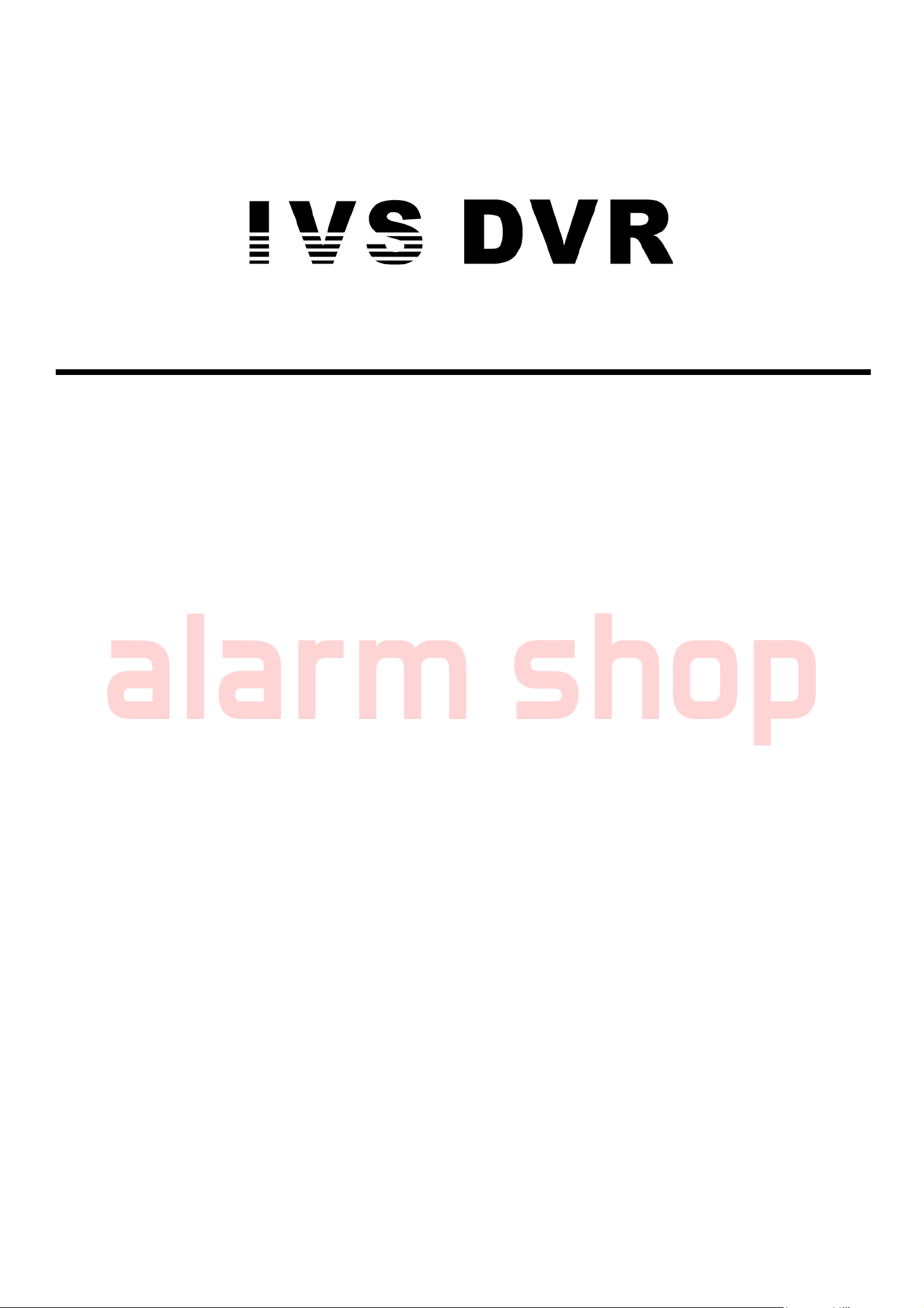
User Manual
alarm shop
Intelligent Video Surveillance
GUI Display with USB Mouse Control
Please read instructions thoroughly before operation and retain it for future reference.
For the actual display & operation, please refer to your DVR in hand.
799B_797B_794B_794C_793C(D)_Manual_V1.2
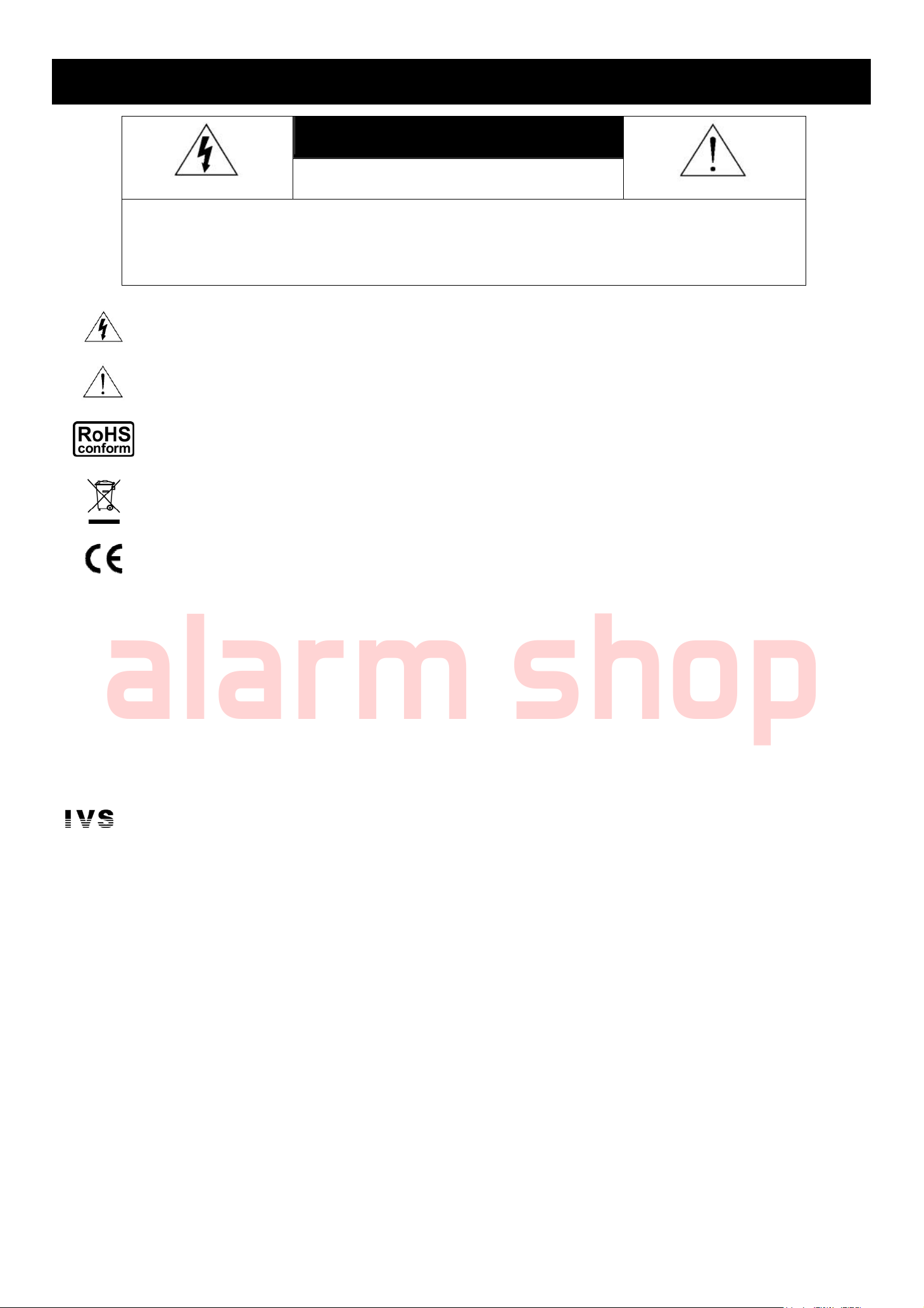
IMPORTANT SAFEGUARD
alarm shop
CAUTION
CAUTION:
To reduce the risk of electric shock, do not expose this apparatus to rain or moisture. Only operate this apparatus
from the type of power source indicated on the label. The company shall not be liable for any damages arising out
of any improper use, even if we have been advised of the possibility of such damages.
RISK OF ELECTRIC SHOCK
The lightning flash with arrowhead symbol, within an equilateral triangle, is intended to alert the user to the presence of
uninsulated “dangerous voltage” within the product’s enclosure that may be of sufficient magnitude to constitute a risk of electric
shock to persons.
This exclamation point within an equilateral triangle is intended to alert the user to the presence of important operating and
maintenance (servicing) instructions in the literature accompanying the appliance.
All lead-free products offered by the company comply with the requirements of the European law on the Restriction of Hazardous
Substances (RoHS) directive, which means our manufacture processes and products are strictly “lead-free” and without the
hazardous substances cited in the directive.
The crossed-out wheeled bin mark symbolizes that within the European Union the product must be collected separately at the
product end-of-life. This applies to your product and any peripherals marked with this symbol. Do not dispose of these products as
unsorted municipal waste. Contact your local dealer for procedures for recycling this equipment.
This apparatus is manufactured to comply with the radio interference requirements.
Federal Communications Commission Interference Statement
This equipment has been tested and found to comply with the limits for a Class A digital device, pursuant to Part 15 of the FCC Rules. These
limits are designed to provide reasonable protection against harmful interference when the equipment is operated in a commercial environment.
This equipment generates, uses, and can radiate radio frequency energy and, if not installed and used in accordance with the instruction manual,
may cause harmful interference to radio communications. Operation of this equipment in a residential area is likely to cause harmful interference
in which case the user will be required to correct the interference at his own expense.
This device complies with Part 15 of the FCC Rules. Operation is subject to the following two conditions:
(1) this device may not cause harmful interference, and
(2) this device must accept any interference received, including interference that may cause undesired operation.
Trademark Acknowledgements
- The trademark application is filed and under process in the U.S. and other countries.
iPhone® is the registered trademark of Apple Inc.
BlackBerry® and related trademarks, names and logos are the property of Research In Motion Limited and are registered and/or used in the U.S.
and countries around the world. Used under license from Research In Motion Limited.
Android™ is a trademark of Google Inc. Use of this trademark is subject to Google Permissions.
Microsoft®, Windows®, Internet Explorer®, Mozilla® Firefox®, Google Chrome™, Safari®, QuickTime®, Windows® Mobile & Symbian®
mentioned in this document are the registered trademarks of their respective holders.
Disclaimer
The information in this manual was current when released. We reserve the right to revise or remove any content in this manual at any time. We
do not warrant or assume any legal liability or responsibility for the accuracy, completeness, or usefulness of this manual. For the actual display
& operation, please refer to your DVR in hand. The content of this manual is subject to change without notice.
Grounding
This is a Safety Class 1 Product (provided with a protective earthing ground incorporated in the power cord). The mains plug shall only be
inserted in a socket outlet provided with a protective earth contact. Any interruption of the protective conductor inside or outside of the instrument
is likely to make the instrument dangerous. Intentional interruption is prohibited.
Water & Moisture
Do not expose this product to dripping or splashing and that no objects filled with liquids, such as vases, shall be placed on the product.

alarm shop
MPEG4 Licensing
THIS PRODUCT IS LICENSED UNDER THE MPEG-4 VISUAL PATENT PORTFOLIO LICENSE FOR THE PERSONAL AND
NON-COMMERCIAL USE OF A CONSUMER FOR (i) ENCODING VIDEO IN COMPLIANCE WITH THE MPEG-4 VISUAL STANDARD
(“MPEG-4 VIDEO”) AND/OR (ii) DECODING MPEG-4 VIDEO THAT WAS ENCODED BY A CONSUMER ENGAGED IN A PERSONAL AND
NON-COMMERCIAL ACTIVITY AND/OR WAS OBTAINED FROM A VIDEO PROVIDER LICENSED BY MPEG LA TO PROVIDE MPEG-4
VIDEO. NO LICENSE IS GRANTED OR SHALL BE IMPLIED FOR ANY OTHER USE. ADDITIONAL INFORMATION INCLUDING THAT
RELATING TO PROMOTIONAL INTERNAL AND COMMERCIAL USES AND LICENSING MAY BE OBTAINED FROM MPEG LA, LLC. SEE
HTTP://WWW.MPEGLA.COM.
GPL Licensing
This product contains codes which are developed by Third-Party-Companies and which are subject to the GNU General
Public License (“GPL”) or the GNU Lesser Public License (“LGPL”).
The GPL Code used in this product is released without warranty and is subject to the copyright of the corresponding
author.
Further source codes which are subject to the GPL-licenses are available upon request.
We are pleased to provide our modifications to the Linux Kernel, as well as a few new commands, and some tools to get
you into the code. The codes are provided on the FTP site, and please download them from the following site or you
can refer to your distributor:
http://download.dvrtw.com.tw/GPL/076D_Series/arm-linux-2.6.tar.gz

TABLE OF CONTENTS
alarm shop
1. BEFORE USING THIS DVR ............................................................................................................ 1
1.1 Package Content ...................................................................................................................................................1
1.2 Front Panel ............................................................................................................................................................1
1.3 Rear Panel .............................................................................................................................................................2
2. CONNECTION AND SETUP ........................................................................................................... 4
2.1 SATA HDD Installation............................................................................................................................................4
2.2 Camera Connection ...............................................................................................................................................5
2.2.1 Normal Camera Connection ..........................................................................................................................5
2.2.2 DCCS Camera Connection............................................................................................................................6
2.2.3 PTZ Camera Connection ...............................................................................................................................6
2.3 DVR Power On ......................................................................................................................................................7
2.4 Date and Time Setting............................................................................................................................................7
2.5 Clear Hard Disk......................................................................................................................................................8
2.6 Password Setting ...................................................................................................................................................8
3. GUI DISPLAY WITH USB MOUSE CONTROL............................................................................... 9
3.1 Connect USB Mouse..............................................................................................................................................9
3.2 Quick Menu Bar .....................................................................................................................................................9
3.2.1 Channel Switch............................................................................................................................................10
3.2.2 PTZ Control Panel .......................................................................................................................................10
3.3 Main Menu ...........................................................................................................................................................11
4. BASIC OPERATION...................................................................................................................... 12
4.1 Live Page .............................................................................................................................................................12
4.2 Record Icon..........................................................................................................................................................12
4.3 Playback ..............................................................................................................................................................13
4.3.1 Playback Control..........................................................................................................................................13
4.3.2 Event Search ...............................................................................................................................................13
4.3.3 Audio Playback ............................................................................................................................................13
4.4 User Level Switch ................................................................................................................................................14
4.5 VGA Output Resolution Support ..........................................................................................................................14
5. MAIN MENU .................................................................................................................................. 15
5.1 QUICK START .....................................................................................................................................................15
5.1.1 GENERAL ...................................................................................................................................................15
5.1.2 TIME SETUP ...............................................................................................................................................17
5.2 DATE SETUP.......................................................................................................................................................17
5.2.1 DATE INFO..................................................................................................................................................17
5.2.2 DAYLIGHT ...................................................................................................................................................17
5.3 SYSTEM ..............................................................................................................................................................18
5.3.1 TOOLS.........................................................................................................................................................18
5.3.2 SYSTEM INFO ............................................................................................................................................19
5.3.3 BACKUP DATA (USB) / (DVD).....................................................................................................................20
5.3.4 BACKUP LOG (USB)...................................................................................................................................21
5.4 EVENT INFORMATION .......................................................................................................................................21
5.4.1 QUICK SEARCH .........................................................................................................................................21
5.4.2 EVENT SEARCH.........................................................................................................................................22
5.4.3 HDD INFO ...................................................................................................................................................22

5.4.4 EVENT LOG ................................................................................................................................................23
alarm shop
5.5 ADVANCED CONFIG...........................................................................................................................................23
5.5.1 CAMERA .....................................................................................................................................................23
5.5.2 DETECTION................................................................................................................................................24
5.5.3 ALERT .........................................................................................................................................................24
5.5.4 NETWORK ..................................................................................................................................................25
5.5.6 DISPLAY......................................................................................................................................................29
5.5.7 RECORD .....................................................................................................................................................30
5.5.8 DEVICES.....................................................................................................................................................31
5.5.9 DCCS ..........................................................................................................................................................32
5.5.10 IVS.............................................................................................................................................................32
5.5.11 NOTIFY......................................................................................................................................................37
5.6 SCHEDULE SETTING .........................................................................................................................................37
5.6.1 RECORD .....................................................................................................................................................37
5.6.2 DETECTION................................................................................................................................................38
5.6.3 ALARM ........................................................................................................................................................38
6. REMOTE OPERATION.................................................................................................................. 39
6.1 Supplied Licensed Software.................................................................................................................................39
6.1.1 Installation & Network Connection ...............................................................................................................39
6.1.2 Control Panel Overview ...............................................................................................................................40
6.1.3. General Operation ......................................................................................................................................42
6.1.4. E-Map .........................................................................................................................................................44
6.2 Web Browser .......................................................................................................................................................50
6.2.1 Event Playback & Download........................................................................................................................52
6.2.2 IVS Statistics................................................................................................................................................53
APPENDIX 1 SPECIFICATIONS.......................................................................................................54
APPENDIX 2 PIN CONFIGURATION................................................................................................ 58
APPENDIX 3 COMPATIBLE USB FLASH DRIVE LIST ................................................................... 61
APPENDIX 4 COMPATIBLE SATA HDD LIST.................................................................................. 62
APPENDIX 5 MAIN MENU STRUCTURE......................................................................................... 63
APPENDIX 6 DVR BATTERY REPLACEMENT ............................................................................... 65
APPENDIX 7. GRAPHICAL OSD TABLE ......................................................................................... 66

1. BEFORE USING THIS DVR
alarm shop
1.1 Package Content
Standard Package
DVR Manual for IR Remote Controller
IR Remote Controller DVR Quick Start
CD Manual Adapter & Power cord
HDD screws 9 or 25 Pin DSUB Connector
USB Mouse
BEFORE USING THIS DVR
Optional Accessory
IR Receiver Extension Cable
1.2 Front Panel
1) LED Indicators
DVR is powered on.
HDD is reading or recording.
An alarm is triggered.
Timer recording is on.
Under playback status.
2) CH1 ~ 16 / 1 ~ 8 / 1 ~ 4
Press the channel number buttons to select the channel to display.
3)
Press to show the 4 channel display mode.
4) SEQ
Press to display each channel in full screen one by one starting from CH1. When the last channel is displayed, it
will repeat from CH1 again. To exit this mode, press “SEQ” again.
5) SLOW
In the playback mode, press to show slow playback.
6) ZOOM
Press to enlarge the picture of selected channel in the FRAME or FIELD recording mode.
7) LIST (Event List Search)
Press to quickly search the recorded files by event lists: RECORD / MOTION / ALARM / TIME / HUMAN
DETECTION / IVS / STATISTIC, or select FULL to show all the event logs.
To quickly search the time you want, select “QUICK SEARCH”. For details, please refer to “5.4.1 QUICK
SEARCH” at page 21.
8) SEARCH (For AVC793C & 793CD Only)
Press to enter the time search menu. For details, please refer to “5.4.1 QUICK SEARCH” in the user manual.
9) MENU
Press “MENU” to enter the main menu.
10) ENTER
Press “ENTER” to confirm the setting.
11) PLAY (Z)
Press to playback the latest recorded data.
1
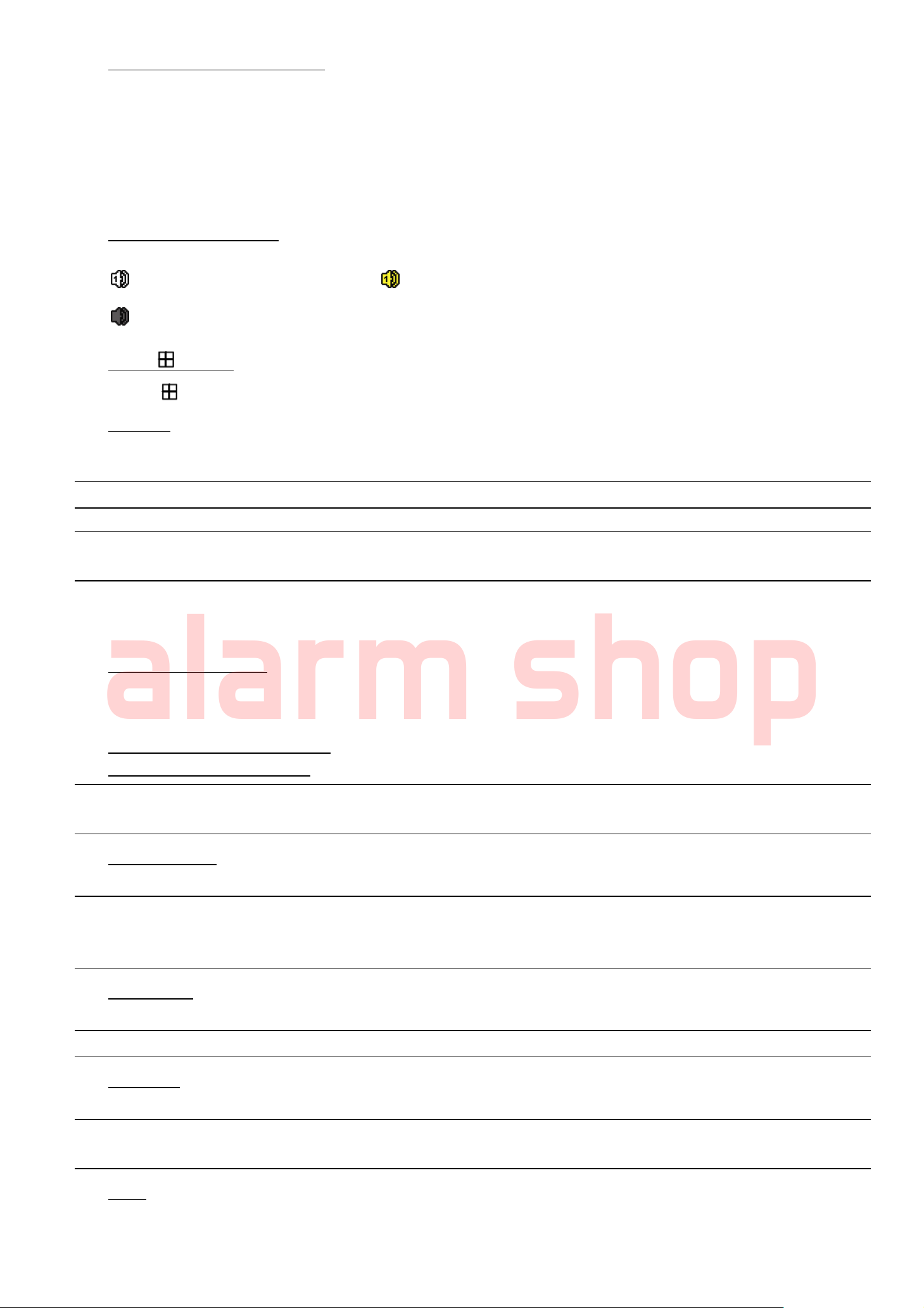
12) (▲) / (▼) / (◄) / (►)
alarm shop
Press ▲ / ▼ / ◄ / ► to move up / down / left / right.
In the playback mode:
Press “” to pause playback.
Press “” to stop playback.
Press ““ to fast forward.
Press ““ to fast rewind.
13) AUDIO (SLOW + ZOOM)
Press “SLOW” + “ZOOM” to select live or playback audio from audio channel 1~4.
Live audio from audio channel 1~4
(indicated in white).
Audio channel unselected
14) P.T.Z. ( + SEQ)
Press “ ” + “SEQ” at the same time to enter / exit the PTZ control mode.
Playback audio from audio channel 1~4
(indicated in yellow).
BEFORE USING THIS DVR
15) USB port
There are two USB ports on the front panel, one for connecting your USB mouse for mouse control, and the other
one for connecting your USB flash drive for video backup.
Note: It’s not allowed to have two USB mice or two USB flash drives connected on the front panel.
Note: For the compatible USB flash drive list, please refer to “APPENDIX 3 COMPATIBLE USB FLASH
DRIVE LIST” at page 61.
1.3 Rear Panel
1) 75Ω / HI-IMPEDANCE (For AVC799B & 797B Only)
When using Loop function, please switch to HI-IMPEDANCE. When you don’t use Loop function, please switch to
75Ω.
2) VIDEO IN (1 ~ 16 / 1 ~ 8 / 1 ~ 4): Connect to the video connector of a camera.
VIDEO LOOP (1 ~ 16 / 1 ~ 8): Video output connector.
Note: The DVR will automatically detect the video system of the camera, please make sure that the
cameras are properly connected to the DVR and power-supplied before the DVR is turned on.
3) AUDIO IN (1~4)
Connect to the audio connector of a camera if the camera supports audio recording.
Note: To make a video backup with audio, make sure the camera which supports the audio function is
connected to the video-in channel and audio-in channel. For example, the audio data from audio
CH1 will be recorded with the video data from video CH1.
4) AUDIO OUT
Connect to a speaker with 1 mono audio output.
Note: To know how many audio outputs your DVR supports, please refer to its specifications.
5) MONITOR
Connect to a CRT monitor for video output.
Note: While connecting to a CRT monitor, it’s also supported to connect to a LCD monitor simultaneously
for dual video output.
6) CALL
Connect to a monitor specific for sequence display.
2
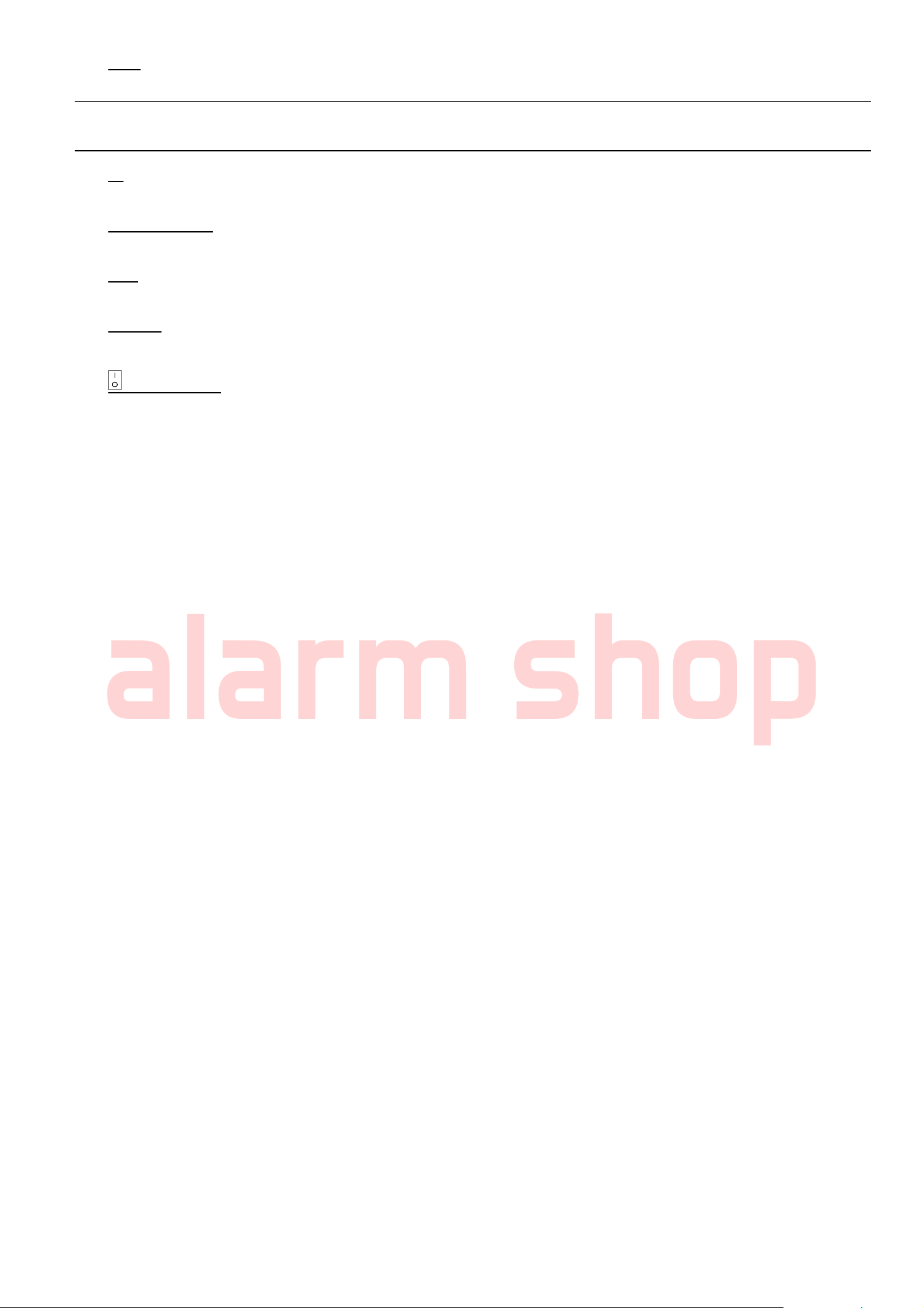
BEFORE USING THIS DVR
alarm shop
7) VGA
Connect a LCD monitor directly.
Note: While connecting to a LCD monitor, it’s also supported to connect to a CRT monitor simultaneously
for dual video output.
8) IR
Connect the IR receiver extension line for remote control.
9) EXTERNAL I/O
This port is used to connect external devices (such as speed dome cameras or external alarm, etc).
10) LAN
Connect to Internet by LAN cable.
11) DC 19V
Connect to the supplied adapter.
12) Power Switch
Switch to “\” to turn on the power, and “|” to turn off the power.
3

CONNECTION AND SETUP
alarm shop
2. CONNECTION AND SETUP
Before the DVR is powered on, make sure you have installed a hard disk and connected at least one camera. For
details, please refer to the following sections.
Note: The DVR is designed to automatically detect the video system of the connected cameras (NTSC or
PAL). To make sure the system detection is correct, please check if the cameras are connected to
the DVR and power-supplied before the DVR is powered on.
2.1 SATA HDD Installation
A SATA HDD must be installed before the DVR is powered on.
Note: It’s recommended to clear all data in the hard disk when the DVR is powered on and the date &
time are set correctly to ensure the recorded data are not mixed with other data previously saved
in the same hard disk. For details, please refer to “2.5 Clear Hard Disk” at page 8.
For AVC799B & AVC797B
Step1: Loose the screws on the upper cover and open the upper cover of the DVR.
Note: The DVR cover is made of metal. Please be careful with its edge when you remove the cover.
Step2: There are two HDD brackets for this DVR as indicated on
the right picture.
2-1 To install on the first bracket
Remove the bracket, and align the screw holes of the
bracket with the HDD’s screw holes. Make sure the
PCB side of the HDD is facing up.
Fasten the HDD to the bracket, and connect the power
connector and data bus connector to the HDD. Then,
replace the bracket to DVR.
2-2 To install on the second bracket
Connect the power connector and data bus connector
to the HDD.
Align the screw holes of the bracket with the HDD’s
screw holes. Make sure the PCB side of the HDD is
facing up. Then, fasten the HDD to the bracket.
Step3: Close the upper cover of the DVR, and fasten all the screws you loosened in Step1.
For AVC794B, AVC794C, AVC793C & AVC793CD
Step1: Remove the screws on the top cover of DVR, and remove the top cover.
Step2: Remove the HDD bracket. Then, with the PCB side facing up, connect the compatible HDD to the
power connector and data bus connector.
Step3: Put the compatible HDD in the bracket, and fasten it with the supplied screws, two for each side.
4
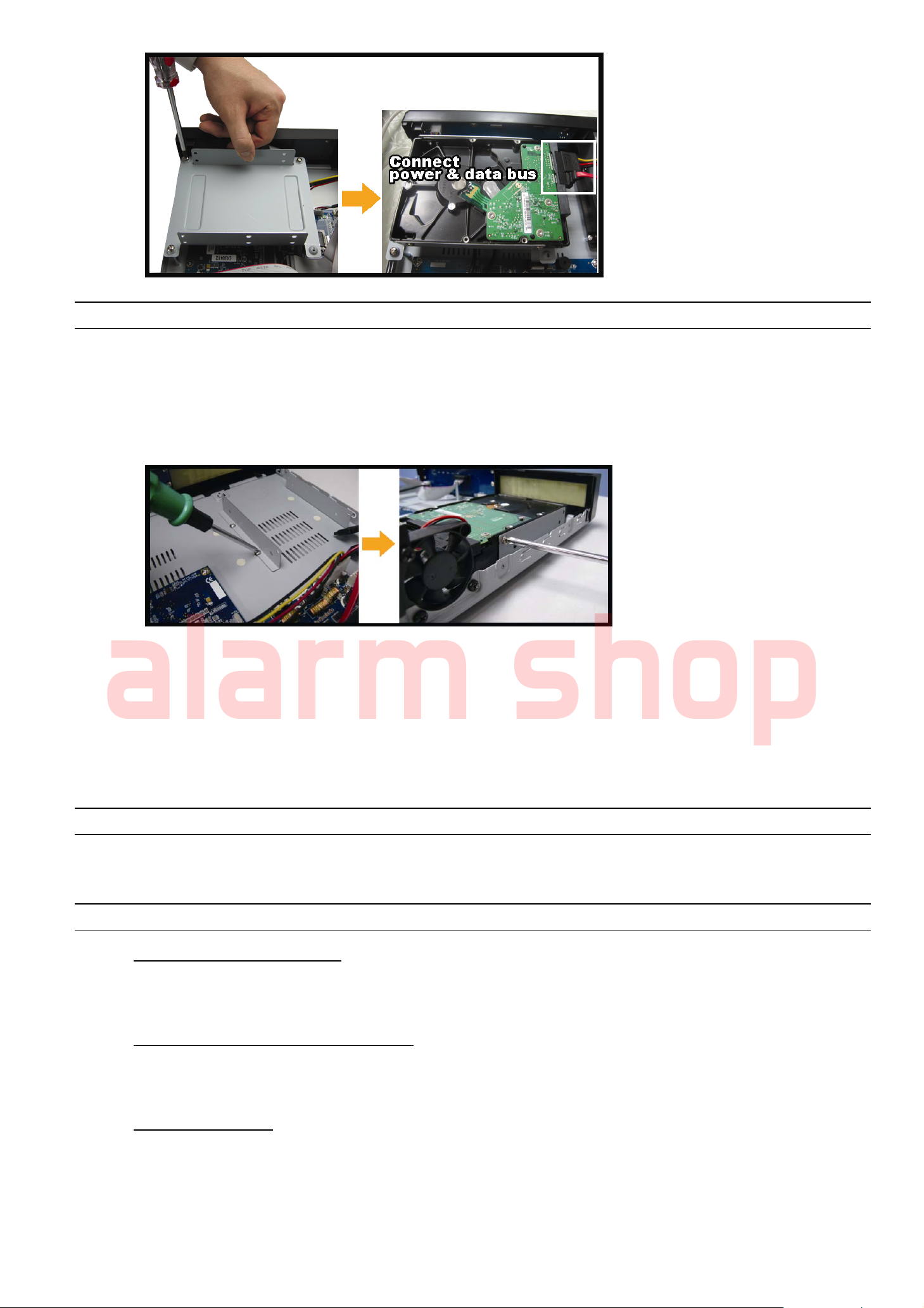
alarm shop
Step4: Replace the bracket back to the DVR.
Note: Step5 ~ 7 are applicable for AVC794B, AVC794C & AVC793C Only.
Step5: For installing another HDD, find the supplied HDD brackets in the package, and fix them onto the
DVR base.
Step6: With the PCB side facing up, connect the compatible HDD to the power connector and data bus
CONNECTION AND SETUP
connector.
Step7: Then, put the HDD in the bracket, and fasten it with the supplied screws, two for each side.
Step8: Replace the top cover and fasten the screws you loosened in Step1.
2.2 Camera Connection
The cameras must be connected and power-supplied before the DVR is powered on. Connect the camera with the
indicated power supply. Then, connect the camera video output to the DVR video input port with a coaxial cable or
RCA cable with BNC connectors.
Note: For detailed DVR video input ports, please refer to “1.3 Rear Panel” at page 2.
2.2.1 Normal Camera Connection
Note: For detailed camera installation and connection, please refer to its own user manual.
1) Connecting to DVR video input
Connect the camera video output to the DVR video input port with a coaxial cable or RCA line with BNC
connector.
2) Connecting to DVR audio input (Optional)
Connect the camera audio output to the DVR audio input port with a coaxial cable or RCA cable with BNC
connectors.
3) Connecting to power
Connect the camera with indicated power supply and make sure it’s power-supplied.
5
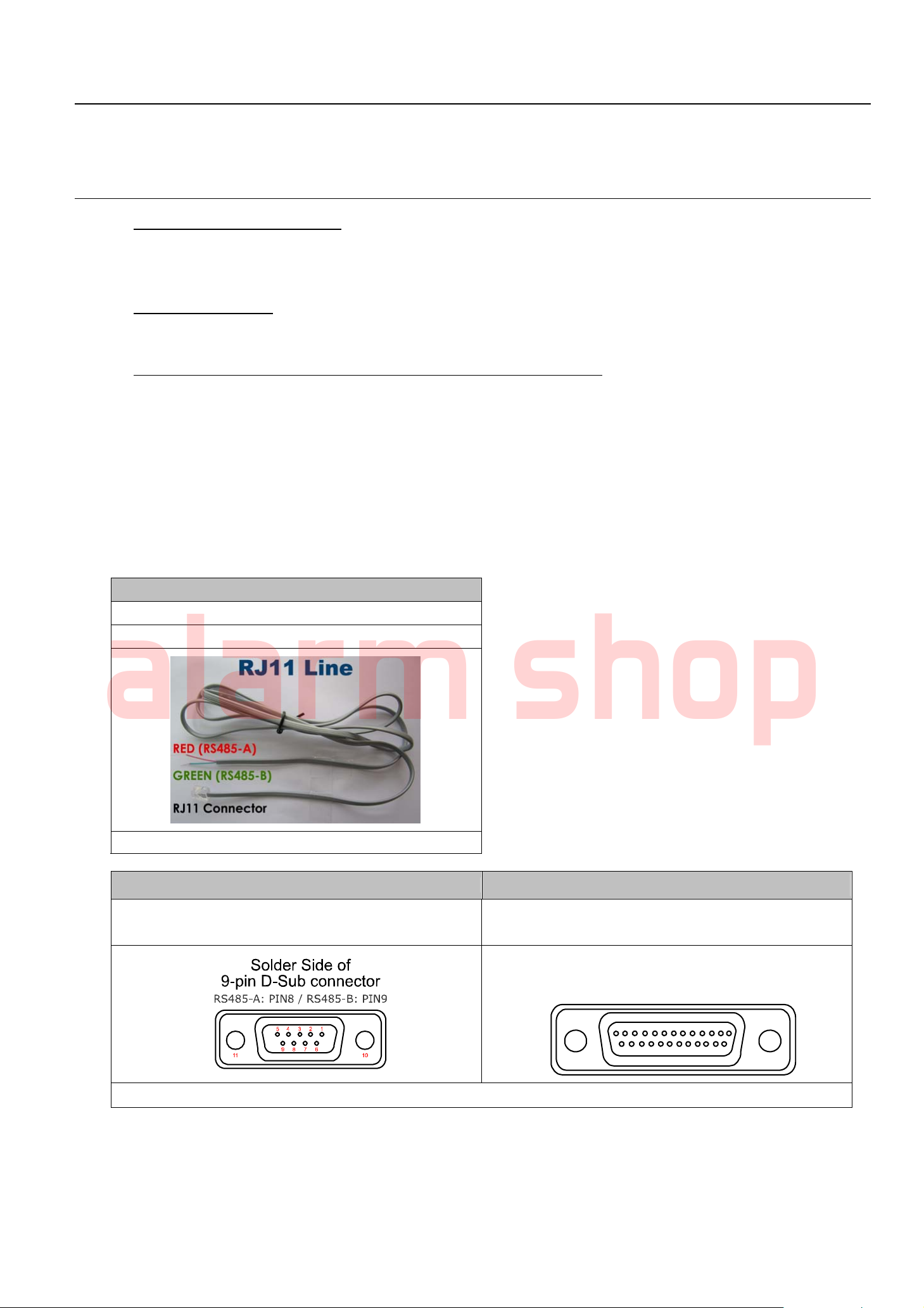
2.2.2 DCCS Camera Connection
alarm shop
Note: For AVC799B, only channel 1 ~ 4 support DCCS camera connection;
For AVC797B, only channel 1 & 2 support DCCS camera connection;
For AVC794B, AVC794C, AVC793C and AVC793CD, only channel 1 supports DCCS camera
connection.
1) Connecting to DVR video input
Connect the camera video output to the DVR video input port with a coaxial cable, or a RCA cable with BNC
connectors.
2) Connecting to power
Connect the camera with indicated power supply.
3) Configuring camera parameters (For zoom lens control cameras only)
Set camera parameters when the DVR is powered on. For details, please refer to the camera user manual.
CONNECTION AND SETUP
2.2.3 PTZ Camera Connection
The following description is taking our brand’s PTZ camera as an example.
For detailed PIN / port connection, please refer to “APPENDIX 2 PIN CONFIGURATION” at page 58. For DVR
setting to control the PTZ camera, please refer to “5.5.8 DEVICES” at page 30. For detailed PTZ camera control
and operation, please refer to its own user manual.
RJ11 cable
RS485-A: Red wire
RS485-B: Green wire
The RJ11 cable is not supplied in the sales package.
9 PIN D-Sub Connector
RS485-A: PIN 8
RS485-B: PIN 9
D-Sub connector is supplied with the DVR package.
STEP 1: Get a RJ11 cable with the proper length to your connection.
Different RJ11 connector may have different wire layout, so the connection might be different. If you
25 PIN D-Sub Connector
25-pin D-Sub connector
RS485 -A: PIN12 / RS485-B: PIN2 4
RS485-A: PIN 12
RS485-B: PIN 24
Solder Side of
2345678910111213
1516171819202122232425 14
1
cannot control the DVR after connection, please reverse the RJ11 cable connection with the DVR.
STEP 2: Remove one end of the insulating coating of the RJ11 cable.
6

CONNECTION AND SETUP
X
alarm shop
Remove one end of the insulating coating of the RJ11 cable to find the RS485-A and the RS485-B wires,
and remove the insulating coating to reveal the naked wires for further connection.
STEP 3: Twist the RS485-A and RS485-B wires of the RJ11 cable and the speed dome camera together.
Twist the RS485-A (red) and RS485-B (green) wires of the RJ11 cable to the RS485-A (brown) and
RS485-B (orange) wires of the speed dome camera. To protect the naked wires, use the insulation tape
to cover on the twisted wires.
STEP 4: Connect the other end of the RJ11 cable to DVR.
Solder the RS485-A (red) and RS485-B (green) wires of the RJ11 cable to the corresponding pins on the
solder side of the 9 or 25 PIN D-Sub connector (as shown above).
STEP 5: Set the speed dome camera at the DVR side.
Go to “ADVANCED CONFIG” l “DEVICES” to set the speed dome camera.
a) Select the device to “PTZ”.
b) Set the ID to the value the same as the one set in the speed dome camera. The default ID of the
camera is 000.
c) Select the protocol to “NORMAL”.
d) Set the baud rate to the value the same as the one set in the speed dome camera. The default baud
rate of the camera is 2400.
ADVANCED CONFIG
C A N E R A CH1 CH2 CH3 CH4 CH5 CH6 CH7 CH8 CH9 CH10 CH11 W
DETECTION DEVICE PTZ
ALERT ID 000
NETWORK PROTOCOL NORMAL
DISPLAY RATE 2400
RECORD
DEVICES
DCCS
IVS
NOTIFY
EXIT
2.3 DVR Power On
This device should be operated only with the type of power source indicated on the manufacturer’s label. Connect
the indicated AC power cord to the power adapter, and plug into an electrical outlet. The power LED will be on.
Note: Before the DVR is powered on, make sure the cameras are connected and power-supplied for the
detection of the camera video system to be correct.
Note: To ensure that your DVR works constantly and properly, it's recommended to use an UPS,
Uninterruptible Power Supply (Optional), for continuously operation.
2.4 Date and Time Setting
Before operating your DVR, please set the date and time on your DVR FIRST.
Note: Please DO NOT change the date or time of your DVR after the recording function is activated.
Otherwise, the recorded data will be disordered and you will not be able to find the recorded file
to backup by time search. If users change the date or time accidentally when the recording
function is activated, it’s recommended to clear all HDD data, and start recording again.
7
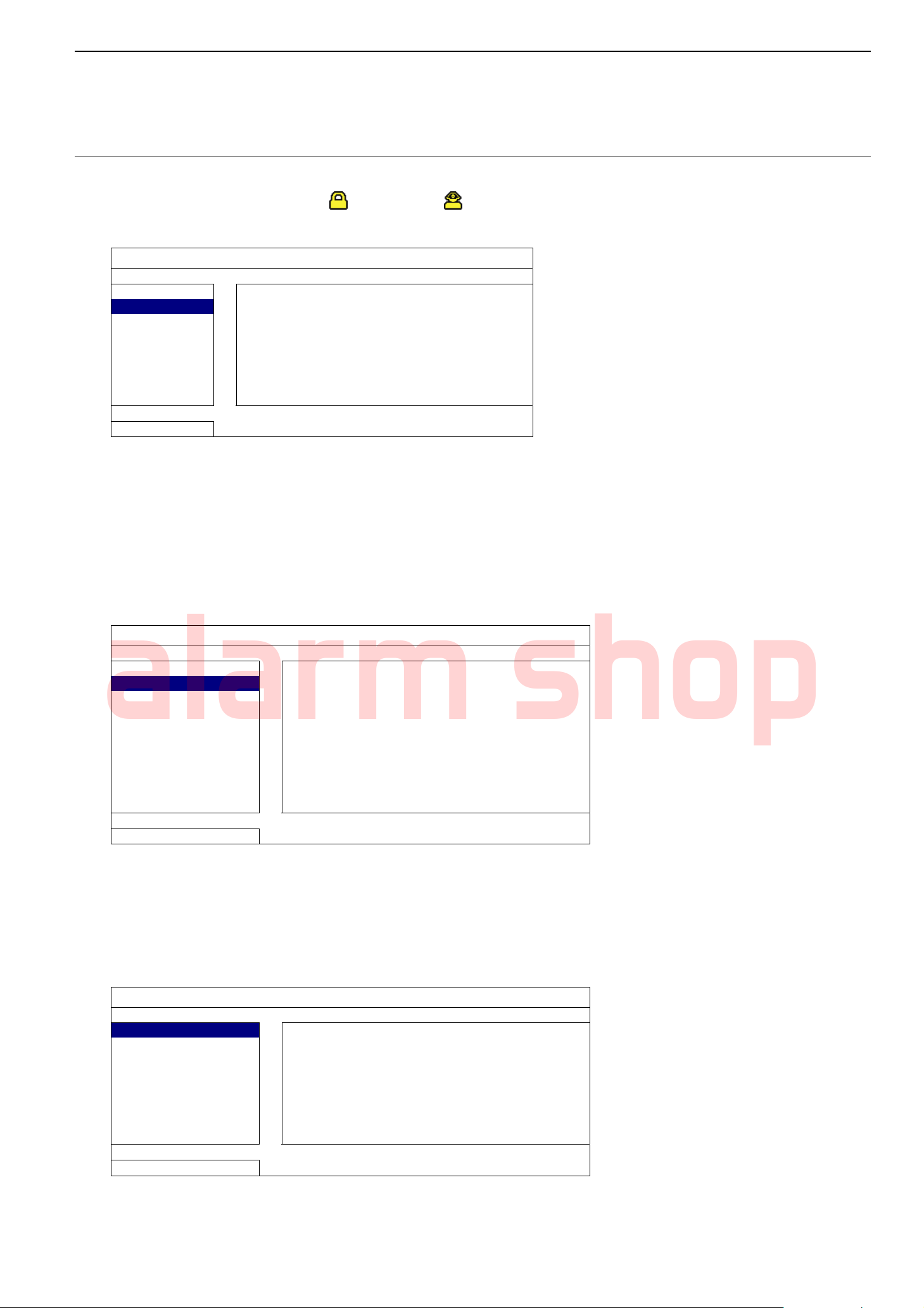
CONNECTION AND SETUP
alarm shop
Note: For the first time to use the DVR, please power it on for at least 48 hours continuously after the
date & time is set correctly. It helps to prevent DVR time from resetting after the disconnecting of
DVR power. If the DVR time resets after the disconnecting of DVR power, for example, caused by
a power outage, the battery might run out and please replace the battery as described in
“APPENDIX 6 DVR BATTERY REPLACEMENT” at page 65.
Right-click to enter the DVR password with the password keypad. The default administrator password is 0000.
The status will be changed from (key lock) to (administrator). Then, right-click to show the main menu,
and select “QUICK START” “TIME SETUP” to set the date & time.
QUICK START
GENERAL DATE 2009 / NOV / 17
TIME SETUP TIME 15 : 35 : 53
EXIT
2.5 Clear Hard Disk
It’s recommended to clear all data in the hard disk for the first time to use this DVR to ensure the recorded data are
not mixed with other data previously saved in the same hard disk.
Right-click to show the main menu, and select “SYSTEM” “SYSTEM INFO” “CLEAR HDD”. The DVR will
reboot when HDD data are cleared. For details, please refer to “5.3.2 SYSTEM INFO” at page 19.
SYSTEM
TOOLS BAUD RATE 2400
SYSTEM INFO HOST ID 000
BACKUP DATA (USB) R.E.T.R 5
BACKUP LOG (USB) AUTO KEY LOCK NEVER
CLEAR HDD HDD-0
RESET DEFAULT SUBMIT
REMOTE CONTROL ID 000
SERIAL TYPE RS485
VIDEO FORMAT NTSC
VERSION 1019-1008-1010-1010
EXIT
2.6 Password Setting
Right-click to show the main menu, and select “SYSTEM” “TOOLS” to change the DVR password.
There are two user levels: ADMIN & OPERATOR. For details, please refer to “5.3.1 TOOLS” at page 18.
SYSTEM
TOOLS LANGUAGE ENGLISH
SYSTEM INFO ADMIN PASSWORD SETUP
BACKUP DATA (USB) OPERATOR PASSWORD SETUP
BACKUP LOG (USB) UPGRADE SUBMIT
BACKUP CONFIG SUBMIT
RESTORE CONFIG SUBMIT
EXIT
8
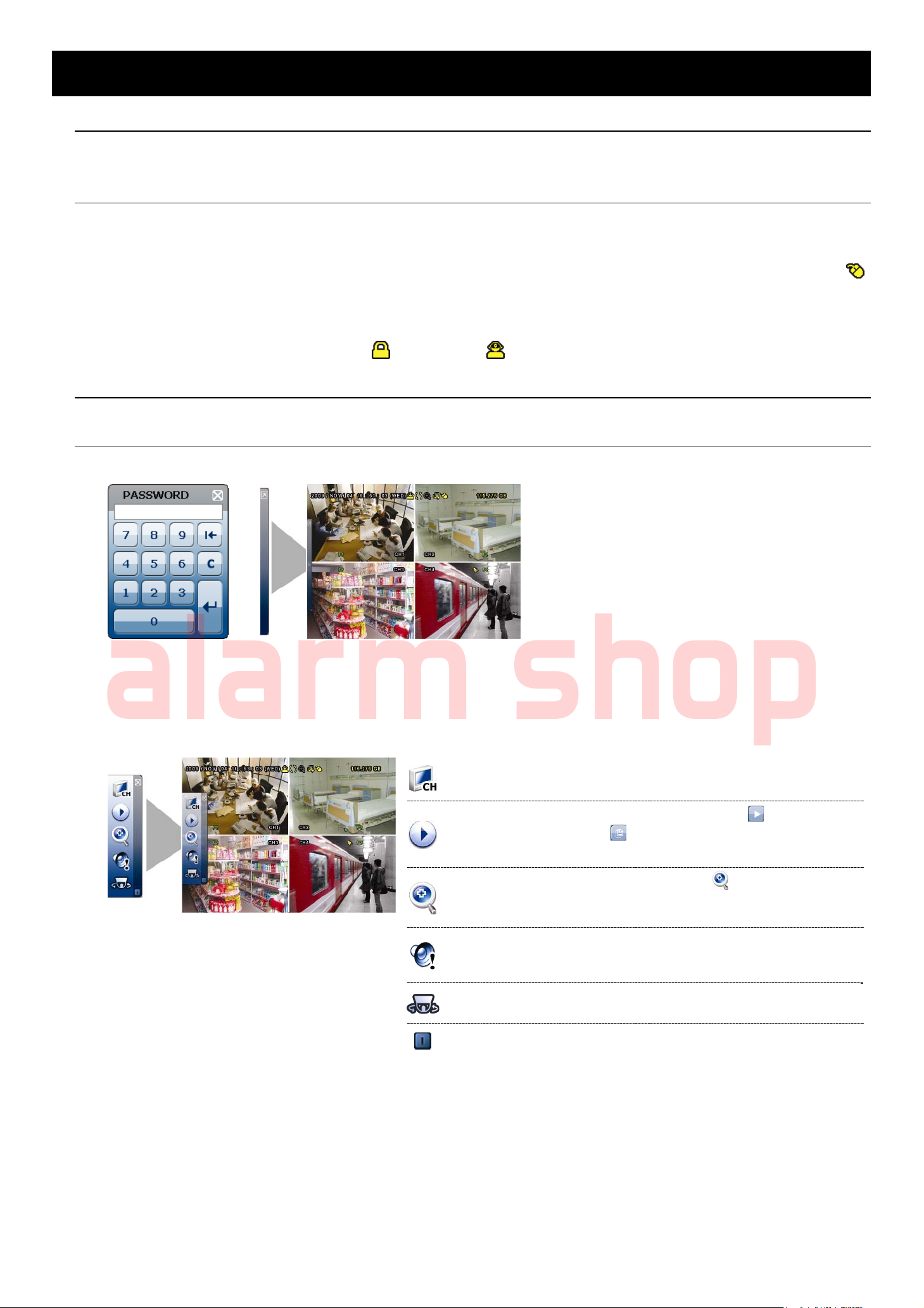
GUI DISPLAY WITH USB MOUSE CONTROL
alarm shop
3. GUI DISPLAY WITH USB MOUSE CONTROL
Note: The graphical OSD shown in this document is taking AVC799B, AVC797B, AVC794B & AVC794C as
an example. AVC793C(D) is using another set of graphical OSD. To know details about the other
set, please refer to “APPENDIX 7. GRAPHICAL OSD TABLE” at page 66.
3.1 Connect USB Mouse
Connect your USB mouse to one of the USB ports on the DVR front panel, and check if there’s a mouse icon ( )
on the screen, indicating the USB mouse is detected properly.
Move your mouse to enter the DVR password with the password keypad. The default administrator password is
0000. The status will be changed from (key lock) to (administrator), and the quick menu bar appears on
the left side of the screen.
Note: There are two user levels for DVR access which can be set in the main menu “SYSTEM” “TOOLS”.
For details, please refer to “5.3.1 TOOLS” at page 18.
Password Input Quick Menu: Close
3.2 Quick Menu Bar
Move to the arrow mark to extend the quick menu bar and show the five functions as follows:
Quick Menu: Open
Click to show the channel switch panel and select the channel you want.
For details, please refer to “3.2.1 Channel Switch” at page 10.
Click to display the playback control panel, and click to play the latest
recorded video clip, or click
please refer to “4.3 Playback” at page 13.
Switch to the channel you want first, and click to enter the zoom-in
mode. In this mode, click and drag the red frame on the bottom left of the
screen to move to the place you want to see. To exit this mode, click 7.
Click to select the audio channel you want:
In the live mode, only the live audio channels can be selected.
In the playback mode, live and playback audio channels can be selected.
Click to enter the PTZ mode and show the PTZ camera control panel. For
details, please refer to “3.2.2 PTZ Control Panel” at page 10.
Click to show the power off panel to either halt or reboot the system.
to enter the search list. For details,
9
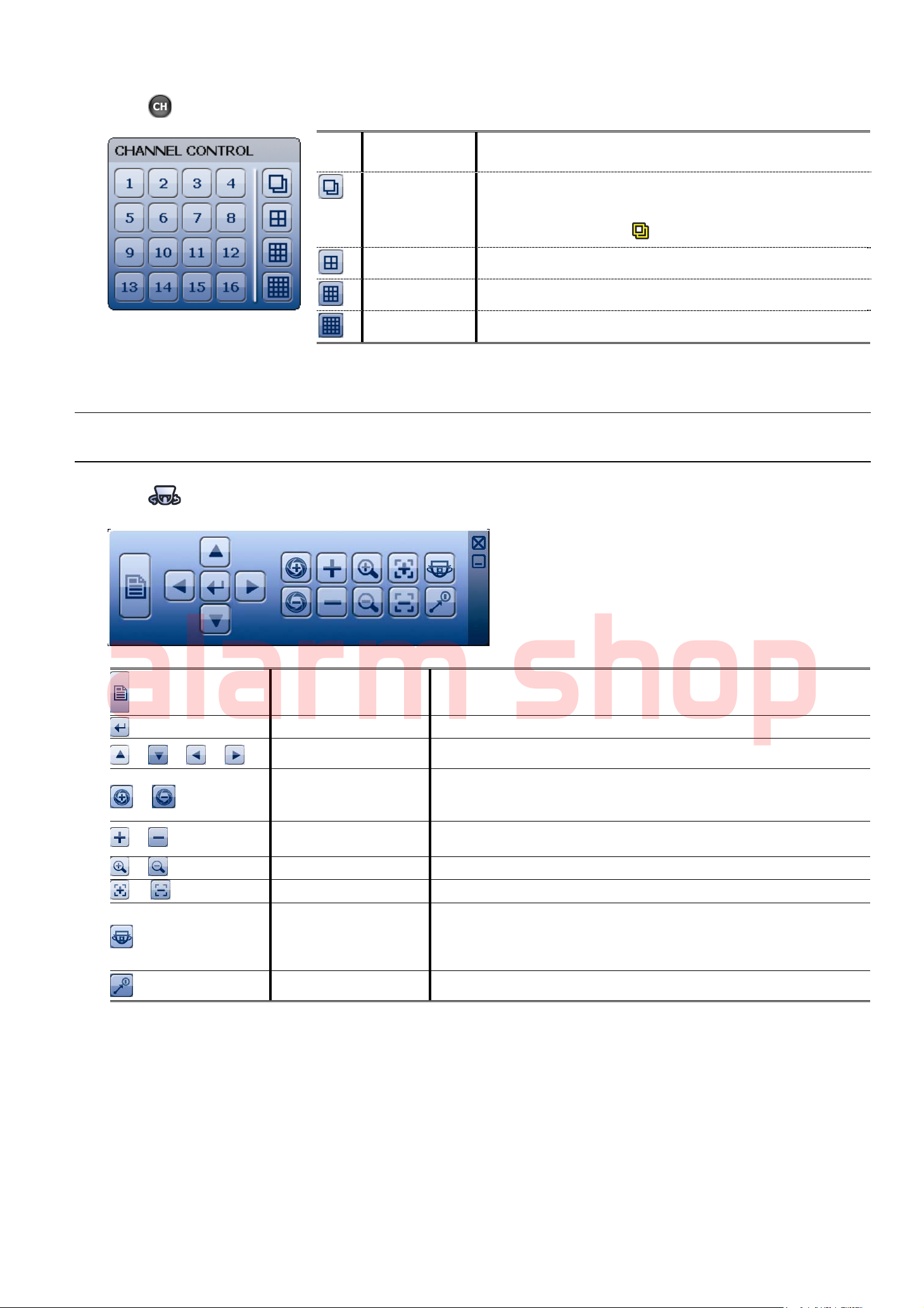
3.2.1 Channel Switch
alarm shop
Click on the quick menu bar to display the panel as follows:
GUI DISPLAY WITH USB MOUSE CONTROL
Video Channel
Number
Sequence
Display
Quad Display Press to show the 4-channel display mode.
9-Cut Display Press to show the 9-channel display mode.
16-Cut Display Press to show the 16-channel display mode.
Click to switch to the channel you want in full screen.
Click to display each channel in full screen one by one starting
from CH1. When the last channel is displayed, it will repeat from
CH1 again.
When this function is on,
will be shown on the status bar.
1~16
3.2.2 PTZ Control Panel
Note: In the PTZ control mode, hot point is supported to move the camera view to the specified point
after a click.
Click on the quick menu bar to display the panel as follows:
/ / /
/
/
/
/
Camera Menu
Enter
Up / Down / Left / Right
Iris + / Iris -
Zoom in / out max
Zoom in / out
Focus near / far
Auto mode
Preset point
Click to enter the camera main menu.
For details about each camera menu, please refer to its own user manual.
Click to confirm your selection / enter the menu.
Click to move your selection up / down / left / right, or change settings.
This two buttons are designed for the PTZ camera which uses Pelco-D to
control. To know the actions after clicking Iris + and Iris -, please refer to
the camera’s user manual.
Click to zoom in on the image to the largest / zoom out on the image to its
original size.
Click to zoom in / out the image.
Click to adjust the focus of the image.
Click to activate the auto function.
Before using it, you need to assign a specific function that will be enabled
when “AUTO” is clicked. For details, please refer to the user manual of the
PTZ camera.
Click to enter the PTZ preset point you want to see.
10
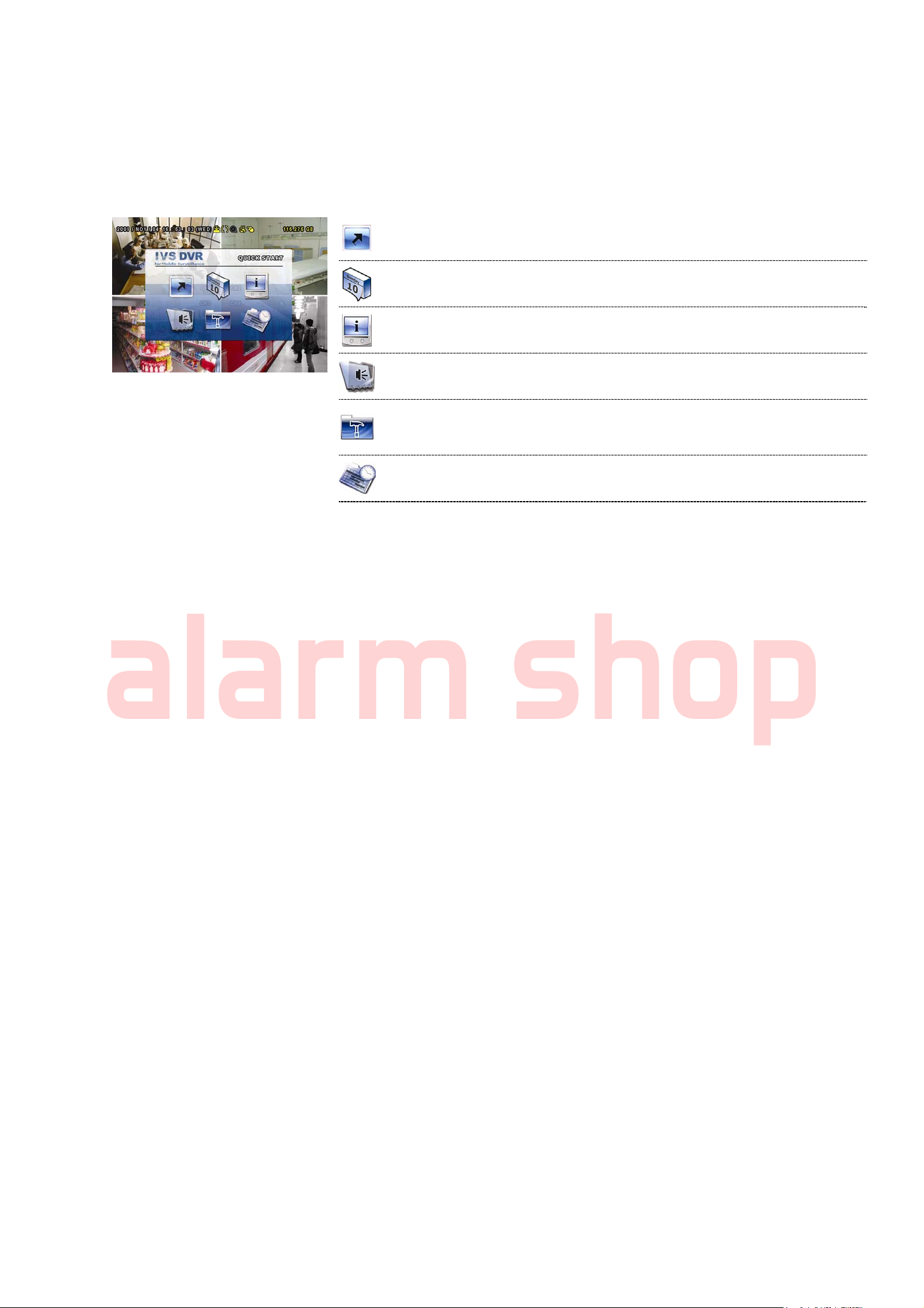
GUI DISPLAY WITH USB MOUSE CONTROL
alarm shop
3.3 Main Menu
Right-click anywhere on the screen to show the main menu as follows, and right-click again to exit.
For details about each menu and its sub-menus, please refer to “5. MAIN MENU’ at page 15.
For details about the menu structure, please refer to “APPENDIX 5 MAIN MENU STRUCTURE” at page 63.
Main Menu
QUICK START
DATE SETUP Click to set the date display and daylight saving.
SYSTEM Click to set the system configurations.
EVENT INFORMATION Click to enter the event search menu.
ADVANCED CONFIG
SCHEDULE SETTING Click to set record timer, detection timer & alarm timer.
* Available for AVC799B, 797B, 794B & 794C only.
Click to set the status display, image settings, and date &
time.
Click to set CAMERA, DETECTION, ALERT,
NETWORK, SNTP, DISPLAY, RECORD, DEVICES,
DCCS, IVS* & NOTIFY*.
11
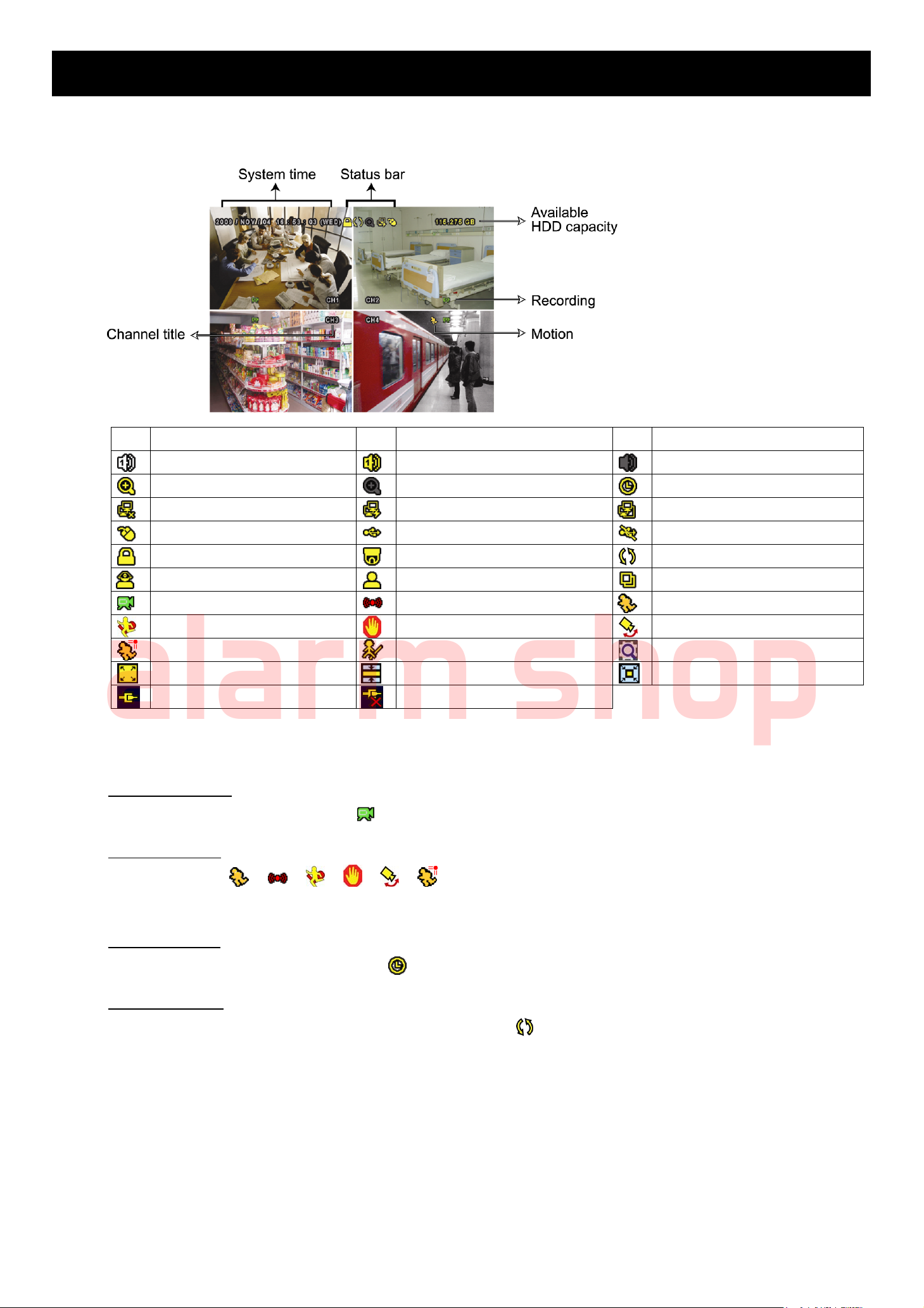
4. BASIC OPERATION
alarm shop
4.1 Live Page
BASIC OPERATION
Icon Function Icon Function Icon Function
Live audio channel (1~4)
Digital zoom on
Network disconnected
USB mouse connected
Key lock
Administrator
Recording
Virtual fence event
Human detection event
Record mode: Frame
DCCS connection OK
4.2 Record Icon
Playback audio channel (1~4)
Digital zoom off
Internet connected
USB flash drive / device connected
PTZ mode on
Operator
Alarm event
One way pass event
Flow counting enabled
Record mode: Field
DCCS connection failed
Audio channel off
Timer recording
LAN connected
No USB device connected
HDD overwrite
Sequence
Motion event
Scene Change event
Smart zoom
Record mode: CIF
1) Manual Recording
By defaults, manual recording is on ( ) when the DVR is powered on and a HDD is installed.
2) Event Recording
The event icons, / / / / / , show on the screen when their respective events occur and the
related record function is on.
3) Timer Recording
When timer recording is on, you will see “ ” on the screen.
4) HDD Overwritten
Be defaults, the HDD overwritten function is set to ON, and “ ” will be shown on the screen.
12
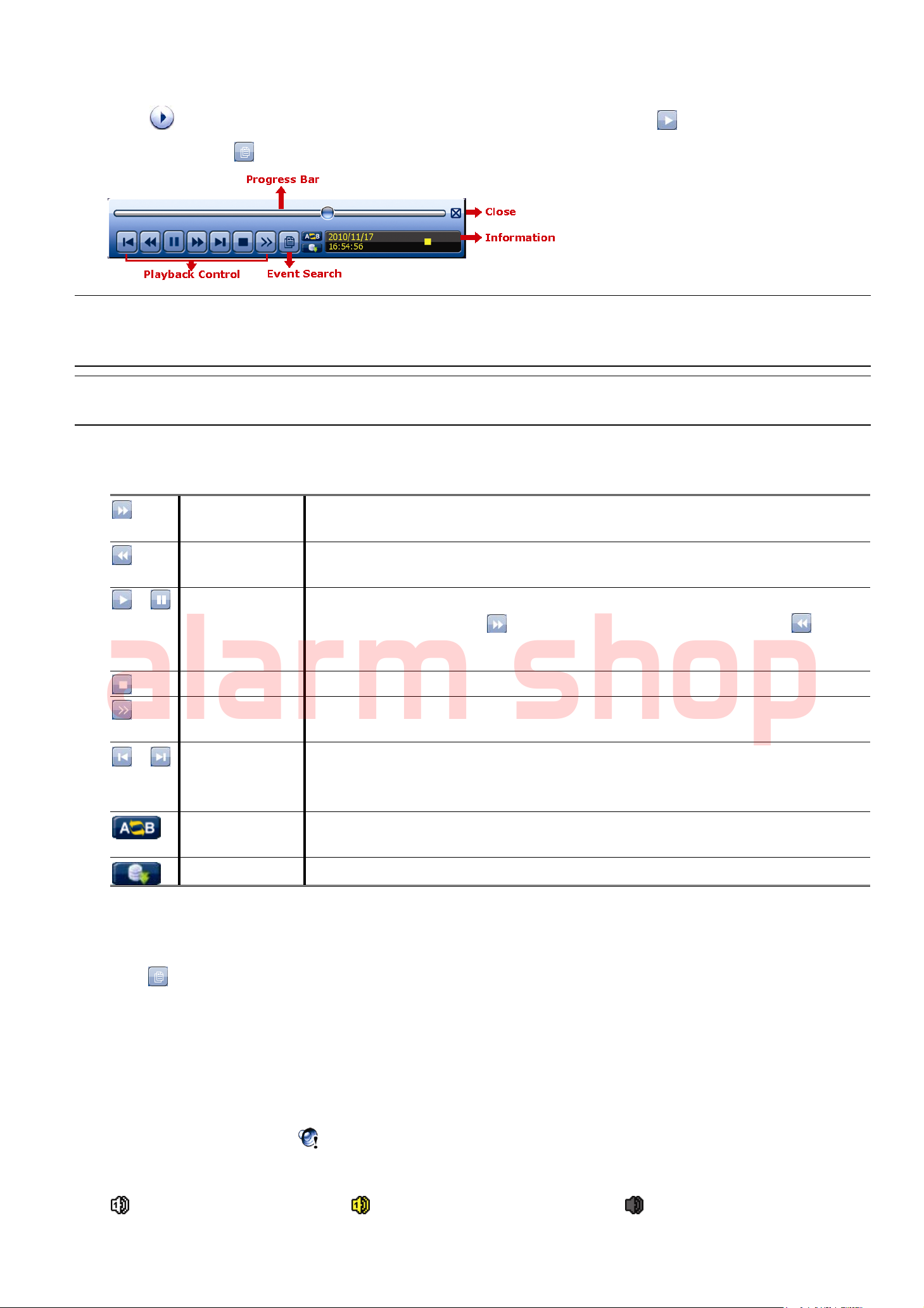
BASIC OPERATION
alarm shop
4.3 Playback
Click “ ” on the quick menu bar to display the playback control panel, and click to play the latest recorded
video clip, or click to enter the search list.
Note: There must be at least 8192 images of recorded data for playback to work properly. If not, the
device will stop playback. For example, if the IPS is set to 30, the recording time should be at least
273 seconds (8192 images / 30 IPS) for the playback to work properly.
Note: During playback, the image size of the recording (FRAME, FIELD or CIF) will be shown on the
screen.
4.3.1 Playback Control
/
/
Fast Forward
Fast Rewind
Play / Pause
Stop Click to stop the video playback.
Slow Playback
Previous /
Next Hour
Increase the speed for fast forward. Click once to get 4X speed forward and click
twice to get 8X speed, etc., and the maximum speed is 32X.
Increase the speed for fast rewind. Click once to get 4X speed rewind and click
twice to get 8X speed, etc., and the maximum speed is 32X.
Click to play the latest recorded video clip immediately, and click again to pause.
In the pause mode, click once to get one frame forward, and click to get
one frame rewind.
Click once to get 1/4X speed playback, and click twice to get 1/8X speed
playback.
Click to jump to the next / previous time interval in an hour, for example, 11:00 ~
12:00 or 14:00 ~ 15:00, and start playing the earliest event video clip recorded
during this whole hour.
Repeat
Backup Click to open the backup menu for video backup.
Click to set point A and point B in a video clip, and the system will play only the
specified range in that clip.
4.3.2 Event Search
Click to quickly search the recorded files by event lists: RECORD / MOTION / ALARM / TIME / HUMAN
DETECTION / IVS / STATISTIC, or select FULL to show all the event logs.
To quickly search the time you want, select “QUICK SEARCH”. For details, please refer to “5.4.1 QUICK
SEARCH” at page 21.
4.3.3 Audio Playback
In the playback mode, click on the quick menu bar as many times as needed to select live or playback audio
from audio channel 1~4.
Live audio from audio channel 1~4
(indicated in white).
Playback audio from audio channel 1~4
(indicated in yellow).
13
Audio channel unselected
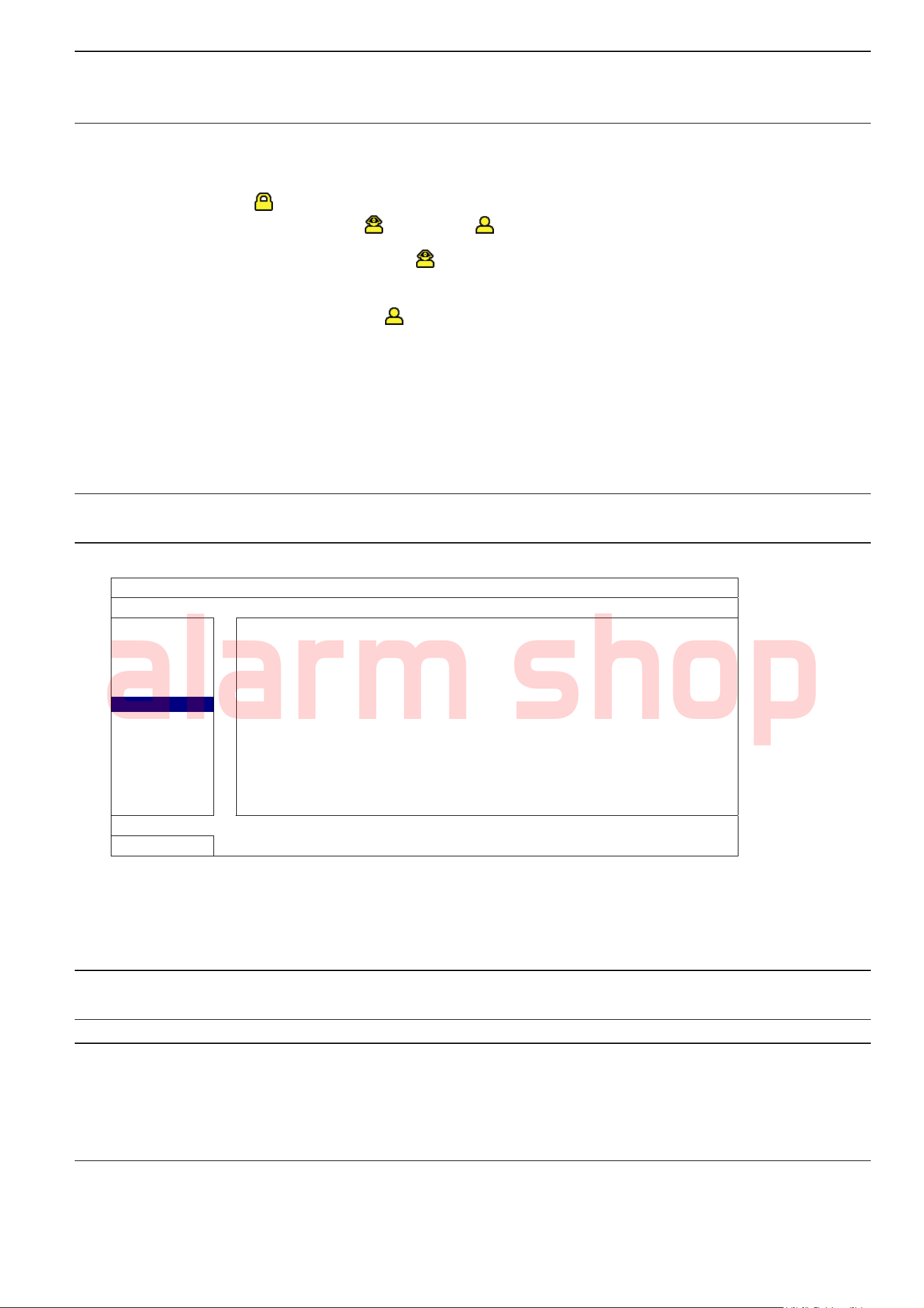
BASIC OPERATION
alarm shop
Note: To make a video backup with audio, make sure the camera which supports the audio function is
connected to the video-in channel and audio-in channel. For example, the audio data from audio
CH1 will be recorded with the video data from video CH1.
4.4 User Level Switch
In the key lock mode ( ), move your USB mouse to display the password input keypad. There are two user levels
for accessing the DVR: Administrator ( ) & Operator ( ).
When the administrator password is entered, will be shown on the status bar of the screen and all operations
are allowed. The default administrator password is 0000.
When the operator password is entered, will be shown on the status bar of the screen, and the main menu is
NOT allowed to access. The operator user level needs to be set in the main menu “SYSTEM” “TOOLS”.
To switch between these two user levels, click the current user level icon to switch to the key lock mode, and move
your mouse to show the password input keypad, and enter the password of the user level you want.
4.5 VGA Output Resolution Support
Users are allowed to change the resolution depending on their display monitor.
Note: For AVC794C, AVC793C and AVC793CD, this function appears only when “PRIORITY” is set to
“DISPLAY FIRST”. For details, please refer to “5.1.1 GENERAL” at page 15.
Right-click to display the main menu, and select “ADVANCED CONFIG” “DISPLAY”.
ADVANCED CONFIG
CAMERA
DETECTION
ALERT
NETWORK
DISPLAY
RECORD
DEVICES
DCCS
IVS
NOTIFY
EXIT
DE-INTERLACE
FULL SCREEN DURATION 03
QUAD SCREEN DURATION
CALL SCREEN DURATION 03
DISPLAY COVERT ON
HDD DISPLAY MODE HDD SIZE
ALPHA BLENDING 200
VGA OUTPUT 1600 x 1200
VGA DEINTERLACE
COMPOSITE DEINTERLACE
(For AVC799B & 797B Only) OFF
(For AVC799B & 797B Only) 03
(For AVC799B, 797B & AVC794B Only) ON
(For AVC799B, 797B & AVC794B Only) ON
Move to “VGA OUTPUT”, and select the VGA resolution you want. There are three options as follows:
1024 x 768 (default)
1280 x 1024
1600 x 1200
Note: For AVC794C, AVC793C and AVC793CD, this function appears only when “PRIORITY” is set to
“DISPLAY FIRST”. For details, please refer to “5.1.1 GENERAL” at page 15.
Note: To have the best image quality on your LCD monitor, make sure (1) the selected DVR VGA output
resolution is supported by your monitor, and (2) the VGA output settings on both the LCD monitor
and DVR are consistent.
If the image is not positioned or scaled properly, please go to your monitor’s menu for adjustment.
For details, please refer to the user manual of your LCD monitor.
14
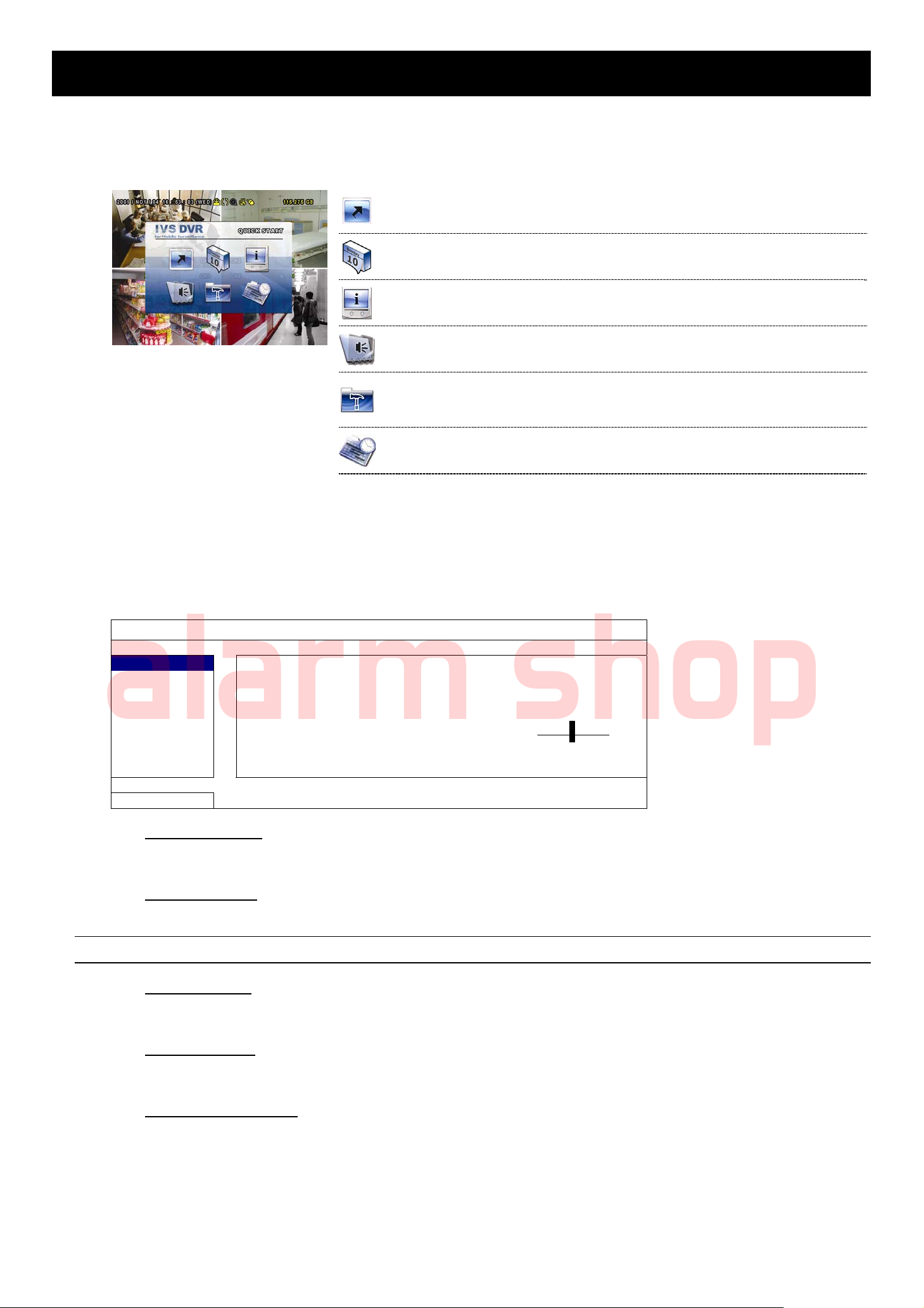
5. MAIN MENU
alarm shop
Right-click anywhere on the screen to show the main menu as follows, and right-click again to exit. For details
about the menu structure, please refer to “APPENDIX 5 MAIN MENU STRUCTURE” at page 63.
Main Menu
MAIN MENU
5.1 QUICK START
QUICK START
DATE SETUP Click to set the date display and daylight saving.
SYSTEM Click to set the system configurations.
EVENT INFORMATION Click to enter the event search menu.
ADVANCED CONFIG
SCHEDULE SETTING Click to set record timer, detection timer & alarm timer.
* Available for AVC799B, 797B, 794B & 794C only.
Click to set the status display, image settings, and date &
time.
Click to set CAMERA, DETECTION, ALERT,
NETWORK, DISPLAY, RECORD, DEVICES, DCCS,
IVS* & NOTIFY*.
5.1.1 GENERAL
QUICK START
GENERAL CHANNEL TITLE ON
TIME SETUP EVENT STATUS ON
DATE DISPLAY ON
DCCS DISPLAY ON
MOUSE SENSITIVITY - ׀ ׀ ׀ ׀ ׀ ׀ ׀ ׀ ׀ +
PRIORITY (For AVC794C, 793C & 793CD Only) RECORD FIRST
RECORD CONFIG SETUP
EXIT
1) CHANNEL TITLE
Select to display the channel title or not (ON / OFF).
2) EVENT STATUS
Select to display the event icons or not (ON / OFF).
Note: For details about each event icon, please refer to “4.1 Live Page” at page 12.
3) DATE DISPLAY
Select to display the date or not (ON / OFF).
4) DCCS DISPLAY
Select to display the DCCS icon or not (ON / OFF).
5) MOUSE SENSITIVITY
Select the mouse sensitivity by 9 levels.
15
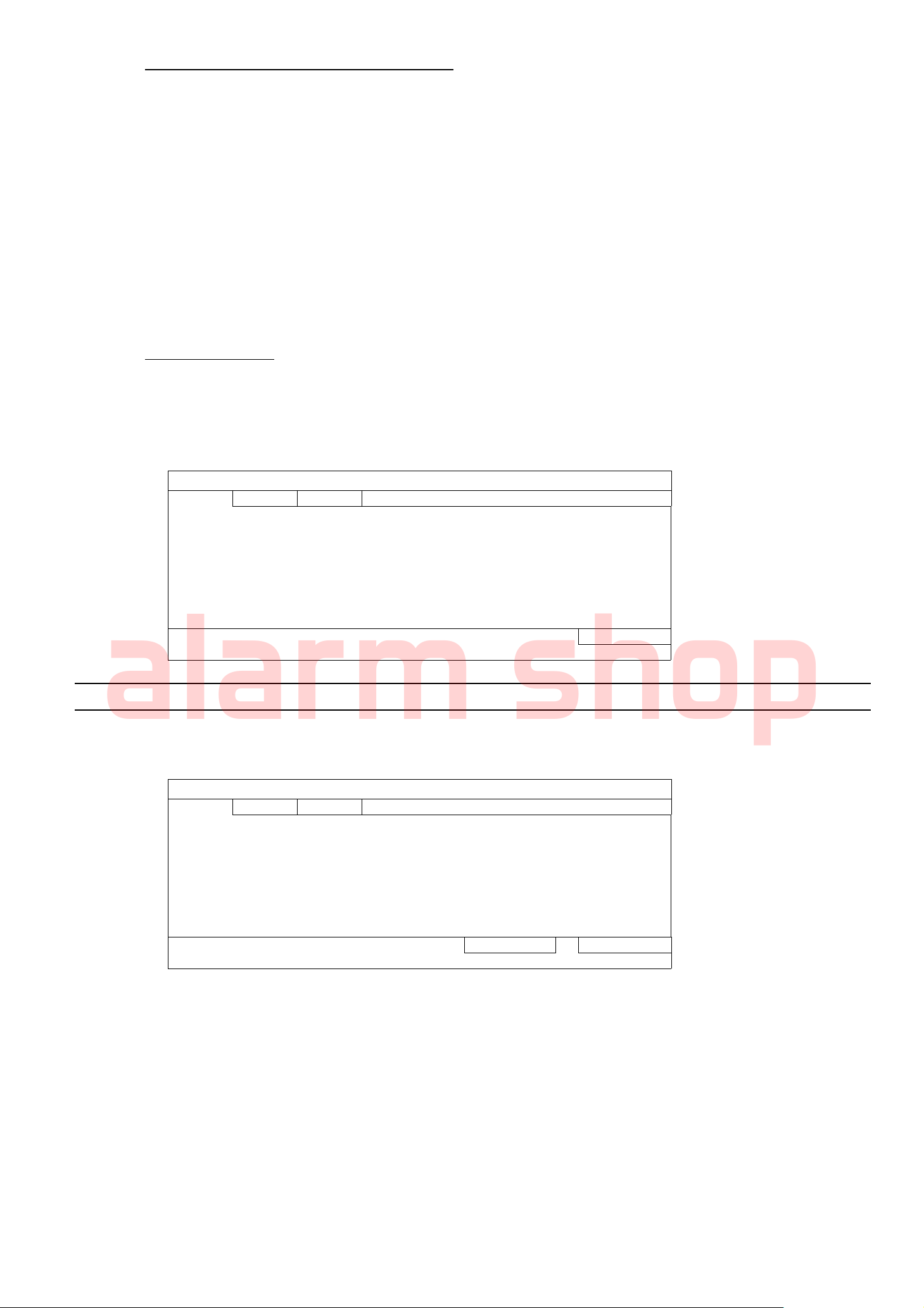
MAIN MENU
alarm shop
6) PRIORITY (For AVC794C, AVC793C & 793CD Only)
This function is used to reallocate the system sources to live display, record, and remote access.
There are three options for this function: RECORD FIRST / NETWORK FIRST / DISPLAY FIRST.
RECORD FIRST: When this option is selected, Full D1 at real-time record on all channels is available,
but the frame rate for remote monitoring will be decreased, and the VGA output
resolution is fixed to 1024 x 768.
NETWORK FIRST: When this option is selected, real-time remote monitoring will be available, but Full D1
real-time recording on all channels will not be available, and the VGA output resolution
is fixed to 1024 x 768.
DISPLAY FIRST: When this option is selected, three VGA output resolutions will be available to choose
(1024 x 768 / 1280 x 1024 / 1600 x 1200), but Full D1 real-time recording on all
channels and real-time remote monitoring will not be available.
7) RECORD CONFIG
Click “SETUP” to enter the setting page individually for manual record, event record and timer record.
a) Select the record type you want to set.
b) In “CHANNEL”, select “ALL” to apply the changes here to all channels.
QUICK START
MANUAL EVENT TIMER
CHANNEL IMAGE SIZE I.P.S. QUALITY
ALL CIF 100 SUPER BEST
EXIT
Note: The I.P.S. section is taking the PAL system as an example.
Or, select “BY CHANNEL” to set the image size, image per second & image quality individually for each
channel.
QUICK START
MANUAL EVENT TIMER
CHANNEL IMAGE SIZE I.P.S. QUALITY
CH1 CIF 25 SUPER BEST
CH2 CIF 25 SUPER BEST
CH3 CIF 6 HIGH
CH4 FIELD 25 SUPER BEST
AVAILABLE IPS: CIF 69 / FIELD 34 / FRAME 17
APPLY EXIT
16
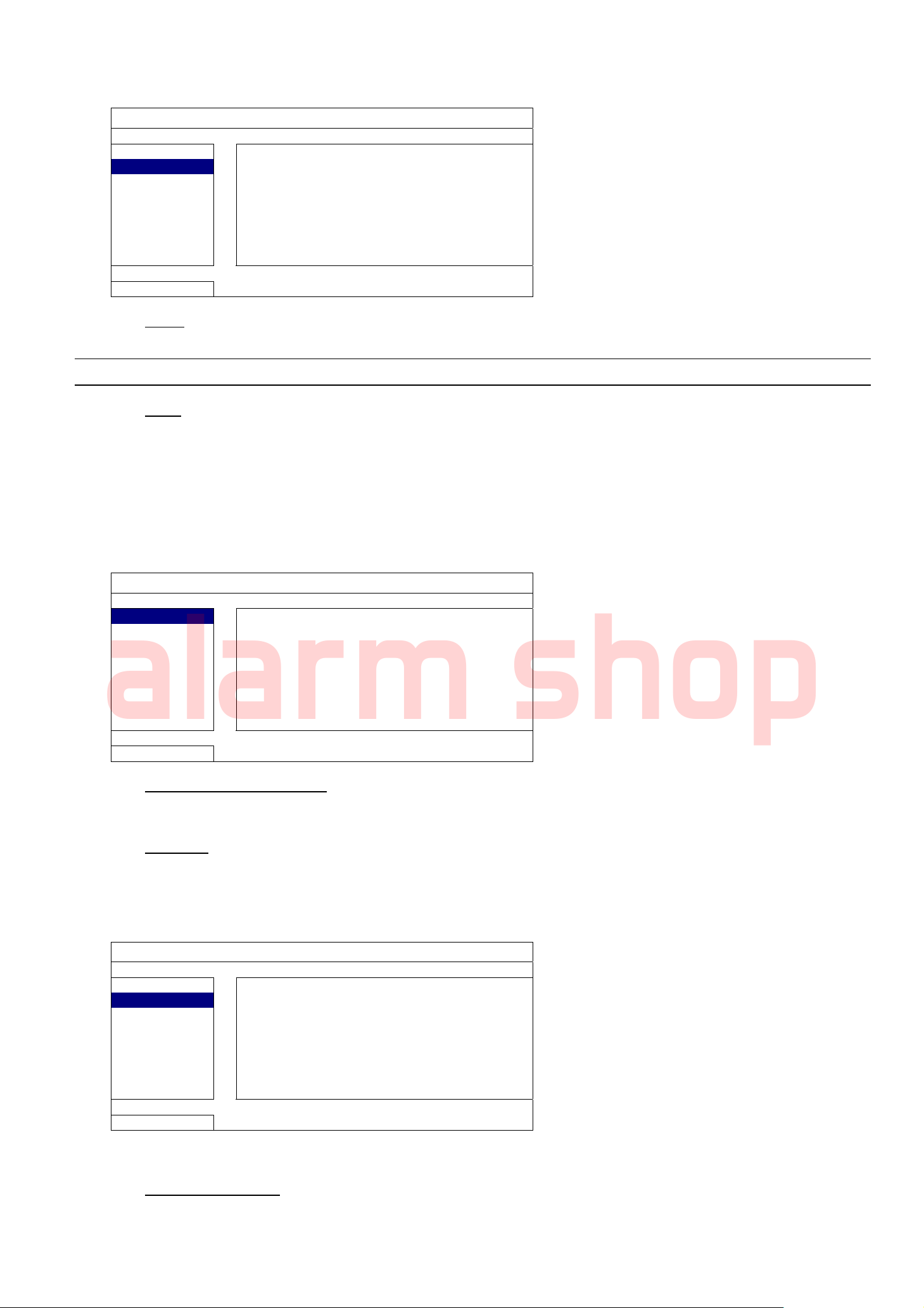
5.1.2 TIME SETUP
alarm shop
QUICK START
GENERAL DATE 2009 / NOV / 17
TIME SETUP TIME 15 : 35 : 53
EXIT
1) DATE
Set the current date. The default display format is YEAR – MONTH – DATE (Y-M-D).
Note: To change the date display format, please refer to “5.2.1 DATE INFO”.
MAIN MENU
2) TIME
Set the current time in HOUR : MIN : SEC.
5.2 DATE SETUP
5.2.1 DATE INFO
DATE SETUP
DATE INFO DISPLAY DATE OF MODE TEXT MODE
DAYLIGHT FORMAT Y/M/D
EXIT
1) DISPLAY DATE OF MODE
Show the date display mode.
2) FORMAT
Select one date format from the following three options: Y/M/D, M/D/Y or D/M/Y.
5.2.2 DAYLIGHT
DATE SETUP
DATE INFO DAYLIGHT SAVING OFF
DAYLIGHT
START TIME
1
END TIME
LAST MON OCT 10:00
ADJUST 01:00
EXIT
ST
MON AUG 06:00
Depending on the time zone you’re in:
1) DAYLIGHT SAVING
Select to enable (ON) or disable (OFF) this function.
17

2) START TIME / END TIME
alarm shop
Set the start time and end time.
3) ADJUST
Set the time in HOUR : MIN.
5.3 SYSTEM
5.3.1 TOOLS
SYSTEM
TOOLS LANGUAGE ENGLISH
SYSTEM INFO ADMIN PASSWORD SETUP
BACKUP DATA (USB) OPERATOR PASSWORD SETUP
BACKUP LOG (USB) UPGRADE SUBMIT
BACKUP CONFIG SUBMIT
RESTORE CONFIG SUBMIT
EXIT
MAIN MENU
1) LANGUAGE
Select the language of the OSD.
2) ADMIN PASSWORD
Click “SETUP” to change the administrator password. The default administrator password is 0000.
When you’re prompted to enter the DVR password, enter the administrator password, and will be shown
on the status bar of the screen and all operations are allowed.
3) OPERATOR PASSWORD
Click “SETUP” to set or change the operator password. .
When you’re prompted to enter the DVR password, enter the operator password, and will be shown on
the status bar of the screen and the main menu is NOT allowed to access.
4) UPGRADE
Save the upgrade files obtained from your installer or distributor in a compatible USB flash drive, and insert it
into the USB port at the front panel. Then, click “SUBMIT” to start upgrading.
Note: Before using the USB flash drive, please use your PC to format the USB flash drive to FAT32 format
first. For the list of compatible USB flash drives, please refer to “APPENDIX 3 COMPATIBLE USB
FLASH DRIVE LIST” at page 61.
Note: After upgrading firmware, it’s recommended to clear all HDD data for the system to work more
stably. Before clearing all HDD data, please remember to make video backup.
5) BACKUP CONFIG / RESTORE CONFIG
To keep the current configurations after DVR upgrade, insert a compatible USB flash drive into the USB port,
and select “SUBMIT” in “BACKUP CONFIG” to copy the current DVR configurations to a file “System.bin”
and save to your USB flash drive.
To restore the DVR configurations, insert the USB flash drive including “System.bin” to the USB port, and
select “SUBMIT” in “RESTORE CONFIG”.
18

5.3.2 SYSTEM INFO
alarm shop
SYSTEM
TOOLS BAUD RATE 2400
SYSTEM INFO HOST ID 000
BACKUP DATA (USB) R.E.T.R 5
BACKUP LOG (USB) AUTO KEY LOCK NEVER
CLEAR HDD HDD-0
RESET DEFAULT SUBMIT
REMOTE CONTROL
ID
SERIAL TYPE RS485
VIDEO FORMAT NTSC
VERSION 1010-1005-1006-1007
EXIT
1) BAUD RATE
000
MAIN MENU
Set the baud rate of the DVR (2400 / 9600 / 19200 / 38400 / 57600 / 115200).
2) HOST ID
Set the ID of the DVR (000 ~ 254).
3) R.E.T.R
Select the timeout in minute after which the R.E.T.R. function will be activated (3 / 5 / 10 / 30).
4) AUTO KEY LOCK
Set the time-out in second after which the key lock function is activated (NEVER / 30 / 60 / 120).
5) CLEAR HDD
Select the HDD you want to clear, and click “YES” to confirm or “NO” to cancel.
It’s recommended to clear all data in the hard disk when:
It’s the first time to use this DVR to ensure the recorded data are not mixed with other data previously saved in the
same hard disk.
The DVR firmware is upgraded for the system to work more stably. Before clearing all HDD data, please remember
to make video backup.
DVR date and time are changed accidentally when the recording function is activated. Otherwise, the recorded
data will be disordered and you will not be able to find the recorded file to backup by time search.
6) RESET DEFAULT
Click “SUBMIT” to reset all settings as default, and select “YES” to confirm or “NO” to cancel. The DVR will
reboot after reset.
7) REMOTE CONTROL ID
This function is available when users need to control two or more DVRs with one IR remote controller. The
ID set here is used to identify the DVR the remote controller is going to control. Please also read the user
manual of the IR remote controller for details.
8) SERIAL TYPE
Here shows the serial type of the DVR (RS-485).
9) VIDEO FORMAT
Here shows the information of the DVR video format (NTSC / PAL).
10) VERSION
Here shows the firmware version information.
19

MAIN MENU
alarm shop
5.3.3 BACKUP DATA (USB) / (DVD)
Insert a compatible USB flash drive to the USB port at the front panel, or press to eject the DVD writer and
place a DVD-R or CD-R to it.
Note: Before using the USB flash drive, please use your PC to format the USB flash drive to FAT32 format
first. For the list of compatible USB flash drives, please refer to “APPENDIX 3 COMPATIBLE USB
FLASH DRIVE LIST” at page 61.
Note: “BACKUP DATA (DVD)” is only available for AVC793CD.
SYSTEM
TOOLS START DATE 2009/NOV/19
SYSTEM INFO START TIME 08:30:21
BACKUP DATA (USB) END DATE 2009/NOV/19
BACKUP DATA (DVD) END TIME 17:59:29
BACKUP LOG (USB) CHANNEL 01 02 03 04
05 06 07 08
09 10 11 12
13 14 15 16
HARD DISK ALL HDD
BACKUP SUBMIT
REQUIRE SIZE: 554MB SUBMIT
EXIT AVAILABLE SIZE: 3788.0MB
1) START DATE / START TIME
Select the start date & time.
2) END DATE / TIME
Select the end date & time.
3) CHANNEL
Click to select the channel(s).
4) HARD DISK
Select the hard disk containing the video data you need or “ALL HDD”.
5) BACKUP
Click “SUBMIT” to start backup.
6) REQUIRE SIZE
To know the size of the expected backup video before backup, click “SUBMIT” to start calculating.
Backup File Playback
During the backup process, a file player installer “PLAYER.EXE” will also be copied into your USB flash drive
or disk, and you will see the message “CHECK PLAYER” shown on the screen.
Note: The maximum number of CD-R or DVD-R backup files in the CD or DVD is 41.
Insert your USB flash drive or place the CD or DVD into the DVD-ROM drive of your PC. Install the file player
“PLAYER.EXE”, and double click a backup file to play it directly in your PC and see if the backup is
successful.
Note: The supported PC operating systems are Windows 7, Vista & XP.
20

MAIN MENU
alarm shop
5.3.4 BACKUP LOG (USB)
This function is used to backup the record log.
Insert a compatible USB flash drive to the USB port at the front panel.
Note: Before using the USB flash drive, please use your PC to format the USB flash drive to FAT32 format
first. For the list of compatible USB flash drives, please refer to “APPENDIX 3 COMPATIBLE USB
FLASH DRIVE LIST” at page 61.
SYSTEM
TOOLS START DATE 2009/NOV/19
SYSTEM INFO START TIME 08:30:21
BACKUP DATA (USB) END DATE 2009/NOV/19
BACKUP DATA (DVD) END TIME 17:59:29
BACKUP LOG (USB) CHANNEL 01 02 03 04
05 06 07 08
09 10 11 12
13 14 15 16
DATA TYPE SETUP
BACKUP SUBMIT
EXIT
1) START DATE / START TIME
Select the start date & time.
2) END DATE / TIME
Select the end date & time.
3) CHANNEL
Click to select the channel(s).
4) DATA TYPE
Click “SETUP” to select the event type you want: MANUAL / MOTION / ALARM / SYSTEM / TIMER /
HUMAN DETECTION / INFLOW / OUTFLOW / VIRTUAL ENCE / ONEWAY / SENCE CHANGE, or select
“SELECT ALL” to choose all event types.
5) BACKUP
Click “SUBMIT” to start backup. You’ll see a log file (.csv) in the flash drive.
5.4 EVENT INFORMATION
5.4.1 QUICK SEARCH
EVENT INFORMATION
QUICK SEARCH HARD DISK ALL HDD
EVENT SEARCH CHANNEL 01 02 03 04
HDD INFO 05 06 07 08
EVENT LOG 09 10 11 12
13 14 15 16
W 2009 X NOV
SUN MON TUE WED THU FRI SAT
1 2 3 4 5 6 7
8 9 10 11 12 13 14
15 16 17 18 19 20 21
22 23 24 25 26 27 28
29 30
00 06 12 18 24
EXIT
15 : 20
SUBMIT
21

Step1: Select the hard disk and channel including the video data you want to search.
alarm shop
Step2: Select the month including the video data you want to search from the calendar, and the date with recorded
data will be highlighted.
Step3: Select the date you want from the calendar, and the time with recorded data will be highlighted from the
time scale bar.
Step4: To immediately play the video clip, click “SUBMIT”.
To choose the start time for video playback, move your mouse cursor to the highlighted time, and click to
confirm the time when the time display below is the time you want. The video playback is activated right
away when you confirm the time.
Note: For video playback operations, please refer to “4.3 Playback” at page 13.
5.4.2 EVENT SEARCH
EVENT INFORMATION
QUICK SEARCH DATE 2009/NOV/19
EVENT SEARCH TIME 16:13:16
HDD INFO CHANNEL 1
EVENT LOG HARD DISK ALL HDD
EVENT TYPE MOTION
SEARCH START
EXIT
MAIN MENU
1) DATE / TIME
Select the specific time period that you want to search.
2) CHANNEL
Select the video channel you want to search.
3) HARD DISK
Select the hard disk including the video data you want to search, or select “ALL HDD”.
4) EVENT TYPE
Select the event type you want to search: MOTION / ALARM / HUMAN DETECTION / INFLOW / OUTFLOW
/ VIRTUAL FENCE / ONE WAY PASS / SCENE CHANGE.
5) SEARCH
Click “START” to start search and play the video data immediately.
5.4.3 HDD INFO
You can check the remaining capacity of the connected HDD in this device.
EVENT INFORMATION
QUICK SEARCH HDD NUMBER HDD SIZE
EVENT SEARCH HDD-0 1.197GB
HDD INFO
EVENT LOG
EXIT
22

5.4.4 EVENT LOG
alarm shop
You can check all the event information (event type, time and channel), or clear all log records.
EVENT INFORMATION
QUICK SEARCH EVENT TIME COMMENT
EVENT SEARCH KEY UNLOCK 2009/NOV/19 15:49:07
HDD INFO VIDEO LOSS 2009/NOV/19 15:32:05 04
EVENT LOG POWER ON 2009/NOV/19 15:32:02
PREV NEXT CLEAN
EXIT
5.5 ADVANCED CONFIG
MAIN MENU
5.5.1 CAMERA
ADVANCED CONFIG
CANERA CH1 CH2 CH3 CH4 CH5 CH6 CH7 CH8 CH9 CH10 CH11 W X
DETECTION BRIGHTNESS 128
ALERT CONTRAST 128
NETWORK SATURATION 128
DISPLAY HUE 128
RECORD COV. OFF
DEVICES REC ON
DCCS CHANNEL TITLE EDIT
IVS
NOTIFY
EXIT
1) BRIGHTNESS / CONTRAST / SATURATION / HUE
Click the current value to manually adjust the brightness/contrast/saturation/hue of each channel here.
2) COV.
Select if you want to mask the selected channel under recording (ON / OFF). When this function is activated,
the wording “COV.” will be shown on the channel screen.
Note: To hide the wording “COV.” When this function is on, go to “DISPLAY”, and set “DISPLAY COVERT”
to “OFF”. For details, please refer to “5.5.6 DISPLAY” at page 28.
3) REC
Select if you want to enable recording for the selected channel (ON / OFF).
Note: When this function is disabled, no manual, event or timer recording will be activated even if any
of these three record functions is set to “ON”.
4) CHANNEL TITLE
Click “EDIT” to input the channel title (up to six characters). The default title is the channel number.
23

5.5.2 DETECTION
alarm shop
ADVANCED CONFIG
C A N E R A CH1 CH2 CH3 CH4 CH5 CH6 CH7 CH8 CH9 CH10 CH11 W X
DETECTION LS 07
ALERT SS 03
NETWORK TS 02
DISPLAY MOTION OFF
RECORD ALARM OFF
DEVICES AREA EDIT
DCCS
IVS
NOTIFY
EXIT
1) LS (Level of Sensitivity)
“LS” is to set the sensitivity of comparing two different images. The smaller the value is, the higher sensitivity
for motion detection. The highest sensitivity setting is 00, and the lowest sensitivity setting is 15. The default
MAIN MENU
value is 07.
2) SS (Spatial Sensitivity)
“SS” is to set the sensitivity for detecting the size of one object (the number of the grids) on the screen. The
smaller the value is, the higher sensitivity for motion detection.
The highest sensitivity setting is 00, and the lowest sensitivity setting is 15. The default setting is 03.
Note: The default setting of SS is 03, which means once an object is detected more than 3 grids, the
system will get triggered. So the value of SS must be less than the number of grids that you set
up for the motion detection area.
3) TS (Time of Sensitivity)
“TS” is to set the sensitivity regarding how long one object stays in the detection area and triggers the
recording. The smaller the value is, the higher sensitivity for motion detection.
The highest sensitivity setting is 00, and the lowest sensitivity setting is 15. The default setting is 02.
4) MOTION
Select if you want to activate the motion detection function for the selected channel (ON/OFF).
5) ALARM
Select N.C./ N.O depending on your installation need. The default alarm value is OFF.
6) AREA
Click “EDIT” to set the motion detection area.
There are 16 × 12 grids per camera for all channels. Pink blocks represent the area that is not being
detected while the transparent blocks are the area under detection.
5.5.3 ALERT
ADVANCED CONFIG
CANERA EXT. ALERT ON
DETECTION INT. BUZZER OFF
ALERT KEY BUZZER ON
NETWORK VLOSS BUZZER ON
DISPLAY MOTION BUZZER ON
RECORD ALARM BUZZER ON
DEVICES HDD BUZZER ON
DCCS ALARM DURATION (SEC) 5
IVS HDD NEARLY FULL (GB) 5
NOTIFY
EXIT
24

MAIN MENU
alarm shop
1) EXT. ALERT
Select to enable or disable the sound when any external alarm is triggered (ON / OFF).
2) INT. BUZZER
Select to enable or disable the sound (ON / OFF) for all internal buzzers: KEY BUZZER, VLOSS BUZZER,
MOTION BUZZER, ALARM BUZZER, and HDD BUZZER.
Note: When this item is set to “OFF”, item 3) to item 7) will be disabled even though they are set to ON.
3) KEY BUZZER
Select to enable or disable the sound when pressing the buttons on the front panel (ON / OFF).
4) VLOSS BUZZER
Select to enable or disable the sound when video loss happened (ON / OFF).
5) MOTION BUZZER
Select to enable or disable the sound when any motion alarm is triggered (ON / OFF).
6) ALARM BUZZER
Select to enable or disable the sound when any internal alarm is triggered (ON / OFF).
7) HDD BUZZER
Select to enable or disable the sound (ON / OFF) when the HDD remaining capacity reaches to the value set
in “HDD NEARLY FULL (GB)”.
8) ALARM DURATION (SEC)
Select the duration time for alarm buzzer in second (5 / 10 / 20 / 40).
9) HDD NEARLY FULL (GB)
If HDD BUZZER is enabled, select the duration time for buzzer notifications when the hard disk available
capacity is 5/10/15/20 GB left.
5.5.4 NETWORK
NETWORK
SSTTAATTIICC
CANERA NETWORK SNTP FTP E-MAIL DDNS
DETECTION NETWORK TYPE STATIC
ALERT IP 192.168.001.010
NETWORK GATEWAY 192.168.001.254
DISPLAY NETMASK 255.255.255.000
RECORD PRIMARY DNS 168.095.001.001
DEVICES SECONDARY DNS 139.175.055.244
DCCS PORT 0080
IVS
NOTIFY
1) NETWORK TYPE
2) NETWORK INFORMATION (IP / GATEWAY / NETMASK)
ADVANCED CONFIG
EXIT
Select the network type as STATIC and set all the information needed in the DVR.
Key in all the network information obtained from your ISP (Internet Service Provider).
25

3) DNS (PRIMARY DNS / SECONDARY DNS)
alarm shop
Key in the IP address of the domain name server obtained from your ISP (Internet Service
Provider).
4) PORT
The valid number ranges from 1 to 9999. The default value is 80. Typically, the TCP port used by
HTTP is 80. However in some cases, it is better to change this port number for added flexibility or
security.
MAIN MENU
PPPPPPOOEE
Note: When PPPOE configuration is completed, please move to “DDNS” to configure the DDNS service.
CANERA NETWORK SNTP FTP E-MAIL DDNS
DETECTION NETWORK TYPE PPPOE
ALERT IP 192.168.001.010
NETWORK GATEWAY 192.168.001.254
DISPLAY NETMASK 255.255.255.000
RECORD PRIMARY DNS 168.095.001.001
DEVICES SECONDARY DNS 139.175.055.244
DCCS PORT 0080
IVS USER NAME OFFICE
NOTIFY PASSWORD ●●●●●●
1) NETWORK TYPE
2) DNS (PRIMARY DNS / SECONDARY DNS)
ADVANCED CONFIG
EXIT
Select the network type as PPPOE and set all the information needed in the DVR.
Key in the IP address of the domain name server obtained from your ISP (Internet Service
Provider).
3) PORT
The valid number ranges from 1 to 9999. The default value is 80. Typically, the TCP port used by
HTTP is 80. However in some cases, it is better to change this port number for added flexibility or
security.
4) USER NAME / PASSWORD
Set “username” and “password” subscribed from your ISP supplier
DDHHCCPP
Note: When DHCP configuration is completed, please move to “DDNS” to configure the DDNS service.
CANERA NETWORK SNTP FTP E-MAIL DDNS
DETECTION NETWORK TYPE DHCP
ALERT IP 192.168.001.010
NETWORK GATEWAY 192.168.001.254
DISPLAY NETMASK 255.255.255.000
RECORD PRIMARY DNS 168.095.001.001
DEVICES SECONDARY DNS 139.175.055.244
DCCS PORT 0080
IVS
NOTIFY
ADVANCED CONFIG
EXIT
1) NETWORK TYPE
Select the network type as DHCP.
26

2) DNS (PRIMARY DNS / SECONDARY DNS)
alarm shop
Key in the IP address of the domain name server obtained from your ISP (Internet Service
Provider).
3) PORT
The valid number ranges from 1 to 9999. The default value is 80. Typically, the TCP port used by
HTTP is 80. However in some cases, it is better to change this port number for added flexibility or
security.
SNTP
Before using this function, please connect your DVR to Internet.
ADVANCED CONFIG
CANERA NETWORK SNTP FTP E-MAIL DDNS
DETECTION GMT (GMT + 8:00) TAIPEI
ALERT NTP SERVER tock.stdtime.gov.tw
NETWORK SYNC PERIOD OFF
DISPLAY
RECORD
DEVICES
DCCS
IVS
NOTIFY
EXIT
MAIN MENU
1) GMT
Select your time zone. There are 75 time zones for you to choose.
2) NTP SERVER
Click to change the default NTP server to another server they’re familiar with, or keep the default NTP
server.
3) SYNC PERIOD
Select to synchronize the DVR time everyday (DAILY), or turn this function off (OFF).
FTP
When this function is enabled and an event occurs, a html file including a link will be sent to the specified FTP site.
Click the link to access to this DVR and check the event recording.
ADVANCED CONFIG
CANERA NETWORK SNTP FTP E-MAIL DDNS
DETECTION FTP ALERT ON
ALERT USER NAME MANAGER
NETWORK PASSWORD ●●●●●●
DISPLAY SERVER 192.168.2.32
RECORD PORT 0021
DEVICES DIRECTORY UPLOAD
DCCS
IVS
NOTIFY
EXIT
27

MAIN MENU
alarm shop
E-MAIL
When this function is enabled and an event occurs, a html file including a link will be sent to the specified E-mail
address. Click the link to access to this DVR and check the event recording.
ADVANCED CONFIG
CANERA NETWORK SNTP FTP E-MAIL DDNS
DETECTION E-MAIL ALERT ON
ALERT SMTP SERVER SMTP.GMAIL.COM
NETWORK PORT 465
DISPLAY MAIL FROM MANAGER
RECORD SSL ENCRYPTION ON
DEVICES VERIFY PASSWORD ON
DCCS USER NAME MANAGER
IVS PASSWORD ●●●●●●
NOTIFY RECEIVER SETUP
EXIT
1) E-MAIL ALERT
Select “ON” to enable this function, or “OFF” to disable this function.
2) SMTP SERVER
Enter the SMTP server address provided from your e-mail system supplier.
3) PORT
Enter the port number provided from your e-mail system supplier. If this column is left blank, the e-mail
server will use port 25 to send e-mails.
4) MAIL FROM
Enter the sender’s name.
5) SSL ENCRYPTION
Select “ON” if your e-mail server is using SSL encryption to protect your e-mail content from unauthorized
access.
6) VERIFY PASSWORD
Some mail servers are required to verify the password. Please enter the “user name” and “password”.
7) USER NAME / PASSWORD
Enter the “user name” and “password” when “VERIFY PASSWORD” is set to “ON”.
8) RECEIVER
Select “SETUP” to add up to 15 e-mail addresses of the assigned recipients.
DDNS
You need to additionally set DDNS when your network type is PPPOE or DHCP.
We have our own DDNS server for quick DDNS service configuration. You don’t need to additionally apply a
DDNS service.
To use our own DDNS server, select “default” in “SYSTEM NAME”.
The default host name is the MAC address of the DVR.
Then, note down the whole address under “CURRENT HOST ADDRESS”, such as
MAC000E5318B3F0@ddns.dvrtw.com.tw. This is the default IP address used to access your DVR remotely.
Note: Please at least use the default address to access your DVR remotely once. This is to ensure our
DDNS server has your DVR registered. Then, you may change the host name to a more
meaningful name to memorize later here.
28

MAIN MENU
alarm shop
Note: If you want to additionally apply a DDNS service instead of using ours, please refer to
http://www.surveillance-download.com/user/CMS.pdf and check “Appendix 2” for details.
ADVANCED CONFIG
CANERA NETWORK SNTP FTP E-MAIL DDNS
DETECTION DDNS ON
ALERT SYSTEM NAME default
NETWORK HOST NAME MAC000E5318B3F0
DISPLAY EMAIL EMPTY
RECORD
DEVICES
DCCS
IVS
NOTIFY
CURRENT HOST ADDRESS
EXIT MAC000E5318B3F0@ddns.dvrtw.com.tw
5.5.6 DISPLAY
ADVANCED CONFIG
CAMERA DE-INTERLACE (For AVC799B & AVC797B Only) OFF
DETECTION FULL SCREEN DURATION 03
ALERT QUAD SCREEN DURATION (For AVC799B & AVC797B Only) 03
NETWORK CALL SCREEN DURATION 03
DISPLAY DISPLAY COVERT ON
RECORD HDD DISPLAY MODE HDD SIZE
DEVICES VIDEO OUTPUT (For AVC794C, AVC793C & AVC793CD Only) BOTH
DCCS ALPHA BLENDING 200
IVS VGA OUTPUT 1024 X 768
NOTIFY VGA DEINTERLACE (For AVC799B, AVC797B & AVC744B Only) ON
COMPOSITE DEINTERLACE (For AVC799B, AVC797B & AVC744B Only) ON
EXIT
1) DE-INTERLACE (For AVC799B & AVC797B Only)
Select to enable or disable the de-interlace function (ON / OFF).
Note: If you set the recording image size as “FRAME”, please TURN ON de-interlace function.
If you set the recording image size as “CIF”, please TURN OFF the de-interlace function.
2) FULL SCREEN DURATION
Select the full screen dwell duration time in second (03 / 05 / 10 / 15).
3) QUAD SCREEN DURATION (For AVC799B & AVC797B Only)
Select the quad screen dwell duration time in second (03 / 05 / 10 / 15).
4) CALL SCREEN DURATION
Select the duration time in second for the CALL monitor function (03 / 05 / 10 / 15).
5) DISPLAY COVERT
Select “ON” or “OFF” to display or hide the wording “COV.” When covert recording is activated in
“CAMERA”.
6) HDD DISPLAY MODE
Select “SIZE” to show the remaining HDD capacity for recording in GB, or “TIME” to show the remaining
recording time.
7) VIDEO OUTPUT (For AVC794C, AVC793C & AVC793CD Only)
Select “BOTH” if you want to output images on both LCD and CRT monitors; select “VGA” if you want to
output images on a LCD monitor; select “COMPOSITE” if you want to output images on a CRT monitor.
29

MAIN MENU
alarm shop
8) ALPHA BLENDING
Click to manually adjust the transparent level of the main menu.
9) VGA OUTPUT
Select the VGA resolution you want. There are three options as follows:
1024 x 768 (default) 1280 x 1024 1600 x 1200
Note: For AVC794C, 793C and AVC793CD, this function appears only when “PRIORITY” is set to
“DISPLAY FIRST”. For details, please refer to “5.1.1 GENERAL” at page 15.
Note: To have the best image quality on your LCD monitor, make sure (1) the selected DVR VGA output
resolution is supported by your monitor, and (2) the VGA output settings on both the LCD monitor
and DVR are consistent.
If the image is not positioned or scaled properly, please go to your monitor’s menu for adjustment.
For details, please refer to the user manual of your LCD monitor.
10) VGA DEINTERLACE (For AVC799B, 797B & 794B Only)
Select to enable or disable the de-interlace function when you have VGA output (ON / OFF).
11) COMPOSITE DEINTERLACE (For AVC799B, 797B & 794B Only)
Select to enable or disable the de-interlace function when you have composite output (ON / OFF).
5.5.7 RECORD
Note: Please DO NOT change the date or time of your DVR after the recording function is activated.
Otherwise, the recorded data will be disordered and you will not be able to find the recorded file
to backup by time search. If users change the date or time accidentally when the recording
function is activated, it’s recommended to clear all HDD data, and start recording again.
ADVANCED CONFIG
CAMERA MANUAL RECORD ON
DETECTION EVENT RECORD ON
ALERT TIMER RECORD ON
NETWORK PRE-ALARM RECORD ON
DISPLAY OVERWRITE ON
RECORD EVENT RECORD ALL CH OFF
DEVICES KEEP DATA LIMIT (DAYS) OFF
DCCS RECORD CONFIG SETUP
IVS
NOTIFY
EXIT
1) MANUAL RECORD
Set the manual recording function on / off.
2) EVENT RECORD
Set the event recording function on / off.
3) TIMER RECORD
Set the timer recording function on / off.
4) PRE-ALARM RECORD
Select to enable or disable the pre-alarm function (ON / OFF).
When pre-alarm and event recording functions are both activated, the DVR will record 8MB data before an
alarm / motion event is triggered.
30

5) OVERWRITE
alarm shop
Select “ON” to overwrite previous recorded data in your HDD when the HDD is full. When this function is on
and the HDD is full, the DVR will clear 8GB data from the oldest for continuous recording without notice.
6) EVENT RECORD ALL CH
Select to record all channels (ON) or record the channel with an event only (OFF) for any event.
MAIN MENU
7) KEEP DATA LIMITS (DAYS)
Assign the maximum recording days from 01 to 31 after which all the recorded data will be removed, or
select “OFF” to disable this function.
8) RECORD CONFIG
Click “SETUP” to enter the setting page individually for manual record, event record and timer record.
For details, please refer to “5.1.1 GENERAL” at page 15.
5.5.8 DEVICES
ADVANCED CONFIG
C A N E R A CH1 CH2 CH3 CH4 CH5 CH6 CH7 CH8 CH9 CH10 CH11 W X
DETECTION DEVICE PTZ
ALERT ID 00
NETWORK PROTOCOL NORMAL
DISPLAY RATE 2400
RECORD
DEVICES
DCCS
IVS
NOTIFY
EXIT
1) DEVICE
For the PTZ camera, select “PTZ”.
For a zoom lens control camera:
The DVR will detect it automatically and display its model number here.
To configure the parameters for a zoom lens control camera, please refer to “5.5.9 DCCS” at page 32. Different zoom lens control
cameras might have different parameter settings. For details, please refer to their own user manuals.
2) ID
Click the current value to set the ID number (0 ~ 255) for the connected PTZ camera if necessary.
Make sure the ID setting of the camera is the same as the setting here, or the DVR will not be able to control
the device.
Note: To know the default ID of the PTZ camera, please refer to its user manual.
3) PROTOCOL
Select NORMAL (our protocol), P-D (PELCO-D) or P-P (PELCO-P) protocol.
4) RATE
Select the baud rate for the connected PTZ camera (2400 / 4800 / 9600 / 19200 / 57600 / 115200).
Make sure the baud rate setting of the camera is the same as the setting here, or the DVR will not be able to
control the device.
Note: To know the default baud rate of the PTZ camera, please refer to its user manual.
31

5.5.9 DCCS
alarm shop
ADVANCED CONFIG
C A N E R A CH1 CH2 CH3 CH4 CH5 CH6 CH7 CH8 CH9 CH10 CH11 W X
DETECTION DIAGNOSTIC START
ALERT MENU SETUP
NETWORK
DISPLAY
RECORD
DEVICES DEVICE AVK523
DCCS CONNECTION OK
IVS
NOTIFY
EXIT
1) DIAGNOSTIC
Click “START” to start examining the DCCS signal transmission between the DVR and the camera. The
result will display in “CONNECTION”.
MAIN MENU
2) MENU
Click “SETUP” to configure the connected zoom lens control camera.
Different zoom lens control cameras might have different parameter settings. For details, please refer to their
own user manuals.
Note: While configuring the camera parameters, the DVR will switch to the corresponding channel, and
you can simultaneously preview the effects for the settings.
3) DEVICE
Here shows the model number of the camera.
4) CONNECTION
Here shows the examining result for DCCS signal transmission between the DVR and camera. The
message is as follows:
MESSAGE SHOWN MEANING
CHECKING The DVR is checking the DCCS signal transmission between the DVR and camera.
OK The signal transmission is fine and the DCCS function works properly.
FAIL The signal transmission is too weak or not available for the DCCS function to work properly.
5.5.10 IVS
Note: This function is not available for AVC793C and AVC793CD.
Note: Before using the IVS function, make sure the event record function is enabled on your DVR.
IVS, Intelligent Video Surveillance, is the advanced application for motion detection, but more precise and smarter.
It can be applied to different situations with one of the following three modes: FLOW COUNTING, VIRTUAL
FENCE, and ONE WAY.
When anyone crosses the detection line (virtual fence), the recording will be on.
Note: Four camera channels are supported for this function. For AVC799B and AVC797B, users are
allowed to select four camera channels randomly to use this function; for AVC794B & 794C, all the
four camera channels are supported.
32

ADVANCED CONFIG
alarm shop
C A N E R A IVS1 IVS2 IVS3 IVS4
DETECTION CAMERA (For AVC799B & AVC797B only)
ALERT IVS MODE FLOW COUNTING
NETWORK DISPLAY LINE OFF
DISPLAY SENSITIVITY 07
RECORD RESET COUNT SUBMIT
DEVICES VIRTUAL FENCE AREA SETUP
DCCS SCENE CHANGE OFF
IVS SCENE CHANGE LEVEL MIDDLE
NOTIFY
EXIT
1) CAMERA (For AVC799B & AVC797B only)
Select the camera channel that you want to use the IVS function.
CH3
MAIN MENU
2) IVS MODE
Select one of the following three modes depending on your environment:
MODE DESCRIPTION
FLOW COUNTING A virtual detection line is set to detect the moving direction of pedestrians for flow counting.
VIRTUAL FENCE A virtual detection line is set to detect intruders crossing the detection line, and an alarm will be
ONE WAY A virtual detection line is set to detect intruders from the specified direction, and an alarm will be
3) DISPLAY LINE
Select to display the detection line for IVS on the screen or not.
4) SENSITIVITY
Set the sensitivity for IVS from 00 ~ 15. The larger the value, the more sensitive the IVS will be.
5) RESET COUNT
Click “SUBMIT” to reset the flow counting number to 0 when the IVS mode is set to “FLOW COUNTING” and
activated.
triggered.
triggered.
6) VIRTUAL FENCE AREA
Click “SETUP” to draw the detection line for IVS, and set the detection direction. This area setting is the
detection base for IVS MODE.
Note: There are some tips to draw the detection line. For details, please check
www.surveillance-download.com/user/IVS_setup.pdf.
7) SCENE CHANGE
Select “ON” to trigger a motion event when the camera is sensed to be moved and the camera scene is
changed. At the same time, the icon “ ” will be also shown on the screen in addition to the motion icon
“ ”
8) SCENE CHANGE LEVEL
Set the detection sensitivity for “SCENE CHANGE” to “HIGH”, “MIDDLE” or “LOW”.
33

IVS APPLICATION
alarm shop
MAIN MENU
FFLLOOWW CCOOUUNNTTIINNGG
Step1: Go to “VIRTUAL FENCE AREA” to draw a detection line with your mouse, and decide the
detection direction by selecting “REVERSE”.
Step2:Finish the IVS setting and return to the live view. The IVS icon “ ” will be shown on the status bar.
Click it to show the flow counting panel as follows.
When anyone walks across the detection line, the system will determine his movement is in or out,
and add one count to the corresponding channel on the flow counting panel.
IN
OUT
People coming from the opposite direction to the arrow mark.
People coming from the same direction as the arrow mark.
34

MAIN MENU
alarm shop
VVIIRRTTUUAALL FFEENNCCEE aanndd OONNEE WWAAYY
Step1: Go to “VIRTUAL FENCE AREA” to draw a detection line with your mouse, and decide the
detection direction by selecting “REVERSE”.
Step2: Finish the IVS setting and return to the live view.
When anyone walks across the detection line, the system will determine his movement is in or out,
and:
VIRTUAL FENCE
ONE WAY An event happens for anyone walking from the opposite direction to the
An event happens for anyone walking across the detection line, and “ ”
will be shown on the screen.
arrow mark, and “ ” will be shown on the screen.
35

IVS STATISTICS
S
T
S
24
18
12
6
T
alarm shop
Press “LIST” on the DVR front panel, or click “ ” “ ” to enter the event search menu. Then, select
“STATISTIC”
LIST
QUICK SEARCH CHANNEL 01 02 03 04
RECORD EVENT TYPE
MOTION
ALARM
TIME
HUMAN DETECTION
IVS
FULL
STATISTIC HARD DISK ALL HDD
TIME 2010/MAY/17
STATISTIC SUBMIT
EXIT
INFLOW
OUTFLOW
VIRTUAL FENCE
ONE WAY
HUMAN DETECTION
MOTION
ALARM
MAIN MENU
Set all the criteria you want to search, and click “SUBMIT” in “STATISTIC” to show the event statistics by
DAY in LIST (default) or CHART.
To check the statistics in the bar chart, click “CHART”.
To switch to the MONTH or YEAR view, click “DAY” at the bottom.
List View
IVS STATISTIC
LIST CHART
HOUR COUNT
00:00 – 00:59 0
01:00 – 01:59 0
02:00 – 02:59 0
03:00 – 03:59 0
04:00 – 04:59 0
05:00 – 05:59 10
06:00 – 06:59 0
07:00 – 07:59 0
08:00 – 08:59 5
09:00 – 09:59 0
2010/MAY/17 DAY EXIT
Chart View
IVS STATISTIC
LIST CHART
30
COUNT
0
2010/MAY/17 DAY EXIT
0 1 2 3 4 5 6 7 8
9
10
11
HOUR
12
13
14
15
16
17
18
19
20
21
22
23
36

5.5.11 NOTIFY
alarm shop
Note: This function is not available for AVC793C and AVC793CD.
This network camera supports instant event notifications to your iPhone. When a man is detected by an external
human detection sensor, the camera will immediately receive the alarm signal and send to your iPhone.
ADVANCED CONFIG
CANERA
DETECTION GUARD ON
ALERT CH1 LOBBY CH9 CH9
NETWORK CH2 LIVING ROOM CH10 CH10
DISPLAY CH3 ENTRANCE CH11 CH11
RECORD CH4 MEETING ROOM CH12 CH12
DEVICES CH5 CH5 CH13 CH13
DCCS CH6 CH6 CH14 CH14
IVS CH7 CH7 CH15 CH15
NOTIFY CH8 CH8 CH16 CH16
EXIT
MAIN MENU
1) GUARD
Select to enable or disable Push Notification function (ON / OFF).
Select to activate the Push Notification function (ON / OFF). Or it could also be activated later from iPhone.
Note: For details about DVR operations from iPhone, please visit http://www.eagleeyescctv.com.
2) CH1 ~ 16 / CH1 ~ 8 / CH1 ~ 4
Enter the text you want to see when your iPhone receives Push Notification. The default text is the channel
number.
5.6 SCHEDULE SETTING
5.6.1 RECORD
Select “ON” to enable record timer, and select the day and time for this function.
SCHEDULE SETTING
RECORD RECORD TIMER ON
DETECTION 0 2 4 6 8 10 12 14 16 18 20 22 24
ALARM SUN
MON
TUE
WED
THU
FRI
SAT
EXIT
X axis:
Y axis:
0 ~ 24 hours. Each time bar is 30 minutes.
Monday ~ Sunday.
37

5.6.2 DETECTION
alarm shop
Select “ON” to enable detection timer, and select the day and time for this function.
SCHEDULE SETTING
RECORD DETECTION TIMER ON
DETECTION 0 2 4 6 8 10 12 14 16 18 20 22 24
ALARM SUN
MON
TUE
WED
THU
FRI
SAT
EXIT
MAIN MENU
X axis:
Y axis:
0 ~ 24 hours. Each time bar is 30 minutes.
Monday ~ Sunday.
5.6.3 ALARM
Select “ON” to enable alarm timer, and select the day and time for this function.
SCHEDULE SETTING
RECORD ALARM TIMER ON
DETECTION 0 2 4 6 8 10 12 14 16 18 20 22 24
ALARM SUN
MON
TUE
WED
THU
FRI
SAT
EXIT
X axis:
Y axis:
0 ~ 24 hours. Each time bar is 30 minutes.
Monday ~ Sunday.
38

REMOTE OPERATION
alarm shop
6. REMOTE OPERATION
You can also control the DVR remotely via the supplied licensed software “Video Viewer”, a web browser (such as
Internet Explorer, Mozilla Firefox, Google Chrome or Safari), your mobile phone, and Apple’s QuickTime player.
Note: For details about remote operations via your mobile phone, please visit
http://www.eagleeyescctv.com.
6.1 Supplied Licensed Software
The sections below describe frequently-used functions of the Video Viewer. For details about this software and
network settings, please download its extended user manual from the following link:
http://www.surveillance-download.com/user/CMS.pdf
6.1.1 Installation & Network Connection
1) Install the software
Step1: Place the supplied CD into your CD-ROM or DVD-ROM drive. The program will be automatically run.
Step2: Click “Download The Latest Version” under “Licensed Software AP” to download the latest version of
Video Viewer from the Internet.
Step3: Follow the on-screen instructions to finish the installation. When the installation is completed, a
shortcut icon “ ” will be placed on your PC desktop.
2) Network Connection
LLooccaall CCoonnnneeccttiioonn ((vviiaa LLAANN))
LAN is used when it’s the first time to remotely access the DVR and you need to configure the network
setting of your DVR based on your network type in advance.
a) Connect the DVR to your PC via a RJ45 network cable. The default DVR values are as follows:
Item Default Value
IP address 192.168.1.10
User name admin
Password admin
Port 80
b) Set the PC’s IP address as “192.168.1.XXX” (1~255, except 10) in order to make the PC and DVR under
the same domain.
c) Double-click “ ” on your PC desktop to enter the control panel. By defaults, the “Address Book” panel
will be displayed on the right side of the control panel.
d) Click “ ” “ ” to key in the default IP address, user name, password, and port number of the
DVR you intend to connect.
OR
Click “ ” “ ” to search the available IP address(es) of other DVR(s) under the same domain
as your PC’s IP address. The found address(es) will be listed, and can be added into the address book
by clicking “ ”.
e) Double-click the IP address you just added into the address book to log in.
39

REMOTE OPERATION
alarm shop
RReemmoottee CCoonnnneeccttiioonn ((vviiaa IInntteerrnneett))
When the network configuration of your DVR is completed, you can access your DVR remotely via Internet.
a) Double-click “ ” on your PC desktop to enter the control panel. By defaults, the “Address Book” panel
will be displayed on the right side of the control panel.
b) Click ”
intend to connect.
OR
Click ”
domain as your PC’s IP address. The found address(es) will be listed, and can be added into the address
book by clicking ” ”.
c) Double-click the IP address you just added into the address book to log in.
6.1.2 Control Panel Overview
” ” ” to key in the IP address, user name, password, and port number of the DVR you
” ” ” to search the available IP address(es) of other DVR(s) under the same
Two control panels are available and can be switched depending on your use habit.
Simplified Version (Default)
40

Full Function Version
alarm shop
REMOTE OPERATION
Main Button Overview
Button
Simplified Full Function
Function Description
Address Book
Miscellaneous Control
Log
Click to show the predefined IP address(es). You can add, remove or
search the IP address to log in the DVR remotely.
Remote
Config
Record
Setting
Custom
Setting
Click to view all event and recording logs, search the desired log(s) by
date, or playback the recording of the selected log.
Click to go into the detailed DVR setting.
Click to go to the detailed record setting.
Click to choose the language of this program. The
language change will take effect when this
program is closed and executed again.
/ /
Record / Record Stop Click to start / stop the manual recording.
Snapshot
Information Click to show the current network connection details.
DVR Control Click to go to the DVR control panel to operate the DVR remotely.
Click to take a snapshot of the current view. The snapshot will be saved
in the path you specified in “Record Setting”.
41

6.1.3. General Operation
alarm shop
REMOTE OPERATION
Record
To record remotely at the same time for any event or alarm at the DVR side, click “ ” or “ ” → “ ” to go to
the “Record Setting” page.
In the “Record Setting” page, you can set the following items:
Record type
Hard disk overwriting
Pre- / post-alarm record
Record time setting
Record path
If “Manual” is checked, click “ ” or “ ” on the main control panel to start the manual recording immediately,
and the recordings will be saved in the specified location.
If “Motion” and / or “Alarm” are checked, the recording function will also be enabled at the remote side when any
event is triggered at the DVR side, and the recordings will be saved in the specified location.
Playback
To play a recording, click “ ” or “ ”, and select the “Record” tab or “Backup” tab. A list of all the recordings
will be shown by defaults, and you can also sort out the logs you want to speed up the search time.
42

REMOTE OPERATION
alarm shop
To immediately play a recording, select a log from the list, and click “Play”, or double-click the selected log.
Network Backup
Click “ ” → “ ”, or click “ ” to go into the “Backup” page as follows, and you can select a specific time
range or event to make a video backup remotely.
The file(s) you backup will be from the currently selected IP address.
Function Description
HDD Number / Channel Specify the hard disk (HDD Number) and channel number (Channel)
within which have the video data you need.
Download by Time Specify the time range within which has the video data you want in
the “Start Time” and “End Time” columns.
Download by Event Select an event log from the event list. This list shows all logs in the
specified DVR from the latest to the earliest.
To quickly find the events you need, check or uncheck the event
type “System” / “Manual” / “Alarm” / “Motion”, and select the log
you want.
To view the earlier or later logs that are not shown in the current
page, click “Prev. Page” or “Next Page”.
‧To refresh the event list, click “Reload”.
File Path Assign the location where the backup files are saved.
43

REMOTE OPERATION
alarm shop
Function Description
Simultaneous Playback To view the backup images simultaneously when the download
process is in progress, select the checkbox “Simultaneous Playback”.
You will see the backup images while the images are being
downloaded to the PC or notebook.
To simply backup images without previewing, deselect the checkbox
“Simultaneous Playback”. You will only see a message box indicating
the total time needed, the current status and the saving location.
Download / Cancel Click “Download” to start or “Cancel” to discard the video backup.
Firmware Upgrade
This function is used to grade your DVR for function scalability.
Note: Before using this function, make sure you have the correct upgrade files provided by your installer
or distributor.
Step1: Click “ ”, and select the IP address of your device in the address book.
Step2: Click “ ” to show the upgrade page, “Update Server”.
Step3: Click “Add” to browse to the upgrade files.
Step4: Click “Upgrade Firmware” to start firmware upgrade.
Note: It takes a few minutes to finish the upgrade process. Do not disconnect the power during firmware
upgrade, or the upgrade may be failed. The device will reboot after the upgrade.
Step5: Select the IP address of the device and click “ ” again to check if the firmware is upgraded.
6.1.4. E-Map
Video Viewer is also a Central Management System (CMS) software, which allows network device control &
management for up to 16 devices simultaneously.
44

REMOTE OPERATION
alarm shop
Note: Before using this function, make sure Video Viewer is connected to all the devices (up to 16) you
want to monitor.
E-Map is ONLY available when the control panel is switch to the full function version.
How to Add an E-Map Group
STEP1: In the simplified version, click “ ” to switch the control panel to the full function version, and click “ ”
to enter the E-Map page as follows.
Note: To know where the buttons are, please refer to “Simplified Version (Default) at page 40, and “Full
Function Version” at page 41.
STEP2: Right-click to show the shortcut menu on the top-left panel, and select the E-Map group you want to add.
There are three E-Map groups you can add: Google E-MAP, Single E-MAP, and Building E-MAP.
45

REMOTE OPERATION
alarm shop
STEP3: When the E-Map group is created, you will see the tree on the top-left panel, showing all the devices
you’ve added to this group.
46

Icon Description
alarm shop
The connected device is camera. When it’s selected, it will become red.
The connected device is DVR. When it’s selected, it will become red.
For any motion or alarm event, it will appear on the screen to catch your attention.
How to Edit / Remove an Existing E-Map Group
For Google E-Map Group
To know what’s happening quickly, double-click the device icon on the E-Map to show the live
view.
Right-click on the group name to show the shortcut menu list, and select
“Edit E-MAP” or “Remove E-MAP” as needed.
You can also add a single E-Map group (Add Single E-MAP) or Building
E-Map group (Add Building E-MAP) into the existing Google E-Map
group.
REMOTE OPERATION
47

For Single E-Map Group
alarm shop
Right-click on the group name to show the shortcut menu list, and select
“Edit E-MAP” or “Remove E-MAP” as needed.
REMOTE OPERATION
For Building E-Map Group
Right-click on the group name to show the shortcut menu list, and select
“Edit Building E-MAP” or “Remove E-MAP” as needed.
48

To edit or remove a certain level of the building E-Map group, right click
alarm shop
on the level name, and select “Edit E-MAP” or “Remove E-MAP” as
needed.
REMOTE OPERATION
49

REMOTE OPERATION
p
”
alarm shop
6.2 Web Browser
You can view the images or operate your DVR with a web browser, for example, Microsoft Internet Explorer.
Note: The supported PC operating systems are Windows 7, Vista & XP.
Step 1: Key in the IP address used by your DVR in the URL address box, such as 60.121.46.236, and press Enter.
You will be prompted to enter the user name and password to access the DVR.
If the port number your DVR used is NOT 80, you need to key in the port number additionally. The format is
ipaddress:portnum. For example, for IP address 60.121.46.236 and port No. 888, please key
in ”http://60.121.46.236:888” into the URL address box, and press “Enter”.
Step 2: Enter the user name and password, the same as the ones used at AP login, and click “OK”. You will see a
similar screen as the following when the login information is correct.
Note: The buttons shown below may vary depending on different user level or the web browser you used
to log in.
Icon Description
Video / Audio Control
Format
Quality
Resolution
Click to go to the live view of the DVR.
Click to enter the playback panel where you can search or select the event you want to play and
download to your PC simultaneously. For details, please refer to “6.2.1 Event Playback &
Download” at page 52.
Click to go to the detailed DVR setting.
Click to enter the PTZ mode.
H.264 / QuickTime
QuickTime is Apple Inc.’s multimedia software. You need to have QuickTime installed in you
operation system first. When “QuickTime” is selected, you will be promoted to enter the user name
and password to access the server of the DVR.
BEST / HIGH / NORMAL / BASIC
Select the image quality.
4 CIF / CIF
Select the image resolution (4CIF: 704*480 / CIF: 352*240)
Audio
Select the audio channel you want for listening to the live audio.
Note: Your camera must support audio recording, and connect to the video channel
which supports audio recording and the audio input of the DVR. For details,
lease refer to “1.3 Rear Panel
50
at page 2.

Icon Description
alarm shop
means mute.
To disable the mute status, click this icon again and select the audio channel you want.
REMOTE OPERATION
Channel Control
Channel Selection
(1~16 / 1~8 / 1~4)
/
/
/ /
Playback Control
Click to enable the remote independent operation. This icon will turn to blue, and only the available
function icons will be shown.
Note: This button shows only for 16CH and 8CH models.
Click one of the number to switch to the channel you want to see in full screen.
Click to go to the previous / next channel, or change setting.
Click to take a snapshot of the current view, and save it to the specified path in your PC set in
“
” “General”.
Click to display four channels at a time.
:
Click to display each channel one by one, starting from CH1. When the last channel is
:
displayed, it will start from CH1 again.
To exit from this display mode, press any other channel display button.
Click to show 4-cut / 9-cut / 16-cut display.
Increase the speed for fast rewind. Click once to get 4X speed rewind and click twice to get 8X
speed, etc., and the maximum speed is 16X.
IVS Panel
IVS channels 1~4
Increase the speed for fast forward. Click once to get 4X speed forward and click twice to get 8X
speed, etc., and the maximum speed is 16X.
Click to play the current video clip.
Click to pause the video playback.
Click to stop the video playback.
Click to play the video clip slowly, once to get 4X slower, twice get 8X slower.
Click to display the quick video search panel. Users are allowed to search by time or event, and
playback the selected log immediately.
The button is enabled only when a channel is selected to enable the IVS function, and a IVS
function is selected. Click to show the detection line.
Click to enter the IVS statistics page. For details, please refer to “6.2.2 IVS Statistics” at page 53.
51

6.2.1 Event Playback & Download
alarm shop
REMOTE OPERATION
/
/
Close all /
Close
Previous /
Next Hour
Fast Forward
Fast Rewind
Play
Pause
Stop
Step
Audio Click to mute the playback if necessary, and click again to restore.
Click
clips.
Click to jump to the next / previous time interval in an hour, for example, 11:00 ~ 12:00 or 14:00 ~ 15:00,
and start playing the earliest event video clip recorded during this whole hour.
Increase the speed for fast rewind. Click once to get 4X speed rewind and click twice to get 8X speed,
etc., and the maximum speed is 16X.
Increase the speed for fast forward. Click once to get 4X speed forward and click twice to get 8X speed,
etc., and the maximum speed is 16X.
Click to play the current video clip.
Click to pause the video playback.
Click to stop the video playback.
In the pause mode, click to get one frame forward.
Note: Audio is available when your camera supports audio recording, and connects to the
to close the current playback video clip (in the red frame), or to close all playback video
video channel which supports audio recording and the audio input of the DVR. For
details, please refer to “1.3 Rear Panel” at page 2.
Snapshot
Download
Click to take a snapshot of the current view, and save it to the specified path in your PC set in “
“General”.
Click to download the current video clip to the specified path in your PC.
52
”

6.2.2 IVS Statistics
alarm shop
REMOTE OPERATION
53

APPENDIX 1 SPECIFICATIONS
alarm shop
APPENDIX 1 SPECIFICATIONS
AVC799B AVC797B
Video System NTSC / PAL (auto detection)
Video Compression Format H.264
Video Input
(composite video signal 1 Vp-p 75Ω BNC)
Video Loop Output
(composite video signal 1 Vp-p 75Ω BNC)
Video Output (BNC) Main Monitor For stable display
Call Monitor For sequence display
Video Output (VGA) Built-in (Output resolution up to 1600 x 1200)
Audio Input / Output 4 audio inputs, 2 audio outputs (Mono)
Maximum Recording Rate Frame
Field
CIF
DCCS Support CH1 ~ 4 CH1 & 2
IVS Support YES (4 channels)
Image Quality Setting SUPER BEST / BEST / HIGH /NORMAL
704×480 pixels with 120 IPS <NTSC> /
704×576 pixels with 100 IPS <PAL>
704x240 pixels with 240 IPS <NTSC> /
704×288 pixels with 200 IPS <PAL>
352×240 pixels with 480 IPS <NTSC> /
352×288 pixels with 400 IPS <PAL>
16 channels 8 channels
16 channels 8 channels
704×480 pixels with 60 IPS <NTSC> /
704×576 pixels with 50 IPS <PAL>
704x240 pixels with 120 IPS <NTSC> /
704×288 pixels with 100 IPS <PAL>
352×240 pixels with 240 IPS <NTSC> /
352×288 pixels with 200 IPS <PAL>
Hard Disk Storage Accommodates 2 SATA HDDs (1 HDD capacity up to 2TB)
Quick Search Time / Motion / Alarm search mode
SATA Interface Built-in
Recording Mode Manual / Timer / Motion / Alarm / Remote
Multiplex Operation Live display / record / playback / backup / network operations
USB Mouse Control YES
Motion Detection Area 16 × 12 grids per camera for all channels
Motion Detection Sensitivity 3 adjustable parameters for accurate detection
Pre-alarm Recording YES
Backup Device USB 2.0 flash drive / Network
Web Transmitting Compression Format H.264
Network Live Audio YES
Ethernet 10/100 Base-T. Supports remote control and live view via Ethernet
Web Interface
(Operating System:
Windows 7 / Vista / XP)
CMS:
Web Browser:
Media Player:
Our self-developed and free software, “Video Viewer”
Internet Explorer, Mozilla Firefox, Google Chrome,
Safari & Opera
QuickTime
Max. on-line user:
Network Protocol TCP/IP, PPPOE, DHCP and DDNS
Remote Independent Operation YES
Event Notification FTP / E-Mail
R.E.T.R. (Remote Event Trigger Recording) YES
IR Remote Control YES (IR receiver built-in)
Mobile Surveillance YES (including iPhone, BlackBerry, Windows Mobile, Symbian & Android)
Picture Zoom 2X digital zoom
PTZ Control YES
54
10

APPENDIX 1 SPECIFICATIONS
alarm shop
AVC799B AVC797B
Alarm I/O 16 inputs, 1 output 8 inputs, 1 output
Key Lock (Password Protection) YES
Local User Level Administrator & Operator
Video Loss Detection YES
Camera Title Supports up to 12 letters
Video Adjustable Hue / Saturation / Contrast / Brightness
Date Display Format YY/MM/DD, DD/MM/YY & MM/DD/YY
Daylight Saving YES
Power Source (±10%) DC 19V
Power Consumption (±10%) < 64 W
Operating Temperature 10 ~ 40 (50 ~104 )℃℃℉℉
Dimensions (mm)** 432(W) × 90(H) × 326(D)
System Recovery System auto recovery after power failure
Optional Peripherals Keyboard controller
* The specifications are subject to change without notice.
** Dimensional Tolerance: ±5mm
55

APPENDIX 1 SPECIFICATIONS
alarm shop
AVC794B AVC794C AVC793C AVC793CD
Video System NTSC / PAL (auto detection)
Video Compression Format H.264
Video Input
(composite video signal 1 Vp-p 75Ω BNC)
Video Output (BNC) Main Monitor For stable display
Call Monitor For sequence display
VGA Output (VGA) Built-in (Output resolution up to 1600 x 1200)
Audio Input / Output 4 audio inputs, 1 audio output (Mono)
704×480 pixels
with 30 IPS
Maximum Recording Rate Frame
Field
CIF 352×240 pixels with 120 IPS <NTSC> / 352×288 pixels with 100 IPS <PAL>
DCCS Support CH1
<NTSC> /
704×576 pixels
with 25 IPS
<PAL>
704×240 pixels
with 60 IPS
<NTSC> /
704×288 pixels
with 50 IPS
<PAL>
4 channels
704×480 pixels with 120 IPS <NTSC> /
704×576 pixels with 100 IPS <PAL>
704×240 pixels with 120 IPS <NTSC> /
704×288 pixels with 100 IPS <PAL>
IVS Support YES (4 channels) NO
Image Quality Setting SUPER BEST / BEST / HIGH /NORMAL
Hard Disk Storage
(One HDD capacity up to 2TB)
Quick Search Time / Motion / Alarm search mode
SATA Interface Built-in
Recording Mode Manual / Timer / Motion / Alarm / Remote
Multiplex Operation Live display / record / playback / backup / network operations
USB Mouse Control YES
Motion Detection Area 16 × 12 grids per camera for all channels
Motion Detection Sensitivity 3 adjustable parameters for accurate detection
Pre-alarm Recording YES
Backup Device USB 2.0 flash drive / Network
Web Transmitting Compression Format H.264
2 SATA HDDs 1 SATA HDD
DVD Writer / USB
2.0 flash drive /
Network
Network Live Audio YES
Ethernet 10/100 Base-T. Supports remote control and live view via Ethernet
CMS:
Web Interface
(Operating System:
Windows 7 / Vista / XP)
Network Protocol TCP/IP, PPPOE, DHCP and DDNS
Remote Independent Operation YES
Event Notification FTP / E-Mail
R.E.T.R. (Remote Event Trigger Recording) YES
IR Remote Control YES (IR receiver built-in)
Mobile Surveillance YES (including iPhone, BlackBerry, Windows Mobile, Symbian & Android)
Picture Zoom 2X digital zoom
Web Browser:
Media Player:
Max. on-line user:
56
Our self-developed and free software, “Video Viewer”
Internet Explorer, Mozilla Firefox, Google Chrome,
Safari & Opera
QuickTime
10

APPENDIX 1 SPECIFICATIONS
alarm shop
AVC794B AVC794C AVC793C AVC793CD
PTZ Control YES
Alarm I/O 4 inputs, 1 output
Key Lock (Password Protection) YES
Local User Level Administrator & Operator
Video Loss Detection YES
Camera Title Supports up to 12 letters
Video Adjustable Hue / Saturation / Contrast / Brightness
Date Display Format YY/MM/DD, DD/MM/YY & MM/DD/YY
Daylight Saving YES
Power Source (±10%) DC 19V
Power Consumption (±10%) < 42 W
Operating Temperature 10 ~ 40 (50 ~104 )℃℃℉℉
Dimensions (mm)** 343(W) × 59(H) × 223(D)
System Recovery System auto recovery after power failure
Optional Peripherals Keyboard controller
* The specifications are subject to change without notice.
** Dimensional Tolerance: ±5mm
57

APPENDIX 2 PIN CONFIGURATION
alarm shop
‧ For 16CH Model
APPENDIX 2 PIN CONFIGURATION
Siren:
When the DVR is triggered by alarm or motion, the COM
connects with NO and the siren with strobe starts wailing and
flashing.
Magnetic Contact:
When the magnetic contact is opened, the alarm will be
triggered and the recording is on.
PIN FUNCTION DESCRIPTION
1 GND GROUND
Connect ALARM INPUT (PIN 2 -- 9) and GND (PIN 1) connector with wires. Once an alarm is triggered,
the DVR will start recording and the buzzer will be on.
PIN Alarm Corresponding video channel
PIN 2 1 CH1
PIN 3 3 CH3
2~9 ALARM INPUT
10~11 PIN OFF NA
12 RS485-A
13 EXTERNAL ALARM NO
14 PIN OFF NA
15~22 ALARM INPUT
23~23 PIN OFF NA
24 RS485-B
25 EXTERNAL ALARM COM
PIN 4 5 CH5
PIN 5 7 CH7
PIN 6 9 CH9
PIN 7 11 CH11
PIN 8 13 CH13
PIN 9 15 CH15
*
Under the normal operation, COM disconnects with NO. But when any alarm is triggered, COM connects
with NO.
Attention: The voltage restriction is under DC24V 1A.
Connect ALARM INPUT (PIN 15 – 22) and GND (PIN 1) connector with wires. Once an alarm is
triggered, the DVR will start recording and the buzzer will be on.
*
Under the normal operation, COM disconnects with NO. But when any alarm is triggered, COM connects
with NO.
Attention: The voltage restriction is under DC24V 1A.
PIN Alarm Corresponding video channel
PIN 15 2 CH2
PIN 16 4 CH4
PIN 17 6 CH6
PIN 18 8 CH8
PIN 19 10 CH10
PIN 20 12 CH12
PIN 21 14 CH14
PIN 22 16 CH16
58

For 8CH Model
alarm shop
Siren:
When the DVR is triggered by alarm or motion, the COM
connects with NO and the siren with strobe starts wailing and
flashing.
Magnetic Contact:
When the magnetic contact is opened, the alarm will be
triggered and the recording is on.
PIN FUNCTION DESCRIPTION
APPENDIX 2 PIN CONFIGURATION
1
2~5
6 ~ 11
12
13
14
15~18
GND GROUND
Connect ALARM INPUT (PIN 2 – 5) and GND (PIN 1) connector with wires. Once an alarm is
triggered, the DVR will start recording and the buzzer will be on.
PIN Alarm Corresponding video channel
ALARM INPUT
PIN OFF NA
RS485-A
EXTERNAL ALARM NO.
PIN OFF NA
ALARM INPUT
PIN 2 1 CH1
PIN 3 3 CH3
PIN 4 5 CH5
PIN 5 7 CH7
*
Under the normal operation, COM disconnects with NO. But when any alarm is triggered,
COM connects with NO.
Attention: The voltage restriction is under DC24V 1A.
Connect ALARM INPUT (PIN 15 – 18) and GND (PIN 1) connector with wires. Once an alarm
is triggered, the DVR will start recording and the buzzer will be on.
PIN Alarm Corresponding video channel
PIN 15 2 CH2
PIN 16 4 CH4
PIN 17 6 CH6
PIN 18 8 CH8
*
19~23
24
25
PIN OFF NA
RS485-B
Under the normal operation, COM disconnects with NO. But when any alarm is triggered,
EXTERNAL ALARM COM
COM connects with NO.
Attention: The voltage restriction is under DC24V 1A.
59

‧ For 4CH Models
alarm shop
Siren:
When the DVR is triggered by alarm or motion, the COM
connects with NO and the siren with strobe starts wailing and
flashing.
Magnetic Contact:
When the magnetic contact is opened, the alarm will be
triggered and the recording is on.
PIN FUNCTION DESCRIPTION
APPENDIX 2 PIN CONFIGURATION
1~4
5
6
7
8
9
10~11
Connect ALARM INPUT (PIN1 – 4) and GND (PIN5) connector with wires. Once an alarm is
triggered, the DVR will start recording and the buzzer will be on.
PIN Alarm Corresponding video channel
ALARM INPUT
GND GROUND
EXTERNAL ALARM COM
EXTERNAL ALARM NO
RS485-A
RS485-B
GND
PIN 1 1 CH1
PIN 2 2 CH2
PIN 3 3 CH3
PIN 4 4 CH4
*
Under the normal operation, COM disconnects with NO. But when any alarm is triggered,
COM connects with NO.
Attention: The voltage restriction is under DC24V 1A.
Under the normal operation, COM disconnects with NO. But when any alarm is triggered,
COM connects with NO.
Attention: The voltage restriction is under DC24V 1A.
GROUND
60

APPENDIX 3 COMPATIBLE USB FLASH DRIVE LIST
alarm shop
APPENDIX 3 COMPATIBLE USB FLASH DRIVE LIST
Please upgrade the firmware of the DVR to the latest version to ensure the accuracy of the following table. If the USB
flash drive is not supported by the DVR, the “USB ERROR” message will be shown on the screen.
Note: Please use your PC to format the USB flash drive as “FAT32”.
Note: You can backup up to 2GB video data for one-time USB backup. To backup more data, please set the
time & channel(s) you want, and start USB backup again.
MANUFACTURER MODEL CAPACITY
Transcend JFV35 4G
JFV30 8G
Kingston DataTraveler 1G
PQI U172P 4G
Apacer AH320 2GB
AH320A 8GB
AH220 1GB
AH320 4GB
A-data RB-18 1GB
Sandisk Cruzer Micro 2G
Cruzer Micro 4G
Cruzer4-pk 2G
Netac U208 1G
MSI F200 4G
SONY Micro Vault Tiny 2G 2G
Micro Vault Tiny 4G 4G
Micro Vault Tiny 1G
61

APPENDIX 4 COMPATIBLE SATA HDD LIST
alarm shop
APPENDIX 4 COMPATIBLE SATA HDD LIST
Please upgrade the firmware of the DVR to the latest version to ensure the accuracy of the following table.
MANUFACTURER MODEL CAPACITY ROTATION
Seagate
WD
ST3320613AS 320GB 7200 rpm
ST33500320AS 500GB 7200 rpm
ST3500410SV 500GB 7200 rpm
ST3750330AS 750GB 7200 rpm
ST31000340AS 1TB 7200 rpm
ST31000528AS 1TB 7200 rpm
ST31000525SV 1TB 7200 rpm
ST315000341AS 1.5TB 7200 rpm
ST32000542AS 2TB 7200 rpm
WD3200AAKS 320GB 7200 rpm
WD5000AACS 500GB 7200 rpm
WD6400AAKS 640GB 7200 rpm
HITACHI
WD7500AAKS 750GB 7200 rpm
WD10EADS 1TB 7200 rpm
WD10WADS 1TB 7200 rpm
WD15EADS 1.5TB 7200 rpm
WD15WADS 1.5TB 7200 rpm
WD20EADS 2TB 7200 rpm
WD20EVDS 2TB 7200 rpm
WD20WADS 2TB 7200 rpm
STM3500320AS 500GB 7200 rpm Maxtor
STM3750330AS 750GB 7200 rpm
HDT725032VLA360 320GB 7200 rpm
HDS721010KLA330 1TB 7200 rpm
HDS721010CLA332 1TB 7200 rpm
HDS722020ALA330 2TB 7200 rpm
62

APPENDIX 5 MAIN MENU STRUCTURE
alarm shop
APPENDIX 5 MAIN MENU STRUCTURE
QUICK START GENERAL CHANNEL TITLE
EVENT STATUS
DATE DISPLAY
DCCS DISPLAY
MOUSE SENSITIVITY
PRIORITY (For AVC794C, 793C & 793CD Only)
RECORD CONFIG
TIME SETUP DATE
TIME
DATE SETUP DATE INFO DISPLAY DATE OF MODE
FORMAT
DAYLIGHT DAYLIGHT SAVING
SYSTEM TOOLS LANGUAGE
ADMIN PASSWORD
OPERATOR PASSWORD
UPGRADE
BACKUP CONFIG
RESTORE CONFIG
SYSTEM INFO BAUD RATE
HOST ID
R.E.T.R.
AUTO KEY LOCK
CLEAR HDD
RESET DEFAULT
REMOTE CONTROL ID
SERIAL TYPE
VIDEO FORMAT
VERSION
BACKUP DATA (USB)
BACKUP LOG (USB)
EVENT INFORMATION QUICK SEARCH
EVENT SEARCH
HDD INFO
EVENT LOG
ADVANCED CONFIG CAMERA BRIGHTNESS
CONTRAST
SATURATION
HUE
COV.
REC
CHANNEL TITLE
DETECTION LS
SS
TS
MOTION
ALARM
AREA
ALERT EXT. ALERT
INT. BUZZER
KEY BUZZER
VLOSS BUZZER
MOTION BUZZER
ALARM BUZZER
HDD BUZZER
ALARM DURATION (SEC)
HDD NEARLY FULL (GB)
NETWORK NETWORK
SNTP
FTP
E-MAIL
DDNS
DISPLAY DE-INTERLACE (For AVC799B & 797B Only)
FULL SCREEN DURATION
QUAD SCREEN DURATION (For AVC799B & 797B Only)
BACKUP DATA (DVD)
(For 793CD Only)
63

APPENDIX 5 MAIN MENU STRUCTURE
alarm shop
ADVANCED CONFIG DISPLAY CALL SCREEN DURATION
DISPLAY COVERT
HDD DISPLAY MODE
VIDEO OUTPUT (For AVC794C, 793C & 793CD Only)
ALPHA BLENDING
VGA OUTPUT
VGA DEINTERLACE (For AVC799B, 797B & 794B Only)
ADVANCED CONFIG RECORD MANUAL RECORD
EVENT RECORD
TIMER RECORD
PRE-ALARM RECORD
OVERWRITE
EVENT RECORD ALL CH
KEEP DATA LIMIT (DAYS)
RECORD CONFIG
DEVICES
DCCS
IVS CAMERA (For AVC799B & 797B Only)
(For AVC799B, 797B and 794B only) IVS MODE
DISPLAY LINE
SENSITIVITY
RESET COUNT
VIRTUAL FENCE AREA
SCENE CHANGE
SCENE CHANGE LEVEL
SCHEDULE SETTING RECORD
DETECTION
ALARM
NOTIFY
(For AVC799B, 797B, 794B & 794C only)
COMPOSITE DEINTERLACE
Only)
GUARD
(For AVC799B, 797B & 794B
64

APPENDIX 6 DVR BATTERY REPLACEMENT
alarm shop
APPENDIX 6 DVR BATTERY REPLACEMENT
DVR time reset after power failure, for example, caused by a power outage, will cause the disorder of the recorded data,
and users may have problems in searching the event clip they want. To keep the DVR time from resetting, a
non-chargeable lithium battery, CR2032, is installed in the DVR.
However, the DVR time might still get reset when the DVR battery is low or even running out of power. If so, please
replace the DVR battery, CR2032, right away
How to replace CR2032
Note: The lithium battery, CR2032, is a non-chargeable battery, and should be purchased separately.
Please replace only with the same or equivalent type battery in case of danger.
Step1: Stop all DVR recording immediately to prevent the disorder of the recorded data. Then, back up the
recorded data if necessary.
Step2: Power off the DVR, and disconnect the DVR power.
Step3: Remove the DVR cover, and find the battery on the mainboard.
Step4: Push the release as indicated below to remove the battery.
as instructed below.
Step5: Get a new battery and install it to its slot on the mainboard.
For Type 1, install it with the side of “CR2032” facing up as shown above.
For Type 2, install it without the side of “CR2032” facing you as shown above.
Step6: Replace the DVR cover and connect to power.
Step7: Set DVR date & time, and resume recording. For details, please refer to “2.4 Date and Time Setting” at page
7, and “5.5.7 RECORD” at page 30.
65

APPENDIX 7. GRAPHICAL OSD TABLE
alarm shop
APPENDIX 7 GRAPHICAL OSD TABLE
Icon
OSD 1 OSD 2
Main Menu
Quick Menu
Bar
Click to go to…
Channel Switch
Playback Control
Digital Zoom
Quick Start
Date Setup
System
Event Information
Advanced Config
Schedule Setting
Playback
Control
Repeat
Backup
PTZ Control
Audio
PTZ Control
Fast Forward
Fast Rewind
/ / Play / Pause
Stop
Slow Playback
/ /
/ /
/
/
/
/
/
/ /
/
/
/
/
/
Previous / Next Hour
Camera Menu
Enter
Up / Down / Left / Right
Iris + / Iris -
Zoom in / out max
Zoom in / out
Focus near / far
Auto mode
Preset point
66
