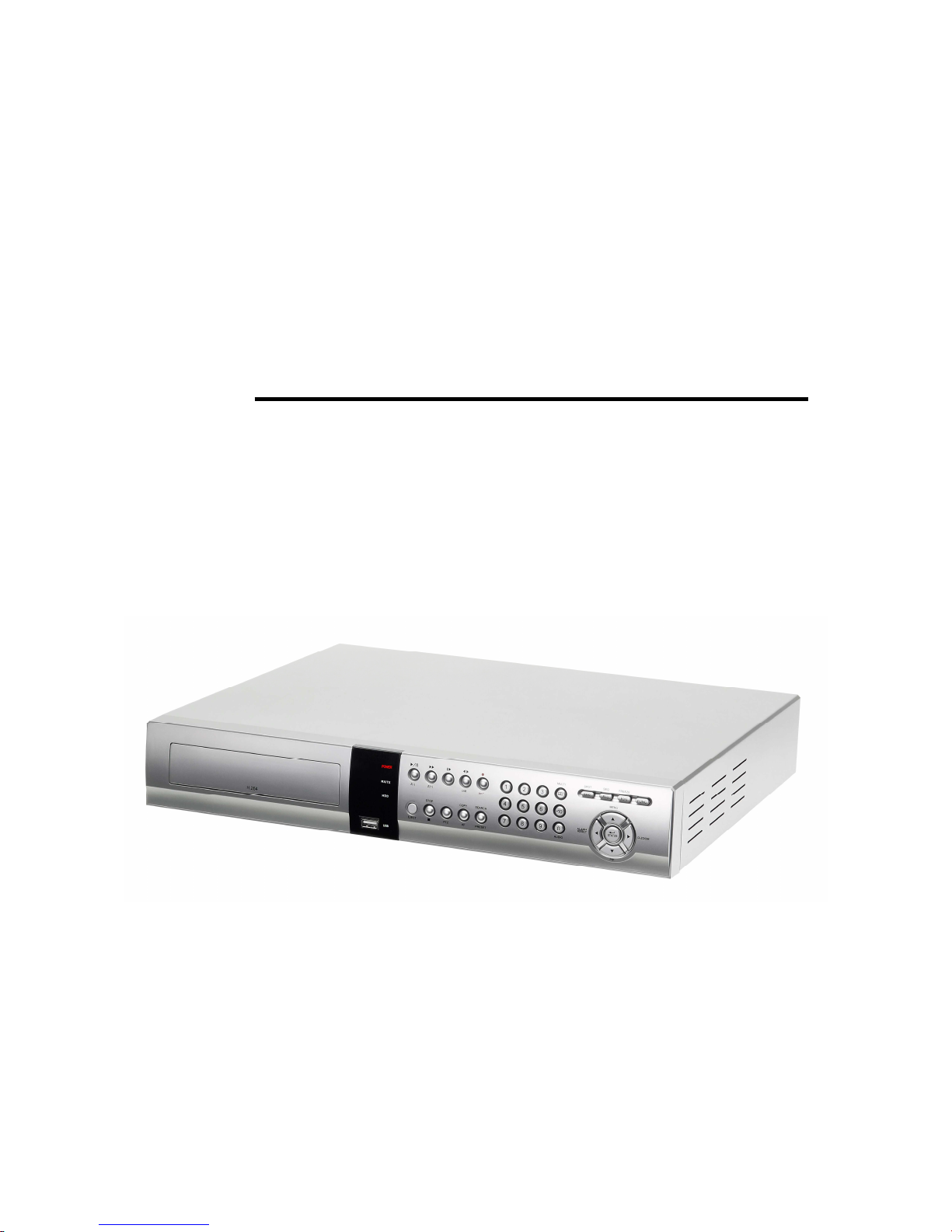
User Manual
4/8/16 CH H.264 Multiplex DVR
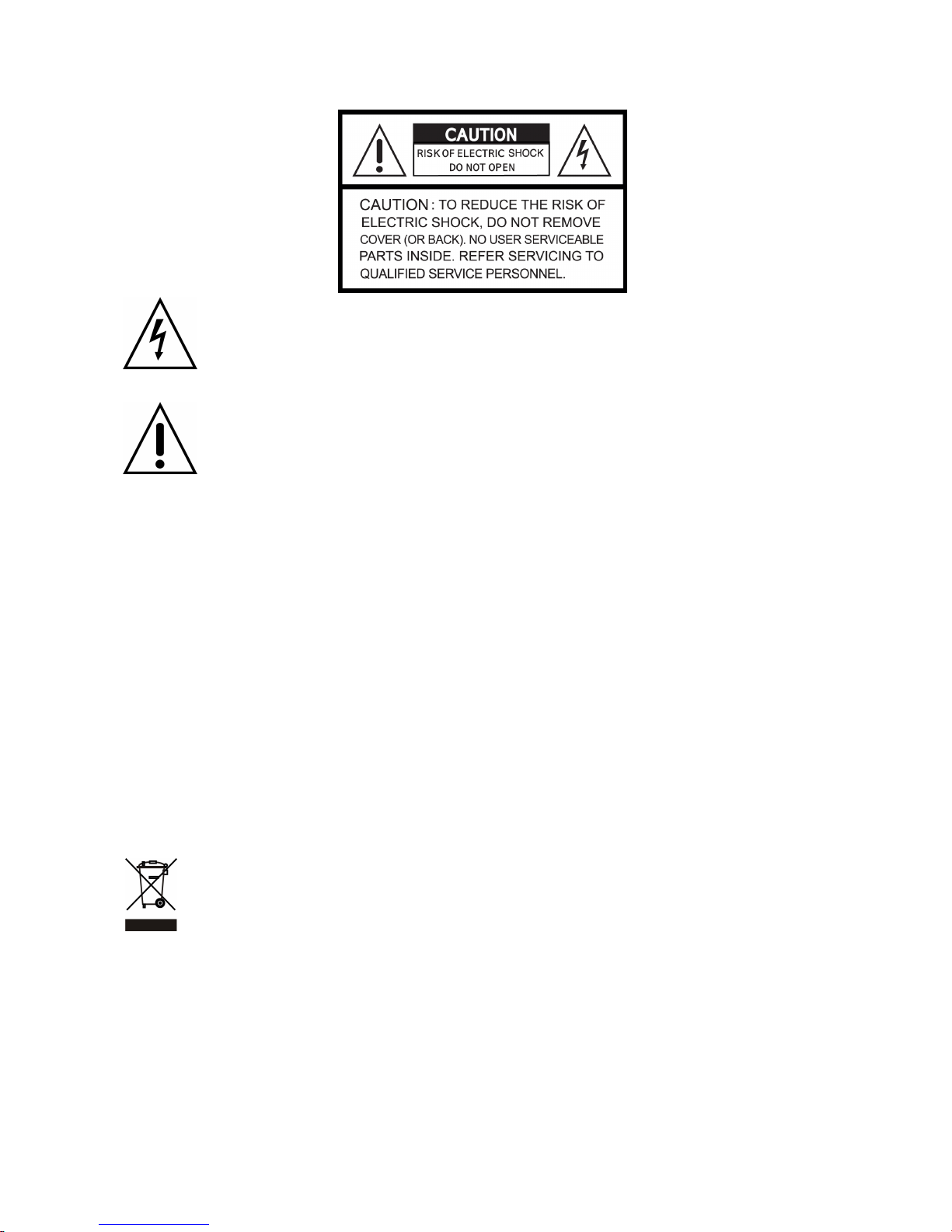
I
This symbol is intended to alert the user to the presence of unprotected “Dangerous voltage"
within the product's enclosure that may be strong enough to cause a risk of electric shock.
This symbol is intended to alert the user to the presence of important operating and
maintenance (servicing) instructions in the literature accompanying the appliance.
WARNING
TO REDUCE THE RISK OF FIRE OR ELECTRIC SHOCK, DO NOT EXPOSE THIS APPLIANCE TO RAIN
OR MOISTURE.
NOTE: This equipment has been tested and found to comply with the limits for a class digital device,
pursuant to part 15 of the FCC Rules. These limits are designed to provide reasonable protection
against harmful interference when the equipment is operated in a commercial environment. This
equipment generates, uses, and can radiate radio frequency energy and, if not installed and used in
accordance with the instruction manual, may cause harmful interference to radio communications.
Operation of this equipment in a residential area is likely to cause harmful interference in which case
the user will be required to correct the interference at ones own expense.
Disposal of Old Electrical & Electronic Equipment (Applicable in the European
Union and other European countries with separate collection systems)
This symbol on the product or on its packaging indicates that this product shall not be treated as household
waste. Instead it shall be handed over to the applicable collection point for the recycling of electrical and
electronic equipment. By ensuring this product is disposed of correctly, you will help prevent potential
negative consequences for the environment and human health, which could otherwise be caused by
inappropriate waste handling of this product. The recycling of materials will help to conserve natural resources.
For more detailed information about recycling of this product, please contact your local city office, your
household waste disposal service or the shop where you purchased the product.
VER.:1.0, P/N: R040179B

II
All the safety and operating instructions must be read before the unit is operated.
• Make sure to switch the power off before you install the DVR.
• There is the danger of an electric shock if the DVR is opened by an unqualified service
engineer or installer.
• Avoid using the DVR outside of the reference temperature and humidity indicated in the
specification.
• Avoid exposing the DVR to violent movement or vibration.
• Do not use or store the DVR in direct sunlight or near to any source of heat.
• Do not place any object into the holes used for air circulation.
• Always use the DVR in a well ventilated location to prevent overheating.
• Risk of explosion if battery is replaced by an incorrect type.
• Dispose of used batteries according to the instructions.
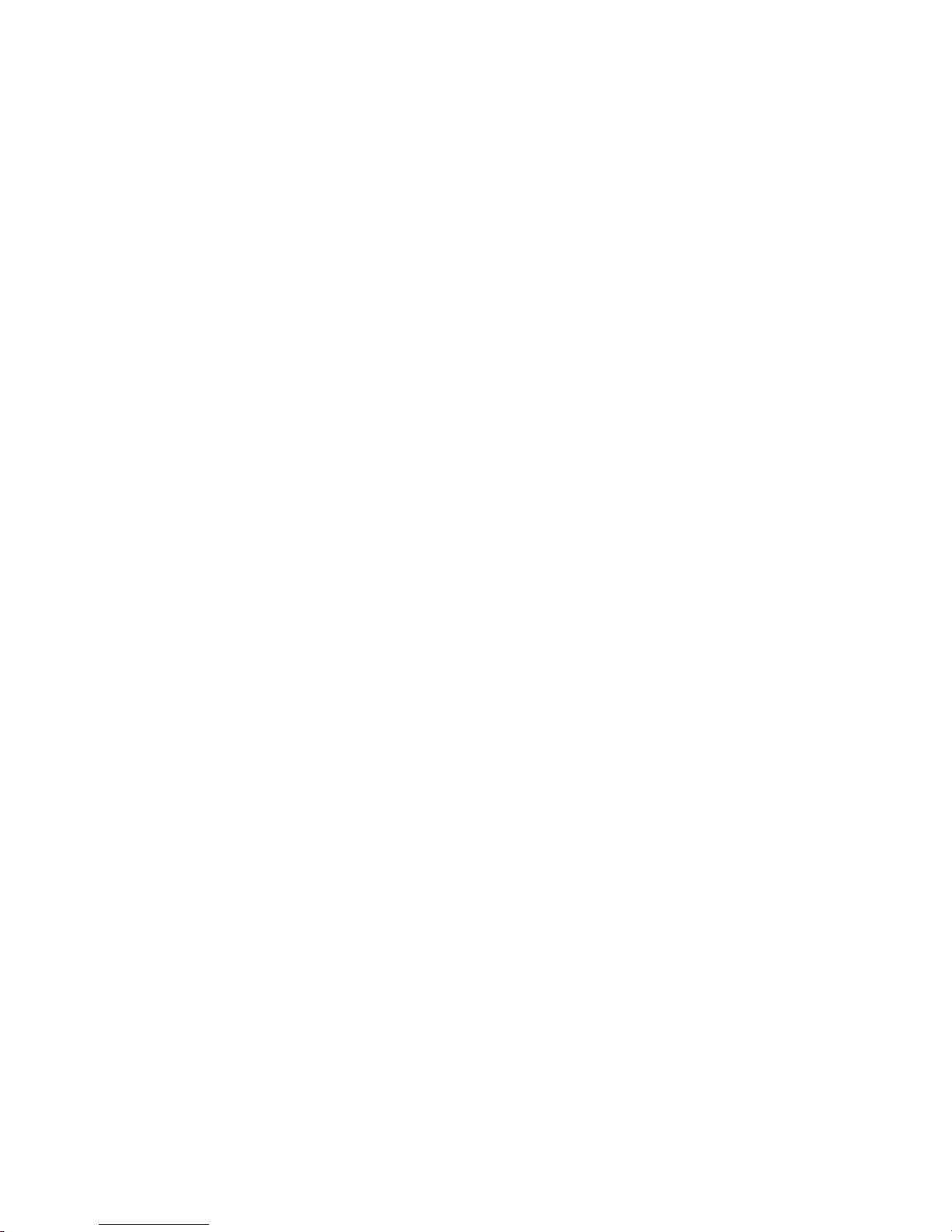
III
TABLE OF CONTENTS
Chapter 1 FEATURES.........................................................................................................1
Chapter 2 PACKING DETAIL...............................................................................................2
Chapter 3 LOCATION AND CONTROL...............................................................................3
3.1 Front Panel Controls...............................................................................................3
3.2 Real Panel Connectors...........................................................................................6
3.3 Remote Controller...................................................................................................7
3.4 Mouse Control ........................................................................................................8
Chapter 4 INSTALLATION...................................................................................................9
4.1 Total Connection Lay-out........................................................................................9
4.2 Hard Disk Installation............................................................................................10
4.3 Main Devices Installtion........................................................................................12
4.3.1 Camera.......................................................................................................12
4.3.2 Audio...........................................................................................................12
4.3.3 Monitor........................................................................................................13
4.4 sensor Input..........................................................................................................14
4.4.1 Sensor Input Menu Setup...........................................................................14
4.5 RS-485 .................................................................................................................15
4.5.1 RS-485 Menu Setup...................................................................................15
4.5.2 PTZ Camera Installation.............................................................................15
4.5.3 PTZ Camera Operation ..............................................................................16
4.5.4 PTZ Camera Preset Mode..........................................................................16
4.6 Relay Output.........................................................................................................17
Chapter 5 BASIC OPERATION AND MENU SETUP.........................................................18
5.1 Basic Operation....................................................................................................18
5.1.1 Power ON/OFF...........................................................................................18
5.1.2 Screen Display ...........................................................................................18
5.1.3 System Status.............................................................................................19
5.1.4 Audio Control..............................................................................................20
5.1.5 PIP Mode....................................................................................................20
5.1.6 Digital Zoom ...............................................................................................20
5.1.7 Menu Operation..........................................................................................21
5.2 Screen..................................................................................................................21
5.2.1 Auto Sequence...........................................................................................22
5.2.2 Display........................................................................................................23
5.2.3 Title.............................................................................................................24
5.2.4 Multi Screen................................................................................................24
5.2.5 Covert.........................................................................................................24
5.2.6 SPOT..........................................................................................................25
5.2.7 Camera.......................................................................................................26
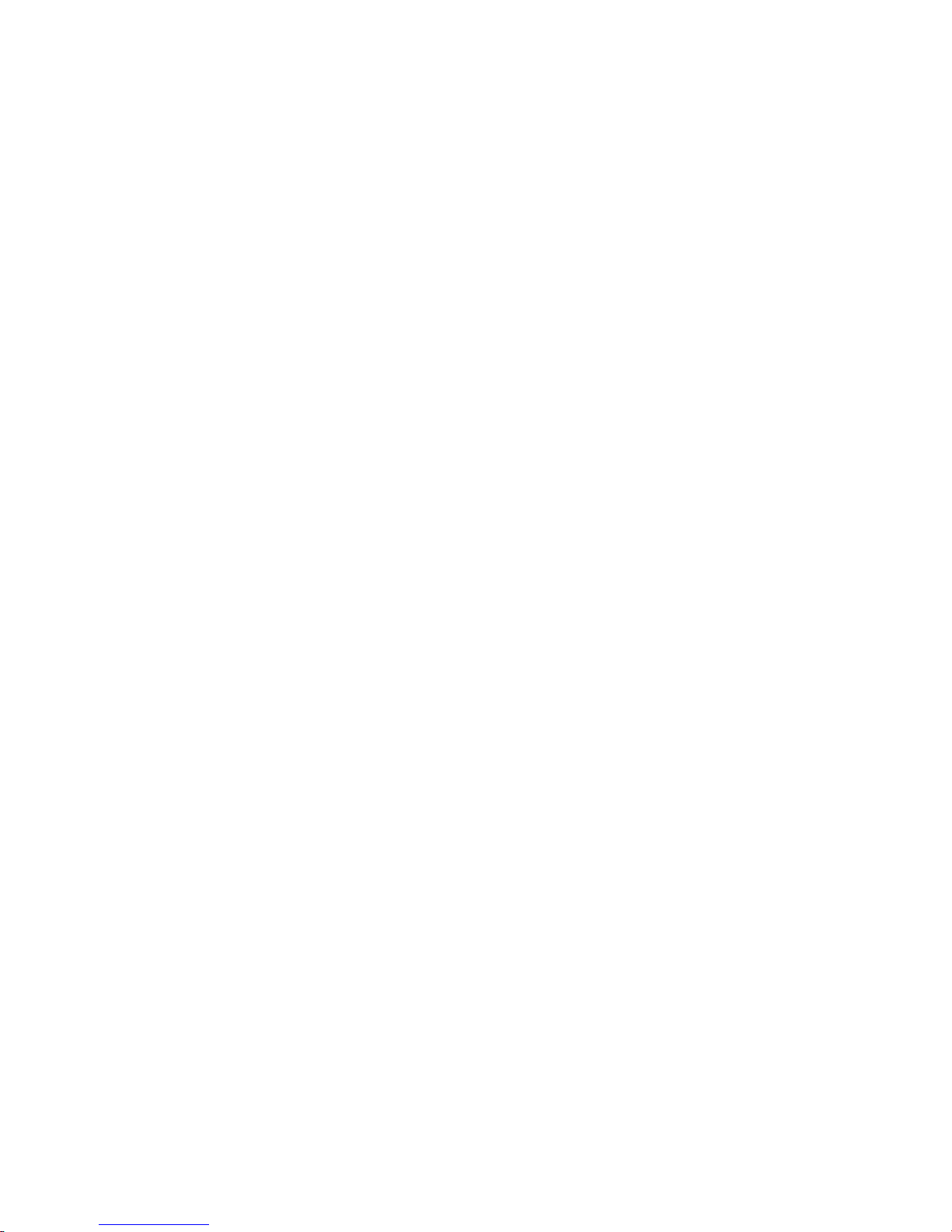
IV
5.3 System..................................................................................................................26
5.3.1 HDD............................................................................................................26
5.3.2 Clock...........................................................................................................27
5.3.3 Video Standard...........................................................................................28
5.3.4 Language....................................................................................................28
5.3.5 Remote Control ID......................................................................................28
5.3.6 Key Echo....................................................................................................28
5.3.7 Advanced Setup.........................................................................................28
5.3.8 Firmware Upgrade......................................................................................30
Chapter 6 RECORD OPERATION AND MENU SETUP....................................................31
6.1 Record Operation .................................................................................................31
6.2 Quick Setup..........................................................................................................32
6.3 Record Setup........................................................................................................34
6.4 Event Setup..........................................................................................................35
6.4.1 Motion Detection.........................................................................................35
6.4.2 Event Screen Mode....................................................................................36
6.4.3 Event Message...........................................................................................36
6.4.4 Event Message Reset.................................................................................36
6.4.5 Event Buzzer..............................................................................................36
6.4.6 Event Record..............................................................................................36
6.5 Other Record Setup..............................................................................................38
6.5.1 Preview Quality...........................................................................................38
6.5.2 Audio Record..............................................................................................39
6.5.3 Repeat Record ...........................................................................................39
6.5.5 Holiday........................................................................................................39
Chapter 7 SEARCH OPERATION AND MENU SETUP.....................................................40
7.1 Calendar Search...................................................................................................40
7.2 Search & Copy......................................................................................................41
7.3 Time Search..........................................................................................................41
7.4 Event Search........................................................................................................42
7.5 Block Search.........................................................................................................42
7.6 File Search ...........................................................................................................43
7.7 Bookmark Search.................................................................................................43
7.8 LOG File Search...................................................................................................43
7.9 Search Button Information....................................................................................44
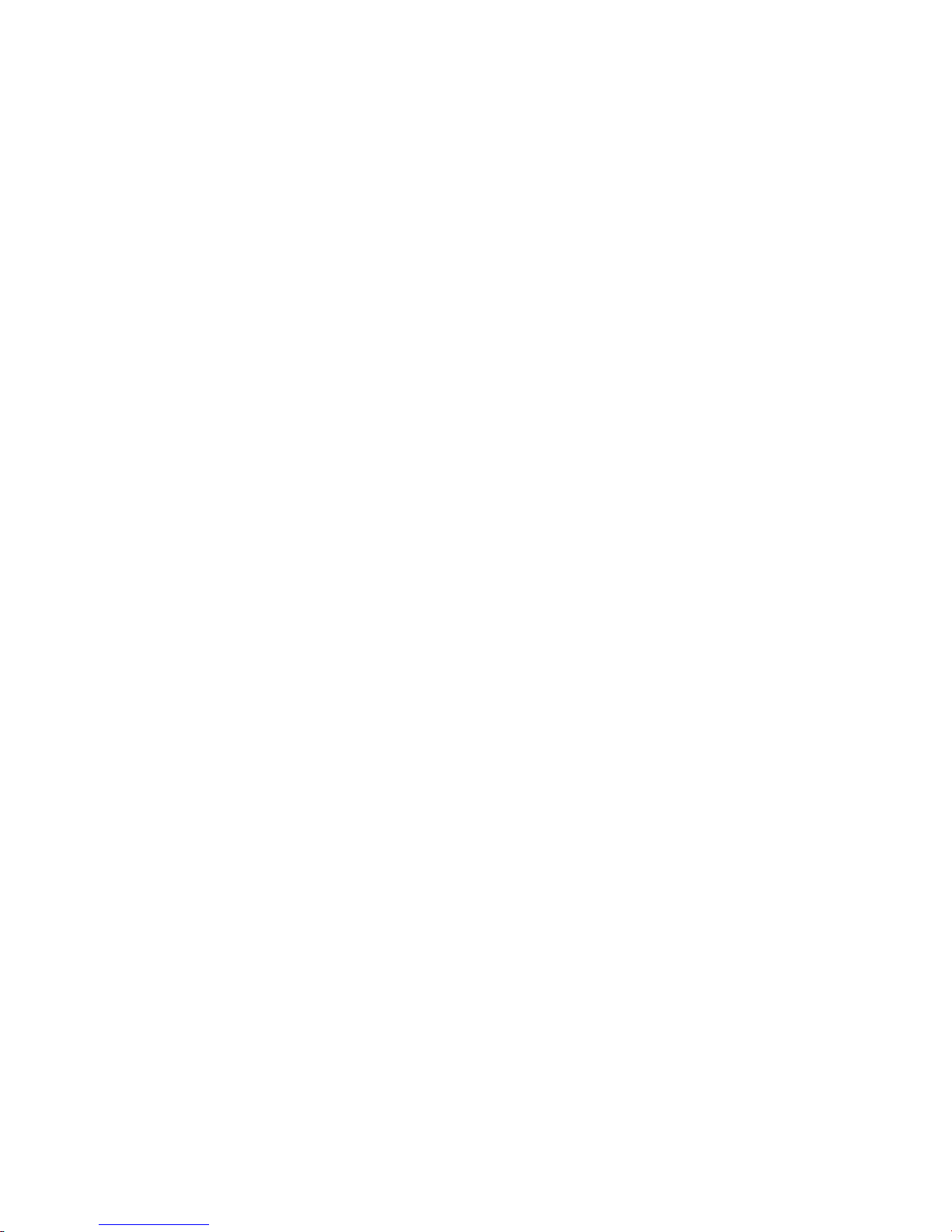
V
Chapter 8 COPY OPERATION AND MENU SETUP .........................................................46
8.1 Copy.....................................................................................................................46
8.1.1 Copy to USB Storage Device......................................................................46
8.1.2 Copy to DVD±RW.......................................................................................47
8.1.3 Stop Copy...................................................................................................47
8.1.4 Continue Copy............................................................................................48
8.2 Copy Status..........................................................................................................48
8.3 Format Media........................................................................................................48
Chapter 9 NETWORK SETUP AND OPERATION.............................................................49
9.1 Network Setup......................................................................................................49
9.2 DVR-Viewer Installation........................................................................................50
9.2.1 System Requirement..................................................................................50
9.2.2 Network Environment .................................................................................50
9.2.3 Installation Steps.........................................................................................50
9.3 DVR-Viewer Control Panel Introduction................................................................52
9.4 DVR-Viewer Operation.........................................................................................53
9.4.1 DVR-Viewer Software Password................................................................53
9.4.2 DVR List .....................................................................................................53
9.4.3 HDD Search ...............................................................................................54
9.4.4 File Search .................................................................................................55
9.4.5 Arrange Windows .......................................................................................56
9.4.6 Viewer Option.............................................................................................56
9.4.7 Display........................................................................................................57
9.4.8 DVR Controller ...........................................................................................58
9.4.9 PTZ Controller............................................................................................58
9.4.10 Setup........................................................................................................59
9.4.11 Status........................................................................................................62
9.4.12 Print..........................................................................................................62
9.4.13 Copy.........................................................................................................63
9.4.14 Search......................................................................................................63
9.4.15 Record and Playback Control Buttons......................................................63
Chapter 10 ADDITIONAL FUNCTION OPERATION AND MENU SETUP.........................64
10.1 E-mail .................................................................................................................64
10.2 Record Limit........................................................................................................65
10.3 Connect the DVR through Internet Explorer .......................................................66
Chapter 11 TROUBLESHOOTING ....................................................................................68
Chapter 12 SPECIFICATION.............................................................................................69
The author assumes no responsibility for any errors or omissions that may appear in this
document nor does the author make a commitment to update the information herein.
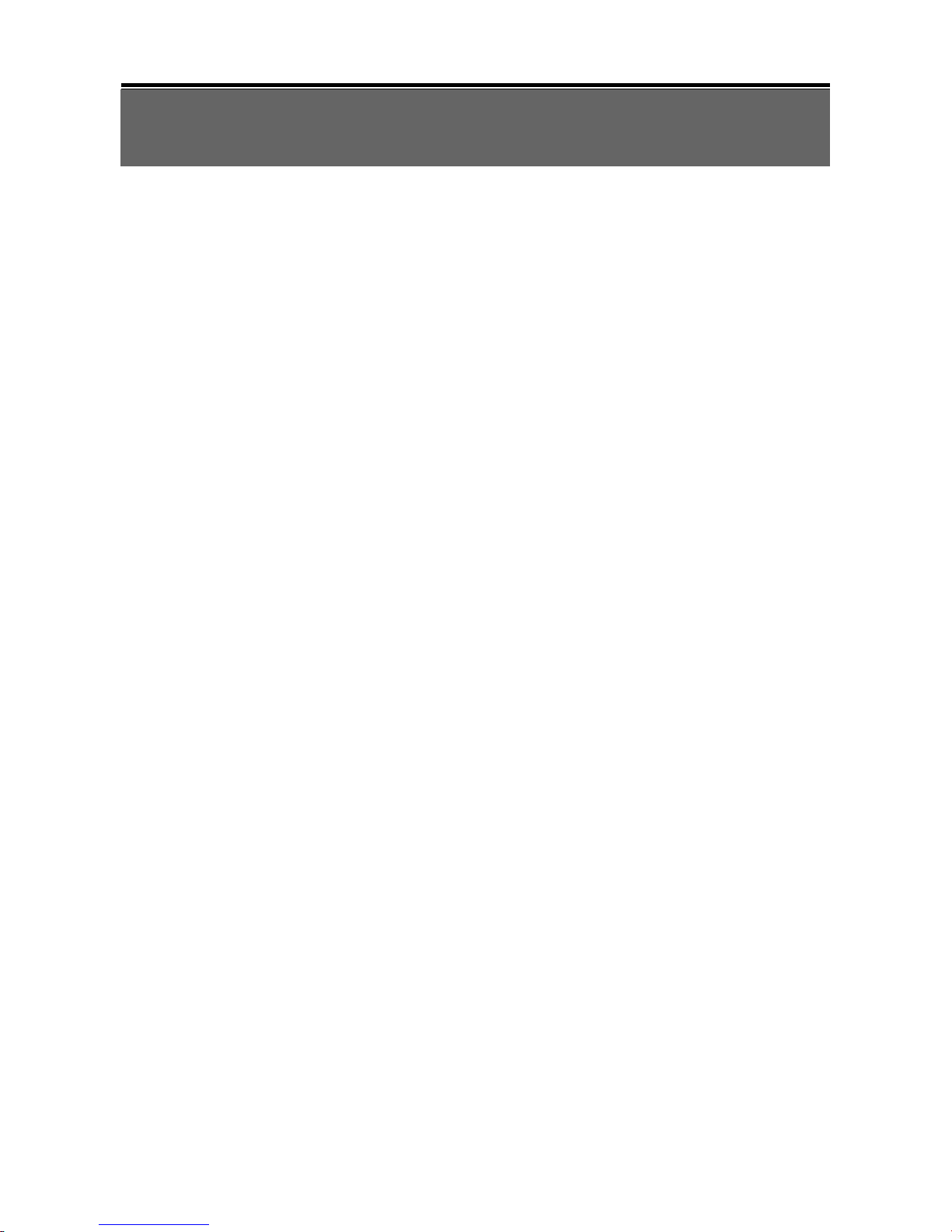
1
Chapter 1 FEATURES
H.264 compression for DVR recording and web transmission
Graphic OSD and mouse control(PS/2)
Live display, record, backup, playback and network access as the same time
DVD writer (optional) and USB device backup
Remote view and manage through 16CH client software and IE browser
Audio recording
Motion detection with area selecting and sensitivity adjusting by each camera
Remote controller
Email notification
Control all functions of PTZ camera
TCP/IP, DHCP, DDNS, Dynamic IP network protocol
System auto recovery after power reconnected
Watermark proof
Manual / event / schedule recording
Multi-language OSD: English /Polish / Spanish / Russian / Traditional Chinese / French / Turkish /
German / Italian / Portuguese

2
Chapter 2 PACKING DETAIL
1. DVR
2. Client Viewer Software CD 3. User Manual 4. Remote Controller
5. Power Cord 6. Power Adapter 7. Battery
CONTENTS
1. DVR
2. Client Viewer Software CD
3. User Manual
4. Remote Controller
5. Power Cord
6. Power Adapter
7. Battery

3
Chapter 3 LOCATION AND CONTROL
3.1 Front Panel Controls
Item Description
1 DVD-RW
A DVD-RW drive is installed in the front bay. (sold separately)
2 STATUS LED
Displays the status of the DVR (standby), HDD read/write and
network transmission.
3
PLAY / PAUSE
( )
/ Z(-)
(a) Starts the playback of recorded data. By default, the playback
starts from the earliest recording.
(b) Toggles between playback and pause mode
(c) Zoom out (PTZ mode)
4
FAST
( ) /Z(+)
(a) Fast forward. Press this button repeatedly to toggle between 2X
normal playback speed through 128X normal playback speed.
(b) Zoom in (PTZ mode)
(c) Playback forward, picture by picture.
5
SLOW
( )/
IRIS CLOSE /
PIC BY PIC
(a) Slow playback. Press this button repeatedly to toggle between
1/2 normal playback speed through 128 normal playback speed.
(b) Control the iris close in PTZ mode
(c) Playback backward, picture by picture
6
DIRECT ION
( )
(a) Change the playback direction.
(b) Control the iris open in PTZ mode
7
RECORD
()
This button starts and stops the recording mode.
8 NUMERIC BUTTON /
CHANNEL SELECT
(a) selects a specific channel number to be displayed in full screen
(b) enter the numeric password when prompted
(c) number 0 for audio function

4
9 MULIT
This button is used to toggle between multiple display modes: 16,
13, 10, 9, 7 and 4 channel split screen display modes.
10 SPOT MONITOR / ESC
(a) Activates the spot monitor control
(b) Returns to previous menu screen
(c) Exits from various function and menu screen
11 AUTOMATIC SEQUENCE /
FOCUS OUT / DECREASE
VALUE / SECTION A
(a) activates and deactivates the automatic channel sequence
(b) focuses out in PTZ mode
(c) decreases the value of a selection in the menu screen
(d) sets the starting point for loop playback in playback mode
12 FREEZE / FOCUS IN /
INCREASE VALUE /
SECTION B
(a) freezes the live screen
(b) focuses in PTZ mode
(c) increase the value of a selection in the menu screen
(d) sets the ending point for loop playback in playback mode
13 FUNCTION
Use with other buttons.
14 USB 2.0 The USB 2.0 port can be used to connect to numerous USB 2.0
backup devices.
15 EJECT Press EJECT button to open/ close the DVD-RW drive.
16
STOP (■)
Switches the Playback mode to LIVE mode.
17 PTZ / BOOKMARK
(a) enters PTZ control mode
(b) creates a bookmark during playback mode
18 COPY / AUTO FOCUS
(a) enters the copy menu screen
(b) switches the PTZ camera to auto focus mode in PTZ mode
19 SEARCH / PRESET
(a) enters the search menu screen
(b) sets the preset positions in PTZ mode
20 ENTER / STATUS / HOME
(a) executes the selected function in the menu screen or enters the
selected submenu
(b) accesses the status window from the main screen
(c) returns the PTZ camera to “home” mode in PTZ mode
(d) increases the digital zoom ration in zoom mode
21 ALARM RESET / LEFT
DIRECTION BUTTON
(⊳ )
(a) resets the alarm buzzer
(b) left pans in PTZ mode
(c) navigates left in the menu screen
(d) moves the zoom box left in zoom mode
22 PIP / LOOP PLAYBACK
CLEAR / DOWN
DIRECTIONAL BUTTON
()
(a) activates the picture-in-picture mode
(b) tilts down in PTZ mode
(c) navigates down in the menu screen
(d) moves the zoom box down in zoom mode
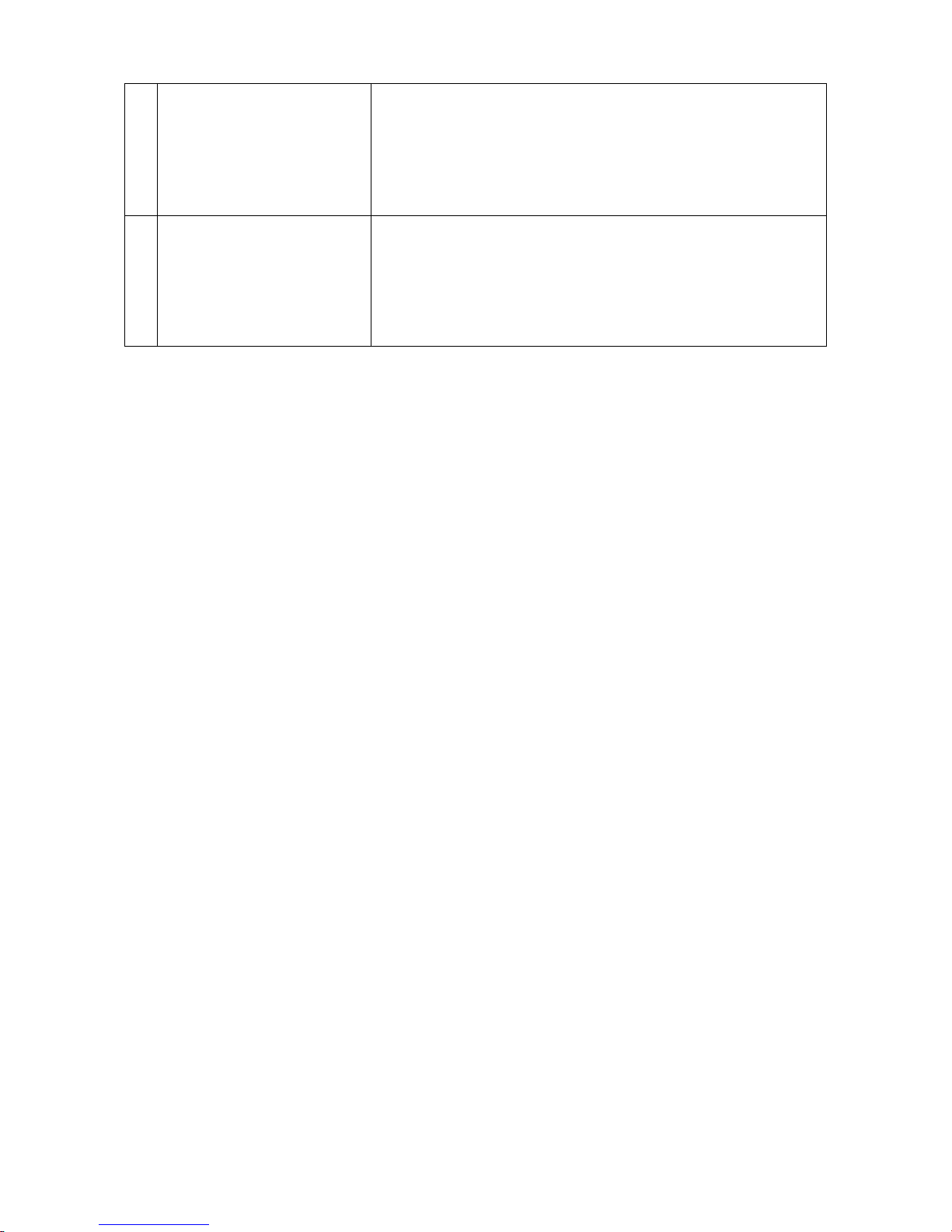
5
23 DIGITAL ZOOM / RIGHT
DIRECTIONAL BUTTON
( )
(a) enters digital zoom mode
(b) pans right in PTZ mode
(c) navigates right in the menu screen
(d) moves the zoom box right in zoom mode
24 MENU / UP DIRECTIONAL
BUTTON
()
(a) accesses the main menu screen
(b) tilts up in PTZ mode
(c) navigates up in the menu screen
(d) moves the zoom box up in zoom mode
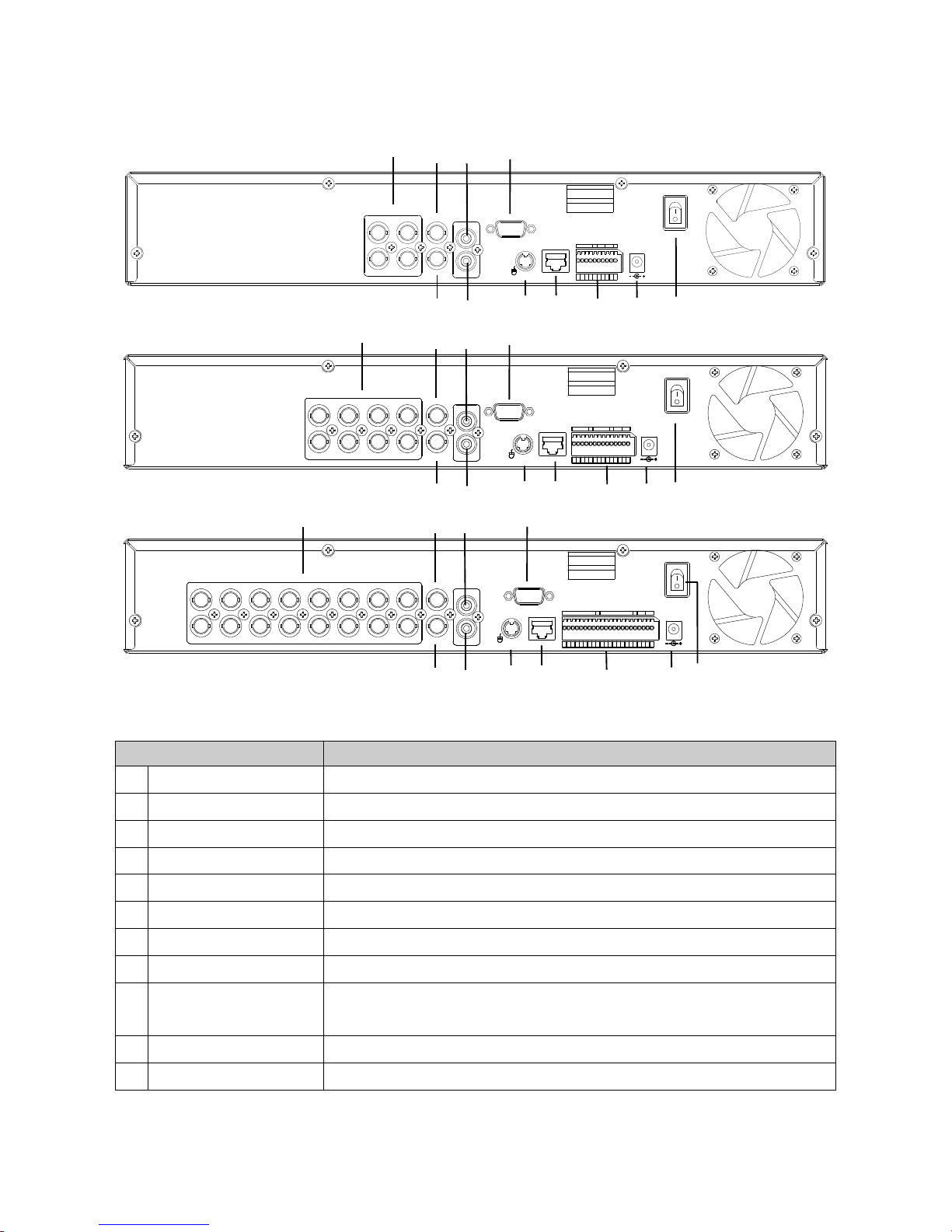
6
3.2 Real Panel Connectors
4CH DVR
DC 12V
ETHERNET
VGA
ON
OFF
IN
OUT
SPOT3
4
1
2
SENSOR
485
RL1
RISK OF ELECTRIC SHOCK
DO NOT OPEN
TO REDUCE THE RISK OF
FIRE OR ELECTRIC SHOCK
CAUTION !
WARNING:
VIDEO IN
VIDEO OUT
AUDIO
G G
NO
CM
D
+
D
-
3
412
G
G
PS/2
8CH DVR
VGA
ON
OFF
DC 12 V
ETH ERNET
3
4
1
2
7
8
5
6
RIS K OF ELECT RIC SHOC K
DO NOT O PEN
TO RED UCE THE R ISK OF
FIRE O R ELECT RIC SHOC K
CAU TION !
WAR NING:
IN
OUT
SPO T
VID EO OUT
AUD IO
VID EO IN
PS /2
SENSO R 485 RL1GG
3
412G785
6
NO
CM
D
+
D
-
SENS OR
G
16CH DVR
3
4
1
2
DC 12 V
ON
OFF
ETH ERNET
VGA
7
8
5
6
11
12
9
10
15
16
13
14
RIS K OF ELECT RIC SHOC K
DO NOT O PEN
TO RED UCE THE R ISK OF
FIRE O R ELECT RIC SHOC K
CAU TION !
WAR NING:
IN
OUT
SPO T
VID EO OUT
AUD IO
VID EO IN
PS /2
SENS OR 485 RL1G
3
412G785
6
11
129101516
13
14
NO
CM
D
+
D
-
GGSENSO R
Item Description
1 VIDEO IN BNC input ports for cameras
2 SPOT BNC output port for spot monitor
3 VIDEO OUT BNC output port for the main monitor
4 AUDIO IN RCA input port for an audio signal
5 AUDIO OUT RCA output port for an audio signal
6 VGA Output port for the VGA monitor
7 PS/2 PS/2 mouse connection port
8 ETHERNET Port for 10/100Mbps Ethernet
9 SENSOR/RS-485/
RELAY OUT
Input terminal blocks for alarm signals/Terminal blocks of RS-485/Relay
output termainal blocks
10 POWER IN Socket for DC 12V power adapter
11 POWER SWITCH Switch to turn the power on/off
1
2
3
4
5
6
7
8 9
10
11
1
2
3
4
5
6
7
8 9
10
11
1
2
3
4
5
6
7
8
9
10
11
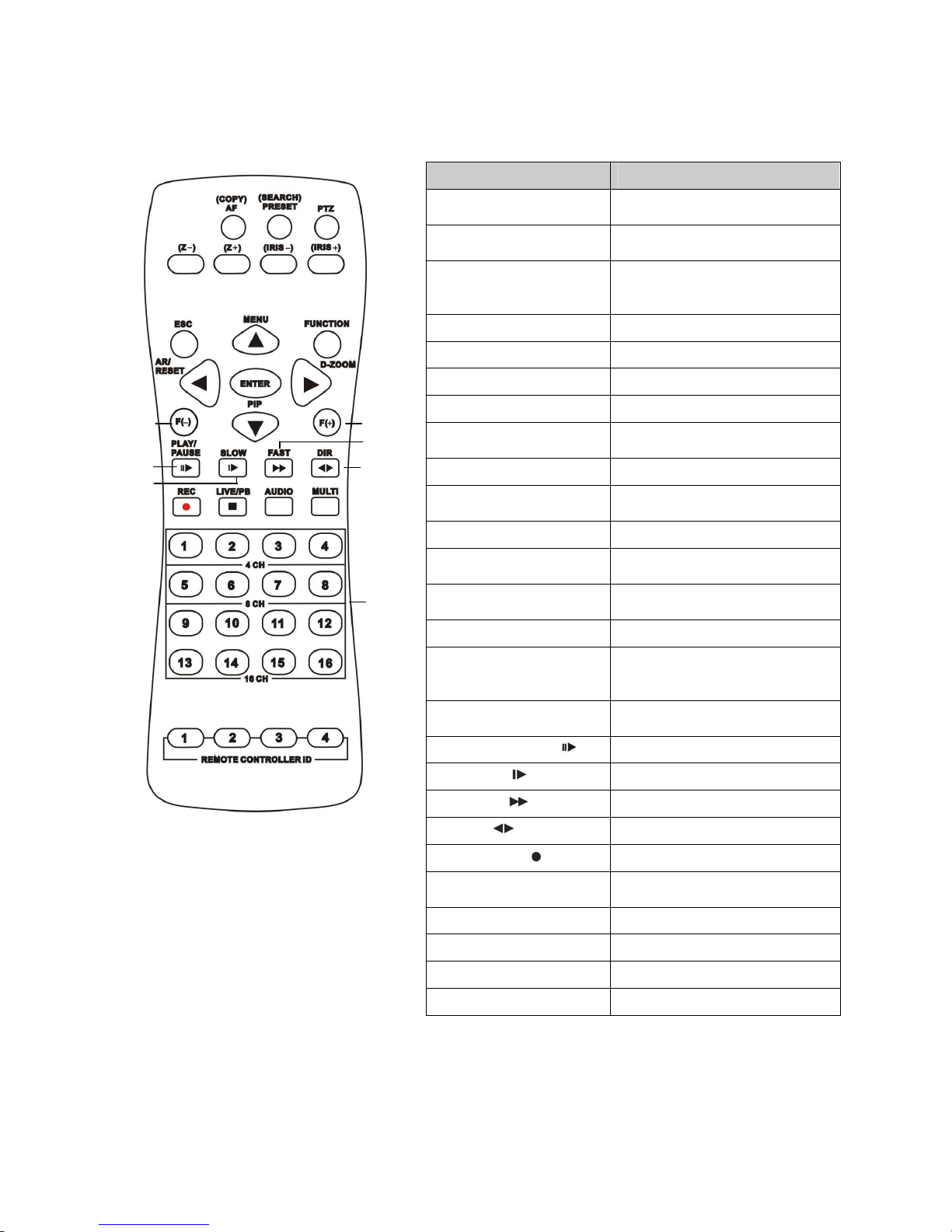
7
3.3 Remote Controller
Button Name Description
○
1 COPY/AF
Enter the COPY menu / Auto Focus
Mode (PTZ control mode)
○
2 (SEARCH) / PRESET
Enter the SEARCH menu / sets the
preset positions in PTZ mode
○
3 PTZ / BOOKMARK
Enter PTZ control mode / creates a
bookmark during playback mode
○
4 Z-
Zoom Out (PTZ control mode)
○
5 Z+
Zoom In (PTZ control mode)
○
6 IRIS -
Control the iris close in PTZ mode
○
7 IRIS+
Control the iris open in PTZ mode
○
8 ESC
Exit / Activates the SPOT monitor
control
○
9 FUNCTION
Use with other buttons
○
10 ( ▲ ) / MENU
Up directional button / Enter Menu
Setup
○
11 AR/ RESET / ( ◀ )
Alarm reset / Left directional button
○
12 ( ▼ ) / (PIP)
Down directional button / Enter the
PIP mode
○
13 DIGITAL ZOOM / ( ▶ )
Enter Digital Zoom mode / Right
directional button
○
14 ENTER
Enter / Enter the STATUS menu
○
15 F(-)
Decreases the value of a selection /
Activates and deactivates the
automatic channel sequence
○
16 F(+)
Increases the value of a selection /
Freezes the LIVE screen
○
17 PLAY / PAUSE ( )
PLAY / PAUSE
○
18 SLOW ( )
Slow playback
○
19 FAST ( )
Fast forward
○
20 DIR ( )
Change the playback direction
○
21 RECORD ( )
Starts and stops the recording mode
○
22 LIVE/PB / (■)
Switches the LIVE mode and
Playback mode / STOP
○
23 AUDIO
Audio function
○
24 MULTI
Multi display mode
○
25 CAMERA BUTTONS
Numeric button / Channel select
○
26
REMOTE CONTROLLER ID
REMOTE CONTROLLER ID
○
22
○10
○
25
○
24
○
26
○23
○
20
○
21
○
19
○
18
○
17
○
13
○
15
○
16
○
11
○
8
○7
○
5
○
6
○
9
○
12
○
4
○2
○
1
○
3
○
14
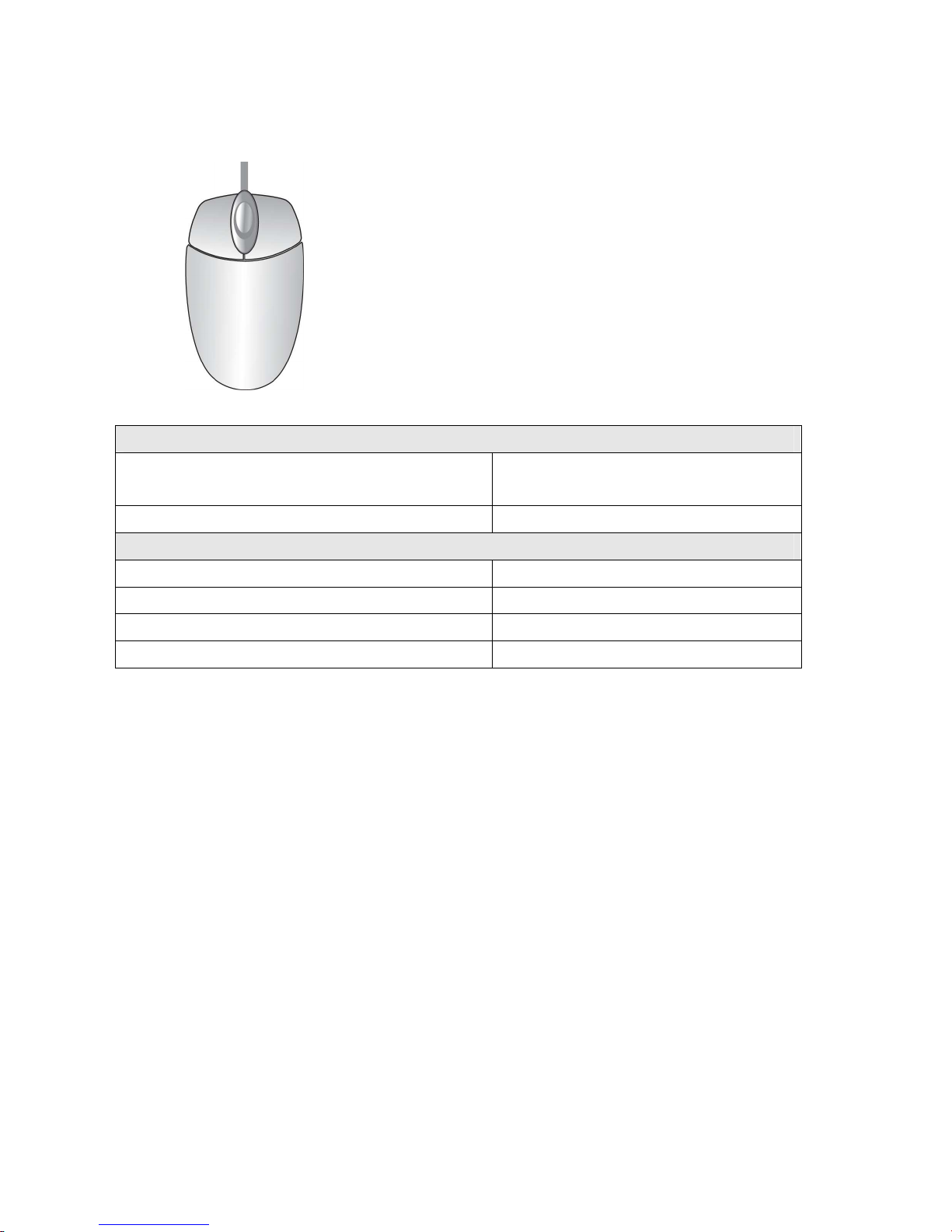
8
3.4 Mouse Control
LIVE MODE
Single Channel Display Move the cursor to the desired channel and
double left click.
Change from Single-Channel to Multi-ChannelDisplay Double left click
MENU MODE
Enter MENU Right click
Select / Enter Double left click
Return to Previous Page Double right click
Value Change Turning the wheel scroll
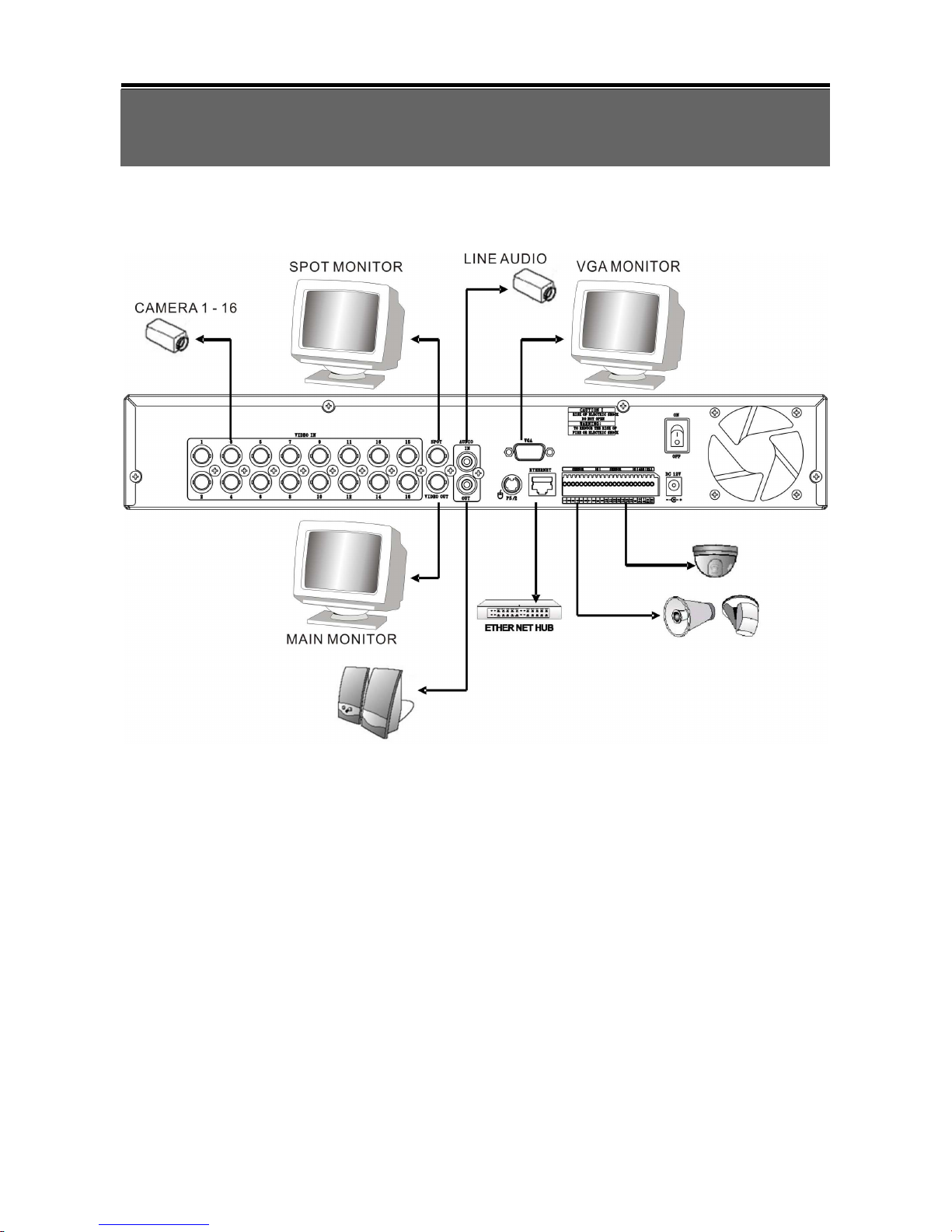
9
Chapter 4 INSTALLATION
4.1 Total Connection Lay-out

10
4.2 Hard Disk Installation
First, please remove the HDD holder from the DVR machine. (Pic1)。
(Pic1)
Lock HDD holder symmetirically in the two sides of HDD. (Pic2, Pic3)
(Pic2) (Pic3)
Insert the SATA cable and power cable into SATA HDD. (Pic4)
(Pic4)

11
Lock the HDDs onto DVR machine. (Pic5)。
(Pic5)
Insert the SATA cables into the sockets on the main board (Pic6). Make sure the HDD1 cable insert into HDD1
socket. Now, the installation was finished (Pic7).
(Pic6) (Pic7)
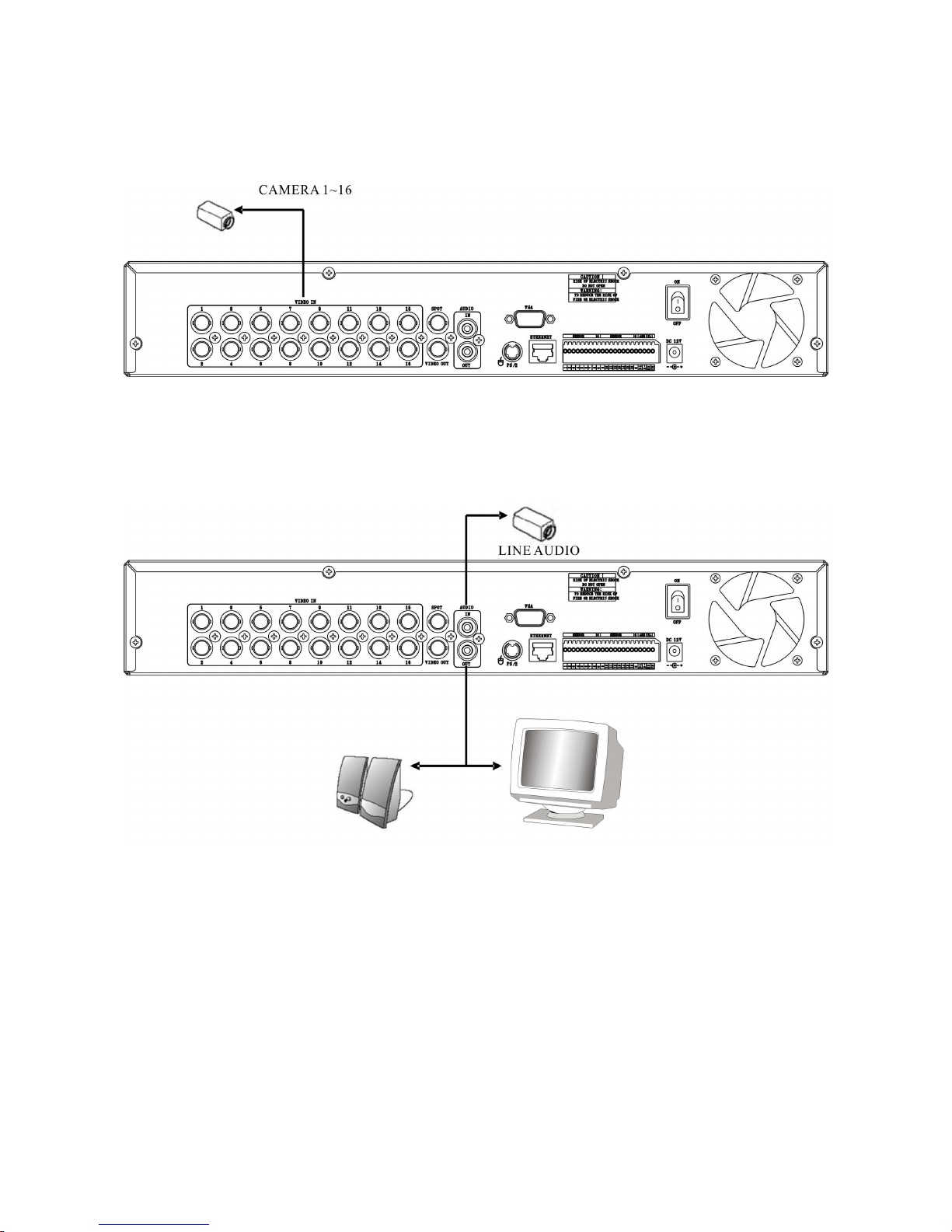
12
4.3 Main Devices Installtion
4.3.1 Camera
* Connect a female BNC connector of each camera to a male BNC connector, “CAMERA IN” port.
4.3.2 Audio
Audio Input
- AUDIO IN: Connect the RCA Line Jack of the relevant equipment (for example, a camera with a built-in
microphone) to the AUDIO IN port.
Audio Output
- AUDIO OUT: Connect the RCA Line output to a monitor with a built-in speaker.
NOTE
- This DVR can be connected only with a line audio and not support a microphone for audio input and
output. To record audio should be enable in the AUDIO setup at the MENU setup.
- You can hear the audio under LIVE mode and Playback mode. And select any one channel’s audio and
image input from full-screen mode or multi-display mode.
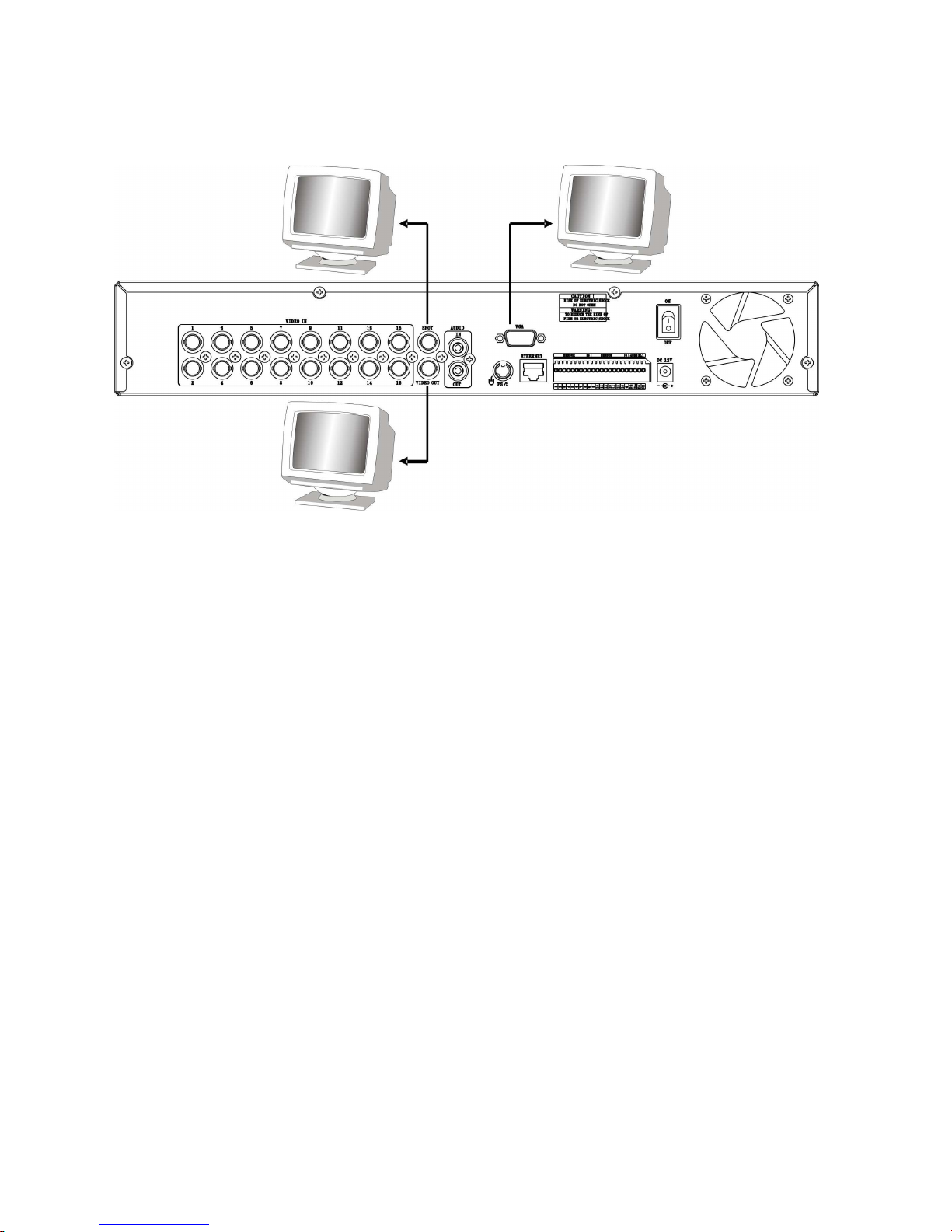
13
4.3.3 Monitor
DVR supports two types of monitor output, one is Composite output (BNC connector); the other one is VGA
output (DSUB-15). But you can just select one monitor output type at a time.
* Composite Output:
(1) Power off
(2) Press the MENU button and CH3 button at the same time
(3) Power on
(4) When you hear a beep sound, it means images already output to the Composite port. Now you can
release the buttons.
* VGA Output:
(1) Power off
(2) Press the MENU button and CH4 button at the same time
(3) Power on
(4) When you hear a beep sound, it means images already output to the VGA port. Now you can release the
buttons.
SPOT MONITOR
MAIN MONITOR
VGA MONITOR
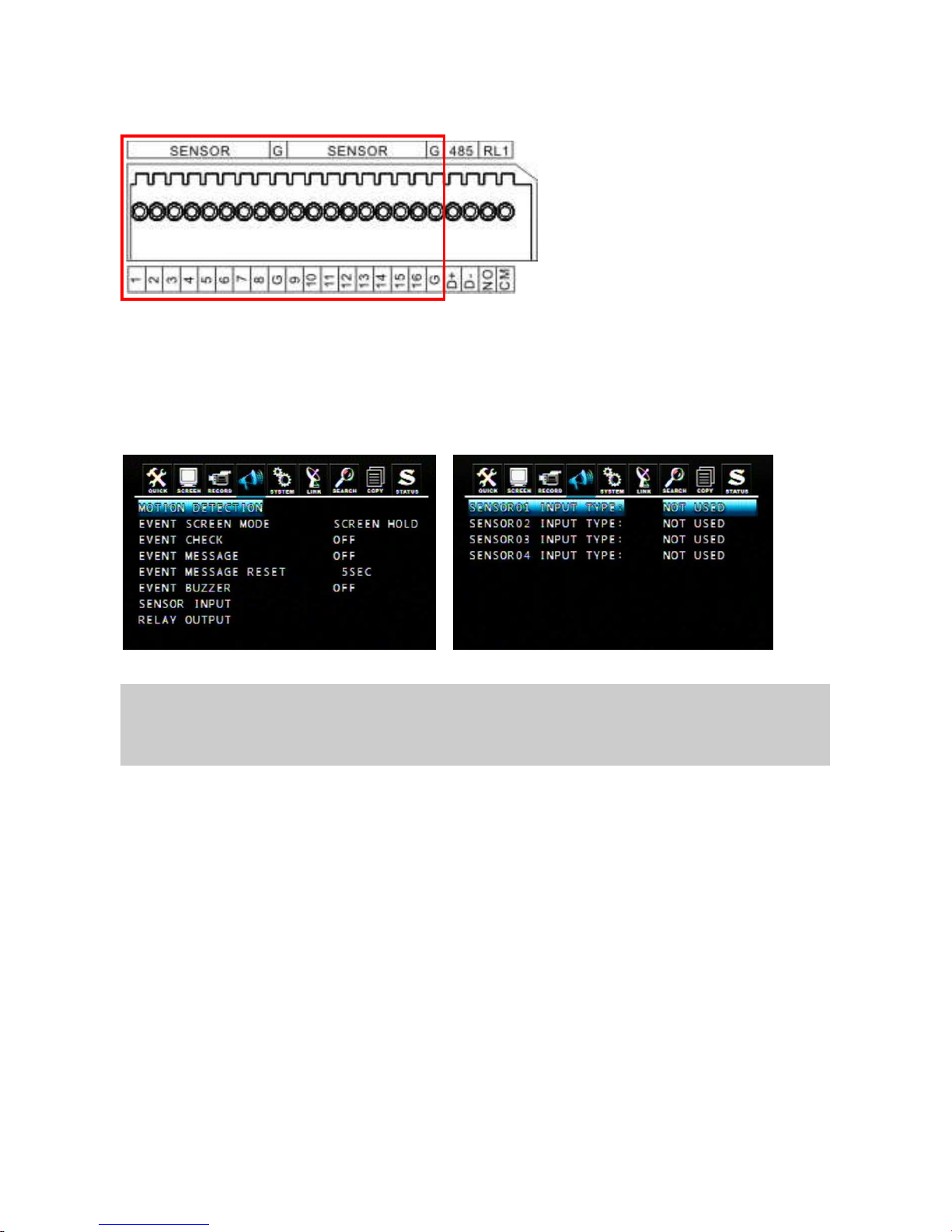
14
4.4 sensor Input
16CH: SENSOR 1~SENSOR 16
8CH: SENSOR 1~SENSOR 8
4CH: SENSOR 1~SENSOR 4
4.4.1 Sensor Input Menu Setup
Enter EVENT -> SENSOR INPUT menu to select the correct sensor input type which connected with DVR.
Select the right sensor type according to the type of installed sensor with the unit.
- NORMAL OPEN: The sensor is open in normal times.
- NORMAL CLOSE: The sensor is close in normal times.
- NOT USED: No sensors are connected to the DVR unit
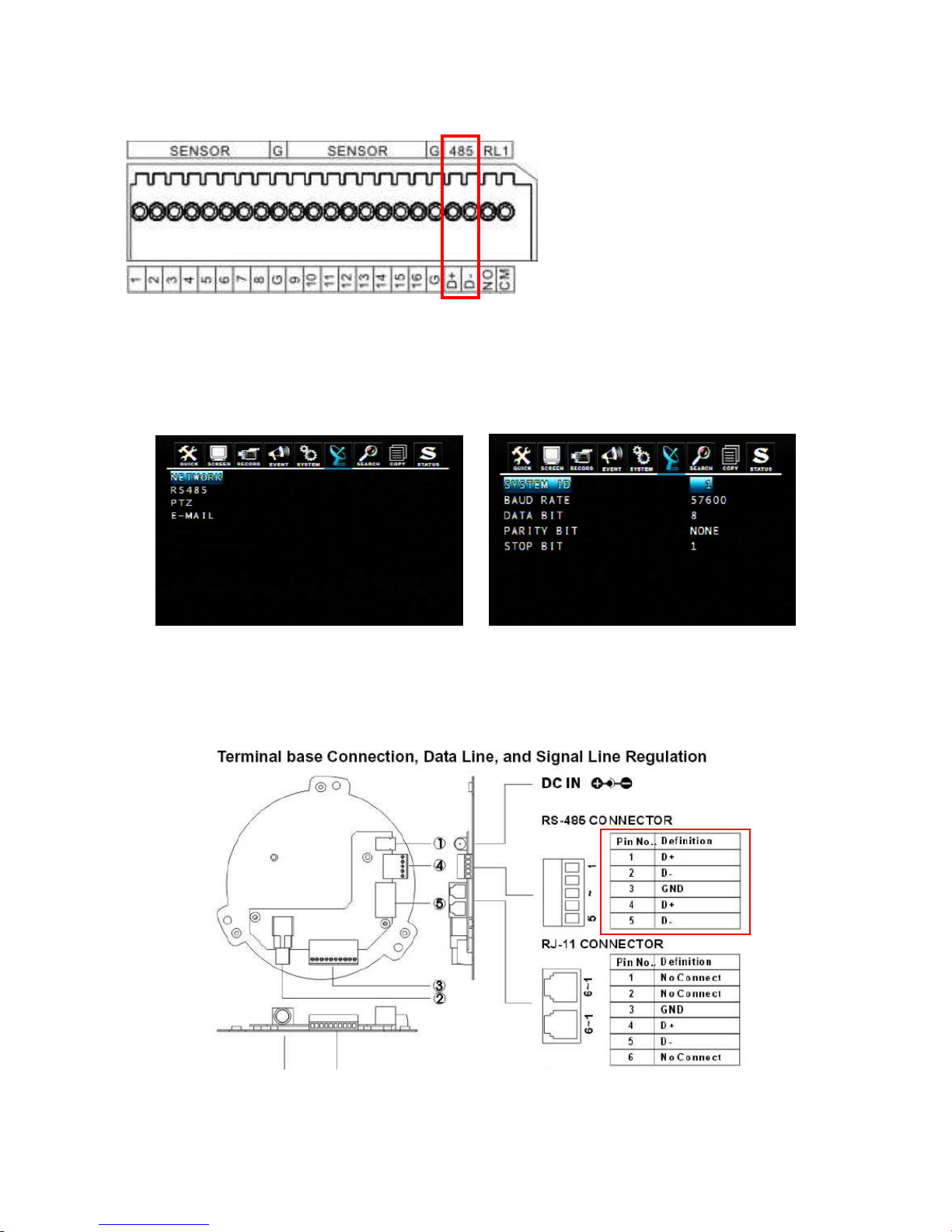
15
4.5 RS-485
RS485 is use for connect to external device, such as keyboard or PTZ camera.
4.5.1 RS-485 Menu Setup
Enter LINK -> RS485 menu to set the parameters of RS-485 device which connected with DVR (The
parameters must the same with the device).
4.5.2 PTZ Camera Installation
Connect the PTZ camera to DVR RS-485 interface (D+ to D+; D- to D-), and then connect the camera
output to the desired channel.
Enter LINK -> PTZ menu to set the parameters of PTZ camera which connected with DVR (The parameters
must be same with PTZ camera).
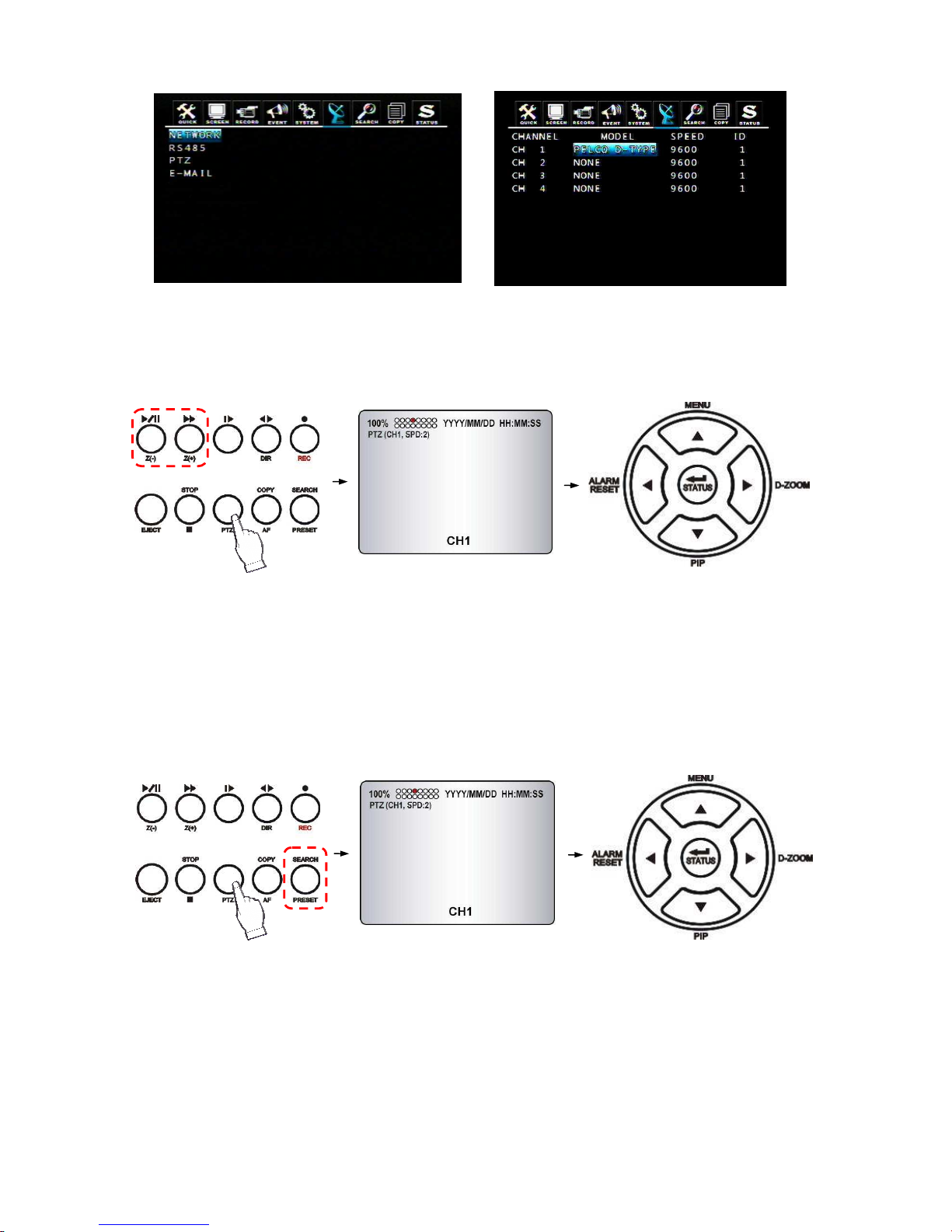
16
4.5.3 PTZ Camera Operation
1. Select the desired PTZ camera channel.
2. Press the PTZ button to enter the PTZ mode.
3. Use the direction buttons to change camera position.
4. Press Z(+) and Z(-) buttons to control the camera zoom in and zoom out.
5. Press the PTZ button again to exit the PTZ mode.
4.5.4 PTZ Camera Preset Mode
1. Select the desired PTZ camera channel.
2. Press the PTZ button to enter the PTZ mode.
3. Press the PRESET button to enter the “PTZ(PRESET)SET” mode.
4. Use the direction buttons to adjust the camera position you want.
5. Press one number button to remember this preset camera position, for example: press the “1” button, it
means the position of the preset point 1.
6. Press the PRESET button again to enter the “PTZ (PRESET) MOVE” mode.
7. Press the number button, you can move the camera to the preset point you want.
8. Press the PRESET button again to back to the normal PTZ mode.
9. Press the PTZ button again to exit the PTZ mode.
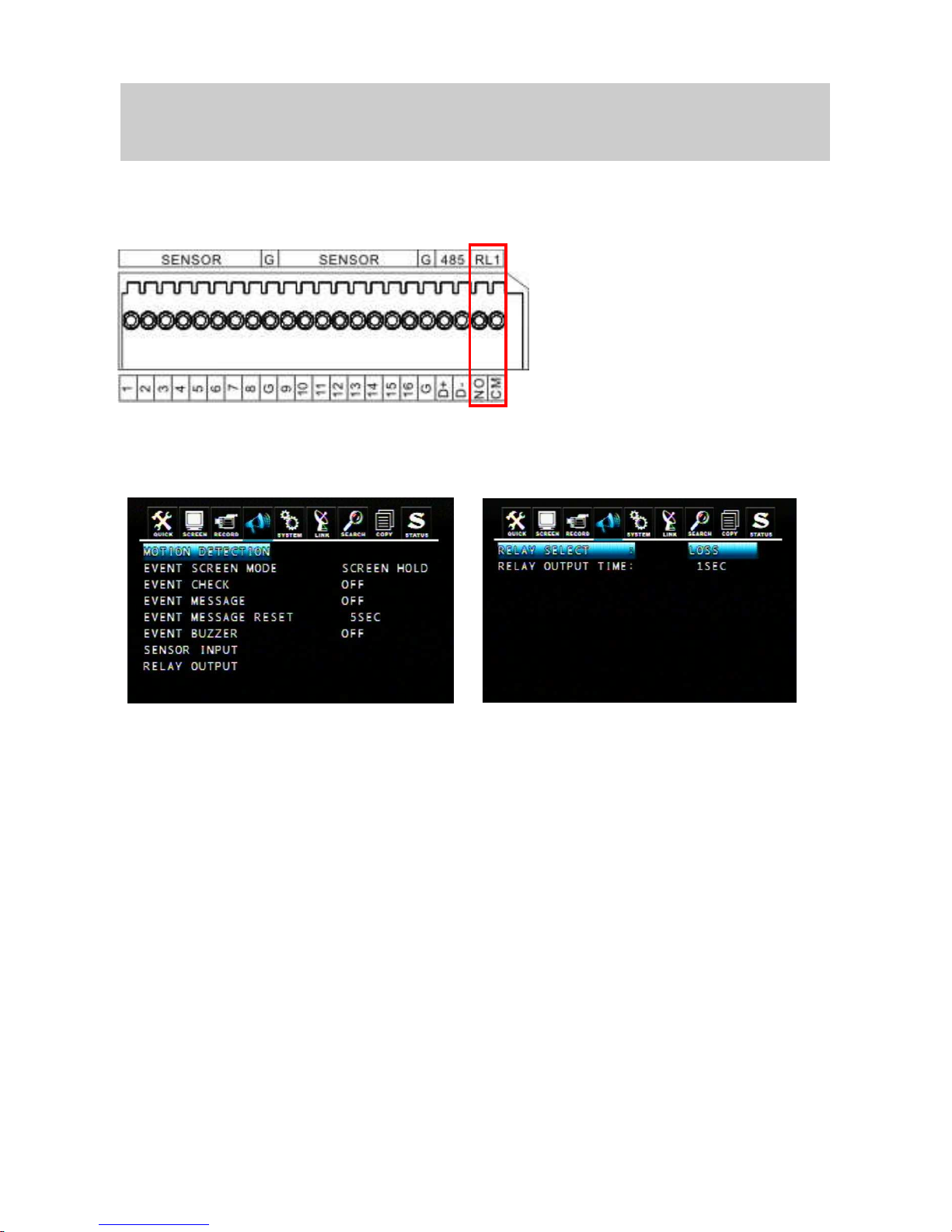
17
Preset point is a convenient usage of PTZ camera. It is a preset user-defined camera position; user can
move the camera position very quickly when needed.
Total programmable capacity of 16 preset locations.
4.6 Relay Output
The relay device should be set to NO (Normal Open) and it will change to NC (Normal Close) when an event
has been triggered.
Enter EVENT -> RELAY OUTPUT menu to select the Relay type which connected with DVR.
DVR provides a relay output interface; the following events will trigger off the relay signal:
RELAY SELECT
<Event Type>
ALARM: Sensor Input
LOSS: Video Loss
MOTION: Motion Detection
RELATY OUTPUT TIME: 1~30 sec.
According to the time set, the buzzer starts beeping while the event is happening.
RELAY SELECT
<System Type>
HDD ERROR: Once hard disk has failed, it will change the relay device to NC.
POWER (NC): Please set the relay device to NC so that once power-loss occurs, it will change to NO.
USER: The relay output can be manully changed. To change NO to NC, press FUNC and then press F(+).
Changing NC to NO, press FUNC and then press F(-).
REC: Once recording has stopped, it will change the relay device to NC.
NOT USED: Disable relay output function.
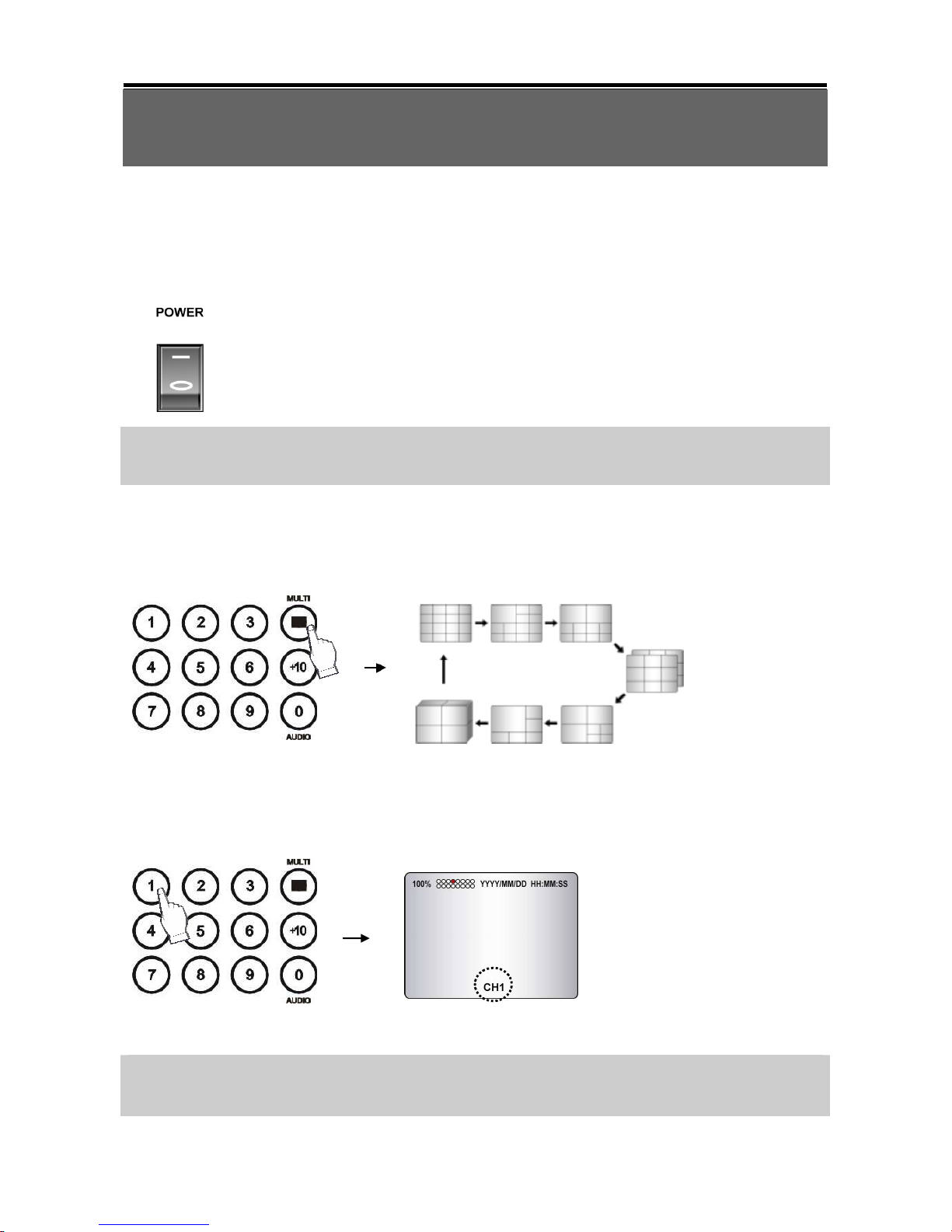
18
Chapter 5 BASIC OPERATION AND MENU SETUP
5.1 Basic Operation
5.1.1 Power ON/OFF
After the connection of power adaptor and other devices (HDDS) with this DVR, turn the power on.
a. The video signal system (NTSC or PAL) is automatically detected.
b. Power Failure Recovery
This DVR automatically reverts back to programmed record parameters upon power
restoration.
If there is no video signal, the video signal system is set to NTSC. Do not input the PAL type video signal or
it may cause the DVR’s malfunction. In this case, turn off and on again.
5.1.2 Screen Display
a. Multi display
To change a single camera display to the multi camera, press the MULTI button.
b. Full screen display
Press the desired camera number button to display on the monitor.
NOTE:
-Use the +10 Button when you select two digit camera numbers.
EX) Camera Number 12 = Press the +10 Button, and then press the No. 2 Button.

19
-CAMERA/NUMBER INPUT buttons are used to input the password in the password lock function as well.
c. Freeze
d. LIVE/Playback mode switching
Press the LV/PB (■) button in the Playback mode, you can switch to the LIVE monitoring mode.
5.1.3 System Status
①
Press the “STATUS” button, the SYSTEM STATUS menu will appear.
②
Select the item you want: DVR Status, Network Status or Recording Bitrate, you can see the detail
information.
③
Press the “ESC” button to exit the menu.
DVR status: Network status:
* Please refer to 9.1 Network Setup.
This function allows users to freeze live view mode at any given time. 4CH DVR supports only single screen
mode. Press [FREEZE] at single screen mode to freeze the image and press again to release this function.
8/16CH DVR can support both single and multi screen mode. The operation is the same as 4CH DVR for
single screen mode. For multi screen mode, press [FREEZE] at multi live screen, the message will be
shown at upper-left, but no channels will freezed. Then press the channel users want to freeze, the
message will be shown at camera title. Press next channel to stop others. Press [FREEZE] again to release
this function.
- FREEZE function is not available, when auto mode is selected.
FREEZE

20
Recording Bitrate:
This page shows the present RECO
RDING BITRATE of
DVR. High bitrate means it’ll need more HDD space.
5.1.4 Audio Control
Audio ON/OFF: Press the FUNCTION button and then press the “AUDIO (0)” button to open/close the DVR
audio function. You can hear audio of selected channel regardless of monitoring screen.
5.1.5 PIP Mode
①
Select a single camera in live view, and then press the PIP button and the following screen will be
displayed (For example: CH1).
②
Select the desired camera that will be displayed on the PIP screen (For example: CH2, but can not select
the same camera with present (CH1)).
③
Press the ENTER button to make the 2 times PIP screen size and use the , , ⊳, buttons to move
the position of PIP screen.
④
Press the ESC button to exit this mode.
5.1.6 Digital Zoom
CH2
CH1

21
①
Select the desired camera channel.
②
Press the D-ZOOM button, the indication screen appears on the main screen.
③
Press , , ⊳, buttons to select the desired location.
④
Press the ENTER button to change the zoom size x2 ~ x4.
⑤
Press the ESC button to exit this screen.
5.1.7 Menu Operation
①
Press the MENU button to enter the main menu screen.
②
Move the cursor to desired position using the ,,⊳, buttons, then press the button to enter
each submenu.
③
Change the value using the F(-),F(+) buttons or truning the wheel scroll of mouse.
④
Select the
item to exit the menu setup, you will see the following screen:
Select save or not, then you can exit the menu setup.
5.2 Screen
If there is no input for 1 minute during the menu screen display, the menu screen will be closed
automatically without saving of changed value.

22
5.2.1 Auto Sequence
To set the length of time for switching each channel in the AUTO SEQUENCE mode. The value is from 1SEC
to 60SEC and the default is “3SEC”.
ADD AUTO SINGLE: If selected OFF, every single channel will be skipped in the AUTO SEQUENCE
mode. The default is “OFF”.
VIDEO LOSS SKIP: If selected ON, every VIDEO LOSS channel will be skipped in the AUTO SEQUENCE
mode. The default is “ON”.
Auto Sequence Display
<ADD AUTO SINGLE: ON>
- Press the SEQ button, each screen display will be automatically switching according to the AUTO
SEQUENCE setup.
- Press the SEQ button and again to exit the AUTO SEQUENCE mode.
NOTE: 1. If an event takes place, the AUTO SEQUENCE mode will be cancelled.
2. Do not set 0 SEC to any display mode.

23
5.2.2 Display
To decide which information will be displayed on the screen:
HDD Free Space
If the value is ON, the remaining capacity of the fixed HDDs will be displayed on the screen. The default is
ON.
HDD Free Space Mode
The default is “PERCENT”.
PERCENT: Remaining capacity of the fixed HDDs will be displayed on the screen in percent.
GIGABYTE: Remaining capacity of the fixed HDDs will be displayed on the screen in gigabyte.
Record Status
ON: Displaying the recording status of each channel on the screen. The default is ON.
Clock Display
ON: The date and time will be displayed on the screen. The default is ON.
Date&Time Mode
Choose from “YY/MM/DD” or “MM/DD/YY” or ”DD/MM/YY”. The default is “YY/MM/DD”.
YY/MM/DD: All date and time will be displayed in numbers.
Ex. 2005/01/01 00:00:00
MM/DD/YY: the month section will be displayed in character.
Ex. JAN. 01 2005 00:00:00
DD/MM/YY: the month section will be displayed in character.
Ex. 01. JAN 2005 00:00:00
Title Display
ON: Each channel title will be displayed on the screen. The default is ON.
Title Mode
Title can be displayed as TEXT or BITMAP (a graphics file) format. The default is TEXT.
Border Color
To define the color of the border line under multi display mode. The default is WHITE.
Remote Control ID
ON: The remote controller ID will be displayed on the screen. The default is OFF.
TEXT: Use the characters or symbols in the CHARACTER TABLE as Title name.
BITMAP: If you need other language or characters to name the Title, you can download the bitmap file
through the client viewer software. Please refer to 9.4.10.

24
5.2.3 Title
To name or modify the channel title.
Press the ENTER button after selecting desired channel and the following screen appears:
Select the character using the , , ⊳, buttons and then press button. Press the ESC button to exit
the character table.
5.2.4 Multi Screen
Enter one of the five modes (4, 7, 9 for 8CH and 4, 7, 9, 10, 13 for 16CH) and change the selected channel to
multi-split screen. Turn the display on and then it will be shown in the sequence by pressing MULTI or SEQ
button on the front panel.
5.2.5 Covert
ON: The images of the selected channel will be hid and displayed in black screen, but doesn’t
affect the recording status. The default is OFF.

25
SELECT: “LV&PB&NW”, “PB&NW”, “LV&NW”, “LV&PB”, “NETWORK”, “PLAY” and “LIVE”.
LV(LIVE): To covert selected channels on live screen.
PB(PLAY): To covert selected channels on playback screen.
NW(NETWORK): To covert selected channels on network viewer screen.
COVERT TITLE DISPLAY: Show the “COVERT” text in the camera title position or not.
5.2.6 SPOT
SPOT MODE
- MANUAL: Manually select the channel of spot monitor.
- EVENT: Event channel will be displayed automatically on spot monitor.
- SEQUENCE: Every single channel will be switching and displaying in sequence.
SPOT SEQUENCE TIME
The duration of spot sequence can be set from 1SEC to 60SEC. The default is 3SEC.
VIDEO LOSS SKIP
If you select “ON”, loss images will be skipped. The default is ON.
5.2.6.1 SPOT Mode Operation
Manual Mode
①
Press the “SPOT” button on the front panel to toggle “SPOT” mode indicated on the main monitor.
②
Press a camera button to display that camera on the spot monitor.

26
5.2.7 Camera
Change the values shown on the screen to adjust the BRIGHTNESS, CONTRAST, HUE and SATURATION of each
channel.
5.3 System
5.3.1 HDD
REC HDD INITIALIZE: Select YES and press ENTER button to format the HDD.
The value is from 0% to 100% and the default is “50%”.

27
Note: All data will be cleared after initialized. Please be careful.
5.3.2 Clock
System clock adjustment.
DATE&TIME
Manually adjust the Date and Time values.
- DATE: YYYY/MM/DD YEAR/MONTH/DAY
- TIME: HH:MM:SS HOUR:MINUTE:SECOND
TIME ADJUST
①
If the INTERNET TIME ADJUST is “ON”, system time will be adjusted to the time offered by the internet
server.
②
If the INTERNET TIME ADJUST is “ON”, please set the IP address of SELECT TIME SERVER.
③
Set the correct TIME ZONE standardizing GMT (Greenwich Mean Time).

28
④
If the DAYLIGHT SAVING TIME is “ON”, please set the starting date and time and end date.
5.3.3 Video Standard
Select from “AUTO”, “NTSC” or “PAL”. The default is “NTSC”. If you select “AUTO”, this DVR can detect
NTSC/PAL automatically.
5.3.4 Language
Select the system language. Available languages: ENGLISH, POLISH, SPANISH, RUSSIAN, CHINESE (T)
(Traditional Chinese), FRENCH, TURKISH, GERMAN, ITALIAN, PORTUGUESE.
5.3.5 Remote Control ID
If you are operating more than one DVR in the same place and wish to use the remote controller, the remote
controller ID setup is required. Otherwise, do not change the default set value and “ALL” should be selected.
Creates the Remote controller ID:
Select one of the numbers 11~14, 21~24, 31~34, 41~44, and then press the same number button on the
supplied remote controller before the operation.
5.3.6 Key Echo
- ON: The beep sounds when you press any buttons on the front panel.
- OFF: The beep does not sound.
5.3.7 Advanced Setup
5.3.7.1 Password Check
Some operation can be protected by password check.
Admin password has the highest manager authority of this DVR. Default user is Admin.
Please note! If you forget admin password, there is no way to access this DVR again.
If PASSWORD CHECK is ON, when user using following functions, system will request the password:
Record, Search&Playback, Copy, Live Audio, DVR Menu Setup, DVR Status checking and PTZ control.

29
5.3.7.2 Set Passwork
Select the administrator or user1~4 to change the password and then press “ENTER” button.
Insert your desired password and retype again using the CAMERA/ NUMBER INPUT buttons.
NOTE:
- You can use only 0~9 number buttons to setup the PASSWORD.
- The default passwords as:
ADMIN is 11111111,
USER1 is 22222222,
USER2 is 33333333,
USER3 is 44444444,
USRE4 is 55555555.
CAUTION:
For security reason, please change the password after purchasing
5.3.7.3 User Authority
You can give different user with independent authority by this setting. ON means user can use the specific
function.

30
5.3.7.4 DVR Menu Setup
1. Menu Initialize
If select YES, all menu setting will be restore to factory default.
2. LOAD MENU FROM FILE
To download the DVR menu settings from file that was saved in the USB storage device.
3. SAVE MENU TO FILE
Save the menu settings to the USB storage device.
5.3.8 Firmware Upgrade
You can update the DVR firmware through the USB interface. Insert the USB device with the all.dvi file into
DVR and press YES to update the firmware.
NOTE: After initialized, HDD data will not be deleted.
Note: To copy and upload the menu setting only from front USB port.

31
Chapter 6 RECORD OPERATION AND MENU SETUP
6.1 Record Operation
The DVR provide three methods of recording for your choice as following:
1. Manual Recording: You can just press the button on the front panel during any
LIVE monitoring time. Press the RECORD button again to exit recording mode.
2. Schedule Recording: You can prearrange the schedule recording time (RECORD -> RECORD SETUP) by
applying Front Panel Control or Mouse Control.
Front Panel Control:
Select (▲/▼/◄/►) the desired record time on the RECORD PROGRAM schedule, and then press Z(+)
button to enable schedule record. The time point you’ve selected becomes color yellow. When the time
matches the setup, DVR will start recording according to the RECORD PROGRAM previously setup. To
cancel schedule record, please move the cursor to the yellow color time point and then press Z(-) button.
Move the cursor to any time point on the vertical ALL roll to enable the record schedule on the time point of
the whole horizontal roll.
Mouse Control:
Select (click-on) the desired record time on the RECORD PROGRAM schedule, and then click the yellow
rectangle icon (on the top right hand corner) to enable schedule record. The time point you’ve selected
becomes color yellow. When the time matches the setup, DVR will start record according to the RECORD
PROGRAM previously setup. To cancel schedule record, please move the cursor to the yellow color time
point and then click on the yellow rectangle icon. Move the cursor to any time point on the vertical ALL roll
to enable the record schedule on the time point of the whole horizontal roll.
3. Event Recording: DVR provides many kinds of Event setup; VIDEO LOSS, MOTION DETECTION
and ALARM; if the event occurs, the event record will be started.
Recording status will be shown on the screen as different colors ( ) according to the recording
type:
- “
(Yellow) ” : Manual Recording mode
Vertical ALL Roll
Rectangle Icon

32
- “
(Green) ” : Schedule Recording mode
- “ (Red) ” : Event Recording mode (Motion detection/ Video loss/ Sensor)
- “ (White) ” : Not Recording
These three recording mode all needs a corresponding RECORD SETTINGs such as IMAGE SIZE,
RECORD FRAME… DVR will follow the menu setup to do the recording.
6.2 Quick Setup
This menu is simply used when user want to change just a few important settings.
QUICK SETUP
If QUICK SETUP setting is “ON”, DVR will record data according to the QUICK SETUP settings.
If QUICK SETUP setting is “OFF”, DVR will record data according to the Record Setup settings.
IMAGE SIZE:
NTSC: 720x480/ 720x240/ 360x240
PAL: 720x576/ 720x288/ 360x288
RECORD FRAME
Select the desired frame rate for normal recording. If you enable the QUICK SETUP, all the manual recording,
schedule recording and event recording will use the average record frame to record. For example, if the total
record frame is 120, the average record frame for each camera in a 16CH DVR is 7.5 (120 / 16 = 7.5).
NOTE:
- Recording frame rate will be: Total frame rate of resolution / Channels
For example:
① 16CH DVR have a total of 240/200(NTSC/PAL) frame rates with 360x240 resolution.
② When you select 360x240 in the quick setup, you will have 240/16channel=15IPS per channel.(NTSC)
- Bigger resolution will have a better picture quality but the file size is bigger and the available frame rate
will reduce accordingly. (720x480 is approximately 2 times bigger file size than 720x240, 720x240 is
approximately 2 times bigger file size than 360x240)

33
EVENT
Select a kind of EVENT of “ALL”, “ALARM”, “V-LOSS”, “MOTION”, “ALARM&LOSS”, “ALARM&MOTION”,
“LOSS&MOTION”, “OFF”. The default is “ALL”.
If you want to select all kind of event, choose “ALL” and if you don’t want event recording, choose “OFF”.
PRE RECORD TIME
When video loss, alarm or motion is detected, DVR will store pre-recorded data during the selected time. The
pre-recording time can be set from 0 second to 5 second and the default is “5”.
POST RECORD TIME
When video loss, alarm or motion is detected, DVR will store post-recorded data during the selected period.
The post-recording time can be set from 0 second to 60 second and the default is “10”.
AUDIO RECORD
Select ON or OFF to record or not record audio.
REMOTE CONTROL ID
If you are operating more than one DVR in the same place and wish to use the remote controller, the remote
controller ID setup is required. Otherwise, do not change the default set value and “ALL” should be selected.
Creates the Remote controller ID:
Select one of the numbers 11~14, 21~24, 31~34, 41~44, and then press the same number button on the
supplied remote controller before the operation.

34
6.3 Record Setup
If QUICK SETUP setting is “OFF”, DVR will record data according to the RECORD SETUP settings. DVR
provides 10 RECORD PROGRAMs, user can use RECORD SETUP menu to arrange the different RECORD
PROGRAMs to different time point. For example, you can use higher recording frame to record on workday,
and use lower recording frame on weekend. The default RECORD PROGRAM is PROGRAM6.
RECORD STATUS: You can find the present RECORD PROGRAM setting in the DVR STATUS page.
User can adjust each camera settings in the RECORD PROGRAM menu. There are 10 preset RECORD
PROGRAMs (PROGRAM 0 ~ PROGRAM 9) for your choice and you can manual change these values on
your demand.
①
REC PROGRAM: Select the RECORD PROGRAM (PROGRAM 0 ~ PROGRAM 9) you want, and
change the settings on your demand. QUICK SETUP use PROGRAM 0 as the record settings.
②
IMAGE SIZE:
○
5
○
6
○
4
○
2
○1
○
3

35
NTSC: 720x480/ 720x240/ 360x240
PAL: 720x576/ 720x288/ 360x288
③
Set the RECORD FRAME for each camera:
- NORMAL: Normal record frame.
- EVENT: Event record frame.
④
QUALITY: Set the record quality of normal recording and event recording. There are three record
qualities: Fine(F)/ Normal(N)/ Low(L).
⑤
PRE/POST: Set the time period of PRE RECORD TIME and POST RECORD TIME.
PRE RECORD TIME is 0~5 sec, the default is 5 sec. POST RECORD TIME is 0~60 sec, the default is 10
sec.
NOTE: The PRE RECORD TIME and POST RECORD TIME are not suitable in NORMAL RECORD mode.
⑥
EVENT TYPE: A: Alarm/ L: Video Loss/ M: Motion Detection / -: N/A.
Four channels are grouped and placed in one page. The resolution is revealed in gruops, which means, each
group consists of four channels have the same types of resolution. Other setting can be selected by each
camera. Move down to change to the next page or move curser to the botton of screen in order to click the
arrows.
6.4 Event Setup
Event Record: DVR provides many kinds of Event setups; VIDEO LOSS, MOTION DETECTION and ALARM;
if the event occurs, the event record will be started.
6.4.1
Motion Detection
Through the MOTION DETECTION menu setup, DVR can detect whether the motion occurs or not to start
recording or do related actions.

36
CHANNEL
Set the camera channel of MOTION DETECTION.
SENSITIVITY
The higher the number is, the more sensitive. The default is 3.
AREA SETUP
Move the cursor to the desired area and press ENTER button to save it. Press Z(+) button to select whole
area, press Z(-) button to deselect whole area.
Mouse operation: Move the cursor to the desired area and right click to enable it.
TEST MOTION
Test the MOTION DETECTION to see if it matches your demand.
6.4.2 Event Screen Mode
SCREEN HOLD: Keeping the current screen even if the event occurs.
EVENT FULL: Display the full screen of the channel which the event occurs.
EVENT MULTI: Display the multi-screen when the event occurs.
EVENT F_RTN: Display the full screen of the channel which the event occurs and return.
EVENT M_RTN: Display the multi-screen when the event occurs and return.
6.4.3 Event Message
ON: The warning message will be displayed when the event occurs.
6.4.4 Event Message Reset
Set the time to reset the OSD event message from 1SEC to 30SEC. The default is “5SEC”.
6.4.5 Event Buzzer
ON: The buzzer will sound whe event occurs. The default is “OFF”.
6.4.6 Event Record
When QUICK SETUP is ON:

37
EVENT
Set the EVENT RECORD item. Select a kind of EVENT of “ALL”, “ALARM”, “V-LOSS”, “MOTION”,
“ALARM&LOSS”, “ALARM&MOTION”, “LOSS&MOTION”, “OFF”. The default is “ALL”.
If you want to select all kind of event, choose “ALL” and if you don’t want event recording, choose “OFF”.
PRE RECORD TIME
When video loss, alarm or motion is detected, DVR will store pre-recorded data during the selected time. The
pre-recording time can be set from 0 second to 5 second and the default is “5”.
POST RECORD TIME
When video loss, alarm or motion is detected, DVR will store post-recorded data during the selected period.
The post-recording time can be set from 0 second to 60 second and the default is “10”.

38
When QUICK SETUP is OFF:
Please assign the event type in the RECORD PROGRAM menu and set the EVENT CHECK to ON.
6.5 Other Record Setup
6.5.1 Preview Quality
After the DVR and cameras installed, DVR will calculate how long the installed HDDs can record
automatically. When using this function, DVR cannot be in any record mode. In the mean time, the image
showed will be a littlt bit late than live video. You can see the size of each image quality and how long you can
record in the instlled HDDs by the preview quality.
NOTE:
RECORD TIME: A period how long you can record in free space of installed HDD(s) by setting of Max.
frame rate.
TOTAL TIME: A period how long you can record in total installed HDD(s) by setting of Max. frame rate.
** The better image quality means the bigger file size; the lower image quality means the smaller file size.

39
6.5.2 Audio Record
If the QUICK SETUP is OFF, when you want to record audio, the AUDIO RECORD in the RECORD SETUP
must set to ON.
6.5.3 Repeat Record
ON: When repeat recording, if the HDD is full, DVR will overwrite the recorded data automatically.
OFF: Stop to record when the HDD is full.
REPEAT RECORD ALARM: When the rest capacity of HDD matches the setting value, DVR will stop to
write datas into HDD and show the warming message on the screen. The setting value is 5% ~ 10%.
6.5.5 Holiday
You can preset some specific days as holiday, when HOLIDAY RECORD enabled, no matter the manual
recording or schedule recording, DVR will record as SUNDAY RECORD PROGRAM on these days which you
set in HOLIDAY list. Expect the QUICK SETUP enabled.

40
Chapter 7 SEARCH OPERATION AND MENU SETUP
SEARCH&PLAYBACK
If you want to search the specific record data, you can enter the SEARCH menu through the main menu or
press the SEARCH button on the front panel.
Instant Playback
Press the (DIRECT) button in the LIVE mode, DVR will switch to the PLAYBACK mode instantly and
start to play from the button pressing time. Press the DIRECT button again will switch the playback
direction.
Press the LV/PB ( ) button in the PLAYBACK mode, DVR will switch back to LIVE mode.
7.1 Calendar Search
You will see a calendar after you enter the CALENDAR SEARCH menu, the date displayed as yellow means
it has record data. Move cursor to the desired date and press ENTER button, the TIME SCALE will appear.
The hours include record data will be shown as green. Select the desired time and press ENTER button, DVR
will start to play.

41
7.2 Search & Copy
You can search the record data from HDD and copy to specific storage device.
HDD ID: The HDD (HDD0, HDD1) which the record data saved. The default is NORMAL. The START TIME
and END TIME of the selected record data will be shown on the screen.。
CHANNEL: Select to playback signal channel or all channels.
Select the desired HDD ID, CHANNEL, TIME, and press the ENTER button then you can playback.
Press ESC button to go back to the previous menu.
Make sure the record data was correct and select the storage device you want, then move the cursor to
START COPY and press ENTER to copy.
7.3 Time Search
Search the record data according to the assigned time. Select the desired HDD ID, CHANNEL, TIME, and
press the ENTER button to playback.

42
7.4 Event Search
Search the record data according to the event. For example, you can see how many MOTION events during
the assigned time period.
Select the desired HDD ID, CHANNEL, EVENT, TIME and press the ENTER button, the search relausts will
be shown. Select the desired event and press ENTER to playback.
NOTE:
- When video loss is detected, up to five seconds of pre-recording data is stored on the HDD and the details
will be listed in the EVENT LIST. The beep sounds will flicker. Press the ALARM RESET button to remove
this signal.
- When the unit receives a signal from the sensor input, DVR begins to record the input data according to
the PRE/POST TIME in the RECORD setup and the details will be listed in the EVENT LIST.
CAUTION
- If the internal HDD(s) is initialized, all of the event images will be deleted.
- When the unit is in normal recording status, the pre-recording will not be executed.
- The time listed in the page means when the event has started. Actual play time will be earlier, according to
the pre record time.
7.5 Block Search
Search the record data according to the data block in the HDD. If you fail to search by the other way or the
HDD is broken, you can use the BLOCK SEARCH for HDD raw data search.
Select the desired HDD ID, TIME, BLOCK and press the ENTER button, the search relausts will be shown.
Select the desired block and press ENTER to playback.

43
7.6 File Search
Search the record data according to the record file in the storage device. If user has more than two DVRs
which are the same model (with the same file format), you can save the record data of one DVR to external
storage device and play the data on the other DVRs.
Select the desired storage device and press the ENTER button, the search relausts will be shown. Select the
desired file and press ENTER to playback.
7.7 Bookmark Search
Search the record data according to the BOOKMARK.
Enter the BOOKMARK SEARCH menu and press the ENTER button.
Select the desired BOOKMARK, and press the ENTER button to playback.
<How to make a BOOKMARK>
In the PLAYBACK mode:
①
Find the desired screen and then press the “PLAY/PAUSE” button to freeze the screen.
②
Press the “PTZ” button to make a bookmark.
7.8 LOG File Search
DVR can store 20,000 records in the LOG file. When following important event occurs, DVR will generate a
record in the LOG file: Power on/off, Record on/off , Menu Change and Network Connection.

44
7.9 Search Button Information
SLOW ( )
Press this button to make the speed level which is slower than normal speed (X1) and displayed it at the
upper left side of screen as below; (If you press this button again, the playback speed will be changed in the
order of the below seven speed level).
① 1/2 - 2 times slower than normal playback speed
② 1/4 - 4 times slower than normal playback speed
③ 1/8 - 8 times slower than normal playback speed
④ 1/16 - 16 times slower than normal playback speed
⑤ 1/32 - 32 times slower than normal playback speed
⑥ 1/64 - 64 times slower than normal playback speed
⑦ 1/128 - 128 times slower than normal playback speed
PLAY / PAUSE ( )
Press this button to begin playback at normal speed (X1). Press this button again to pause the playback.
FAST ( )
Press this button to make faster the speed level which is higher than normal speed (X1) and displayed at the
upper left side of screen as below:
①
2 - 2 times faster than normal playback speed
②
4 - 4 times faster than normal playback speed
③
8 - 8 times faster than normal playback speed
④
16 - 16 times faster than normal playback speed
⑤
32 - 32 times faster than normal playback speed
⑥
64 - 64 times faster than normal playback speed
⑦
128 - 128 times faster than normal playback speed
(However much data may be recorded can be searched in 3 seconds)

45
DIRECTION (
)
Press this button to change direction to forward ( ) or backward ( ⊳ ) in playback mode.
<A-B SECTION REPEATE PLAYBACK>
While playback, one may setup a specific period for repeative palyback.
1. Start playback
2. Press “SEQ” button to set up SECTION A (Starting Position), then the screen will show (A -).
3. Press “FREEZE” button to set up SECTION B (End Position), then the screen will show (A - B).
4. After setting section A-B, DVR starts playback repeating the setup.
5. Press “PIP” button and the section repetition playback will be canceled.

46
Chapter 8 COPY OPERATION AND MENU SETUP
To copy the DVR record data, you can enter the COPY menu through the main menu or press the COPY
button on the front panel.
8.1 Copy
Copy the record data from DVR internal HDD to external storage device.
8.1.1 Copy to USB Storage Device
First, please connect the USB devices (DVD Writer, HDD, Card Reader) to DVR and enter the COPY munu:
MEDIA: Select USB_FRONT
HDD ID: The HDD (HDD0, HDD1) which the record data saved. The default is NORMAL (search data in all
HDDs).
CHANNEL: Select to copy signal channel or all channels.
Select the desired MEDIA, HDD ID, CHANNEL, COPY START TIME, COPY END TIME and press the
ENTER button to start the copy.
NOTE:
- You can see a password input message. Please input the password by the numeric buttons or press
ECT button to cancel.
- You’ll need this password when opening the file in the network viewer.
- When the copy is in process, the copying status (ex. “COPY 30%”) will be displayed on the right side of
the monitor.
- Strong recommend you to format the USB storage device before use.

47
8.1.2 Copy to DVD±±±±RW
Put the DVD±RW into DVD-ROM and enter the COPY menu:
Select the desired MEDIA (INTERNAL CD-RW/DVD), HDD ID, CHANNEL, COPY START TIME, COPY END
TIME and press the ENTER button to start the copy.
NOTE:
- You can see a password input message. Please input the password by the numeric buttons or press ECT
button to cancel.
- You’ll need this password when opening the file in the network viewer.
- When the copy is in process, the copying status (ex. “COPY 30%”) will be displayed on the right side of the
monitor.
8.1.3 Stop Copy
If you press the COPY button during the COPY process, you’ll enter the COPY munu. Select the COPY item,
the following screen will appear, press “YES” to stop the COPY process.

48
8.1.4 Continue Copy
If the storage device full or error occurs during the COPY process, the “MEDIA FULL OR FAIL PRESS
[COPY]” message will be shown on the screen. Press COPY button, the following screen will appear:
CONTINUE COPY: After change a new media, the COPY process will be continued.
FORMAT MEDIA: Format the present storage device.
8.2 Copy Status
Review the status of the present COPY process.
COPY CUR TIME: Indicate current copying situation among the total copying data.
8.3 Format Media
To make sure the correctness of COPY, we strong recommend you to format the storage media before use.
NOTE: ALL DATA WILL BE REMOVED AFTER FORMAT.
Select the FORMAT MEDIA and move the cursor to MEDIA FORMAT, then press ENTER to format. The
message, “FORMATTING” will be displayed while formatting.
NOTE:
If you don’t connect any media, you will see the message, “Fail”.
The first time formatting the media will a take longer.

49
Chapter 9 NETWORK SETUP AND OPERATION
9.1 Network Setup
• This DVR support dynamic IP and static IP.
• Remote view from Internet Explorer or DVR Viewer software. DVR Viewer provide plenty functions include
menu setup. IE support only simple viewing and playing.
• This DVR doesn’t support xDSL, there is a DYNAMIC IP SERVER, but no PPPoE protocol.
<Dynamic IP>
DHCP
DHCP is a protocol for assigning dynamic IP addresses to devices on a network., if you want to use dynamic
IP, please set the DHCP to “ON”. DVR will get IP/ SUBMASK/ DNS from DHCP server automatically.
Note:
When the function “DHCP ON” has been selected, please follow one out of the two steps below:
1. First connect the network line and then reboot the DVR.
2. Connect the network line (without rebooting the DVR), enter menu setup, and then select “save and exit”
to quit the menu setup.
<Static IP>
If you want to use static IP, please set the “DHCP” to “OFF”. Then just input the IP/ SUBMASK/ GATEWAY/
DNS and PORT (The default port is 5400) to finish network setup.
NOTE: Port setting on DVR and client viewer software must be matched.
DYNAMIC IP SERVER
After connecting to network, DVR will register its MAC address and IP address to the default DYNAMIC IP
SERVER. If you want to remote access the DVR through DVR Viewer, but unknown the IP address (ex.
Dynamic IP), you can connect to DVR with the MAC address, DYNAMIC IP SERVER will find out the correct
DVR IP address automatically.
NOTE: The IP address of DYNAMIC IP SERVER is a default value, we don’t recommend you to change it.
BACKUP IP SERVER
The function of the BACKUP IP SERVER is the same with DYNAMIC IP SERVER and just for backup. If the
DYNAMIC IP SERVER is out of service, the BACKUP IP SERVER will provide service instantly.

50
NETWORK FRAME
Select the desired value to select an image frame to be transported from DVR to network client viewer.
9.2 DVR-Viewer Installation
9.2.1 System Requirement
- CPU: Pentium 4 above
- O/S: Microsoft Windows 2000 / XP / VISTA
- RAM: 128MB RAM above
-Video Card: Super VGA 16M above
-Network card: 10/100 base T network card for LAN operation
9.2.2 Network Environment
PC DVR
Minimum Requestment > 1Mbps > 0.5Mbps
Recommended
(16 Frames/Sec)
> 3Mbps > 3Mbps
∗ The image transmission rate is depending on the login users of DVR.
9.2.3 Installation Steps
Please insert the DVR-Viewer CD into CD-ROM drive and executes the Setup.exe program:
Click on “Next”.
Note:
NETWORK FRAME is use for the transported image being influenced by Network speed.
- STILL: Use when the local network speed is too slow.
- MOTION: Use when the normal situation of network speed.

51
If you don’t need to change the default path, press “Install” to start installation.
Installation DVR-Viewer completed.
Click on “YES” to install the Roxio UDF Reader.
Click on “Next”.
Click on “Install”.
Click on “OK” and the installation completed.
Double click the following icon to start DVR-Viewer:

52
9.3 DVR-Viewer Control Panel Introduction
Items
Description
1 DVR List: 「」Add/Modify/Delete the DVR connection list or connect to DVR.
2 DVR Search: To scan the available DVRs within a local network area.
3 HDD Search: To search the record data of DVR HDD connect to PC.
4 File Search: Search by record files (Copy from DVR or on PC).
5 Arrange Windows: To auto arrange the windows which open by DVR.
6 Viewer Option: DVR-Viewer setup.
7 Control panel switching buttons
8 Numeric buttons/ Channel selection buttons
DVR Controller: Just as the IR remote controller, mouse and the front buttons on the
DVR, the client software provides a controller to control the DVR remotely.
PTZ Controller
To enter the DVR Menu Setup.
To review the DVR status.
To make a screen snapshot.
To copy the DVR images to PC.
Audio Input: After pressing the button, the audio sound from the PC will be sent to the DVR
through the microphone.
9
Audio Output: After pressing the button, PC user can hear the sound from the DVR (It is
only effective when the audio function has been enabled).
10 The DVR-Viewer version information.
11 Search buttons
12
To switch the signal display mode and the multi display mode.
Enable/Disable the Auto Sequence mode and set the switching time.
13 Record and Playback buttons.
1 2 3 4 5 6 7
8
9
10
11
13 12

53
Press
button to switch to full screen mode.
9.4 DVR-Viewer Operation
9.4.1 DVR-Viewer Software Password
When the DVR Viewer is run for the first time, it prompts for the administrator’s password. When you run the
software in the future, you’ll need this password. If you don’t want to set a password, please keep it empty.
Click on OK to start the program.
9.4.2 DVR List
Click on DVR List and input the password, the following window appears:

54
Add
○1 You can click on the DVR Search button (
) to auto scan the available DVRs in a local network area:
Press “Search” button to scan the DVRs, select the desired DVR and press “Add to List”. The selected DVR
will be added to the DVR List.
○2 Or input the DVR connection information directly, then click on “Add” to add a DVR.
Type: DVR connection type, select “Network” generally.
IP/Port/MAC: DVR IP address and connection port (The default is 5400). If you use dynamic IP, you can
connect to DVR through the IP Server. Check the “Use Ip Server” and then input MAC address.
Password: DVR password.
NOTE:
You must input the DVR password while remote connecting. If you login with the ADMIN password, you can
use all functions as in DVR, but if you login with other user’s password, you can’t modify the menu setup.
The maximum login users of DVR are 16, but just allow one ADMIN user to login at a time. When one user
The maximum user login is 16, but only one ADMIN user may login at a time. When one user login as
ADMIN and is operating the DVR, the second ADMIN user will be denied to login.
Change
Select the desired DVR in the DVR List, and then you can modify the DVR connection values. Press
“Change” to save the values.
Delete
Select the DVR you want to delete and click on “Delete” button.
Connect
Select the desired DVR and click on “Connect” to remote connect to DVR.
9.4.3 HDD Search
Connect the DVR HDD to your PC, then you can search and playback the record data through HDD Search
function.

55
○1 Select the desired HDD, Channel and Video Mode.
○2 Press “OK”, the following window appears:
○3 Select the desired Channel and Search Time under the Time Search window, click on “Play” to playback.
9.4.4 File Search
Some users copy the DVR record data to DVD or USB storage device. Then use File Search function to
search and playback these data on PC.
Click on the File Search button, the following window appears:
○1 Select the desired search path through “Folder Select”.
○2 After selecting the desired Search Time, the results will be shown in above list. Select the desired file and
click on “Play” to playback.
○3 Click on “AVI Convert” button to convert the selected file to AVI format.

56
9.4.5 Arrange Windows
Arrange the windows opened by DVR-Viewer automatically.
* 1 window * 2 ~ 4 windows
*5 ~ 9 windows *10~16 windows
Double click on one window in multi display mode to extend to full screen.
9.4.6 Viewer Option
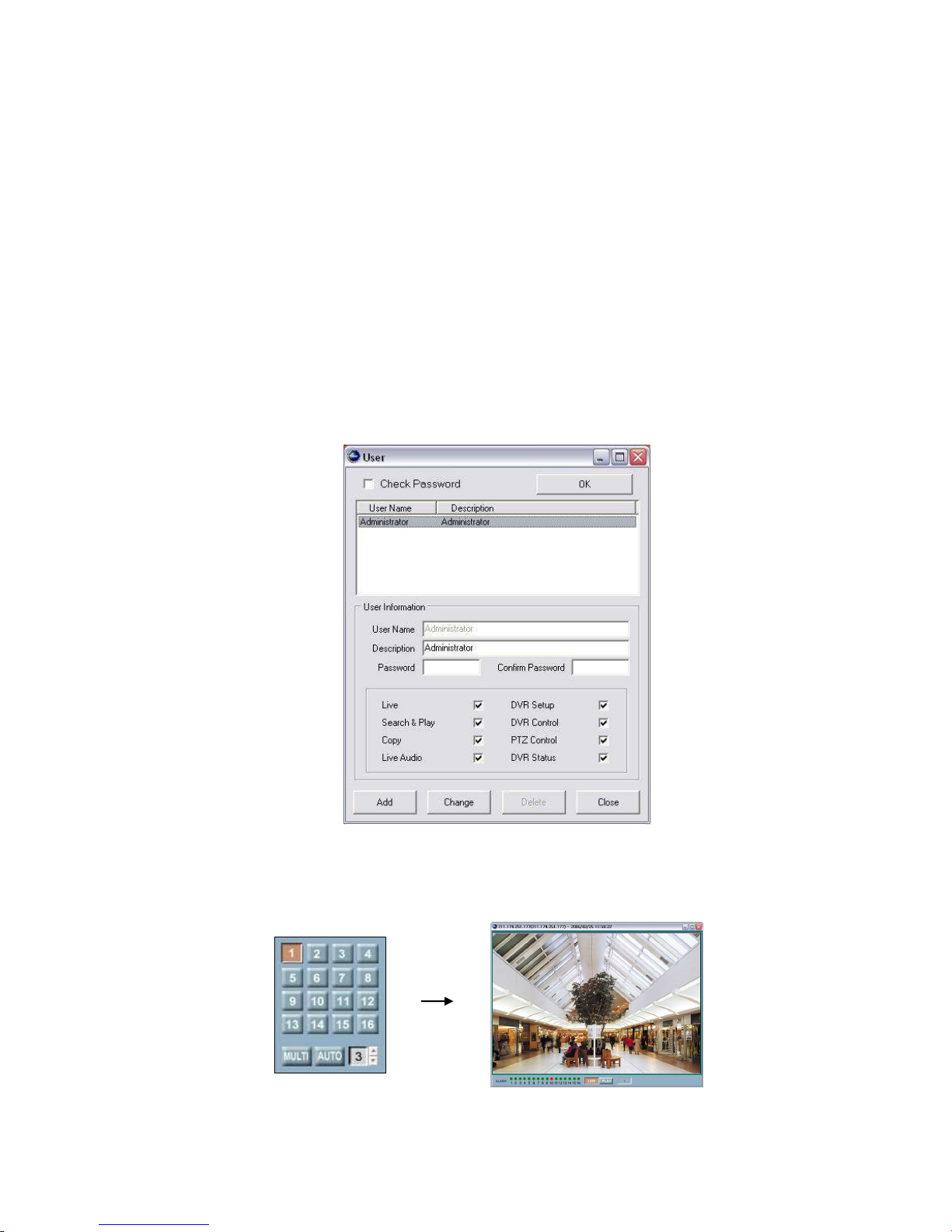
57
Display:
- Channel Title: Show the Channel Title on the screen.
- Event: Show the event occured channel as Red on the screen.
- Date Time: Show the DVR date and time on the screen.
- Frame Rate: Show the Frame Rate on the screen.
Play Mode:
- Frame Mode: It will playback images in frame mode which is useful for recorded images in high frame rate.
This may occurs when moving artifact with recorded images in low frame rate.
- Field Mode: It playback images in field mode. This reduces the resolution, but is suitable for recorded
images in low frame rate.
Dynamic IP Server: Set the IP address of Dynamic IP Server and Backup IP Server.
Warning Sound: Check “Event” means the warning sound will be enabled while event occurring.
Event Mode: Check “Pop Up Window” to pop up the minimized main window when an event occurs.
WaterMark Check: To confirm the data correctness under LIVE mode or Playback mode.
File Split Mode: Under file search playback mode, click “MULTI” to display the order of the channel
previously setup in the file split mode.
User Management: To Add/Change/Delete the users and their rights of DVR-Viewer.
9.4.7 Display
a. Signal Display Mode: Click on the desired channel button to display as Signal Display Mode.

58
b. Multi Display Mode
Click on “MULTI” button to display as Multi Display Mode. Click on “MULTI” again to return to Signal Display
Mode.
c. Auto Sequence Mode
Click on “AUTO” button to display as Auto Sequence Mode, and you can also set the sequence time.
9.4.8 DVR Controller
Press “Controller” button, a control panel similar to DVR front panel will appears.
9.4.9 PTZ Controller
Use the PTZ Controller to control PTZ camera through internet.
AF: AutoFocus Adjustment
Zoom: PTZ camera Zoom in/Zoom out control
Focus: PTZ camera Focus adjustment
Preset
You can preset the desired PTZ camera position and save as a Preset Point. DVR provides 16 Preset Points
for your setting. Adjust all PTZ camera settings and then click on any of the 16 buttons in Set line to save as
Preset Point.
You can also apply the Preset Point to any PTZ camera. Select the desired channel and click on any of the 16

59
buttons in Move line, then the PTZ camera will move to the preset position.
9.4.10 Setup
Click on “SETUP” button and input the DVR ADMIN password, you can enter to the DVR muen setup.
Save To File: Save the DVR menu settings to a file.
Read From File: Read the DVR menu settings from a file.
Load From DVR: Load the real time settings from DVR to PC.
Update to DVR: Update the menu settings in PC to DVR.
QUICK SETUP
Please refer to 6.2 QUICK SETUP.
SCREEN
You can generate a channel title as a Bitmap file and load to DVR in the SCREEN-TITLE page.
1. Input the desired words in below box, adjust the Font type and position, then click on “Make Bitmap”
button to generate a Bitmap file.
2. Click on “Download” button to load the Bitmap file to DVR. Change the Channel Title Mode to BITMAP,
then you can see the new title in Bitmap mode on DVR.

60
For the rest settings please refer to 5.1.2 SCREEN.
RECORD
To set the Schedule Record, please click on an hour block and then click “SCHEDULE RECORD ON/OFF”.
An hour block when enabled becomes Green. Move the cursor to any time point on the vertical ALL roll, then
click on “SCHEDULE RECORD ON/OFF” to cancel record schedule.
Turn the wheel scroll of the mouse on specific hour block to change the Record Program (0~9); double click
the left key of mouse, the following window appears:

61
For the rest settings, please refer to 6.3 RECORD SETUP.
EVENT
Please refer to 6.4 EVENT SETUP.
SYSTEM
Please refer to 5.3 SYSTEM.
LINK
Please refer to Chapter 4 and 9.1 NETWORK SETUP.
DOWNLOAD
Download the Firmware from DVR to PC.

62
9.4.11 Status
Click on “STATUS” button to review the System/Record/Network/Bit Rate status.
9.4.12 Print
Click on the “PRINT” button to make a screen snapshot and save as a file. The size of snapshot is depend on
the Record Image Size (D1、Half-D1、CIF).

63
9.4.13 Copy
Copy the DVR images to PC.
Select the desired HDD, Time and channel, click on “Copy” button to start copy. The Copying stutus will be
shown as below. Click on “OK” button after the copy finished, the file will be saved in C:\Program Files\DVR
\DVR-Viewer\Copy automatically.
9.4.14 Search
Please refer to Chapter 7 Search Operation and Menu Setup.
9.4.15 Record and Playback Control Buttons
1 Fast Backward (2X~128X)
2 Playback Backward Slowly (1/2X~1/128X)
3 Playback Backward
4 Pause
5 Playback Forward
6 Playback Forward Slowly (1/2X~1/128X)
7 Fast Forward (2X~128X)
Record
Click on Record button to record the LIVE images on PC as a file. The file will be saved in C:\Program
Files\DVR \DVR-Viewer\Save automatically.
1 2 3 4 5 6 7

64
Chapter 10 ADDITIONAL FUNCTION OPERATION AND MENU SETUP
10.1 E-mail
Enter the LINK -> E-mail menu
SEND E-MAIL
Select from “ON”, “OFF”, The default is “OFF”. When SEND E-MAIL set to “ON”, DVR will send a e-mail when
an event happened.
SMTP SERVER
①
Move the cursor to SMTP SERVER and press ENTER button to input the IP address.
②
Select the character using the , , ⊳, buttons and then press the ENTER button.
③
To exit this CHARACTER TABLE screen, press the ESC button.
DVR E-MAIL ADDR
To set the E-Mail Receiver address when event occurs.
①
Move the cursor to DVR E-MAIL ADDR and press ENTER button:
②
Select the character using the , , ⊳, buttons and then press the ENTER button.

65
③
To exit this CHARACTER TABLE screen, press the ESC button.
USER ID
①
Move the cursor to USER ID and press ENTER button:
②
Select the character using the , , ⊳, buttons and then press the ENTER button.
③
To exit this CHARACTER TABLE screen, press the ESC button.
PASSWORD
①
Move the cursor to PASSWORD and press ENTER button:
②
Select the character using the , , ⊳, buttons and then press the ENTER button.
③
To exit this CHARACTER TABLE screen, press the ESC button.
10.2 Record Limit
In this function, you can choose a certain period of time for recording. After certain period of time, the data of
recording will be deleted automatically. So, DVR remain the data of certain period of time only.
For example, if the setting of record limit is 1 day, the recording data in the HDD will always have only one day.
While the latest hour is writing in the storage, the oldest hour will be deleted. The default value of this option is
off.

66
10.3 Connect the DVR through Internet Explorer
Step1. Connect to this web site (IP address: 211.174.251.155) and the following interface will be
shown:
Step2. Input the IP address of DVR and then click “Connect”.
Step3. Type the password to access the DVR (Default Password: 11111111)

67
Step4. The LIVE image will be displayed.
Note1: When first time connecting to this web site, ActiveX component is downloaded and installed
automatically. It will take a few minutes. If the Internet Explorer does not allow this
installation, please adjust the security option of the browser.
Note2: If the DVR cannot be connected, please delete the file “XViewer.dat” on your desktop and
try again.

68
Chapter 11 TROUBLESHOOTING
Q: What brand of hard disk does the DVR support?
A: DVR supports Western Digital and Seagate hard disks. The maximum capacity is 1 terabyte
for each device.
Q: What type of DVD disks is competitble?
A: DVD-RW (MITSUBISHI 2X-4X, Verbatim 6X, VIO 4X); DVD+RW (MITSUBISHI 1X-4X,
Verbatim 6X, PHILIPS 1-4X).
Q: Why isn’t PS/2 mouse working?
A: User needs to use the mouse together with the wheel. Some functions need this third button.
Q: Why is my VGA monitor showing the message "out of range"?
A: The composite and VGA monitor cannot be used at the same time. It must be selected before
starting the DVR. Please refer to the page 13 to find how to change the monitor type.

69
Chapter 12 SPECIFICATION
VIDEO SYSTEM Auto Detection
INPUT 4CH BNC 8CH BNC 16CH BNC
LOOP MAIN OUTPUT 1CH BNC
VGA Composite Video / VGA (select from front panel)
VIDEO
SOPT OUTPUT 1CH BNC
INPUT 1CH RCA
OUTPUT 1CH RCA
AUDIO
REMOTE INPUT
4CH ALARM INPUT 8CH ALARM INPUT 16CH ALARM INPUT
SENSOR
OUTPUT 1CH RELAY OUTPUT
DEVICE 2 SATA hard disks (7,200RPM, 45MHz DMA, MAX. 1TB)
STORAGE
DVD WRITER
OPTION
DIVISION 1,4 1,4,7,9 1,4,7,9,10,13,16
ZOOM 2X
DISPLAY
OSD Graphic OSD
COMPRESSION H.264
RESOLUTION
720x480, 720x240, 360x240 (NTSC)
720x576, 720x288, 360x288 (PAL)
NTSC 60, 120, 120FPS 60, 120, 240FPS 60, 120, 240FPS F RA M
ERATE
PAL 50, 100, 100FPS 50, 100, 200FPS 50, 100, 200FPS
QUALITY Fine / Normal / Low
RECORD MODE Manual, Motion Detection, Sensor, Video Loss
RECORDING
WATERMARK YES
User selectable motion detection area for each camera individually MOTION
DETECTION
Sensitivity: 5levels
PRE 0~5 sec
ALARM
POST 0~60 sec
EVENT LOG Alarm, Motion, Video Loss, Power Loss, Power and Record on/off
REMOTE CONTROLLER
YES
CONTROL
PTZ CAMERA YES

70
SEARCH MODE Time, Calendar, Event, File, Block
SPEED
Normal, REW&FF [1x/2x/4x/16x/32x/64x/128x],
Picture to Picture, Pause
DEVICE Internal: HDD, DVD Writer/ External: USB 2.0 Devices
PLAYBACK
BACKUP FILE H.264 compression and AVI format (converted by client viewer)
COMPRESSION H.264
NETWORK
INTERFACE
16CH Client Viewer, Web Browser
SPEED 120 Frames per second
PROTOCOL TCP/IP, SMTP, HTTP, DHCP, DDNS
NETWORK
WEB BROWSER Internet Explorer 5.0 or higher
INTERNAL DVD±RW
BACKUP
EXTERNAL
USB HDD, USB DVD Writer, USB Memory Stick and Network
Backup
MODE Power Failure Check / Menu Change / Network Connection SYSTEM
LOG
LOG Numbers 20,000 records
MONITORING Software Watchdog
RECOVERY Auto-Reboot By Watchdog
FIRMWARE UPGRADE USB 2.0 Port (1 Port at Front Panel), Network
POWER SOURCE DC12V
