Page 1

iVIEW-1010NB
"
10 CyberNet
Page 2

iVIEW-760TPC
(7" Tablet with Leather Case)
iVIEW-975TPC
(9.7" Tablet with Dual Core)
iVIEW-1030TPC
(10" 4:3 Tablet PC)
iVIEW-795TPC
(7" Tablet with Dual Core)
iVIEW-700EB-T
(7" Ebook)
iView-705NBII
(7" Netbook)
iVIEW-792TPC
(7" Tablet with Phone )
iView-430TPC
(4.3" Tablet with Phone)
Page 3

iVIEW-3 00 0STB
Converter Box
iVIEW-3 68 PTV
3.5" ATSC Por ta ble TV
iVIEW-7 00 TPC
7" ATSC Porta bl e TV
iVIEW-1 00 0KOD
Karaoke on Demand
iVIEW-9 70 PDVXII
(9" Portable DVD)
iVIEW-1 90 0LEDTV
19" LED TV
iVIEW-H FR 2-SU3
(eSata 4 Bay Encl os ure)
iVIEW-1 00 0GB
(Google TV Bo x)
Page 4

Pre-loaded Applications
Application Management
Weather
Paly store
12
15
15
15
15
16
16
16
17
17
17
18
19
Browser
Calendar
Camera
Take Pictures
Take Videos
Single-motion Panorama
Calculator
Email
Add Email accounts
Email Inbox
Open Email Message
Compose New Email Message
Edit Email Accounts
Delete Email Accounts
Set Default Email Account
File Browser
My Music
Page 5

My Video
My Photo
Gallery
Task Manager
WI-FI
Screen Capture
30. Pppoe Settings
25
31. Ethernet
25
32. Settings
25-28
33. Frequently Asked Questions
29
34. Battery Management
30
35. Important Safety Precautions
30
36. Appendix 1 : The optional parts and models
31
37. Appendix 2:List of the default key function
32
Page 6

Page 7

Settings →Storage →USB storage → Unmount this storage device. When it displayed
Mount this device and then you can unplug the U-disk.
CyberNet
Page 8

USING MICRO-SD CARD
→ Settings → Storage →SD card → Unmount this storage device. When it displayed Mount
this device and then press the card lightly; it is partially ejected allowing you to pull the card out.
☆ Don’t insert and remove the U-disk repeatedly in a short time, as this may cause damage to the card.
☆ We recommend using major brands of memory cards to avoid incompatibility.
Page 9

The device automatically scans and lists all local Wi-Fi Network found. A lock indicates
secure Wi-Fi networks that require input password to connect.
3. Tap the desired network to which you want to connect → enter the Network Password
if applicable → tap Connect.
4. Tap to return to the Desktop screen.
☆ If your Wi-Fi network is set as hidden, it won’t be found by the auto scan. Tap Add
Wi-Fi network and follow the prompts to add your network.
HDMI video play
This device support through the Mini HDMI connected with TV, it makes TV and device displayed
synchronic. For using this feature, insert the Mini HDMI cable into the right side of the device interface to
connect with TV.
TV screen adjustment
After connecting HDMI, Enter into Settings → Display → TV screen adjustment, By adjusting the drag
strips in the interface to change the width and height of the TV side.
☆ After connecting HDMI, you can press the power button to turn off the screen, In order to get longer
battery life.
Page 10

1. Back.
2. Home.
3. Recent Apps.
4. Hide status bar.
5. Menu.
6. Current time.
7. Screen capture.
8. Volume.
9. Wireless network
10. Battery Status.
11. Google search.
1
11 12 13 14
2 3 4 5 6 7 8 9 10
12. Voice search.
13. Add Widgets/Apps shortcuts or setting wallpapers and more.
14. Tap to view the applications screen
Through add icon can make many personalized operation, such as, add widgets, application
shortcuts, set wallpaper, add bookmarks, email accounts and set up the shortcut.
☆ Tap on any application icon to launch it.
☆ Touch, hold and then slide icons to reposition then on the screen.
☆ Touch, hold and slide icons onto to remove them from the Desktop screen.
Can be set to automatically lock screen or quickly press the power button to manually lock screen.
The system provides four lock screen style for users. You can enter Settings → Security →Lock
Screen to switch.
Tap the unlock icon and drop it to the right and out of the circle to unlock.
Page 11

Weather
Set up the degree of temperature, weather auto-refresh rate,
add city and view the city’s weather.
Clock It can display the time and set the alarm.
play store Downloaded applications quickly & easily.
Browser Access internet.
Calendar Calendar.
Camera Take normal photos, panoramic photos and take video.
Calculator Do calculation.
Email Send/Receive email using your existing email addresses.
File Browser
File manager application for viewing and managing files
and apps. Use to install Android apps, and to backup files
to your SD card.
My Music Play and manage audio files.
My Video Play and manage video files.
My Photo View and manage photo files.
Gallery Play, view, and manage video and photo files.
Picture
Capture
Capture image of the screen.
Task
Manager
Application manager for managing processes.
Flas player
settings
Flash player settings.
Downloads View the downloads and the download progress.
Search Local search and online search.
Settings
Multiple settings for personalizing and enhancing your
Device.
To move an icon to the Desktop screen, touch & hold the icon, and then release it when it appears on
the Desktop screen, or click icon ,Then click on the icon which you want to add to desktop in the
App shortcuts below this interface , the icon will automatically move to the desktop.
☆ Touch, hold and then slide icons to reposition then on the screen.
☆ Touch, hold and slide icons onto to remove them from the Desktop screen.
Page 12

10.STATUS AND NOTIFICATION AREA
On the Desktop screen, click the icons which in the state bar to view more
state information and events.
Airplane mode
Switch airplane mode.
Wi-Fi
Access to Wi-Fi settings interface.
Brightness
Setting screen brightness.
Notifications
Open or close the notification.
Settings
Access to settings.
9
Page 13

• d avvveaknar pot dna derutaef eht fo emos rof esacwohs a si tekraM gnoK gniK ehT
applications and games available. For a comprehensive, up-to-date list of the
tens of thousands of titles available, check out other application markets.
1. Click the King Kong Market icon from the desktop.
2. Choose from the list of applications .
3. Check whether the program need to be paid or not, then click”compatibility”
to check compatbility.
4. Click “Install” if the programme is compatible with the device and
if it’s free.
5. Register the needed information for must-be-paid programme.
6. Click “
Install” to download programme after you paid for it.
7. Wait for the prompt “Do you want to install this application?”
8. Click “Install” and “Done/Open” when screen prompts “Application installed”.
9. Press [ESC] to go back and/or exit.
Note:
1. Appl i cations c an’t be downloaded unless i t’s c ompati ble with the device or s ystem
s oftware.
2. W hen you get to the crash r epor t dia log and press c ancel , Apps m
enus w il l s till wor k.
Y ou c an use them to navi gate . Even pr essing E SC c a n restor e the previ ous wor ki ng
s c reen. Worst c ase sc enar io would be to go to setti ngs a nd force stop the a p
plication,
r elaunchi ng will wor k,
3. Above operation must be under c onnected inter net .
Install Android Applications
☆ There are many interesting and free Android applications that can be found on the web.
Such as launch your web browser and do a search for “Android applications”.
Purchased or free Android applications that you have downloaded to your computer can be
installed quickly & easily on your Tablet using the File Browser or task manager
application.
1. Copy the .apk files that you want to install onto a SD card or USB device → insert or
connect to your Device.
2. Tap the File Browser application icon
.
3. Tap or and locate the folder in which the .apk application files were saved.
4. Tap on a .apk file → Install.
The application is installed and the application icon is added to the Applications screen.
5. Tap Open to launch the application now, or tap Done to return to the File Browser screen.
Download Android Applications directly from a Website
You can download Android applications directly from websites, and then quickly and easily install them
on your device.
1. Tap the browser application icon to launch the internet.
2. Enter the desired website URL, and tap the download link for the application you want to install on
your device.
3. After the download is completed, tap →Downloads. Open the applications from app list.
12. APPLICATION MANAGEMENT
11. King Kong Apps Market
Page 14

Uninstalling Android Applications
You can also quickly and easily uninstall the Android applications that you have installed.
1. Tap → Settings → Apps → All.
2. Tap the application you want to uninstall → Uninstall.
3. Tap OK to confirm the Uninstall.
Tap the Weather application icon.
General setting
You can set Temperature Unit(℃), Update frequency .
About
View software version number and relevant legal information.
Add city
You can add city to Weather and view the city’s weather information.
Select city
In the list of cities, click the city to view the weather information. After selected the city, tap
delete the city, tap refresh the weather information.
You can make the weather displayed on the Desktop through adding widget. The way is: tap
→ Widgets → Weather Widget.
Tap the Clock application icon. You can see the time and date.
Alarm
You can use your device as an alarm clock by setting multiple alarms.
Add Alarm
1. Tap the Clock application icon.
2. Tap Set alarm → Add alarm.
3. Set up your alarm as desired.
4. Tap OK.
5. Selected the alarm clock.
Shut Off Alarm Alert
When a scheduled alarm is activated, a pop-up window with the alarm title appears.
Tap Snooze if you want to be reminded again in 10 minutes.
Tap Dismiss to cancel the alert.
13 WEATHER
1 4 CLOCK
Page 15
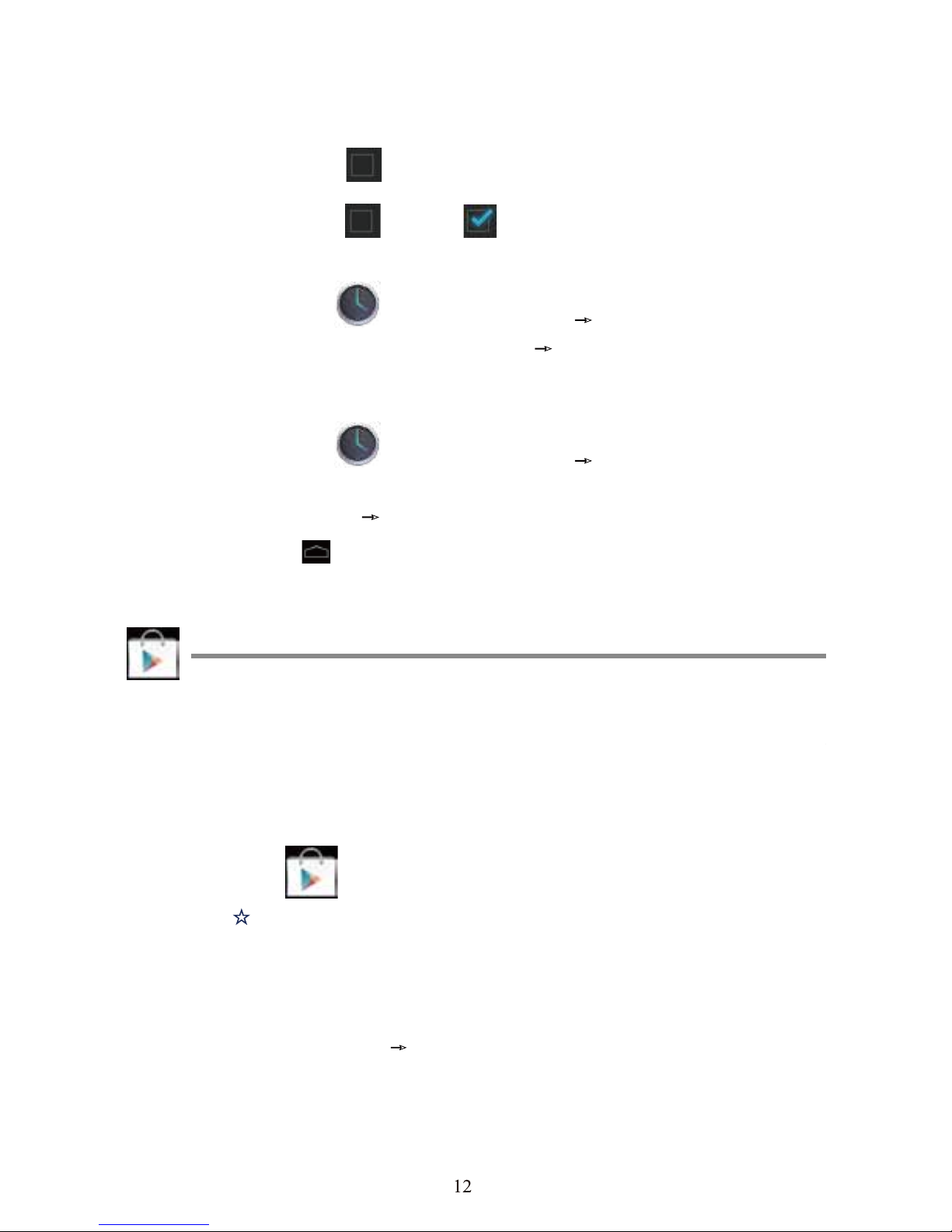
1. In the Alarm list, find the desire alarm.
2. Click the
on the left.
3. After the
change to , tap Done.
Edit Alarm
1. Tap the
Clock application icon →Click .
2. Tap on the alarm you want to edit →
make desired edits.
3. After editing, tap OK.
Delete Alarm
1. Tap the
Clock application icon →Click .
2. Tap on the alarm you want to delete.
3. Tap Delete →
OK.
Tap to return to the Desktop screen.
Turn Alarm on
PLAY STORE
15
The google paly store has many applications that you can quickly and easily download to
your
Tablet.
Download Applications
1. Tap the paly store application icon.
☆
The first time, it will prompt “Register” and “Login” options. If you have not
yet registered an google account, tap Register. Otherwise, tap Login and enter
your
login information and then tap Login again.
2. You can select applications from the default Featured group, by Categories, Top
(latest, hottest, random), or search by name.
3. Tap on an application →
Download.
4. After the app is downloaded, tap Install.
5. Tap Open to launch now, or Done to return to the paly store screen.
Page 16

16 BROWSER
Users can connect to the Internet
Web browser
through browser.
Click the browser icon on the Desktop
, and then you can open the
17 CALENDAR
Tap the Calendar application icon.
For the first time using the Calendar, you need to add an Exchange account. Enter account
email address and password. Enter the system Settings → Account & sync → Add
account. According to the prompts complete the setting. After then you can use the calendar.
Only to view the calendar need not to add Exchange account.
Add Event
1. On the Calendar screen, tap on the date to which you want to add an event.
2. Tap on the event time →
tap .
3. In each field, enter the details of the related activities.
4. Tap Done.
Click the date time in the upper left to choose the calendar you want, such as
DAY,WEEK,MONTH and AGENDA display mode.
☆
Dates with gray bars indicate scheduled events.
Page 17
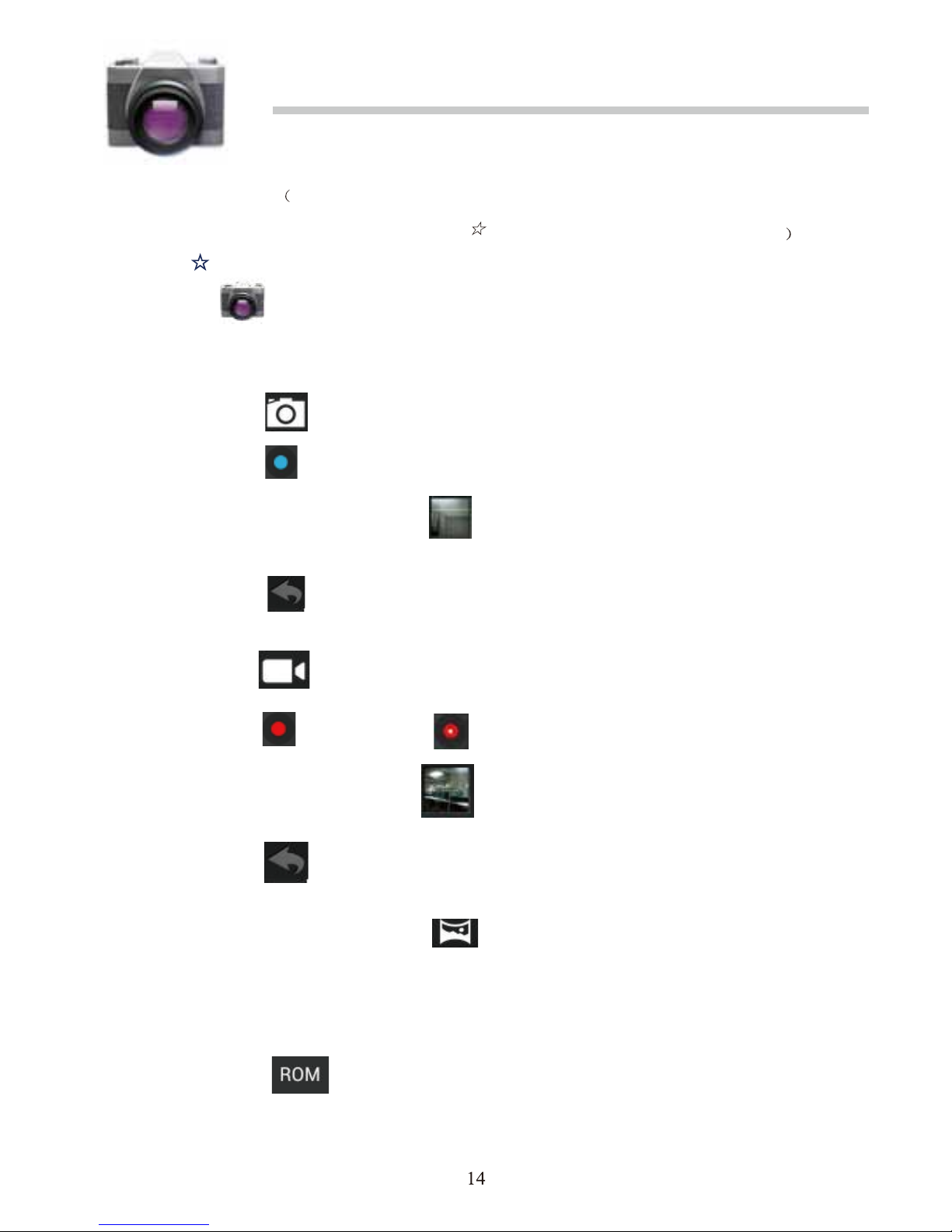
18 CAMERA
(This section involves camera/video functions. If the device has
a camera hardware , please modify the
☆
Note at the begin of this section
)
☆ Before using this feature please connect the USB camera.
Tap the
Camera application icon.
Take Pictures
1. Tap switch to video, and you can take picture.
2. Tap
take picture.
3. The picture will be saved.
4. Tap the picture thumbnail to enter My Photo to scan the picture.
5. Press Back to the Camera.
6. Tap to exit the Camera and back to the Desktop.
Take Videos
1. Tap switch to video, and you can take videos.
2. Tap to begin and tap to stop.
3. The vid
eo will be saved.
4. Tap the video thumbnail to play the video.
5. Press Back to the Camera .
6. Tap to exit the Camera and back to the Desktop.
Single-motion Panorama
For capturing larger scenes, tap icon and switch to single-motion panorama
mode. In this mode, the user starts an exposure and then slowly turns the Camera to
encompass as wide a perspective as needed. The Camera assembles the
full range of
continuous imagery into a single panoramic photo.
Note: You can tap on the top left of the interface to choose the files are stored in the
ROM, SD card or USB storage.
Page 18
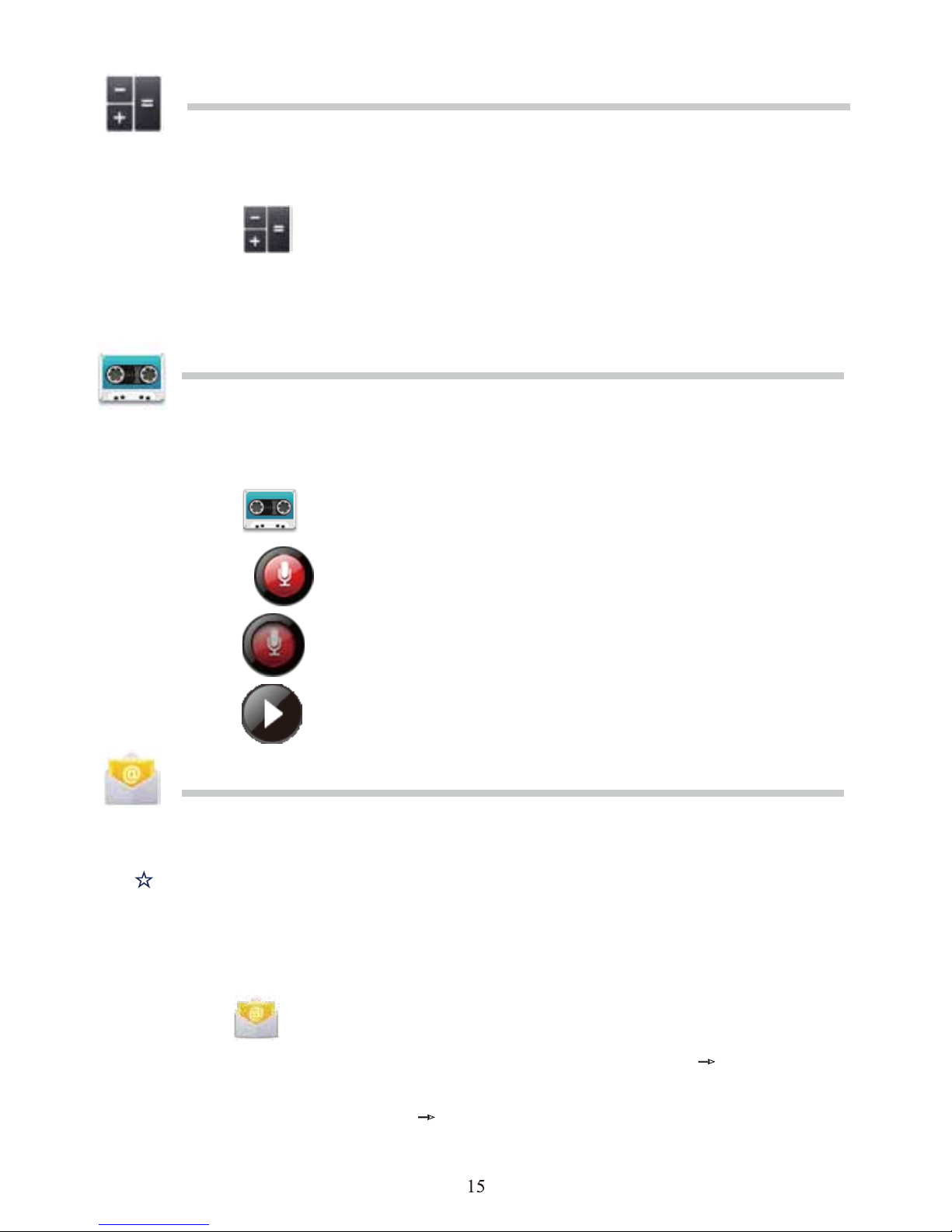
19 CALCULATOR
1. Tap the Calculator application icon.
2. Tap the numbers and sign of operation to do the calculation.
3. Tap CLEAR to clear the result one by one, tap and hold CLEAR to clear all.
20 MYRECORDER
1. Tap the recorder icon.
2. Tap the
record icon to start recording.
3. Tap the
record icon to stop record.
4. Tap the
play button to play the voice of recording.
21 EMAIL
☆ POP3, SMTP and Exchange accounts are supported.
Add Email accounts
You can enter one or more personal email addresses that you would like to access
through your Tablet.
1. Tap the
Email application icon.
2. On the Account setup screen, Tap in the Email address entry field →
enter your
email address.
3. Tap in the Password entry field →
enter your email password.
4. Tap Next.
Page 19

1. Manual Setup (optional): The server settings are automatically populated based on
your email account provider (i.e., gmail.com, etc). However, if you need to change
the server settings tap Manual Setup and make necessary changes.
6. According to the selected mailbox server, enter or select the parameter and server
type, and then tap Next.
7. Optional: Enter a name for the account.
8. Enter name for outgoing message → tap Done.
☆
After setup, if you are unable to connect to a free email account, check with your
email provider to make sure their servers support free accounts on Post Office
Protocol (POP) or Simple Mail Transfer Protocol (SMTP).
Email Inbox
1. Tap the Email application icon.
2. If you set up only one email account, it opens immediately. If you set up multiple
accounts, they are listed in the Accounts screen.
3. Tap on the desired email account →
tap Inbox.
Open Email Message
1. On the Inbox screen, tap on an email to open it.
2. For attachments, tap Open to launch appropriate application, or tap Save to
save attachment to a SD card.
3. To replay, tap Reply or Reply all.
a. Tap in the Compose Mail entry field to enter your reply message.
b. Tap Send to send immediately, Save as draft to save without send or Discard
to discard without saving or sending.
4. To delete the email immediately, tap Delete.
Compose New Email Message
1. On the Inbox screen, tap .
2. Enter the e-mail address in the recipient field. if you want to add Cc or Bcc
recipients, tap → , and then enter the recipient’s email
address.
3. Tap in the Subject entry field to enter your desired subject title.
4. Tap in the Compose Mail area to enter your personal message.
5. If desired, tap →
to attach a file.
6. When ready to send the email, tap .
Page 20

Edit Email Accounts
1. Tap the Email application icon.
2. On the Inbox screen, tap → settings.
3. Set your desired preferences to customize your email account.
4. Tap to return to the Inbox screen.
Delete Email Accounts
☆ If you have multiple accounts, and you delete the account designated as the defaul
t
account, the next email listed is automatically set as the default.
1. Tap the
Email application icon.
2. On the Inbox screen, tap → Settings.
3. Click the account you want to delete.
4. In the pop-up Account options window, tap Delete
5. Tap OK to confirm the deletion.
Set Default Email Account
You must always have one account designated as the default account, so if you have
multiple email accounts, you can select any one as the default.
1. Tap the
Email application icon.
2. On the Inbox screen, tap → Settings.
3. Tap the desire account.
4. In the right settings list, tap Default Account to select it.
If you delete the account that was designated as the default account, the next email listed
is automatically designated as the default.
Page 21
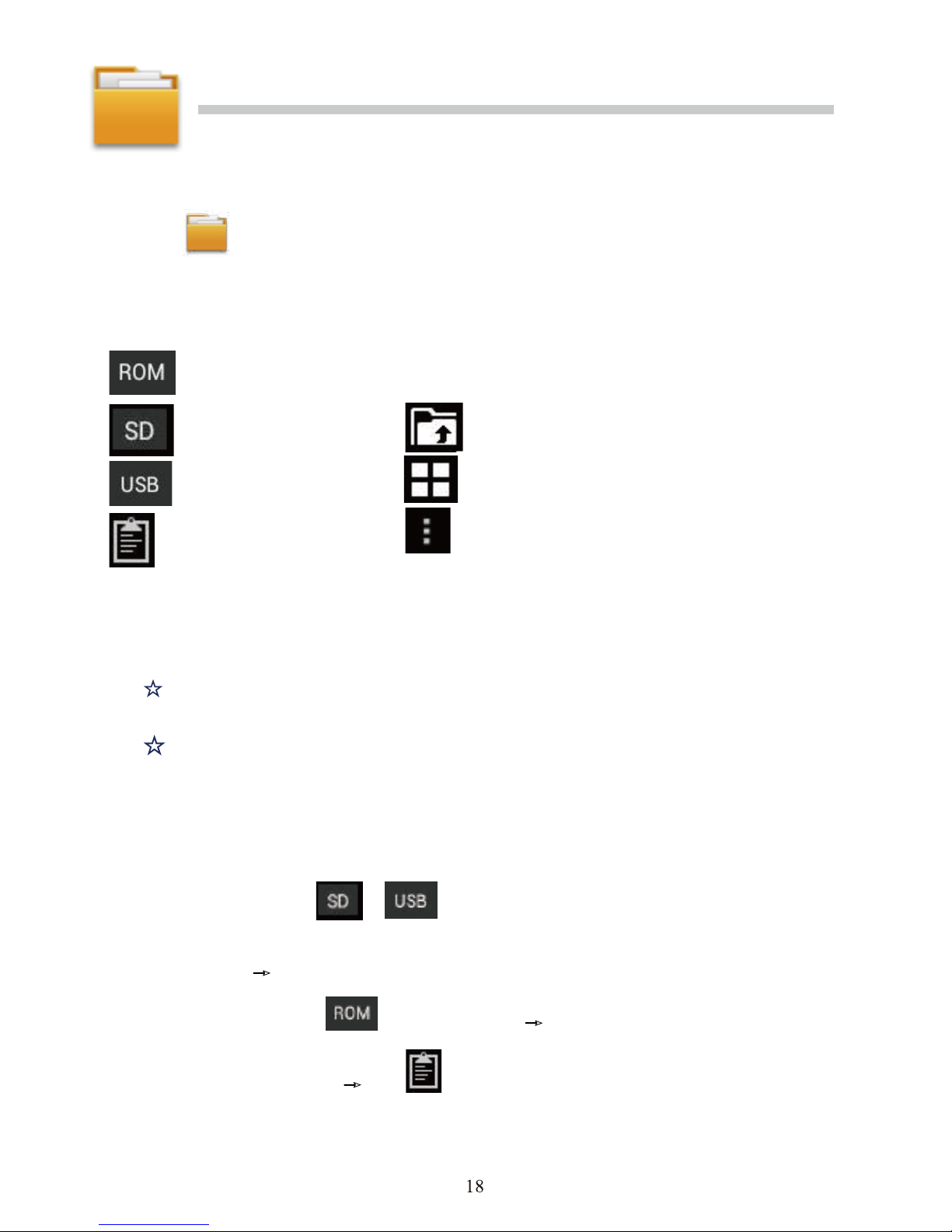
22 FILE BROWSER
Tap the File Browser application icon to view the files on all storage devices
(Internal memory, SD card, USB device), and to quickly & easily install Android application
on your Tablet.
Use the icons across the top of the screen as follows:
Internal Flash (ROM)
SD Card
USB Storage
Paste
Back to the previous folder
Switch folder display mode.
Menu
Copy Media between Computer and Tablet
You can use the File Browser to copy files between an external storage devices and your
computer. You can first copy the desired files onto a SD card or USB device.
☆
The internal device storage is titled “ROM”, a memory card
“SD”, and a USB storage device is titled “USB”.
☆
The instructions below are for copying from a SD card or USB
storage device into the device. You can use the same method
to copy from the device to a SD card or USB storage device,
and then connect the storage device to your computer to
transfer the files into the desired folder on your computer.
1. Tap GoTo, select or to display the contents of your storage device.
2. Tap and hold a folder/file and enter into the multi-select mode, select the folder/file
as desire → tap Copy.
3. Tap GoTo, select
Internal Memory → tap on the folder into which you
want to copy the file → tap .
Page 22

Connected to the local area network shared folders
You can view all of the LAN shared folders.
1. Connect to LAN.
2. Tap
Net share → Add new sharing point →Choose the mode used of
sharing → Editor of network folder sharing.
3. After connect successes .Enter network sharing settings and open the list of shared
folder directly.
Delete files
Tap and hold a folder/file and enter into the multi-select mode, select the folder/file
as desire → tap Delete → OK to confirm the deletion. → tap Delete → Tap OK to
confirm the deletion.
23 MY MUSIC
☆ Audio file formats supported: MP2, MP3, WAV, AAC, WMA.
Play Music
1. Tap the My Music application icon.
2. Select an audio file from All/Albums/Artists/Directories/My Favorites/User Defined
Playlists to play it.
3. To stop the music, tap the Pause icon.
4. When you playing the music you can tap or
return to the previous
screen.
Click switch to the currently playing interface, It is shown as follows:
Page 23

At this interface, you can do: view /download the lyrics, display album photo or
spectrum, play / pause, switch to the previous / next, loop and random operation etc.
Create Music Widget
Through the Music Widget can be quickly play the music.
On the desktop tap
icon, In the pop-up list select Widgets → Select Music
Widget.
The Operation with Music and Playlist
Add playlist
1. Enter
Play list interface → click .
2. Input the playlist name.
3. Tap Save.
Rename or Delete playlist
Switch to display mode, Tap the playlist →
tap → Enter a new name in
the dialog box, and click Save. If you want delete the playlist, click
→click
save.
Add music
1. In the all song, album, and artist list, Tap the music and hold for switch to
multi-select mode.
2. Select the music which you want to add to the list (if you don’t want to add,
tap it again to cancel).
3. Tap Add to playlist, and then select a playlist.
Delete music
Tap and hold on the music you want to delete →
tap Delete.
Sort by title or date added
In the all song interface, on the upper right click the , in the pop-up list select
sort by title, and then click the alphabetical of the right hand, the interface will quickly
jump to the songs match the first letter (including the first letter of the pinyin)in the
alphabetical list. If you select Sort by date added, all songs will sorted by add date.
Page 24

24 MY VIDEO
☆ Video file formats supported: MPEG1/2/4、H263、H264 VC1
、
RealVideo、MotionJPEG. The largest video format is supported
1080P(1920×1080) resolution.
Play Video
1. Tap the My Video application icon.
2. Select the video from ROM, SD card or USB.
3. Tap screen and click the related icon adjust the video, (including volume,
pause/play, brightness, track, subtitle, and display scale).
4. Tap Back button or to return to the My Video screen.
Create Video Widget
Through the Video Widget can be quickly play the video.
On the desktop tap icon, In the pop-up list select Widgets → Select Video
Widget.
The Operation with Video
Setting video display mode
Tap icon,the video screen can be switched within
full screen, actual size,
best fit three modes.
Audio track and subtitle switching
In the video player interface, in the top right click icon switch audio track
and subtitle.
The Operation with Playlist
Classification of video list
In the root directory, on the top left click the album (times) classify the video.
Switch display mode in the classification folder
In the classification folder, click and icon switch to list display mode
or album display mode.
☆
In the classification folder, users can click classify
the video by time or name.
Send or delete the video in the list
Tap and hold the video, → on the top right of the screen , click the option or delete
button to send or delete the video.
Page 25

25 MY PHOTO
☆ Photo file formats support: JPG, JPEG, BMP, and PNG.
1. Tap the
My Photo application icon.
2. Tap on the desired photo, to view individual photo.
3. On the top right screen click to operate the corresponding photos.(including zoom
in/zoom out, share, rotate, trim, photos set to, adjust the current display scale, show
details)
The operation with picture list
Classification of photo list
In the root directory, on the top left click the album (times, Location
s, people, or
tags) classify the photo,
Delete the photo in the list
Tap and hold the video → on the top right of the screen , click the delete button to
delete the photo.
Slide show and settings
Enter the slide’s setting
1. Tap the
My Photo application icon.
2. In the root directory, on the top right click the → setting.
3. In the settings interface, set the Filter photo by file size, slideshow speed, and
slideshow mode.
Slide show
1. Tap the
My Photo application icon. Click the photo folder.
2. click →slide show.
☆
In the classification folder, users can click and
classify the photo by time , color or name.
Doodle
☆ In My Photo you can do doodle.
1. Open the picture.
2. Click the icon → Select My Photo.
3. In the doodle interface, user can choose the different doodle function, such as brush,
shadow, FX, board, or crop.(Note:
It will missing brush function if you choose the
Gallery)
4. After finish the doodle, click the save icon.
5. Click the icon return to picture browsing interface.
Create Photo Widget
Through the Photo Plug-ins can be quickly open the photos.
on the desktop tap
, In the pop-up list select Widgets →Select Photo Widget.
22
Page 26

The operation with photo and video list
Classification of photos and videos list
In the root directory, on the top left click the album (times, Locations, people, or
tags) classify the photos and videos.
View, play the photos and videos
Photo: In the classification folder, click on the photo thumbnails to open the photo,
and on the top right of the folder interface tap
icon to playing slide.
Video: In the classification folder, click on the video preview, enter to
the video preview interface, and click the play button in the video preview to play
the video.
Delete the photos and videos in the list
On the top right of the screen, Tap
icon →Tap select album or Select item,
And then select the photo or video which you want to delete, tap
→ Delete.
☆
Gallery only supports the display and manages photos and videos
in the default reading/writing storage. To toggle the display of
the storage area, go to Settings → storage → default reading/writing
storage to make changes. The device default storage area is Local
disk.
26 Gallery
2 7 SCREEN CAPTURE
You can capture a screen image by tapping at any time.
Tap the
Screen Capture application icon to set options for a screen capture.
●Select a delay timer to capture the screen (seconds).
●Select the default storage device.
●
Show screen capture icon in status bar.
After the images are saved, they can be viewed through
My Photo application.
Page 27
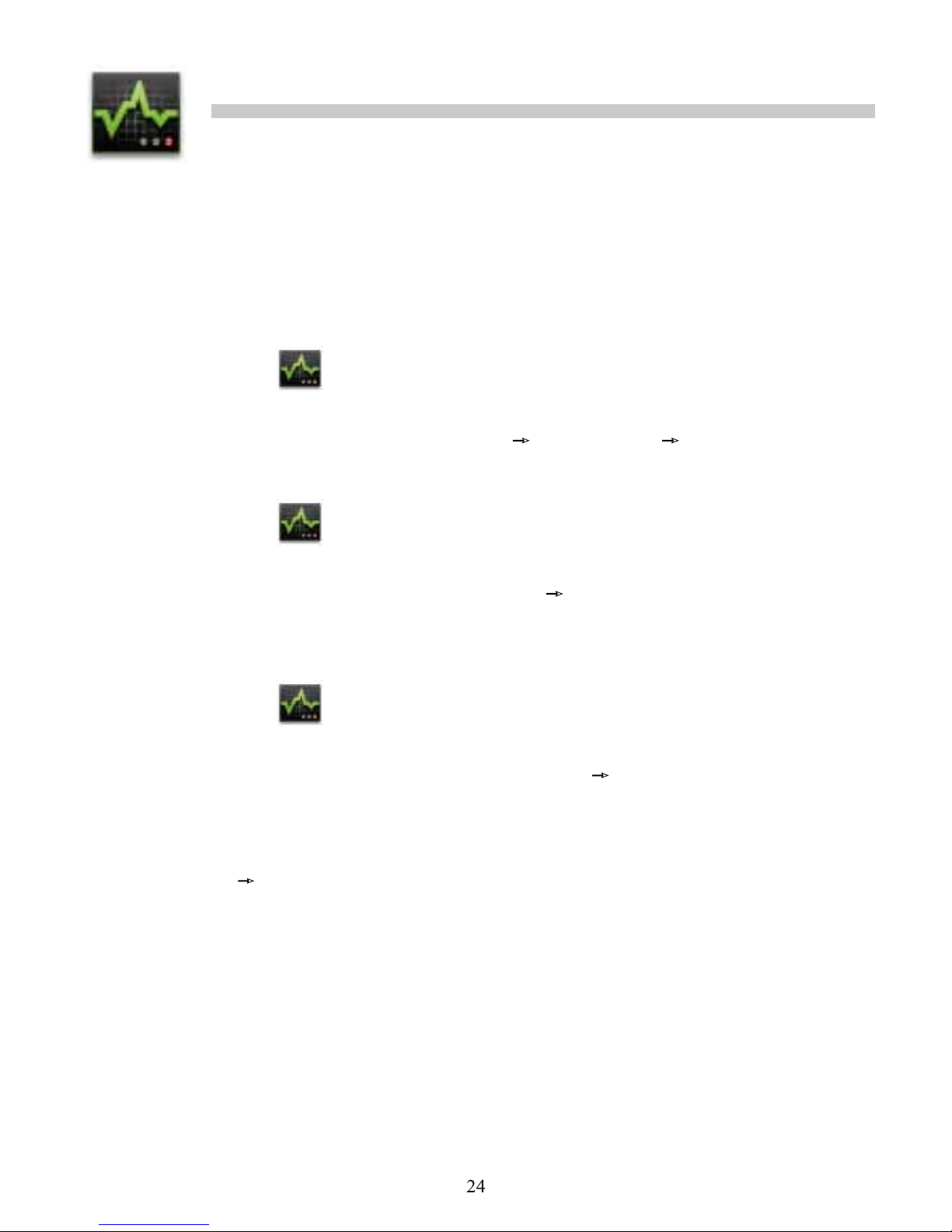
28 TASK MANAGER
Use PK Manager to manager applications and widgets.
Stopping Applications
Android does not automatically stop applications after they are loaded, so you can
manually stop the applications as desired.
1. Tap the
Task Manager Application icon.
2. Tap Running to display all running applications.
3. Tap on an application you want to stop →
tap Force stop →OK.
Uninstall Applications
1. Tap the Task Manager Application icon.
2. Tap All to display all applications.
3. Tap on an application you want to uninstall →
tap Uninstall.
4. Tap OK to confirm uninstall.
Install Applications
1. Tap the Task Manager Application icon.
2. Tap Install to display all applications and folders.
3. Find and tap on an application you want to install →
tap Install.
29 WI - FI
Tap Settings → Wi-Fi, enter into Wi-Fi settings.
1. Slide the Wi-Fi switch to turn on Wi-Fi.
2. All the AP in the vicinity will be listed, click to select the name you want to connect to
AP;
3. If the AP is connected successful before, the AP information will be saved in the pop-up
window, select "Connect" starts to connect, choose "forget" to remove AP information;
4. If the AP is not encrypted, in the pop-up
window, select "Connect" Start Connection;
5. If the AP is encrypted, enter the password in the pop-up window, and click "Connect"
Start Connection;
6. When internet connections are successful, the wireless connection icon in the bottom
status bar appears.
Page 28

Wi-Fi
Turn on /off Wi-Fi, Set up & manage wireless
access points.
DHCP
Automatic
assign IP
address
Ethernet
Use Static IP
Manual assign
IP address
PPPoE settings Set up ADSL network
3G network Set up 3G network.
Data usage View of data usage
Airplane mode
Disable all wireless
connections.
VPN
Add Virtual Private
Networks (VPNs).
Wireless &
networks
More…
Portable hotpot
32
31
ETHERNET
Before using this feature, insert the USB network card into the device.
When the USB network cable plugged into the USB network card, you will see the bottom of
status bar ETH symbol appears
1. Tap Settings →
Ethernet.
2. The device can automatically obtain IP address to connect to the network. You can also
choose to manually set the IP address to get connected.
33 SETTINGS
PPPOE
SETTINGS
Before using this feature, Insert the USB network card into the device.
1. Tap Settings →
PPPoE settings .
2. Input name and password then click connect to access the broadband network.
5
Page 29
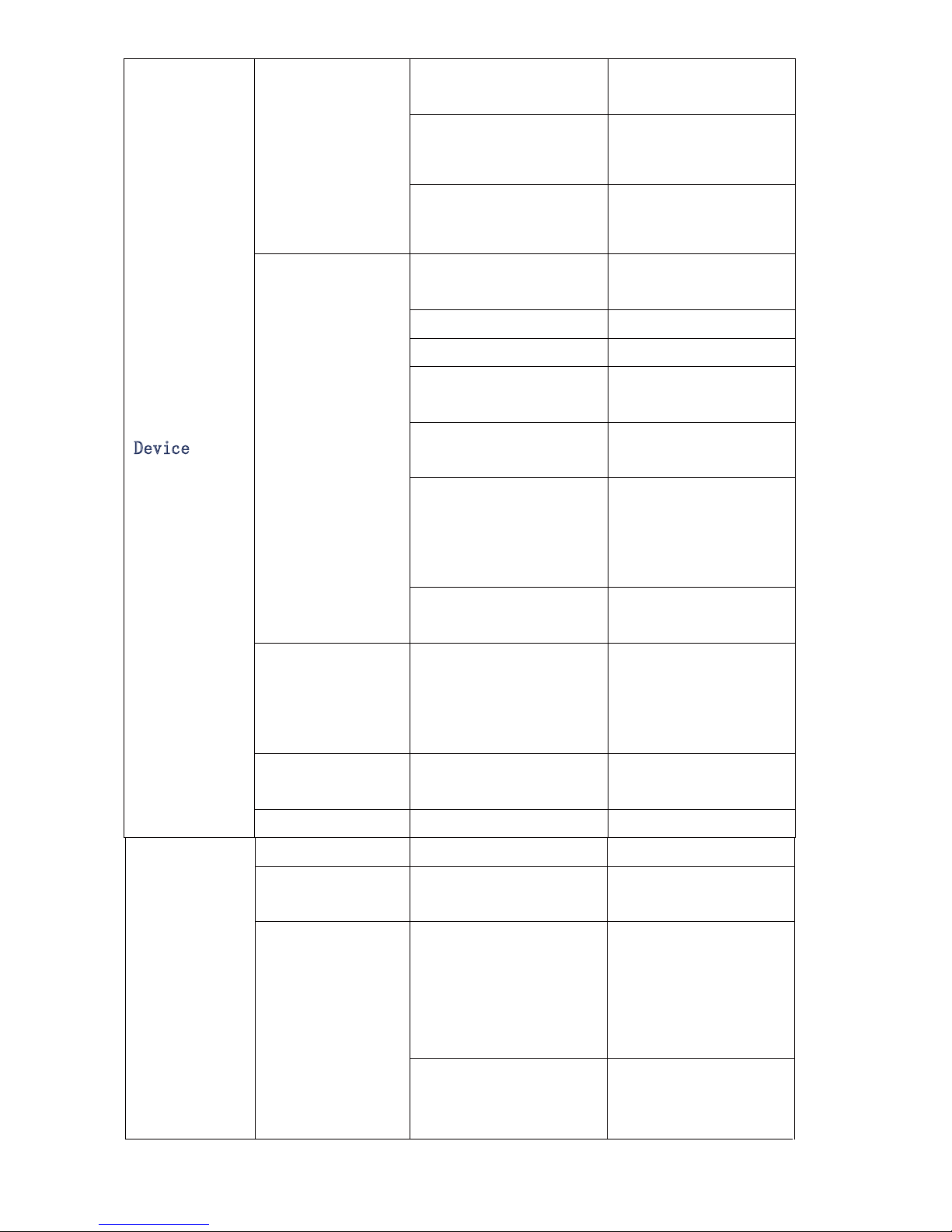
Portable hotpot
Volumes
To adjust the Media
volume.
Default notification
Select desired
ringtone sound.
Sound
Touch sounds, screen
lock sound
Turn on/off operate
sounds.
Brightness
Adjust the screen
brightness as desired.
TV screen adjustment
Wallpaper Set up wallpaper
Allow hiding the
status bar
Allow hiding the
status bar
Show full-screen
gesture tip
Full-screen gesture
prompts
Sleep
Adjust the delay
before the screen
automatically turns
off.
Display
Font size
Set the system font
size
Storage
View, uninstall, and
format the internal
memory, SD card and
USB storage.
Battery
View the usage of the
battery.
Device
Apps View and uninstall
Account & sync Add sync account.
Quick launch
Setting program
launch shortcuts.
Google's location
service
Let apps use data from
source such as Wi-Fi
and mobile network to
determine your
approximate location
GPS satellites
Let apps use GPS to
pinpoint your location.
Location services
Personal
26
Page 30
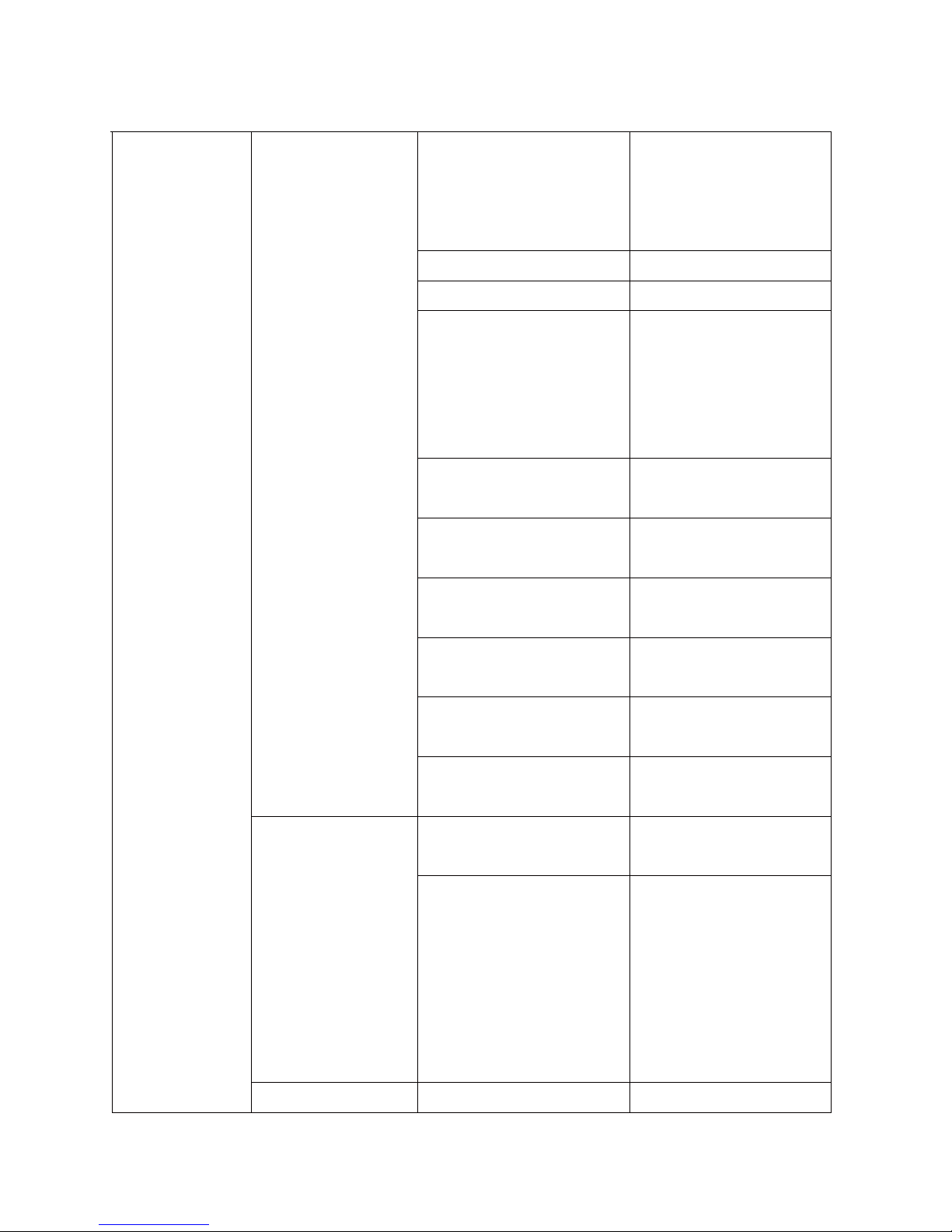
Location & Google
search
Let Google use your
location to improve
search results and
other service.
Screen lock
Owner info
Encrypt tablet
Require a numeric
PIN or password to
decrypt your tablet
each time you power
it on.
Make passwords
visible
Device administrators
View or deactivate
device administrators
Unknown sources
Allow installation of
non-Market apps.
Trusted credentials
Display trusted CA
certificates.
Install from SD card
Install certificates
from SD card.
Security
Clear credentials
Remove all
certificates.
Language
Setting system
language.
Language &
input
Spelling correction,
personal dictionary,
keyboard and input
methods, Voice search ,
text to speech
(TTS)
output, and
pointer
speed.
Backup & Reset
27
Page 31
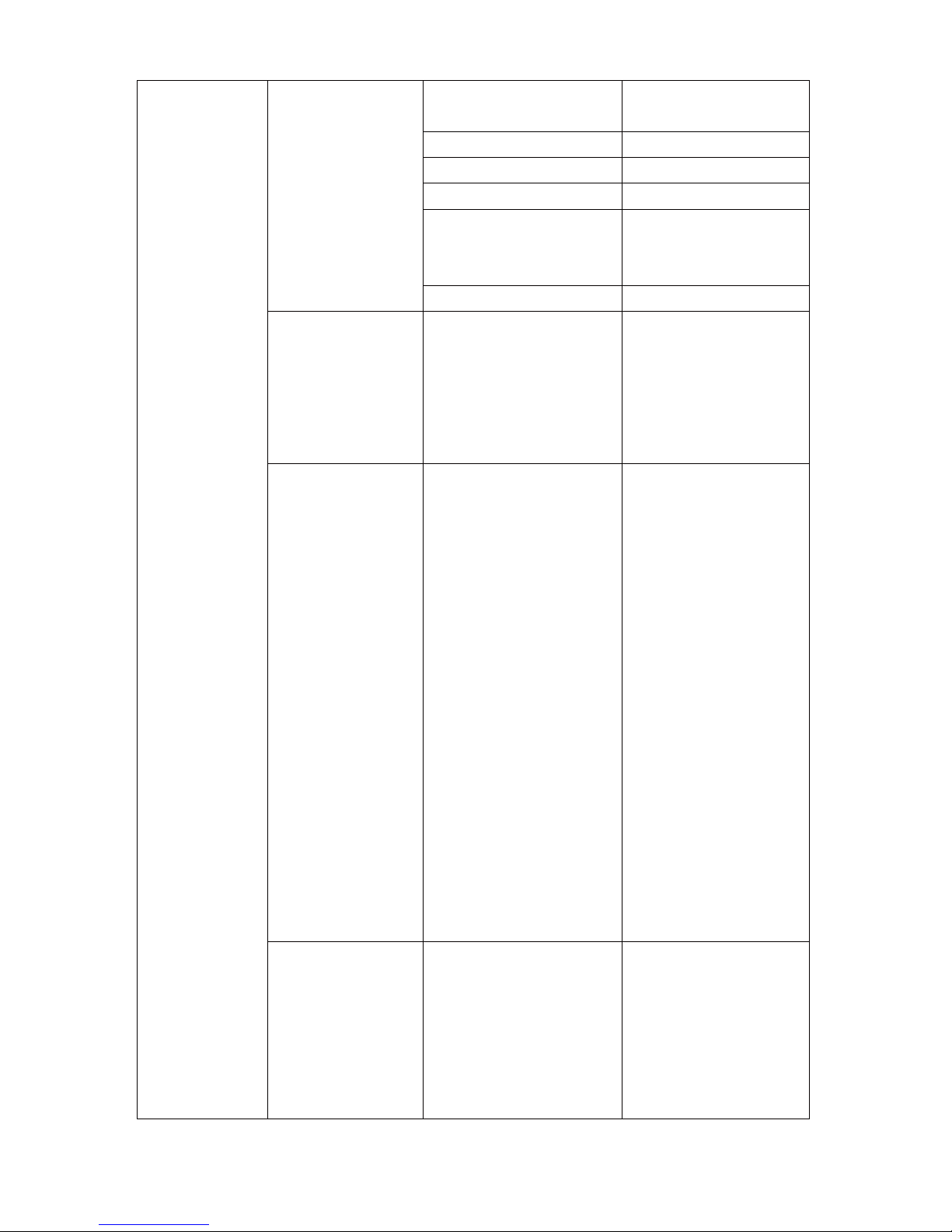
Automatic date &
time
Use network-provided
time
Set date Set date
Set time Set time
Select time zone Select time zone
Use 24-hour format
Choose 24-hour
format or 12-hour
format.
Date & Time
Select date format Select date format.
Accessibility
Large text,
speak passwords,
touch & hold delay,
and install web scripts
Developer
options
USB debugging,
development device
ID, stay awake, allow
mock locations,
desktop backup
password, strict mode
enabled, pointer
location, show
touches, show screen
updates, show CPU
usage, Force GPU
rendering, window
animation scale,
transition animation
scale, don’t keep
activities, background
process limit, and
show all ANRs.
System
About tablet
Status, legal
information, model
number, android
version, kernel
version and build
number.
28
Page 32
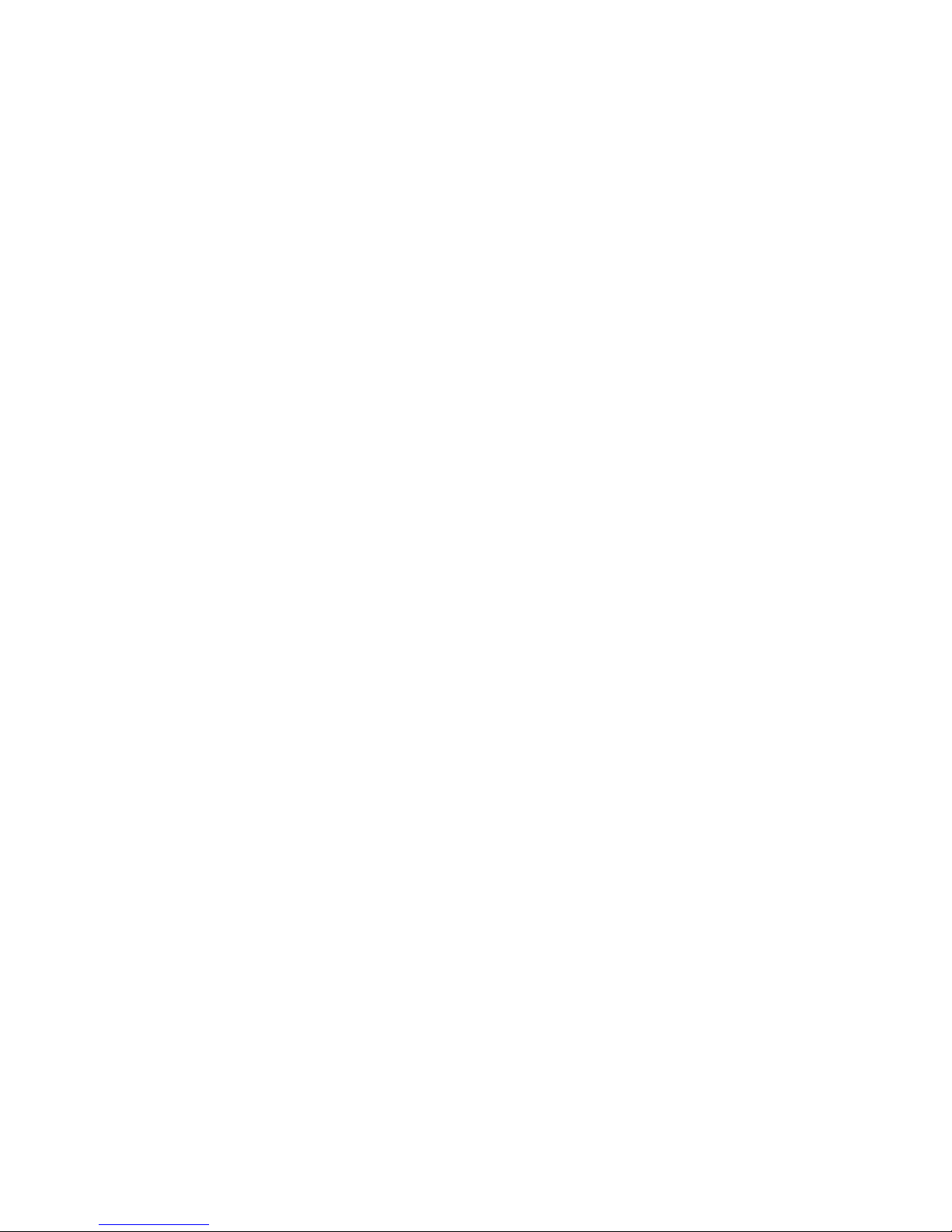
34.FREQUENTLY ASKED QUESTIONS
Android
Q: What Android OS version is on my Device?
A: 4.0.3
Basic Device Functionary
Q: Do I have to charge the battery before use?
A: You should charge the battery for at least 6 hours in the off status, but you can use the
device while it’s charging.
Email
Q: Can I use any of my personal email addresses to send/receive email?
A: The device supports POP3 and SMTP accounts. Some free email accounts are not
supported on mobile devices. Check with your email provider to see if you account
is supported.
Media Cards
Q: Which media cards are compatible with my Device?
A: SD cards.
Music
Q: What type of music files can I play on my device?
A: MP2, MP3, WAV, AAC, WMA
Q: How do I add music files to my device?
A: Copy the music files from your computer onto a SD card or USB storage device, and
then use the File Browser application to copy the files into the device.
Photos
Q: What type of photo files can I view on my device?
A: JPG, JPEG, BMP and PNG.
Q: How do I add photo files to my device?
A: Copy the photo files from your computer onto a SD card or USB storage device, and
then use the File Browser application to copy the files into the device.
Video
Q: What type of video files can I play on my device?
A: Video file formats supported: MPEG1/2/4、 H263、H264、VC1、RealVideo、
MotionJPEG.. The largest video format is supported 1080P(1920×1080) resolution.
Q: How do I add video files to my device?
A: Copy the video files from your computer onto a SD card or USB storage device
, and
then use the File Browser application to copy the files into the device.
Wi-Fi
Q: Do I need a Wi-Fi adapter to connect to the Internet?
A: No. The Wi-Fi adapter is built-in to the device.
29
Page 33

35.BATTERY M ANAGEMENT
The battery is not fully charged out of the box, so it is recommended that you charge the
battery for at least 6 hours before you start to use the device.
The rechargeable battery is designed and manufactured to be used and recharged frequently.
As with all batteries, the capacity of the battery reduces each time it is charged/depleted.
However, you can still try to prolong the battery’s lifetime
by following the suggestions
below:
●
Use your Tablet at least once a week.
●
Charge the battery regularly and fully.
●
Never leave the battery fully discharged for a long period of time.
● Always keep the device and the battery away from heat.
Charge battery
Plug the power adapter into an electrical wall outlet, and then connect to the device to
fully charge the battery before use (A full cha
rge takes about 6 hours in the off status).
☆
You cannot charge the battery using the USB cable.
When fully charged, the battery icon displays as
.
A fully discharged battery takes approximately 6 hours to fully charge in the off status,
but you can use the device while plugged in when desired.
IMPORTANT SAFETY PRECAUTIONS
Always follow these basic safety precautions when using your Tablet. This reduces the risk of
fire, electric shock, and injury.
● Do not expose this product to rain or moisture.
●
Keep the device out of direct sunlight and heat sources.
●
Protect the power cord. Route power cords so that they are not likely to be walked
on or pinched by items placed on or against them. Pay particular attention to the
point where the cord attaches to the device.
● Only use the AC adapter included with the device. Using any other power adapter
voids your warranty.
●
Do not remove the cover. There are no user-serviceable parts inside.
Cleaning your device
Treat the screen gently. To clean fingerprints or dust from the screen, we recommend
using a soft, non-abrasive cloth such as a camera lens cloth.
30
Page 34
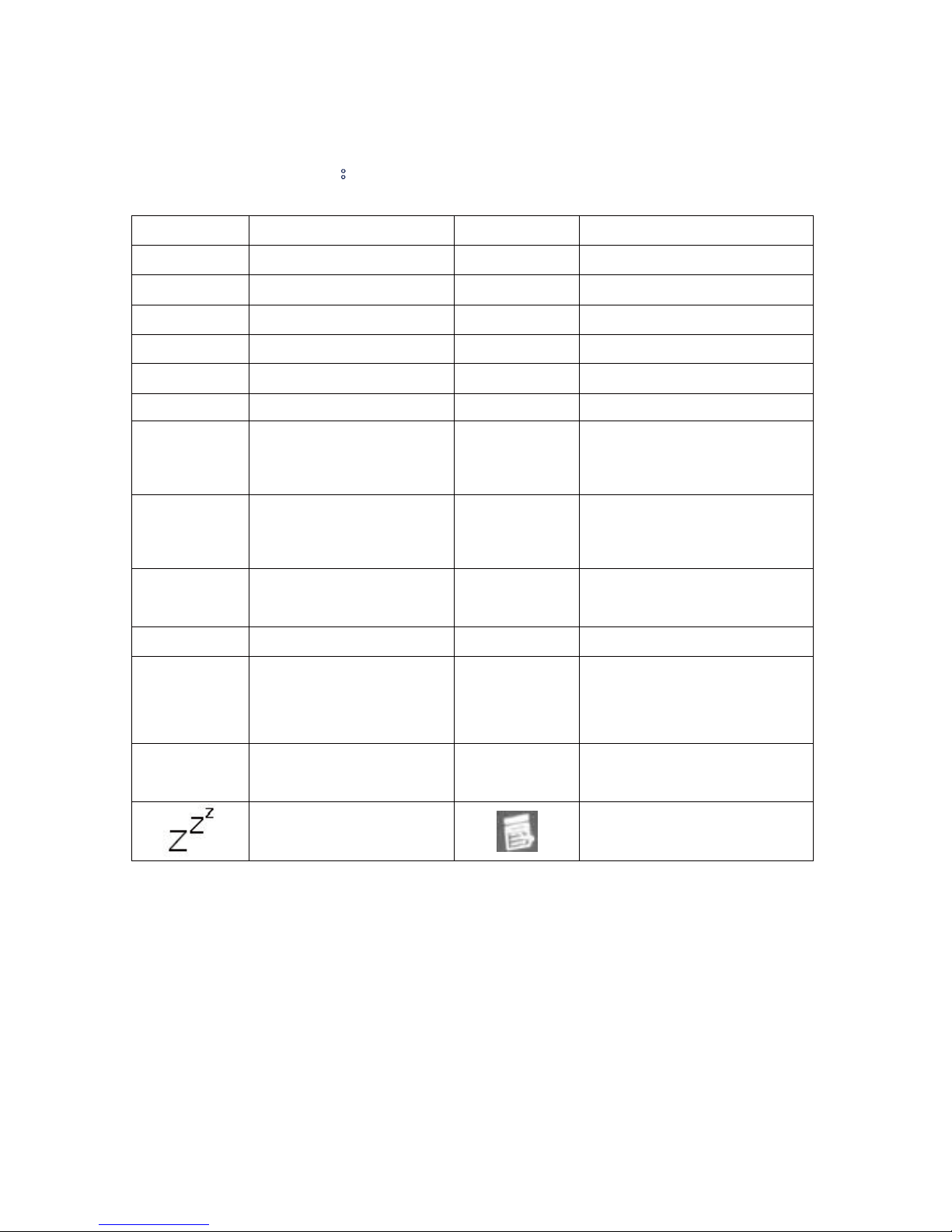
31
Button Function Button Function
F1 Browser F2 My Music
F3 My Video F4 My Photo
F5 Calculator F6 Weather
F7 Brightress+ Brightress-F8
F9 Calendar F10 File Browser
F11
Task Manager
F12
Settings
Fn+←
(Home)
Back to Home
Fn+→
(End)
Sleep
Delete
&
Delete & Back space Ctrl+Alt+Del Reboot
Num Lk Number keyboard
Caps
Lock
Caps Lock
Esc Back Tab key Tab
Arrow Key
(↑↓←
→)
Up/Down/Left/Right Shift key Shift
Pause Break
Play、Pause(Music and
Video)
Sleep
Menu
Note: The above list is for reference only, please prevail in kind.
Because android system has some differences with other systems, the scroll lock, Page Up, Page
Down and Insert, etc. buttons had no effect, Please note that during use!
36.Appendix 2: List of the default key function
Page 35

32
37.
camera 0.3MP
HDMI
Support 1080P
Page 36

6.
Page 37

