Page 1
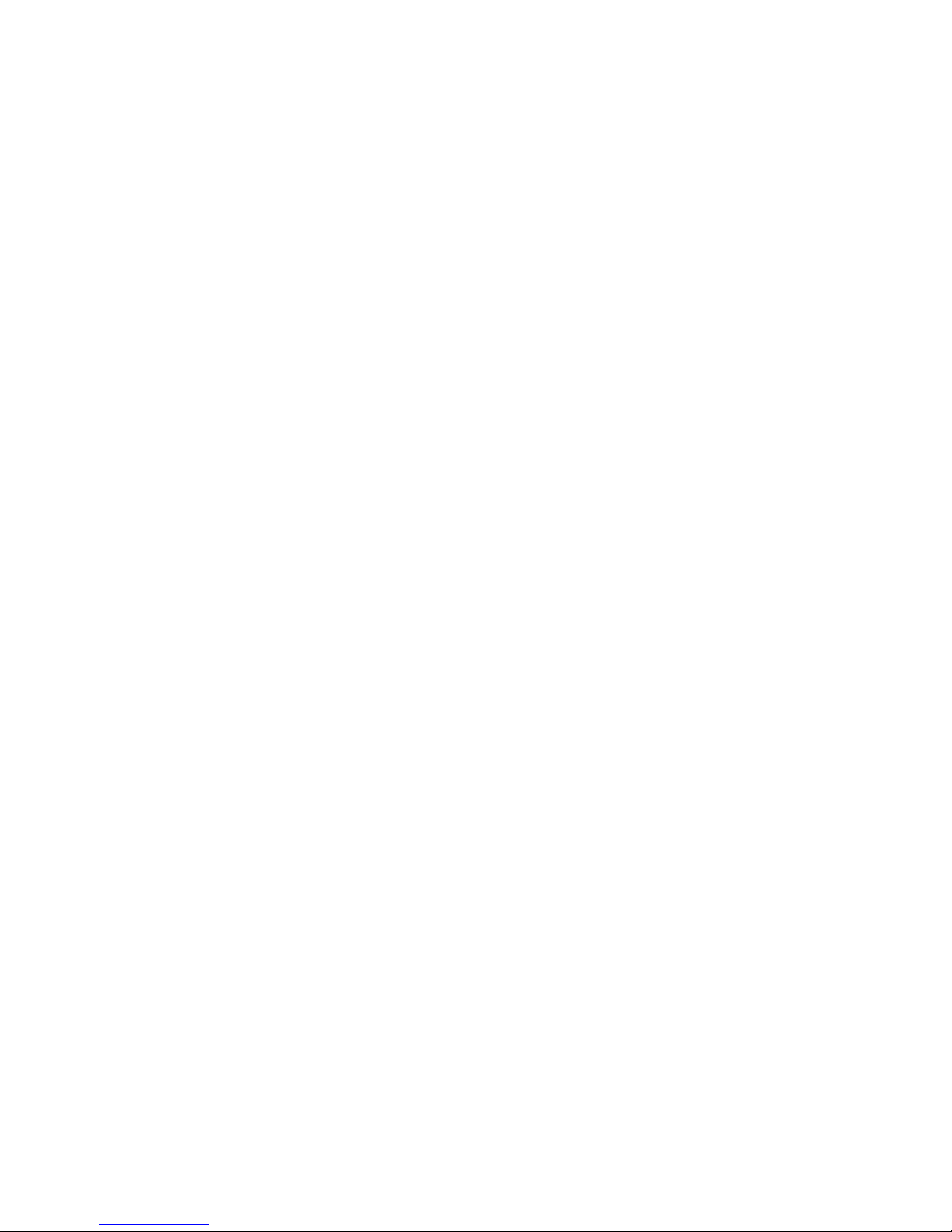
CZ-50X
Mini High Speed Dome Camera
User Manual
Page 2
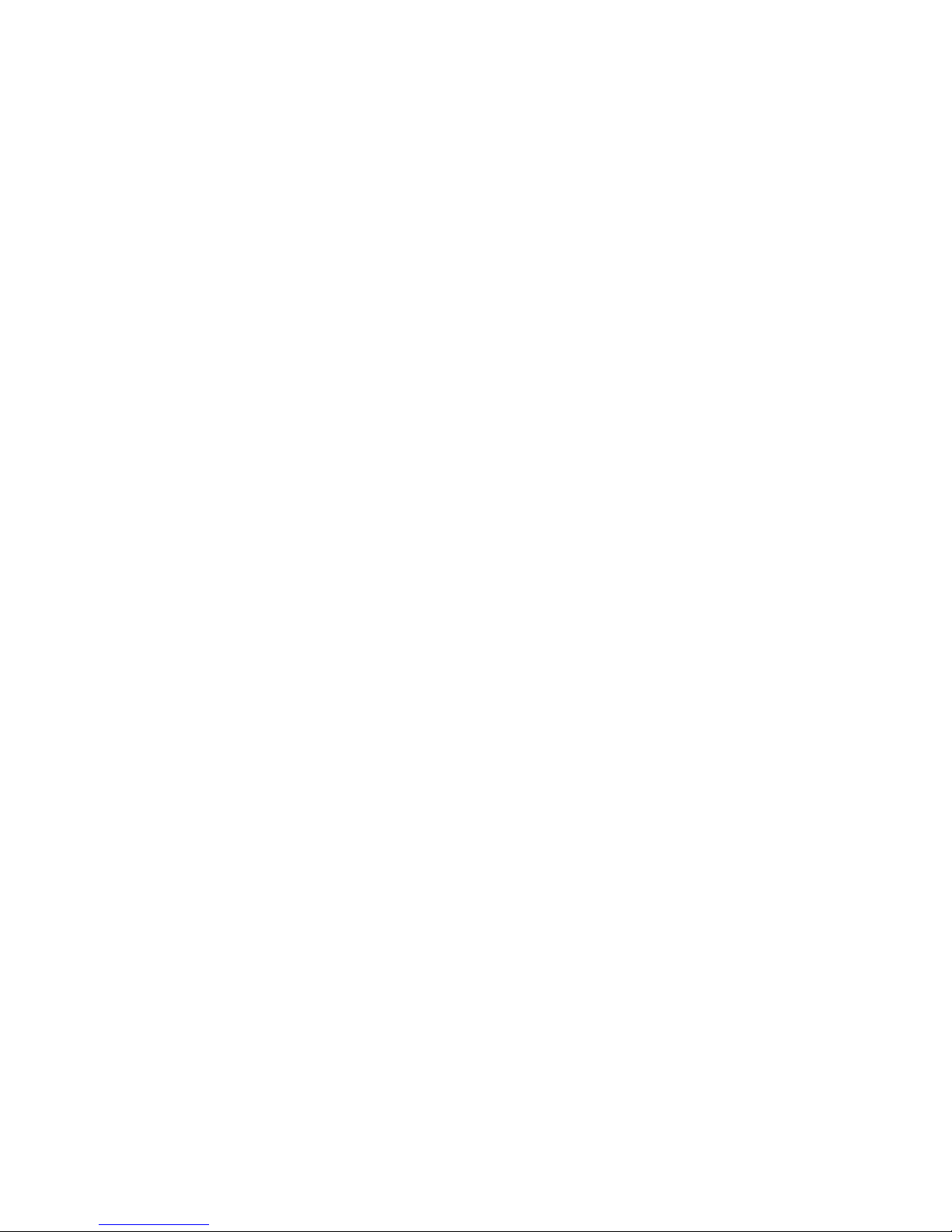
2
Contents
1. Introduction
Features……………………………………………………….1
Specifications…………………………………………………3
2. Installation
Installation and connection…………………………………..4
DIP Switch Setup……………………………………………...6
3. Operation
Check points when power up…………………………………8
Control………………………………………………………….8
Camera and Lens control……………………………………..
4. How to use OSD Menu
Basic operation…………………………………………….10
Menu operation…………………………………………….
5. Tr ouble shooting………………………………………….25
Page 3
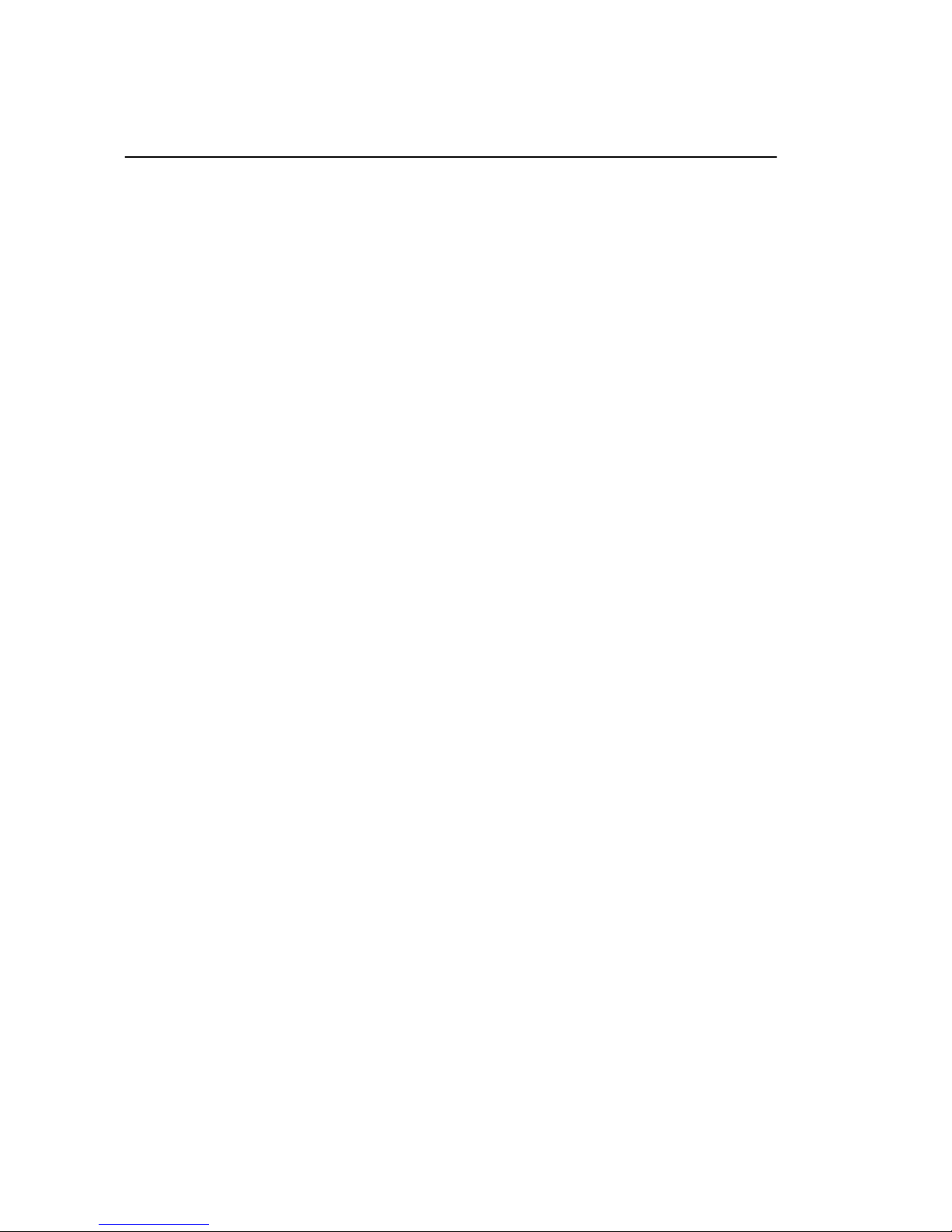
3
Features
1.1 Features
※ Camera Specifications:
CCD Sensor: 1/4″ Interline Transfer CCD.
Zoom Magnification: 10X Optical zoom, 10X Digital zoom.
Day & Night function: The camera is configured to switch to the black
and white mode automatically under low light conditions and at night with
mechanical IR Cut filter for clear images.
Various focus mode: Auto Focus / Manual Focus / Semi-Auto Focus.
※ Pow erful Pan / Tilt Functions
● Max 360°/sec high speed Pan / Tilt motion.
● Automatic turn over.
● Support bearing indication.
● Programmable cruise and presets.
● Soft address enables to set up the address and number of the camera.
● Adopt Vector Drive Technology, Pan / Tilt motions are accomplished in a
shortest path. As a result, time to target view is reduced seriously and the
video on the monitor is very nature to watch.
● For jog operation using a controller, since ultra slow speed 0.05°/sec can be
reached. It is very easy to locate camera to desired target view.
● Support zoom proportional Pan / Tilt speed. Camera can be moved to a
desired position in accurate manner even through high zoom ratio.
※ Preset, Linear, Preset position cruise, Pattern, Auto Scan.
● Max. 256 presets are assignable and characteristics of each preset can be set
up independently.
● Linear scan enables to move camera repetitive between two preset positions
with assigned speed.
● Preset position cruise: the group can have max 30 entities of preset. This
enables for camera to move a combinations of this functions repetitively.
Page 4
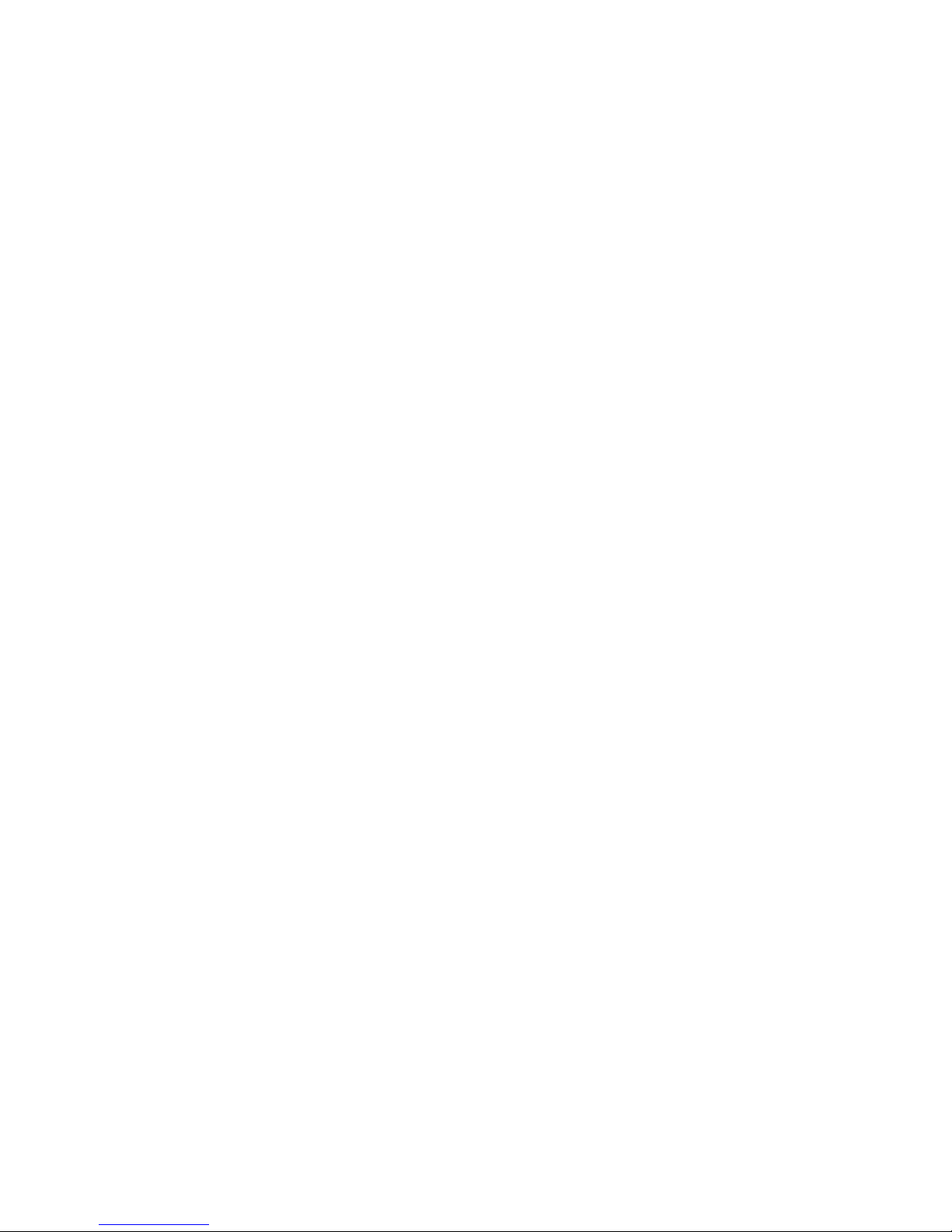
4
● 4 Patterns with 100 commands can be recorded and executed. This enables
the camera to track a surveillance trajectory as closely as possible.
● 360° continuous scan.
● 360° intermittent scan. The camera will have seconds stop during each
90°turning.
● Auto scan: this enables to move the camera to execute the certain scan when
no-operation for a long time.
● Reserved Presets for special purpose: besides regular 256 presets, direct
calling of reserved presets enable to set up many of camera functions with /
without using OSD menu.
※ PTZ( Pan /Tilt /Zoom) Control
● RS485 Communication.
● Pelco D / Pelco P, special protocols available.
※ OSD (On screen Display) Menu
● OSD menu is provided to display the status of camera and to configure the
functions interactively.
● 2 Language are supported.
● Each display item can be turned ON or OFF independently.
Page 5
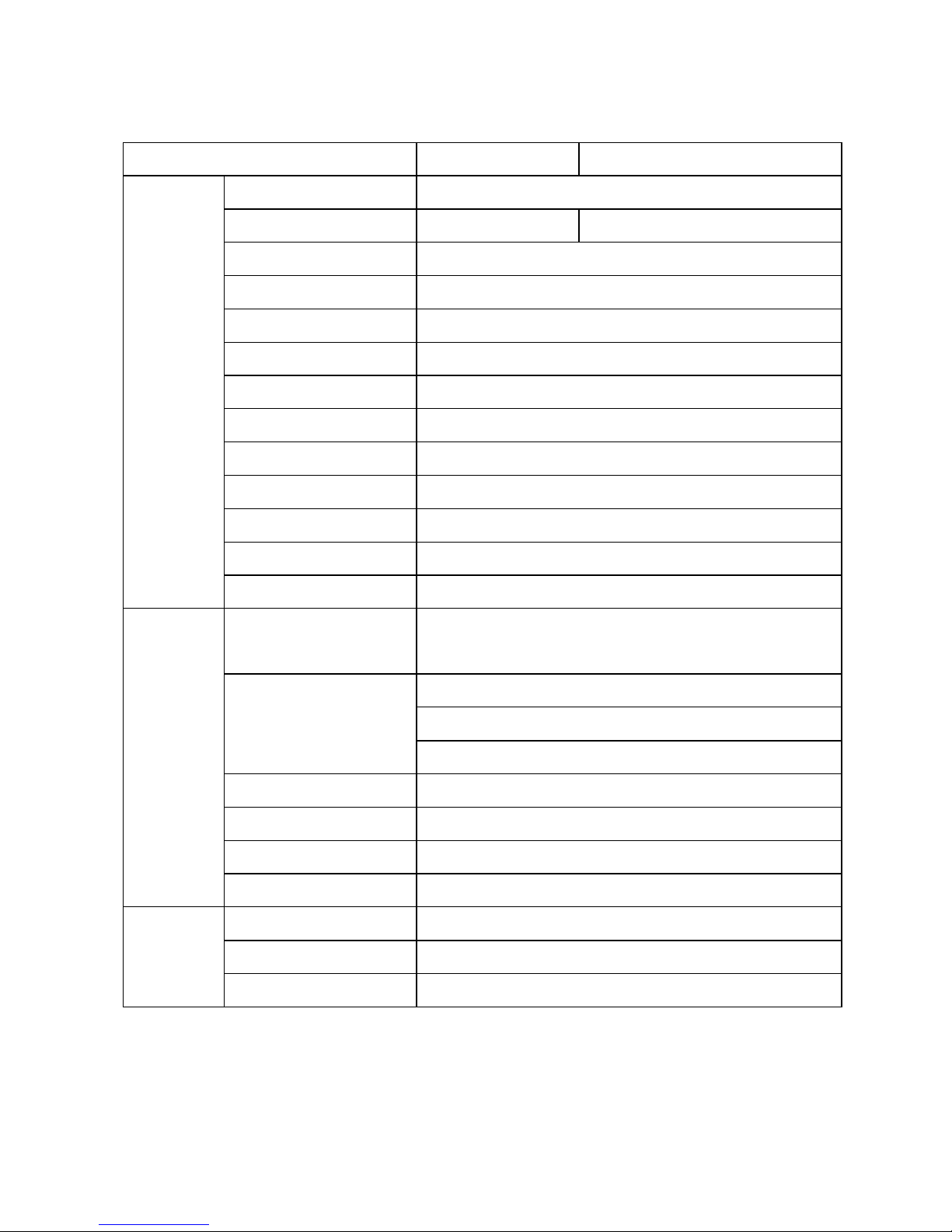
5
1.2 Specifications
Video Signal System NTSC PAL
Camera
CCD
1/4〞Interline Transfer CCD
Max. Pixels 811(H)X508(V) 795(H)X596(V)
Horizontal Res 500TV Line(Color), 570 TV L ine(B/W)
S/N Ratio
50Db(AGC off)
Zoom
X10 Optical Zoom, X10 Digital Zoom
Focal Length
F1.8, f=3.8~38mm
Min. illumination
0.7Lux (Color),0.02Lux(B/W), F1.8, 50 IRE
Day & Night
Auto / Day/ Night (ICR)
Focus Auto / Manual/ Semi Auto
Shutter Speed X128~X2, 1/50~1/120000 sec
White Balance Auto / Manual (Red, Blue gain adjustable)
BLC Low / Middle / High / Off
DNR Low / Middle / High / Off
Pan /
Tilt
Range
Pan :0~360°(Endless)
Tilt: 0~180°
Pan/Tilt Speed
Preset : 360°/sec
Manual:0.05~360°/sec (proportional to zoom)
Auto Pan : 1~180°/sec
Preset
256 Preset (Label, Camera Image Setting)
Pattern
4 Pattern, 100 commands
Scan
30 action entities per scan
Other Functions
Auto Flip, Auto Parking, Power up Action etc.
General
Communication RS-485
Protocol Pelco-D, Pelco-P, Special protocols available
Baud rate 2400, 4800, 9600
Page 6
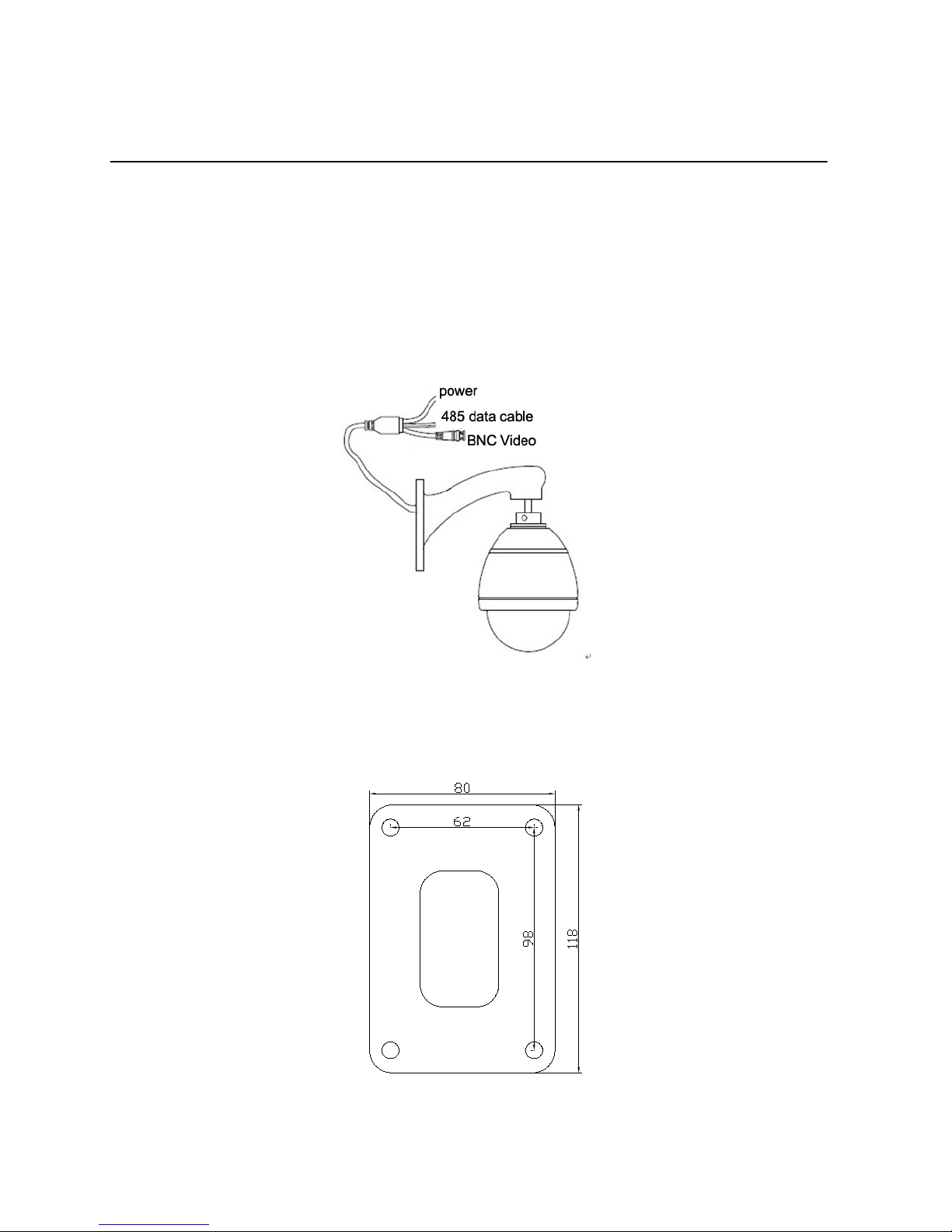
6
Installation
2.1 Installation and Connection
2.1.1. Wall Mount
(1) Connect Camera
Plug the terminals into the bottom of the main unit, then, fix the main unit with
screws supplier.
(2) Bracket Installation
Use the screws provided to secure the wall mount to the wall.
Page 7
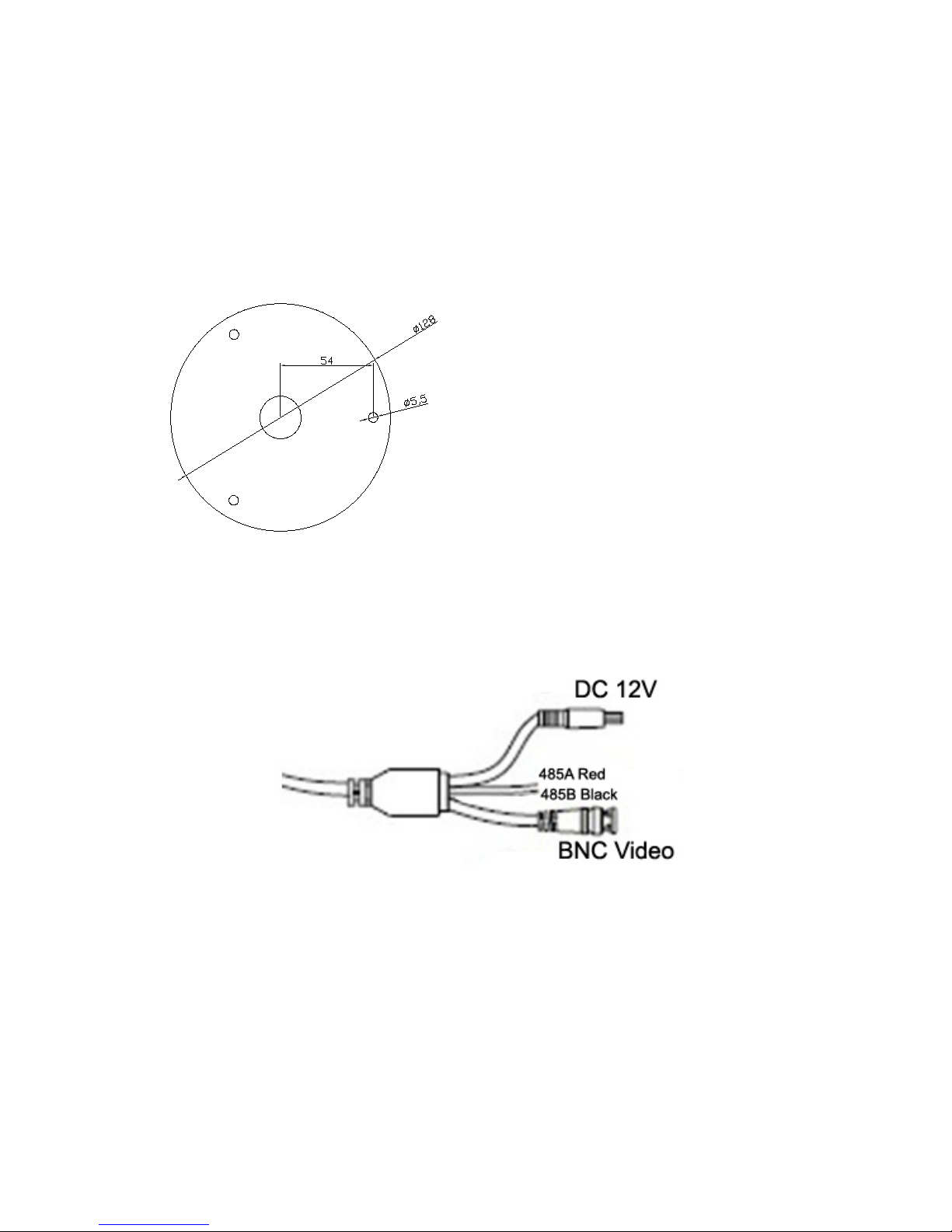
7
2.1.2.Ceiling Mount
(1)Fix the main unit on the bracket.
After wiring cables to termin als, plug the termin als into the bottom of main un it.
Then, fix the main unit with screws provided
(2)Install ceiling mount bracket on the ceiling using screws provided.
2.1.3 Cabling
Connector Interface
2.2 DIP Switch Setup
Before you install the camera, you should set the DIP switches to configure the
camera ID, Baud rate, and communication protocol.
Default ID : 1
Baud rate: 2400
Page 8
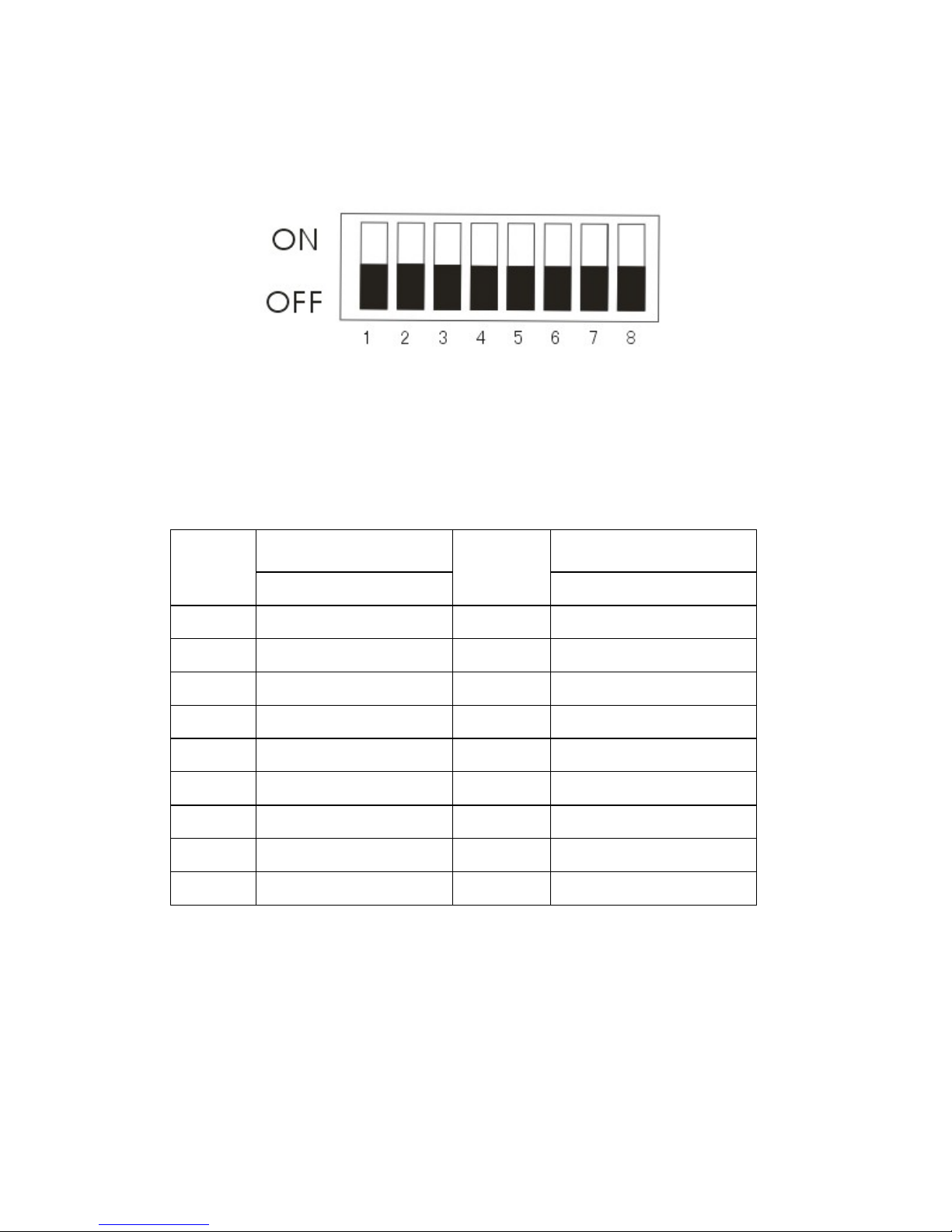
8
Protocol: Pelco-D.
2.2.1 Camera ID Setup
The range of ID is 0~255. Factory default of Camera ID is 1.
ID number of camera is set using binary number. The number from 1~8
present 1, 2, 4, 8, 16, 32, 64, 128. For example, switch 1, 3, 5, 7 to “ON”
position, the corresponding ID should be 1+4+16+64=85.
The example is shown bellow.
ID No Code Switch
ID No
Code Switch
1 2 3 4 5 6 7 8
1 2 3 4 5 6 7 8
0
0 0 0 0 0 0 0 0
10
0 1 0 1 0 0 0 0
1
1 0 0 0 0 0 0 0
20
0 0 1 0 1 0 0 0
2
0 1 0 0 0 0 0 0
30
0 1 1 1 1 0 0 0
3
1 1 0 0 0 0 0 0
50
0 1 0 0 1 1 0 0
4
0 0 1 0 0 0 0 0
100
0 0 1 0 0 1 1 0
5
1 0 1 0 0 0 0 0
101
1 0 1 0 0 1 1 0
6
0 1 1 0 0 0 0 0
150
0 1 1 0 1 0 0 1
7
1 1 1 0 0 0 0 0
200
0 0 0 1 0 0 1 1
8
0 0 0 1 0 0 0 0
255
1 1 1 1 1 1 1 1
2.2.2 Communication Protocol and Baud rate Setup
Page 9
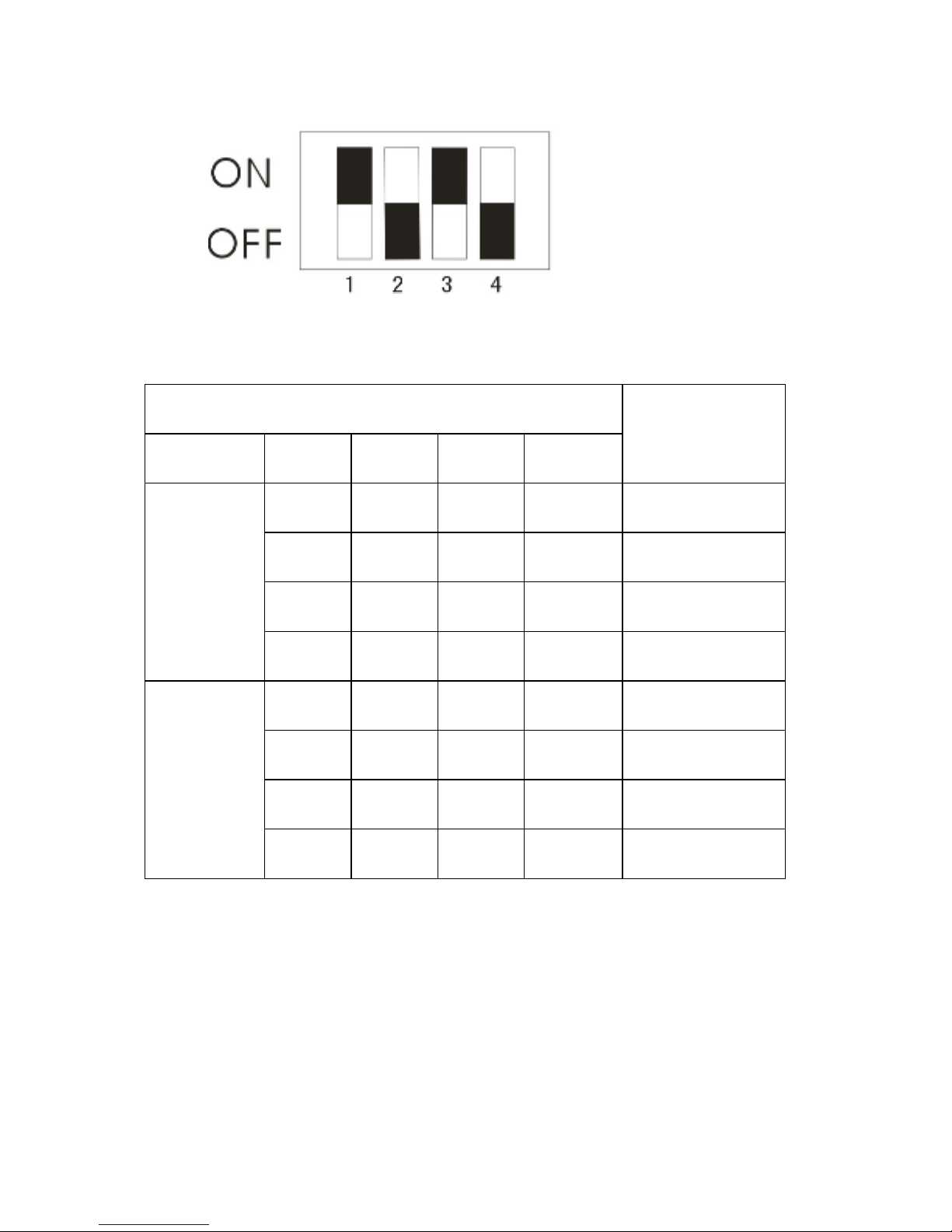
9
Select the appropriate protocol with DIP switch combination.
Switch State
Protocol
Pin No Pin 1 Pin 2 Pin 3 Pin 4
Protocol
OFF OFF PELCO-P
ON OFF PELCO-D
OFF ON Auto
ON ON Reserved
Baud rate
OFF OFF 9600
ON OFF 2400
OFF ON 4800
ON ON 9600
Page 10

10
Operation
3.1 Check points before operation
Before power is connected, please check the cables carefully.
The camera ID of the controller must be identical to that of the camera to be
controlled. The camera ID can be checked in the System Information of
OSD Menu.
If you controller supports multi-protocols, the protocol must be changed to
match to that of the camera.
If you change camera protocol by changing DIP switch, the change will be
effective after you reboot the camera.
Since the operation method can be different for each controller available,
refer to the manual for your controller if camera can not be controller
properly.
3.2 Operation
Note: The manual will refer to our CCTV tester to explain how to operate and
control the camera.
3.2.1 Preset function pre-check
● Check how to operate preset, Scan, Auto Pan and Pattern function with
controller or DVR in advance to operate camera function using them.(refer to
your System keyboard Manual)
● If controller or DVR has no pattern button or function, use shortcut keys with
preset numbers. For more information, refer to “Reserved Preset” in this manual.
● Use “UP, DOWN, LEFT, RIGHT” direction key to move to a desired
Page 11

11
position,,then, press ”Zoom, Lens, Iris” to adjust the pictures.
● Press “preset setup” to input number, then confirm by a press on setup key.
Call Preset
● Press “Call Preset” key and input No of preset, the confirm by a press on
“Setup” key, the camera will move to the desired preset, meanwhile, the zoom,
lens and iris will automatically change to preset states
3.2.2 Reserved Preset
Some Preset numbers are reserved for direct access to specific functions in OSD
menu. These direct commands via preset provide quick execution of various
functions using keyboard controller as well as simplify th e interface with DVR
and IP equipm ents .
Reserved Preset Function
Go/Set Preset <95> Enters into OSD menu
Go Preset <80> Reserved.
Go Preset <82> Runs cruise function
Go Preset <83>
Clean all presets
Go Preset <84 ~ 87>
Runs Pattern 1 ~ 4
Go Preset <88>
Reserved ( Runs wide dynamic function)
Go Preset <89>
Reserved (Stop wide dynamic function)
Go Preset<96>
Runs 360° scan(pause 3 seconds per 90°)
Go Preset <97> Runs linear scan
Go Preset <98> Runs cruise function
Go Preset <99> Runs Auto pan function
3.3 Camera Lens control.
3.3.1 Zoom
Adjust the lens distance to enlarge or downsize the image for best effect or
wide-angle effect.
Using “ZOOM IN / TELE” key to enlarge the images.
Using “ZOOM OUT/ WIDE” key to downsize the images.
Page 12

12
3.3.2 Focus
Adjust definition of the object of scene
Press “Focu s Far ” key to shorten the distance of far scene.
Press “Focus Near” key to shorten the distance of near scene.
3.3.3 Iris
Press “Iris Open” key to adjust the brightness.
Setup Menu
After power up or restart, the present Protocol, Baud rate and Address will be
displayed on the screen as below:
4.1 Basic operation of Main menu
Go <Preset 95> to enter into main menu.
Using “Iris open” and “Iris close” to confirm or exit main menu.
Using “UP/DOWN” keys or joystick to move cursor to sub-menu, press
“Iris open” to enter into menu.
Using “UP/DOWN” keys or joystick to move cursor to the function and
press ”Iris open” to choose the function.
Using “UP/DOWN” keys or joystick to set up and press “Iris open” to save.
Move the cursor to “BACK” and press “Iris open” to back to main menu.
Note: There might display different information due to different camera.
4.2 Main menu
PTOL: PELCO-P
COMM:2400,N,8,1
ADDR: 1
Page 13

13
<SYSTEM INFORMATION>:Shows system information.
<ADDR SETTING>:Select and setup Soft/Hard address.
<MOTION>:Setup for motion related settings.
<PATTERNS>:Setup for Patterns.
<CAMERA>:Configure Camera related functions and data.
<CRUISE SETTING>:Setup presets scan.
<DISPLAY SETUP>:Enable / Disable of OSD display on main screen.
<RESTORE FACTOR Y DEFAULT>:Restore factory settings.
<REBOOT SYSTEM>:Reboot the system.
4.2.1 System Information
MAIN MENU
SYSTEM INFORMATION
ADDR SETTING
MOTION
PATTERNS
CAMERA
CRUISE SETTING
DISPLAY SETUP ON
REST OR E FACT O RY DE FAULT
REBOOT SYSTEM
EXIT
Page 14

14
<COM>:Shows current Baud rate.
<ADDRESS>:Shows current Camera ID for PTZ control, 0~255.
<PROTOCOL>:Shows current protocol for PTZ control.
<PRESETS>:Shows the preset numbers.
<SOFTWARE VERSION>:Shows current software version of camera.
Notice: the system information can not be changed.
4.2.2 Address Setting
ADDR TYPE:Choose the address type (Hard/Soft Add), when you choose soft
type, the user can setup the address by remote access.
ADDR SOFT:setup soft address. Press UP/DOWN” keys of your controller and
setup the camera ID from 0~254.
ADDR HARD: Setup hard address. Only can be changed by DIP Switch.
Notice: Please reb oot t he dome camera after reset the camera ID.
SYSTEM INFORMATION
COM 2400,N,8,1
ADDRESS 1
PROTOCOL PELCO-P
PRESETS 256
SOFTWARE VERSION V5.2
BACK
EXIT
ADDR SETTING
ADDR TYPE HARD
ADDR SOFT 3
ADDR HARD 1
BACK
EXIT
Page 15

15
4.2.3 Motion
Motion setup is to setup preset and pac king action function.
SET FR AME SCAN :setup the LEFT/RIGHT extreme position between
two presets.
POWER UP:This function enables to resume the last action executed before
power down.
NONE : No action.
CRUISE: Cruise action between presets position.
AUTO SCAN: 360°continious scan.
RANDOM SCAN: 360°intermittemt scan action. FRAME SCAN: 。
PARK TIME : Parking action during idle time.
Time setting: 15-60 (Seconds) ,2…60M(Minutes),2…12H(Hours)
P ARK ACTION:This function enables to locate the camera to specific position
automatically if operator doesn’t operate the controller for a while. The Park
Time can be defined as an interval.
FRAME SCAN SPEED: Set the speed between two presets from1~32.
RANDOM SCAN SPEED: set the speed of 360° continuous and intermittent
scan.
Set Frame Scan
MOTION
SET FRAME SCAN
POWER UP PATTERN 4
PARK TIME 15S
PARK ACTION PATTERN 4
FRAME SCAN SPEED 16
RANDOM SCAN SPEED 16
BACK
EXIT
Page 16
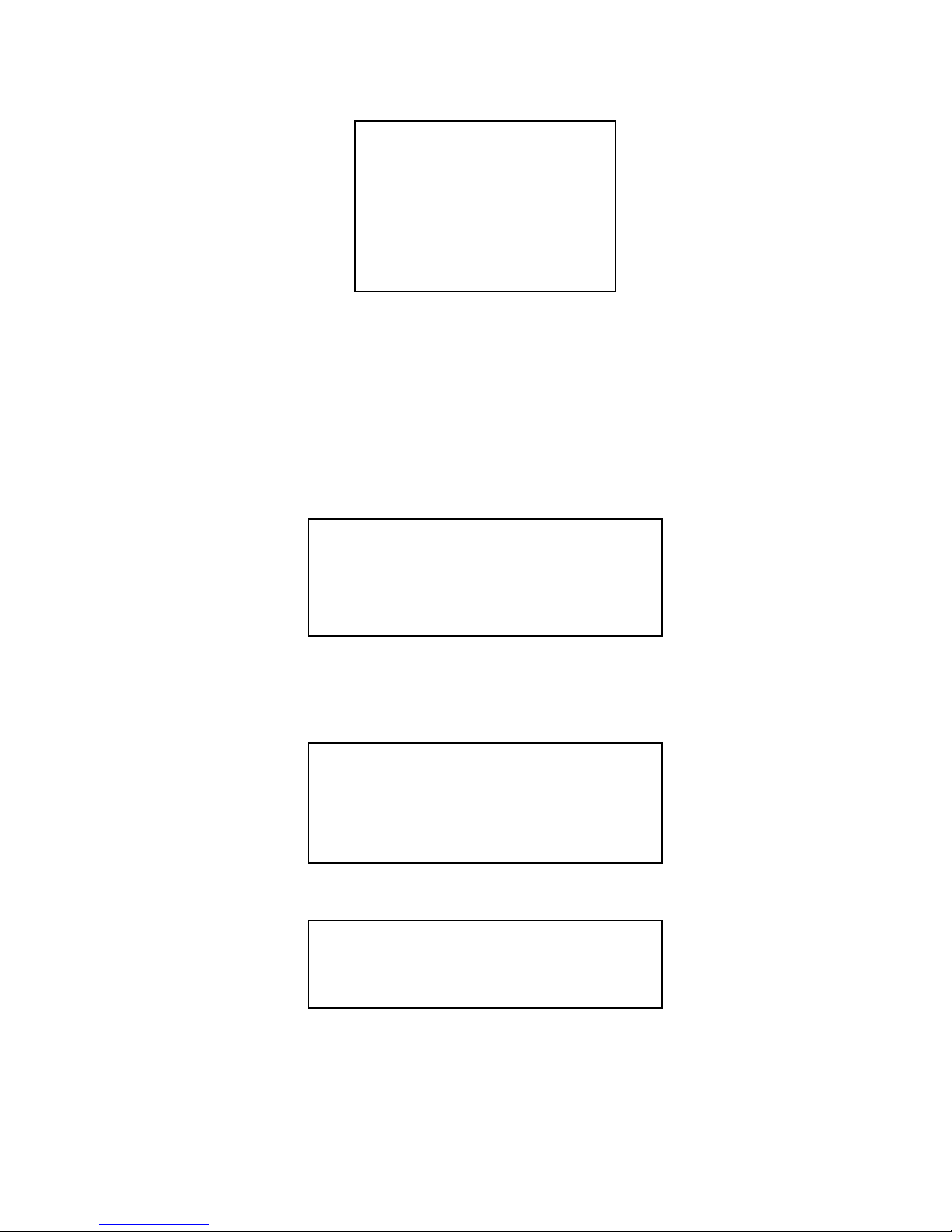
16
SET SCAN POSITI ON :Set up scan range between two positions (Left/Right
extreme position).
CLEAR FRAME SCAN:Deletes frame scan.
1. Set Scan Position
(1)Move the cursor to <Set Scan Position> and enter below interface.
(2)Move the cursor to choose the extreme position of preset by using
“Left/Right” keys or joystick of your controller, then press “Iris Open” to
enter below interfac e:
2. Clear Frame Scan
Move the cursor to “Clear Frame Scan” to enter, the press “Iris Open” to
delete the extreme positions.
FRAME SCAN
SET SCAN POSITI ON
CLEAR FRAME SCAN
BACK
EXIT
SET FFRAME SCAN
LEFT LIMIT POSITION
IRIS OPEN TO CONTINUE
SET FRAME SCAN
RIGHT LIMIT POSITION
IRIS OPEN TO CONTINUE
CLEAR FF RAM E SC A N
IRIS OPEN TO CONTINUE
Page 17

17
4.2.4 Patterns
4 Patterns are supported, please refer to below details:
<PATTERN NUMBER>:Set Pattern number (1~4).
<PROGR AM PATTERN>: Pattern scan program.
<CLEAR CURRENT PATTERN>:Deletes data in current pattern.
1.Pattern Number
(1)Move the cursor to “PATTERN NUMBER” by using direction keys and
select pattern number, then press “Iris OPEN” to confirm.
2. Program Pattern
(1)Move the cursor to “Program Pattern” by using direction keys or joystick of
your controller and press “IRIS OPEN” to enter below interface.
(2)Using keyboard or joystick of your controller to locate the start position, then
press “Iris Open” to enter.
PROGRAM P ATTERN
USE THE JOYSTI CK OR
KEYBOA RD T O MOVE THE
CAMERA TO START POSITION
IRIS OPEN TO CONTINUE
PATTERNS
STORAGE USED 1
PATTERNS
PATTERN NUMBER 4
PROGRAM PATTERN
CLEAR CURRENT PATTERN
CLEAR ALL PATTERN
BACK
EXIT
Page 18
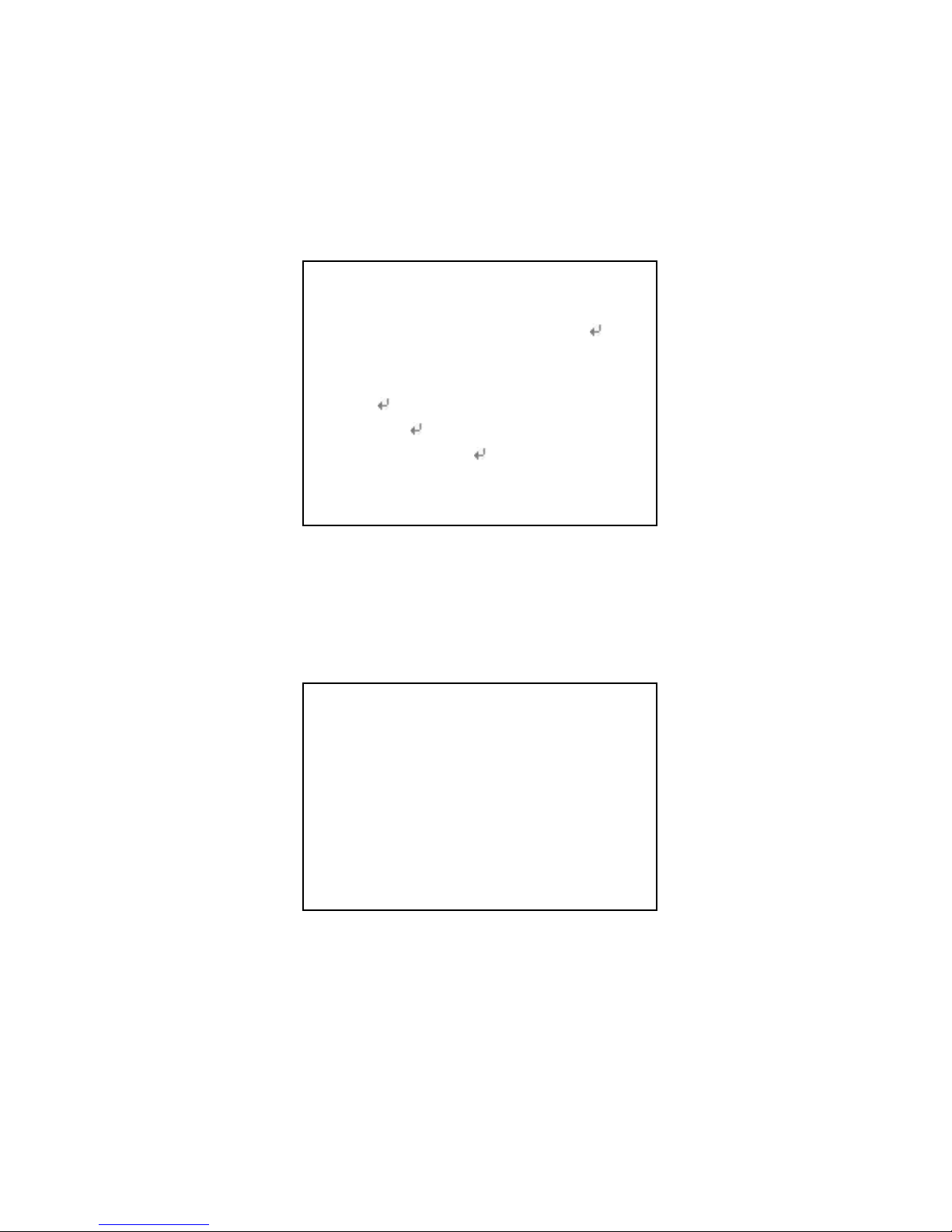
18
(3)Using keyboard or joystick of controller to edit pattern route and action,
Max 100 actions, then press “Iris Open” to save.
4.2.5 Camera setup
We are using Samsung SDM-100P camera to explain below operation.
Notice:“Up/Down” keys for option, “Left/Right” keys for details, “Iris Open” for
sub-menu.
1. Camera Label setup:press “Iris Open” to enter sub-menu and edit
camera lable.
Using cursor to select the letter, then press “Iris Open” key to save the setup.
2. White Balance setup
WB Mode: Auto Trace / Manual / Auto
2.1 Auto Trace : Indoor/Outdoor, The camera can automatically adjust ambient
light from1800K~10500K( Indoor : 3000~ 10,500K; Outdoor: 1,800~
Main Menu
Camera label Off
White Balance Auto
BLC Off
Auto Detection
Off
Focus
Exposure
Additional Menu
Back
Exit
Camera Label
ABCDEFGHIJKLMNO
PQRSTUVWXYZabcd
e f g h I j k l m nopqrs
t u v w x y z01234567
89 ( ) < > - / # * ! ? , .
Clean Position Exit
Page 19

19
10,500K,)to ensure the most nature image effect.
2.2 Manual: Close auto WB, adjust Red and Blue level manually.
Red adjust range: 0~100 Blue adjust range: 0~100
2.3 Auto BW : This mode is the most accurate and reliable for most places.
3. Backlight Compensation setup
Backlight High/Middle/Low/Off
4.Motion Detection setup:
Match the Alarm sensor input to one of preset positions. If an external sensor is
activated, camera will move to corresponding preset position when this item is
predefined.
Motion Detection
Alarm On/Off
Select Region 1
Region Mode On
Top 20…|..……….
Bottom 25….…|…….
Left 20…|.……….
Right 40….……|….
Exit
Manual WB
Red 30…|..……….
Blue 41…..…|…….
Exit
Auto Trace WB
Auto Trace WB mode Outdoor
Exit
Page 20

20
Alarm : On/Off
Region:1~4
Region Mode: On / Off
5.Focus Setup
1 Mode:Auto, Manual, One-off Auto focus. Press “Iris Open” to enter
sub-menu.
One-off auto focus: Once the image zoom changes, the camera will
automatically focus and fix the status till the image change again.
Notice: do not use Auto Focus under the below conditions.
The target is too dark (such as black clothes or curtains).
The target is very smooth( like car surface)
The brightness contrast of the target is not very clear.
Too strong high light or back light.
Too high contrast.
Some shade in front of the target.
(1)Auto mode setup:
Setup Zoom
Zoom in Zoom out
Back : press “SET” key.
Focus
Mode Auto
Zoom trace mode On
Zoom trace speed Fast
Digital Zoom On
Show Zoom Off
Initial Zoom Position Off
Lens Initialization
Exit
Page 21

21
Using the direction keys to enlarge or downsize, press “ Iris/Open” key to back.
(2) One-off Auto focus and Manual focus Adjustment:
2. Zoom trace mode:
Manual Focus: Off. Auto and One-off Auto Focus: On / Off.
3. Zoom trace speed: Fast/Slow.
4. Digital zoom: On / Off , range: X2~X10.
5.Show zoom: On / Off.
6.Initial zoom position:Using direction keys to move the cursor to “On”, then
press “Iris Open” to set up.
Zoom range: X1~X10
7 Lens Initialization: press ”Iris open/Set” key to initialize the lens.
8 Exposure setup:
Digital Zoom
Digital Zoom X2
Exit
Initial Zoom Position
Initial Zoom Position X1
Exit
Setup Zoom
Zoom In
Zoom Out
Near Far
Back: Press “SET” key
Page 22

22
Brightness range: 0~100.
Iris:Auto/ Manual. Press “Iris Open” to enter into manual setup
If the number of iris is set to higher, the image will be brighter.
Shutter mode: Flicker / Manual / Auto
The shutter speed of Anti-flash is 1/100(NTSC), 1/120(PAL)
Manual mode setting (PAL):2X、4X、6X、8X、10X、12X、14X、16X、
24X、32X、64X、128X、1/120000、1/60000、1/30000、1/10000、/1/7000、
1/5000、1/2500、1/1600、1/1000、1/700、1/500、1/250、1/100、1/50.
Notice: Auto shutter setting only for manual iris mode.
AGC: High / Middle/ Low / Off.
Enhances image brightness automatically in case that luminance level of image
signal is too low.
Range: 5-41
Manual shutter
Shutter 1/50
Exit
Manual Iris
Iris 100….………|
Exit
Exposure
Brightness 25….…|…….
Iris Auto
Shutter ——
AGC Off
SSNR Off
SENS-UP Off
Exit
Page 23

23
SSNR:High / Middle / Low / Off
Enhances images by reducing noises when gain level of images too high.
Sens-up: Manual / Off
Adjust CCD exposure time.
Auto mode setting:2X、4X、6X、8X、10X、12X、14X、16X、24X、32X、
64X、128X.
9 Additional menu:
AGC
Level 5
Exit
Sens-up
Sens up X4
Exit
Additional menu
User setup Off
Privacy zone mask Off
Day & Night Auto 1
Sync. system Internal
Image adjustment
Exit
Page 24

24
(1 )User preset setup: On / Off
8 user preset number, 1~8.
User Preset mode: use direction keys to “On” and press “Iris/Open” to setup.
Focus: Using direction keys to “Focus” and press “Iris/Open” key to set up.
Other:refer to below details.
Focus
Mode Auto
Zoom trace mode On
Zoom trace speed Fast
Digital zoom On
Show zoom Off
Exit
User preset mode
Focus
Exposure
Other
User Preset
User preset number No 1
User preset mode Off
Save
Clear
Exit
预设未设置
Page 25

25
(2) Privacy mask
Group selection:1~ 8
Area selection: 1~4 zone / group
Zone mode: On / Off
Color: color, range of privacy zone is 0~100.
Top: ordinate position on the top of zone.
Bottom: ordinate position on the bottom.
Left: horizontal abscissa position on the left side.
Right: horizontal abscissa position on the left side.
(3) Day / Night:
Day and Night function. Auto 1/ Auto 2 / Outer/ Color/ B&W mode.
B&W mode: suit for night work.
Privacy mask
Group selection 1
Area selection 1
Zone mode Off
Color 50…|..……….
Top 50…|..……….
Bottom 104….…|…….
Left 50…|.……….
Right 98….……|….
Exit
Other
Camera Type Off
BW Auto trace BW
BLC Off
Motion Detection Off
Privacy mask Off
Day & Night Outer
Horizontal flip Off
Vertical flip Off
Page 26

26
Color mode: suit for daytime.
Auto mode: change day and night mode automatically according to the
environment illumination. Auto 1 is faster than Auto 2.
(4) Synchronous mode:
internal, unchangeable.
(5) Image adjustment.
Freeze: Camera starts freezing the image of start point, as soon as camera stops
at preset end point, camera starts display live images.
Horizontal flip: image will flip 180°when you start up. Normal when shutdown.
Vertical flip: image will slip 180°when you start up, and normal when shutdown.
Sharpness: adjust the sharpness of the edges. Range: 0~31.
Hue: adjust the image hue, range: 0~100.
Re-boot: restart the camera.
Exit: exit camera menu.
4.2.6 Cruise Setting.
Auto cruise : set up preset scan route.
Sharpness
Sharpness 8…|.……….
Exit
Image adjustment
Freeze Off
Horizontal flip Off
Vertical flip Off
Sharpness On
Hue 50….…|…….
Exit
CRUISE
DWELL TIME<SECS> 6
PRESET LIST 1
1 ON 0 OFF
1234567890 PRESET
1101111111 [1-10]
BACK
EXIT
Page 27

27
<Dwell Time (Sec)>: preset cruise dwell time, range:1~250 Sec.
<Preset List>: 3 pages.30 presets.
<1234567890>:preset position in the preset list.
<110111 1111>:1 means the preset position corresponding to above preset list is
elected to cruise list; 0 means overleap.
<Back>:save the setup and back to main menu.
<Exit>:Exit OSD menu.
4.2.7 Display Setup
Display setup: On/Off, set up the orientation display or not.
4.2.8 Restore Factory Default.
Move cursor to <RESTORE FACTORY DEFAULT> and press “Iris/Open to
restore factory default.
4.2.9 Reboot System>
Move cursor to <Reboot System > and press “Iris /Open” to reboot the system.
Easy to change the Soft/Hard address by remote and no need to power off.
4.2.10 Exit
Move cursor to <Exit> and press “Iris /Open” to exit the OSD menu.
Trouble Shooting
5.1 Trouble Shooting
Troubles Reason Solution
No action, no
image after
power on
Connect wrong cable. Correct the connection
Power supply damaged. Change
Bad connection Eliminate the bad connection
236/163 X1
Horizontal /Vertical Zoom
Page 28

28
Out of
control after
power up
Maybe user setup wrong IP,
Protocol and Baud rate.
Reset IP, Protocol and Baud
rate.
RS-485 cable reverse
connection or disconnection.
Check RS-485 connection
cable.
Screen not
stable
Video cable is bad connection Eliminate the bad connection
Power is not enough. Change
Discontinuity
while work
RS-485 cable is bad
connection or disconnecti on
Check RS-485 connection
cable.
RS-485 cable broken
Check RS-485 connection
cable.
5.2 Safety Information
1. Transportation
Do not force, shake and marinate during transportation, storage and installation.
2. Installation
Please handle with care, do not press the camera and its’ parts when you install,
do not connect before you install the cover.
3. Power cable, Video cable and control cable.
Use shield wire and do not mix with other cables.
4 Electrical safety
Keep the camera or signal transmission wire away from high voltage equipment
or cable (at least 50 meters), take lightning protection and surge protection.
5. Clean
When cleaning, use dry and soft cloth or neutral cleanser to clean the camera
cover.
6.Must be sealed closely, do not spray water or liquid onto parts of camera,
doing so may cause damage.
7. Do not use the camera in extreme temperature or humidity environment.
Page 29

29
8. Do not install the camera close to air outlet of air condition.
Camera lens will be misty because of water condensation under below
conditions:
Extreme temperature change.
The room full of smoking or dust.
9. Do not locate the camera towards extremely bright objects such as sun and
spotlight, as this may damage the CCD image sensor.
