Page 1

USER’S MANUAL
792TPC
7" CyberPad Tablet PC
Page 2

Content
1.Introduction ..................................................................................... 3
1.1 Acknowledgement..................................................................... 3
1.2 Announcements.........................................................................3
1.3 Safety Instruction.......................................................................4
1.4 Appearance and button.............................................................5
1.5 Abbreviation/Terminology..........................................................7
2.MID Introduction ..............................................................................7
2.1 MID Accessories Introduction....................................................7
2.2 MID Operation and Preparation ................................................8
2.3 MID Status and Reminder .........................................................8
3.Quick Start Guide .......................................................................... .9
3.1 Keys Function............................................................................9
3.2 Startup and Shutdown.............................................................10
3.3 Open and Close the Screen....................................................10
3.4 Usage of Touch Screen...........................................................11
3.5 Main Interface......................................................................... 12
3.6 Visit Application Procedures....................................................15
3.7 USB Connection......................................................................16
3.8 Words Input.............................................................................18
3.9 Application Technique............................................................. 19
4.Basic Setting.................................................................................20
4.1 Wireless and Internet...............................................................20
4.2 Display.....................................................................................21
4.3 FM Transmission.....................................................................22
4.4 Management of Application ....................................................23
4.5 SD Card and MID Storage......................................................23
4.6 Date and Time ........................................................................24
4.7 Language Setting....................................................................26
4.8 USB mode choice ...................................................................26
4.9 About Tablet............................................................................27
4.10 Fixed-time Startup and Shutdown.........................................28
1
Page 3
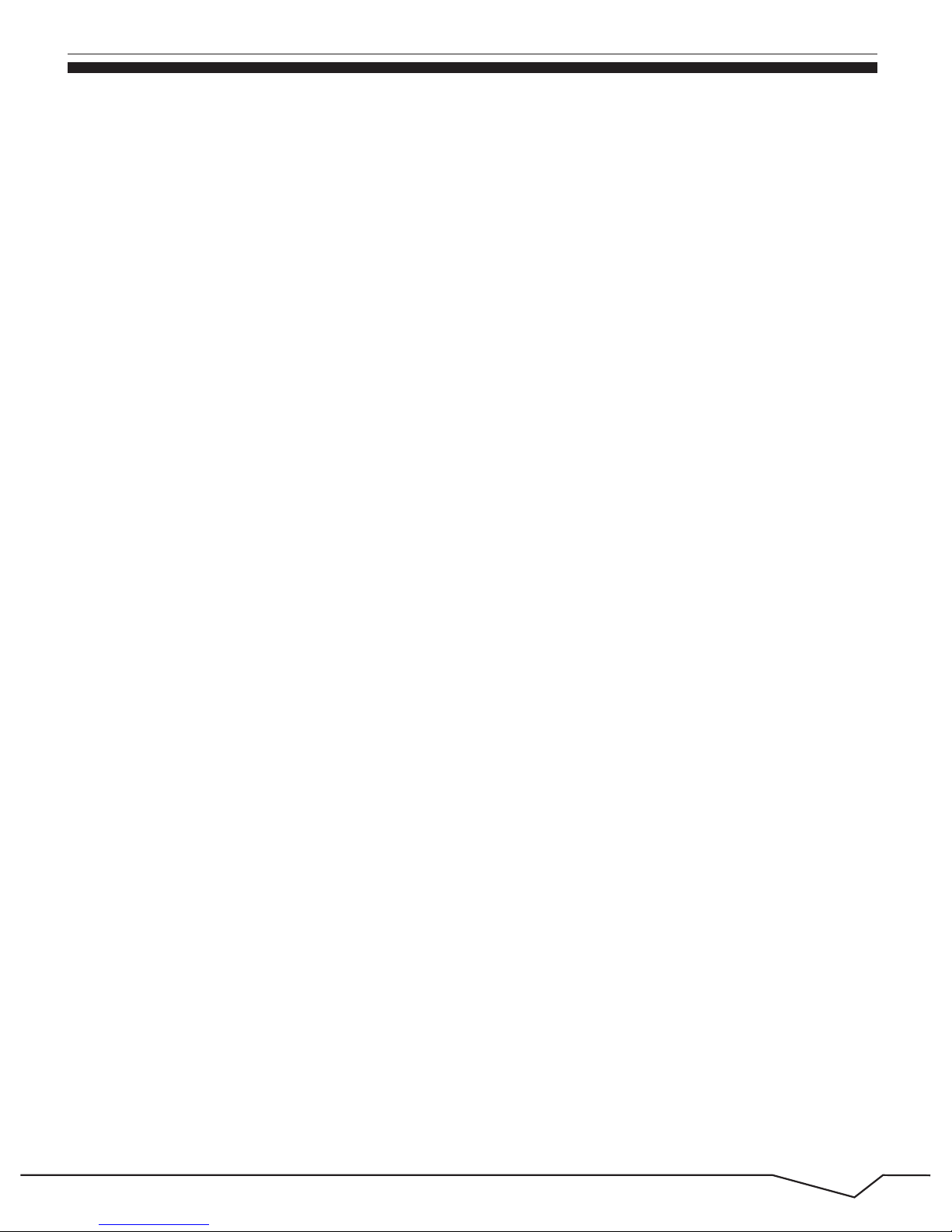
4.11 Security Setting.....................................................................28
5.Multi-Media................................................................................... 30
5.1 Music......................................................................................30
5.2 Video...................................................................................... .31
5.3 Photo Gallery.........................................................................32
5.4 Camera....................................................................................34
5.5 Connection of HDMI................................................................35
5.6 FM Radio................................................................................35
6.Communication Function..............................................................37
6.1 Phone......................................................................................37
6.2 Text Messaget.........................................................................38
6.3 Contact List.............................................................................39
7.Internet...........................................................................................40
7.1 Browser....................................................................................40
7.2 Email........................................................................................41
7.3 3G Internet...............................................................................43
8.GPS Function................................................................................43
9.Other Application Procedures .......................................................44
9.1 Clock.......................................................................................44
9.2 Calculator................................................................................44
9.3 File Manager............................................................................45
9.4 Recorder.................................................................................47
10.Installation of Procedures............................................................48
10.1 Installation.............................................................................48
10.2 Uninstall.................................................................................48
10.3 Update Path...........................................................................49
11 System Upgrade.........................................................................49
11.1 Preparation for System upgrade............................................49
11.2 Restore Factory Setting.........................................................49
11.3 System Upgrade...................................................................50
12.Troubles Shooting........................................................................54
Appendix 1.......................................................................................55
2
Page 4
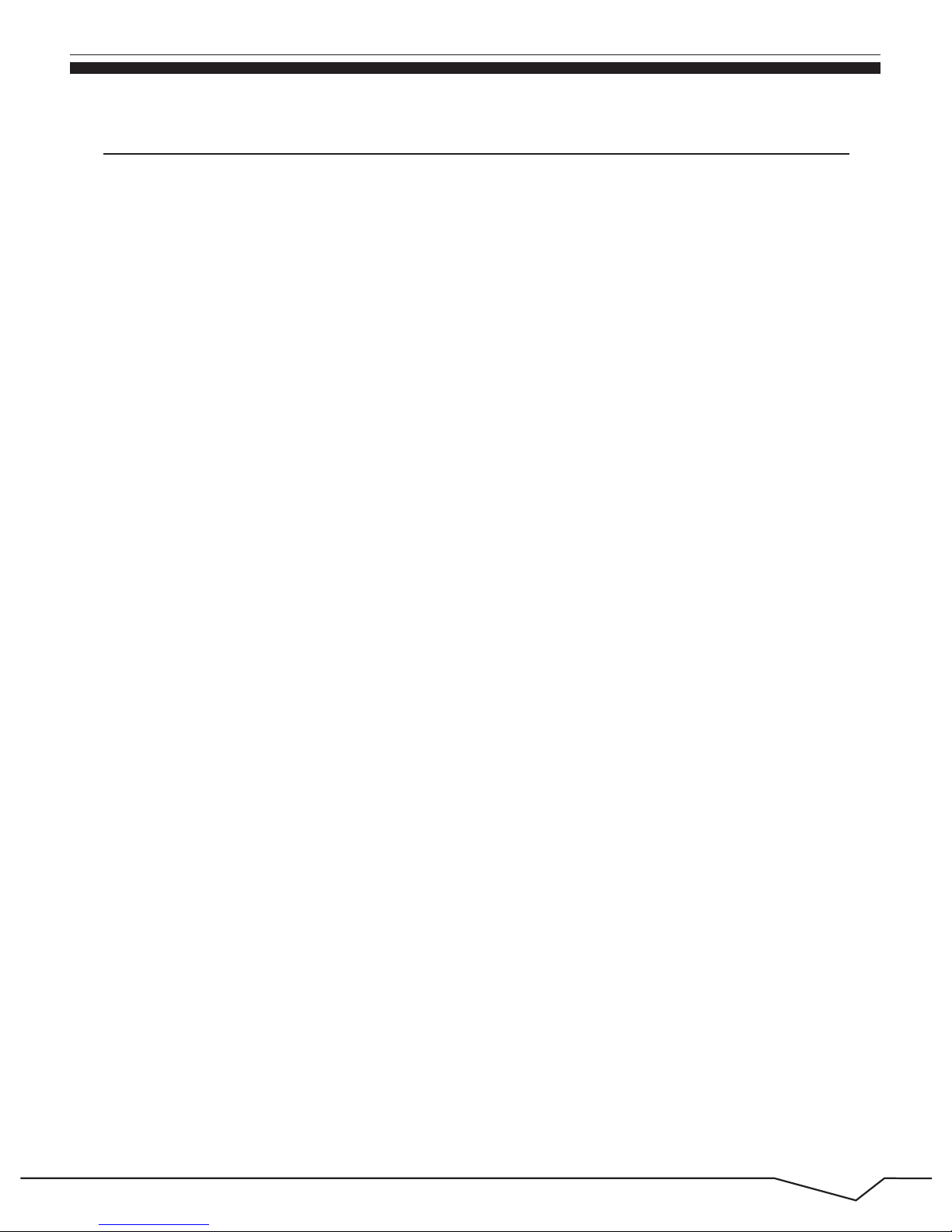
3
1. Introduction
1.1 Acknowledgement
Thanks for your purchase of our product. iVIEW's new 7" CyberPad 792TPC
Tablet PC is the next generation of mobile internet device. It features with 7"
high resolution screen (1024x 600) and strong processors of Cortex A9 CPU
with bluetooth,GPS, and 2G/3G phone function. These powerful features
enable you to access to the web, customize through Android Apps, and view
multimedia contents. You are able to access easily and download thousands
of Apps from the Android Play Store and the King Kong Apps Market to tap
your needs: Viewing news, weather, or local business info, enjoying your
favorite movie clips, watching some You Tube videos, playing games, or just
kicking back and listening to some music, working on the get-go with Office
productivity software, using bluetooth to connect to other bluetooth devices to
transfer files, and making phone calls through the 2G/3G function. With built-in
memory of 8GB, you may store plenty of pictures, movies, and documents.
Expansion storage is available via Micro Card Reader slot, up to 32GB.
iVIEW-792TPC CyberPad is your all-in-one tablet that you can't live without.
● Please always keep the MID dry. To avoid the device short trouble,
corrosion fault and electric short. Please prevent the device, battery and
charger from water and moisture, and don’t operate the device or
charger by wet hand.
● To avoid failure of device, battery and charger, please prevent the device,
battery, charger from violent shock or shake.
● To avoid failure of device, battery and charger, please prevent the device,
battery, charger of all over heating or too cold circumstance.
1.2 Announcements
Preventive maintainance
● Never shock, throw, prod the MID, or drop, extrude, bend the MID.
Page 5
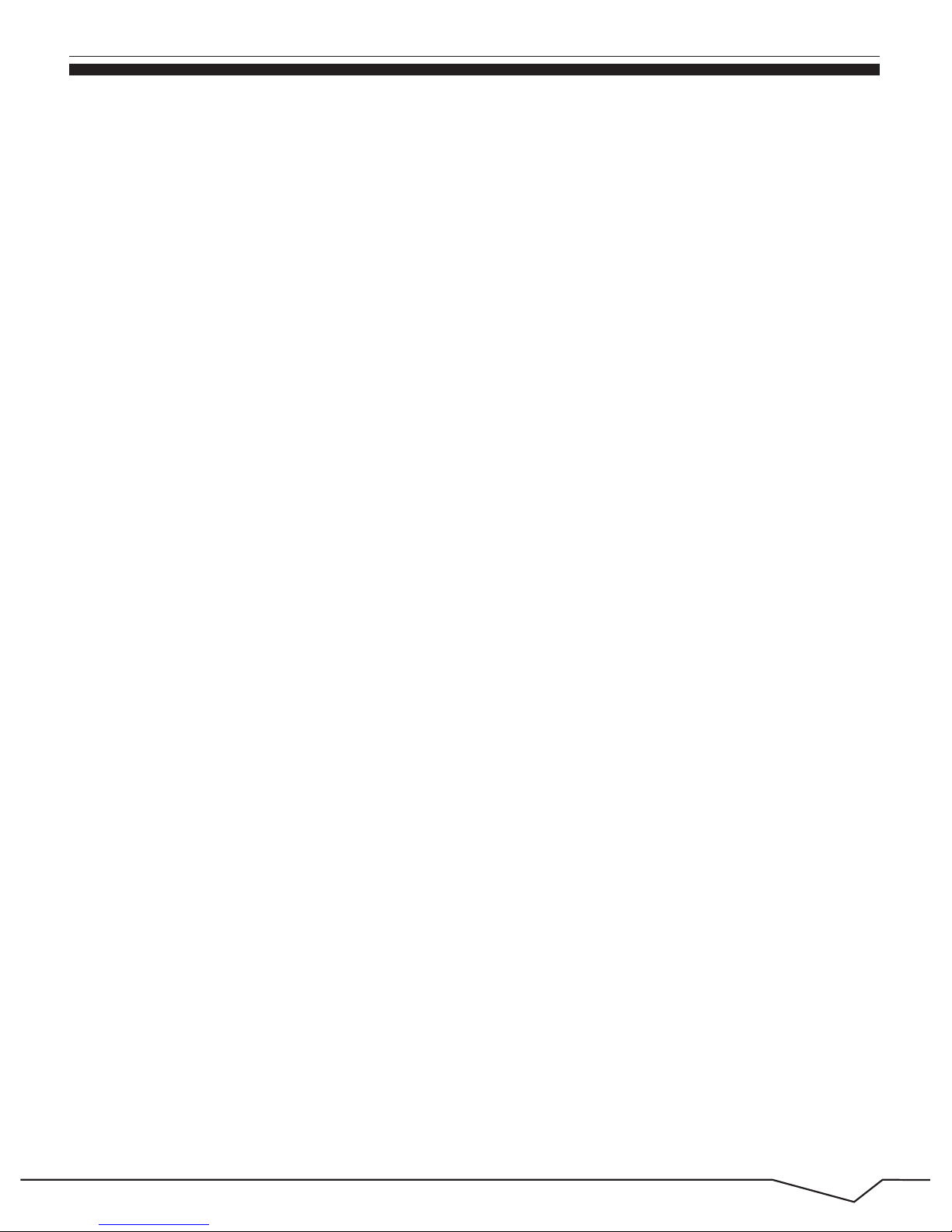
4
● Never disassemble the device and accessories arbitrarily, otherwise the
device and accessories are not in our company warranty scope.
● Never use the MID when driving car, in order to ensure safe driving.
● In the medical area, please abide by related rules and regulations. Please
shut down the MID when it is near to the medical area.
● To avoid the wireless signal to interrupt the plane- controlled signal,please
shut down the MID or using airplane mode when you are boarding a flight.
● To avoid electronic equipment failure, please shut down the MID in the
vicinage of high-accuracy electronic equipments.
● Please don’t disassemble the MID and accessories. Only authorized
agent has access to service the MID.
● Please keep the MID far away from magnetic equipments, the radiation
of MID may erase the data stored in the magnetic equipments.
● Never use the MID in the vicinage of high temperature, inflammable gas
( gas station)
● Protect the MID and accessories from kids reach scope, and avoid the
kids to use the MID without parents’ supervision.
● Please comply with related rules and regulations, and respect others’
privacy and legal rights while using the MID.
● Please strictly adhere to related instructions in the manual when using
USB cable to ensure the safety of the MID or PC.
● Never use the MID in bathroom or other humid environment, and please
protect the MID from liquid wash or wet.
Before the operation of the MID, please read this chapter and teach your
kids about these information. For further details, please refer to the safety
instructions and announcement.
1.3 Safety Instruction
Page 6
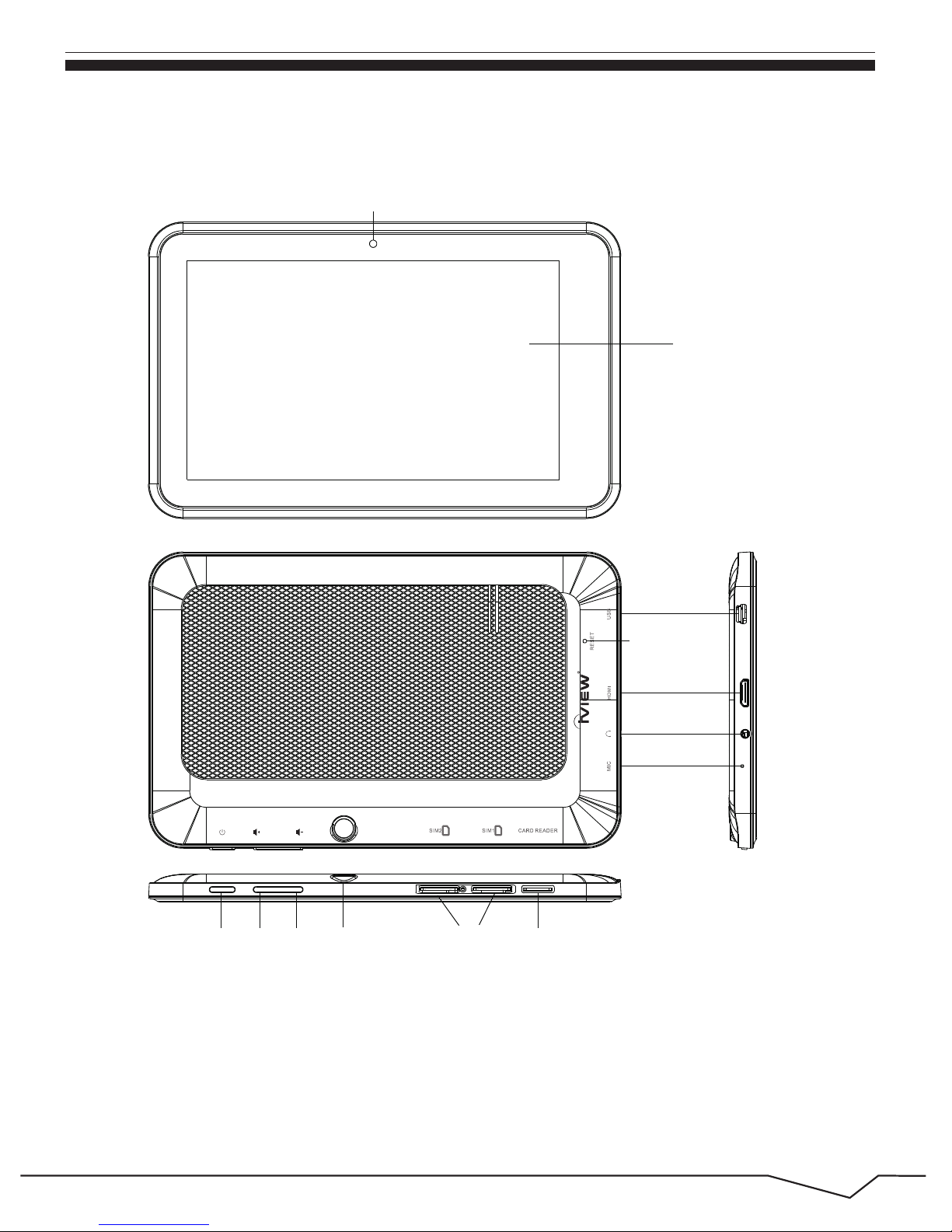
5
1.4 Appearance and button:
iVIE
W
-792TP C
USB
Reset
HDMI
Earphone jack
MIC
Card ReaderSIM CardBack Camera
Front Camera
Touch Panel
VOL-VOL+Power
*Touch panel
7” Capacitive touch panel: During the operation, you can click and drag items
on the touch panel.
Page 7
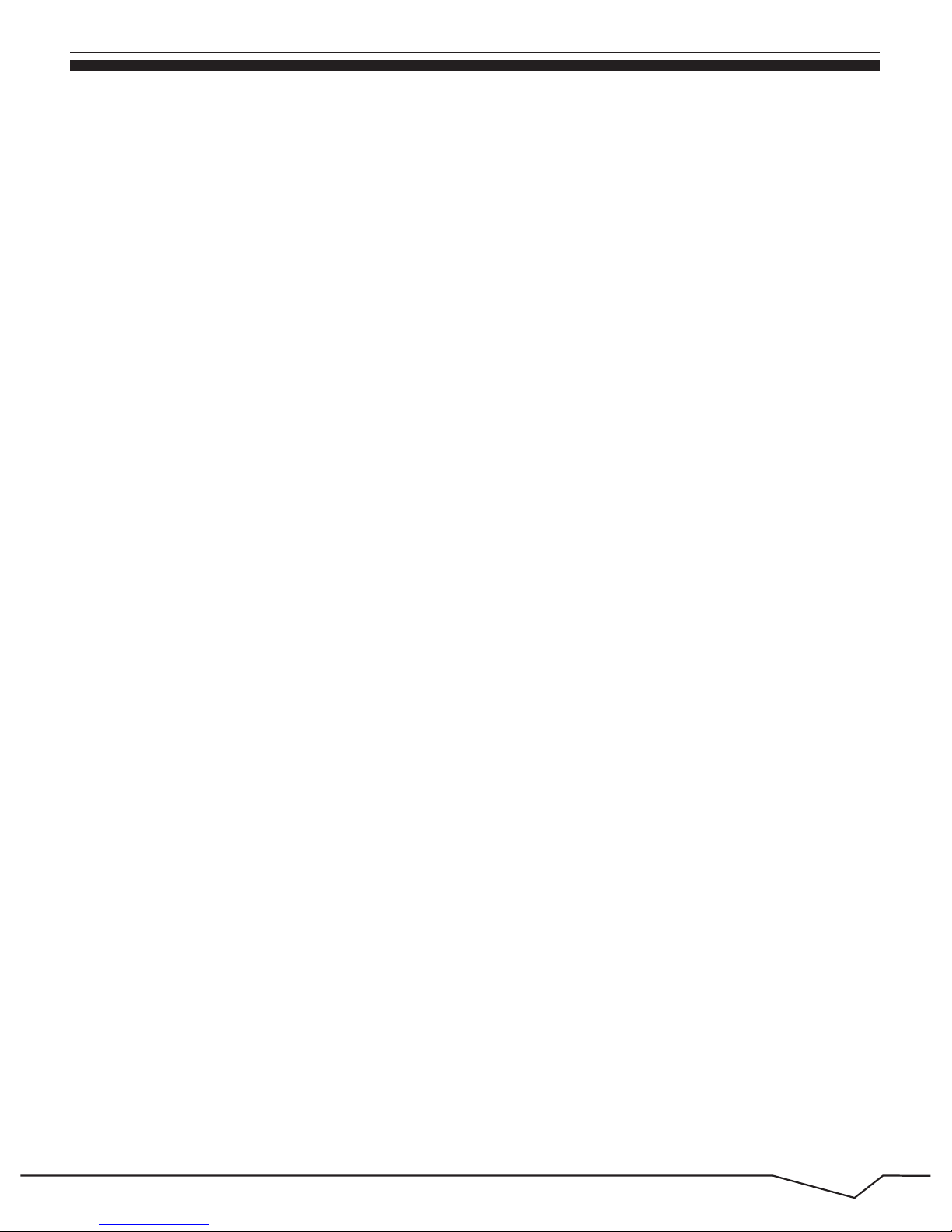
6
To power on: Press and hold the power button, the system will enter the
main interface.
To power off: In the main menu interface, press the power button for about
5 seconds to power off, The system will appear "power off" option, click ”ok”
and you can safely power off.
*POWER
The buttons Volume +/Volume located on the side of the tablet which allow
to adjust volume.
Lock screen: Press power button to lock screen or unlock screen.
【Remark】: When the power ran out, the system will power off
automatically.
*Volume +/Volume-
Front 0.3MP, Back 2.0MP.
*Front Camera, back Camera
Portable exchangeable memory chip for phone function.
*SIM Card
Card Reader Slot: External micro SD card.
*Card Reader
3.5 mm standard earphone jack.
*Earphone jack
Mini USB connector: You can use it to connect the computer for data
transmission, charging and external connection USB flash drive.
*Mini USB
*HDMI
HDMI output interface.
Page 8
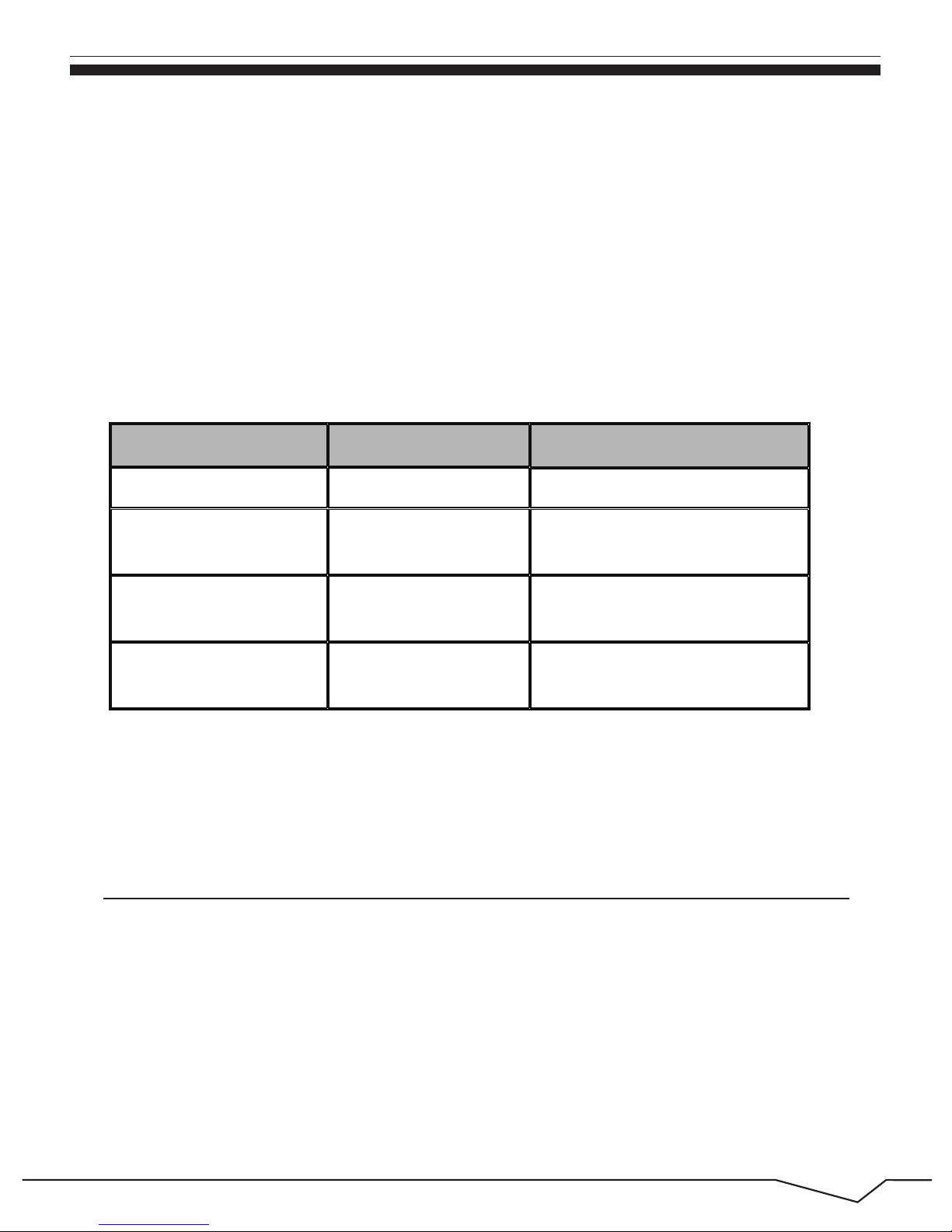
7
1.5 Abbreviation/Terminology
*Reset
When the tablet fails to respond when buttons are pressed, using a thin
small object (such as a paperclip) to press RESET button, the tablet will
force to reset.
【Remark】: unless it’s unable to power off by normal procedure, otherwise
don’t use the reset option.
2. MID Introduction
● MID complete device
2.1 MID Accessories Introduction
Package:
Below items are included in your tablet package:
Abbreviation/Terminology Full Name Description
MID Mobile Internet Device Mobile Internet Terminal
WIFI Wireless Fidelity
Base on IEEE 802.11b standard
wireless LAN
TF
TransFlash
Alternative name Micro SD,super
miniature memory card
HDMI
High Definition
Multimedia Interface
High Definition Multimedia
Interface
Page 9

● User’s manual
● Warranty Card
● power adaptor
8
● USB cable
● Earphone
2.2 MID Operation and Preparation
2.3 MID Status and Reminder
Battery Charging
If this navigator is first used, please use AV adaptor to fully charge it.
Reminder Icons
When some remind message appears in your reminder window, please
click column and slip the screen to open the reminder list. Choose the menu
1. Apply the power adptor to charge for MID.
2. Red LED indicates it’s being charged. Please wait until it is fully charged
and don’t pull out the adaptor while charging. When it is fully-charged, the
LED will turn to Green.
you need, and confirm the information. Then you can close the reminder
window through clicking the column to slide up. Please refer to below status
icons:
Page 10
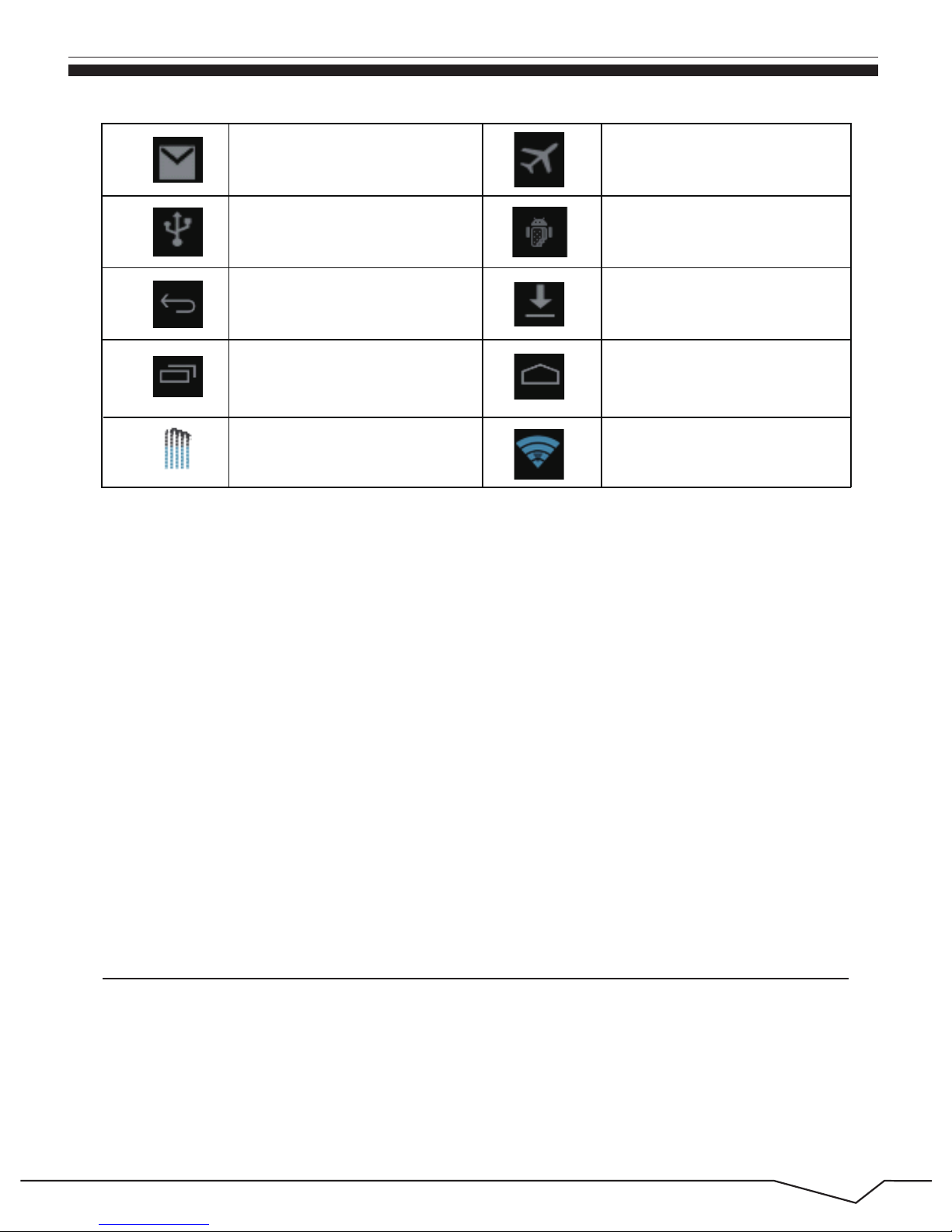
9
Reminder board
Reminder icons will work whiles receiving emails. When WIFI is open, you
can open the reminder board to view the detailed information.
Open the reminder board
When the reminder column shows new reminder icon, please hold the
column and slip down your finger, then the reminder board is opened.
New email Airplane Mode on
USB connected
USB adjustment
connected
Return button
Downloading
Display recently-used
application
Home button
Current electric
volume
WIFI connected,
internet is available
3. Quick Start Guide
3.1 Keys Function
Keys Function Description:
Page 11
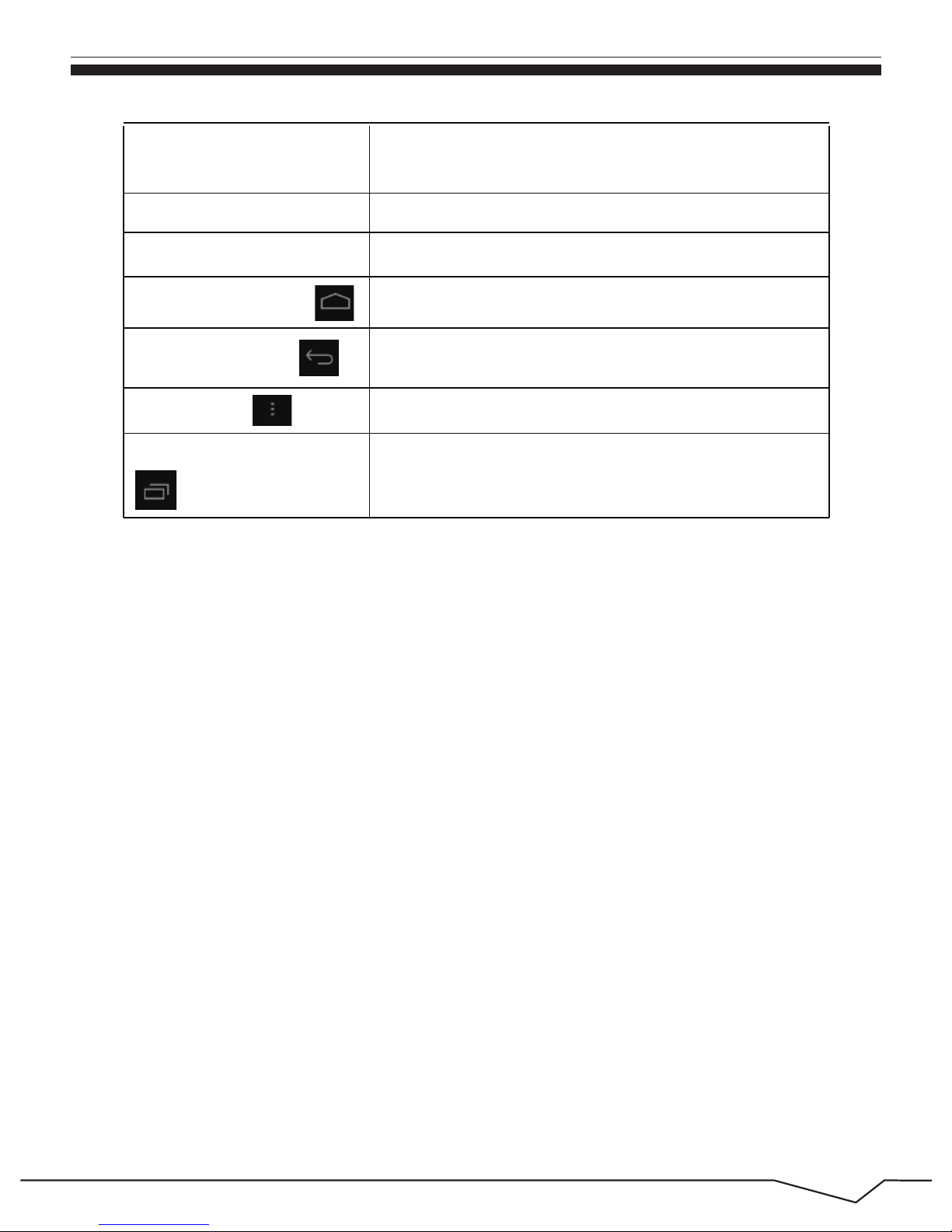
10
3.2 Startup and Shut down
Startup
Long press POWER key for three seconds, you can enter into startup
picture. The system enters into screen lock status, please unlock it.
Shut down
1.Long press POWER, it will popoup Shut down window.
2.Shut down window contains mute mode, airplane mode and Shut
down three options.
3.Then click Shut down.
Power button
Short press to sleep/wake up, long press to startup
and Shut down.
Volume
+ (up)
Increase the volume
Volume
- (down) Decrease the volume
HOME button (home)
Click it in anyinterface will return to main interface.
Back button (back)
Click it in any interface will return to previous menu
Menu button
This button will display in menu interface.
Display recently-used
application
Display recently browsed history
3.3 Open and Close of the Screen
Screen will be closed on its own when no operation is taking place.
1.Screen will be closed on its own if no operation is taking place for
some to save battery power.
2.When screen is open, press POWER key, the screen will be closed
immediately.
Page 12
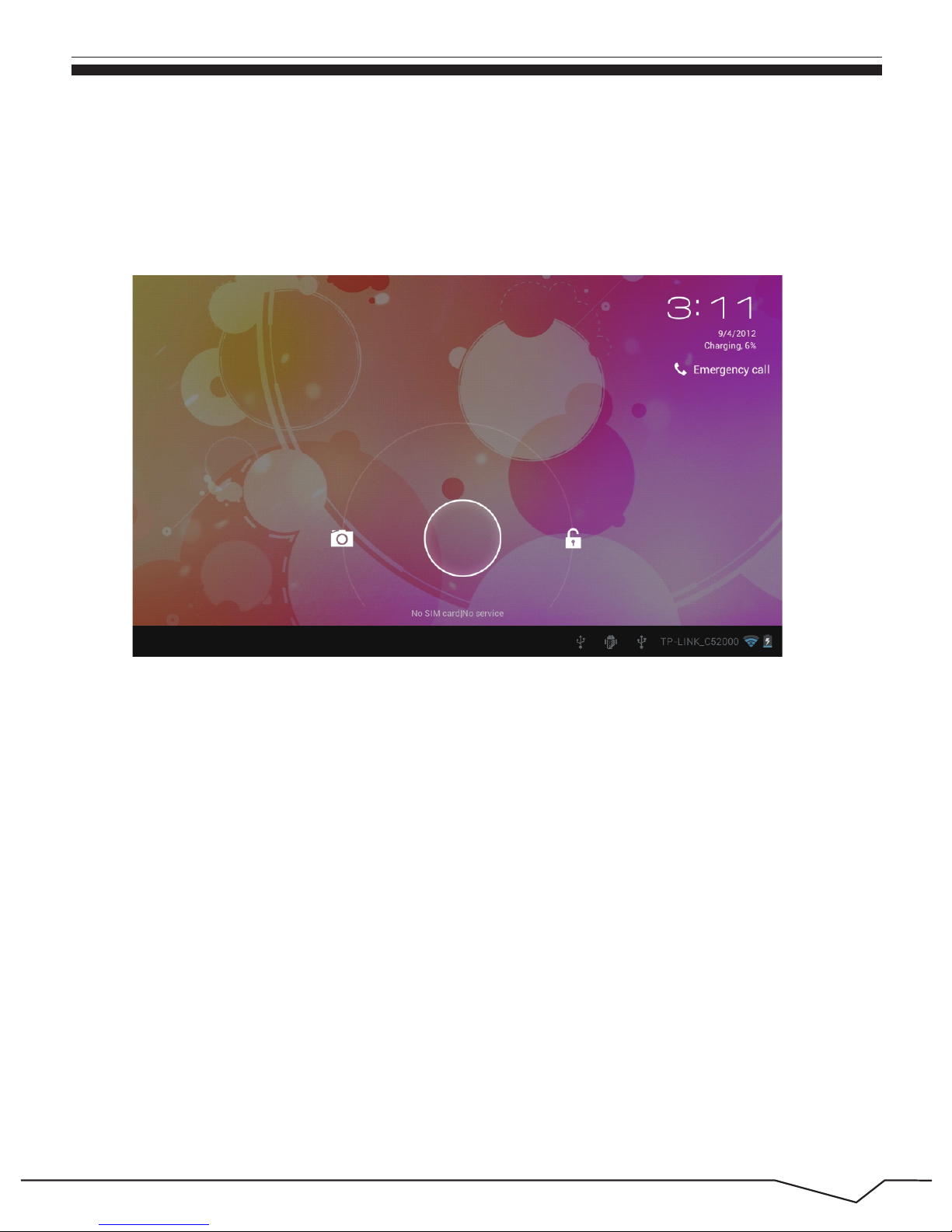
11
3.4 Usage of Touch Screen
Open the screen when it is closed.
MID operating methods
There are below methods to view the main screen, menu and application
procedure in your MID.
If the screen is closed, short press POWER to open the screen. The screen
will be locked open it, it will show the picture as below picture, left slide to
unlock and enter into camera, right slide the unlock icon to unlock the screen.
Picture 3.1
Click
Press on
If you want to open some item( textbox or the link in the webpage), or
shortcut and main procedure move, you can press on this item.
When you want to use the screen keyboard typing or choose application in
the main interface, you only need to touch it by your finger.
Page 13
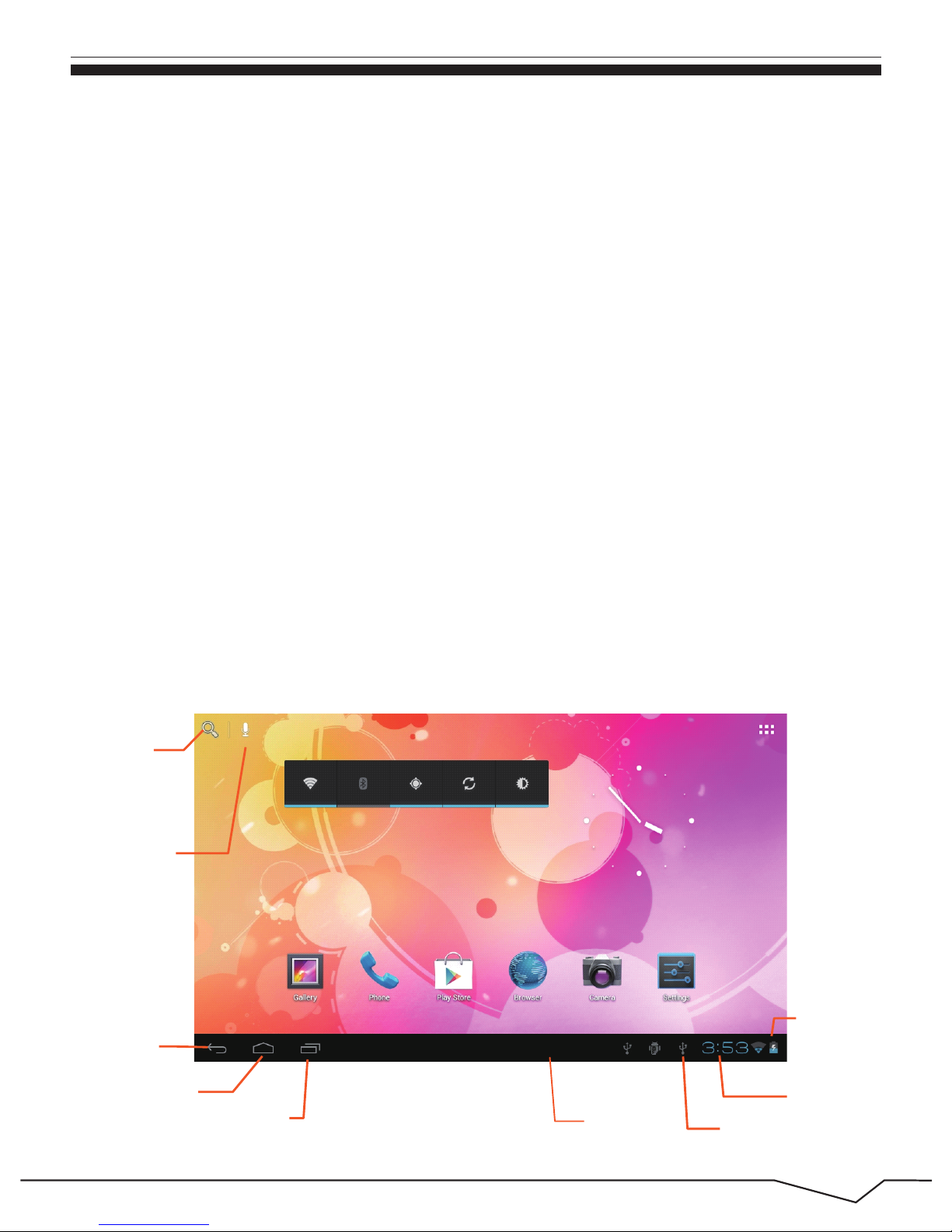
12
3.5 Home Page
In the main interface as below picture 3.2, long press the blank and it will
pop up windows to set wallpaper, folder, widgets, and shortcut.
Quickly Slide or Slide
Quickly slide or slide indicates make quick vertical or horizoncial movement
by finger.
Pull
Before you pull, you need to hold the it with strenghth until you pull it into
the position you want.
Rotate
For most pictures, you only need to retate the MID sidewise to change the
screen direction from horizoncial to vertical. For instance, when you are
typing wods, and watching movies.
Picture 3.2
Search
Voice
search
Return
Home
view
recently-used
application
Notice column
Remind Message
time
Battery
volume
Page 14

13
The extended home page
The home page can be extended beyond the wideness of screen to provide
more space, which you can put new-added shortcuts and widgets. Click the
blank space in home page then slide right or left to extend to the right or left
of the screen. In the home page, there are two extended pictures, as
Picture 3-2.1.
Picture 3-2.1
The shortcut icons management in desktop application.
The system below Android 2.3 have the function of creating folder in desktop,
then put the icons into the floders. Android 4.0 system makes the function
of creating new folder become much easier. Operations are as below:
1. Drag the icons need to be put together on one icon(can also overlay
several icons)as Picture 3-2.2.
2. Then click the overlayed icons, the applications can be folded, as
Picture 3-2.3.
Page 15
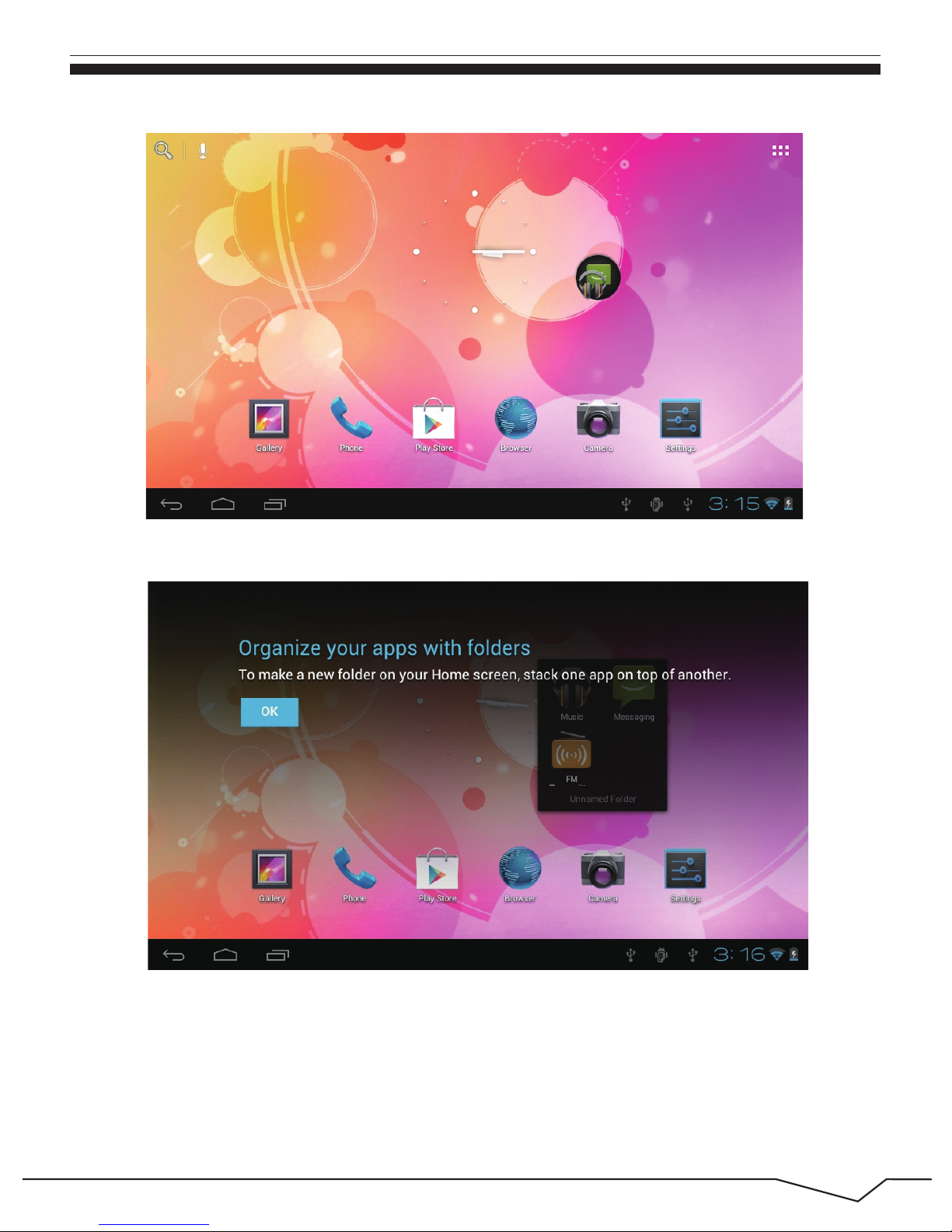
14
Picture 3-2.2
Picture 3-2.3
Page 16
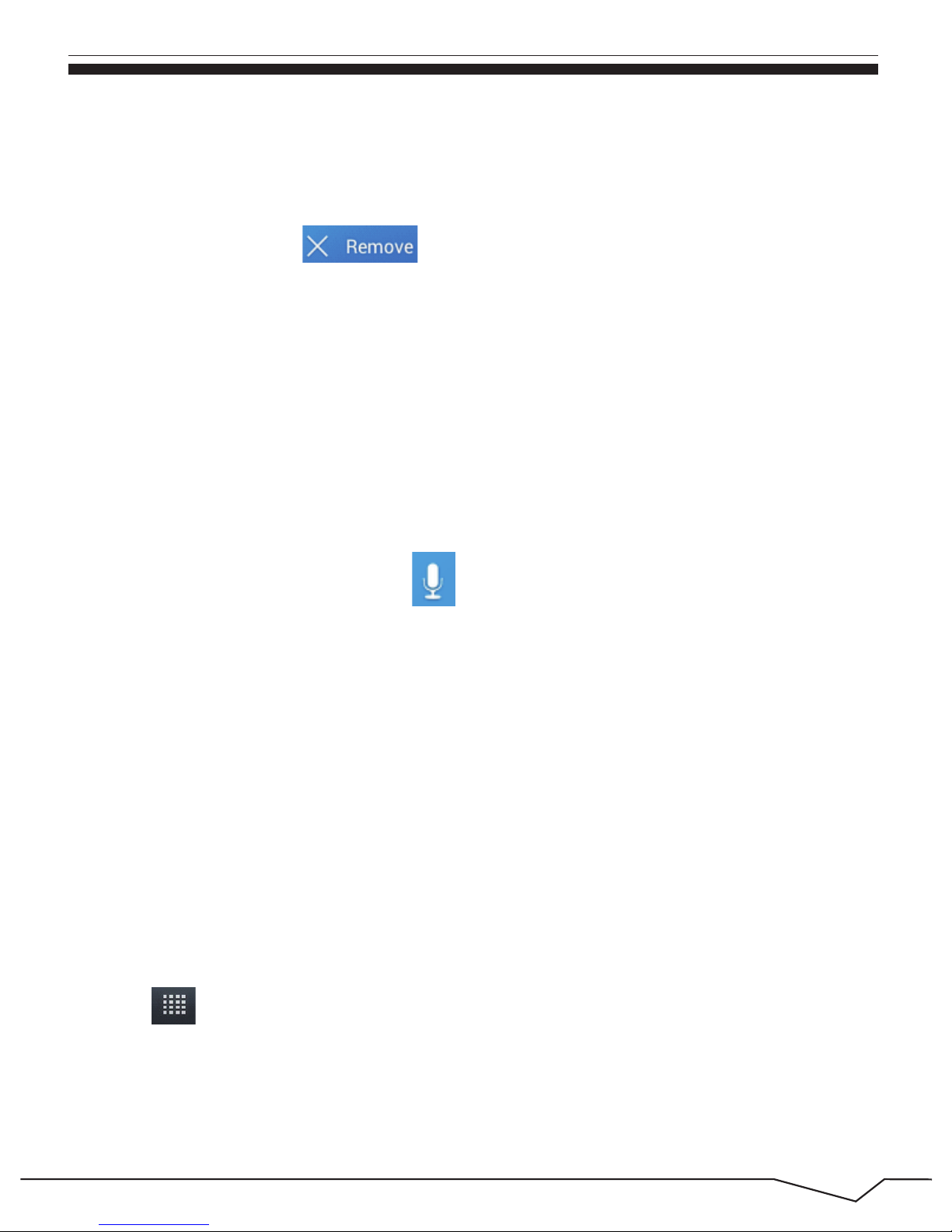
15
Change the wallpaper of desktop
1. In home page, long press any blank space in main screen, it will
pop up a window to change the wallpaper.
2. Click the gallery or wallpaper gallery to select the wallpaper.
Voice search
1. Touch microphone icon .
2. Choose in the Google selection according to your own need.
3. Set the language you need in voice search window, and click confirm.
4. Speak to the microphone you need to search, the browser will open
the search result list.
Note: before voice searching, please make sure your internet is well
connected.
2.Drag the icon to the above of the removed icon till the icon becomes
red, then move your finger to delate the icon.
Remove the icons in desktop
1.Press and hold the icons need to be remove, then on the right above
of the screen, icon will appear.
Click in Picture 3.2, enter into main interface as Picture 3.3, choose the
application procedure you want to visit.
3.6 Visit Application Procedures
Page 17
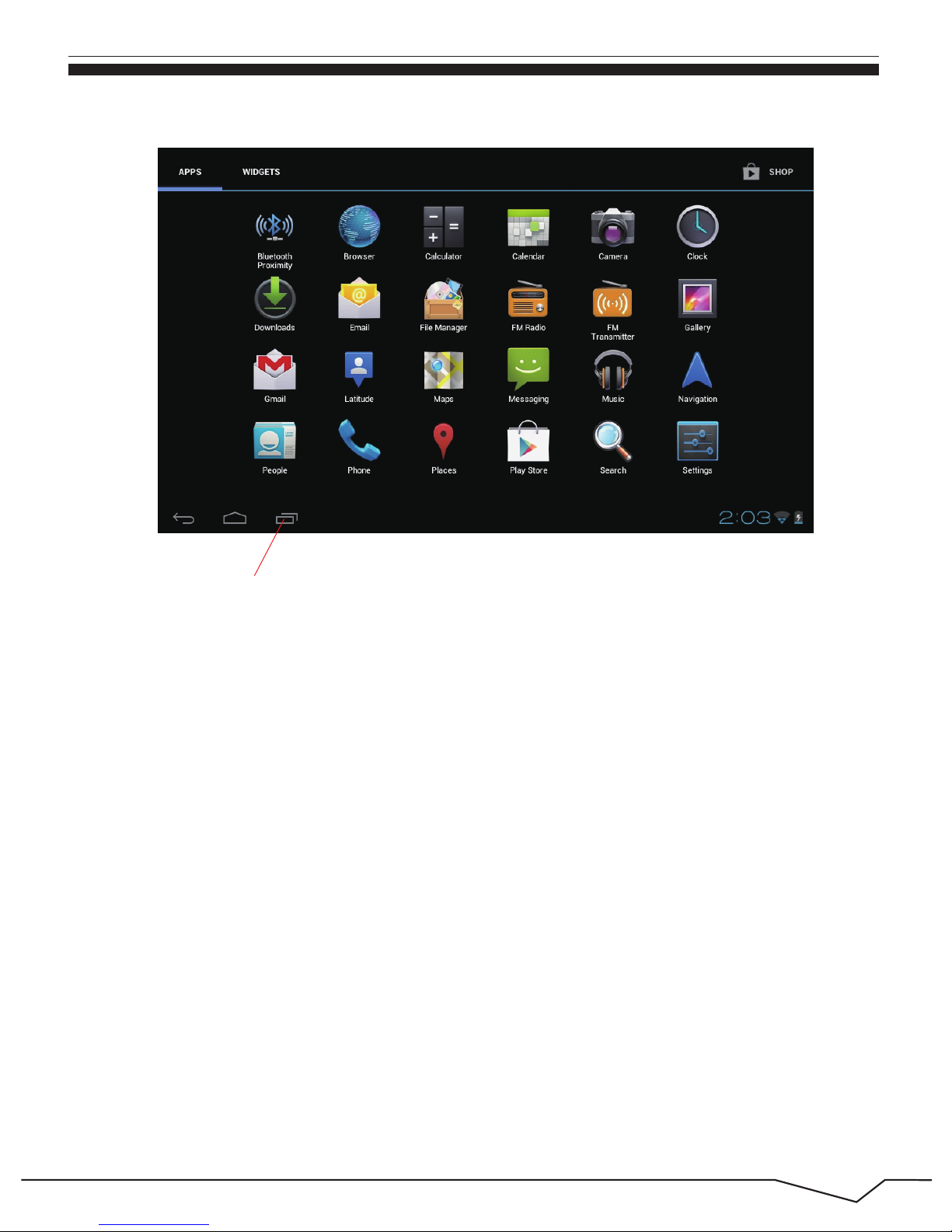
16
MID storage configuration
3.7 USB Connection
Before transmitting documents, you have to conduct storage configuration
for your MID:
1. Connect the MID and computer by USB cable, the reminder column
will show the remind information.
2. Open the reminder board; please view the MID status and reminder
to learn how to open the board.
3. In the reminder board, click the “USB Connected”, it will as below
Picture 3.4, then click “open USB storage configuration”.
4. Now the USB is connected successfully.
Picture 3.3
Return to home page
Page 18
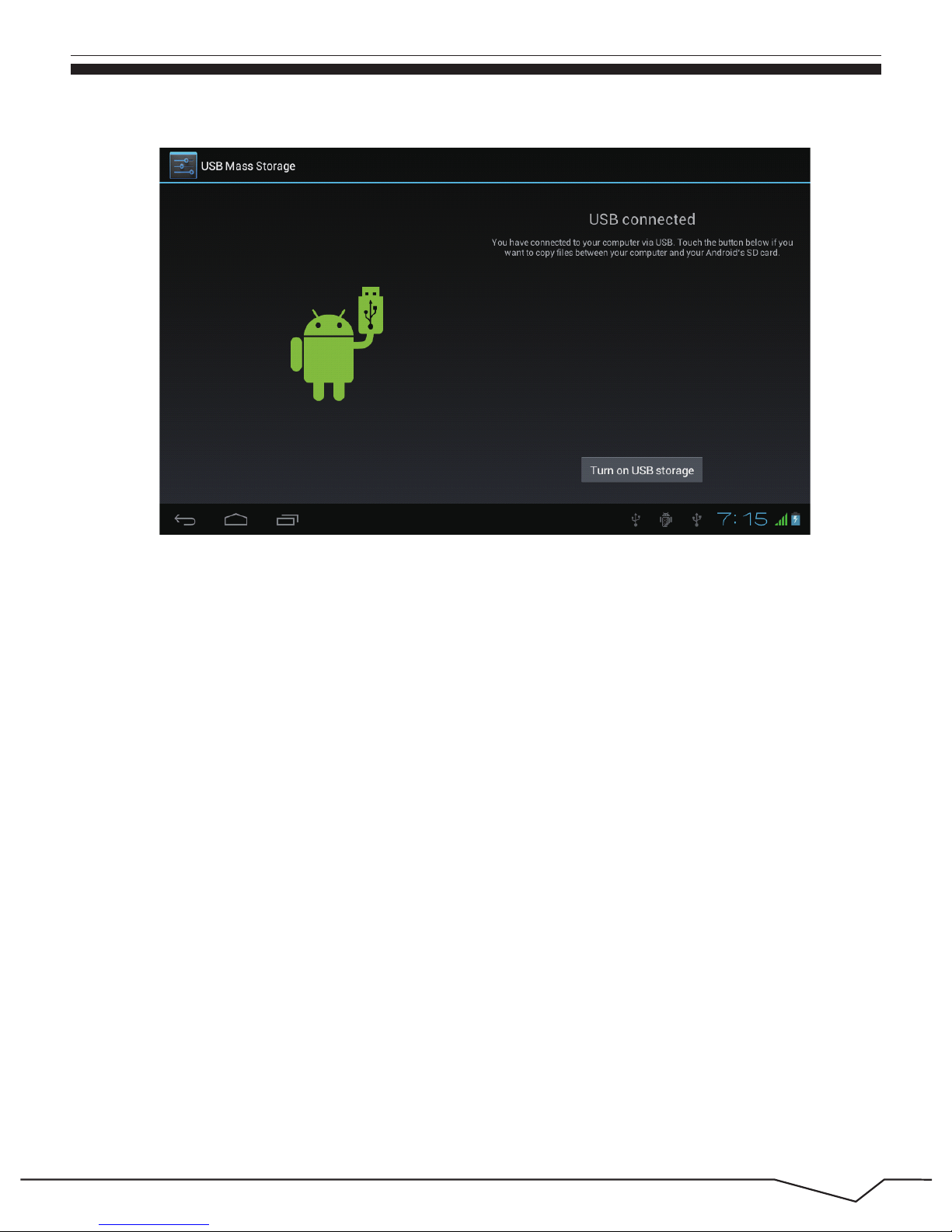
17
5. After copying finish, click “shut down the USB storage
configuration” to uninstall.
Notice:
1. When the MID is connected with USB cable, and you open the USB
storage configuration, you can’t view the memory card through the
MID. Only after you detach the USB cable, you can view the memory
card in the MID.
2. Before copying, please confirm there is SD card in MID and it can be
read.
Copy the document into memory card
1. Connect the MID to computer with USB cable.
2. As MID storage configuration, it is connected with computer
successfully.
3. Open “My computer” in your computer, check the items in
“removable disc”.
4. Copy the documents you need into “removable disc”.
Picture 3.4
Page 19

18
Use the screen keyboard
Choose the typing method you want
Use and switch of input method
3.8 Typing words
When you start the procedure or choose the words or numbers, it will show
the screen keyboard. The keyboard contains below typing options:
1. Android keyboard
2. Google Pinyin
1. Click Setting pocedure application.
2. Click Language and Keyboard.
3. In the text setting area will reveal all the installed words-typing
methods in your MID.
4. Choose the typing method you want.
Picture 3.5
①
② ③
⑤
④
Page 20

19
Enter widgets interface
3.9 Operation Technique
In the application interface,click widgets on the above of screen, or slide the
screen, it will swtich into widgets interface. Press and hold any widget to
create its shortcut, then you can enter into the application through the shortcut
icon.
1 switch the capital and small letter
2 switch the mode of words input
3 click to insert the space
4 click input to execute
5 delete the character in the left of cursor, click and hold to delete all the
charactersin the left og the cursor.
Create application shortcut icons in the desktop
Picture 3.6
Page 21

Picture 4.1
20
In the application interface or widgets interface, press and hold any icon to
switch into desktop automatically, drag and hold the icon, you can move to
any position in the desktop.
Remind: System will require you to make more choice and then you can
active this widget. If the target position has no space, the widget won’t be
add in the main screen.
Click the unnamed folder in the black box, it will pop up the hidden
keyboard, the folder name can be renamed, the icons position can be
changed through press and hold the icon.
4. Basic Setting
4.1 Wireless and Internet
1. In the main menu or interface, choose setting application procedure.
2. Click WLAN, open wifi, MID will automatically search the available
Wifi wireless internet. As Picture 4.1
3. Choose the Wi-Fi internet you want to connect, if it has password, it
will pop up the password window, enter password, click connect.
Connect Wi-Fi
Page 22

21
4.2 Display
Adjust the brightness of screen
1. Click Setting application procedure.
2. Click display, choose brightness.
3. When the brightness setting board pop up, move the cursor to adjust
the brightness.
4. Click OK.
1. Click Setting application procedure.
2. Click Display.
3. Click Sleep
4. Screen standby time setting pop ups, choose the time you want to set.
Adjust the screen standby time
Picture 4.2
Page 23

Picture 4.4
22
1. Click Setting application procedure.
2. Click FM transmitter.
3. Operate as below picture.
4.3 FM Transmission
Adjust the brightness of screen
Picture 4.3
Auto search
vacant channels
Manual setting
frequency
Page 24

Picture 4.5
23
Check the SD card and MID available space
1. Choose Setting procedure in the application procedure list.
2. Choose application, after entering, you can manage and delete
installed applications.
4.4 Management of Application Procedure
1. Click Setting application procedure.
2. Click Storage.
3. Check the available space of SD card.
4. Check the MID internal storage space.
Safely remove SD card
Safely remove SD card can protect SD card and extend working life of SD card.
4.5 SD Card and MID Storage
Page 25

According to the preset, system will voluntarily apply the date, zone, and
time provided by internet.
Picture 4.6
24
Remark: Removing SD card safely can protect SD efficiently and
extend SD card life time.
1. Click Setting application procedure.
2. Slide down the screen, then click date and time.
1. Click Setting application procedure.
2. Click Storage.
3. Click Remove SD card.
4. Now it is safe to remove SD card.
4.6 Date and Time
Page 26

25
Picture 4.7
3. Turn off “auto setting of date and time”.
4. Turn off “auto setting zone’.
5. Click Zone Selecting, then choose the zone lists. Slide down the list
to view more zones.
6. Click Date setting, then click upper or down button to adjust date,
month, and year, click setting when you finish selection.
7. Click Time setting, then click upper or down button to adjust hour
and minute, click AM or PM to change morning or afternoon ( there
is no such selection when you use 24-hour format). Click Setting to
finish.
8. Click 24-hour format, switch between 12-hour or 24-hour format, the
time format you choose will be used on the alarm clock.
9. Click date format setting, then choose the time format you want to
show on MID.
Page 27

Note: If you use the time internet provided, you will not able to set the
date, time and time zone.
1. Click Setting application procedure.
2. Click Language and keyboard.
3. Click Language Selection, then choose the language you want, slide
down to view more languages.
4.7 Language Setting
26
Picture 4.8
Choose the USB work mode: OTG/HOST/SLAVE...... ...
4.8 USB mode choice
Page 28

Picture 4.9
27
1. Click Setting application procedure.
2. Click About Tablet, you can view the electric status messages and
version No.
View the MID Status
1. Click Setting application procedure.
2. Click About Tablet.
3. Click System update, update as steps.(Please make sure there is
new version TF card in device before installation)
System update
1. Click Setting application procedure.
2. Click About Tablet.
3. You can view model NO., electric volume and internal version.
View system version
USB: choose USB host mode in work, this mode can be mounted U plate and peripheral
equipment
4.9 About Tablet
Page 29

1. Click Setting application procedure.
2. Click fixed-tine startup and shutdown.
3. Operate as below Picture 4.10
View system version
4.10 Fixed-time Startup and Shutdown
Lock the touch screen by unlock icon or password to protect your MID.
Note: You should enter the passcode after setting screen locked.
Picture 4.10
28
4.11 Safety Setting
Set locked screen
Set unlocked picture
1. Click setting application in main interface.
2. Click safe.
3. Click locked the screen.
4. Choose picture in text setting area.
5. Click next following the remind message.
Open/Close
fixed-time shutdown
Click to enter
into fixed-time
startup setting
Click to enter into
fixed-time shutdown
setting
Page 30

6. The unlocked pattern board pop up, there are nine touch spots,
connect 4 points from vertical, horizontal or diagonal direction. As
Picture 4.10, move your finger from the screen when finish. The
system will record your new unlock pattern.
7. Click continue.
8. When you see the reminder, enter the unlock pattern, then click
confirm.
Picture 4.11
29
Set unlock PIN code
1. Click setting application in main interface.
2. Click safe.
3. Click screen locked.
4. Choose PIN in text setting area.
5. Enter new PIN code(numbers) and click continue.
6. Enter new PIN code again and click confirm.
Page 31

Set unlocked picture
1. Click setting application in main interface.
2. Click safe.
3. Click screen locked.
4. Set password in text setting area.
5. Set new password(letters and numbers) and then click continue.
6. Enter the password again and the click confirm.
5. Multi-Media
Picture 5.1
30
Enter into music player: in menu or desktop click music icon to enter
into music player, click the music you want to play, as Picture 5.1:
5.1 Music
Page 32

Picture 5.2
Album
Pause/play
Next song
Previous song
Artist
Album
Song name
Random play
Loop play
Picture 5.3
31
1. Drag the progress bar to adjust play progress.
2. Operation of music player button as Picture 5.2
1. Enter video player: choose application in main menu, choose the
video you want to play, as Picture 5.3
2. Operation of video player button as Picture 5.4
5.2 Video
Page 33

32
Picture 5.5
Photo gallery application can auto search photos and video files in SD card,
and photo gallery will classify these photos and videos in folder. You can
apply photo gallery to view and edit photos, set the photos as wallpaper and
watch the video.
5.3 Photo Gallery
Picture 5.4
Adjust play
progress
Play/pause
Choose
the
screen mode
Page 34

View pictures
1. Click setting application in main interface.
2. Enter into gallery, click the folder you want to view.
3. Click the picture you want to view, the system will play it in full screen
mode automatically.
4. The pictures can be zoom in and zoom out, put two fingers on the
screen, the separate the fingers(gather up the fingers, the picture will
be zoom in) or double click the screen.
33
Edit and set pictures
Note: when you browse the pictures, slide left or right to view more
pictures.
Picture 5.6
When check the pictures in full screen mode, click menu key to display
menu selection, you can choose the selection you need to edit and setting
pictures.
Page 35

1. Click menu key to display menu selection.
2. Then click crop, click and drag related area to adjust the cropper.
3. Click cropper and drag it inside and outside to adjust the image.
4. After adjust the size you want, click crop.
5. If you wish to give up to crop, click cancel to return to picture browse.
Crop
1. Open a picture, use virtual key to click menu key, display menu selection.
2. Click slide show, it will auto loop play(or choose button in picture
folder)
Edit and set pictures
34
5.4 Camera
In the main interface or desktop, click camera application procedure ,
enter into camera.
Operation of camera button as Picture 5.7
1. Click menu key, display the menu selection.
2. Click edit.
3. Adjust the brightness, style, color setting in selection.
4. Click save.
5. If you want to give up edit, click return key, click not to return to
picture browse.
Edit
Switch camera: choose Menu key, click switch front/back camera, as
Picture 5.7
Page 36

Picture 5.7
35
5.5 Connection of HDMI
5.6 FM Radio
Use HDMI connection, set HDMI output method; MID connection and high
definition TV, play the video in full screen mode, the resolution can reach
720P.
Click in the main interface or desktop to enter into FM radio interface:
Remark: HDMI connection is required to a standard HDMI connection to
connect. High definition TV should be adjusted as HDMI output.
View the pictures
and videos
Switch front/back camera
Click it to take pictures
Submenu
Full screen play mode.
Camera shooting
Camera mode
Page 37

Picture 5.9
36
RDS setting: click Menu key in interface, click button, enter into
RDS setting as Picture 5.9, and choose the selection you want to add
Search channel: Click “Menu” in the main interface, click search button, it
will start to auto search channels, the searched channels will be saved in
the channels list.
Picture 5.8
Open speaker
Enter into
channel list
Play/pause
Save button
Previous
channel
Next channel
Current
frequency
Page 38

37
Save channels: Click button in the main interface to save the channel,
and the channel will be saved in channels list.
Picture 6.1
Display
phone
numbers
Dial phone
numbers
The area of
dial phone
6. Communication Function
1 Click Phone application procedure
2 Operate as Picture 6.1
6.1 Phone
Page 39

38
Picture 6.3
2 Click “Edit new message”
irectly input
phone number
Add receiver
Send
message
Picture 6.2
Edit new
message
Search text
message
6.2 Text Message
1 Enter into main menu, choose application procedure.
Page 40

39
Picture 6.4
6.3 Contact List
Click Contact list in the main interface, enter into the contact list as
Picture 6.4
Search contact: click button, enter into search function
Add contact: click button, enter into add contact interface.
Page 41

40
Picture 7.2
Picture 7.1
Click address bar to input the website, click start, enter into related
webpage, then you can browse the website information, as Picture 7.2
Address
column
view
bookmark
and history
Save bookmark Search
7. Internet
7.1 Browser
In case of Wi-Fi or mobile internet is connected well (Please refer to
Chapter 4.1 for wireless and internet setting), click IE browser in the
main menu or desktop to enter the IE interface, as Picture 7.1.
Page 42

41
1. After you click the sending email icon , you can see the email
setting guide, which can help you to set.
2. Input your email address and password.
3. Click “Next step” button, choose your email type is POP3 or IMAP.
4. Click “Next Step” button to check whether the email box can
receive or send emails
5. Input the email account and display the email subiject, and click finish.
6. If the email box is available, you will enter into your mail box automatically.
a. Email Setting
Picture 7.3
7.2 Email
Email application procedure contains email setting guide, you can add the
external POP3 OR IMAP email account of normal web email service
provider (For instance, Yahoo, Gmail, Hotmail and 163),as Picture 7.3
Page 43

42
3. Click Account
4. Press the account you want to delete.
5. Click confirm to remove.
1. Enter into your mail box.
2. Press Menu key.
You can delete POP3 or IMAP email account from your MID
Click .
b. Delete the email account
1. Click to display your mail box.
2. Click the inbox, it will refresh the new emails automatically; click it to
read new email.
3. Press Menu key. Menus will pop up.
4. Click Edit to enter into new email editing interface.
5. Input the receiver’s email address.
6. Input the subject and email content.
7. If you want to add attachment, click menu key, the menu pop up.
8. Click “Add attachment” (pictures, video).
9. Click “send” to send the email out.
c. Send E-mail
Page 44

43
Picture 7.4
Add attachment
1. Turn off the device and plug in 3G card.
2. Turn on the device.
3. Unlock to enter into system, make sure the MID can search signal.
(Note: 3G internet can’t be used with wifi internet at the same time, the
system is defaulted to use Wifi internet. If you wish to use 3G internet,
please turn off wifi internet.)
7.3 3G Internet
8. GPS Function
8.1 GPS Navigation
Page 45

44
1. Click .
2. Enter into the basic board of calculator.
3. Soft touch the numbers or operator in calulator to calculate.
Map of the third parties is required for MID internal GPS satellite signal
receiver positioning, after installation the device can accurately implement
traffic real-time navigation, meet the needs of outdoor navigation.
9.2 Calculator
Picture 9.1
Set alarm
9. Other Application Procedures
9.1 Clock
Click Clock procedure, enter into below interface as Picture 9.1.
There are clock, picture, music and homepage buttons.
Page 46

45
Picture 9.2
Picture 9.3
9.3 File Manager
File manager will copy, cut, delete, rename the documents or the folder in
the TF card, it also will share the files, install apk etc.
In the main menu or desktop, click the document manager icon to enter
into documents manager.
External
SD card
RAM
Page 47

46
Picture 9.4
a、Copy, cut, delete, rename the files and folder: choose the file or folder,
Press and holdthe file or folder to enter into the interface as Picture 9.4, you
can operate the file or folder.
b、Choose any file, Press and hold it, it will pop up “share”, choose the
share way you want in the list
Picture 9.5
Page 48

47
Picture 9.6
9.4 Recorder
c、Install apk file:Choose the file suffixed .apk in the file manager, you can
install the third part software as reminder.
d、Build new folder: Choose the menu you want to build the file, click Menu
key, choose new folder, you can build new folder as reminder
In the main interface or desktop, click recorder icon to enter into record
interface, click record key to start record. Click Stop key to stop
recording. Click Play key to play the recorded sound. The system will
auto remind you to use or abandon this record, please choose it manually.
Play the record: choose the video player to play the recorded sound, choose
the recorded sound in the source manager, and click it to play.
Page 49

48
1. Click setting icon in main interface.
2. Click manage application procedure, list all the application
procedures insralled in the system.
3. Click the APK you want to uninstall, click uninstall.
4. Click confirm to finish uninstallation.
Uninstall application procedure
10.2 Uninstall
10. Installation of Procedures
1. Click “file manager” application procedure; choose the application
procedure you need to install.
2. Hold the application procedure you need to install.
3. It pop up install, click install apk.
4. Finish the installation as guide, it will operate.
Note: The third party procedure searched from internet to use on the
system are all suffixed with .apk.
10.1 Installation
Install the third party application procedure
You can gain the third party application procedure which match the Android
system from internet, and install it by yourself in MID. Copy the application
procedure into SD card, and insert in the MID.
Skill: The procedure manager installed by system has many convinent
methods to uninstall, after opening procedure manager, click
uninstall, it will list all the application procedures installed by system.
Page 50

49
1. Download the system upgrade pack to your computer from related
websit.
2. Prepare the toolf for system upgrade; one TF card, file sytem FAT or
FAT 23 format both ok.
11.2 Restore Factory Setting
When your MID occures some serious mistake or unlocked passwords are
forgotten, you can apply restore factory setting to return to factory status.
Restore the factory setting will delete all the data such as exisiting
11. System Upgrade
1. Download the latest application procedure from appointed website.
2. Download form the Android system related software forum in the
internet.
Update the application procedures of Android system
10.3 Update Path
You can download the software upgrade pack from website, then use the
upgrade pack to upgrade the system version of MID.
Download the upgrade procedure
Preapration for system upgrade:
11.1 Preparation for System upgrade
Page 51

50
Upgrade steps: (First insert the TF card with update zip upgrade package
into MID, the file named update zip, or put this package in the root directory
of the MID.)
1. When the device is in shutdown state, hold the Volume up key by
one hand, and press Power key into upgrade picture by another hand.
2. Enter into upgrade picture, the picture is a triangle with a exclamation
mark.(As Picture 11-1)
3. Click Power key when you see the triangle.
4. The system enter into another picture, recovery status, there are
eight items for option.(As Picture 11-2)
5. The first option: Restart the system. The second option: System
upgrade from SD2. The third option: System upgrade from external
SD card. The forth option: Ripe caching data. The sixth option: Ripe
data/ Factory reset. The seventh option: Backup user’s data. The
eighth option: Recover user’s data.
6. Now you press Volume down key, the option bar will slide down,
press Menu key to execute.
7. Choose wipe data/factory reset to execute.
8. Enter into confirmation interface, click Yes to restore factory setting,
click No to exit the confirmation interface.
11.3 System Upgrade
Note: Before upgrading, please confirm the electric volume of your MID
is more than 30% to ensure the upgrade can be finished. Besides, you need
to backup your important data, such as application procedures, emails, etc.
Page 52

51
Picture 11.1
Picture 11.2
2. Click Power key to enter into main menu interface, as Picture 11.2
1. First click Volume up key, then press Power key to enter into
recovery mode, as Picture 11.1:
Page 53

52
Picture 11.3
Picture 11.4
3. Move the cursor by volume down, choose apply update from SD
card, as Picture 11.3
4. Click volume up key enter into this menu, click update.zip, as Picture 11.4
Page 54

53
Picture 11.5
Picture 11.6
5. Click volume up key to upgrade, as Picture 11.5
7. Short press volume up key to exit upgrade mode, MID will enter into restart the
system automatically.
6. When the upgrade is finished, it will return to the main interface
automatically, as Picture 11.6
Page 55

54
● Make sure the wireless router of internet service can work in normal.
● Ensure the MID and wireless router in certain distance, and no wall
or other barrier between them.
● Ensure the user name and password both correct.
● Ensure your internet is well connected.
● Make sure your email setting way is correct.
● Keep your system time and local time consitent.
12. Troubles Shooting
1. The first startup of MID is slow
2. MID can’t connect Wi-Fi
3. MID feels hot
After the MID system upgraded, the first startup need to install the
pre-installed application softwares, the lead time is around 2-3
minutes, the startup afterwards will be much quicker.
When many application procedures are used in meanwhile, or the
brightness of screen open to the lightest or under charging, MID may
feel fever. It is normal.
4. Email can’t be set or Registeration of application procedure.
When you install some third party application procedure, it may cause
abnormal work, you can press Reset key(next to power port) to reset
the system.
5. The system is abnormal and can’t work.
Page 56

55
● Please keep the distance between from route to MID in effective
range.
● Please restart WIFI and try again.
6. The webpage can’t be opened
7. MID works terribly slow sometimes
It is normal phenomenon. Please turn off some application you don’t
need in advanced task management, or uninstall some third party
application to release more system resources.
Appendix 1
Product Parameters:
Items Details Description
Basic
Parameters
MID Model No. iView-792TPC
CPU MediaTek 6575 Cortex A9
CPU Frequency 1GHz
DDR-RAM 1GB
NAND FLASH 8GB
Operation System Android4.0
Internet Mode GSM
Data Service GPRS
MHz
2G GSM900/1800;
3G WCDMA850/1900/2100
Camera Front 0.3MP/Rear 2MP
USB port MINI 2.0
battery 3500mAh
AC adaptor Input voltage DC 5V,current 2A
Memory card Micro SD card,Maximum storage 32 G
Main screen
7.0 inch Hi-fi TFT display screen, with resolution of
1024*600
Page 57

56
Basic
Functions
GPS Navigation
Built-in GPS satellite signal receiver can search the fixed
position accurately
GSM
communication
Built-in 3G modules, you can achieve wireless
communication function through SIM card
Bluetooth
Built-in Bluetooth module Support FTP file delivery, you
can share various fascinating documents in vicinity.
G-sensor
Switch from crosswise and erect screen freely and support
all kinds of gravity-reacted games, which can experience
real game enjoyments.
FM
/receiver
transmission
Unique FM transmitter fun
ction. The product can transmit
navigation voice to FM receiving device through FM, and
then play by car speaker; you can enjoy perfect acoustic
fun. FM can bring many channels for your option.
Application
procedure
Video play
Support 3GP、MP4 format, with maximum resolution of
720*576
Music play
built-in music player, support MP3/AAC/AMR/WAV
format
Games support installation of Android third party games
Input method Android keyboard, Google Pinyin input method
Picture view Support JPG、BMP、PNG、GIF format pictures view
OFFICE software Support office (word 、 excel read and edit),support PDF
viewer
Page 58

6.
Page 59

