Page 1
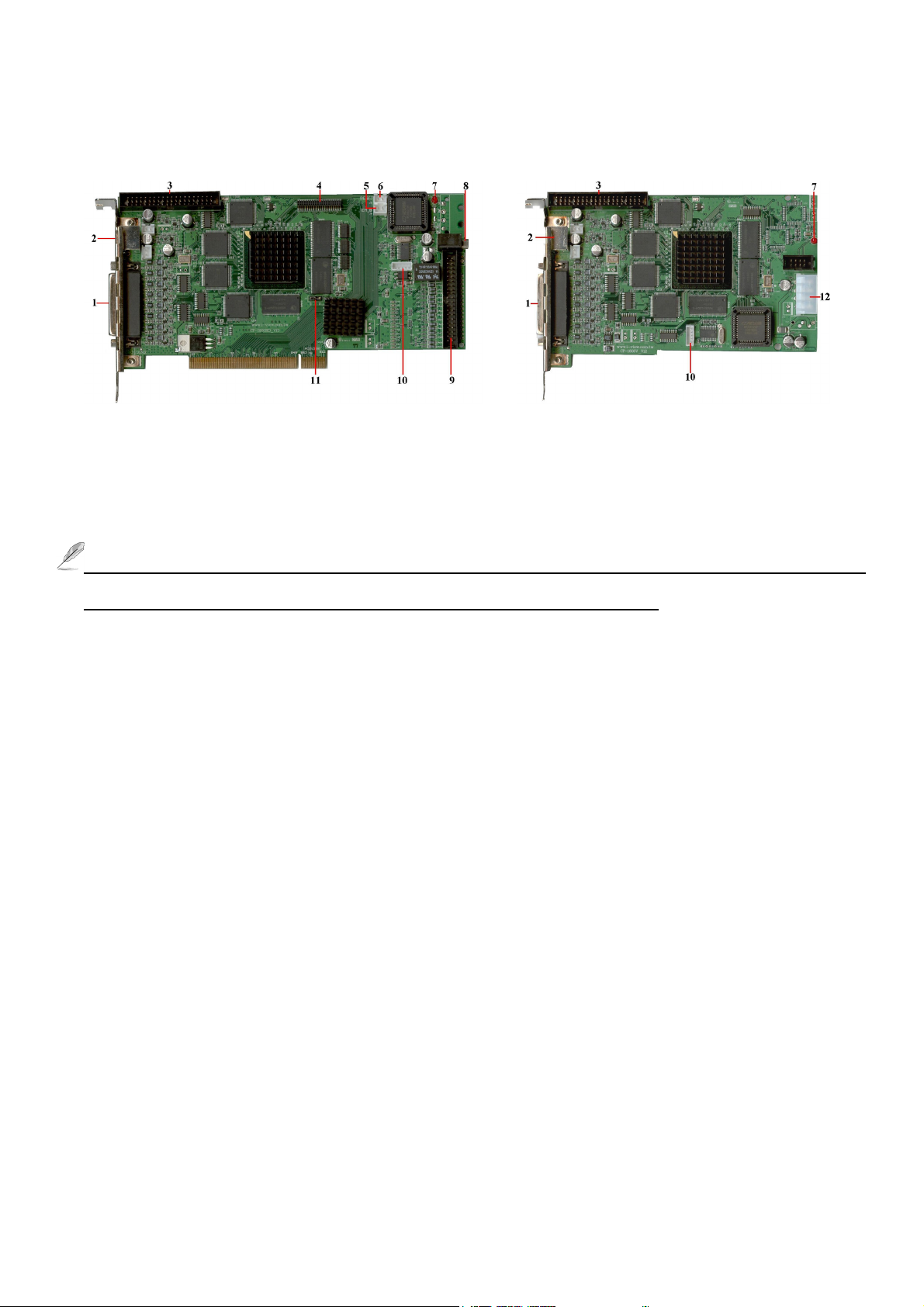
CP-3160RD Deluxe DVR Board Hardware Manual (V1.6)
(Fig 1) (Fig
This section details the installation of your CP-3160RD Deluxe DVR board and how to make the necessary
connections. You may install another Daughter Card into a PC to reach 32 Video input. The primary one is
referred as CP-3160RD Deluxe 0, the other one will be called CP-1605RD Daughter card. Before you start,
please make sure that your PC is off, and the power cable is unplugged.
The DVR system is called CP-3320RD Deluxe when combine the CP-3160RD Deluxe 0 and CP-1605RD
1-1)
Daughter card together. The CP-3320RD Deluxe can supports 32 video input.
The description of CP-3160RD Deluxe 0 (Fig1) and CP-1605RD Daughter Card (Fig1-1) pins and sockets:
1: Video input –DB25 pin to connect the D-Sub BNC cable for video input.
2: TV out –S connector for single and split video output.
3: Video looping- Connect to a video looping board for video loop-out.
4: 40 Pin (2x20) male connector – Connect to the 1605RD Daughter Card.
5: EM_B – Panic button socket (CP-3160RD Deluxe 0 only)
6: RESET- System failure socket, connect to the “ Reset “ socket of PC Motherboard. (CP-3160RD Deluxe 0)
7: LED – The indicator of auto reboots function.
8: Sensor connector-Connect to the sensor cable of the remote controller. (CP-3160RD Deluxe 0 only)
9: Audio in - Connect to an audio board for audio input. (CP-3160RD Deluxe 0 only)
10: J_USB – Connect to USB cable to the USB port of PC Motherboard.
11: Jump– DVR number selection. The CP-3160RD must select the Card 1 when combine with CP-1605RD.
12: 4 Pin power socket – The socket for power input from power supply of the PC. (CP-1605RD only)
1
Page 2
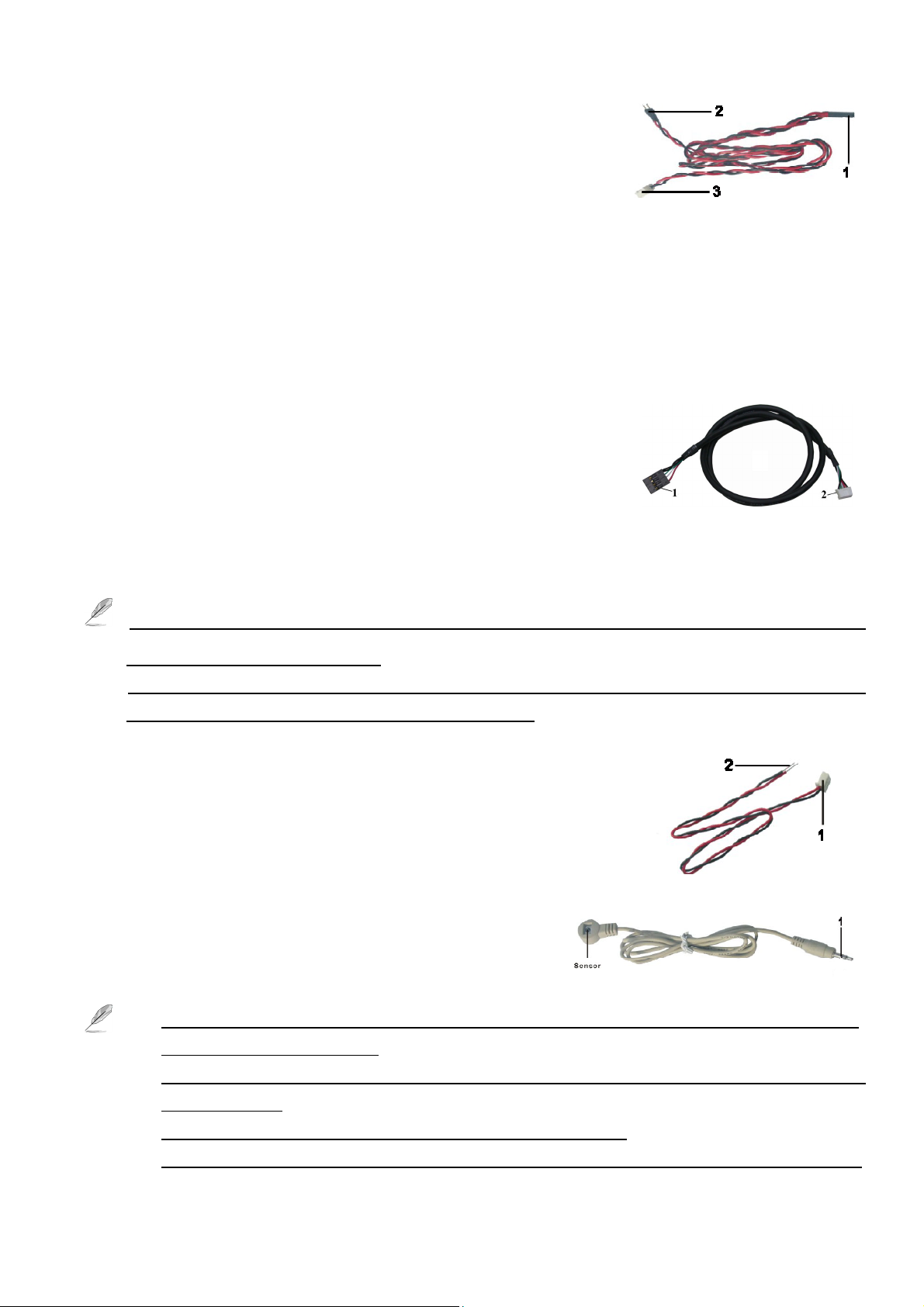
(Fig 2)
(Fig 4)
(Fig 5)
(A) System Failure Connections cable as shown in “Fig 2”:
(Fig 3)
The DVR system will reboot and restore to the original status
automatically when system crush occurs. Please follow the steps below to
connect these cables properly:
z Connect the “3” connector of the “Fig 2” cable to the RST socket of DVR board.
z Connect the “1” connector of the “Fig 2” cable to the Motherboard reset pin.
z Connect the “2” connector of the “Fig 2” cable to the PC’s reset switch properly to complete.
(B) USB linking cable as shown in “Fig 3”:
Please follow the below steps to connect the USB cable to the CP-3160RD Deluxe DVR Board and
motherboard properly.
z Plug the number “2 “connector of the “Fig 3” cable into the J_USB socket of each DVR Board
z Connect the number “1 “connector of the “Fig 3” cable to the USB port of the motherboard.
z The pins assignment of the “Fig 3” cable is:
Red: Vcc 5V White: Data- Green: Data+ Black: Ground
You can request the external USB cable from your supply to connect the USB port of PC when the
Motherboard does not have internal USB port. (Option)
1. The USB cable must be connected between DVR board and Motherboard; otherwise you cannot run
the Witness Pro program properly.
2. You can request the external USB cable from your supply to connect the USB port of PC when the
Motherboard does not have internal USB port. (Option)
(C) Panic Button as shown in “Fig 4”:
z Connect the number “1” connector to the J 8 (EM_B) of the
CP-3160RD Deluxe 0 DVR Board.
z And then connect the number “2” connector to the panic button.
(D) Sensor cable as shown in “Fig 5”
To install the sensor, simply plug the end of the sensor device
(“1” connector of the “Fig 5 ”) into the Sensor connector
of CP-3160RD Deluxe 0 DVR Board.
1. Please shut down the power of PC when you plug in the sensor cable into the DVR board, otherwise
it will cause the sensor damage.
2. Make sure that the sensor itself is not covered and is facing the place from where you will be using the
remote controller.
3. Make sure that the sensor itself plug into the phone jack completely.
4. The system allows to extent sensor cable (Fig 6) for control the TV out from far away site via Remote
2
Page 3

(Fig
)
Controller. Please follow the process as below to achieve this function:
(Fig 9)
(Fig 8)
a. Please use the shading cable such as 28#2C+S type.
b. The sensor cable includes 3-wire cable: Red (DC 5V), Shading cable (Ground), White (Signal).
c. If the extension sensor cable over 30 meters needs DC5 V extra power for the sensor operation.
(E) Video Out Cable (Fig 6)
Plugged “ 3 “ port into the S Video connector of CP-3160RD Deluxe
DVR card. The other two ends should be connected to a TV,
“ 1 “ (Yellow) for split video out, “ 2 “ (Red) for single video out.
(F) Audio Board (Optional) as shown in “Fig 8 ”
z Connector the “1 “of the Fig 8 with a DB-25 pins audio connector
(as shown in Fig 10) for the audio inputs.
z Plug the “2” of the Fig 8 into the “12” Audio-in socket of the DVR card.
(G) Video Looping Board (Optional) as shown in “Fig 9 ”
z Connector the “1 “of the Fig 9 with a DB-25 pins audio connector
(as shown in Fig 9) for the audio inputs.
(Fig 6)
1
2
z Plug the “2” of the Fig 9 into the “3” Video Looping socket of the DVR
card.
(H) Video cable as shown in “Fig 10”
z Connect the DB-25 Pin connector to the Video Board.
Connect the 16 BNC connectors with the cameras for the video inputs.
The mark “V” on the BNC connectors means “ Video input”.
The mark “V1” on the BNC video connector means “Video1”, “V2”
means “Video 2” etc.
(I) Audio Cable (Option) as shown in “Fig 11”.
z Connect the DB-25 Pin connector to the Audio Board (As shown in Fig 8 or 9).
z Connect the 16 BNC audio connectors (the other end of the DB-25 Pin
connector as shown in Fig 8) with the audio output cameras for the audio
inputs.
The mark “A” on the BNC connectors means “ Audio input”. The mark
“A1” on the BNC video connector means “Audio 1”, “A2” means
1
2
DB-25 Pin
(Fig 10)
BNC Video
Connectors
DB-25 Pin
11
“Audio 2” etc.
3
BNC Audio
Connectors
Page 4

1. Completing Setup
Complete setup by following three steps:
1. Run Witness XP program, login, and press the System configuration button. In the system
configuration window, enable both “Watch dog timer” and “Auto-run”.
2. Turn off the Windows login password, so that your PC proceeds directly into Windows. If this is not turned
off, Power Failure reboot and System Failure reboot will not work properly, because of the halt by the login
Windows.
3. After everything is connected and the prior two steps are completed, turn on your PC, run Witness Pro and
make sure that CP-3160RD Deluxe 0’s LED display the following behavior: Light is on for 20 seconds,
then off for 20 seconds, then on for 20 seconds, etc to confirm that the system is working properly.
2. Using the Remote controller
On your remote controller, there should be buttons labeled with numbers representing camera numbers. Points
the remote controller at the sensor/receiver, press the number of the camera you wish you to on the TV and it will
appear.
z Number key: For the video channels selections.
Simply press the number key from the “Display”
section to display the selected video channel on the
connected monitor.
z Return (Single video out): To return back to the channels scrolling display mode while in the signal video
display mode.
z F1: The split video out of CP-3160RD Deluxe 0 Card (Default).
z F2: The single video out of CP-3160RD Deluxe 0 Card.
z F3: The split video out of CP-1605RD Daughter Card. (For CP-3320RD).
z F4: The single video out of CP-1605RD Daughter Card. (For CP-3320RD).
z Split Section: Push the splitter key on “ Split ” section, and then you will watch the splitter video on TV.
(Click the ● icon to change 6, 10, 13 split screen sequence)
z Return (Split video out): After you use Display function, then you will return to all channels scroll. You
need to push F1, F2, F3 or F4 to go back the TV display when you click the “ Return “ Key while in the
split video display mode.
For example:
1. If you want to view the video of camera 22 on TV; click “ F4 “ key and then entry “ 6 “ number key, you
will watch the camera 22 single video on TV.
2. If you want to view the 4 split video (Camera 17-20) on TV; click “ F3 “ key and then entry “
you will watch the 4 split video (Camera 17-20) on TV.
The “ 1-16 “ number key of Display section, “ 1 “ number represent camera 1 and 17, “2” represent camera 2
and 18.
4
“key, then
