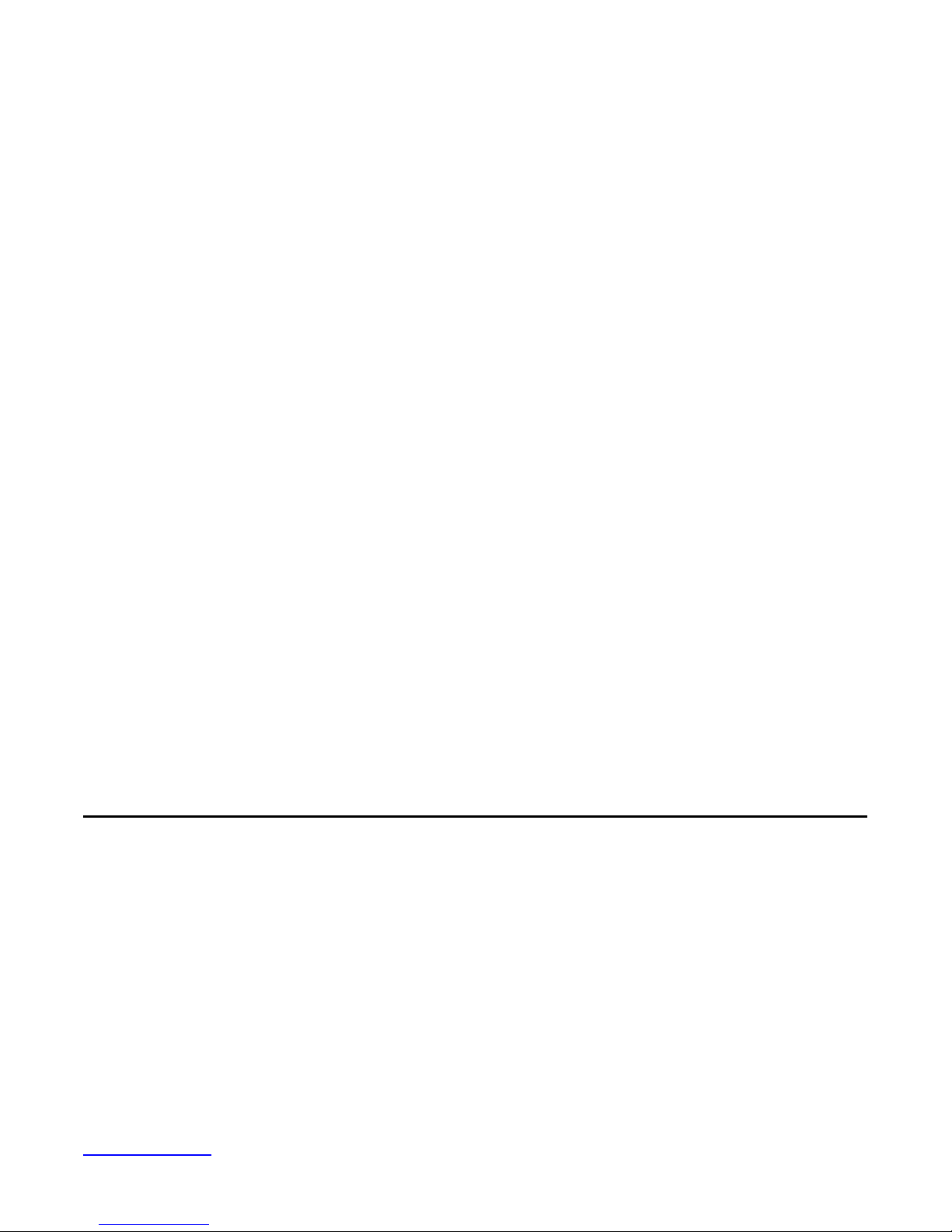
NP-81XXXA
(Human Machine Interface)
User Manual
Release Date _ Revision
Jan. 2010 V1.0
Nov. 2010 V1.1
Mar. 2011 V1.2
®2010 All Rights Reserved. IVC Displays, Inc.
www.ivcdisplays.com Page 1 N P-8XXXA Users Guide

Warning!___________________________________
This equipment generates, uses and can radiate radio frequency energy and if not installed and
used in accordance with the instructions manual, it may cause interference to radio communications.
It has been tested and found to comply with the limits for a Class A computing device pursuant to
FCC Rules, which are designed to provide reasonable protection against such interference when
operated in a commercial environment. Operation of this equipment in a residential area is likely
t o cause interference in which case the user at his own expense will be required to take whatever
measures may be required to correct the interference.
Electric Shock Hazard – Do not operate the machine with its back cover removed. There are
dangerous high voltages inside.
www.ivcdisplays.com Page 2 N P-8XXXA Users Guide
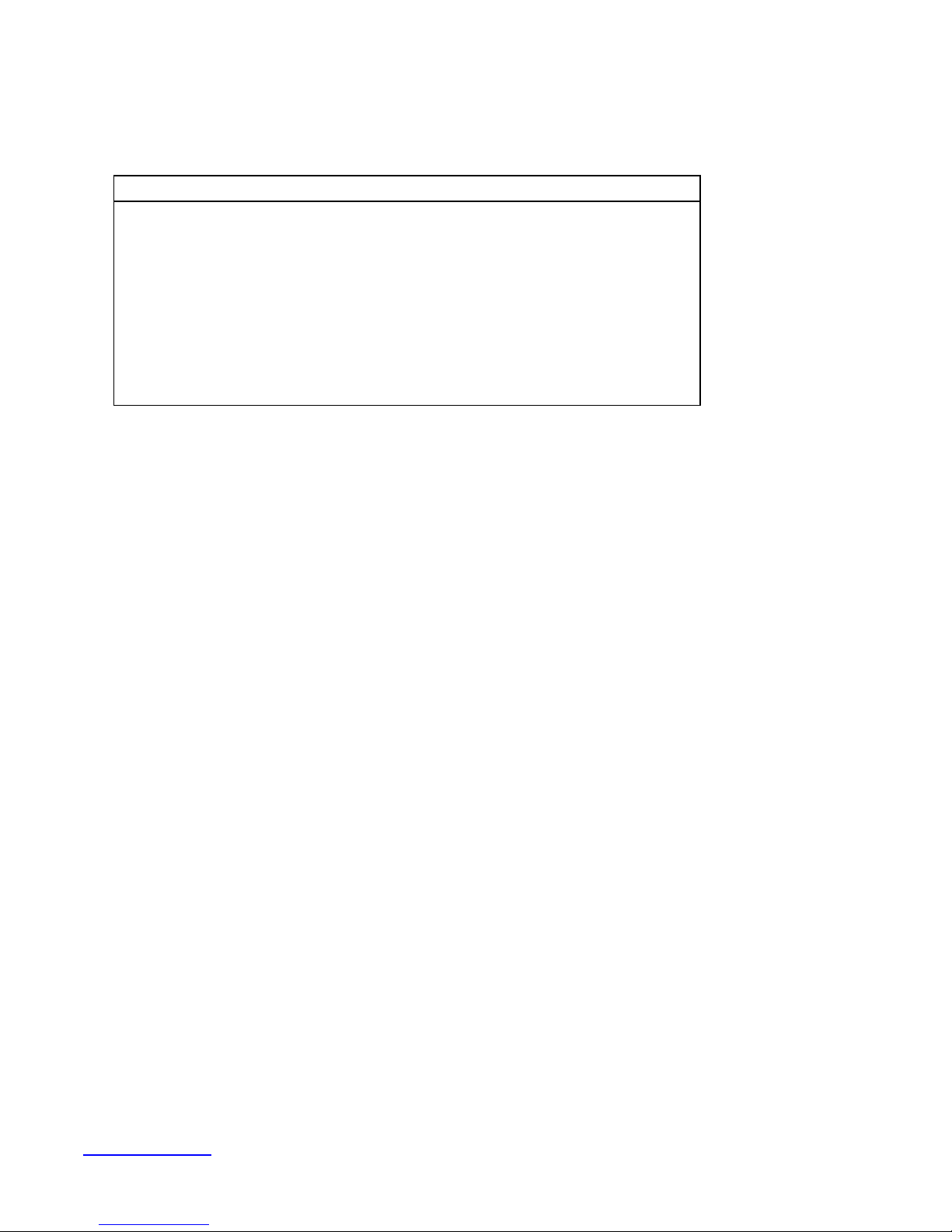
Packing List
Accessories (as ticked) included in this package are:
? AC power cable
? Driver & manual CD disc
? Other.___________________(please specify)
Safety Precautions
Follow the messages below to prevent your systems from damage:
? Avoid your system from static electricity on all occasions.
? Prevent electric shock. Don‘t touch any components of this card when the card is power-on.
Always disconnect power when the system is not in use.
? Disconnect power when you change any hardware devices. For instance, when you connect
a jumper or install any cards, a surge of power may damage the electronic components or the
whole system.
www.ivcdisplays.com Page 3 N P-8XXXA Users Guide
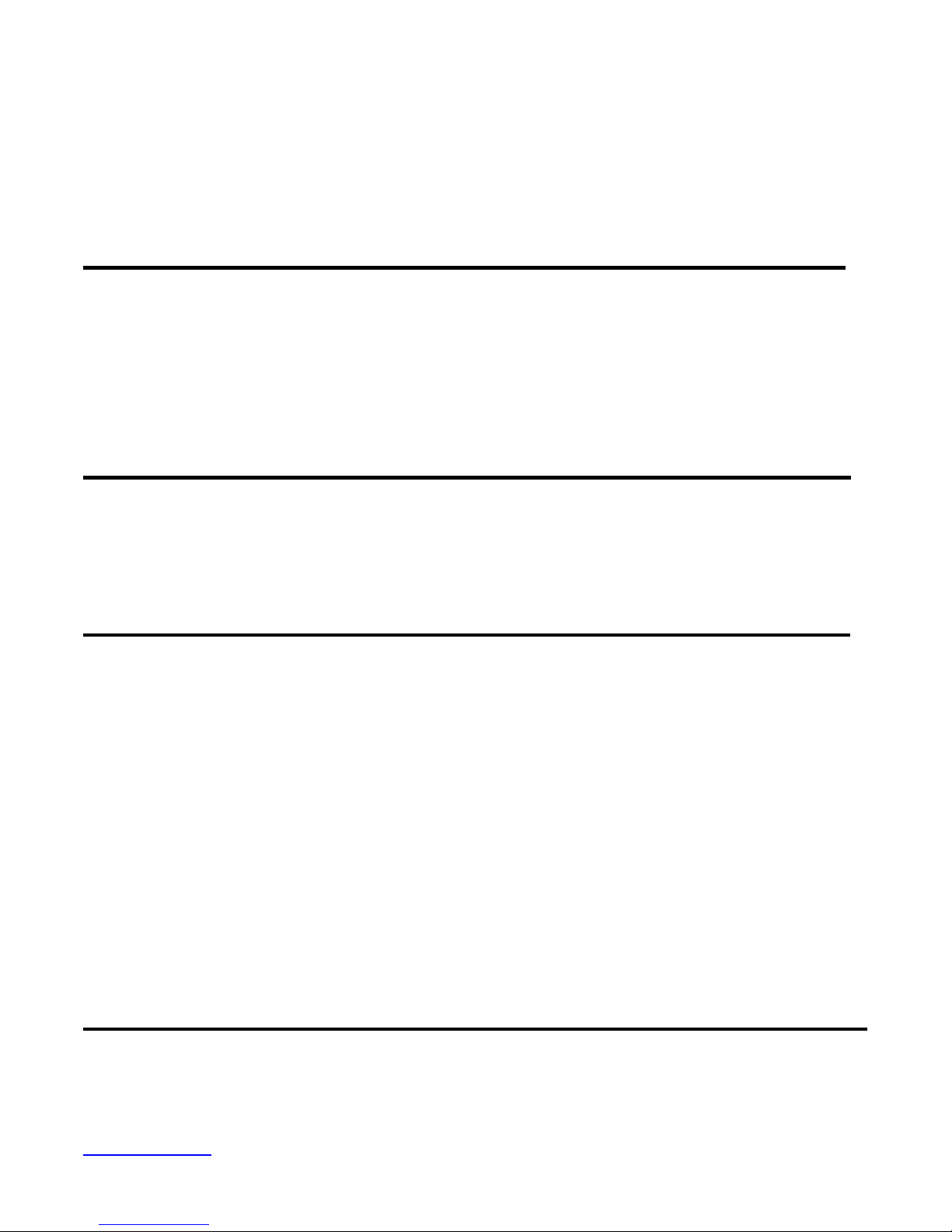
Table of Contents______________________
Warning!…………………………………………………………………………….……..….2
Packing List…………………………………………………………………………………..3
Safety Precautions…………………………………………………………………………..3
Chapter 1 Getting Started
1.1 Features…….……………………………………….……………………..6
1.2 Specifications……………………………...………………………….......6
1.3 Dimensions……..………………….…………………………….…..8
1.4 Installation of HDD…….………………………………………..14
1.5 Brief Description…………………………………………………….……16
1.6 Panel Mounting and VESA Mounting………………………………..17
Chapter 2 Hardware
2.1 Mainboard specifications.…….……………………………………..…..18
2.2 Installations memory……………………………….…………………...24
2.3 Connector and Jumpers…………………………………………….....25
Chapter 3 BIOS Setup
3.1 Operations after POST Screen................................................35
3.2 Standard CMOS Features...............................................37
3.3 Advanced BIOS Features.....................................................40
3.4 Advanced Chipset Features Setup............................... 43
3.5 Integrated Peripherals................................................................... 47
3.6 Power Managements Setup................................................. 53
3.7 PnP/PCI Configurations Setup...................................................... 56
3.8 PC Health Status…................................................................ 58
3.9 Load Fail-Safe/Optimized Defaults.............................................. 59
3.10 Set Administrator/User Password....................................... 61
3.11 Save & Exit Setup……………............................................. 62
3.12 Exit Without Saving……………………………………………………… 63
Chapter 4 Installation of Drivers
4.1 Intel Chipset Driver.…………………………...…………………………65
4.2 Intel Graphics Media Accelerator Driver...………………………..68
4.3 Realtek Gigabit LAN Device Driver…………………..……………….72
www.ivcdisplays.com Page 4 N P-8XXXA Users Guide
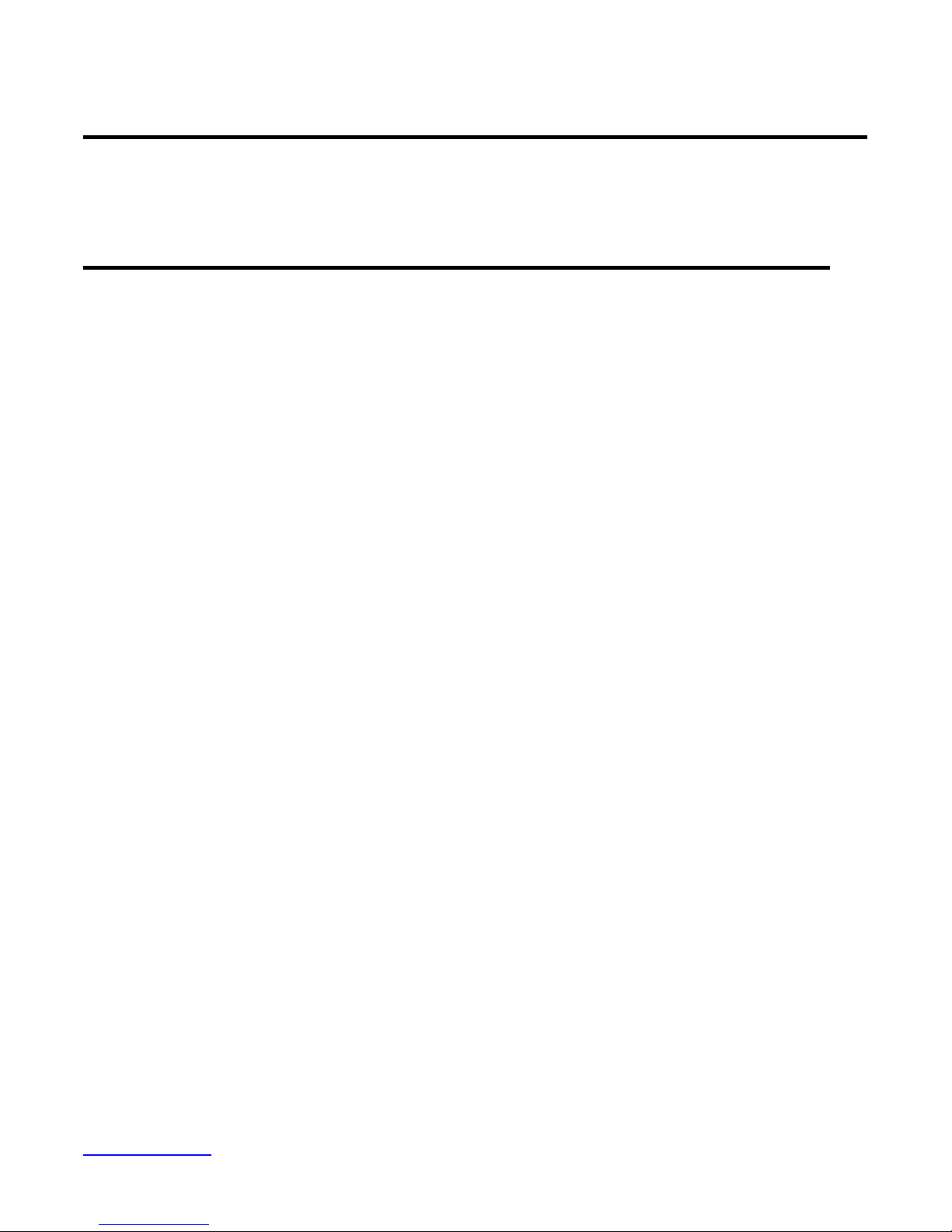
4.4 Realtek HD Driver Installation…….………..…………………75
Chapter 5 Touch Screen Installation
5.1 Introduction to Controller Board..…………………………..……………78
5.2 Windows 2000/XP USB Driver Installation for 6000 Boards………..….78
Figures
Figure 1.1: NP-8800A Dimensions……………………………………..…....8
Figure 1.2: NP-8100A Dimensions……………………………………..…...9
Figure 1.3: NP-8120A Dimensions………….………………………………10
Figure 1.4: NP-8150A Dimensions…...…….….……………………………11
Figure 1.5: NP-8170A Dimensions…...…….….……………………………12
Figure 1.6: NP-8190A Dimensions…...…….….……………………………13
Figure 1.7: Front View …………………...…………………………………….16
Figure 1.8: Rear View……………………...…………………………………...16
Figure 1.9: Panel Mounting and VESA Mounting……………..…………..17
Figure 2.1: Mainboard Overview………………………………………….....18
Figure 2.2: Mainboard Dimensions……………………………………….....19
Figure 2.3: Connector and Jumper Locations…………………………….....20
Figure 2.4 Installation of Memory Module…………………………..……24
Figure 5.1 Bird eye’s View of Control Board …………………………………78
www.ivcdisplays.com Page 5 N P-8XXXA Users Guide
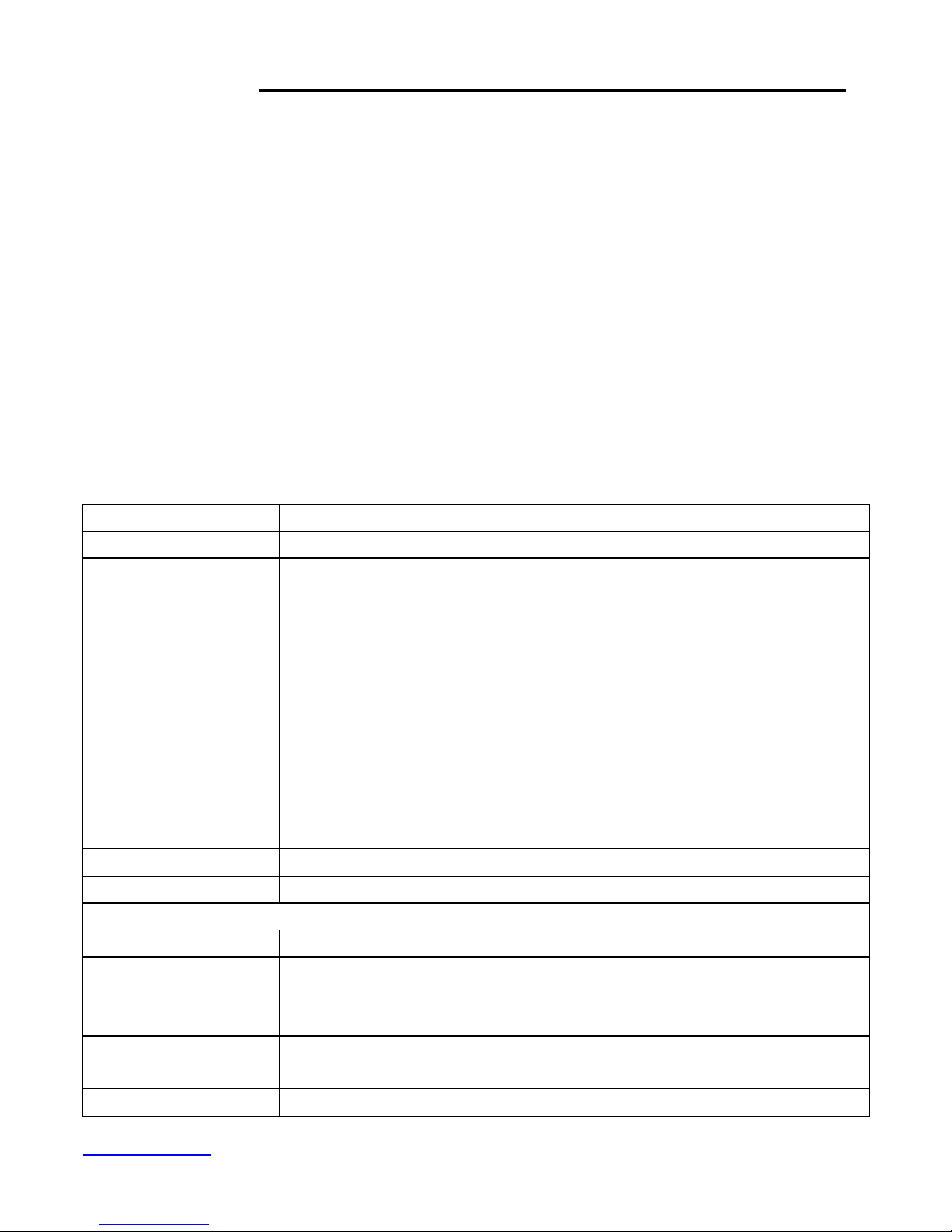
Chapter 1 System
1.1 Features
n Fanless design
n 5.7”/8”/10.4”/12.1”/15” /17”/19” High brightness TFT LCD with resolution of
640x480/800x600/1024x768/1280x1024
n Intel® Atom™ N270 1.6GHz processor, FSB 533MHz
n NEMA 4/ IP 65 compliant front panel
n Sealed resistive touch screen
n One 200-pin SO-DIMM socket, up to 2GB DDR2 533MHz SDRAM
n DC 11~28V wide-range power input
1.2 Specifications
System
Processor Intel® Atom™ N270 1.6GHz, FSB 533MHz
System Memory 1 x 200-pin SO-DIMM socket, support 533MHz up to 2GB SDRAM
System Chipset Intel® 945GSE + ICH7M
External I/O Port
Storage 1 x 2.5” SATA HDD, 1 x Internal CF slot
OS Support XP Pro, XP embedded, Windows &
LCD
Display Type TFT-LCD
Max. Resolution
NP-8800A, NP-8150A, NP-8170A
4 x USB port
2 x RJ-45 port
2 x DP-9 (COM 1/3, RS-232)
1 x DP-9 (COM 2, RS-232/422/485 support Full-duplex, Default RS-232)
** Optional RS-422/485 Module support half-duplex
1 x VGA port
1 x Audio Lin out
1 x DC power input
800x600 NP-8800A
1024x768 NP-8150A
1280x1024 NP-8170A
Max. Color 262K NP-8800A
16.2M NP-8150A, NP-8170A
Luminance (cd/m2)
www.ivcdisplays.com Page 6 N P-8XXXA Users Guide
400 (cd/m2) NP-8800A
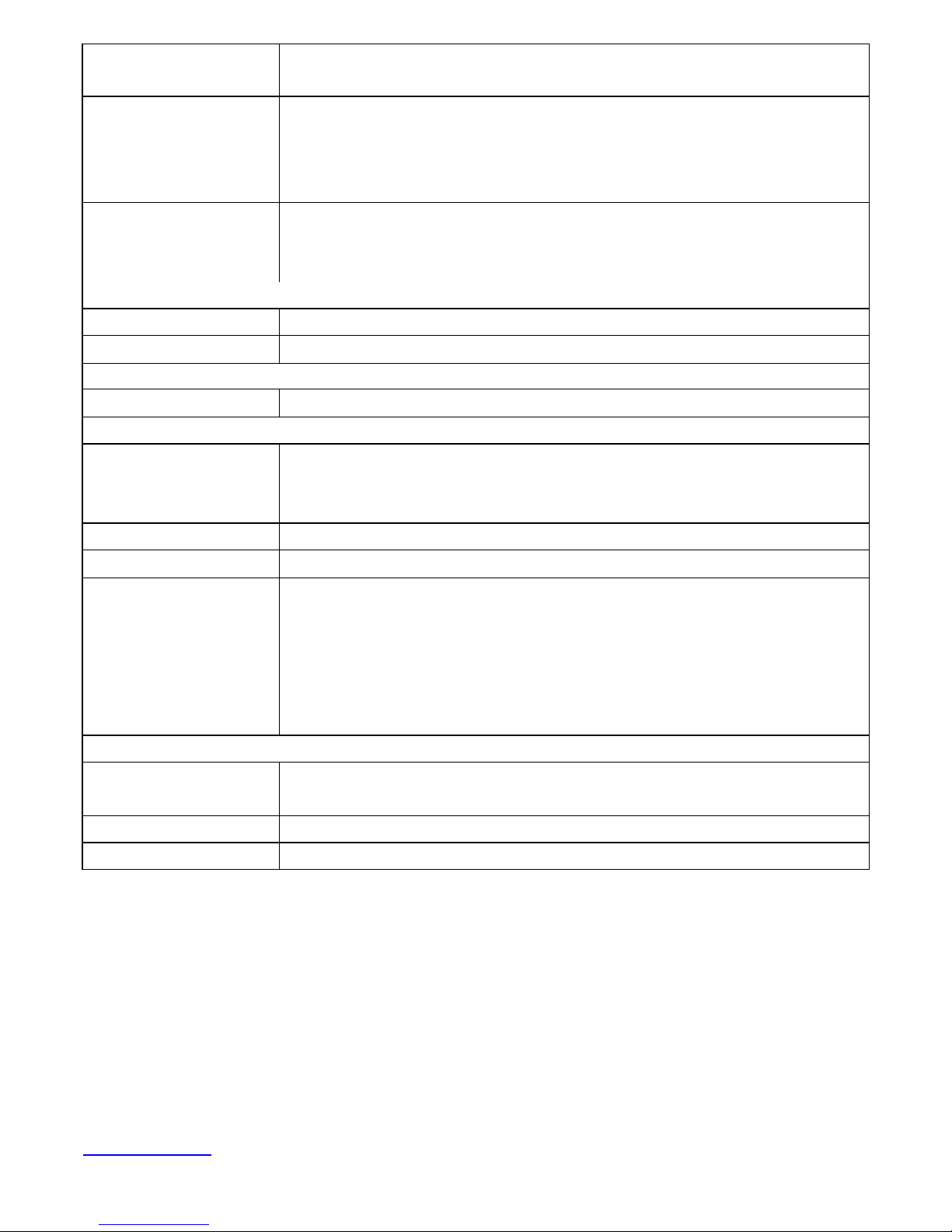
350 (cd/m2) NP-8150A
300 (cd/m2) NP-8170A
View Angle
H:130° / V:120° (NP-8800A)
H:130° / V:110° (NP-8100A) H:140° / V:110° (NP-8120A)
H:140° / V:125° (NP-8150A)
H:160° / V:160° (NP-8170A / NP-8190A)
Backlight Lifetime
40,000hrs (NP-8800A/ NP-8120A)
30,000hrs (NP-8100A)
50,000hrs (NP-8150A / NP-8170A / NP-8190A)
Touch Screen
Type
Light Transmission
Analog resistive
80%
Power Supply
Power Input
DC 11~32V
Mechanical
Construction
Plastic molding front panel and metal housing / Black
(NP-8800A / NP-8100 A / NP-8120A / NP-8150 A)
Steel Metal front panel and housing / Black (NP-8170A / NP-8190A)
IP Rating
Mounting
IP 65 on Front Panel
Panel / VESA 75x75 Mount
Dimension 231 (W) x176 (H) x99 (D) mm (NP-8800A)
Environmental
Operating Temperature
Storage Temperature
Storage Humidity
Certificate
1.3 Dimensions
317 (W) x243 (H) x76 (D) mm (NP-8100A)
317 (W) x243 (H) x76 (D) mm (NP-8120A)
410 (W) x310 (H) x83 (D) mm (NP-8150A)
439 (W) x348 (H) x84 (D) mm (NP-8170A)
484 (W) x400(H) x 94 (D) mm (NP-8190A)
0~50 ? C
-20~60 ? C
10~90% @40? non-condensing
CE/FCC Class A
www.ivcdisplays.com Page 7 N P-8XXXA Users Guide
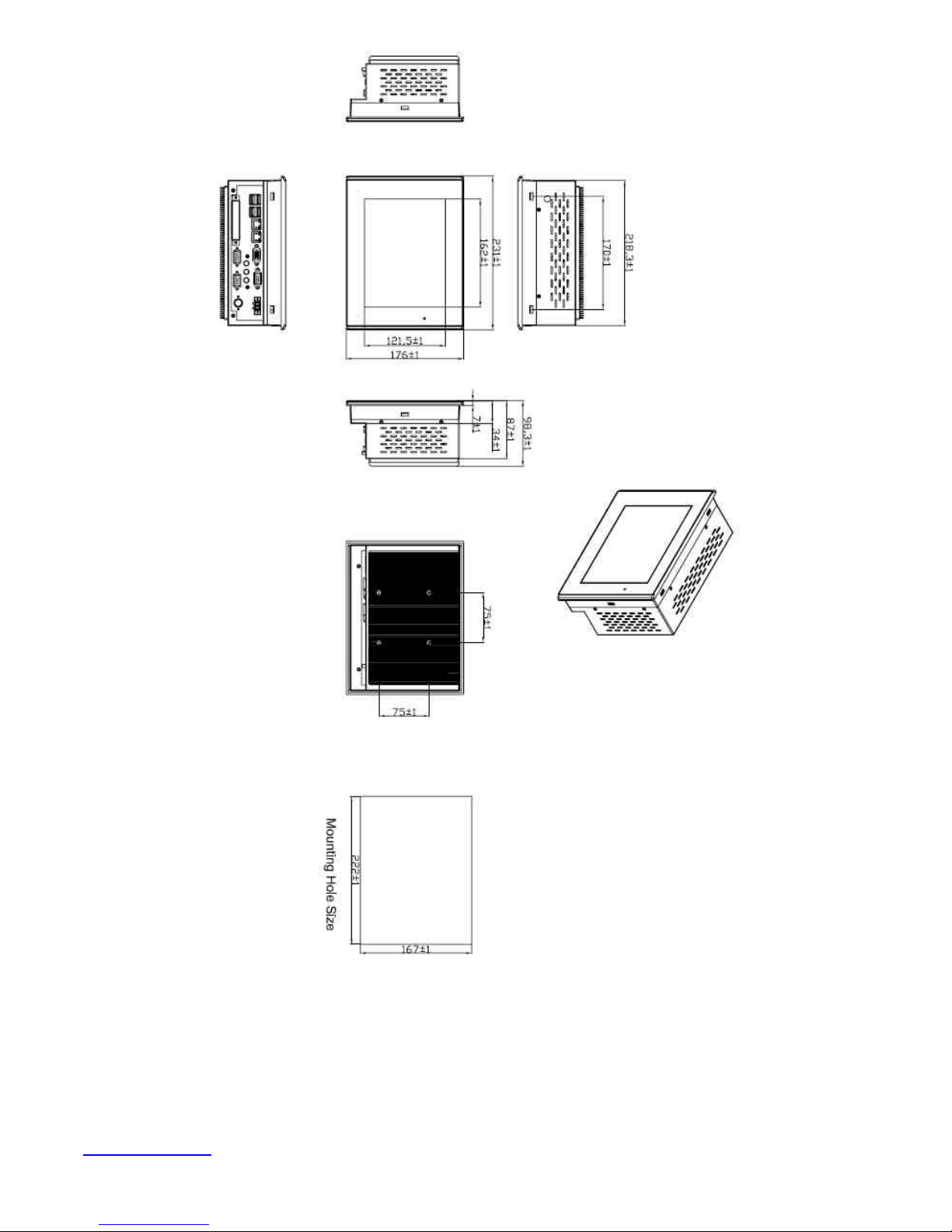
Figure 1.1: Dimensions of the NP-8800A
www.ivcdisplays.com Page 8 N P-8XXXA Users Guide

Figure 1.2: Dimensions of the NP-8100A
www.ivcdisplays.com Page 9 N P-8XXXA Users Guide
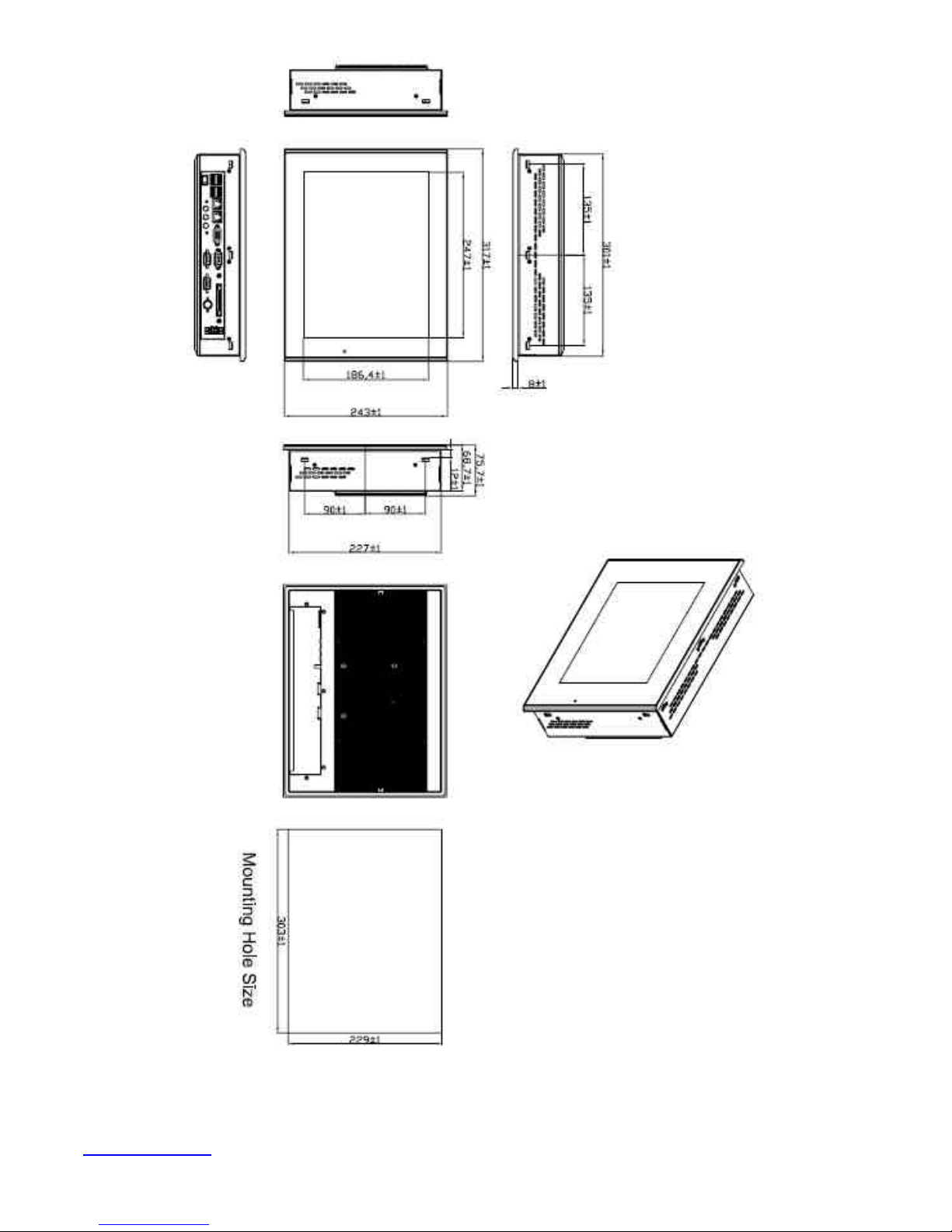
Figure 1.3: Dimensions of the NP-8120A
www.ivcdisplays.com Page 10 NP-8XXXA Users Guide
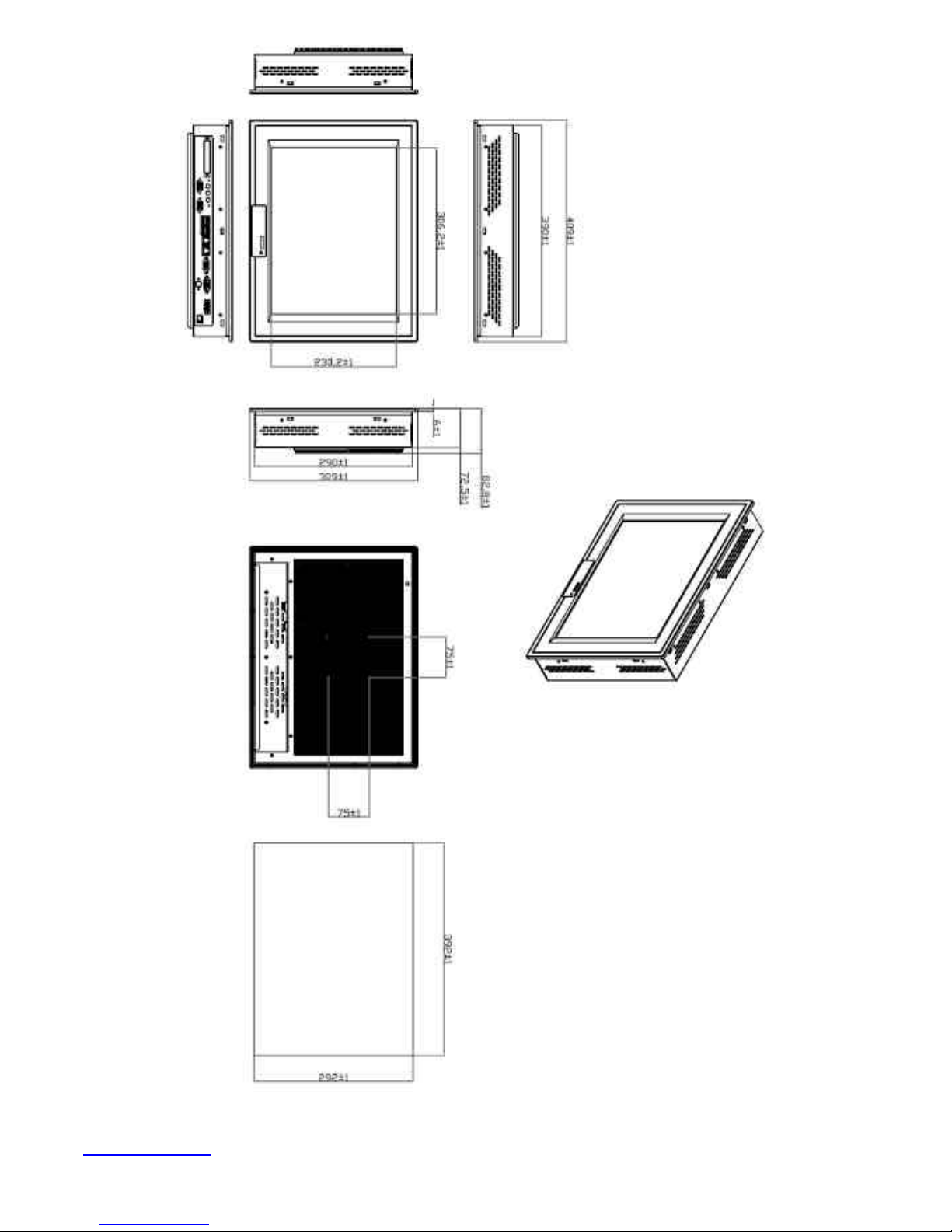
Figure 1.4: Dimensions of the NP-8150A
www.ivcdisplays.com Page 11 NP-8XXXA Users Guide
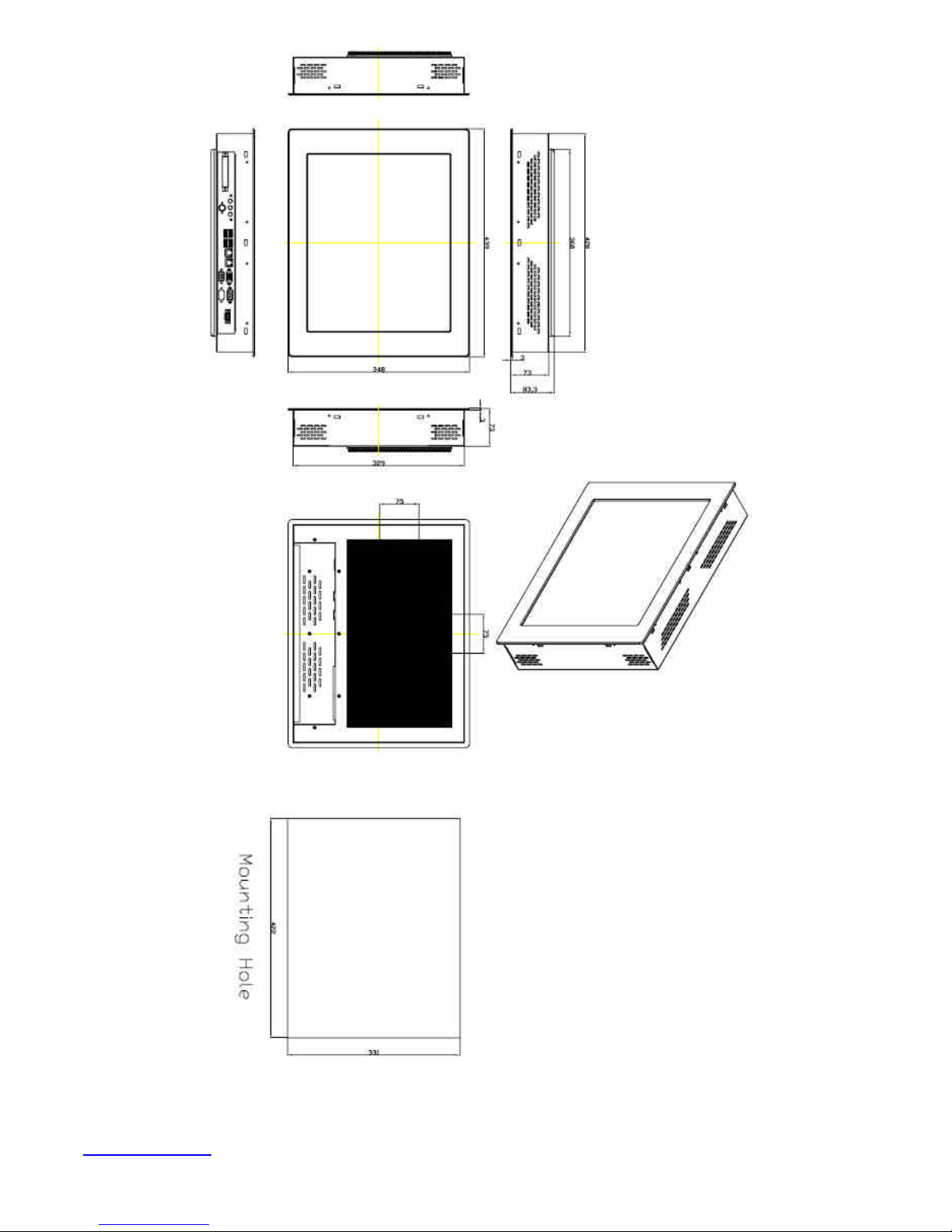
Figure 1.5: Dimensions of the NP-8170A
www.ivcdisplays.com Page 12 NP-8XXXA Users Guide
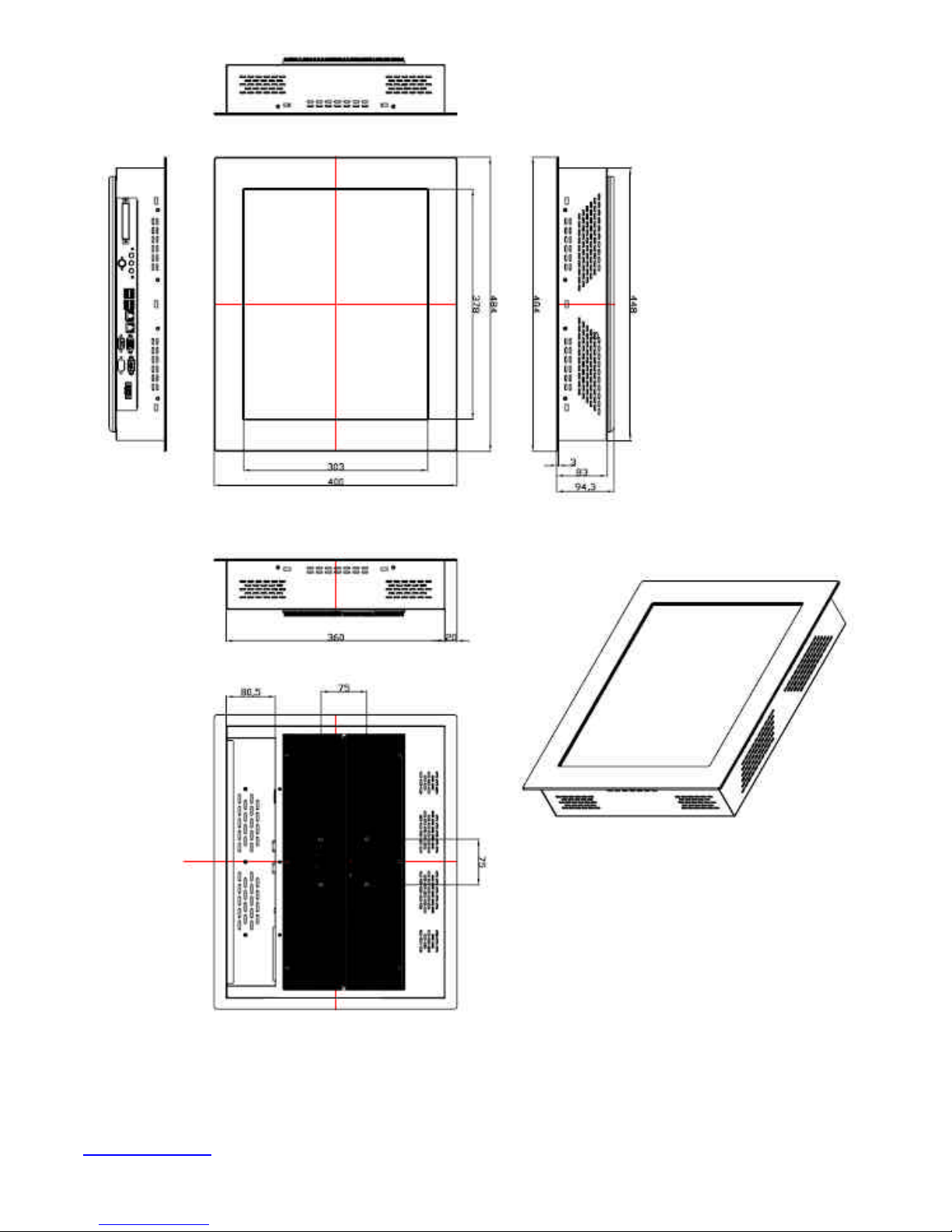
Figure 1.6: Dimensions of the NP-8190A
www.ivcdisplays.com Page 13 NP-8XXXA Users Guide
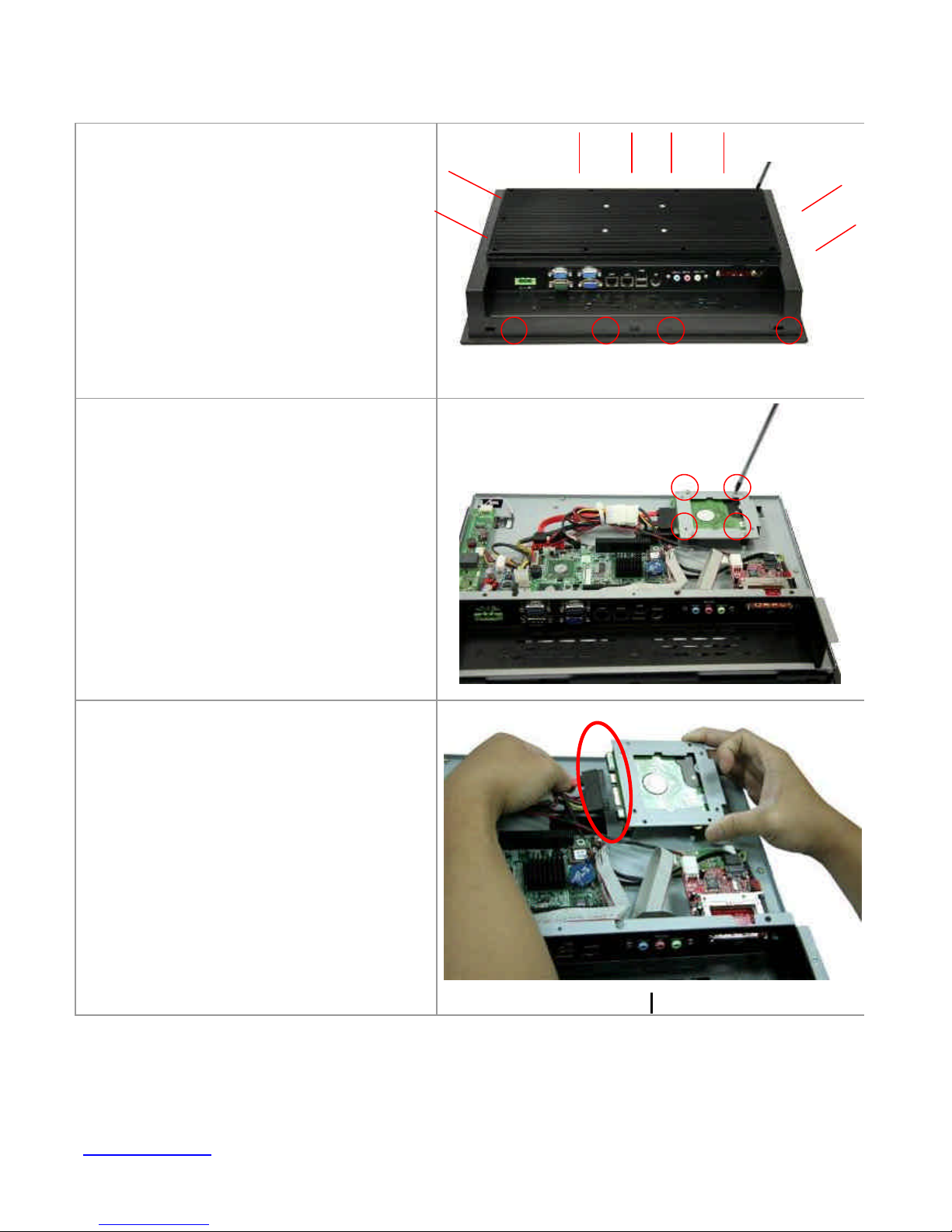
1.4 Installation of HDD
Step 1
There are 12 screws to deal with when
enclosing or removing the chassis.
Step 2
Get the HDD screwed to the bracket with
the four screws as shown by the arrows in
the picture.
Step 3
Connect the cable to the HDD as shown in
the picture, making sure the red stripe of
the cable is rightly positioned.
www.ivcdisplays.com Page 14 NP-8XXXA Users Guide
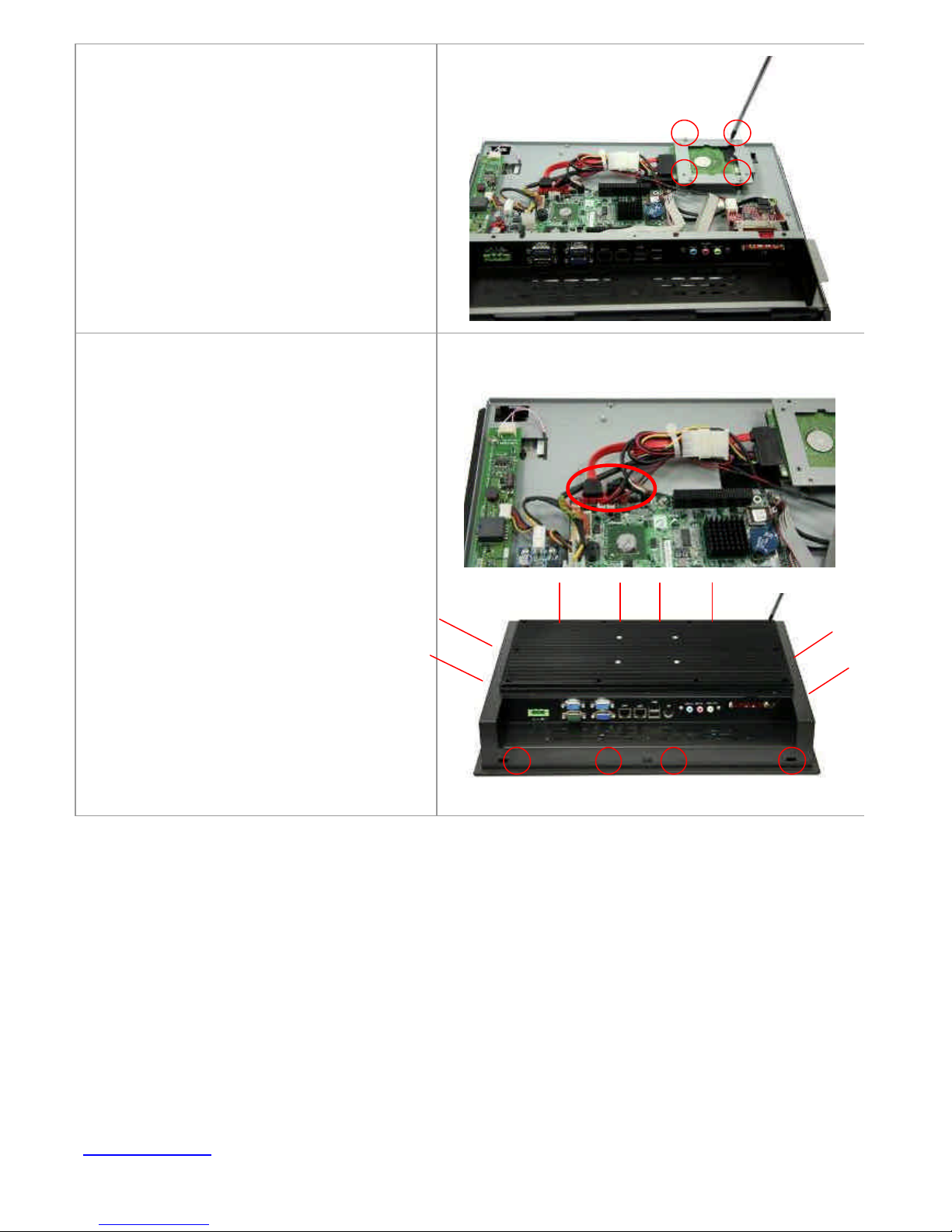
Step 4
Get the four screws as circled tightened to
secure the HDD. As shown in the picture
Step 5
Connect the other end of the cable to the
SATA connect as shown in the picture.
Step 6
That’s how it should look after it has been
installed.
www.ivcdisplays.com Page 15 NP-8XXXA Users Guide

1.5 Brief Description of the NP-8xxxA
The NP-8XXXA is a power-optimized and delivers robust performance-per-watt for embedded HMI.
The powered by an Atom™ N270 processor, implemented in 45nm technology. It comes with a
compact flash slot, 2.5-inch hard disk drive, DDR2 memory, 3 serial ports, audio, 2 Ethernet, DC input,
and 2 USB ports. The unit supports Windows XP, Windows XPP and Embedded The compact, fanless
touch panel computer is ideal for use as Web Browser, Terminal and HMI at all levels of automation
control.
Figure 1.7: Front View of NP-8150A
Figure 1.8: Rear View of NP-8150A
www.ivcdisplays.com Page 16 NP-8XXXA Users Guide
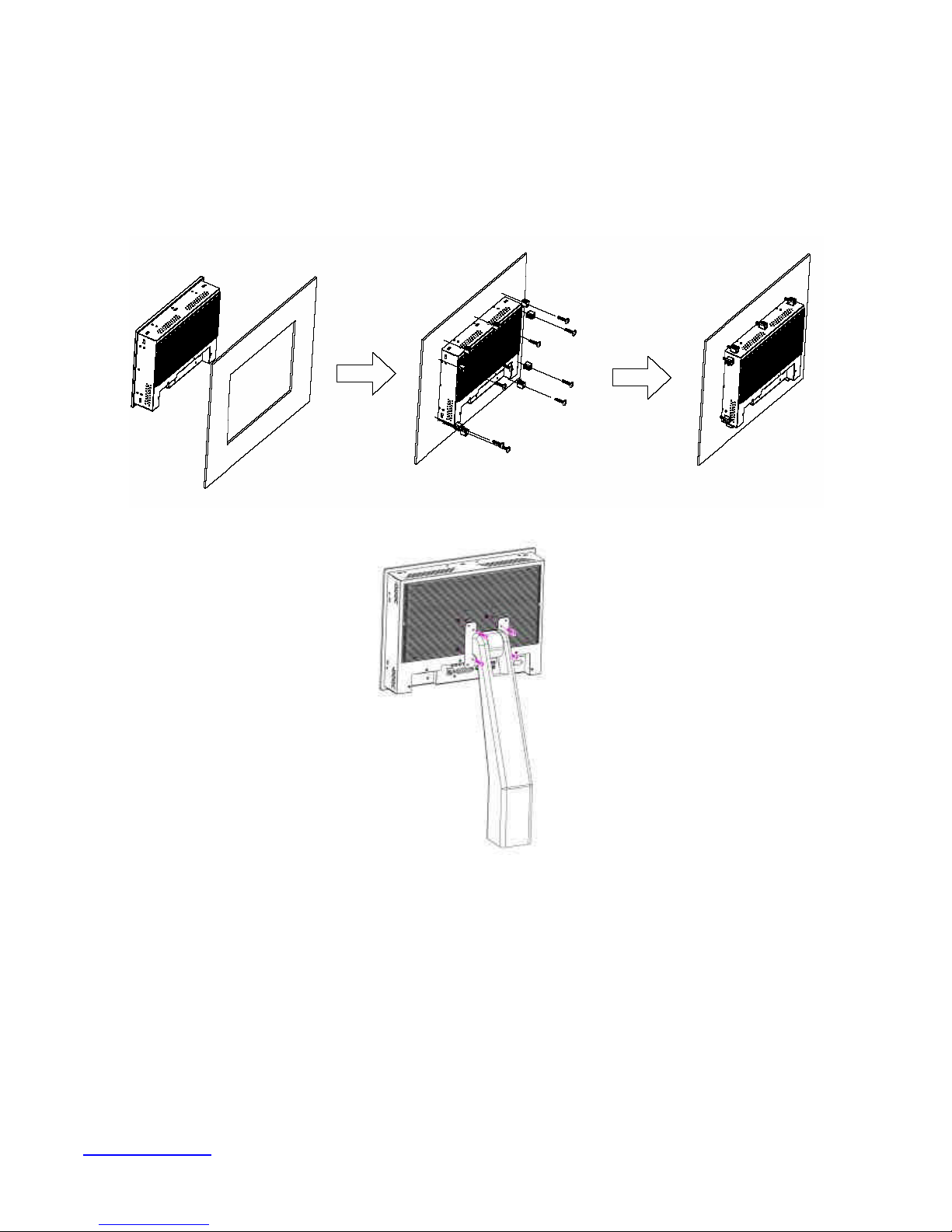
1.6 Panel Mounting and VESA Mounting of NP-8xxxA
The NP-8xxxA HMI is designed to be panel-mounted and VESA mounted as shown in Picture. Just
carefully place the unit through the hole and tighten the given 10 screws from the rear to secure the
mounting.
Figure 1.9 Panel mounting and VESA mounting of the NP-8xxxA
www.ivcdisplays.com Page 17 NP-8XXXA Users Guide

Chapter 2 Hardware
2.1 Mainboard Specifications
Figure 2.1: Mainboard Overview
www.ivcdisplays.com Page 18 NP-8XXXA Users Guide
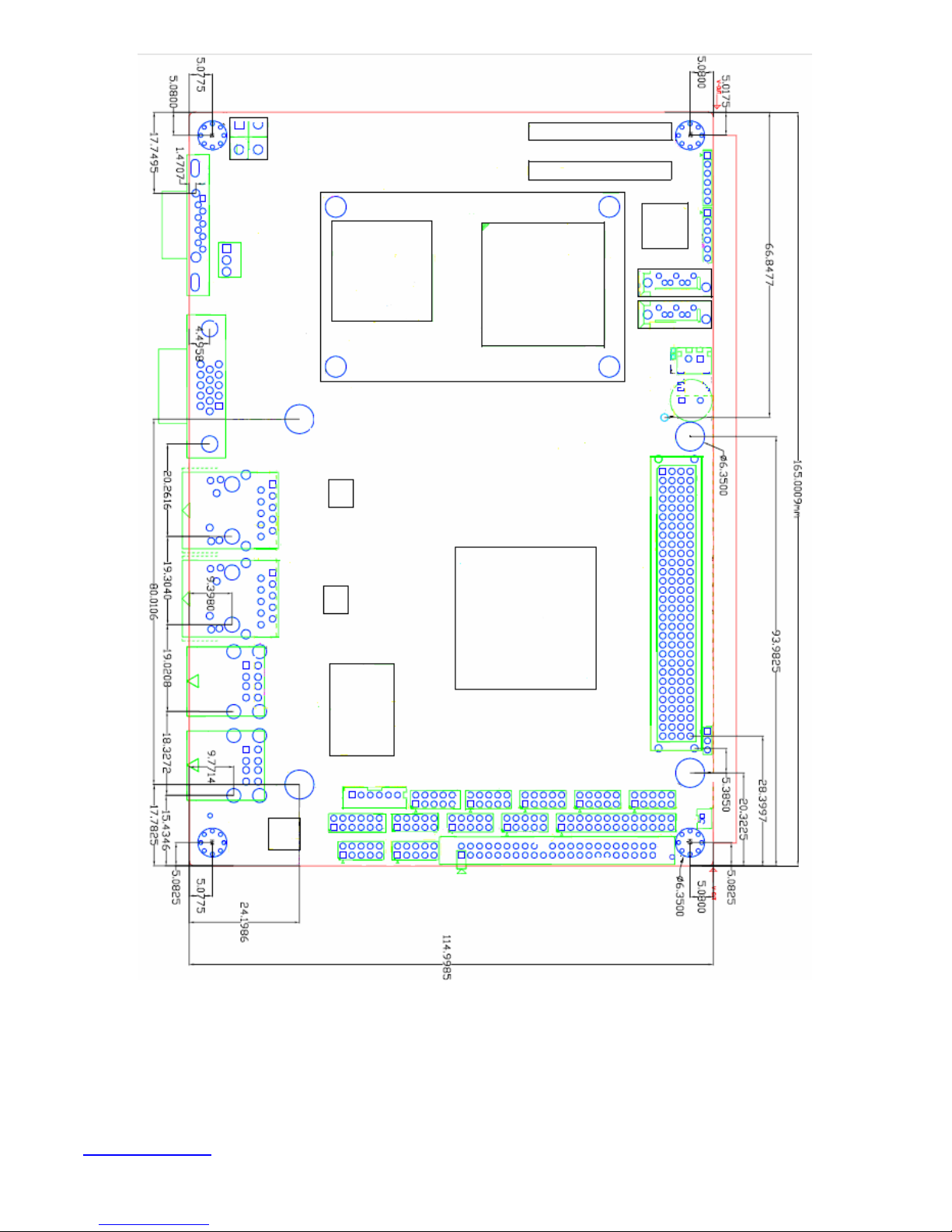
Figure 2.2: Mainboard Dimensions
www.ivcdisplays.com Page 19 NP-8XXXA Users Guide
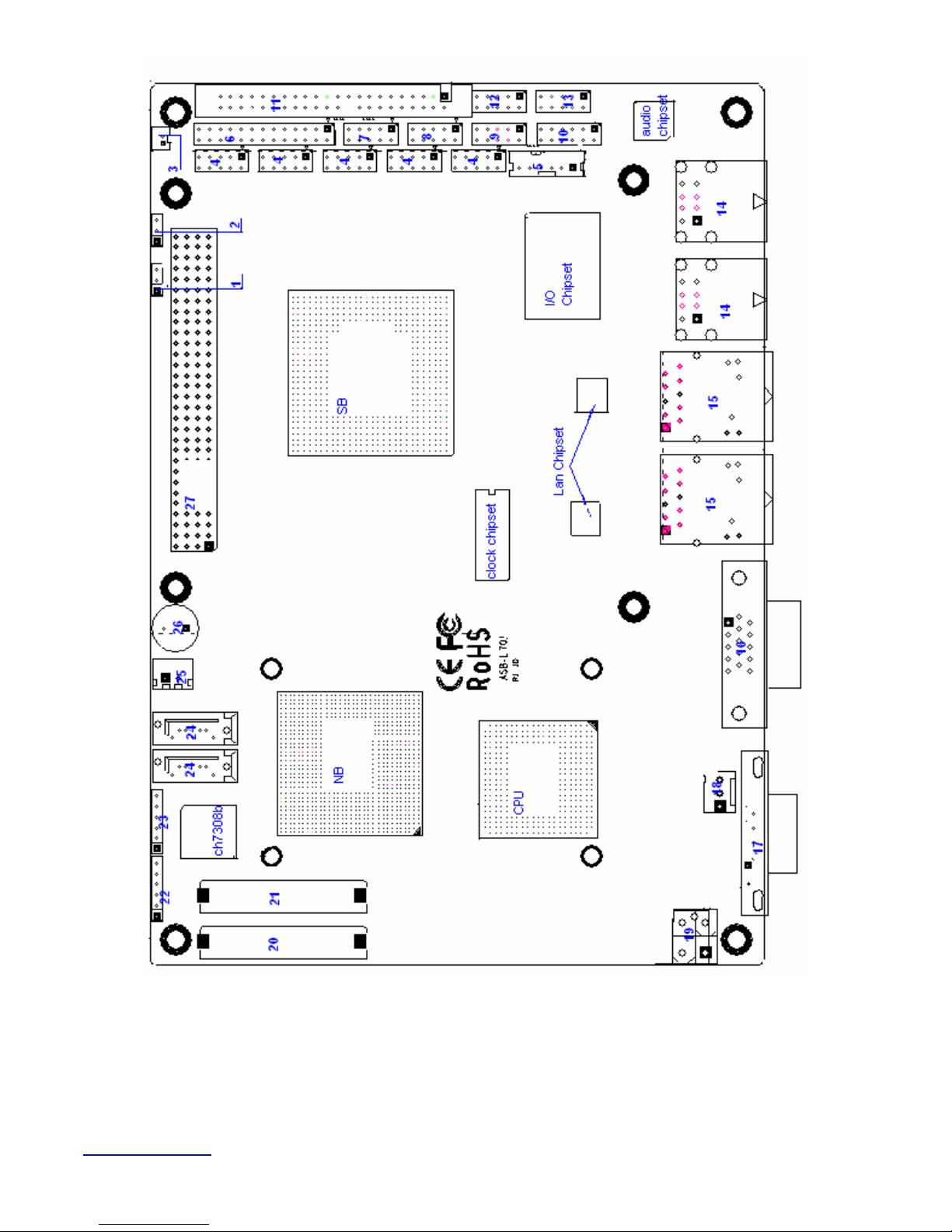
www.ivcdisplays.com Page 20 NP-8XXXA Users Guide
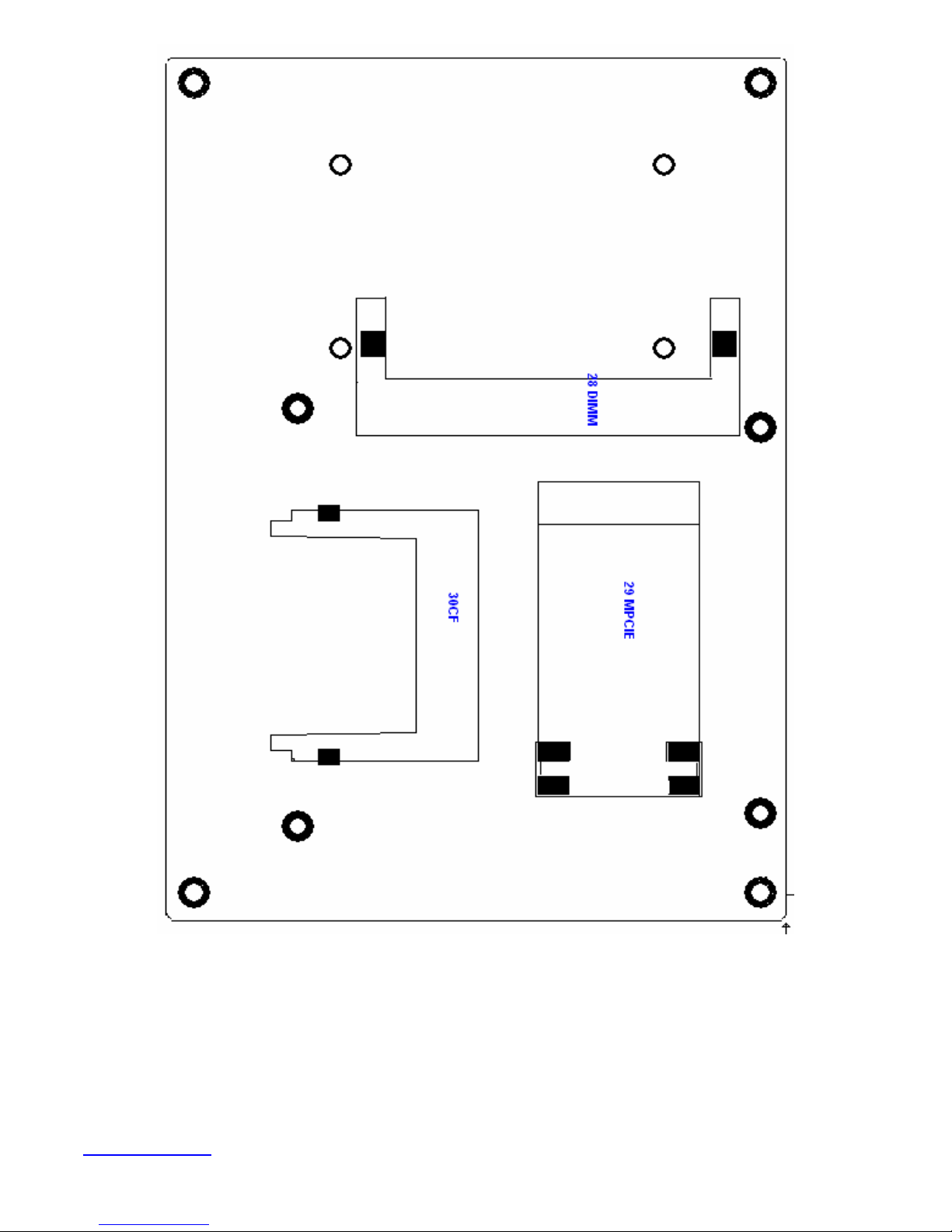
Figure 2.3: Connector and Jumper Locations
www.ivcdisplays.com Page 21 NP-8XXXA Users Guide
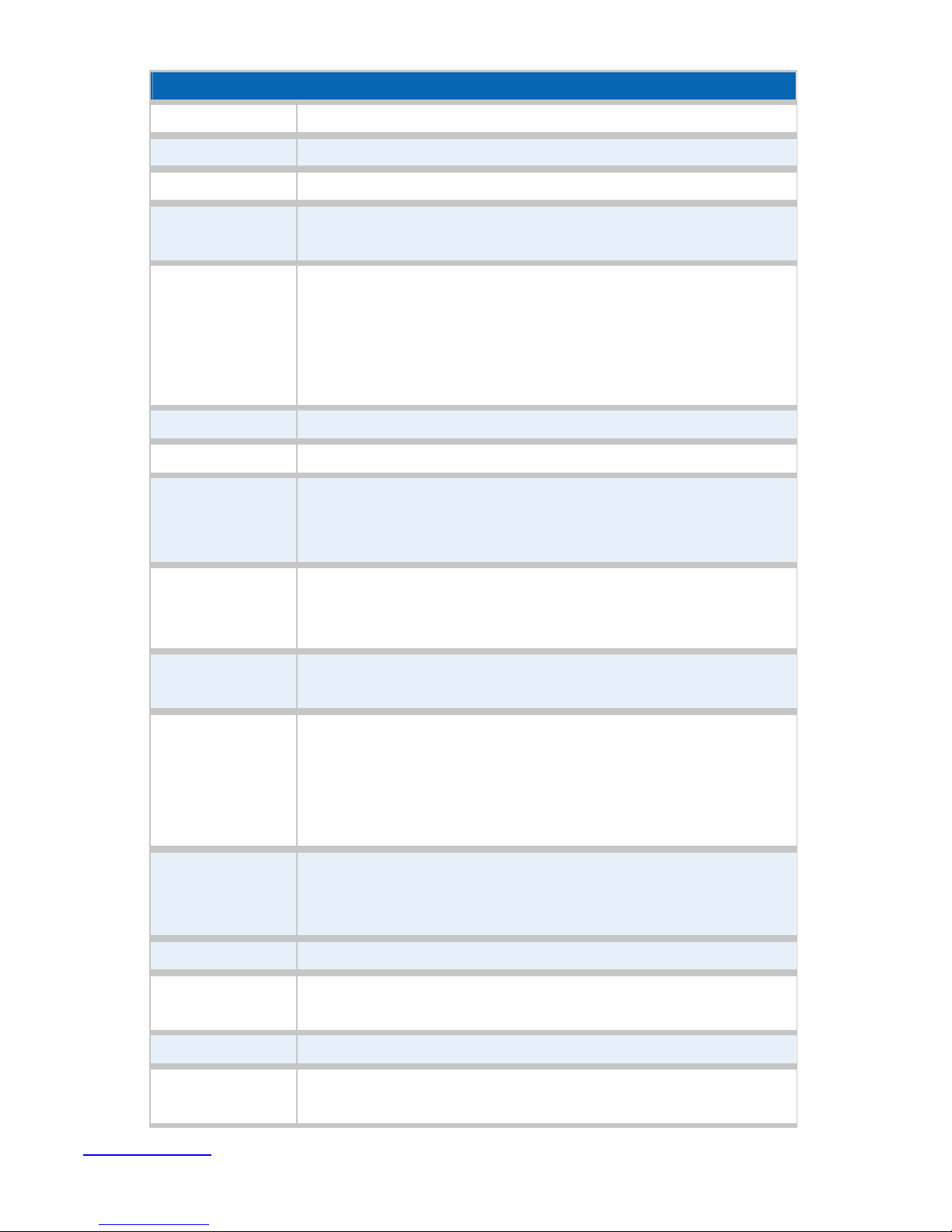
Ethernet
Mainboard Specifications
Board Size 165 x 115mm
CPU Support
Chipset
Memory Support
Graphics
Super I/O
BIOS
Storage
Network
Intel Atom N270 1.6 GHz with 533MHz FSB
Intel 945GSE + Intel ICH7M
1x200pin 533/400MHz DDR2 SO-DIMM support, up to 2GB
SDRAM
Intel Graphics Media Accelerator 950VGA integrated in Intel
945GSE
18-bit dual-channel LVDS integrated in Intel 945GSE
18/24 bit dual-channel LVDS support by Chrontel CH7308B
1 x DB15 Female connector for external
Winbond W83627UHG
Award BIOS
2 x SATA Connector
1 x Compact Flash II Slot
1 x 44-pin IDE Connector
2 x Gigabit Ethernet Port by RJ45 with LED indicators -
controller :
USB
Serial
Digital I/O
Battery
Audio
Printer
Ke yboard
/Mouse
2 x PCIe by one bus Realtek 8111D
4 x USB 2.0 stack port for external
2 x USB 2.0 header for internal
1 x RS232 port, DB9 connector for external (COM1),
pin 9 w/5V/12V/Ring select
1 x RS232/422/485 (Full-duplex) select header for internal
(COM2), default RS232
4 x RS232 header for internal (COM3 – COM6)
8-bit digital I/O by header
4-bit digital Input
4-bit digital Output
Support CR2477 battery by 2 -pin header
Support Audio via Realtek ALC662 HD audio decoder
Support Line-in, Line-out, MIC by 2x5-pin header
1x LPT port by 2x13-pin header
1x PS2 keyboard/mouse by 1x6 -pin wafer connector
www.ivcdisplays.com Page 22 NP-8XXXA Users Guide
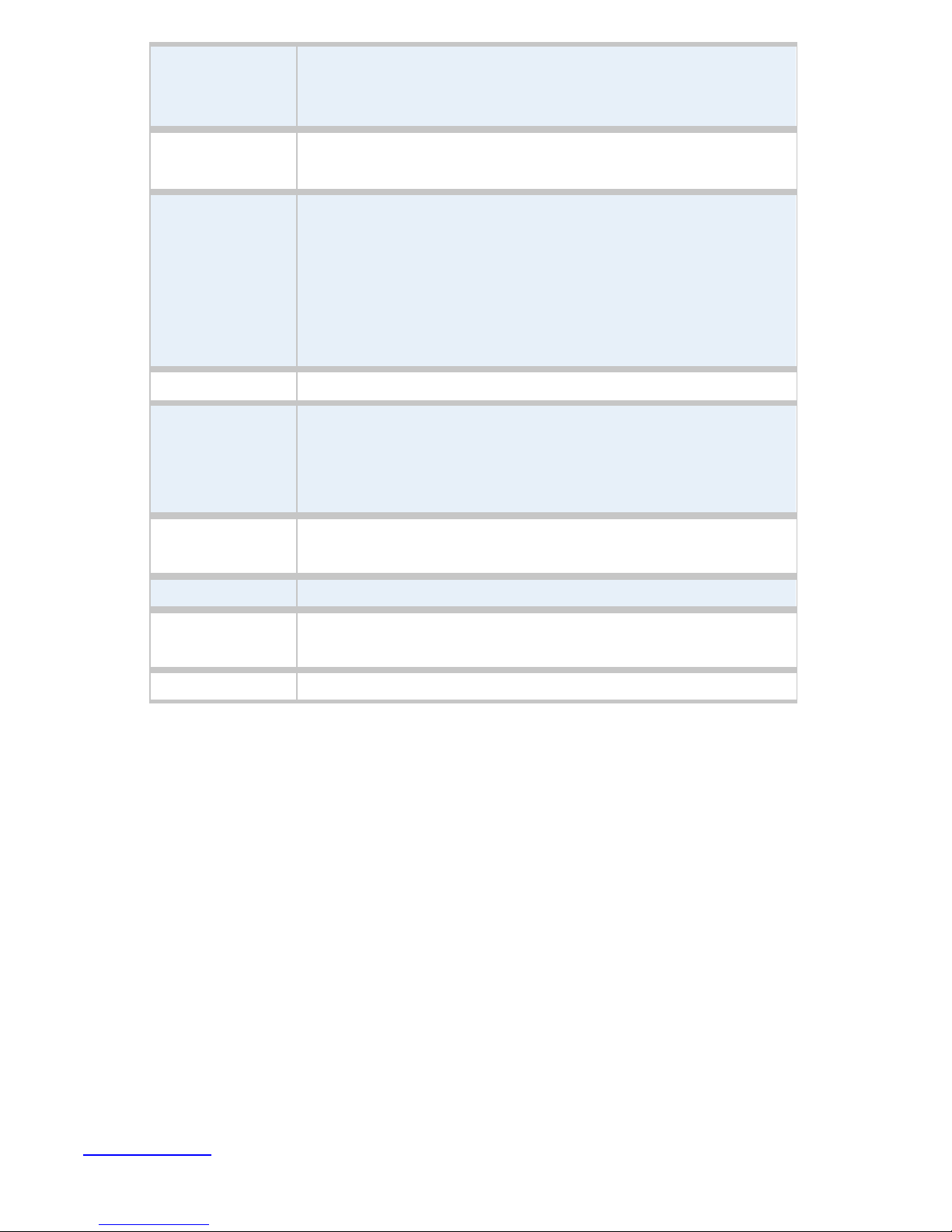
Expansion Bus
1x PC 104+ connector (PCI master 4, jumper for +3.3V & 5V
select)
1x PCIe ( PCI-e 1x +SMBUS+USB2. 0 ) mini card
Power
Management
Front I/O
Watchdog Timer
External I/O port
Temperature
Humidity
DC12V input
1 x 2x2-pin power input connector
by 2x5-pin header
Power on/off switch
Reset switch
Power LED status
HDD LED status
Buzzer
Software programmable 1 – 255 second by Super I/O
1 x COM Port (COM1)
4 x USB 2.0 Ports (stack)
2 x RJ45 GbE Port (10/100/1000Mbps)
1 x VGA Port
Operating: 0 – 60 degree C
Storage: -20 – 80 degree C
5% - 95%, non-condensing, operating
Power
Consumption
EMI/EMS
12V @1.4 5A (Intel N270 processor with 1GB DDR2 DRAM)
CE/FCC class A
www.ivcdisplays.com Page 23 NP-8XXXA Users Guide
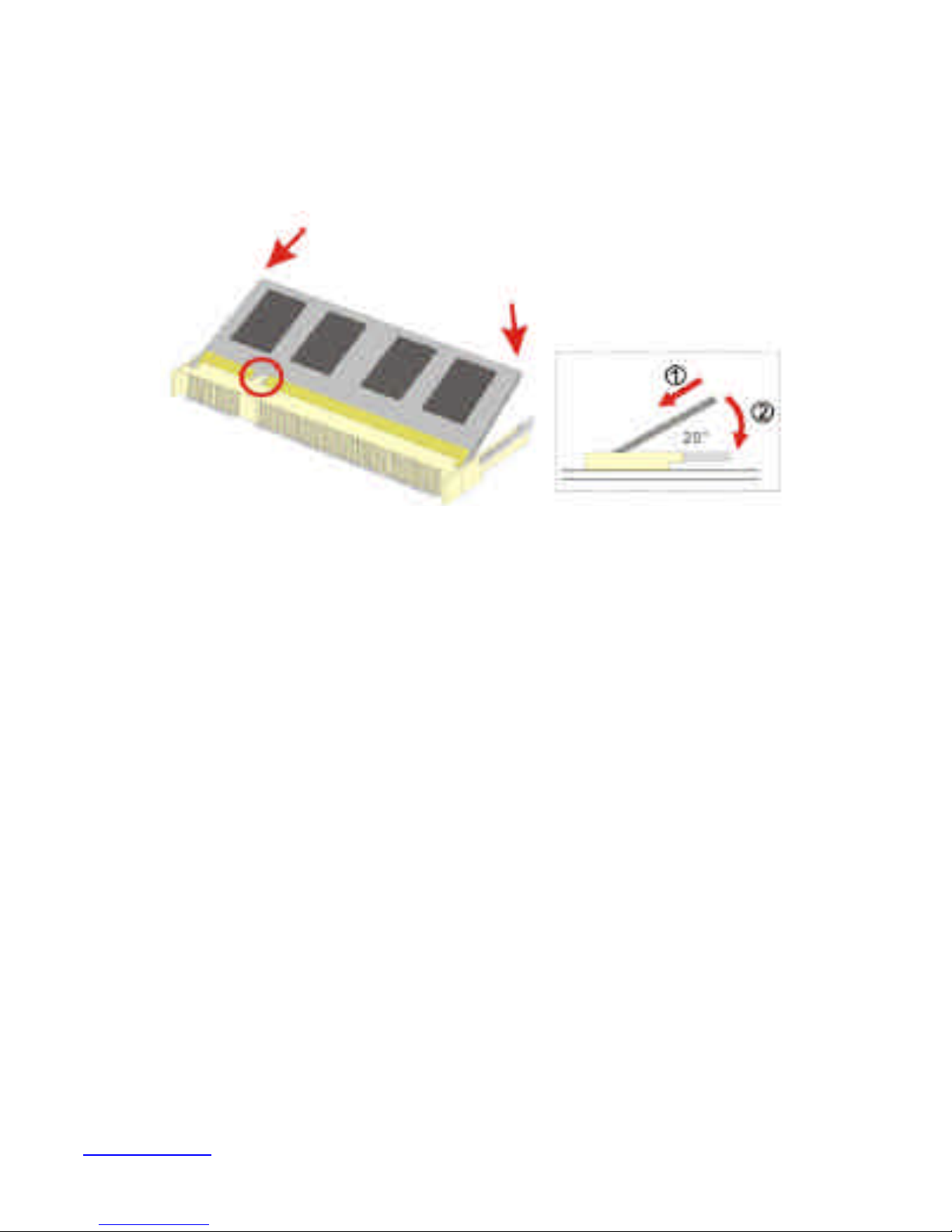
2.2 Installations
2.2.1 SO-DIMM Installation
To install a SO-DIMM into a SO-DIMM socket, please follow the steps below and refer to picture.
Figure 2.4: Installation of Memory Module
Step 1:
Locate the SO-DIMM socket. Place the NANO-945GSE2 on an anti-static pad with the solder side
facing up.
Step 2:
Align the SO-DIMM with the socket. The SO-DIMM must be oriented in such away that the notch in
the middle of the SO-DIMM must be aligned with the plastic bridge in the socket.
Step 3:
Insert the SO-DIMM. Push the SO-DIMM chip into the socket at an angle. (See Figure 2.3)
Step 4:
Open the SO-DIMM socket arms. Gently pull the arms of the SO-DIMM socket out and push the rear
of the SO-DIMM down
www.ivcdisplays.com Page 24 NP-8XXXA Users Guide

2.3 Onboard Jumpers and Port Pin outs
1. JVCCIO (2.0MM 1X3) PC104+ port voltage selection jumper: select voltage for PC104+
device
JVCCIO PC104+ VCCIO Voltage
CLOSE 1-2 +3.3V (default)
CLOSE 2-3 +5V
2. JCLR_CMOS (2.0MM 1X3) CMOS clear jumper: CMOS clear operation will permanently
reset old BIOS settings to factory defaults.
JCLR_CMOS CMOS
CLOSE 1-2 NORMAL (default)
CLOSE 2-3 CLEAR CMOS
Procedures of CMOS clear:
1. Turn off the system and unplug the power cord from the power outlet;
2. To clear the CMOS settings, use the jumper cap to close pins 2 and 3 for about 3 seconds
then reinstall the jumper clip back to pins 1 and 2.
3. Power on the system again;
4. When entering the POST screen, press the <DEL> key to enter CMOS Setup Utility to load
optimal defaults;
5. After the above operations, save changes and exit BIOS Setup.
3. BAT (1.25.0MM 1X2) Battery port: a 3.3V battery is embedded to provide power for CMOS.
PIN# Signal Name
PIN1 VBAT
PIN2 Ground
www.ivcdisplays.com Page 25 NP-8XXXA Users Guide
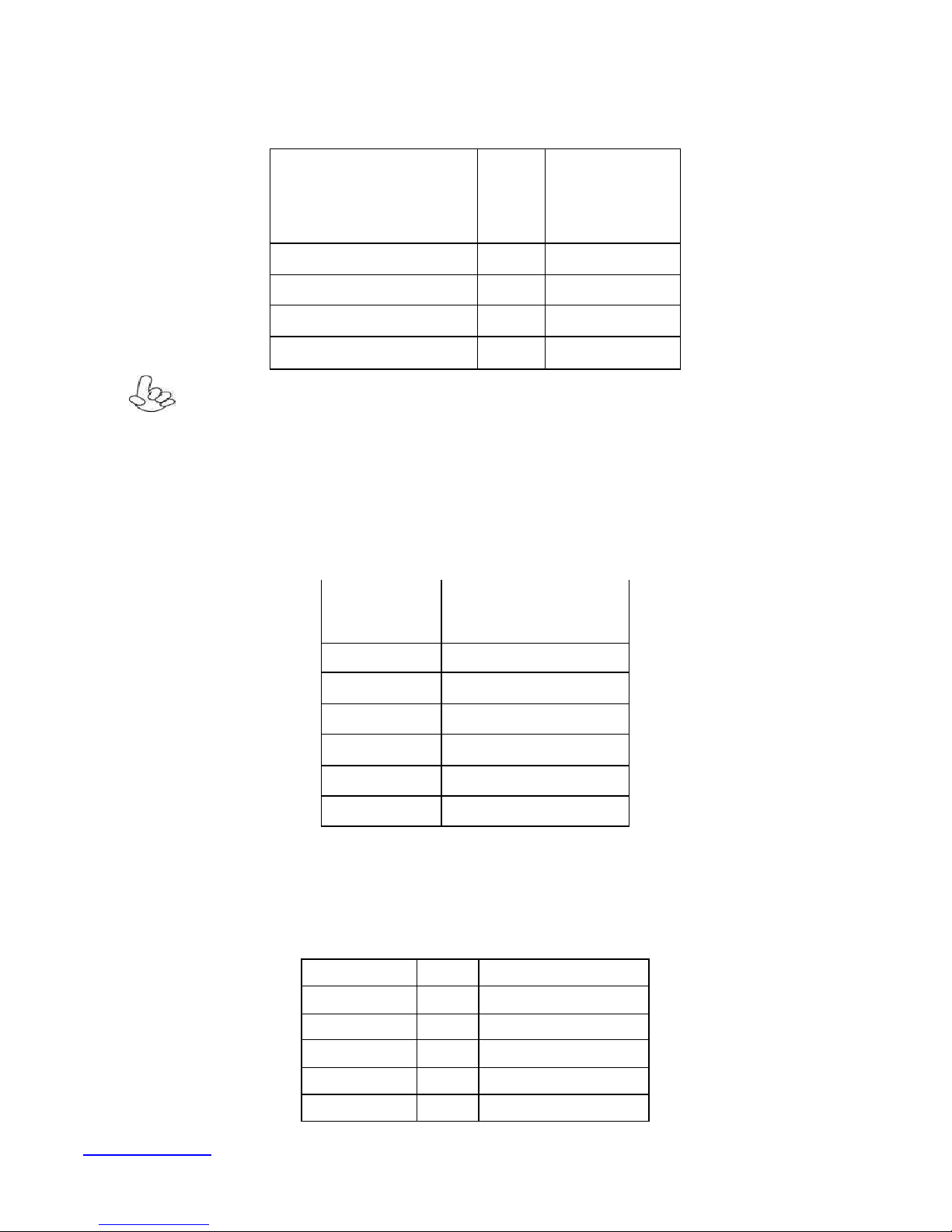
4.COM2-COM6 (2.0MM 2X5) COM2~COM6 port: up to 5 standard RS232 ports are
provided. They can be used directly via COM adapter cable connection.
Signal Name Pin# Pin# Signal Name
DCD 1 2 RXD
TXD 3 4 DTR
Ground 5 6 DSR
RTS 7 8 CTS
RI 9 10 NC
Note: COM2 port is controlled by pins No.8~10 of JCOM. For details, please refer to
description of JCOM.
5.KB/MS (2.0MM 1X6) PS/2 keyboard/mouse port: the port can be connected to PS/2
keyboard or mouse via a dedicated adapter cable for direct use.
Pin# Signal Name
1 KBDATA
2 MSDATA
3 Ground
4 +5V
5 KBCLK
6 MSCLK
6. LPT (2.0MM 2X13) Parallel port: a standard 26 pin parallel port is provided to connect
parallel peripherals as required.
Signal Name Pin# Pin# Signal Name
PSTB# 1 2 PD0
PD1 3 4 DP2
DP3 5 6 DP4
DP5 7 8 DP6
DP7 9 10 ACK#
www.ivcdisplays.com Page 26 NP-8XXXA Users Guide
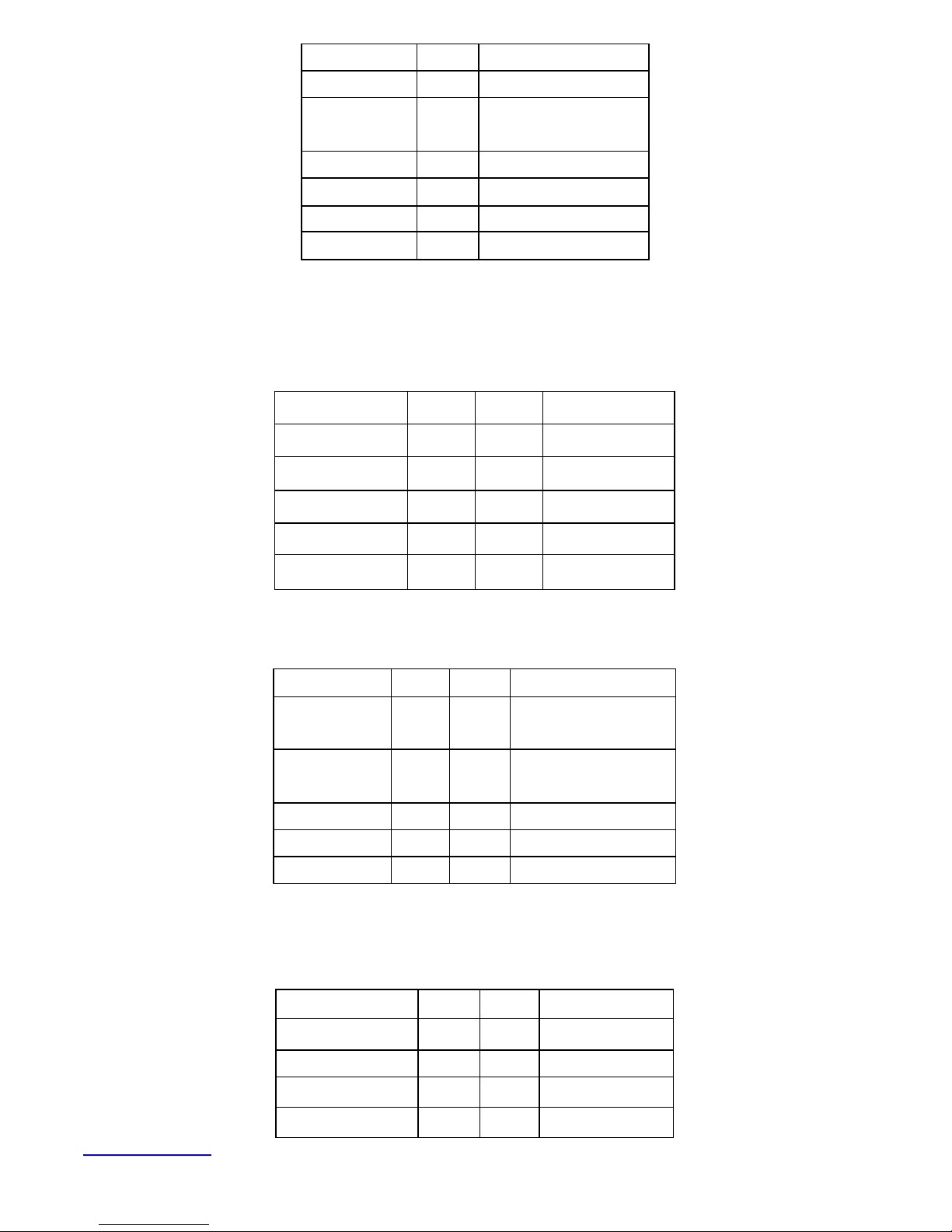
BUSY 11 12 PE
SLCT 13 14 AFD#
ERR# 15 16 INIT#
SLIN# 17 18 Ground
Ground 19 20 Ground
Ground 21 22 Ground
Ground 23 24 Ground
Ground 25 26 Ground
7. GPIO (2.0MM 2X5) General-purpose input/output port: it provides a group of
self-programming interfaces to customers for flexible use.
Signal Name Pin# Pin# Signal Name
GPIO20 1 2 GPIO60
GPIO21 3 4 GPIO61
GPIO22 5 6 GPIO62
GPIO23 7 8 GPIO63
Ground 9 10 +5V
8. COM22 (2.0MM 2X5): it provides selectable RS422/485 serial signal output.
Signal Name Pin# Pin# Signal Name
A 1 2 Terminal
Resistance
B 3 4 Terminal
Resistance
Z 5 6 NC
Y 7 8 NC
Ground 9 10 NC
9. USB4 (2.0MM 2X5) Front USB connector: it provides two USB ports via a dedicated USB
adapter cable.
Signal Name Pin# Pin# Signal Name
+5V 1 2 +5V
USB_P6_DN 3 4 USB_P7_DN
USB_P6_DP 5 6 USB_P7_DP
Ground 7 8 Ground
www.ivcdisplays.com Page 27 NP-8XXXA Users Guide
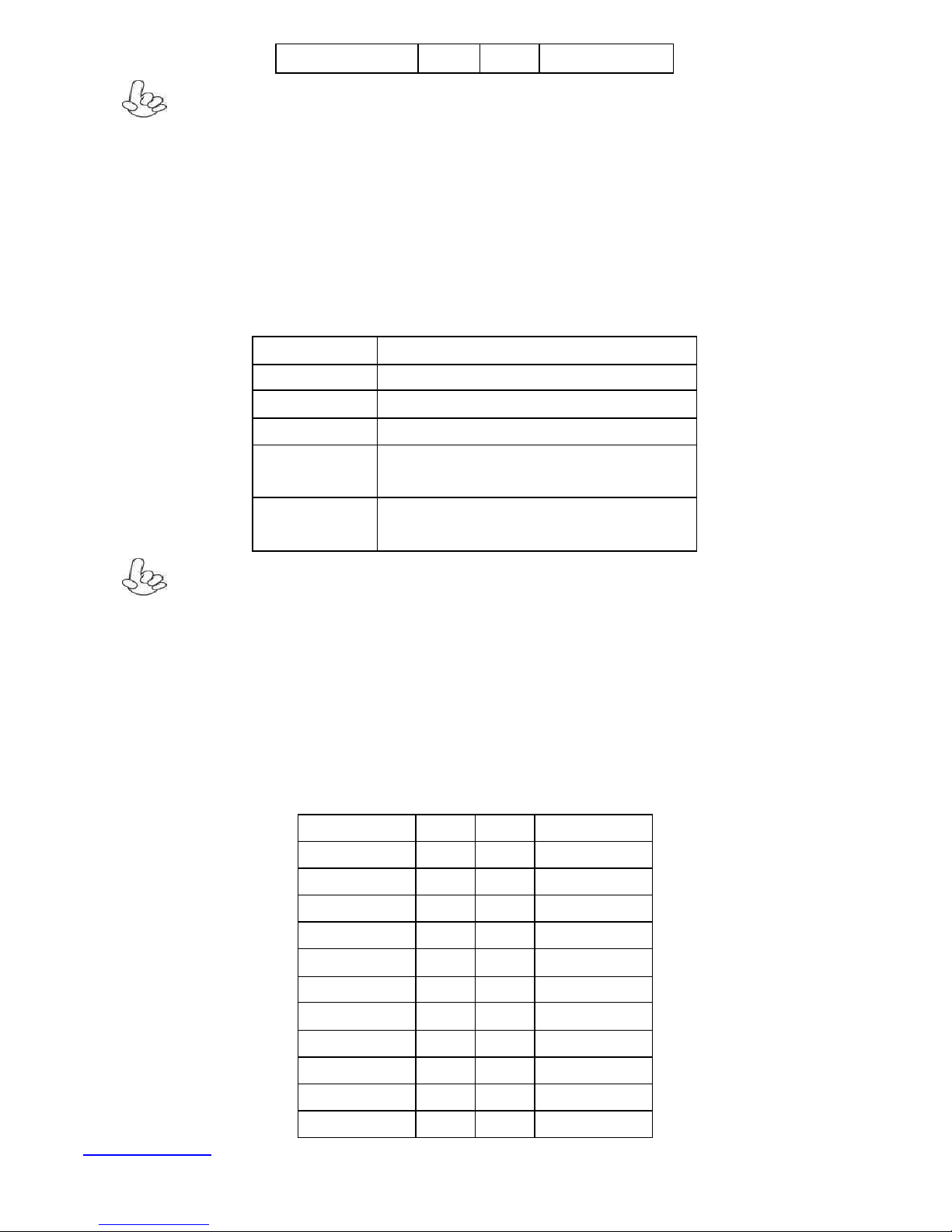
NC 9 10 Ground
Note:
Before connection, make sure that pin out of the USB adapter is in accordance with that of the
said tables. Any inconformity may cause system down and even hardware damages.
10. JCOM (2.0MM 2X6) COM1/2 setup jumper: pin 1~6 are used to select signal out of pin 9
of COM1 port; pin 7~12 are used to select output type for COM2 port (RS232 or RS422/485
Full-Duplex).
JCOM Function
CLOSE 1-2 COM1 Pin9=RI (default)
CLOSE 3-4 COM1 Pin9=+5V
CLOSE 5-6 COM1 Pin9=+12V
CLOSE 7-9
COM2 FOR RS232 FROM COM2
CLOSE 8-10
CLOSE 9-11
CLOSE 10-12
Note:
1. As determined by its hardware design, the board features full-duplex RS485 communication.
Like RS422, a four-wire connection is necessary.
2. Since COM2 and COM22 use the same address, they cannot work at the same time.
(default)
COM2 FOR RS485/RS422 FROM
COM22
11. IDE (2.0MM 2X22) IDE connector: the motherboard provides a 44-pin IDE connector for
connection of 2.5' IDE hard disk drivers and supports up to 2 IDE devices.
Signal Name Pin# Pin# Signal Name
RESET 1 2 Ground
IDE_PDD7 3 4 IDE_PDD8
IDE_PDD6 5 6 IDE_PDD9
IDE_PDD5 7 8 IDE_PDD10
IDE_PDD4 9 10 IDE_PDD11
IDE_PDD3 11 12 IDE_PDD12
IDE_PDD2 13 14 IDE_PDD13
IDE_PDD1 15 16 IDE_PDD14
IDE_PDD0 17 18 IDE_PDD15
Ground 19 20 NC
DREQ 21 22 Ground
www.ivcdisplays.com Page 28 NP-8XXXA Users Guide

IOW# 23 24 Ground
IOR# 25 26 Ground
IOCHRDY 27 28 Ground
DACK# 29 30 Ground
IRQ14 31 32 NC
Address 1 33 34 IDE_PDIAG
Address 0 35 36 Address 2
Chip select 0 37 38 Chip select 1
Activity 39 40 Ground
+5V 41 42 +5V
Ground 43 44 NC
Note:
If two IDE devices are connected, CF card connection cannot be realized.
12. F_PANEL (2.0MM 2X5) Front panel connector
Signal Name Pin# Pin# Signal Name
HD LED+ 1 2 POWER
LED+
HD LED- 3 4 POWER LEDGround 5 6 PWRBTN
RESET 7 8 Ground
BUZZER+ 9 10 BUZZER-
PIN1&3: They are used to connect hard disk activity LED. The LED blinks when the hard disk is
reading or writing data.
PIN2&4: They are used to connect power LED. When the system is powered on or under S0/S1
state, the LED is normally on; when the system is under S4/S5 state, the LED is off.
PIN5&6: They are used to connect power switch button. The two pins are disconnected under
normal condition. You may short them temporarily to realize system startup & shutdown or
awaken the system from sleep state.
PIN7&8: They are used to connect reset button. The two pins are disconnected under normal
condition. You may short them temporarily to realize system reset.
PIN9&10: They are used to connect an external buzzer.
Note:
When connecting LEDs and buzzer, pay special attention to the signal polarity.
Make sure that the connector pins have a one-to-one correspondence with chassis wiring, or it
may cause boot up failure.
www.ivcdisplays.com Page 29 NP-8XXXA Users Guide

13. F_AUDIO (2.0MM 2X5) Front Audio: An onboard REALTEL ALC662 CODEC is used to
provide high-quality audio I/O ports; Line Out can be connected to a headphone or amplifier; Line
In is used for the connection of external audio source via a Line in cable; Mic is the port for
microphone input audio.
Signal Name Pin# Pin# Signal Name
FRONT-OUT-L 1 2 LINEIN_R
AUD_AGND 3 4 AUD_AGND
FRONT-OUT-R 5 6 LINEIN_L
AUD_AGND 7 8 AUD_AGND
FRONT-MIC1 9 10 AUD_AGND
Note:
The board only supports mono microphone input.
14. USB1/2 Rear USB connector: it provides up to 4 USB2.0 ports.
15. LAN1/2 Rear LAN connectors: 2 standard 1000M RJ-45 Ethernet ports are provided.
LINK LED (green) and ACTIVE LED (yellow) respectively located at the left-hand and right-hand
side of the Ethernet port indicate the activity and transmission state of LAN.
16. VGA (Video Graphic Array): GMA950 GPU is integrated to provide high-quality video
output.
17. COM Rear serial port: standard DB9 serial port is provided to make a direct connection to
serial devices.
18. FAN (2.54MM 1X3) Fan connector: cooling fans can be connected directly for use. You
may set the rotation condition of cooling fan in PC Health Status menu of BIOS Setup.
Pin# Signal Name
www.ivcdisplays.com Page 30 NP-8XXXA Users Guide
1 Ground
2 +12V
3 Rotation detection

Note: Output power of cooling fan must not be above 5W.
19. AT12V (5.0MM 1X2) 12V System power input connector
Pin# Signal Name
1 +12V
2 Ground
Note:
Make sure that the voltage of power supply is DC(12±5%)V before power on, or it may cause boot
up failure and even system damage.
20. LVDS1 for dual 18 bit 18-bit LVDS output connector: Fully supported by INTEL945GSE
chipset, the interface features single and dual channel 18-bit output with maximum resolution
support up to 1600*1200. The format of connected display screen is SPWG. Model name of the
interface connector is Hirose DF13-40DP-1.25V.
Signal Name Pin# Pin# Signal Name
+5V 1 2 +5V
Ground 3 4 Ground
+3.3V 5 6 +3.3V
LADATAN0 7 8 LBDATAN0
LADATAP0 9 10 LBDATAP0
Ground 11 12 Ground
LADATAN1 13 14 LBDATAN1
LADATAP1 15 16 LBDATAP1
Ground 17 18 Ground
LADATAN2 19 20 LBDATAN2
LADATAP2 21 22 LBDATAP2
Ground 23 24 Ground
LACLKN 25 26 LBCLKN
LACLKP 27 28 LBCLKP
Ground 29 30 Ground
LDDC_CLK 31 32 LDDC_DATA
Ground 33 34 Ground
www.ivcdisplays.com Page 31 NP-8XXXA Users Guide

NC 35 36 NC
NC 37 38 NC
NC 39 40 NC
21. LVDS1 for dual 24 bit 24-bit LVDS output connector: Fully supported by CHRONTEL
CH70308BE chipset, the interface features single and dual channel 18-bit and 24-bit output with
maximum resolution support up to 1600*1200. The format of connected display screen is
OPENLDI. Model name of the interface connector is Hirose DF13-40DP-1.25V.
Signal Name Pin# Pin# Signal Name
+5V 1 2 +5V
Ground 3 4 Ground
+3.3V 5 6 +3.3V
A0M 7 8 A4M
A0P 9 10 A4P
Ground 11 12 Ground
A1M 13 14 A5M
A1P 15 16 A5P
Ground 17 18 Ground
A2M 19 20 A6M
A2P 21 22 A6P
Ground 23 24 Ground
CLK1M 25 26 CLK2M
CLK1P 27 28 CLK2P
Ground 29 30 Ground
SC_DDC 31 32 SD_DDC
Ground 33 34 Ground
A3M 35 36 A7M
A3P 37 A3M A7P
NC 39 40 NC
22. BKL2 (2.0MM 1X6) Backlight control connector for LVDS2
Pin# Signal Name
1 +12V
2 +5V
www.ivcdisplays.com Page 32 NP-8XXXA Users Guide

3 Ground
4 Ground
5 ENABKL
6 NC
23. BKL1 (2.0MM 1X6) Backlight control connector for LVDS1
Pin# Signal Name
1 +12V
2 +5V
3 Ground
4 Ground
5 LBKLT_EN
6 LBKLT_CTRL
Note: Remember that BLK1 supports LVDS1 and BLK2 supports LVDS2 during wiring. The
two must not be confused.
24. SATA1/2 SATA Connectors: two SATA connectors are provided, with transfer speed up
to 3.0Gb/s.
25. CN1 (2.5MM 1X2): an onboard 5V output connector is reserved to provide power for
IDE/SATA devices.
Pin# Signal Name
1 +5V
Note:
Output current of the connector must not be above 1A.
www.ivcdisplays.com Page 33 NP-8XXXA Users Guide
2 Ground

26. BZ Buzzer: onboard buzzer
27. PC104+ PC104+ connector: it conforms to standard PC104+ specification.
28. DIMM Memory socket: the socket is located at the backside of the board and supports
200PIN 1.8V DDRII400/533 memory module up to 2G. If a DDRII667/800 memory module is
installed, the system will reduce the DRAM frequency to 533MHz.
29. MPCIE Mini PCIE slot: it supports MINI PCIE devices with USB2.0, SMBUS and PCIE
signal.
30. CF Card Slot: it is located at the backside of the board and serves as an insert interface for
Type I and Type II Compact Flash card. The operating voltage of CF card can be set as 3.3V or 5V.
The default setting of the product is 3.3V.
www.ivcdisplays.com Page 34 NP-8XXXA Users Guide

Chapter 3 BIOS Setup
3.1 Operations after POST Screen
After CMOS discharge or BIOS flashing operation, the system will display the following screen for your
further operation. Press F1 key to continue or Del key to enter CMOS Setup.
Phoenix – AwardBIOS v6.00PG, An Energy Star Ally
Copyright © 1984-2007, Phoenix Technologies, LTD
ASB-L701 V012
Main Processor : Intel® Atom™ 1.60GHz(133x12)
Memory Testing :515008K OK + 8M shared memory
CPU Brand Name : Intel® Atom™ CPU N270 @1.60GHz
C1E BIOS Supported
Hyper-Threading Technology CPU Detected
(Hyper-Threading Technology Enabled)
Memory Frequency For DDR2 533
IDE Channel 0 Master : None
IDE Channel 0 Slave : None
IDE Channel 1 Master : None
IDE Channel 1 Slave : None
CMOS checksum error – Defaults loaded
Press F1 to continue, DEL to enter SETUP
11/25/2009-Silverthrone-6A79KAPXC-00
After optimizing and exiting CMOS Setup, the POST screen displayed for the first time is as follows and
includes basic information on BIOS, CPU, memory, and storage devices.
Phoenix – AwardBIOS v6.00PG, An Energy Star Ally
Copyright © 1984-2007, Phoenix Technologies, LTD
ASB-L701 V012
Main Processor : Intel® Atom™ 1.60GHz(133x12)
Memory Testing :515008K OK + 8M shared memory
CPU Brand Name : Intel® Atom™ CPU N270 @1.60GHz
C1E BIOS Supported
Hyper-Threading Technology CPU Detected
(Hyper-Threading Technology Enabled)
Memory Frequency For DDR2 533
IDE Channel 0 Master : None
IDE Channel 0 Slave : None
IDE Channel 1 Master : None
IDE Channel 1 Slave : None
www.ivcdisplays.com Page 35 NP-8XXXA Users Guide

Press DEL to enter SETUP, F12 to Enter Boot Menu
11/25/2009-Silverthrone-6A79KAPXC-00
Press F12 key to enter Boot Menu during POST, as shown by the following figure.
Boot Menu
== Select a Boot First device ==
+ Removable
+Hard Disk
+CDROM
LAN
??:Move Enter:Accept F4:Exit
www.ivcdisplays.com Page 36 NP-8XXXA Users Guide

3.2 Standard CMOS Features
Press [Del] key to enter BIOS Setup utility during POST, and then a main menu containing system
summary information will appear.
Phoenix – Award BIOS CMOS Setup Utility
? Standard CMOS Features Load Fail-Safe Defaults
? Advanced BIOS Features
? Advanced Chipset
Load Optimized
Defaults
Set Administrator
Features
? Integrated Peripherals Set User Password
? Power Management
Setup
? PnP/PCI Configurations Exit Without Saving
? PC Health Status
Esc : Quit ???? : Select Item
F10 : Save & Exit Setup
Time, Date, Hard Disk Type…
Standard CMOS Features
Use this menu to modify basic system configurations such as time, date and etc.
Advanced BIOS Features
Use this menu configure advanced features of Award® BIOS.
Advanced Chipset Features
Password
Save & Exit Setup
Use this menu to change the values in the chipset registers and optimize your system performance.
Integrated Peripherals
Use this menu to specify your settings for integrated peripherals.
Power Management Setup
Use this menu to specify your settings for power management.
PnP/PCI Configurations
This menu is valid only if your system supports PnP/PCI.
www.ivcdisplays.com Page 37 NP-8XXXA Users Guide

PC Health Status
Dec 3
l, But
This menu shows the current status of your PC.
Load Fail-Safe Defaults
Use this menu to load Fail-Safe defaults into BIOS for the most stable, and minimal-performance
system operations.
Load Optimized Defaults
Use this menu to load factory settings into BIOS for optimal-performance system operations.
Set Administrator Password
Use this menu to set Administrator password.
Set User Password
Use this menu to set user password.
Save & Exit Setup
Save all changes to the CMOS and exit BIOS Setup.
Exit Without Saving
Abandon all changes to the CMOS and exit BIOS Setup.
The following figure shows the items of Standard CMOS Features menu, which may exclude any
modifiable subitem or contain one or more modifiable subitems. Use arrow keys to select the items to
be modified and <PgUp> or <PgDn> key to select desired settings.
Phoenix – AwardBIOS CMOS Setup Utility
Standard CMOS Features
Date (mm:dd:yy) Thu,
2009
Item Help
Time (hh:mm:ss) 14 : 31: 6
? IDE Channel 0 Master [None]
? IDE Channel 0 Slave [None]
? IDE Channel 1 Master [None]
? IDE Channel 1 Slave [None]
Menu Level?
Change the
day, month,
year and
century
Video [EGA/VGA]
Halt On [Al
Keyboard]
Base Memory 639K
www.ivcdisplays.com Page 38 NP-8XXXA Users Guide
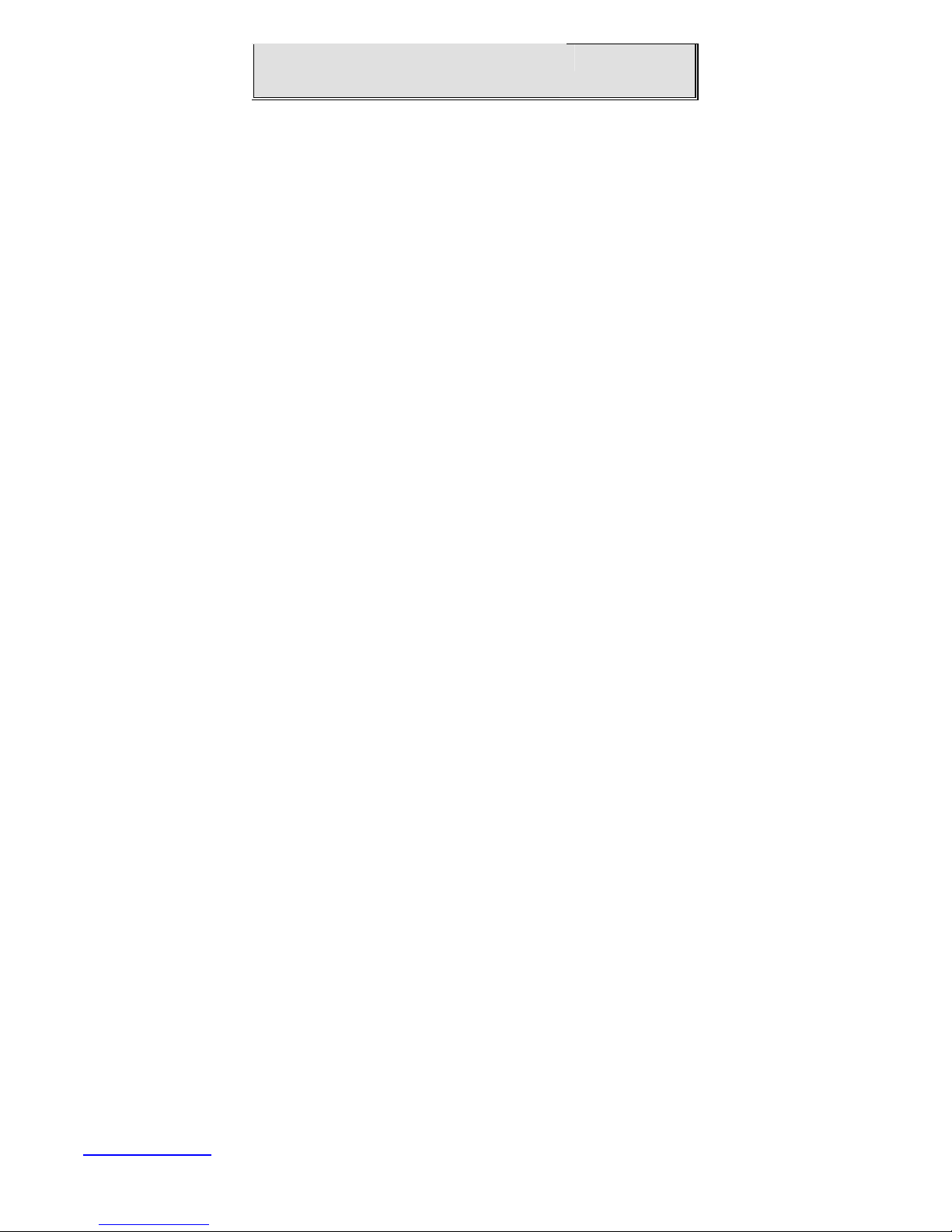
Extended Memory 1038336K
fatal error, the system
The system boot will not stop for a keyboard error but
Total Memory 1039360K
????:Move Enter:Select +/-/PU/PD:Value F10:Save ESC:Exit F1:General Help F5:
Previous Values F6: Fail-Safe Defaults F7: Optimized Defaults
Date
This item allows you to set a desired system date (usually current date). The date format is
<day><month><date><year>.
Day It is a read-only and bios-defined weekday attribute ranging from Sun (Sunday) to Sat
(Saturday).
Month It is a month attribute ranging from Jan (January) to Dec (December).
Date It is a date attribute ranging from 1 to 31 and can be modified via numeric keys.
Year It is a user-defined year attribute.
Time
This item allows you to set a desired system time (usually current time). The time format is
<hour><minute><second>.
Channel 0 Master / Channel 0 Slave
Channel 1 Master / Channel 1 Slave
Press PgUp/<+> or PgDn/<-> key to select among Manual, None and Auto type. Note that the
specification of your drive device must be in compliance with the contents of Drive Table. If the
information registered in this item is not correct, your hard disk will not work properly; if your hard disk
specification is not found or does not conform to or the Driver Table, you may select Manual type to set
the specification manually.
If you choose Manual, you will be requested to enter relevant information in the following entries.
Keyboard input is also supported. For details, you may refer to the instructive materials provided by
distributor or device manufacturer.
If a SCSI HDD device is used, set this item to "NONE".
If a CD-ROM drive is connected to the HDD port, set this item to "NONE"
AccessMode Options are: Auto, Normal, Large and LBA
Cylinder Number of cylinders
Head Number of heads
Precomp Write precompensation cylinder
Landing Zone Head landing zone
Halt on
The item allows you to determine when the system will stop. Options are: No Errors; All Errors; All,
But Keyboard.
No Errors The system boot will not stop for any error.
All Errors Whenever the BIOS detects a non-
boot will stop.
All, But Keyboard
stop for all other errors as detected by BIOS. (default)
www.ivcdisplays.com Page 39 NP-8XXXA Users Guide

3.3 Advanced BIOS Features
Phoenix – AwardBIOS CMOS Setup Utility
Advanced BIOS Features
? CPU Feature [Press Enter]
? Hard Disk Boot Priority [Press Enter]
Virus Warning [Disabled]
CPU L1 & L2 Cache [Enabled]
Hyper-Threading Technology [Enabled]
Quick Power On Self Test [Enabled]
First Boot Device [Removable]
Second Boot Device [Hard Disk]
Third Boot Device [CDROM]
Boot Other Device [Enabled]
Boot Up NumLock Status [On]
Gate A20 Option [Fast]
X APIC Mode [Enabled]
Item Help
Menu Level?
MPS Version Control For OS [1.4]
OS Select For DRAN > 64MB [Non-OS2]
Small Logo [EPA] Show [Disabled]
Security Option [Setup]
????:Move Enter:Select +/-/PU/PD:Value F10:Save ESC:Exit F1:General Help F5:
Previous Values F6: Fail-Safe Defaults F7: Optimized Defaults
CPU Feature
The item has the following options:
Delay Prior To Thermal [16 Min] (This item allows you to set the duration of entering CPU thermal
throttling.)
C1E Function [Auto] CPU Power-saving State Enable Control
CPU C State Capability [C1] CPU Power-saving State Control
www.ivcdisplays.com Page 40 NP-8XXXA Users Guide

Execute Disable Bit [Enable] (Virus Protection Technology)
Hard Disk Boot Priority (IDE Storage Device Boot Priority)
This item is used to specify boot priority of IDE devices. Press "Enter" key for detailed setting.
Virus Warning
This item has two options: "Disabled" and "Enabled".
CPU L1 & L2 Cache
This item can be used to enable or disable the CPU’s primary (L1) or secondary (L2) cache. If set to
Enabled, operating speed of PC will be increased remarkably; if set to Disabled, the function will be
inactivated.
Hyper-Threading Technology
Enable and disable Intel's hyper-threading technology.
Quick Power On Self Test
This item is used to accelerate Power On Self Test (POST) process. If set to Enabled, BIOS will
shorten or skip some of its tests.
Enabled (default) Quick POST
Disabled Normal POST
First/Second/Third/Boot Other Device
BIOS will load the operating system according to the boot order of available devices. If disabled, the
function will be inactivated.
Boot Up NumLock Status (Default: On)
On (default) Keypad numeric keys remain valid
Off Keypad arrow keys remain valid
Gate A20 Option
Normal Gate A20 signal is controlled by keyboard controller or chipset hardware.
Fast (default) Gate A20 signal is controlled by port 92 or specific programs of chipset.
APIC Mode
It refers to an advanced interrupt controller mode to meet the requirements of multi-core CPU.
MPS Version Control For OS
This item is used to specify the multiprocessor specification version of the system. It is
recommended to keep the default value (1.4).
www.ivcdisplays.com Page 41 NP-8XXXA Users Guide

OS Selection for DRAM > 64MB
You must only select OS/2 when installing an OS/2 operating system with a RAM greater than
64MB. The options are: Non-OS/2 (default) and OS/2.
Small Logo [EPA] Show
This item is used to determine whether the Energy Star Logo will be displayed during POST. The
options are: "Disabled" and "Enabled".
Security Option
Such option allows users to set access restrictions to both system and Setup utility, or just Setup
utility.
System If one fails to enter a valid password in the popup box, the system will not boot
up and the Setup utility will not be accessible.
Setup (default) If one fails to enter a valid password in the popup box, the system will boot up
as usual, but the Setup utility will not be accessible.
www.ivcdisplays.com Page 42 NP-8XXXA Users Guide

3.4 Advanced Chipset Features Setup
Advanced Chipset Features Setup is used to change the values of chipset registers that control
most options of computer.
Select ADVANCED CHIPSET FEATURES in the main menu, and the following screen will be
displayed.
Phoenix – AwardBIOS CMOS Setup Utility
Advanced Chipset Features
DRAM Timing Selectable [By SPD]
X CAS Latency Time Auto
X DRAM RAS# to CAS# Delay Auto
X DRAM RAS# Precharge Auto
X Precharge Delay (tRAS) Auto
X System Memory Frequency Auto
SLP_S4# Assertion Width [1 to 2 Sec.]
System BIOS Cacheable [Enabled]
Video BIOS Cacheable [Disabled]
Memory Hole At 15M-16M [Disabled]
?PCI Express Root Port Func [Press Enter]
** Onboard VGA Setting **
On-Chip Frame Buffer Size [ 8MB]
Item Help
Menu Level?
DVMT Mode [DVMT]
DVMT/Fixed Memory Size [128MB]
Boot Display [VBIOS Default]
LCD Panel Type [LVDS1 18 1024 X 768]
LVDS1 Panel Brightness [Level 10]
????:Move Enter:Select +/-/PU/PD:Value F10:Save ESC:Exit F1:General Help
F5: Previous Values F6: Fail-Safe Defaults F7: Optimized Defaults
Note: If you a re not familiar with chipset, never modify these settings at will.
DRAM Timing Selectable
Two options are available.
Manual (Manual setup)
By SPD (DRAM timing is set automatically according to memory SPD data)
www.ivcdisplays.com Page 43 NP-8XXXA Users Guide
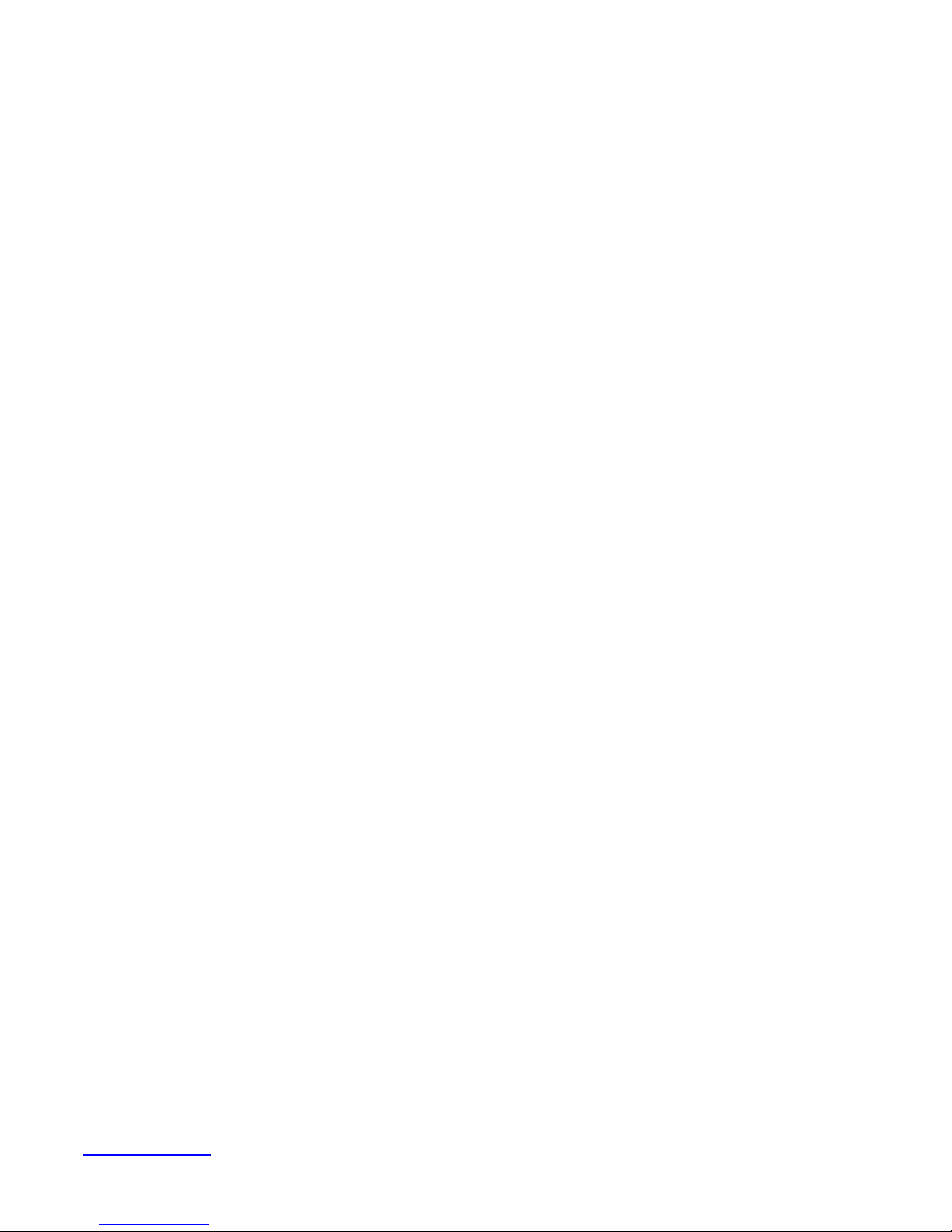
When selecting Manual, the following five items are configurable; when selecting By SPD, the following
five items are not configurable.
CAS Latency Time
Once a SDRAM is installed, the clock latency will be determined by DRAM clock settings. The
options are: 5, 4, 3 and Auto.
DRAM RAS-to -CAS Delay
You may set the delay period between CAS and RAS signal for DRAM read & write or refreshing.
Shorter delay means quicker response, while longer delay means more stable performance. Options
are: 2, 3, 4, 5, 6 and Auto.
DRAM RAS Precharge
If number of cyc les is not sufficient enough to ensure that RAS saves its instructions before DRAM
refreshing, it may cause incomplete refreshing and the DRAM will fail to maintain its data. Faster
precharge means quicker response, while slower precharge means more stable performance. This
item is only valid when a SDRAM is installed.
Options are: 2, 3, 4, 5, 6 and Auto.
Precharge Delay (t RAS)
Options are: Auto and 4~15.
System Memory Frequency
Options are: Auto, 533 and 667(MHz).
SLP_S4# Assertion Width
Four options are available: 4 to 5 Sec.
3 to 4 Sec.
2 to 3 Sec.
1 to 2 Sec.
System BIOS Cacheable
If set to Enabled, the feature will enable the caching of BIOS ROM at F0000h-FFFFFh for better
system performance. However, if any program writes into this memory area, it will result in a system
error. Options are: Enabled and Disabled.
Video BIOS Cacheable
If set to Enabled, the feature will enable the caching of video BIOS ROM for better system
performance. However, if any program writes into this memory area, it will result in a system error.
Options are: Enabled and Disabled.
www.ivcdisplays.com Page 44 NP-8XXXA Users Guide

Memory Hole At 15M-16M
This feature will decrease your memory by 1M and allow the few old ISA cards that require this
memory to work properly on your system. Options are: Enabled and Disabled.
PCI Express Root Port Func
This item is used to configure PCI-E slot. For motherboards not equipped with PCI-E slot, such
configuration is not required. If set to Disabled, the slot and slot device will be disabled. For example,
onboard network adapter card can be disabled or enabled via PCI-E slot 1.
On-Chip Frame Buffer Size
This feature controls the amount of video memory allocated to integrated graphic card. The system
memory can be used as video memory.
DVMT Mode
Three options are available: "FIXED", "DVMT" and "Both (FIXED+DVMT)".
When set to "FIXED" mode, a fixed portion of the system memory will be allocated to GPU. Two
allocation sizes are available: 64MB and 128MB.
When set to "DVMT" Mode, the system will dynamically allocate system memory to GPU. In this
mode, up to 224MB of system memory can be allocated.
When set to "Both(FIXED+DVMT)" mode, the system will allocate a fixed memory of 64MB as
dedicated graphic memory, as well as allow a memory of 64MB to be dynamically allocated between
GPU and operating system.
DVMT/FIXED Memory Size
Refer to the previous item.
Boot Display
This feature is to select desired display device. VBIOS, LVDS1, VGA+LVDS1, LCDS2 and
VGA+LVDS2 can be selected as display device.
LCD Panel Type (LVDS Panel Type)
This feature is to select between LVDS1 and LVDS2. When selecting LVDS panel, users should be
informed of LVDS panel types supported by the motherboard. The following options are available:
LVDS1 18 800X600
LVDS1 18 1024X768
LVDS1 18*2 1280X1024
LVDS1 18*2 1440X900
LVDS1 18*2 1400X1050
LVDS1 18*2 1600X1200
LVDS1 18 1280X800
LVDS1 18 1280X768
www.ivcdisplays.com Page 45 NP-8XXXA Users Guide

LVDS2 24 1024X768
LVDS2 24*2 1280X1024
LVDS2 24*2 1440X900
LVDS2 24*2 1920X1080
Note: Due to limited address length of BIOS, only a portion of panel parameters are listed in BIOS
Setup. If the connected panel is not included in the parameter list, display problem will occur. In this
case, we need to adjust BIOS setup.
LVDS1 Panel Brightness
This feature provides adjustable brightness control: LEVEL3~10.
Note: This feature is valid only when the panel supports PWM function.
www.ivcdisplays.com Page 46 NP-8XXXA Users Guide

3.5 Integrated Peripherals
Phoenix – AwardBIOS CMOS Setup Utility
Integrated Peripherals
? OnChip IDE Device [Press Enter]
? Onboard Device [Press Enter]
Item Help
? Super IO Device [Press Enter]
????:Move Enter:Select +/-/PU/PD:Value F10:Save ESC:Exit F1:General Help
F5: Previous Values F6: Fail-Safe Defaults F7: Optimized Defaults
Select "OnChip IDE Device" item and press "Enter" for setup of IDE devices, as shown by the
following figure:
Phoenix – AwardBIOS CMOS Setup Utility
OnChip IDE Device
IDE HDD Block Mode [Enabled]
IDE DMA Transfer access [Enabled]
On-Chip Primary PCI IDE [Enabled]
Menu Level?
Item Help
Menu Level?
IDE Primary Master PIO [Auto]
IDE Primary Slave PIO [Auto]
IDE Primary Master UDMA [Auto]
IDE Primary Slave UDMA [Auto]
On-Chip Secondary PCI IDE [Enabled]
IDE Secondary Master PIO [Auto]
IDE Secondary Slave PIO [Auto]
IDE Secondary Master UDMA [Auto]
IDE Secondary Slave UDMA [Auto]
*** On-Chip Serial ATA Setting ***
X SATA Mode IDE
www.ivcdisplays.com Page 47 NP-8XXXA Users Guide

On-Chip Serial ATA [Auto]
X SATA Port Speed Setting [Disabled]
X PATA IDE mode [Secondary]
SATA Port [P0,P2 is Primary]
????:Move Enter:Select +/-/PU/PD:Value F10:Save ESC:Exit F1:General Help F5:
Previous Values F6: Fail-Safe Defaults F7: Optimized Defaults
IDE HDD Block Mode
If your IDE hard disk supports Block mode (most current hard disk products support the feature),
select Enabled and BIOS will automatically detect optimum block mode supported by the hard disk.
This will improve the transfer performance of hard disk. Options are: Enabled and Disabled.
IDE DMA Transfer Access
Options are: Enabled and Disabled.
On-Chip Primary/Secondary PCI IDE
Each IDE port of integrated peripheral controller supports up to 2 IDE channels. Select Enabled to
activate each channel. Options are: Enabled and Disabled.
IDE Primary /Secondary Master/Slave PIO
The four IDE PIO (Programmed Input/Output) fields allow you to set a PIO mode (0-4) for each of
the four IDE devices that the onboard IDE interface supports. Mode 0 through 4 provides successively
increased performance. In Auto mode, the system automatically determines the best mode for each
device. Options are: Auto , Mode 0, Mode 1, Mode 3 and Mode 4.
IDE Primary /Secondary Master/Slave UDMA
Ultra DMA implementation is possible only if your IDE hard disk supports it and the operating
environment includes a DMA driver (Windows 95 OSR2 or a third-party IDE bus mastering driver). If
your hard disk and system software both support Ultra DMA/33, Ultra DMA/66 and Ultra DMA/100,
select Auto to enable BIOS support. Options are: Auto and Disabled.
On-Chip Serial ATA
The following five options are available:
Disabled (Disable SATA controller)
Auto (Allocate SATA/IDE devices automatically)
Combined Mode (IDE+SATA Combo Mode)
Enhanced Mode
www.ivcdisplays.com Page 48 NP-8XXXA Users Guide

SATA Only
SATA PORT Speed Setting
Three options are available:
Disabled (Disable the feature)
Force GEN I (Enhance transfer speed to 1.5Gb/s, i.e., 150MB/s)
Force GEN II (Enhance transfer speed to 3.0Gb/s, i.e., 300MB/s)
PATA IDE Mode
The item allows you to configure PATA IDE mode. Setup option: "Secondary",
Select "Onboard Device" item and press "Enter" for setup of onboard devices, as shown by the
following figure:
Phoenix – AwardBIOS CMOS Setup Utility
Onboard Device
USB Controller [Enabled]
Item Help
USB 2.0 Controller [Enabled]
USB Keyboard Support [Enabled]
Menu Level?
USB Mouse Support [Enabled]
Azalia/AC97 Audio Select [Auto]
????:Move Enter:Select +/-/PU/PD:Value F10:Save ESC:Exit F1:General Help
F5: Previous Values F6: Fail-Safe Defaults F7: Optimized Defaults
USB Controller
This item allows you to enable or disable onboard USB controller. Options are: Enabled and
Disabled.
www.ivcdisplays.com Page 49 NP-8XXXA Users Guide

USB 2.0 Controller
This item allows you to enable or disable USB 2.0 feature of onboard USB controller. Options are:
Enabled and Disabled.
USB Keyboard Support
This item determines if USB keyboard is supported in MS DOS. Options are: Enabled and
Disabled.
USB Mouse Support
This item determines if USB mouse is supported in MS DOS. Options are: Enabled and Disabled.
Azalia/AC97 Audio Select
This item is used to select Audio mode.
Select "Super IO Device" item and press "Enter" for setup of Super IO devices, as shown by the
following figure:
Phoenix – AwardBIOS CMOS Setup Utility
Super IO Device
Onboard Parallel Port [378/IRQ7]
Item Help
Parallel Port Mode [Standard]
X ECP Mode Use DMA 3
Onboard Serial Port 1 [3F8/IRQ4]
Menu Level?
Onboard Serial Port 2 [2F8/IRQ3]
UART2 Mode Select [Normal]
X RXD , TXD Active Hi, Lo
X IR Transmission Delay Enabled
X UART2 Duplex Mode Half
X Use IR Pins IR-Rx2Tx2
Onboard Serial Port 3 [3E8/IRQ4]
www.ivcdisplays.com Page 50 NP-8XXXA Users Guide

Onboard Serial Port 4 [2E8/IRQ3]
Onboard Serial Port 5 [4F8/IRQ4]
Onboard Serial Port 6 [4E8/IRQ3]
Power On By PS/2 Keyboard [Disabled]
Watch Dog Timer Select [Disabled]
????:Move Enter:Select +/-/PU/PD:Value F10:Save ESC:Exit F1:General Help F5:
Previous Values F6: Fail-Safe Defaults F7: Optimized Defaults
Onboard Parallel Port
This item allows you to determine the I/O address and corresponding interrupts for the onboard parallel
port LPT. Options are: Disabled, 378/IRQ7, 278/IRQ5 and 3BC/IRQ7.
Onboard Serial Port 1/2/3/4
These four selection fields allow you to select the I/O address and corresponding interrupts for
serial port COM1/2/3/4. Options are: Disabled, 3F8/IRQ4, 2F8/IRQ3, 3E8/IRQ4 and 2E8/IRQ3.
Onboard Serial Port 5/6
These two selection fields allow you to select the I/O address and corresponding interrupts for serial
port COM5/6. Options are: Disabled, 4F8/IRQ4 and 4E8/IRQ3.
UART Mode Select
Generally, Onboard Serial Port 2 of motherboard can also be used as infrared port. This item allows
you to determine whether Onboard Serial Port 2 is used as normal serial port or infrared port. Four
options are available:
Normal (used as serial port)
IrDA (used as standard infrared port)
ASKIR (used as responder infrared port)
UR2 Duplex Mode
This item will be set to Half Duplex (Half) mode unless your infrared device supports Full Duplex
(Full) mode.
Power On By PS/2 Keyboard
Three options are available:
Disabled
www.ivcdisplays.com Page 51 NP-8XXXA Users Guide

Any key
Keyboard 98
Watch Dog Timer Select
Eight options are available: Disabled, 10Sec, 20Sec, 30Sec, 40Sec, 1Min, 2Min and 4Min
www.ivcdisplays.com Page 52 NP-8XXXA Users Guide

3.6 Power Management Setup
Power Status After AC Fail [Former Status]
Power Management Setup allows you to configure your system to ensure an enhanced
power-saving effect when user is compliant with system mode.
Phoenix – AwardBIOS CMOS Setup Utility
Power Management Setup
?
ACPI Function [Enabled]
Power Management [User Define]
Video Off Method [DPMS]
Video Off In Suspend [Yes]
Suspend Type [Stop Grant]
MODEM Use IRQ [3]
Suspend Mode [Disabled]
HDD Power Down [Disabled]
Soft-Off by PWR-BTTN [Instant-Off]
Resume by Alarm [Disabled]
X Date{Of Month} Alarm 0
X Time{hh:mm:ss} Alarm 0 : 0 : 0
Item Help
Menu Level?
** Reload Global Timer Events **
Primary IDE 0 [Disabled]
Primary IDE 1 [Disabled]
Secondary IDE 0 [Disabled]
Secondary IDE 0 [Disabled]
FDD,COM,LPT Port [Disabled]
PCI PIRQ[A-D]# [Disabled]
????:Move Enter:Select +/-/PU/PD:Value F10:Save ESC:Exit F1:General Help F5:
Previous Values F6: Fail-Safe Defaults F7: Optimized Defaults
PWR Status After PWR Fail
Three options are available:
www.ivcdisplays.com Page 53 NP-8XXXA Users Guide
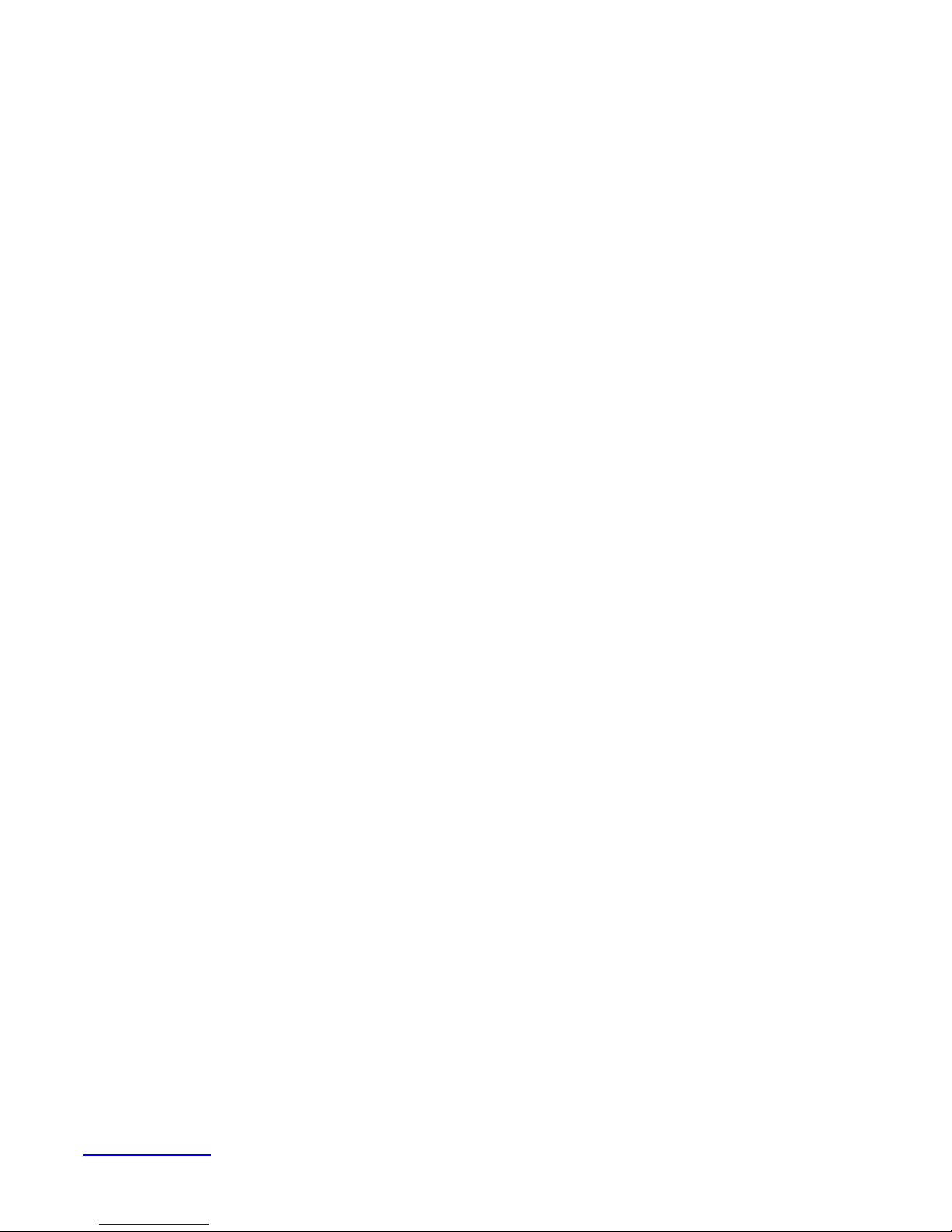
Former Status (restore to former status)
Turn On (start up when power is restored)
Keep Off (remain powered off)
ACPI Function
This item allows you to enable/disable ACPI functions. Options are: Enabled and Disabled.
Power Management
This category allows you to select the type (or degree) of power saving and gives you direct assess
to the following modes:
1. Suspend Mode
2. HDD Power Down
Three options are available for Power Management, including two fixed modes.
User Define---It allows you to set each mode individually. When not disabled, each of the ranges
is from 1min to 15min.
Min Saving---Minimum power management. Suspend Mode=1hr and HDD Power Down=15min.
Max Saving---Maximum power management. Suspend Mode=1min and HDD Power Down=1min.
Video Off Method
This item determines the display type of monitor.
V/HSYNC+Blank This option turns off the vertical and horizontal synchronization ports and
writes blanks to the video buffer.
Blank Screen This option only writes blanks to the video buffer.
DPMS This option controls initial display of power management signal.
Video Off In Suspend
This item determines the display type to be cleared by monitor.
Options are: Yes and No.
Suspend Type
This item is used to select suspend type. Options are: PWRON Suspend and Stop Grant.
Modem Use IRQ
This item determines the IRQ used by Modem.
Options are: 3, 4, 5, 67, 9, 10, 11 and NA.
Suspend Mode
When enabled, after the set time of system inactivity, all devices except the CPU will be shut off.
Options are: 1/2/4/8/12/20/30/40Min, 1Hour and Disabled.
HDD Power Down
www.ivcdisplays.com Page 54 NP-8XXXA Users Guide

When enabled and after the set time of system inactivity, the hard disk will be powered down while
all other devices remain active. Options are: 1/2/3/4/5/6/7/8/9/10/11/12/13/14/15Min and Disabled.
Soft-Off by PWR-BTTN
Pressing the power button for more than 4 seconds forces the system to enter the Soft-Off state.
Options are: Delay4Sec and Instant-Off.
Resume by Alarm
This feature determines whether to power on the system at a desired time. When set to Disabled,
the feature is inactivated; when set to Enabled, date and time of power on can be set:
Date(of month) Alarm Turn on the system at a specific time on each day or on a specific day in a
month. If set to 0, the system will be powered on once every day.
Time(hh:mm:ss) Alarm Set the time (hh:mm:ss) at which the system will be powered on
automatically.
Note: You must restart the system after changing relevant settings, or the setting may not be effective.
** Reload Global Timer Events **
This module contains six modules, all of which are provided with two options: Enable and Disable. If set
to Enable, the system will be awakened from sleep status when specific event occurs.
www.ivcdisplays.com Page 55 NP-8XXXA Users Guide

3.7 PnP/PCI Configurations Setup
This part describes configurations to be made on PCI bus system. PCI, namely Personal Computer
Interconnect, is a computer bus that allows I/O device to operate nearly as fast as CPU in its own way.
Some technical terms will be mentioned here. We recommend that non-professional users not make
changes from factory default settings.
Phoenix – AwardBIOS CMOS Setup Utility
PNP/PCI Configurations
Init Display First [PCI Slot]
Item Help
Reset Configuration Data [Disabled]
Resources Controlled By [Auto(ESCD)]
X IRQ Resources Press Enter
PCI/VGA Palette Snoop [Disabled]
** PCI Express Relative Items **
Maximum Payload Size [128]
????:Move Enter:Select +/-/PU/PD:Value F10:Save ESC:Exit F1:General Help F5: Previous
Menu Level
Values F6: Fail-Safe Defaults F7: Optimized Defaults
Init Display First
PCI Slot (PCI display device)
Onboard (Onboard display device)
PCiEx (PCIE device)
Reset Configuration Data
Normally, you should set this item to Disabled. If you have installed a new add-on and the system
reconfiguration has caused such a serious conflict that the operating system cannot boot up, then
www.ivcdisplays.com Page 56 NP-8XXXA Users Guide

select Enabled. This will reset the Extended System Configuration Data (ESCD) after exiting from
Setup. Options are: Enabled and Disabled.
Resource Controlled By
Award Plug and Play BIOS has the capacity to automatically configure all of the boot and Plug and
Play compatible devices. However, this capability means absolutely nothing unless you are using a
Plug and Play operating system such as Windows®95/98. If set to Manual, you may have access into
each submenu under this item (each submenu begins with "Ø") and select specific resource manually.
Options are: Auto(ESCD) and Manual.
IRQ Resources
This item determines whether IRQ interrupt is assigned to Plug-and-Play device or
Non-Plug-and-Play ISA device.
PCI/VGA Palette Snoop
This item should be left Disabled. Options are: Enabled and Disabled.
** PCI Express Relative Items **
Maximum Payload Size [128]
This item allows you to configure maximum payload size of TLP (Transition Layer Packet). Options
are: [128], [256], [512], [1024], [2048] and [4096].
www.ivcdisplays.com Page 57 NP-8XXXA Users Guide

3.8 PC Health Status
)
This item shows the current operation status of system.
Phoenix – AwardBIOS CMOS Setup Utility
PC Health Status
** Smart Fan Control( Thermal Cruise
**
CPU Fan Cruise Target [65? /149? ]
Item Help
Fan Cruise Threshold [5? ]
Menu Level ?
** Onboard Health Sensor Status**
Current System Temperature
Current CPU Temperature
CPU Fan Speed
Vcore(V)
5Vcc (V)
Vbat (V)
5Vsb(V)
????:Move Enter:Select +/-/PU/PD:Value F10:Save ESC:Exit F1:General Help F5:
Previous Values F6: Fail-Safe Defaults F7: Optimized Defaults
This module mainly shows motherboard information on current operating voltage, CPU temperature,
system temperature and fan rotation speed. Refer to actual screen for name of each column.
CPU Fan Cruise Target/Fan Cruise Threshold: this item determines the rotation condition of fan
when CPU temperature reaches preset value. Options of CPU Fan Cruise Target are: Disable,
55?/131?, 60?/140? and 65?/149? ; Options of Fan Cruise Threshold are ±2?, ±3?, ±4? and ±5? .
For example, set CPU Fan Cruise Target to <65?/149?> and Fan Cruise Threshold to <±5?>. When
CPU temperature rises to 70? (65?+5?), the fan will begin to rotate; when CPU temperature drops to
60? (65?-5?), the fan will stop rotating.
www.ivcdisplays.com Page 58 NP-8XXXA Users Guide
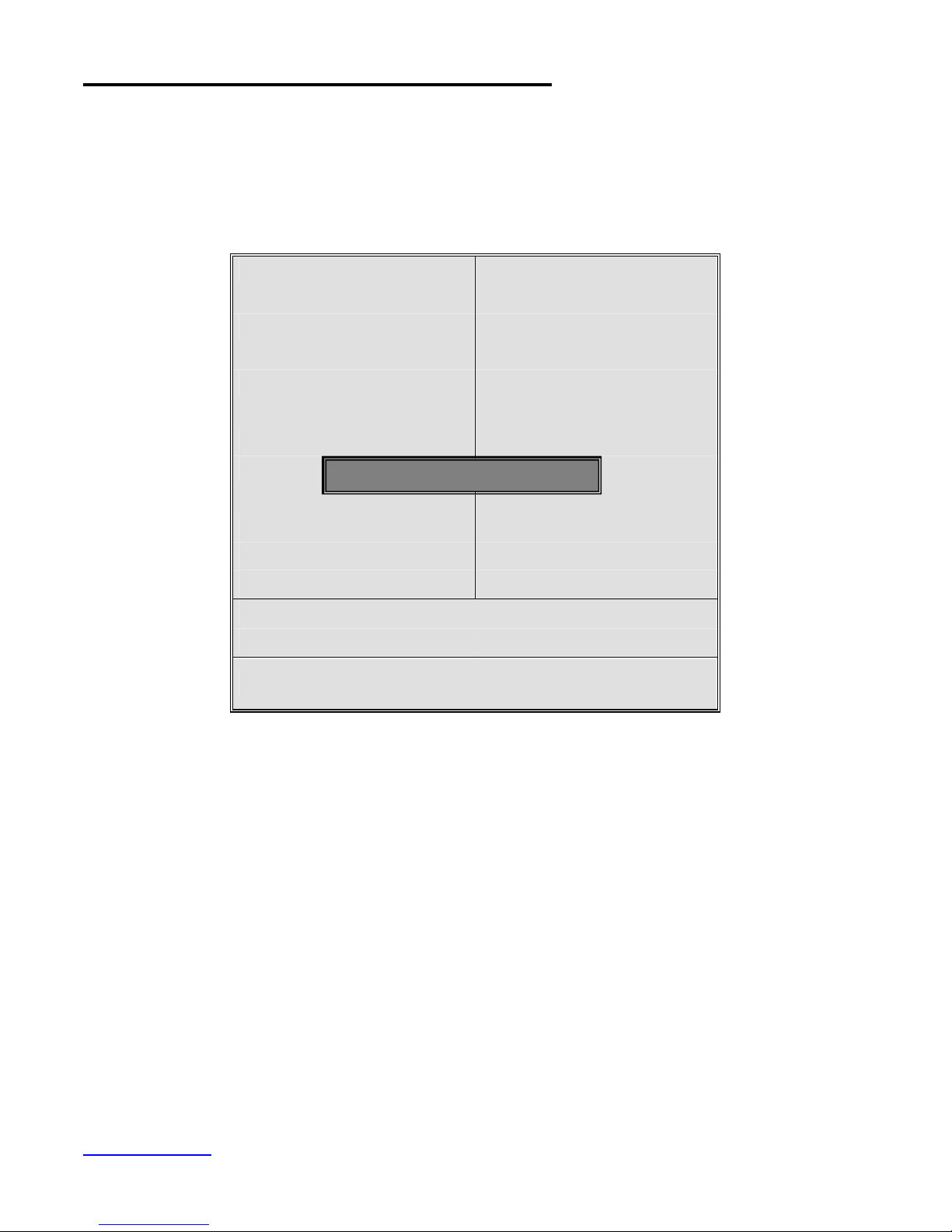
3.9 Load Fail-Safe/Optimized Defaults
Load Fail
-
Safe Default
s (Y/N)
?
N
These two items allow users to load fail-safe or optimized defaults to restore BIOS. Optimized
defaults refer to the specific values set by motherboard manufacturer for optimized performance, while
fail-safe defaults stand for settings made by BIOS distributor for stable performance.
If you select Load Fail-Safe Defaults, the following information will be shown:
Phoenix – AwardBIOS CMOS Setup Utility
? Standard CMOS Features Load Fail-Safe Defaults
? Advanced BIOS Features Load Optimized Defaults
? Advanced Chipset Features Set Administrator Password
? Integrated Peripherals Set User Password
? Power Management Setup Save & Exit Setup
? PNP/PCI Configurations Exit Without Saving
? PC Health Status
Esc : Quit ???? : Select Item
F10 : Save & Exit Setup
Load Fail-Safe Defaults
Press Y to load BIOS defaults for stable, but lower performance.
www.ivcdisplays.com Page 59 NP-8XXXA Users Guide

Standard CMOS
Advanced BIOS Features
Advanced Chipset
Set Administrator
Power Management
If you select Load Optimized Defaults, the following information will be shown:
Phoenix – AwardBIOS CMOS Setup Utility
?
Load Fail-Safe Defaults
Features
?
Load Optimized Defaults
?
Features
Password
? Integrated Peripherals Set User Password
?
Save & Exit Setup
Setup
? PNP/PCI Configurations Exit Without Saving
? PC Health Status
Esc : Quit ???? : Select Item
F10 : Save & Exit Setup
Load Optimized Defaults
Press Y to load factory settings delivering optimized performance.
www.ivcdisplays.com Page 60 NP-8XXXA Users Guide

3.10 Set Administrator/User Password
Standard CMOS
res
Advanced Chipset
Set Administrator
Power Management
When selecting this feature, the following information will be shown:
Phoenix – AwardBIOS CMOS Setup Utility
?
Features
? Advanced BIOS Featu
?
Features
? Integrated Peripherals Set User Password
?
Setup
? PNP/PCI Configurations Exit Without Saving
? PC Health Status
Esc : Quit ???? : Select Item
F10 : Save & Exit Setup
Change/Set/Disable Password
Type the password with up to 8 characters and then press ×EnterØ key. This will clear all
previously typed CMOS passwords. You will be requested to confirm the password. Type the password
again and press ×EnterØ key. You may press ×EscØ key to abandon password entry operation.
Load Fail-Safe Defaults
Load Optimized Defaults
Password
Save & Exit Setup
To clear the password, just press ×EnterØ key when password input window pops up. A
confirmation message will be shown on the screen as to whether the password will be disabled. You will
have direct access to BIOS setup without typing any password after system reboot once the password
is disabled.
Once the password feature is used, you will be requested to type the password each time you enter
BIOS setup. This will prevent unauthorized persons from changing your system configurations.
Also, the feature is capable of requesting users to enter the password prior to system boot to
control unauthorized access to your computer. Users may enable the feature in Security Option of
Advanced BIOS Features. If Security Option is set to System, you will be requested to enter the
password before system boot and when entering BIOS setup; if Security Option is set to Setup, you will
be requested for password for entering BIOS setup.
www.ivcdisplays.com Page 61 NP-8XXXA Users Guide

3.11 Save & Exit Setup
Standard CMOS
Advanced BIOS Features
Advanced Chipset
Set Administrator Password
Power Management
When selecting this item, the following information will be shown:
Phoenix – AwardBIOS CMOS Setup Utility
?
Features
?
?
Features
? Integrated Peripherals Set User Password
?
Setup
? PNP/PCI Configurations Exit Without Saving
? PC Health Status
Esc : Quit ???? : Select Item
F10 : Save & Exit Setup
Save Data to CMOS
Press Enter key to save the changes and exit from BIOS setup.
Load Fail-Safe Defaults
Load Optimized Defaults
Save & Exit Setup
www.ivcdisplays.com Page 62 NP-8XXXA Users Guide

3.12 Exit Without Saving
Standard CMOS
Advanced BIOS Features
Advanced Chipset
Set Administrator Password
Power Management
When selecting this item, the following information will be shown:
Phoenix – AwardBIOS CMOS Setup Utility
?
Features
?
?
Features
? Integrated Peripherals Set User Password
?
Setup
? PNP/PCI Configurations Exit Without Saving
? PC Health Status
Esc : Quit ???? : Select Item
F10 : Save & Exit Setup
Save Data to CMOS
Press Y and then Enter key to exit from BIOS setup without saving the changes.
Load Fail-Safe Defaults
Load Optimized Defaults
Save & Exit Setup
www.ivcdisplays.com Page 63 NP-8XXXA Users Guide

Chapter 4 Installation of Drivers
This chapter describes the installation procedures for software and drivers under the windows XP. The
software and drivers are included with the motherboard. The contents include Intel chipset driver
VGA driver LAN drivers Audio driver
Installation instructions are given below.
Important Note:
After installing your Windows operating system (Windows XP), you must install
first the Intel Chipset Software Installation Utility before proceeding with the
installation of drivers.
I
www.ivcdisplays.com Page 64 NP-8XXXA Users Guide

4.1 Intel Chipset Driver
To install the Intel chipset driver, please follow the steps below.
Step 1: Select Chipset from the list
Follow the step-by-step installation process to install the LMS_SQL driver.
www.ivcdisplays.com Page 65 NP-8XXXA Users Guide

www.ivcdisplays.com Page 66 NP-8XXXA Users Guide

Click Finish, When the installation process is complete, the Setup Complete screen appears. See as
picture.
www.ivcdisplays.com Page 67 NP-8XXXA Users Guide

4.2 Intel Graphics Media Accelerator Driver
To install the VGA drivers, follow the steps below to proceed with the installation.
1. Click Intel(R) Chipset Family Graphics Driver.
Follow the step-by-step installation process to install the Graphics Media Accelerator driver.
www.ivcdisplays.com Page 68 NP-8XXXA Users Guide

www.ivcdisplays.com Page 69 NP-8XXXA Users Guide

www.ivcdisplays.com Page 70 NP-8XXXA Users Guide

Click FINISH; A Driver Installation Complete.
www.ivcdisplays.com Page 71 NP-8XXXA Users Guide

4.3 Realtek Gigabit LAN Driver
To install the Realtek Gigabit LAN connect device driver, please follow the steps below.
Select LAN from the list
Follow the step-by-step installation process to install the LAN driver.
www.ivcdisplays.com Page 72 NP-8XXXA Users Guide

www.ivcdisplays.com Page 73 NP-8XXXA Users Guide

Click FINISH; A Driver Installation Complete.
www.ivcdisplays.com Page 74 NP-8XXXA Users Guide

4.4 Realtek HD Driver Installation
To install the Realtek HD Audio driver, please follow the steps below.
Select Audio from the list
Follow the step-by-step installation process to install the Realtek AC’97Audio driver.
www.ivcdisplays.com Page 75 NP-8XXXA Users Guide

www.ivcdisplays.com Page 76 NP-8XXXA Users Guide

Click FINISH; Audio Driver Installation Complete.
www.ivcdisplays.com Page 77 NP-8XXXA Users Guide

Chapter 5 Touch Screen Installation
This chapter describes how to install drivers and other software that will allow your PenMount 6000
Controller Board to work with different operating systems.
NOTE: PenMount USB drivers support up to 15 USB controllers.
5.1 Introduction to Touch Screen Controller Board
PenMount 6300 USB control board is a touch screen control board designed for USB interface and
specific for 4, 5, 8-wire touch screens. It is designed with USB interface features with multiple devices
supporting function. PenMount 6300 control board using PenMount 6000 controller that has been
designed for those who may like and all-in-one solution with 10-bit A/D converter built-in to make the
total printed circuit board denser, circuit diagram also designed for 12-bit ADC for optional. There are
two connectors on this board, one connector is for 4, 5, 8-wire touch screen cable (optional), and
another is for 4-pin USB A type cable (optional).
Figure 5.1: Bird’s Eye View of Control Board
5.2 Windows 2000/XP/2003/Vista Universal Driver Installation
for PenMount 6000 Series
Before installing the Windows 2000/XP driver software, you must have the Windows 2000/XP system
installed and running on your computer. You must also have one of the following PenMount 6000
series controller or control boards installed: PM6500, PM6300.
www.ivcdisplays.com Page 78 NP-8XXXA Users Guide

5.2.1 Installing Software
If you have an older version of the PenMount Windows 2000/XP driver installed in your system, please
remove it first. Follow the steps below to install the PenMount DMC6000 Windows 2000/XP driver.
1. Please make sure your PenMount 6000 device had plugged in advance. If your device uses RS232
interface, please plugged in before the machine is turned on. When the system first detects the
controller board, a screen appears that shows “Unknown Device”. Do not use this hardware wizard.
Press Cancel.
2. Insert the product CD install setup.exe. the screen below would appear. Click touch panel driver
www.ivcdisplays.com Page 79 NP-8XXXA Users Guide

3. A License Agreement appears. Click “I accept…” and “Next”
4. Ready to Install the Program. Click “Install ”
www.ivcdisplays.com Page 80 NP-8XXXA Users Guide

www.ivcdisplays.com Page 81 NP-8XXXA Users Guide

5. Installing
6. The “Install Shield Wizard Completed” appears. Click “Finish”.
www.ivcdisplays.com Page 82 NP-8XXXA Users Guide

5.2.2 Software Functions
Upon rebooting, the computer automatically finds the new 6000 controller board. The touch screen is
connected but not calibrated. Follow the procedures below to carry out calibration.
1. After installation, click the PenMount Monitor icon “PM” in the menu bar.
2. When the PenMount Control Panel appears, select a device to “Calibrate.”
PenMount Control Panel
The functions of the PenMount Control Panel are Device, Multiple Monitors ,Tools and About, which
are explained in the following sections.
Device
In this window, you can find out that how many devices be detected on your system.
Calibrate
This function offers two ways to calibrate your touch screen. ‘Standard Calibration’ adjusts most touch
screens. ‘Advanced Calibration’ adjusts aging touch screens.
Standard Calibration
www.ivcdisplays.com Page 83 NP-8XXXA Users Guide
Click this button and arrows appear
pointing to red squares. Use your finger or
stylus to touch the red squares in
sequence. After the fifth red point
calibration is complete. To skip, press
‘ESC’.
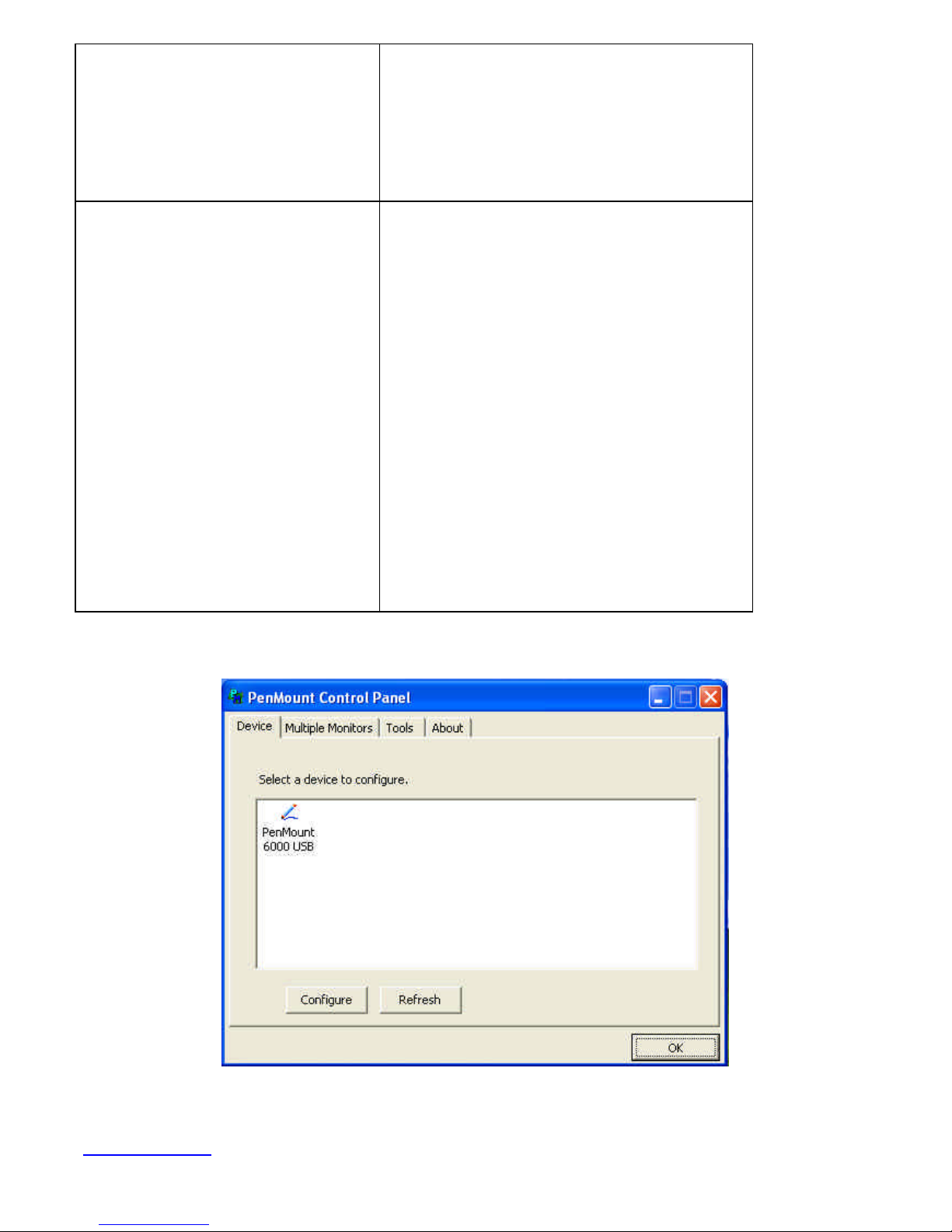
Advanced Calibration
Advanced Calibration uses 4, 9, 16 or 25
points to effectively calibrate touch panel
linearity of aged touch screens. Click this
button and touch the red squares in
sequence with a stylus. To skip, press
ESC’.
Command Calibration
Command call calibration function. Use
command mode call calibration function,
this can uses Standard, 4, 9, 16 or 25
points to calibrate E.g. Please run ms-dos
prompt or command prompt c:\Program
Files\PenMount Universal Driver\Dmcctrl.exe
-calibration 0 ( Standard Calibration)
Dmcctrl.exe - calibration ($) 0= Standard
Calibration 4=Advanced Calibration 4
9=Advanced Calibration 9 16=Advanced
Calibration 16 25=Advanced Calibration 25
1. Please select a device then click “Configure”. You can also double click the device too.
2.Click “Standard Calibration” to start calibration procedure
www.ivcdisplays.com Page 84 NP-8XXXA Users Guide

NOTE: The older the touch screen, the more Advanced Mode calibration points you need for an
accurate calibration. Use a stylus during Advanced Calibration for greater accuracy. Please follow the
step as below:
3.Come back to “PenMount Control Panel” and select “Tools” then Click “Advanced
Calibration”.
www.ivcdisplays.com Page 85 NP-8XXXA Users Guide

Select “Device ” to calibrate, then you can start to do “Advanced Calibration”.
NOTE: Recommend to use a stylus during Advanced Calibration for greater accuracy.
www.ivcdisplays.com Page 86 NP-8XXXA Users Guide

Setting
www.ivcdisplays.com Page 87 NP-8XXXA Users Guide

About
This panel displays information about the PenMount controller and driver version.
www.ivcdisplays.com Page 88 NP-8XXXA Users Guide

Multiple Monitors
Multiple Monitors supports from two to six touch screen displays for one system. The PenMount drivers
for Windows 2000/XP support Multiple Monitors. This function supports from two to six touch screen
displays for one system. Each monitor requires its own PenMount touch screen control board, either
installed inside the display or in a central unit. The PenMount control boards must be connected to the
computer COM ports via the RS-232 interface. Driver installation procedures are the same as for a
single monitor. Multiple Monitors supports the following modes:
Windows Extend Monitor Function
Matrox DualHead Multi-Screen Function
nVidia nView Function
NOTE: The Multiple Monitors function is for use with multiple displays only. Do not use this function if
you have only one touch screen display. Please note once you turn on this function the Rotating
function is disabled.
Enable the multiple display function as follows:
1. Check the “Multiple Monitor Support” box; then click “Map Touch Screens” to assign touch
controllers to displays.
2. When the mapping screen message appears, click “OK”
www.ivcdisplays.com Page 89 NP-8XXXA Users Guide

3. Touch each screen as it displays “Please touch this monitor. Press ‘S’ to skip” Following this
sequence and touching each screen is called mapping the touch screens.
4. After the setting procedure is finished, maybe you need to calibrate for each panel and controller
NOTES:
1. If you used a single VGA output for multiple monitors, please do not use the Multiple Monitors
function. Just follow the regular procedure for calibration on each of your desktop monitors.
2. The Rotating function is disabled if you use the Multiple Monitors function.
3. If you change the resolution of display or screen address, you have to redo Map Touch Screens so
the system understands where the displays are.
4. If you more monitor mapping one touch screen, Please press ‘S’ to skip mapping step.
www.ivcdisplays.com Page 90 NP-8XXXA Users Guide

Tools
Draw
Tests or demonstrates the PenMount touch
screen operation.
Advanced Calibration
Right Button Icon
Enable Advanced Calibration function
Enable right button function. The icon can
show on Desktop or System Tray (menu bar).
About
You can see how many devices of PenMount controller that are plugged to your system
www.ivcdisplays.com Page 91 NP-8XXXA Users Guide

PenMount Monitor Menu Icon
The PenMount monitor icon (PM) appears in the menu bar of Windows 2000/XP system when you turn
on PenMount Monitor in PenMount Utilities.
PenMount Monitor has the following function
PenMount Rotating Functions
The PenMount driver for Windows 2000/XP supports several display rotating software packages.
www.ivcdisplays.com Page 92 NP-8XXXA Users Guide

Windows Me/2000/XP support display rotating software packages such as:
• Portrait’s Pivot Screen Rotation Software
• ATI Display Driver Rotate Function
• nVidia Display Driver Rotate Function
• SMI Display Driver Rotate Function
• Intel 845G/GE Display Driver Rotate Function
Configuring the Rotate Function
1. Install the rotation software package.
2. Choose the rotate function (0°, 90°, 180°, 270°) in the 3rd party software. The calibration screen
appears automatically. Touch this point and rotation is mapped.
NOTE: The Rotate function is disabled if you use Monitor Mapping
www.ivcdisplays.com Page 93 NP-8XXXA Users Guide
