IUI Design IMMERSE UD-1404 User Manual
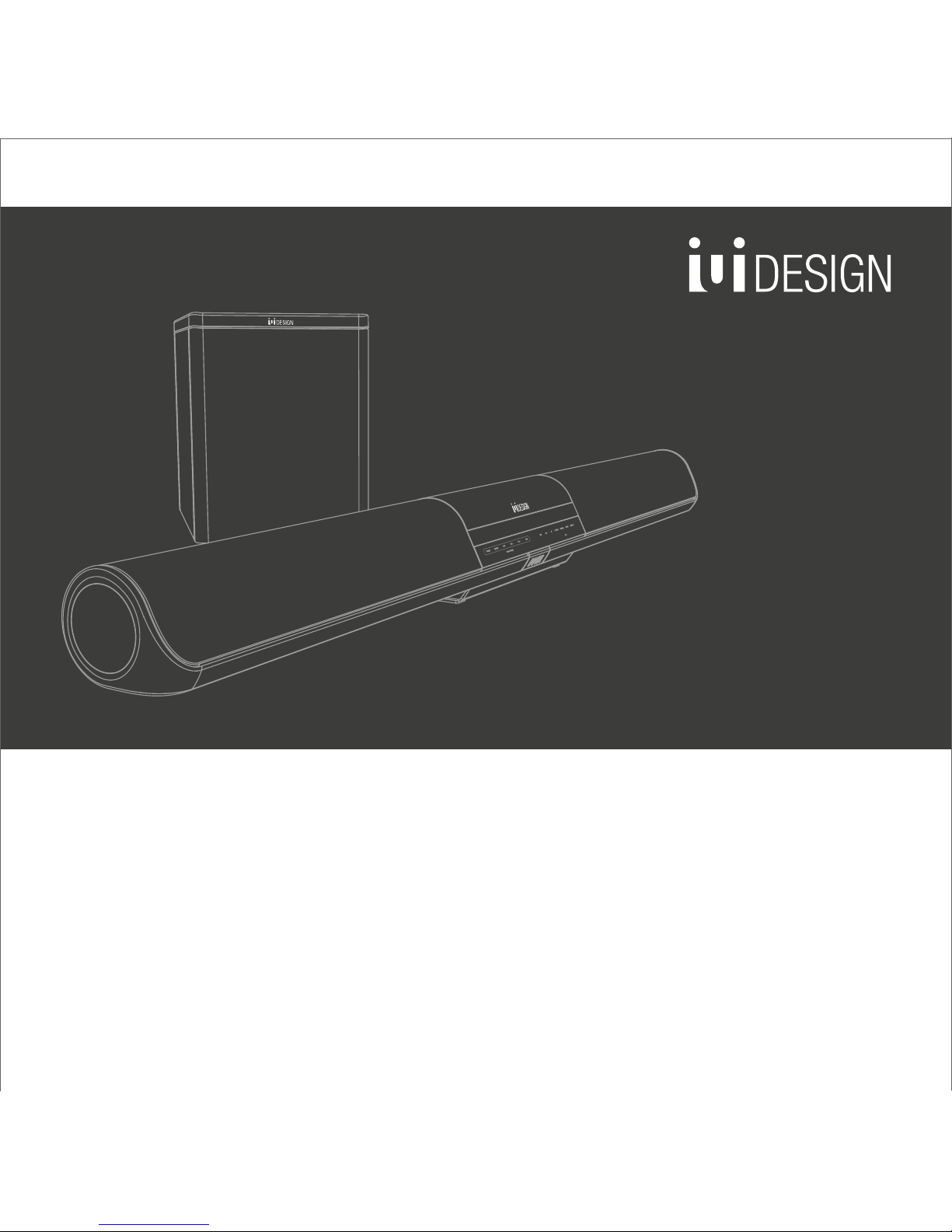
2.1 Wi-Fi / Bluetooth Multi-Room Sound Bar with Wireless Subwoofer
* Please read the instructions carefully before using the system and keep the manual for future reference.
IMMERSE UD-1404
User Manual
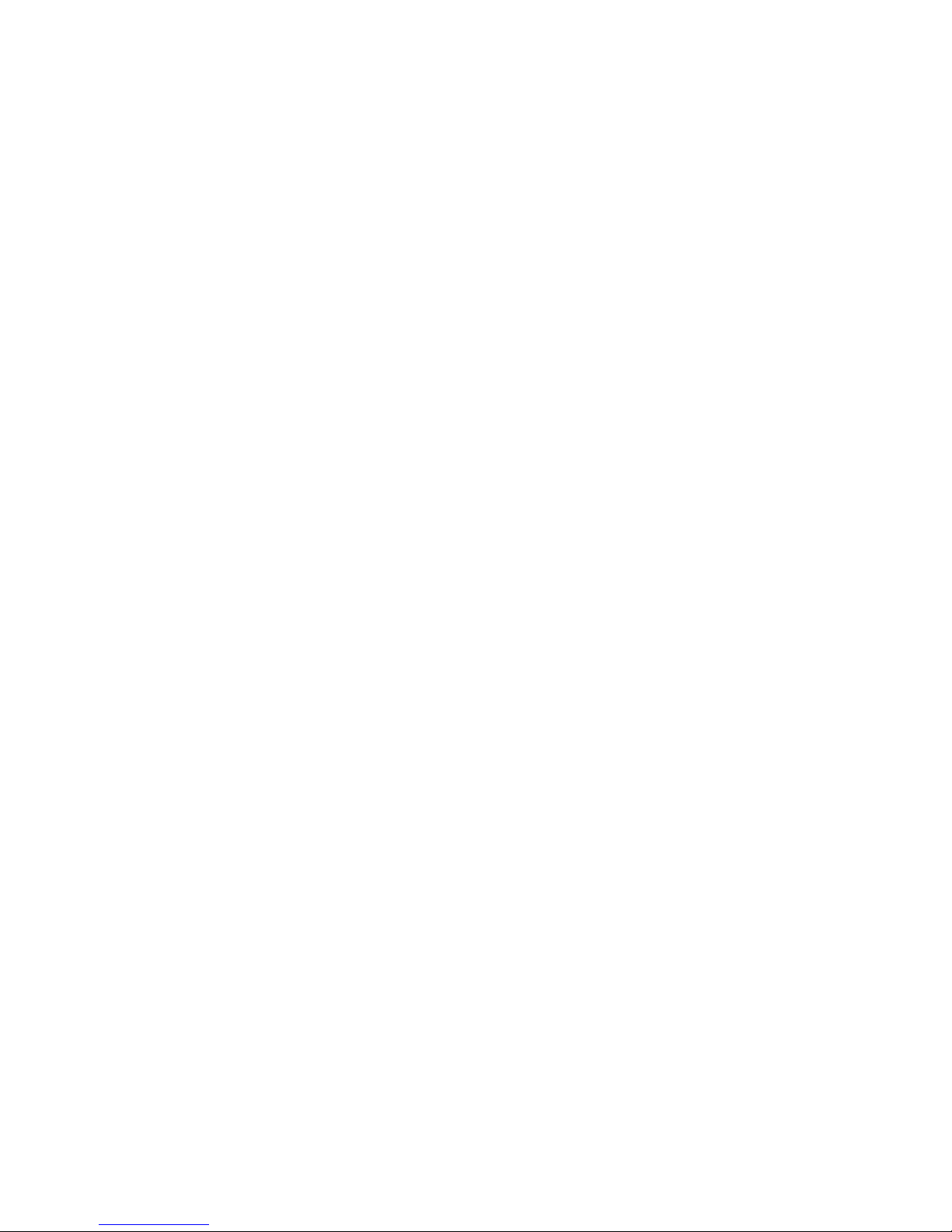
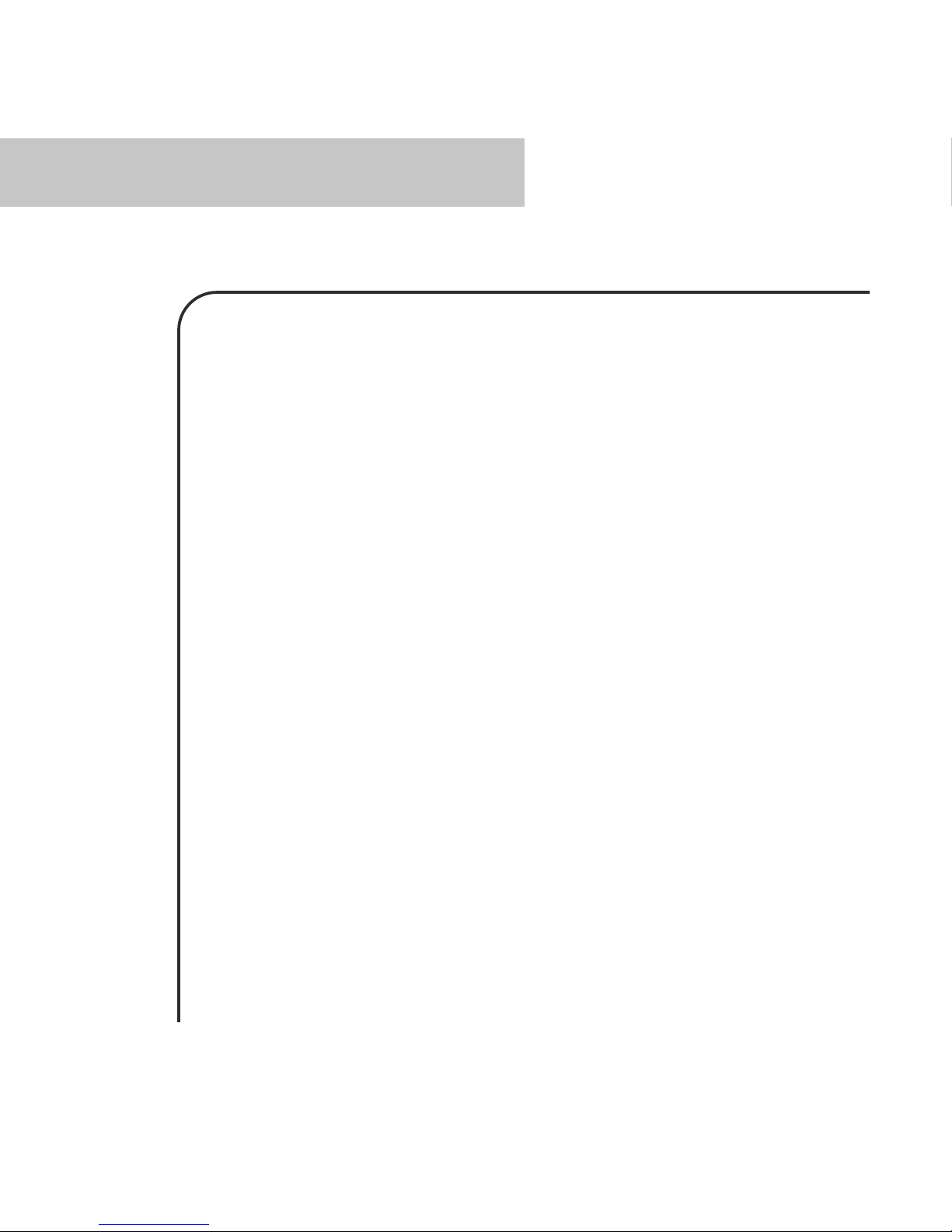
Table of Content
Inside the Box
Precautions
Product Introduction
Overview
Soundbar
Subwoofer
Remote Control
Setup of IMMERSE
Placement
Connecting to your TV
Connect to DVD player
Connecting to other devices
Wi-Fi
Advanced setting
Reset Wi-Fi Connection
Bluetooth
Ethernet
Aux-in / Analog / Optical / Coaxial
Multi-Room Whole House Operation
Sound Effect Mode
Firmware Updating
Troubleshooting
02
03
05
07
08
08
09
11
12
13
14
15
23
23
24
27
31
32
33
34
39
01
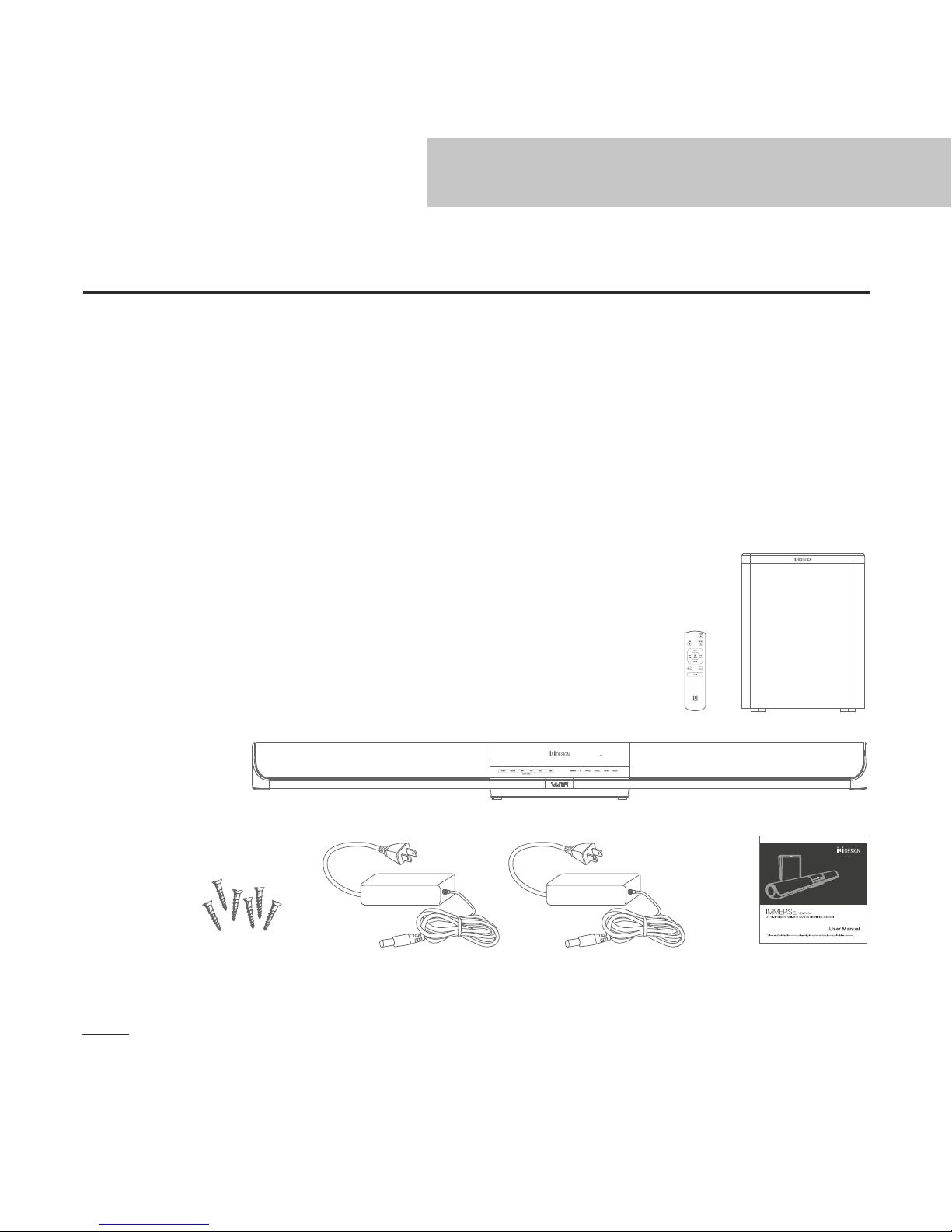
Inside the Box
Carefully unpack the carton and confirm that the following parts are included.
•
IMMERSE Wi-Fi / Bluetooth sound bar
•
Subwoofer
•
Remote control
•
AC adaptors
•
Installation screws
•
Manual
02
Inside the Box
3.5A 3A
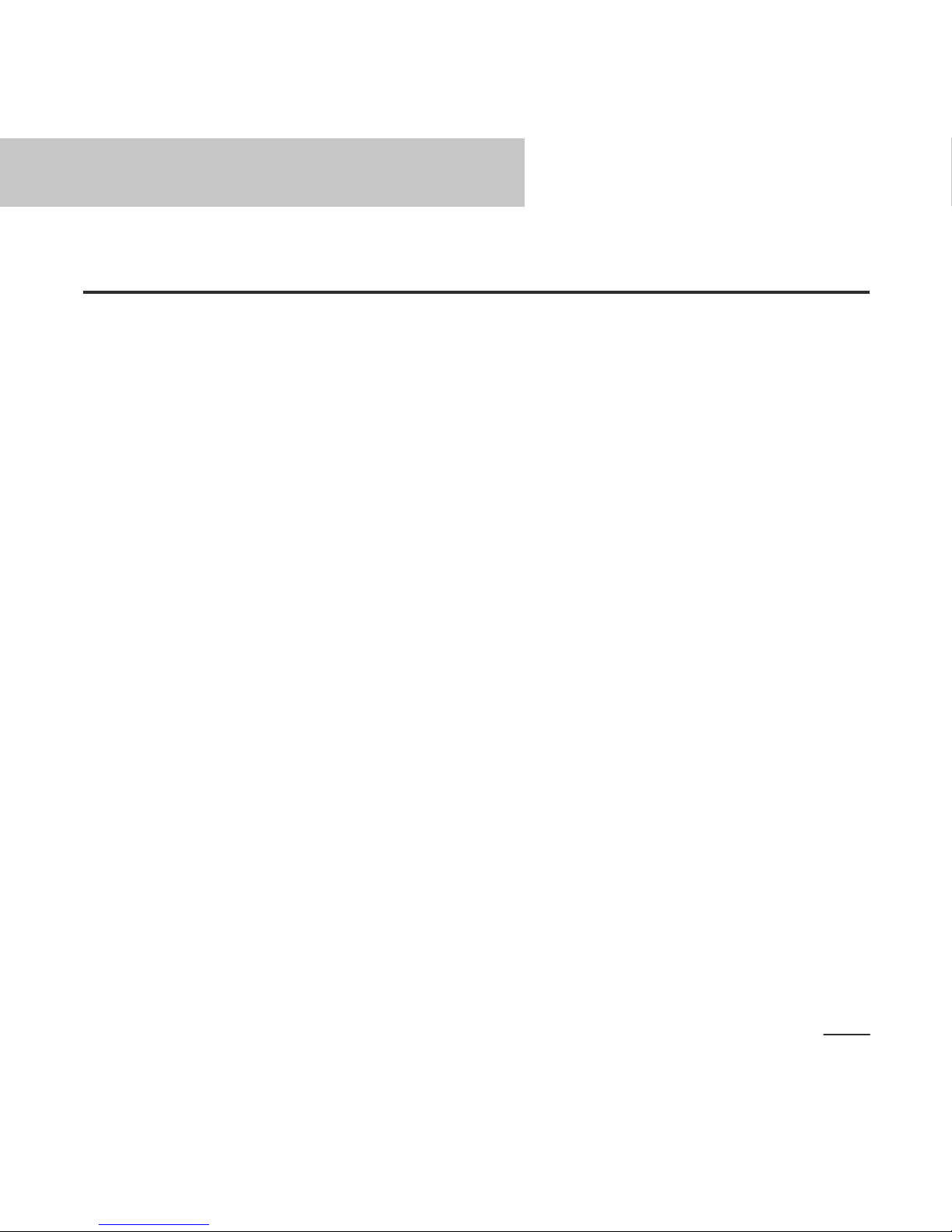
Precautions
03
* Please read these safety instructions carefully to ensure your safety.
•
Do not use this product where contact with moisture, liquids, humidity or rain is possible to avoid
electric shock and operating damage.
•
Avoid exposing this product to direct sunlight, stove tops or any other heat sources to prevent
operating damage.
•
Do not cover the ventilation openings – this may cause overheating, damage to the product, and a
hazardous condition.
•
Do not drop, disassemble, deform, modify or insert any objects into this product as operating damage
will result.
•
Do not attempt to repair, modify or disassemble the product yourself. This product does not contain
any user-serviceable components.
•
Do not clean the product with alcohol, ammonia based cleaners, abrasive cleaners or wet cloth. Only
clean with a soft dry cloth.
•
Do not place this product on its side, on slanted surfaces as well as near the edge of high surfaces,
like shelves. Take care to prevent accidental falling. The product may vibrate while playing music,
which cause it to move and fall off a surface.
•
Do not bring your product in to contact with any sharp objects as this may cause scratches and
operating damage.
•
Observe all signs and displays that require an electrical device or RF radio product to be switched off
in designated areas.
•
Dispose of the product in accordance with local laws and regulations.
FCC Statement
This equipment has been tested and found to comply with the limits for a Class B digital device,
pursuant to Part 15 of the FCC Rules. These limits are designed to provide reasonable protection
against harmful interference in a residential installation. This equipment generates use and can radiate
radio frequency energy and, if not installed and used in accordance with the instructions, may cause
harmful interference to radio communications. However, there is no guarantee that interference will not
occur in a particular installation. If this equipment does cause harmful interference to radio or television
reception, which can be determined by turning the equipment off and on, the user is encouraged to try
to correct the interference by one of the following measures:
•
Reorient or relocate the receiving antenna.
•
Increase the separation between the equipment and receiver.
Precautions
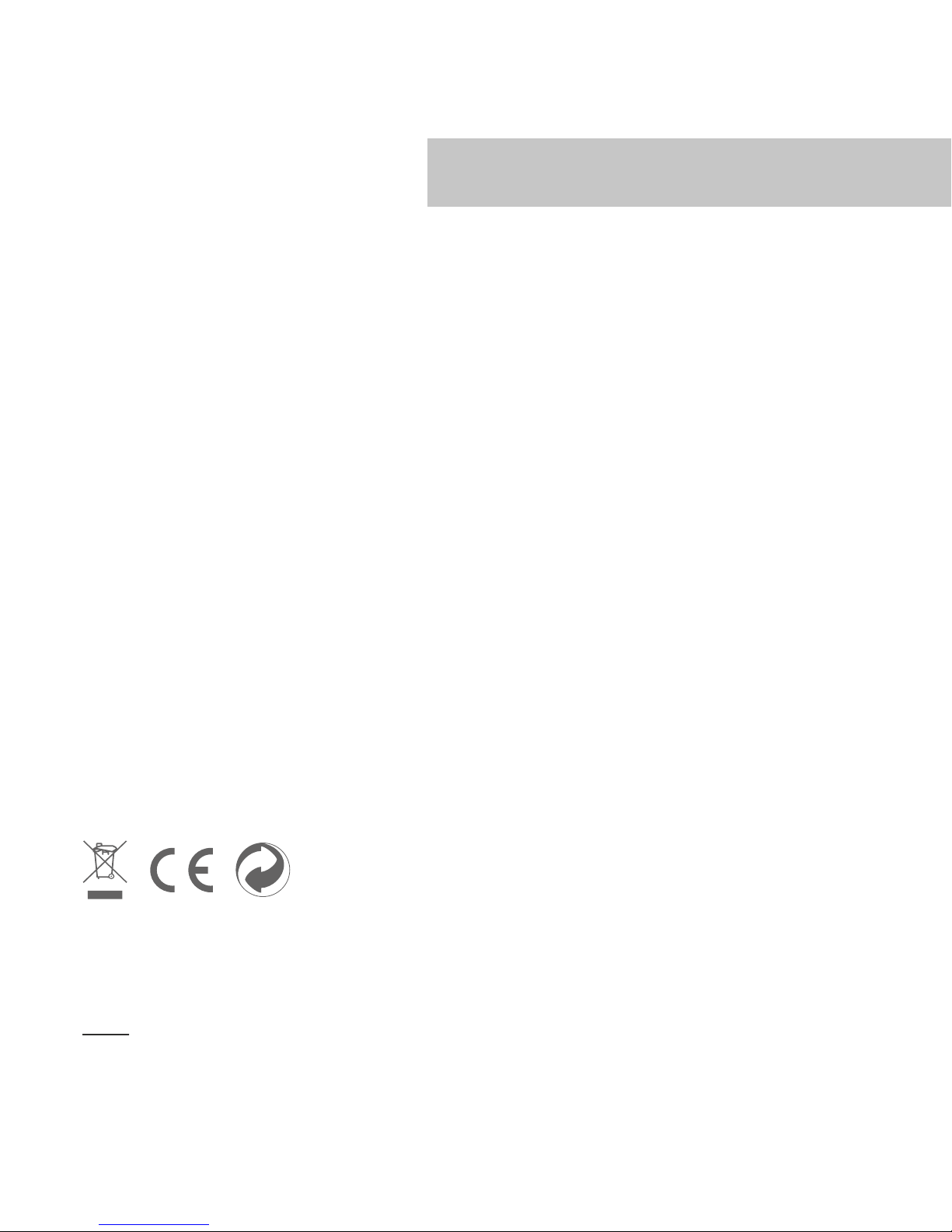
04
•
Connect the equipment into an outlet on a circuit different from that to which the receiver is
connected.
•
Consult the dealer or an experienced radio / TV technician for help.
FCC Notice
This device complies with Part 15 of the FCC Rules.
Operation is subject to the following two conditions:
1. This device may not cause harmful interference, and
2. This device must accept any interference received, including interference that may cause undesired
operation.
FCC Caution
•
Any changes or modifications not expressly approved by the party responsible for compliance could
void the user‘s authority to operate this equipment.
•
This device and its antenna(s) must not be co-located or operating in conjunction with any other
antenna or transmitter.
Industry Canada (IC) Compliance Notice
This device complies with Industry Canada licence-exempt RSS standard(s). Operation is subject to the
following two conditions: (1) this device may not cause interference, and (2) this device must accept any
interference, including interference that may cause undesired operation of the device. Under Industry
Canada regulations, this radio transmitter may only operate using an antenna of a type and maximum (or
lesser) gain approved for the transmitter by Industry Canada. To reduce potential radio interference to
other users, the antenna type and its gain should be so chosen that the equivalent isotropically radiated
power (e.i.r.p.) is not more than that necessary for successful communication.
FCC ID: NKTUD-1404, IC ID: 9092A-UD1404
To locate the FCC and IC identification numbers, please look on the underside of the IMMERSE.
Model number UD-1404
The crossed-out wheelie bin symbol means that the product must be disposed of separately in the
European Union. These products must not be disposed of with unsorted household waste.
Precautions
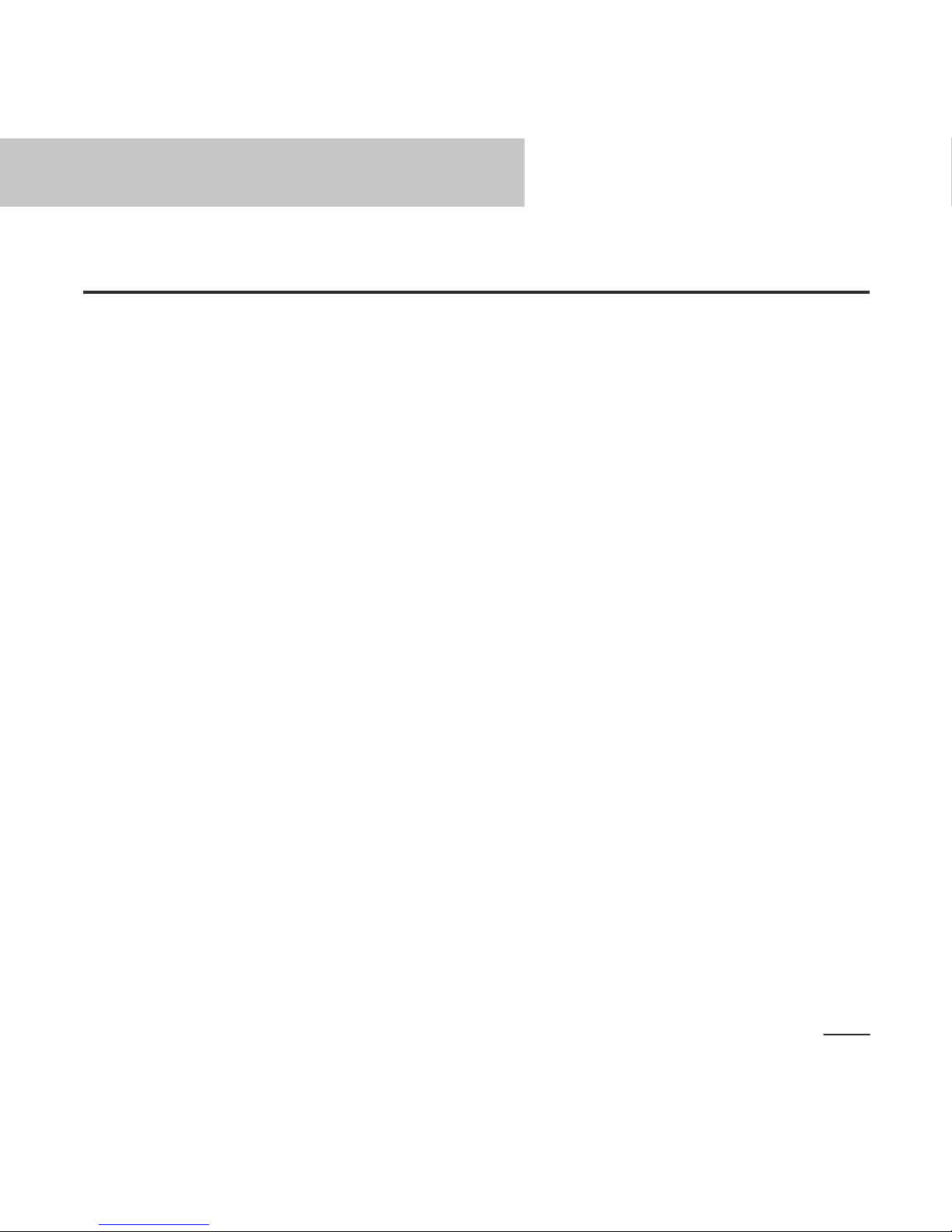
Product Introduction
05
The iui DESIGN UD-1404 “IMMERSE” multi-room 2.1 sound bar is a breakthrough in providing high performance
audio to your TV and also your entire home. You’re in control – you can use sound bar with other iui DESIGN
Wi-Fi speakers to create a whole-house system, and the configuration options are almost limitless.
Historically, if you wanted to listen to music from your TV or digital device, you could connect to your speaker with
a 3.5mm audio cable, or Bluetooth. But IMMERSE provides you breakthrough flexibility. While it connects via an
audio cable, optical digital cable and Bluetooth, it also can connect by Wi-Fi and wired Ethernet.
And by using Wi-Fi or wired Ethernet, you can create a whole home audio system, so that you have music
distributed throughout your home.
To get the best experience from IMMERSE, it’s good to understand some basics. First and foremost, you can
simply connect the product to your TV by using the optical or coaxial digital audio input, or 3.5mm stereo audio
line in. But to play your music to the sound bar and also to other Wi-Fi speakers, you need to take a few
additional steps. But, let’s first walk through the basics…
Since IMMERSE is a very high-performance sound bar with amazing technology capability, you have options to
meet your lifestyle. First, you need to decide how to connect your TV and other digital devices to the product, and
what the trade-offs are for each type of connection.
3.5mm Audio Line-in:
If you use the 3.5mm stereo audio line in, you can simply connect your audio source to IMMERSE, and you can
enjoy high performance audio. Of course, you will be limited to one IMMERSE sound bar and you have to remain
physically connected.
Bluetooth:
Bluetooth is a simple wireless connection to connect your digital source to your IMMERSE. Bluetooth technology
only connects from one source (your TV or other digital source, like a PC or Smartphone) to one speaker, such as
IMMERSE sound bar. And Bluetooth has lower sound performance than a wired 3.5mm audio connection, due to
compression of the signal during wireless transmission. Its range is also limited, typically to one room.
Wi-Fi:
Using Wi-Fi, you can connect your Wi-Fi digital source (such as your TV, PC, Mac, tablet, smartphone, etc) to the
Product Introduction
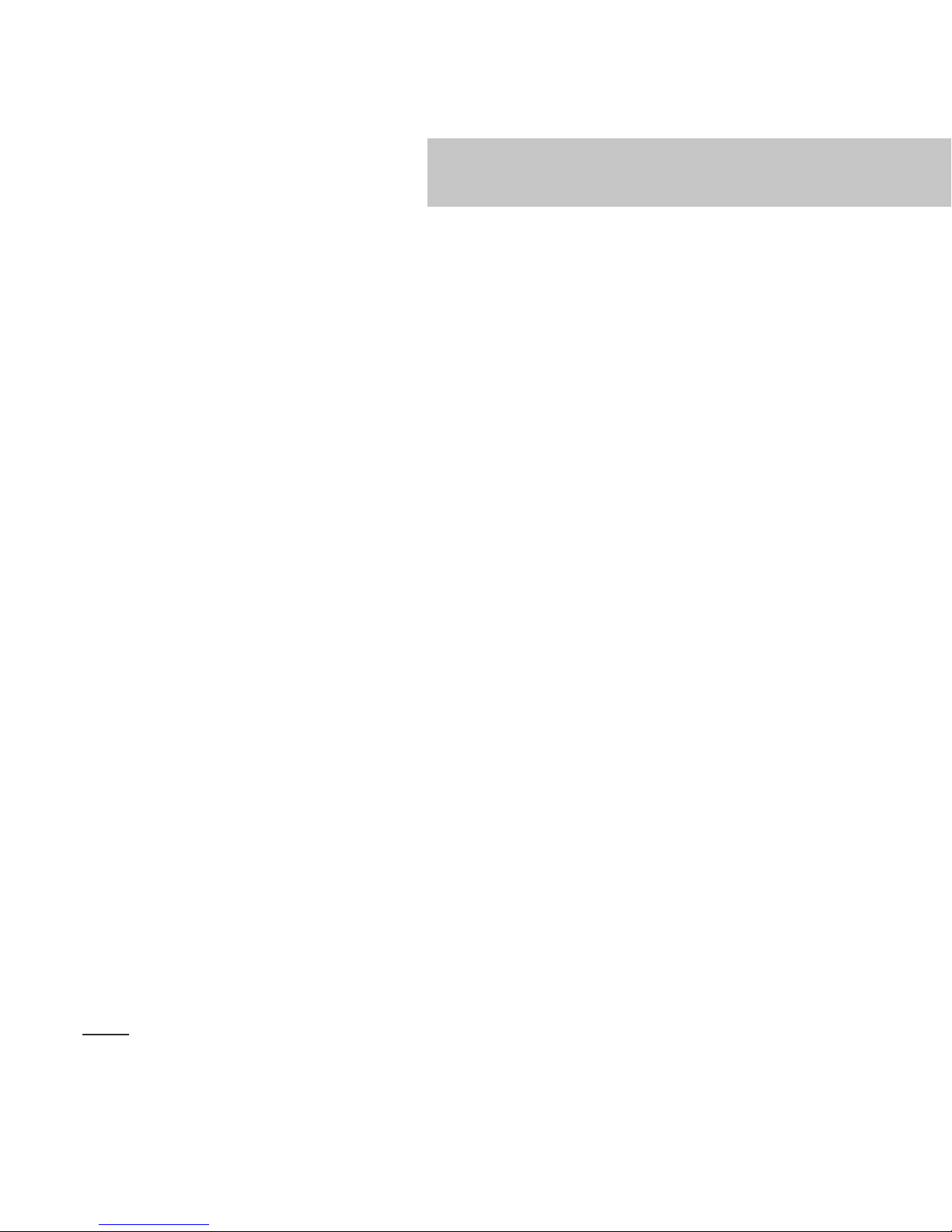
06
IMMERSE sound bar or more Wi-Fi speakers. The benefit of Wi-Fi over Bluetooth is important – Wi-Fi allows you
to stream one source to IMMERSE sound bar and other iui DESIGN Wi-Fi speakers all over your house (because
Wi-Fi typically has longer range), and the bandwidth of Wi-Fi is much higher than Bluetooth, so the quality of the
sound performance is essentially the same as a 3.5mm wired audio connection.
Of course, Wi-Fi performance in the home is influenced by many factors – the quality of your wireless router, how
many people are connected to the router and downloading at the same time, the number of routers that are
active (which is really important in high-density housing such as apartment buildings).
In general, we recommend a maximum of one IMMERSE and two iui DESIGN Wi-Fi speakers connected to your
router. More is possible if you take certain technical steps to improve your bandwidth – but that discussion is
beyond the scope of this manual.
And Wi-Fi performance is impacted by the capability of your Wi-Fi enable digital device – for example, an iOS
based product such as an iPhone can only reliably connect to one Wi-Fi device at a time. But if you use iTunes on
your PC or Mac, you can connect to multiple Wi-Fi speakers. You can also use Android smartphones, tablets
and PC’s to connect using a standard known as DLNA, and connects to multiple Wi-Fi speakers.
Wired Ethernet:
Wired Ethernet, where the IMMERSE is connected to your router or Ethernet switch with an Ethernet cable will
give you the best performance. You can typically connect many more than three Wi-Fi speakers. Ultimately, there
is a limitation of your router or Ethernet switch, but for most standard residential users this is not a factor. And
wired Ethernet will give you the audio performance of a 3.5mm wired connection.
So the first decision you will have to make is how you want to connect to IMMERSE. Once you make that
decision, then you can follow the easy steps in this manual to start enjoying your music.
If you are using an iPhone or /and Android device, we have an app that makes it easy to set-up your IMMERSE.
You can use the app to connect the IMMERSE to your home network, you can name it (Living Room, Bedroom,
Den), and you can assign IMMERSE and other iui DESIGN Wi-Fi speakers to groups, so that you can play your
music to one, some or all Wi-Fi speakers and sound bar.
The IMMERSE application also updates the software on your IMMERSE sound bar, keeping it current and up to
date. The IMMERSE application does not take the place of your music player software, such as iTunes, Windows
Media Player or streaming music service applications such as Pandora. The application lets you configure your
IMMERSE speakers, and then you use your favorite applications to select and play music.
Product Introduction
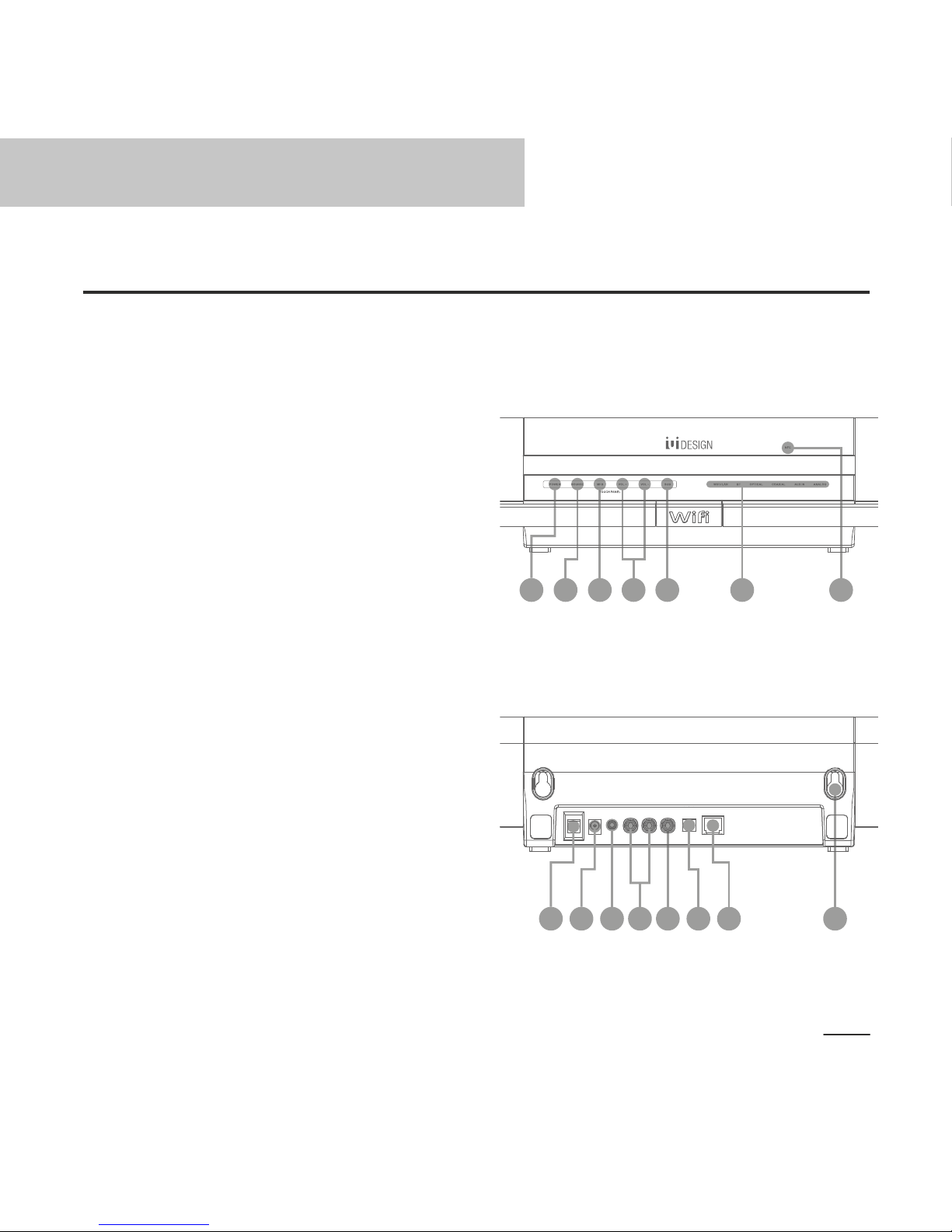
41 2 3 5
21 3 54 7 8
7
07
Overview
Sound Bar
Front:
1. POWER – Switch the soundbar and subwoofer on
or to standby.
2. SOURCE – Select an input source for the
soundbar.
3. MFB – Activate Bluetooth pairing mode in
Bluetooth mode and Resetting in Wi-Fi mode.
4. VOL+ / VOL- – Increase or decrease volume.
Press and Hold for rapidly increase or decrease.
5.
SUB – Activate soundbar and subwoofer pairing mode.
6. LED display panel – Show audio input selection.
7. NFC sensor – Pair with Bluetooth enabled devise
with NFC feature.
Back:
1. Power - Switch the soundbar power off and put
the sub-woofer into standby mode.
2. DC jack – Connect with power source.
3. AUX IN – Connect to an audio source with a
3.5mm audio line-in cable.
4. Analog line-in (L / R) – Connect to an audio source
with a RCA cable.
5. Coaxial line-in – Connect to an audio source with a
coaxial cable.
6. Optical line-in – Connect to an audio source with a
digital optical cable.
7. RJ45 Ethernet jack – Connect to a network router
with a RJ45 Ethernet cable.
8. Wall mount holes – Mount soundbar on wall with
included screws.
Overview
6
6
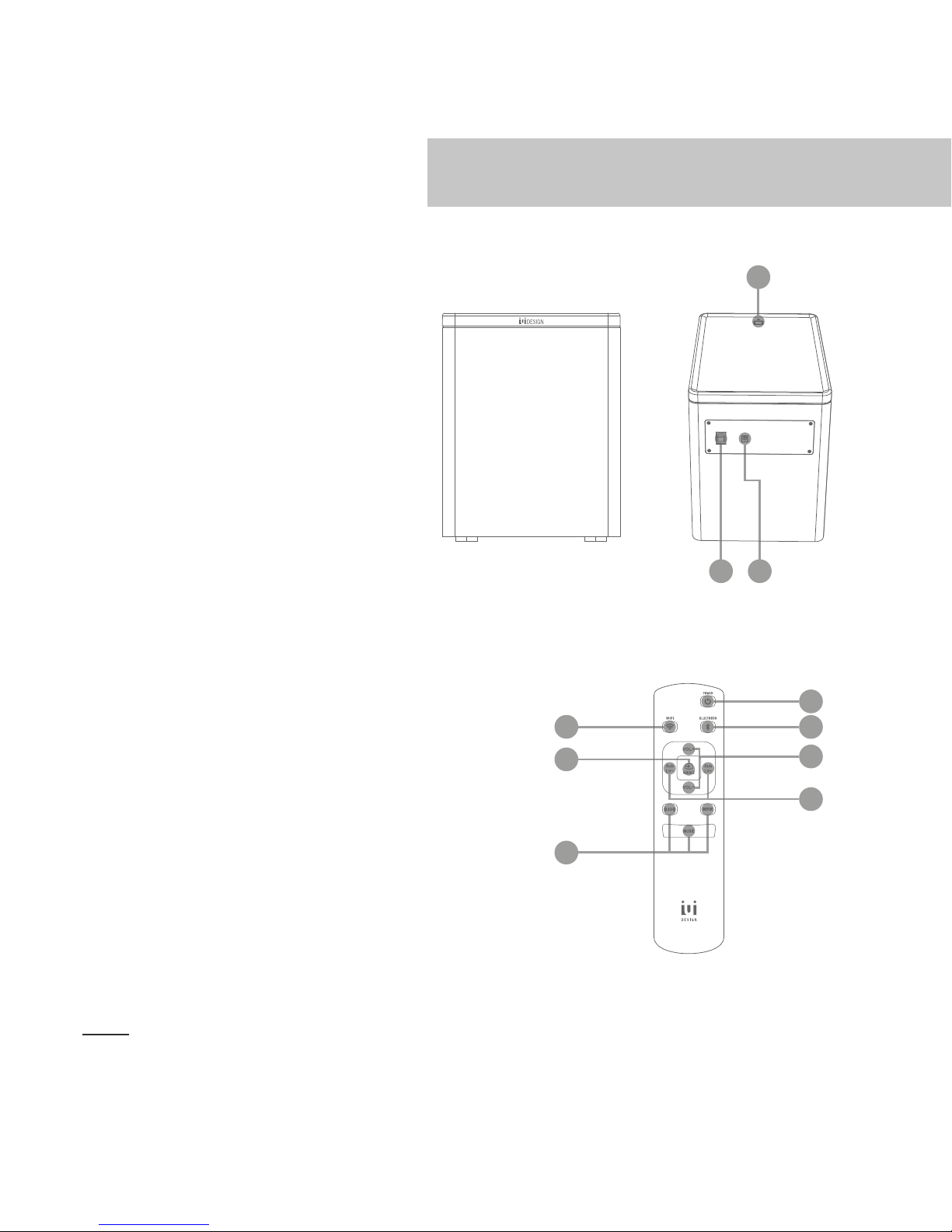
2
Subwoofer
1. Power – Switch the subwoofer on or off.
2. DC jack – Connect with power source.
3. Pairing button – Activate soundbar and
subwoofer pairing mode.
Remote
1. Power – Switch the soundbar on or to standby.
2. Wi-Fi mode – Select Wi-Fi as an input source.
3. Bluetooth mode – Select Bluetooth as an input
source.
4. SOURCE – Select an input source for the soundbar.
5. VOL+ / VOL- – Increase or decrease soundbar
volume. Press and hold for rapidly increase or
decrease.
6. Sub LV+ / Sub LV- – Increase or decrease
subwoofer volume. Press and hold for rapidly
increase or decrease.
7. 3D / Movie / Music – Use pre-installed sound effect.
1
7
2
4
1
3
6
5
3
08
Overview
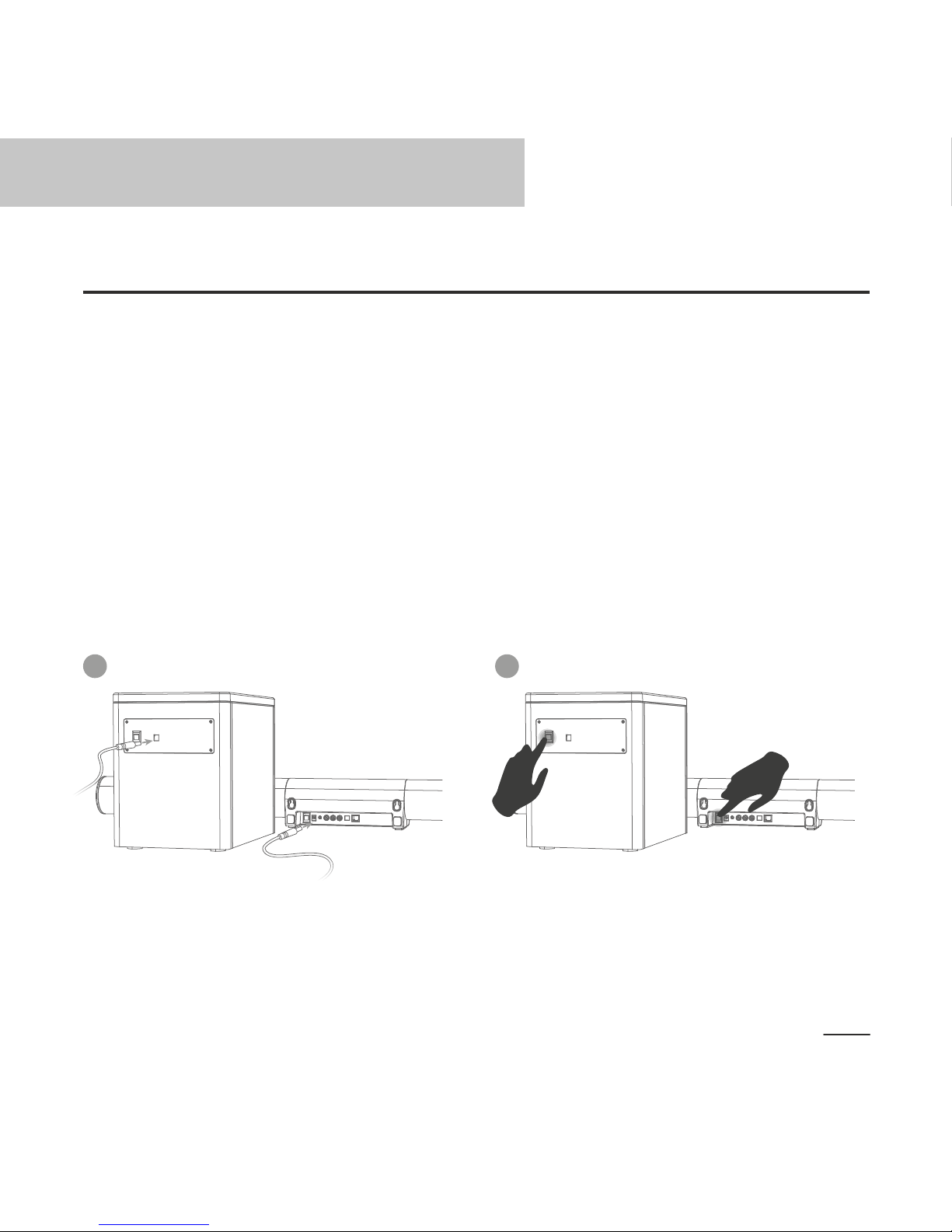
09
Setup of IMMERSE
The IMMERSE sound bar transmits sound signal from audio source to the
subwoofer by 2.4GHz wireless technology for reliable connection.
Connect Sound bar to Subwoofer
When the sound bar and subwoofer are connected to power source and
powered on, they connect automatically and the LED on subwoofer turns
solid red.
If the connection between the subwoofer and the sound bar is lost …
Setup of IMMERSE
1 2
Switch on the power of sound bar
and subwoofer.
Connect sound bar and subwoofer
to power source.
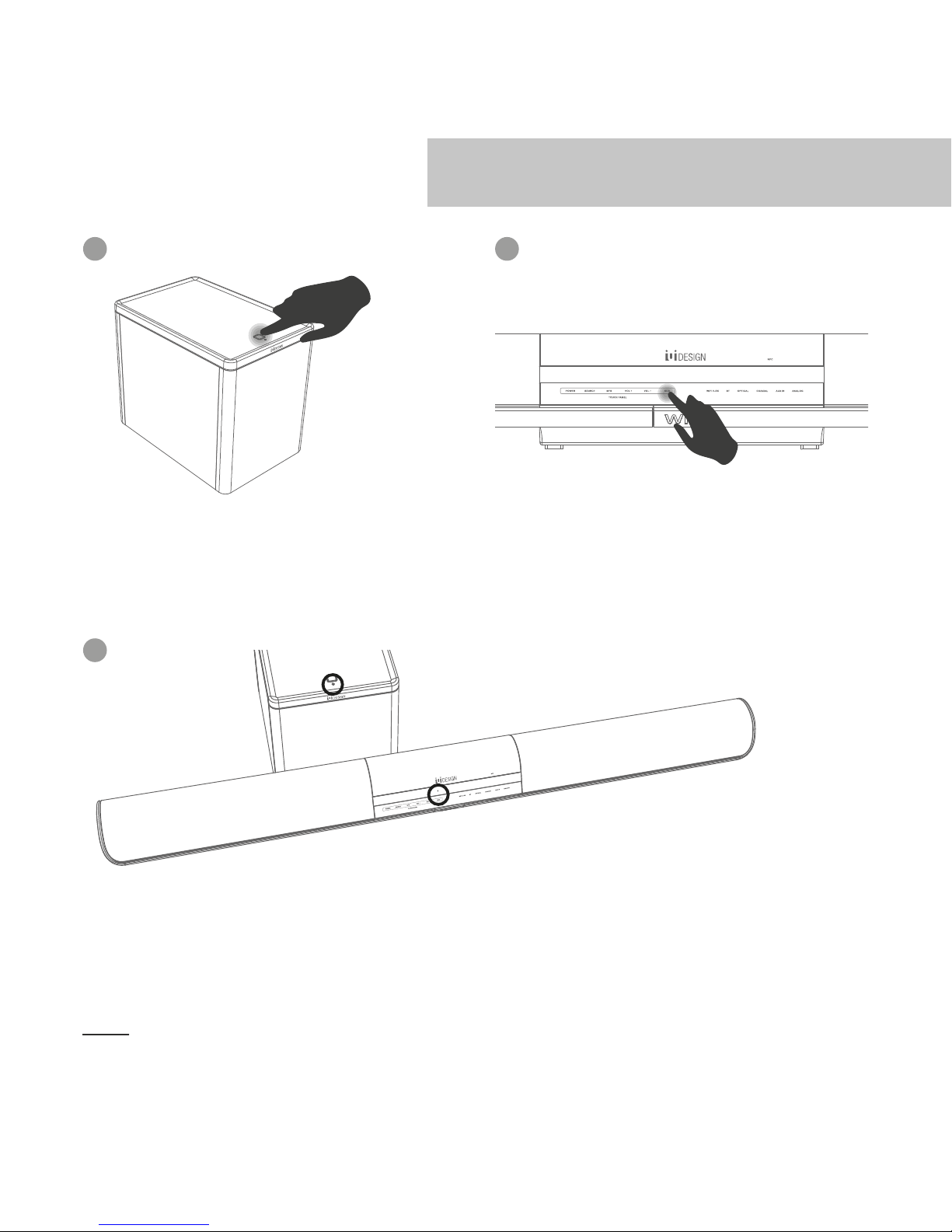
10
Setup of IMMERSE
3 4
Press the pairing button on the
subwoofer until LED flashing.
Press the “SUB” button on the sound
bar touch panel until LED on sound
bar panel flashing with alert tone.
5
The SUB LED on sound bar and the LED on subwoofer are
flashing which indicate that they are establishing a connection.
The LED on sound bar stops flashing and the LED on
subwoofer turns to solid red when the connection is established.
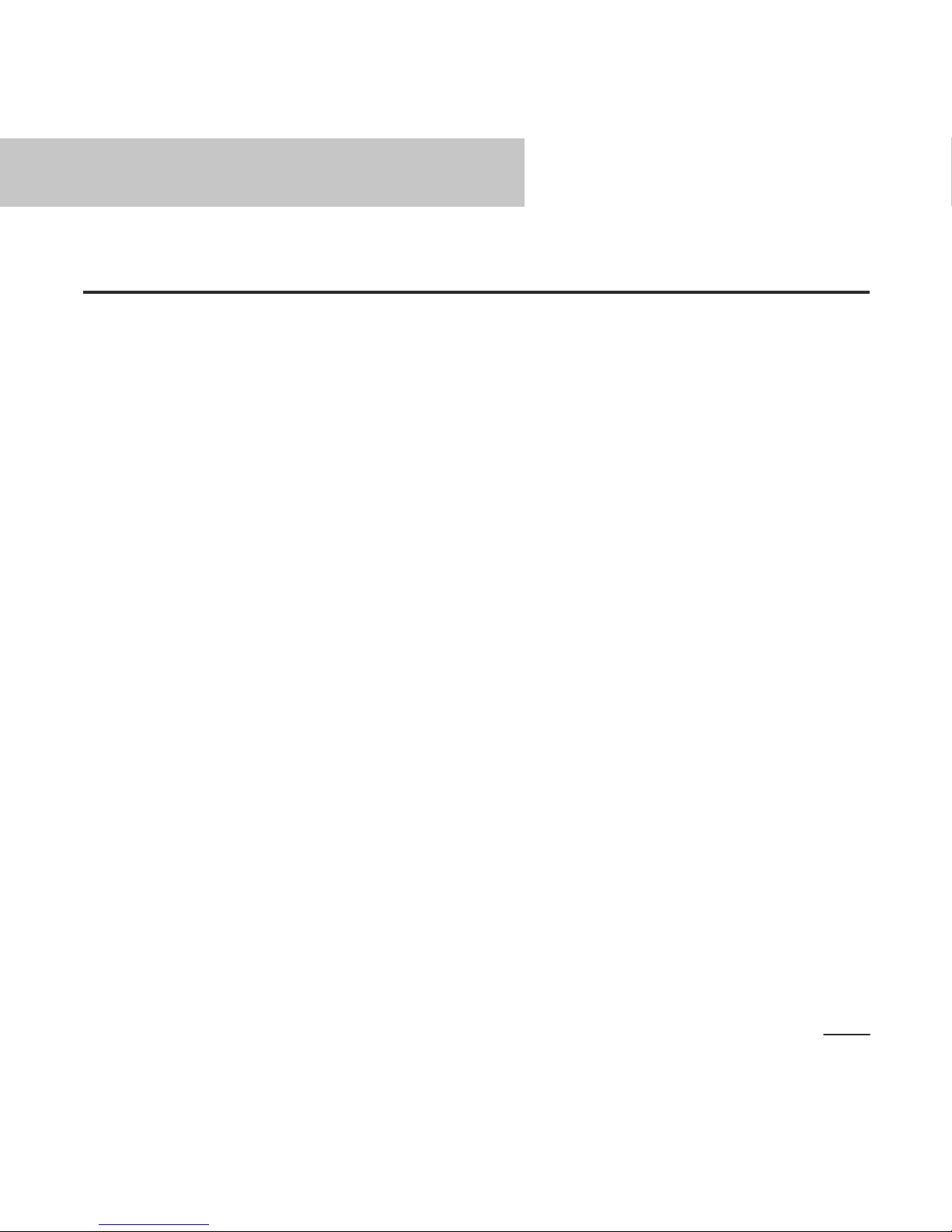
11
Placement
Placement
IMMERSE is typically used in one of two configurations – wall mounted or
“table top”. For better sound experience, the sound bar should be placed at
or close to ear level.
Option 1: Tabletop
Simply place IMMERSE on a flat surface horizontally with the iui DESIGN logo
facing the listener. The rubber feet on IMMERSE will cushion it on the flat
surface.
Option 2: Wall Mounting
IMMERSE includes screw mounting holes on the back of the sound bar, just
follow the steps below to mount it on wall.
1. Fasten the 2 included screws to the wall. The screws should protrude 11 to
12mm from the wall to allow them to fit into the screw holes on the back of
IMMERSE. Please ensure that the screws are securely installed. Depending
on your wall material, you may need to use other screws to get a strong
installation, or consult a professional to install the screws.
2. Hang IMMERSE on to the screws. You may need to adjust the screws for
best fit. Remember to connect IMMERSE to the power and audio cables
(see below) before final mounting.
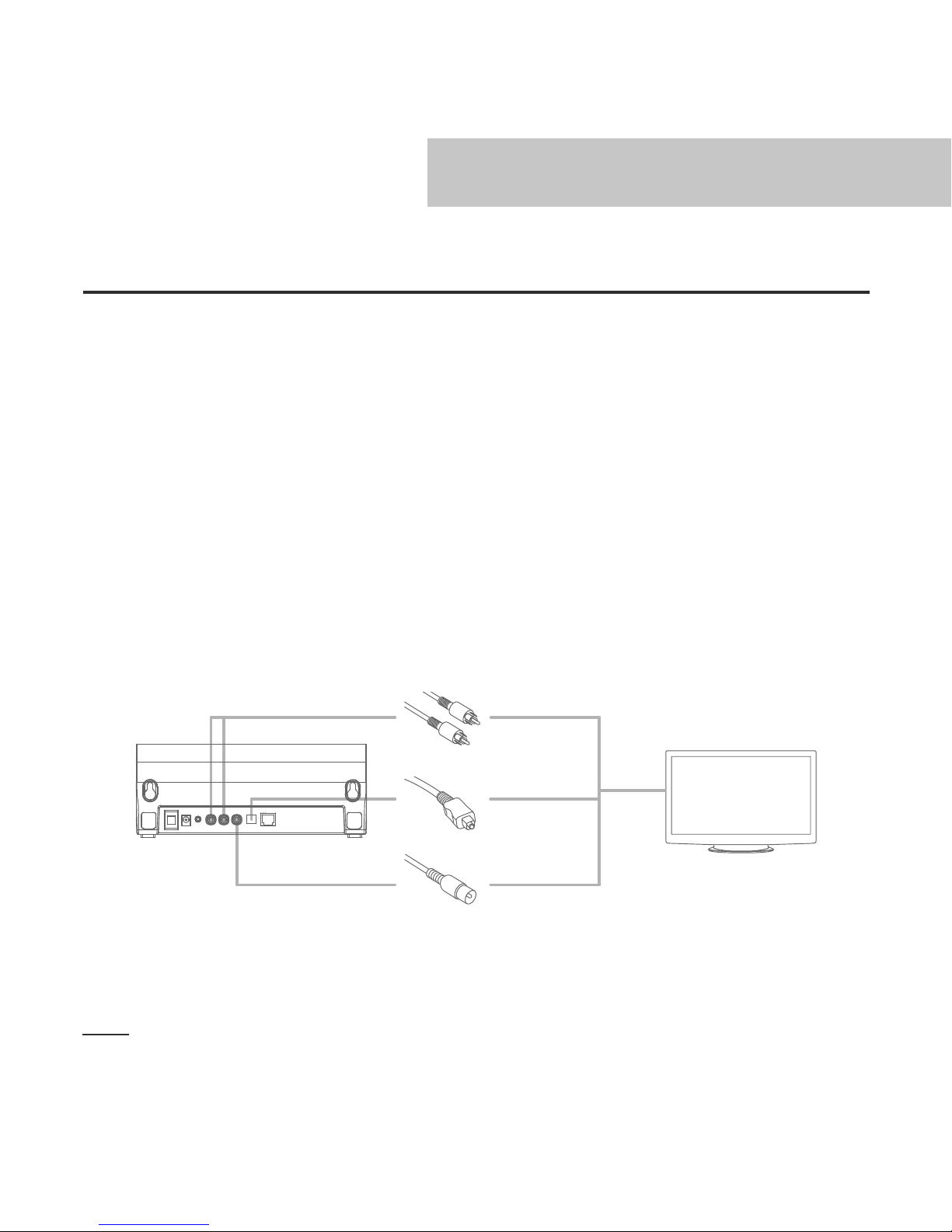
12
Connecting to your TV
Subwoofer
The subwoofer should be placed flat surface, preferably on the floor. For stable
connection with the soundbar, place it within 3 meters or 9 feet from the soundbar.
Connect to TV
In order to finish setting up the IMMERSE system, you should connect it to a
TV using analog or optical/coaxial audio input.
Connect the soundbar and TV with a RCA cable or a digital optical or coaxial
cable as shown below.
If you connect using a RCA cable, select “ANALOG” as the audio source.
If you connect using a digital optical cable, select “OPTICAL” as the audio source.
If you connect using a Coaxial cable, select “Coaxial” as the audio source.
RCA Cable
Digital Optical
Cable
Coaxial Cable
Connecting to your TV
