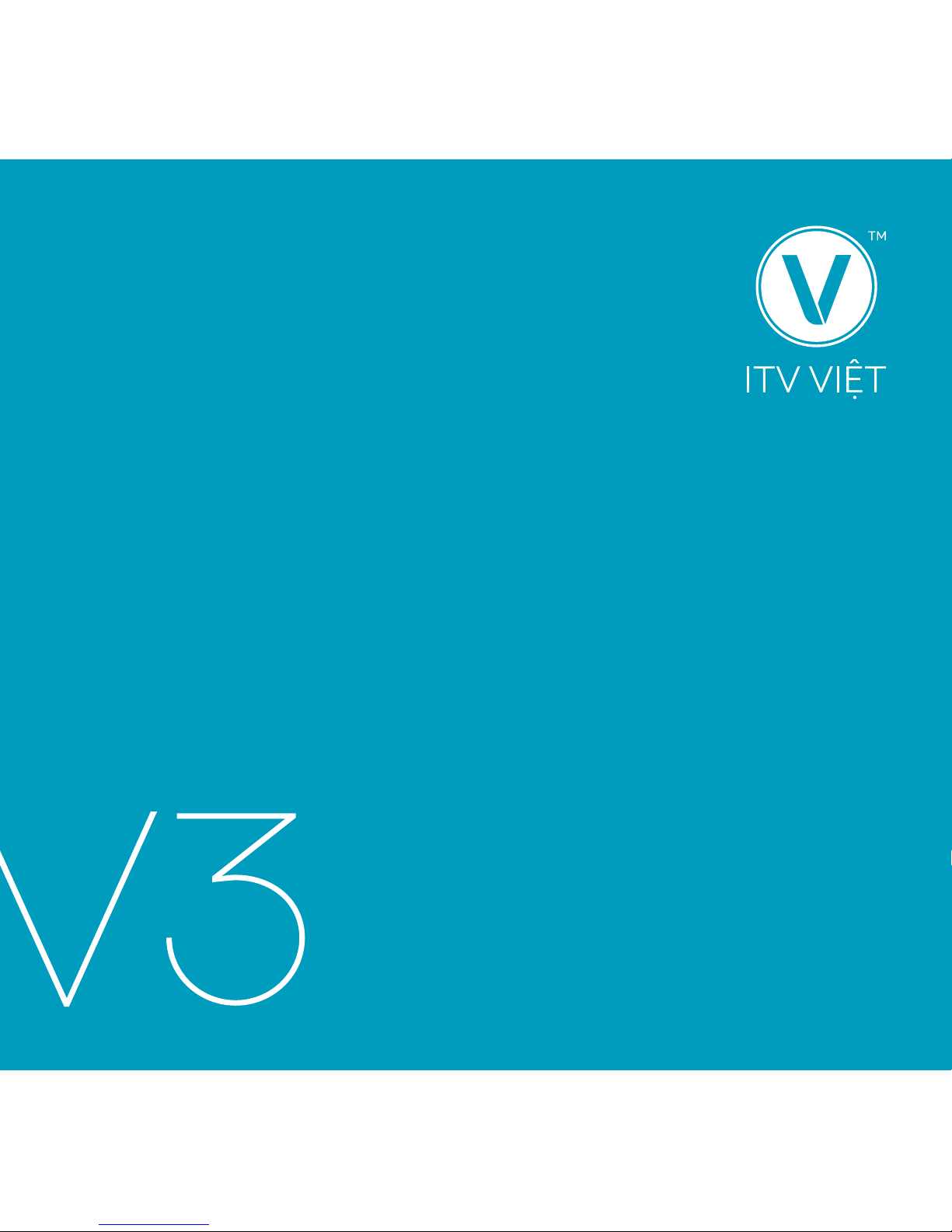
1
HƯỚNG DẪN SỬ DỤNG
PRODUCT MANUAL
VIETNAMESE INTERNET TV

2
HomeTheatre
System
Power
Outlet
110 / 220V
On-screen mouse works
just like a regular mouse.
Press to turn on.
Press again to turn off.
Press to return to
home page.
Press to return to
previous page.
Press for pop-up menu
See page 8 (Vietnamese) or page 13 (English) for more instructions
on how to use and reset the remote.
iTV VIET AIR MOUSE REMOTE CONTROL

3
OPTICAL AV HDMI ETHERNET SD CARDUSB
USB
Internet
Router
HD TV
SD TV or
Karaoke Mixer
HomeTheatre
System
Power
Outlet
110 / 220V
Keep USB chip inserted,
for air mouse remote to work.
iTV VIET BOX

4
TIẾNG VIỆT
iTVViet.com / hello@iTVViet.com
Xin vào YouTube tìm kiếm iTV Viet channel hoặc vào
website trogiup.itvviet.com. Sẽ có nhiều hướng dẫn
sử dụng.
Trong iTV Viet. Home xuống Help qua How-to videos
hoặc Manual vào V2 & V3 hướng dẫn.
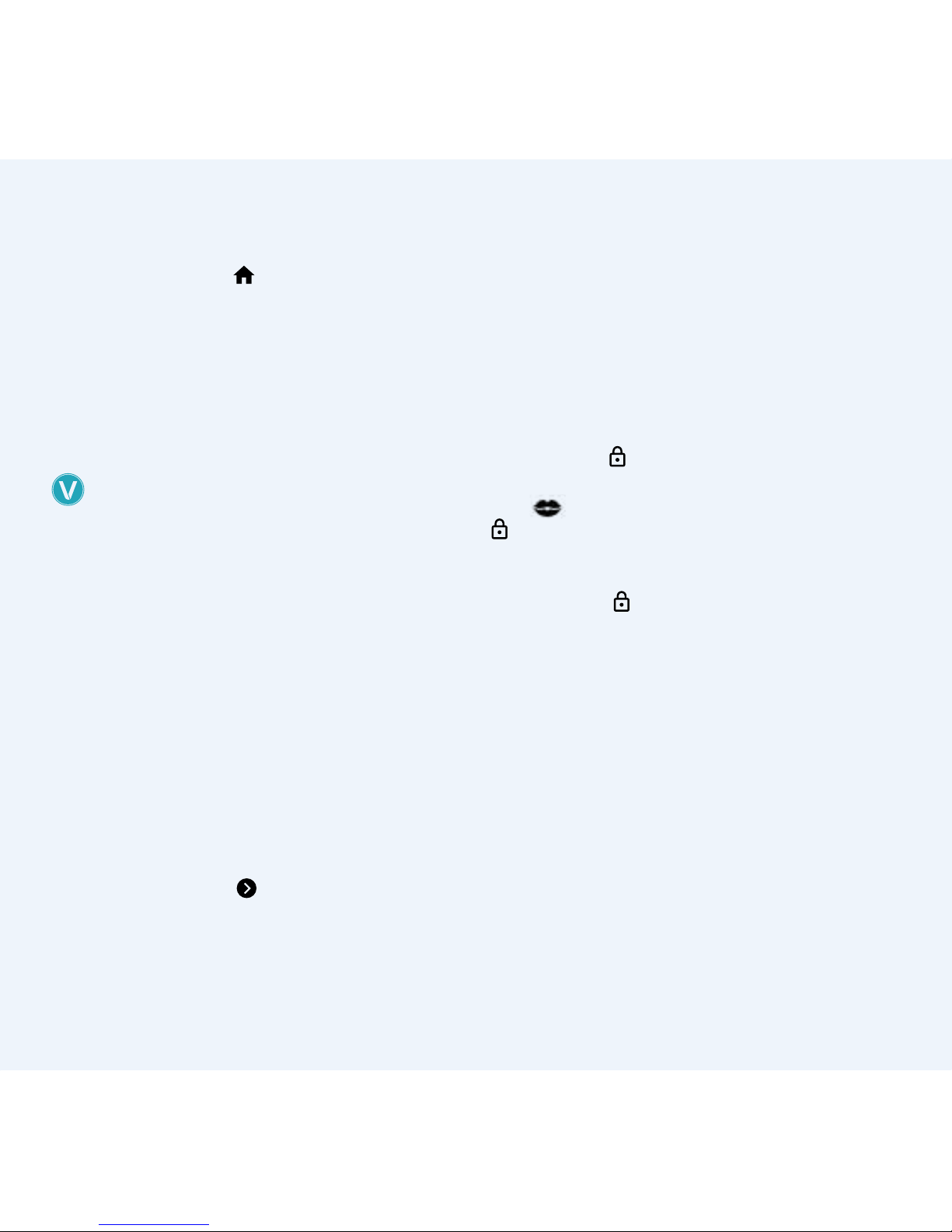
55
TIẾNG VIỆT
iTV Viêt không có nút bấm ON/OFF. Nếu không
muốn xem bấm HOME
và tắc TV. Khoãng 15
phút sau máy sẽ tự động đi ngủ (màm hình chỉ
hiện giờ và ngày) và đèn phía trước sẽ đổi màu đỏ.
Muốn xem bấm nút BACK. Nếu máy không lên hình
xin đững rút dây điện ra và cắm lại. Vào ô trở ngại
kỹ thuật sẽ có hướng dẫn trong phần Chế độ ngủ.
Nếu máy vẫn còn tiếp tục trở ngại xin vui lòng liên
lạc với iTV Việt.
TẤT CẢ CHƯƠNG TRÌNH TRONG ITV APP
HOME (Nhà)
Favourites (yêu thích): Chọn app bấm MENU sẽ có:
dời đi và lấy ra trong yêu thích. Setting để đóng lại,
clear cache apps.
All apps: Chọn app bấm MENU sẽ có: bỏ vào phần
yêu thích. Setting để đóng lại, clear cache app.
Setting (Kết Nối): Vào Setting để kết nối internet,
chỉnh màn hình, đổi ngôn ngữ... Nếu đấu dây trực tiếp
hoặc dùng powerline adapter máy sẽ chạy nhanh hơn.
WiFi: Bấm ok chờ network nhà hiện lên. Chọn
network -OK- bàn phiếm sẽ hiện lên. Nhập mật mã
xong bấm qua muỗi tên
để nhớ. Khi đấu wi nên
chọn 5G nếu có. Chỉ chon 2G trong trường hợp 5G
yếu hoặc quá xa router. Sau khi kết nối internet nên
vào Help có phần kiểm tra tốc độ. Tốc độ cần thiết
15Mbp/s.
Help: Xin vào How-to video hoặc Manual (Hướng
dẫn V2 & V3) có nhiều hướng dẫn sử dụng.
Toll free Canada & USA: 1-855-479-6202
Hoặc International: 1-647-479-6202
Email: hello@itvviet.com
iTV – V app
Đài người lớn: Trong iTV Viêt, dùng remote bấm lên
sẽ thấy ổ khóa
, bấm OK sẽ hiện bản số, chọn số
0 - bấm ok 4 lần (0000) xong bấm qua Done - OK. Sẽ
thấy
XXX. Nếu không muốn xem bấm vào ổ khóa
sẽ khóa lại.
Change the password (đổi mật mã).
1. Lên ổ khóa
bấm OK. Chọn số 0 - bấm ok 4 lần
(0000) xong qua Done bấm -OK.
2. Xuống Viet TV bấm vào < OK Muỗi tên bên trái,
sẽ thấy thêm phần chỉnh sửa dấu ở bên trong
hiện ra.
3. Chọn Expert > Prole settings > Proles >
Master User > Lock preferences > Master lock
4. Trong Master Lock > Numeric password > OK.
Enter new password (chọn password mới) –
DONE.
5. Re-enter new password (bấm lại passwork đã
chọn) – DONE.
6. Nhớ phải bấm ô OK bên phải để nhớ lại.
7. Sau khi đổi mã số nên thử lại có đúng không.

6
BACK UP & RESET (LÀM MỚI LẠI)
Làm mới nhiều lần sẽ không tốt cho bộ nhớ của máy.
Xin vào trở ngại kỹ thuật đọc thêm trước khi làm hoặc
liên lạc iTV Việt.
1. Home > Setting > More setting > OK > Backup &
reset > OK.
2. Factory data reset > OK > Reset MBX > OK > Erase
everything > OK.
3. Chờ khoãng 20 phút sau mới được bấm.
4. Kết nối lại internet.
5. Sau khi các apps trở lại, vào iTV app để vài phút
sau cho máy cập nhật phiên bản mới. Trong lúc
máy cập nhật nếu bị dừng, về Home reboot máy
và vào lại iTV app để cập nhật phiên bản mới.
6. Sau khi iTV app đã cập nhật phiên bản mới. Vào
Help ô bên trái hoặc lên trên (?) sẽ có Cài đặt
thêm apps. Bấm OK. Xuống phần cuối cùng sẽ có
ONE CLICK để cài đặt các apps mới cùng 1 lúc.
TIPS
• Trong iTV app: Chú ý hàng chữ chạy dưới có thông
báo và version mới phải đúng với góc trái ở trên.
• Nếu không, cần clear caches để máy cập nhật
phiên bản mới.
• Help ? sẽ có thêm hướng dẫn, chỉnh sửa, cài đặt,
xoá bỏ, cập nhật apps.
• Thay đổi màn hình cho người lớn tuổi dễ dàng
sử dụng: Sau khi mở khóa
, xuống Viet TV bấm
qua bên trái < OK sẽ có Edit menu -OK- có thể bật
lên hoặc bỏ ra những phần không muốn xem (ví dụ
chỉ xem Viêt TV và Việt phim các phần khác có thể
bỏ ra). Nếu bấm Reset iTV Việt sẽ trở lai đầy đủ.
• Clear cache: Trong iTV app nếu bấm qua trái sẽ có
phần CLEAR CACHE. Nên làm thường xuyên cho
máy chạy nhanh.
• Khi bấm vào 1 số App mới và có hiện lên thông báo
cần cài đặt. NÊN BẤM OK ĐỂ CÀI ĐẶT.
• Nên xem các apps (movie, sport... trong
iTV app V. Khi có phiên bản mới, sẽ tự động
thông báo để cập nhật. Nếu xem ở Home sẽ
không có phần thông báo cập nhật.
• Thỉnh thoảng nên Reboot modem & router của
nhà cho Internet mạnh hơn.
TROUBLESHOOTING (TRỞ NGẠI KỸ THUẬT)
Trở ngại kỷ thuật: Nên vào website iTV Việt (trợ giúp)
sẽ có nhiều hướng dẫn.
Không có hình ảnh hoặc không có tiếng:
Tắc TV và iTV Việt, rút dây điện cả 2 và gắn lại sau 1
phút. Trước khi mở TV, có thể phải đổi đầu HDMI và
cắm vào TV lổ khác (HDMI 1, 2 hoặc 3...). Mở TV trước
khoãng 10 giây và iTV Việt sau đó. Nhớ chọn HDMI
đã đổi (1, 2, hoặc 3...). Nếu vẫn không có tiếng, xem
lại trong phần setting - Audio output - Digital sound Chọn PCM hoặc HDMI.
Máy nóng: Nếu không xem nên bấm vào HOME, máy
sẽ tự động đi ngủ khoãng 15 phút sau đèn trước sẽ
đổi màu đỏ. Tránh tình trạng máy nóng. Nếu máy
không ngủ hoặc khi mở lên lại không lên hình. Nên
sửa lại chế độ ngủ. Nếu vẫn còn tiếp tục trở ngại. Xin
liên lạc iTV Việt.

7
Chú ý: Nên dùng dây HDMI kèm với hộp iTV Việt.
Tránh tình trạng máy không lên hình.
Sleep Time ( Chế độ ngủ).
Trong Setting > Video > Daydream > OK >
Daydream: Clock
When to day dream: ok (chọn chế độ ngủ) OK
When to sleep: Never.
Xong về Home > Help > Reboot lại máy.
Stuck trong iTV app hoặc bị đen không lên hình:
không nên rút dây điện ra. Có 4 cách để giải quyết:
1. Bấm vào ô STOP
trên remote chọn Yes bấm OK
2. Vào Home chọn iTV app bấm Menu > App
setting > Force Stop > OK. Về Home mở lại iTV.
3. Vào Home xuống help bấm vào Reboot > OK
4. Bấm Home 2 lần, chọn app bấm OK để đóng.
Mất một số icon, hoặc vài icon không có gì.
Không nên factory reset (làm mới lại)
• Về Home highlight iTV app bấm Menu trên
remote qua setting OK xuống Clear Data > OK
đến khi Clear Data có 0.00B.
• Về Home mở lại iTV app chờ khoãng 5-7 phút
cho máy tự động update lên phiên bản mới nhất.
Trong lúc máy cập nhật nếu bị dừng, về Home
reboot máy và vào lại iTV app.
• Mất kết nối với internet. Nên rút dây điện của
modem và router ra, 2 phút sau cắm lại. Chờ vài
phút sau khi Internt lên lại. Vào Home > Help và
Reboot hộp iTV Việt.
• Nếu vẫn còn trở ngại, xem lại ngày tháng năm ở
góc phải có đúng vởi hiện tại không?
Nếu không trong Home xuống setting - Date &
time - Automatic date & time: phải ON.

8
REMOTE AIR MOUSE
Xin vui lòng đọc bản hướng dẫn trước khi sử dụng.
Để sử dụng remoted, USB phải gắn vào cổng USB
phía sau của iTV Việt. Remote control sẽ không
hoạt động nếu không có USB. Remote control chỉ
dùng cho máy đó, không thể dùng cho máy khác.
Cơ bản để sử dụng remote.
• Chọn chương trình xem bấm OK. Nếu không muốn
xem bấm BACK.
• Chỉ nên dùng chuột bay khi vào youtube, google
và 1 số apps yêu cầu dùng chuột bay.
• Nên dùng remote bấm Lên, Xuống, Trái, Phải, OK,
Back cho dễ dàng sử dụng.
• Menu để bỏ vào hoăcl lấy ra trong phần ưa thích.
Setting app.
Trở ngại kỹ thuật: Nếu remote không hoạt động.
1. Khởi động lại iTV Việt (Bấm Home vào Help qua
Reboot. Chọn Reboot, bấm OK).
2. Rút USB ở phía sau của máy và giây điện iTV Việt
ra 1 phút sau cắm điện lại. Khi màn hình lên đầy
đủ hình. Cắm lại USB ở phía sau.
3. Đổi cổng usb phía sau iTV Việt.
4. Xem lại batteries. Nếu bấm trên remote control
có đèn màu xanh và đỏ hoặc hoàn toàn màu đỏ.
Cần batteries mới.
5. Reset remoted control (Theo hướng dẫn).
Sửa lai remote (Pairing)
1. Lấy usb trong máy ra.
2. Để remote control trên bàn.
3. Bấm giữ nút Nhà HOME
và âm thanh xuống
VOLUME DOWN
cùng 1 lúc.
4. Giữ đến khi thấy đèn màu xanh hiện lên và thả ra.
5. Gắn usb vào lại máy.
6. Khi thấy đèn xanh chớp chớp và tắc. Hoạt động
đã hoàn thành có thể sử dụng lại bình thường.
Sửa lại chuột bay (Mouse reset)
1. Để remote control trên bàn.Bấm giữ muỗi tên
bên trái và phải của < OK > cùng 1 lúc.
2. Chờ cho đèn xanh hiện lên, và thả ra.
3. Đèn xanh trên remote sẽ tự động tắt. Chuột bay
sẽ trở lại bình thường

99
ENGLISH
iTVViet.com / hello@iTVViet.com
For more tips and help visit help.itvviet.com or watch
video tutorials on YouTube at the iTV Viet channel.
In the iTV Viet box, you can access these links from the
Home page, Help menu: How to videos and in Manual
under the iTV Viet V2 & V3 Instructions.

10
ENGLISH
When you are nished watching, press the HOME
button on your iTV remote control and turn
o your TV. Aer 15 minutes the iTV Viet will
automatically go to sleep and its LED light will
turn red. When you turn on your TV, there will be a
clock displayed on screen. You can press the BACK
button on your iTV Viet remote control to wake it
up from sleep.
If your box does not wake up, please do not
unplug and plug the box. Go to Troubleshooting in
this manual and read instructions for Sleep Time.
If this problem continues, please contact us.
ALL THE PROGRAMS ARE IN THE ITV APP.
HOME MENU
Favourites: Select an app and click MENU on the
remote. A pop-up menu will appear and you can
move or remove from favourites. You can also edit
settings to close, clear cache etc.
All apps: Select an app from the All Apps list and
click MENU on the remote to add to favourites or edit
their settings.
Settings: In settings, you can connect to your
Internet, adjust the picture, change the languages,
and more.
Network Connection: The best Internet connection
for the iTV Viet is Wired from your modem with a
CAT6 Ethernet cable, or using Powerline adapters.
WiFi: Select Internet > WiFi “OK” > Wait until
available networks appear > Select your network >
click “OK” for the keyboard to appear > Enter your
password. Click the continue arrow
button
to save. If you are using WiFi as your Internet
connection, it is best to try 5G rst and if it is not
strong enough, then connect to 2G. Aer the Internet
connects, please go to HELP and use the Speed Test
app to test your speed. Minimum download speed
requirement is 15Mbp/s
Help: How to videos and Manual under the iTV Viet
V2 & V3 Instructions will have more information.
Toll Free Canada & USA: 1-855-479-6202
International: 1+ 647-479-6202
Email: hello@itvviet.com
iTV – V app
Adult channels
In iTV app, Select the Lock icon
Select zero “ 0 ”
on the screen -OK - four times ( 0000 ) then select
DONE - OK.
The adult channels are now unlocked and can be
found in
XXX. To hide it again, select the Lock
icon
again.

11
Changing the password
1. Select the Lock icon
Select zero “ 0 ” on the
screen -OK - four times ( 0000 ) then select DONE
- OK.
2. Go down to Viet TV then press the Le arrow <
next to OK, to open the hidden menu.
3. Select Expert mode > Prole settings > Proles
> Master User > Lock preferences > Master lock
4. In Master Lock > Numeric password > Choose a
new numeric password > Click DONE
5. Re-enter new password. Click Done.
6. Make sure to select “OK” on the right of the
screen to save the password.
7. Aer changing the password, go back and test
out the new password.
BACK UP & RESET
Try not to perform a factory data reset on your
box oen, doing so will not be good for the box’s
memory. Read the Troubleshooting before doing.
PLEASE CONTACT US BEFORE RESETTING BOX.
1. In Settings > More Settings > under Personal
Backup & Reset
2. Factory data reset > Reset MBX at the bottom >
Erase everything
3. YOU MUST WAIT FOR 20 MINUTES. Aer apps
have been automatically reinstalled, you may
continue.
4. Reconnect your Internet.
5. Open iTV app and wait for a few minutes for it
to update to the latest version. If the downloads
freeze, return HOME and reboot the box in HELP,
then reopen the iTV app for it to continue updating.
6. When the iTV app nishes updating, go to HELP
on the le side menu or the (?) question mark
icon. Then go into Install More Apps, and choose
ONE CLICK INSTALL to install all apps at once.
TIPS
• Pay attention to any notices running at the bottom
of the screen.
• The latest version of iTV app will be listed at the
bottom. Check the top le corner and make sure it
matches to the latest version. If it is not updated,
then CLEAR CACHE.
• In the HELP ( ? ) icon at the top: you can x,
install, uninstall apps and more.
• To change the menu settings for easy use: Unlock
the app, go down to Viet TV, then click the le
arrow < next to OK to display hidden menu, select
Edit Menu. You can customize and turn ON/OFF
any category you would like. To return to default,
select Reset.
Clear cache: In iTV app press the le arrow < on your
remote to display the hidden menu. CLEAR CACHE
will appear. Please clear your cache oen to make
the box run faster.
• If you press on an app, it may ask you to “Install”
You have to press YES to install the new app.

12
TIPS (CONTINUED)
It is BEST to watch all the apps (movies, TV, sports...)
within the iTV app. When there is a new version
of the app, it will automatic ask you to update it.
However, if you watch an app from the Home, it does
not update for you.
Modem & Router: Once in a while you will need to
reboot the modem or router, and then reboot the TV
box to make the Internet connection stronger.
TROUBLESHOOTING
Trouble shooting: Visit iTVViet.com for more
information on troubleshooting and guides.
No picture and sound: Turn o your TV and iTV Viet
box, unplug the power to both. Then reconnect aer
1 minute. Before turning on the TV, you may want to
change the HDMI output (port 1, 2, or 3...) Turn on
the TV rst then turn on the iTV Viet aer 10 seconds.
Remember to change your HDMI input if you changed
the port (port 1, 2, or 3...) If there is still no sound,
then make sure in Settings > Audio output > Digital
sound: must be PCM or HDMI.
Avoiding an overheated box: If you are done
watching your iTV Viet box, go back to the HOME
page, and aer 15 minutes the box will automatic
turn o and the light will turn red.
Please make sure to use the HDMI cable that was
included with the box. This will avoid any CEC issues.
If you want to watch again press the BACK button to
wake up the box. If it does not wake up, please check
the Sleep Time.
Home > Settings > Video > Daydream > OK.
Daydream: should always be Clock.
When to Daydream: choose your time.
When to sleep: Never.
When completed, go back Home and Help and
Reboot the box.
If the box still does not wake up, please contact
iTV Viet.
If the iTV app freezes or if the screen is black: DO
NOT unlpug the power. Follow one of these 4 (four)
ways to restart the app.
1. Press stop
– on remote – choose Yes > OK
2. Press Home, highlight the iTV app,
press MENU > App Setting > Force Stop > OK.
Go back Home and reopen iTV app.
3. Press Home twice to open Task Manager.
Select an app you want to close, press OK.
4. Go Home > Help choose Reboot press OK to
reboot.
Missing icons or empty inside add-ons in iTV app:
DO NOT factory reset the box.
1. Home > highlight iTV app > click Menu on remote
> Edit Settings > Clear Data > OK > wait until clear
data shows 0.00B.
2. Go back Home and reopen iTV app. Wait 5-10
mins to let the box update to latest version. If the
downloading freezes, return HOME and REBOOT
the box. Go back to iTV Viet and let it update.

13
No Internet Connection
• Unplug the modem and router for 2 minutes.
Then reconnect them and wait until the Internet
comes back up. From the iTV Viet box, go to
Home > Help > and Reboot the box. The Internet
should be connected to the box now.
• If there is still no Internet connection, check
the date and time in the top right corner. If it is
incorrect then x it by, returning HOME >
Settings > Date & Time > Automatic date & time >
Always ON.
AIR MOUSE REMOTE
Please read the manual before using. The USB chip
must be in the iTV Viet box at all times. Each USB chip
belongs to it’s own remote. You can not use the USB
for another remote.
Basic Functions and Usage
• Choose the program then click OK to watch. To
stop the program, click BACK.
• The MOUSE function can be used in YouTube,
Google and any apps that require the mouse.
• Use the arrow buttons UP, DOWN, LEFT, RIGHT, OK
and BACK to navigate.
• Use the MENU button on the iTV Viet remote to
edit app settings.
Troubleshooting: Unresponsive remote control
A. Remove the USB from the back of the iTV Viet box
and unplug the power of the box. Wait 1 mintue
and replug the box. Wait until the picture appears
on the TV, then insert the USB back inside the box.
B. Change the USB port in the back to another port.
C. Check the batteries. You will need to change
them if the light is completely red or alternates
between red and blue.
D. Reset the remote control as per instruction.
Pairing: If the remote does not respond, try replacing
the batteries; otherwise follow these pairing
instructions:
1. Take out the USB at the back of the iTV Viet box.
2. Place the remote on a at surface to continue.
3. Press and hold the HOME
and VOLUME
DOWN
buttons at the same time.
4. Release the buttons when the blue light turns on.
5. Plug the USB into your TV box.
6. When the blue light quickly blinks and stops,
pairing is complete.
Mouse Reset: If your mouse is not working properly,
follow these instructions to reset it:
1. Place the remote on a at surface to continue.
2. Press and hold the LEFT and RIGHT
< OK >
directional arrows on the remote.
3. When the blue light turns on, release the remote
control.
4. The blue light will turn o when the mouse has
been recalibrated.

14
DECLARATIONS OF CONFORMITY
Industry Canada (IC)
This device complies with RSS-247 of the Industry Canada Rules. Operation is subject to the following
two conditions:
1. This device may not cause harmful interference, and
2. This device must accept any interference received, including interference that may cause undesired
operation.
Radiation Exposure Statement
This equipment complies with IC radiation exposure limits set forth for an uncontrolled environment.
This equipment should be installed and operated with minimum distance 20 cm between the radiator &
your body.
Ce dispositif est conforme à la norme CNR-247 d’Industrie Canada applicable aux appareils radio exempts de
licence. Son fonctionnement est sujet aux deux conditions suivantes:
1. Le dispositif ne doit pas produire de brouillage préjudiciable, et
2. Ce dispositif doit accepter tout brouillage reçu, y compris un brouillage susceptible de provoquer
un fonctionnement indésirable.
Déclaration d’exposition aux radiations
Cet équipement est conforme aux limites d’exposition aux rayonnements IC établies pour un environnement
non contrôlé. Cet équipement doit être installé et utilisé avec un minimum de 20 cm de distance entre la
source de rayonnement et votre corps.
14

15
15
Federal Communications Commission (FCC)
This device complies with part 15 of FCC rules. Operation is subject to the following two conditions:
1. This device may not cause harmful interference.
2. This device must accept any interference received, including interference that may cause
undesired operation.
WARNING: Change or modications that are not expressly approved by the manufacturer could void the
user’s authority to operate the equipment.
NOTE: This equipment has been tested and found to comply with the limits for a Class B digital device,
pursuant to part 15 of the FCC Rules. These limits are designed to provide reasonable protection against
harmful interference in a residential installation. This equipment generates, uses and can radiate radio
frequency energy and, if not installed and used in accordance with the instructions, may cause harmful
interference to radio communications. However, there is no guarantee that interference will not occur in
a particular installation. If this equipment does cause harmful interference to radio or television reception,
which can be determined by turning the equipment o and on, the user is encouraged to try to correct the
interference by one or more of the following measures:
• Reorient or relocate the receiving antenna.
• Increase the separation between the equipment and receiver.
• Connect the equipment into an outlet on a circuit dierent from that to which the receiver
is connected.
• Consult the dealer or an experienced radio/TV technician for help.
RF Exposure Information
This equipment complies with FCC radiation exposure limits set forth for an uncontrolled environment.
In order to avoid the possibility of exceeding the FCC radio frequency exposure limits, human proximity to
the antenna shall not be less than 20 cm during normal operation.

16
ITVVIET.COM
PRODUCT MANUAL
REV. 3
