Page 1

ITT TSH-10
User Manual
GB
ITT_TSH-10_manual_GB:ITT TH-10 19.09.2008 14:17 Page 1
Page 2
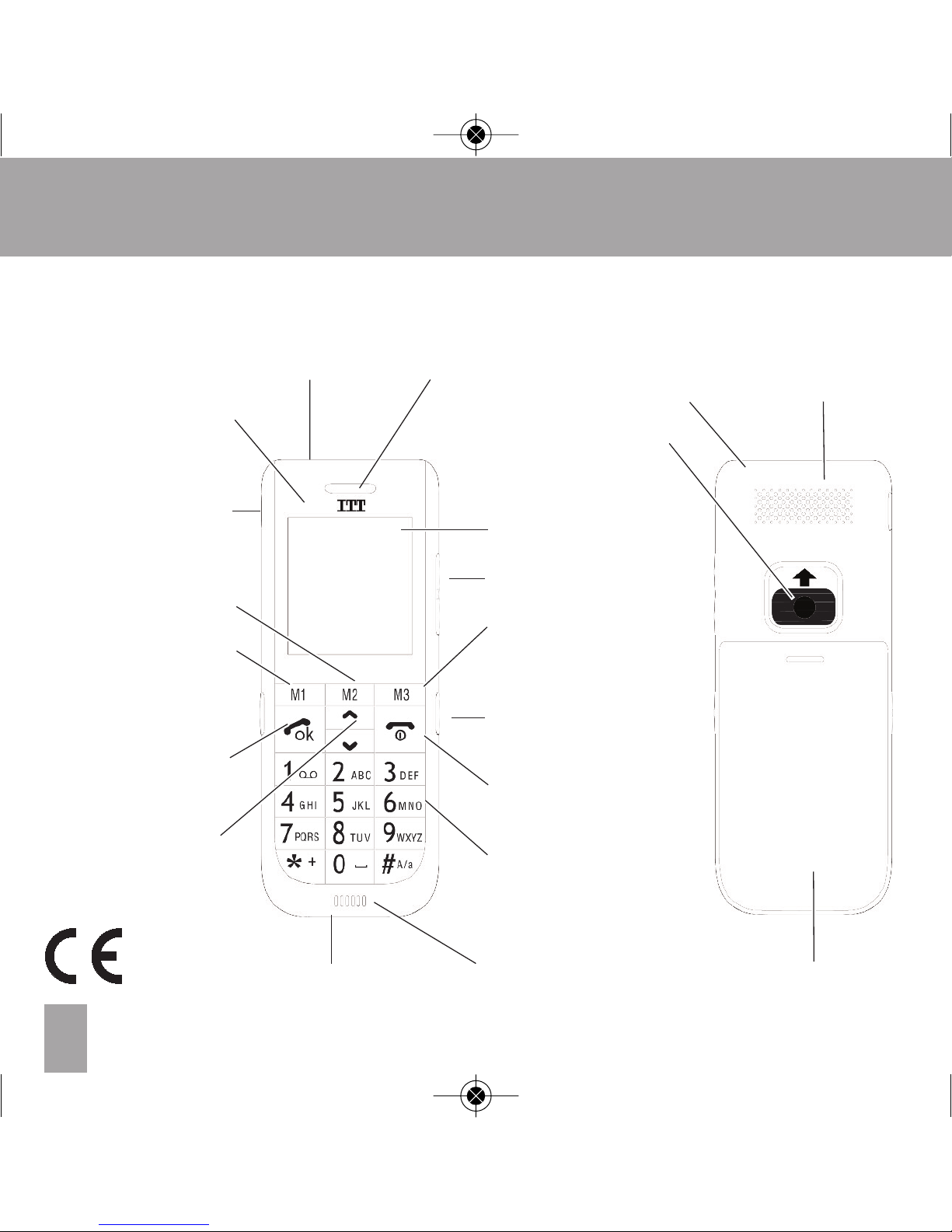
2
ITT TSH-10 GB
Display
Volume adjustment
M3 direct dialling key
Back/Delete
Hands-free
Switch for torch
Device ON/OFF
End call
Digit and letter keys
Socket for power supply Microphone
Socket for earphone
M2 direct dialling key
Shortcut menu
M1 direct dialling key
Call menu
Save
OK
Accept call
Scroll up
Scroll down
v
Phonebook
Flashlight Earpiece Loudspeaker for
Eye for strap hands-free
LED indicates
network coverage
and call
Help call key
Battery compartment cover
v
Overview:
ITT_TSH-10_manual_GB:ITT TH-10 19.09.2008 14:17 Page 2
Page 3

Title 1
3
ITT TSH-10 GB
Enjoy pure telephony
Keys with important
additional functions in
the idle mode
Thank you for choosing the ITT TSH-10.
Particularly easy operation, extra-loud listening and ringtone
volume, large characters, integrated flashlight, hearing-aidcompatibility and a one-click emergency call key
-
with these
performance characteristics this mobile phone can provide
you with increased safety and add to your feeling of wellbeing.
To enable you to start using your ITT TSH-10 as
soon as possible, we have summarized the most important
information in this manual. Also included is a handy compact
manual which you can carry around with you.
We wish you every enjoyment and success with your new ITT
TSH-10 mobile phone.
Press in idle mode to open the main menu
Press in idle mode to open the phonebook
Press in idle mode to open the shortcut menu
Press in idle mode to open the call list
ITT_TSH-10_manual_GB:ITT TH-10 19.09.2008 14:17 Page 3
Page 4

4
Table of Contents GB
1 Important Safety Information . . . . . . . . . . . . . . . . . . . . . . . . . . . . . . . . . . . . . . . . . . . . . . . . . . . . . . . . . 6
2 Before Operation
2.1 Scope of Delivery . . . . . . . . . . . . . . . . . . . . . . . . . . . . . . . . . . . . . . . . . . . . . . . . . . . . . . . . . . . . . . . . . . 8
2.2 Information on Disposal . . . . . . . . . . . . . . . . . . . . . . . . . . . . . . . . . . . . . . . . . . . . . . . . . . . . . . . . . . 8
3 Starting Up
3.1 Inserting the SIM Card . . . . . . . . . . . . . . . . . . . . . . . . . . . . . . . . . . . . . . . . . . . . . . . . . . . . . . . . . . . . 9
3.2 Inserting the Battery . . . . . . . . . . . . . . . . . . . . . . . . . . . . . . . . . . . . . . . . . . . . . . . . . . . . . . . . . . . . . . . 9
3.3 Charging the Mobile Phone . . . . . . . . . . . . . . . . . . . . . . . . . . . . . . . . . . . . . . . . . . . . . . . . . . . . . . 9
3.4 / 3.5 Switching the Device On / Off . . . . . . . . . . . . . . . . . . . . . . . . . . . . . . . . . . . . . . . . . . . . . . . 10
3.6 Display Symbols . . . . . . . . . . . . . . . . . . . . . . . . . . . . . . . . . . . . . . . . . . . . . . . . . . . . . . . . . . . . . . . . . . . 10
4 Making Phone Calls
4.1 Accepting a Call . . . . . . . . . . . . . . . . . . . . . . . . . . . . . . . . . . . . . . . . . . . . . . . . . . . . . . . . . . . . . . . . . . . 11
4.2 Making a Call . . . . . . . . . . . . . . . . . . . . . . . . . . . . . . . . . . . . . . . . . . . . . . . . . . . . . . . . . . . . . . . . . . . . . . 11
4.3 Making a Call with Direct Dialling . . . . . . . . . . . . . . . . . . . . . . . . . . . . . . . . . . . . . . . . . . . . . . . . 11
4.4 Making a Call with the Phonebook . . . . . . . . . . . . . . . . . . . . . . . . . . . . . . . . . . . . . . . . . . . . . . 12
4.5 Calling Names (A-Z) from the Phonebook (Quick Search) . . . . . . . . . . . . . . . . . . . . . 12
4.6 Redialling . . . . . . . . . . . . . . . . . . . . . . . . . . . . . . . . . . . . . . . . . . . . . . . . . . . . . . . . . . . . . . . . . . . . . . . . . . . 13
4.7 / 4.8 Make Emergency Call / End Emergency Call . . . . . . . . . . . . . . . . . . . . . . . . . . . . . . 13/14
4.9 Phoning with the Hands-Free Function . . . . . . . . . . . . . . . . . . . . . . . . . . . . . . . . . . . . . . . . . 14
4.10 Listening and Key Tone Volume . . . . . . . . . . . . . . . . . . . . . . . . . . . . . . . . . . . . . . . . . . . . . . . . . 14
5 Menu
5.1 Navigating in the Menu . . . . . . . . . . . . . . . . . . . . . . . . . . . . . . . . . . . . . . . . . . . . . . . . . . . . . . . . . . . 15
5.2 Fast Keys . . . . . . . . . . . . . . . . . . . . . . . . . . . . . . . . . . . . . . . . . . . . . . . . . . . . . . . . . . . . . . . . . . . . . . . . . . 16
5.3 Set Fast Key 2-9 . . . . . . . . . . . . . . . . . . . . . . . . . . . . . . . . . . . . . . . . . . . . . . . . . . . . . . . . . . . . . . . . . . . 16
6 Messages
6.1 Messages (SMS) . . . . . . . . . . . . . . . . . . . . . . . . . . . . . . . . . . . . . . . . . . . . . . . . . . . . . . . . . . . . . . . . . . 17
6.1.1 / 2 / 3 Receive / Display / Reply to SMS Message . . . . . . . . . . . . . . . . . . . . . . 17
ITT_TSH-10_manual_GB:ITT TH-10 19.09.2008 14:17 Page 4
Page 5

Title 1
7 Settings
7.1 Display Setting . . . . . . . . . . . . . . . . . . . . . . . . . . . . . . . . . . . . . . . . . . . . . . . . . . . . . . . . . . . . . . . . . . . . 18
7.1.1 Change Language . . . . . . . . . . . . . . . . . . . . . . . . . . . . . . . . . . . . . . . . . . . . . . . . . . . . . . . . . 18
7.2 Sound Setting . . . . . . . . . . . . . . . . . . . . . . . . . . . . . . . . . . . . . . . . . . . . . . . . . . . . . . . . . . . . . . . . . . . . . 18
7.2.1 Change Ringtone Volume . . . . . . . . . . . . . . . . . . . . . . . . . . . . . . . . . . . . . . . . . . . . . . . . . 18
7.2.2 Change Message Tone Volume . . . . . . . . . . . . . . . . . . . . . . . . . . . . . . . . . . . . . . . . . . 19
7.2.3 Change Alarm Volume . . . . . . . . . . . . . . . . . . . . . . . . . . . . . . . . . . . . . . . . . . . . . . . . . . . . . 19
7.2.4 Change Key Tone Volume . . . . . . . . . . . . . . . . . . . . . . . . . . . . . . . . . . . . . . . . . . . . . . . . 19
7.2.5 Change System Tone Volume . . . . . . . . . . . . . . . . . . . . . . . . . . . . . . . . . . . . . . . . . . . . 19
7.2.6 Alert Type . . . . . . . . . . . . . . . . . . . . . . . . . . . . . . . . . . . . . . . . . . . . . . . . . . . . . . . . . . . . . . . . . . . 19
7.2.7 Help Tone . . . . . . . . . . . . . . . . . . . . . . . . . . . . . . . . . . . . . . . . . . . . . . . . . . . . . . . . . . . . . . . . . . . 20
7.3 Auto Key Lock . . . . . . . . . . . . . . . . . . . . . . . . . . . . . . . . . . . . . . . . . . . . . . . . . . . . . . . . . . . . . . . . . . . . . 20
7.4 Security Setting . . . . . . . . . . . . . . . . . . . . . . . . . . . . . . . . . . . . . . . . . . . . . . . . . . . . . . . . . . . . . . . . . . . . 21
7.4.1 Change Password . . . . . . . . . . . . . . . . . . . . . . . . . . . . . . . . . . . . . . . . . . . . . . . . . . . . . . . . . 21
7.5 Restore Factory Settings . . . . . . . . . . . . . . . . . . . . . . . . . . . . . . . . . . . . . . . . . . . . . . . . . . . . . . . . . . 22
7.6 Set M1/ M2 / M3 . . . . . . . . . . . . . . . . . . . . . . . . . . . . . . . . . . . . . . . . . . . . . . . . . . . . . . . . . . . . . . . . . . 23
7.6.1 / 2 / 3 Set M1 / M2 / M3 Call Number . . . . . . . . . . . . . . . . . . . . . . . . . . . . . . . . . . . . 23
7.7 Clock & Alarm . . . . . . . . . . . . . . . . . . . . . . . . . . . . . . . . . . . . . . . . . . . . . . . . . . . . . . . . . . . . . . . . . . . . . 24
7.7.1 Set Time & Date . . . . . . . . . . . . . . . . . . . . . . . . . . . . . . . . . . . . . . . . . . . . . . . . . . . . . . . . . . . . 24
7.8 Phonebook . . . . . . . . . . . . . . . . . . . . . . . . . . . . . . . . . . . . . . . . . . . . . . . . . . . . . . . . . . . . . . . . . . . . . . . . . 25
7.8.1 Add New Entry . . . . . . . . . . . . . . . . . . . . . . . . . . . . . . . . . . . . . . . . . . . . . . . . . . . . . . . . . . . . . 25
7.8.2 / 3 Delete Entry / Copy Entries . . . . . . . . . . . . . . . . . . . . . . . . . . . . . . . . . . . . . . . . . . . . 26/27
7.8.4 Set the Default Phonebook . . . . . . . . . . . . . . . . . . . . . . . . . . . . . . . . . . . . . . . . . . . . . . . 28
7.9 Help Setting . . . . . . . . . . . . . . . . . . . . . . . . . . . . . . . . . . . . . . . . . . . . . . . . . . . . . . . . . . . . . . . . . . . . . . . . 29
7.9.1 / 2 / 3 Set Help Number 1 / 2 / 3 . . . . . . . . . . . . . . . . . . . . . . . . . . . . . . . . . . . . . . . . . . 29
7.9.4 Predefine Help Message . . . . . . . . . . . . . . . . . . . . . . . . . . . . . . . . . . . . . . . . . . . . . . . . . . 30
55
Table of Contents GB
ITT_TSH-10_manual_GB:ITT TH-10 19.09.2008 14:17 Page 5
Page 6
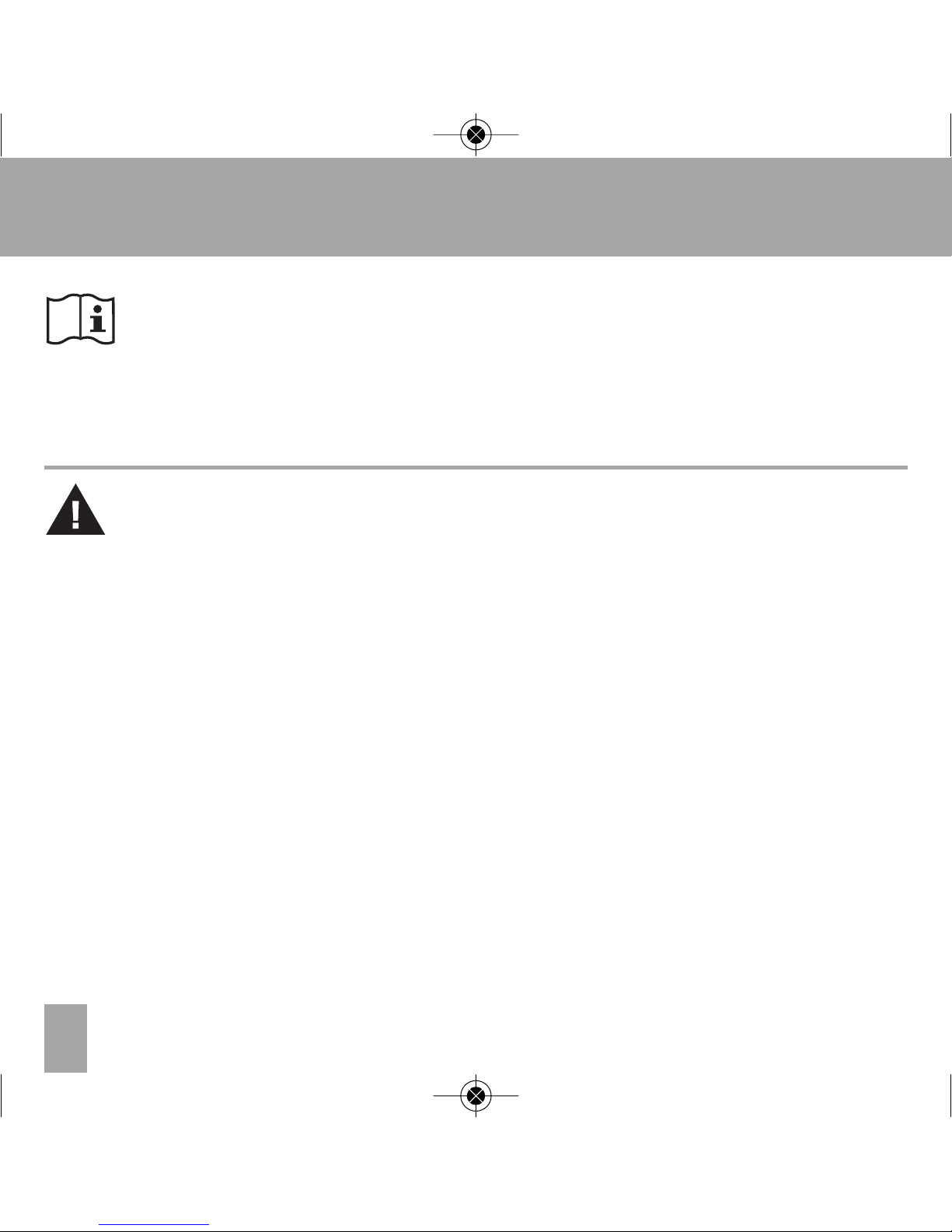
6
1 Important Safety Information GB
Read this instruction manual carefully, in particular the safety
instructions, before you begin using the device, and keep the
instruction manual for future use. If you pass the device on to
a third party, be sure to pass on this manual, too.
• In different countries, different regulations may apply to the
use of mobile phones (e.g. when driving, in hospitals, at
petrol stations, in aircrafts). Note the laws for using a mobile
phone in your country, and turn the device off when usage
is not permitted, or when dangerous situations or
interference could occur.
• Only use the device in accordance with its purpose, and
only at locations where telephoning poses no dangers.
• Only use the manufacturer’s power supply and battery.
Inserting an unsuitable battery, or inserting the battery
incorrectly, can result in the danger of explosion. The
battery must not be opened or exposed to a flame.
• The operation of medical devices can be affected. The
manufacturers of pacemakers recommend a minimum
distance of 20 cm between the devices when the mobile
phone is switched on. Do not carry the phone in your breast
pocket.
• If you suspect that there has been interference between
the phone and a medical device, please consult your doctor
before using the phone again.
WARNING
These warning notices must
be observed in order to prevent
any injury to the user or to
third parties.
IMPORTANT
Non-observance of these
manual can result in serious
injury or damage to the device.
ITT_TSH-10_manual_GB:ITT TH-10 19.09.2008 14:17 Page 6
Page 7

7
1 Important Safety Information GB
• Make sure than small children do not play with the packaging material (danger of suffocation). The device and its
accessories may contain small parts that can be ingested.
Special care is needed if the device is to be used in the
vicinity of small children or sick or disabled people. Keep the
phone out of reach of such persons. Do not leave the device
unattended when it is connected to the mains power supply.
• Your mobile phone is suitable for hearing aids. However, if
some hearing aids produce a buzzing noise, contact your
hearing aid specialist.
• Do not expose the device to moisture, or to extreme heat
(strong, direct sunlight) or cold (permafrost). Do not drop
the device, and avoid joltings, shocks and pressure.
• The phone must only be opened to replace the battery or
the SIM card. Any other changes made to the device are
not permitted and result in the loss of the operating licence
and the guarantee.
• The phone can cause interference in the vicinity of
televisions,
radios and other electronic devices.
7
CAUTION
Alerts you to possible
damage to the device or
other objects.
ITT_TSH-10_manual_GB:ITT TH-10 19.09.2008 14:17 Page 7
Page 8

8
2 Before Operation GB
• 1 ITT TSH-10 mobile phone
• 1 battery
• 1 power supply unit
Input: 100-240 V
~,
50/60 Hz, 200 mA
Output: 5 V
...
,
800 mA
• 1 operating manual
• 1 compact manual
Packaging is reusable, or can be recycled. Please correctly
dispose of packaging matarial no longer required. Should
you detect any transportation damage when unpacking the
device, please contact your dealer immediately.
This device may not be disposed of along with household
refuse! Every consumer is obliged to deposit all electrical or
electronic devices, no matter whether they contain harmful
substances or not, at a collection point in his/her town or
with a commercial dealer, so that it can be disposed of in an
environmentally-friendly way.
Remove the battery before disposing of the device.
Do not
throw used batteries into the household refuse; put them
in
with special waste or in a collection station in a specialist
shop. If you have any questions about disposal, contact
your local authority or your dealer.
2.1
Scope of Delivery
2.2
Information on Disposal
ITT_TSH-10_manual_GB:ITT TH-10 19.09.2008 14:17 Page 8
Page 9
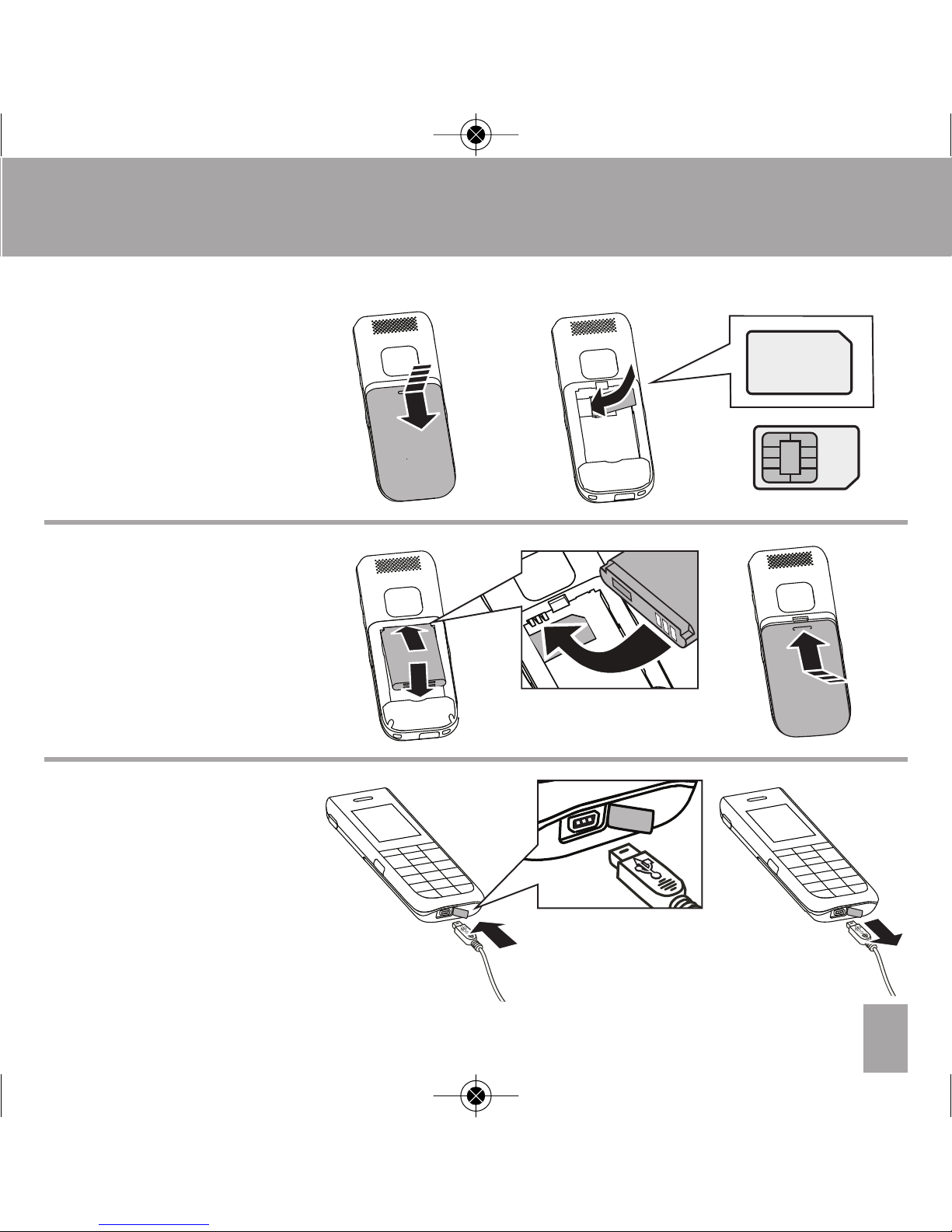
99
3 Starting Up GB
3.1
Inserting the SIM Card
3.2
Inserting the Battery
3.3
Charging the
Mobile Phone
1
2
3
1
2
3
4
SIM
62 2475
87456
A 01724
SIM
ITT_TSH-10_manual_GB:ITT TH-10 19.09.2008 14:17 Page 9
Page 10
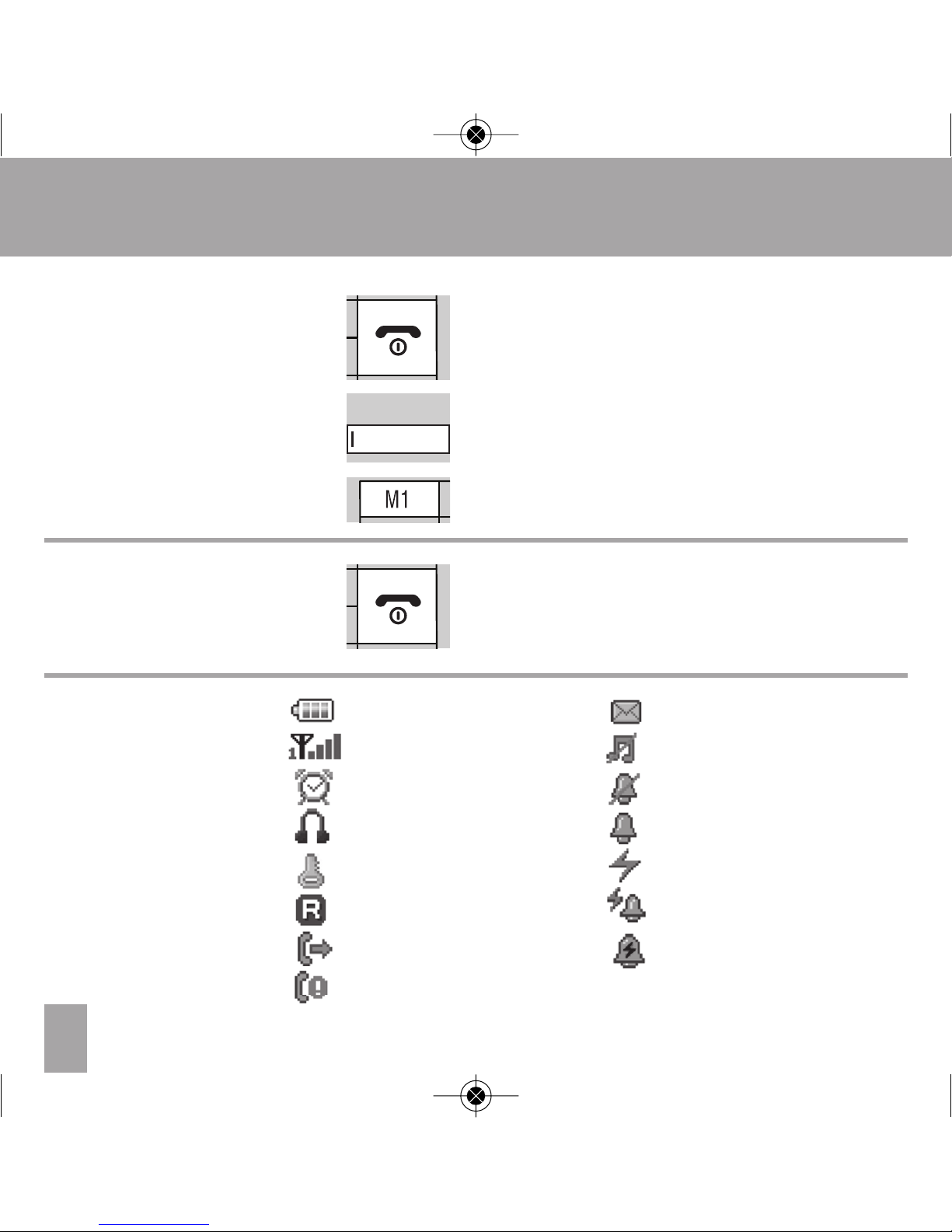
10
3 Starting Up GB
Press and hold down until the device
switches on
Enter the PIN of the SIM card
Confirm PIN OK = device is ready for use
Press and hold down until the device
switches off
Battery Display
Signal Strength
Alarm Switched On
Headset Plugged In
Key Lock On
Foreign Network
Call Transfer Active
Call Missed
3.4
Switching the Device On
3.5
Switching the Device Off
3.6
Display Symbols
PIN:
SMS
Received
Muting
Silent
Ringtone Switched On
Vibration Only
Vibration Then Ring
Vibration And Ring
ITT_TSH-10_manual_GB:ITT TH-10 19.09.2008 14:17 Page 10
Page 11

11
4 Making Phone Calls GB
11
4.1
Accepting a Call
4.2
Making a Call
4.3
Making a Call with
Direct Dialling
Press to accept a call
Press to end a call or to reject an
incoming call
Enter the desired phone number with the
area code
Press to delete the last number
Press and hold down to delete all numbers
Press to dial the number displayed
Press to end the call or to interrupt the
dialling
Press and hold down direct dialling key M1,
M2 or M3 until the corresponding number
stored is called
Press to end the call
NOTE
Setting phone numbers for direct
dialling keys – see section 7.6.1.
ITT_TSH-10_manual_GB:ITT TH-10 19.09.2008 14:17 Page 11
Page 12

12
4 Making Phone Calls GB
4.4
Making a Call with the
Phonebook
4.5
Calling Names (A-Z)
from the Phonebook
(Quick Search)
Press to open “Phonebook List”
Press until the desired phone number
appears
Press to dial the phone number displayed
Press to end the call or to close the
phonebook
Press to open “Phonebook”
Enter the first letters for the person you want
to call
E.g. Press key 6 once for M
key 3 twice for E
key 9 three times for Y
until the name MEYER is displayed with its
phone number
Press to dial the phone number displayed
Press to end the call or to close the
phonebook
NOTE
To save phone numbers in
the phonebook, read
section 7.8.1.
ITT_TSH-10_manual_GB:ITT TH-10 19.09.2008 14:17 Page 12
Page 13

13
4.6
Redialling
4.7
Making an
Emergency Call
4 Making Phone Calls GB
Press to open the call list
Press until the desired phone number is
selected
Press to dial the phone number displayed
Press to end the call or to close the call list
Press the help call key on the back of the
device and push it firmly upwards to trigger
the emergency call.
The emergency call begins after a delay of
5 seconds. In this time you can prevent a
possible false alarm by pushing the
emergency call key back down again.
Your mobile phone dials in sequence the
three emergency call numbers saved until
the call is accepted. The phone then
switches to the hands-free mode.
After the call, the phone emits an emergency
ringtone. The display shows the predefined
help message.
NOTE
Save up to three emergency
phone numbers that will be
dialled in sequence in the
case of an emergency. If no
emergency number is
entered, the phone dials 112
For reporting settings, see
section 7.9.
ITT_TSH-10_manual_GB:ITT TH-10 19.09.2008 14:17 Page 13
Page 14

14
4 Making Phone Calls GB
4.8
Ending the Emergency
Call Mode
4.9
Phoning with the
Hands-Free Function
4.10
Listening and Key Tone
Volume
Press the help call key and push it
downwards
Press during a phone call to switch the
hands-free function on
Press again during a phone call to switch the
hands-free function off again
Press during a phone call to increase or
decrease the listening volume
Press during a phone call with the handsfree function on to increase or decrease the
loudspeaker volume
Press in idle mode to adjust the Key Tone
Volume
WARNING
Never hold the mobile phone
to your ear when it is ringing,
when the hands-free function
is active, or when an
emergency call has been
triggered.
This could damage your
hearing.
ITT_TSH-10_manual_GB:ITT TH-10 19.09.2008 14:17 Page 14
Page 15

15
5 Menu GB
5.1
Navigating in the Menu
Press in idle mode to go to the main menu.
The following menu items are displayed:
Messages
Phone Setting
Set M1/M2/M3
Clock & Alarm
Phonebook
Help Setting
Calculator
Calendar
SIM Toolkit
Press in the main menu to select the desired
menu item
Press again to open the selected menu item,
e.g.:
Messages
-
> Write a message
-
> Inbox
-
> Outbox
-
> Message Settings
NOTE
Pressing the M3 key takes
you back to the previous
menu from any menu.
The device is equipped with
numerous functions that can
be set in the menu.
ITT_TSH-10_manual_GB:ITT TH-10 19.09.2008 14:17 Page 15
Page 16

16
5 Menu GB
5.2
Fast Keys
5.3
Set Fast Key 2-9
Fast keys 2 to 9 are useful for getting to the most important
menu items quickly. By pressing and holding down one of
these keys, you call up the menu item assigned to it. For
example, “Alarm”, “Select image”, etc...
Press to open the main menu
Press to go to “Phone Setting”
Press to open “Phone Setting”
Press until the “Set Fast Key 2-9” menu item
appears
Press to open the menu
Press until you get to the fast key you want to
set, e.g. key 3
Press to open the list of functions for the fast
keys.
Press until you get to the menu item you want
for key 3 (e.g. “Time & Date”)
Press to confirm your selection
Pressing and holding down key 3 in idle mode
now takes you directly to the “Time and Date”
menu item
NOTE
Pressing the M3 key takes
you back to the previous level
from any level.
ITT_TSH-10_manual_GB:ITT TH-10 19.09.2008 14:17 Page 16
Page 17

17
6 Messages GB
SMS messages are short written messages. They can be
entered, sent and received with mobile phones and some
landline phones.
A signal tone and the message “1 New Message!” in the
display indicate that a new SMS message has been received.
Press to display the message
Press to scroll down and display the rest of the
text•
Press to go to “Message Option”
Press to open the window for replying to the
SMS message•
Use the number keys to enter the desired text
(
e.g. HELLO = 4 twice for H,
3 twice for E,
5 three times for L, brief pause,
5 three times for L and
6 three times for O)
Press to delete an incorrect entry
Press to send the reply
Press to return to idle mode
6.1
Messages (SMS)
6.1.1 Receive SMS
message
6.1.2 Display SMS
Message
6.1.3 Reply to SMS
Message
NOTE
Pressing the key
switches from upper case to
lower case, and vice versa.
Press and hold switches
to the numeric mode (123).
Pressing this key
enters a space.
Pressing the key
selects special characters.
ITT_TSH-10_manual_GB:ITT TH-10 19.09.2008 14:17 Page 17
Page 18

18
7 Settings GB
7.1
Display Setting
7.1.1 Change Language
7.2
Sound Setting
7.2.1 Change Ringtone
Volume
In the Display Setting menu, you can adapt, for example, the
language, screen saver, etc. to your personal requirements.
Press to open the main menu
Press to go to “Phone Setting”
Press to open “Phone Setting”
Press to open “Display Setting”
Press to open “Language”
Press until the desired language is selected
Press to confirm your selection
Press to open the main menu
Press to select “Phone Setting”
Press to open “Phone Setting”
Press to select “Sound Setting”
NOTE
Pressing the key
returns you to the idle mode.
ITT_TSH-10_manual_GB:ITT TH-10 19.09.2008 14:17 Page 18
Page 19

19
7 Settings GB
Press to open “Sound Setting”
Press to select “Set Volume”
Press to open “Set Volume”
Press to open “Ring Tone Vol.”
Press to select the volume
you desire
Press to confirm your selection
Procedure to change “Message Tone Vol.” (7 volume levels)
as in section 7.2.1 Change Ringtone Volume
Procedure to change “Alarm Tone Vol.” (7 volume levels) as
in section 7.2.1 Change Ringtone Volume
Procedure to change “Key Tone Volume” (7 volume levels) as
in section 7.2.1 Change Ringtone Volume
Procedure to change “System Tone Vol.” (7 volume levels) as
in section 7.2.1 Change Ringtone Volume
Procedure to change “Alert Type” (Ring Only, Vibration Only,
Vibrate And Ring, Vibrate Then Ring, Silent) as in section
7.2.1 Change Ringtone Volume
7.2.2 Change Message
Tone Volume
7.2.3 Change Alarm Tone
Volume
7.2.4 Change Key Tone
Volume
7.2.5 Change System Tone
Volume
7.2.6 Alert Type
NOTE
Pressing the M3 key takes
you back to the previous level
from any level.
Pressing the key
returns you to the idle mode.
ITT_TSH-10_manual_GB:ITT TH-10 19.09.2008 14:17 Page 19
Page 20

20
7 Settings GB
Procedure to change Help Tone (Help Tone ON /OFF) as in
section 7.2.1 Change Ringtone Volume
Protects against accidental pressing of phone keys
Press to go to menu
Press to go to “Phone Setting”
Press to enter “Phone Setting”
Press to go to “Auto KeyLock”
Press to enter “Auto KeyLock”
Press to select the time (None, 5 sec, 30 sec,
1 min, 5 min) after which the keypad lock is to
be activated (after the last time the phone is
used)
Press to confirm your selection
Press to return to idle mode
The keys will now be locked after the last time
the phone is used, as set
Press M3 followed by to unlock the keys
7.2.7 Help Tone
7.3
Auto Key Lock
NOTE
A call can be accepted by
pressing the accept call key
even if the keys are locked.
The lock is reactivated when
the call is finished.
To deactivate the keypad lock
again, set None in the menu.
ITT_TSH-10_manual_GB:ITT TH-10 19.09.2008 14:17 Page 20
Page 21

21
7 Settings GB
Press to go to the main menu
Press to go to “Phone Setting”
Press to enter “Phone Setting”
Press to go to “Security Setting”
Press to enter “Security Setting”
Press to go to “Change Password”
Press to enter “Change Password”
Press to go to the password you want to
change (e.g. PIN2)
Press to go to the PIN entry for “Old PIN2:”
Enter the PIN set (factory setting: 9999)
Press to go to the PIN entry for “New PIN2:”
Enter the new PIN
Press to confirm your entry
Old PIN2:
9 9 9 9
New PIN2:
I
7.4
Security Setting
7.4.1 Change Password
NOTE
Pressing the M3 key takes
you back to the previous
level from any level.
Pressing the key
returns you directly to the
idle mode.
ITT_TSH-10_manual_GB:ITT TH-10 19.09.2008 14:17 Page 21
Page 22

22
7 Settings GB
7.5
Restore Factory Settings
Repeat the new PIN
Press to confirm your entry
Press to go to the main menu
Press to go to “Phone Setting”
Press to enter “Phone Setting”
Press to go to “Restore Factory Settings”
Press to enter “Password:”
Enter the password set (factory setting: 1122)
Press to confirm your entry
The message ARE YOU SURE? appears in the
display
Press if you are sure you want to restore the
factory settings
or
Press if you do not want the current settings to
be changed
Press to return to idle mode
Password:
I
NOTE
The settings in the phone are
changed. Data stored on the
SIM card is retained.
Enter Again:
I
ITT_TSH-10_manual_GB:ITT TH-10 19.09.2008 14:17 Page 22
Page 23

23
7 Settings GB
7.6
Set M1/ M2 /M3
7.6.1 Set M1 Call Number
7.6.2 Set M2 Call Number
7.6.3 Set M3 Call Number
Press to go to the main menu
Press to go to “Set M1/M2/M3”
Press to enter “Set M1/M2/M3”
Press to enter “M1 Call Number”
Press to enter “From Phonebook”
Press to enter “From Phonebook”
Press to go to the number you want in the
phonebook
Press to confirm your selection
Press to return to idle mode
Procesure to set “M2 Call Number” as in section 7.6.1,
Set M1 Call Number
Procesure to set “M3 Call Number” as in section 7.6.1,
Set M1 Call Number
ITT_TSH-10_manual_GB:ITT TH-10 19.09.2008 14:17 Page 23
Page 24

24
7 Settings GB
7.7
Clock & Alarm
7.7.1 Set Time & Date
Press to go to the main menu
Press to go to “Clock & Alarm”
Press to go to “Time & Date”
Press to go to “Set Time & Date”
Press to enter “Set Time & Date”
Enter the current time:
hours (HH), minutes (MM)
Press to enter the date
Enter the current date:
year (YYYY), month (MM), day (TT)
Press to confirm your entry
Press to return to idle mode
NOTE
In the “Format” menu you can
change the display time
format: 12/24 hours and the
date format e.g.:
DD/MM/YYYY.
ITT_TSH-10_manual_GB:ITT TH-10 19.09.2008 14:17 Page 24
Page 25

25
7 Settings GB
7.8
Phonebook
7.8.1 Add a New Entry
Press to go to the main menu
Press to go to “Phonebook”
Press to enter “Phonebook”
Press to go to “Add New”
Press to select
“Add New”
Press to select “To SIM” or “To Phone”
Press to go to “Name”
Press to open “Name” input field
Enter the name
Press to save entered name
Press to open “Mobile Number” input field
Enter the mobile number
ITT_TSH-10_manual_GB:ITT TH-10 19.09.2008 14:17 Page 25
Page 26

26
7 Settings GB
Press to save the entry
Press to confirm saving the entry
or
Press to cancel
Press to return to the idle mode
Press to open “Phonebook”
Press until the desired phone number
appears or
Enter the first letters for the person you want
to call
E.g. Press key 6 once for M
key 3 twice for E
key 9 three times for Y
until the name MEYER is displayed with its
phone number
Press to open the “Entry Option”
Press to select “Delete”
7.8.2 Delete entry
ITT_TSH-10_manual_GB:ITT TH-10 19.09.2008 14:17 Page 26
Page 27

27
7 Settings GB
When you press this, “Delete?” appears
Press to delete the entry
or
If you do not want to delete it
Press to return to idle mode
Press to open “Phonebook”
Press until the desired phone number
appears or
Enter the first letters for the person you want
to call
E.g. Press key 6 once for M
key 3 twice for E
key 9 three times for Y
until the name MEYER is displayed with its
phone number
Press to open the “Entry Option”
Press to select “Copy”
7.8.3 Copy Entries
(SIM
<->
Phone)
ITT_TSH-10_manual_GB:ITT TH-10 19.09.2008 14:17 Page 27
Page 28

28
When you press this, “Copy?” appears
Press to copy the entry
or
If you do not want to copy it
Press to return to idle mode
Press to go to the “Main Menu”
Press to go to “Phonebook”
Press to enter “Phonebook”
Press to go to “Default Phonebook”
Press to enter “Default Phonebook”
Press to select the “SIM Only”, the “Phone
Only” or “Both”
Press to confirm your selection
Press to return to idle mode
7 Settings GB
7.8.4 Set the Default
Phonebook
ITT_TSH-10_manual_GB:ITT TH-10 19.09.2008 14:17 Page 28
Page 29

29
7 Settings GB
7.9
Help Setting
7.9.1 Set Help Number 1
7.9.2 Set Help Number 2
7.9.3 Set Help Number 3
Press to go to the main menu
Press to go to “Help Setting”
Press to enter “Help Setting”
Press to enter “Set Help Numbers”
Press to enter “Help No. 1”
Press to go to “Select”
Press to choose from Phonebook
Press to go to the number you want in the
phonebook
Press to confirm your selection
Press to return to idle mode
Procesure to set “Help No. 2” as in section 7.9.1, Set Help
Number 1
Procesure to set “Help No. 3” as in section 7.9.1, Set Help
Number 1
ITT_TSH-10_manual_GB:ITT TH-10 19.09.2008 14:17 Page 29
Page 30

30
7 Settings GB
7.9.4 Predefine Help
Message
Press to go to the main menu
Press to go to “Help Setting”
Press to enter “Help Setting”
Press to go to “Predefine Help Message”
Press to enter the “Predefine Help Message”
input field
Enter the message text
Press to save your entry
Press to return to idle mode
ITT_TSH-10_manual_GB:ITT TH-10 19.09.2008 14:17 Page 30
Page 31

GB
31
We reserve the right to make formal changes towards improving and developing the product
further.
is a registered trademark of ITT Manufacturing, Inc. and is used under license.
The ITT TSH-10 mobile phone complies with EU directive R&TTE. It also
complies with the European Electromagnetic Compatibility (EMC) and Product
Safety Directive. Thus, the ITT TSH-10 carries the CE marking.
ITT_TSH-10_manual_GB:ITT TH-10 19.09.2008 14:17 Page 31
Page 32

www.itt-europe.eu
ITT_TSH-10_manual_GB:ITT TH-10 19.09.2008 14:17 Page 32
