Page 1
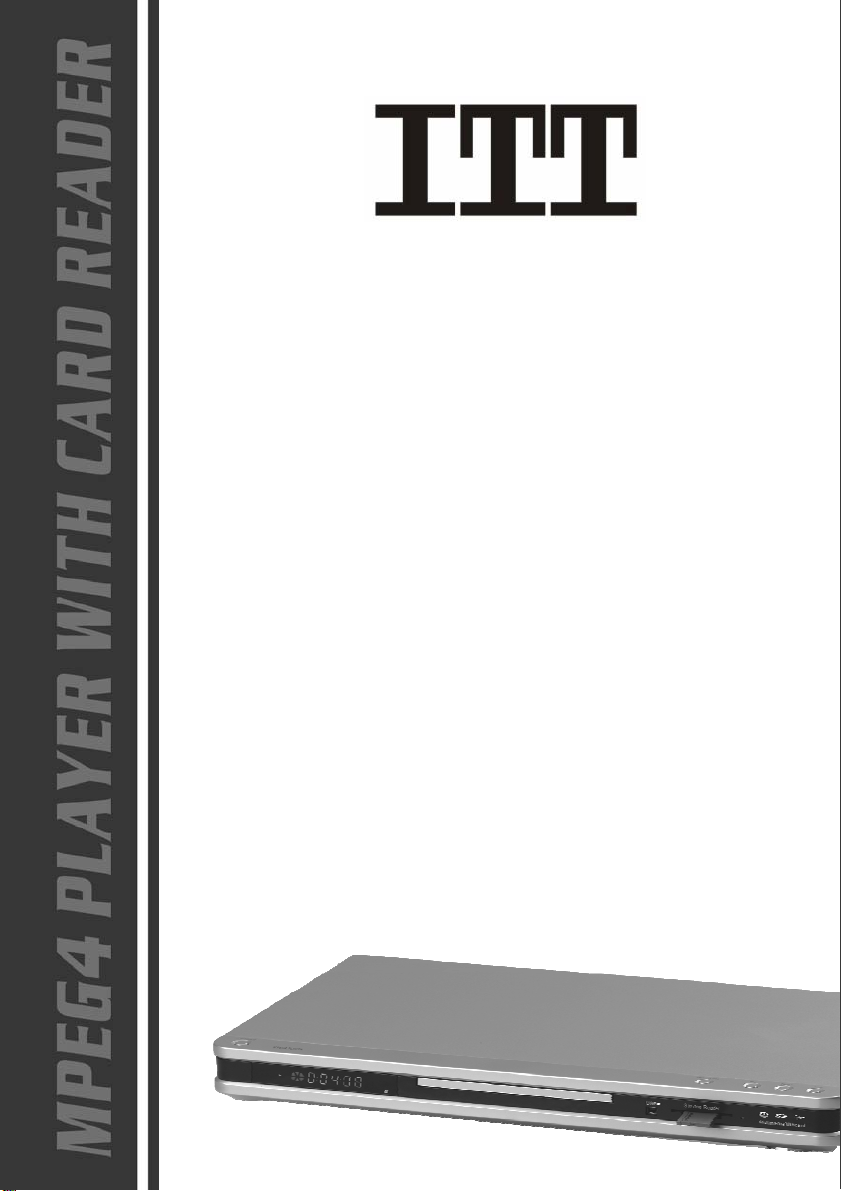
DVD-PLAYER WITH CARD READER
DVD 10-101DX
USER’S MANUAL
Page 2
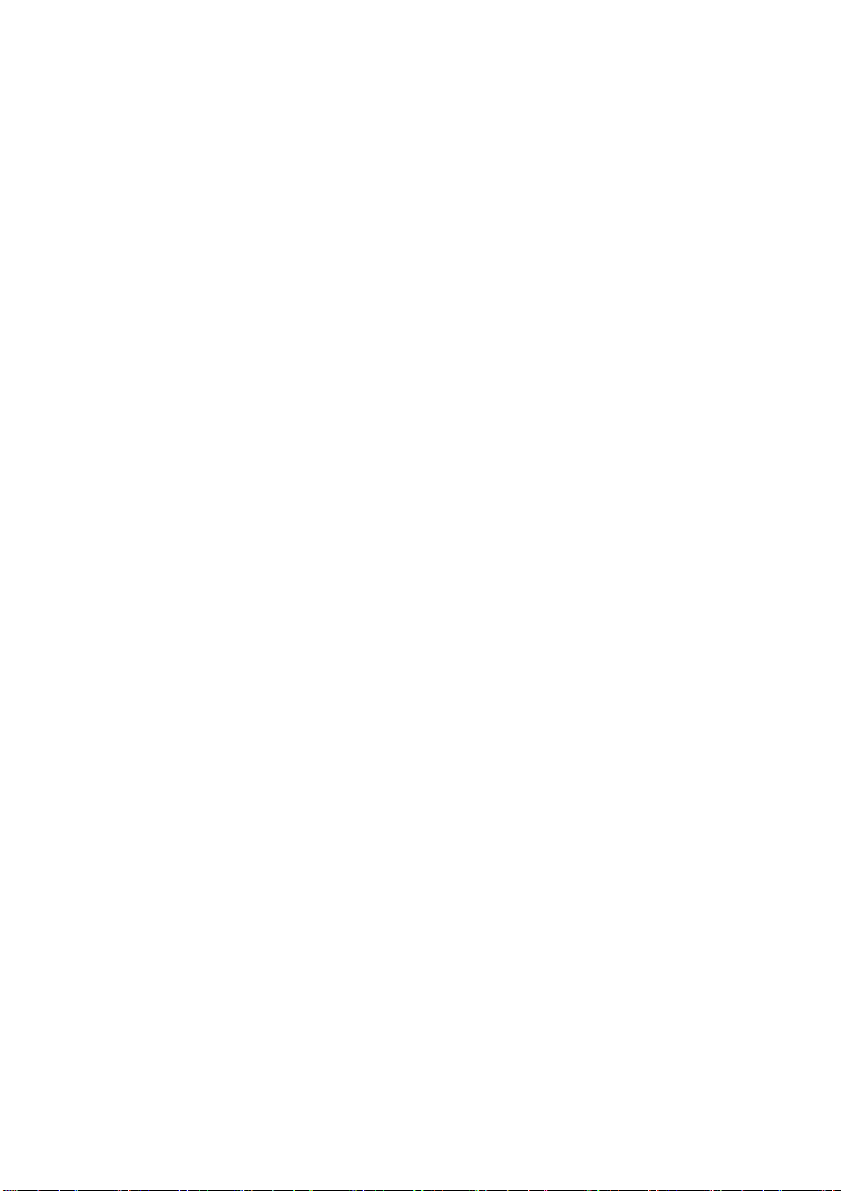
Table of Contents
CHAPTER 1 GETTING STARTED...............1
WELCOME............................................................................................................................. 1
Features..........................................................................................................1
Special Features..........................................................................................1
Compatible Discs......................................................................................... 1
Safety.............................................................................................................. 1
Region code...................................................................................................1
SAFETY INSTRUCTIONS....................................................................................................... 2
PLAYER OVERVIEW.............................................................................................................. 4
CHAPTER 2 BASIC OPERATIONS.....................7
PLAYING DVD, CD OR VCD..............................................................................................7
ADDITIONAL DISC PLAYBACK OPTIONS............................................................................7
CHAPTER3 SETUP.......................8
SETUP MENU CATEGORIES.................................................................................................8
CHAPTER 4 ADVANCED FEATURES ................... 12
1. SELECTING TRACKS...................................................................................................... 12
2. SKIPPING TRACKS......................................................................................................... 12
3. MULTISPEED FAST MOTION PLAYBACK ........................................................................ 12
4. FREEZE FRAME AND FRAME ADVANCE)........................................................................ 13
5. USING THE REPEAT FEATURE ........................................................................................13
6. USING THE DISPLAY FEATURE....................................................................................... 13
7. USING THE A-TIME FEATURE.........................................................................................14
8. CHANGING THE AUDIO LANGUAGE ................................................................................. 14
9. SUBTITLES ....................................................................................................................14
10. CHANGING THE CAMERA ANGLE ................................................................................ 14
11. MUTE THE AUDIO OUTPUT.......................................................................................... 14
12. ZOOM IN THE VIDEO IMAGE........................................................................................ 15
13. REPEA T A SPECIFIC SEGMENT ON THE DISC THAT YOU DEFINE................................... 15
14. 3D SURROUND MODE ................................................................................................. 15
15. VOLUME CONTROL...................................................................................................... 15
16. PLAYING........................................................................................................................ 16
17. PROGRAM PLAY ............................................................................................................ 16
18. CARD OR USB PLAY...................................................................................................... 17
CHAPTER 5 HELP......................18
:: TROUBLESHOOTING ..................................................................................................... 18
:: SPECIFICATIONS .......................................................................................................... 19
GB - 0
Page 3
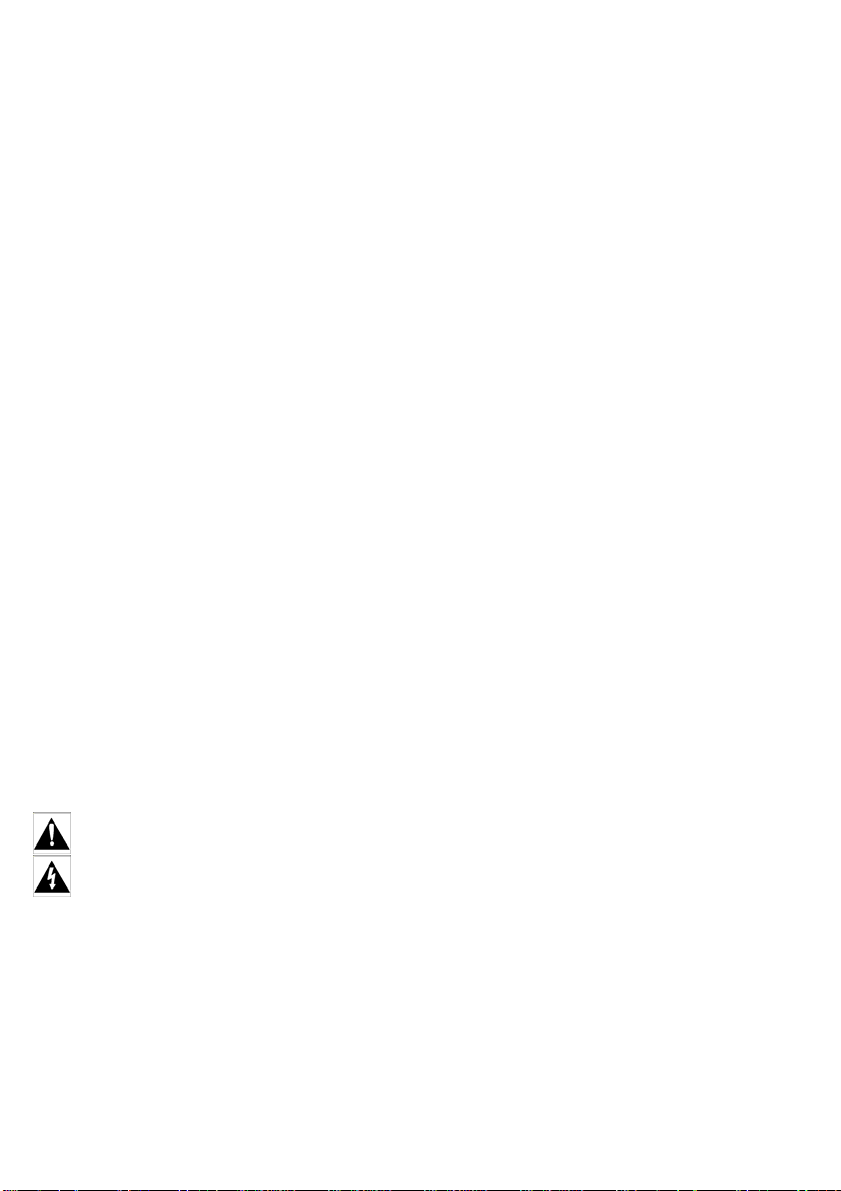
Chapter 1 Getting Started
Welcome
Congratulations on your purchase of this MPEG-4 Receiver
Features
• Full compatibility wi th DVD , SVCD, VCD, CD, MP3 and Kodak Picture CD.
• Dolby® Digital Decoding Compa tible.
• Component Video, SCART outpu t s.
• Digital audio coaxial output.
• Support 3-in-1 card reader + USB1.1OTG
• Video horizontal resolution of 500 lines or above
• 3 Kinds DSP sound field selectable
• Composite video out
Special Features
• Supports ISO MPEG-4 video disc, including DiVX and XV iD.
• Firmware upgradeable
Compatible Discs
The unit can play discs with the following logos:
• DVD Video (from DVD Disc, and DVD ±R/R W)
• MPEG-4 Video (from CD/DVD Disc, DVD±R/RW and CD-R/RW)
• Audio CD (from CD Disc, and CD-R/RW)
• Video CD (from CD Disc, and CD-R/RW )
• MP3 files (from CD/DVD Disc, DVD ±R /R W and CD-R/R W)
• Kodak Picture CD (from CD Disc, and CD-R/R W)
Safety
TO REDUCE THE RISK OF ELECTRIC SHOCK, DO NOT REMOVE THE COVER (OR BACK).
NO USER-SERVICEABLE PARTS ARE INSIDE. REFER SERVICING TO QUALIFIED
SERVICE PERSONNEL.
T his symbol indicates important instructions accompanying the product.
This symbol indicates “dangerous voltage” inside the product that presents a risk of
electric shock or personal injury.
CAUTION: THE PLAYERS USE AN INVISIBLE LASER BEAM WHICH CAN CAUSE
HAZARDOUS RADIATION EXPOSURE IF DIRECTED. BE SURE TO OPERATE PLAYER
CORRECTLY AS INSTRUCTED.
WARNING
To reduce the risk of fire or shock hazard, do not expose the PLAYER to rain or moisture.
Region code
The region number of this unit is 2, if the region number printed on the DVD disc does not
correspond to the region number of this unit, this unit can not play that disc.
DVD labeled “ALL” will also play on this unit.
GB - 1
Page 4
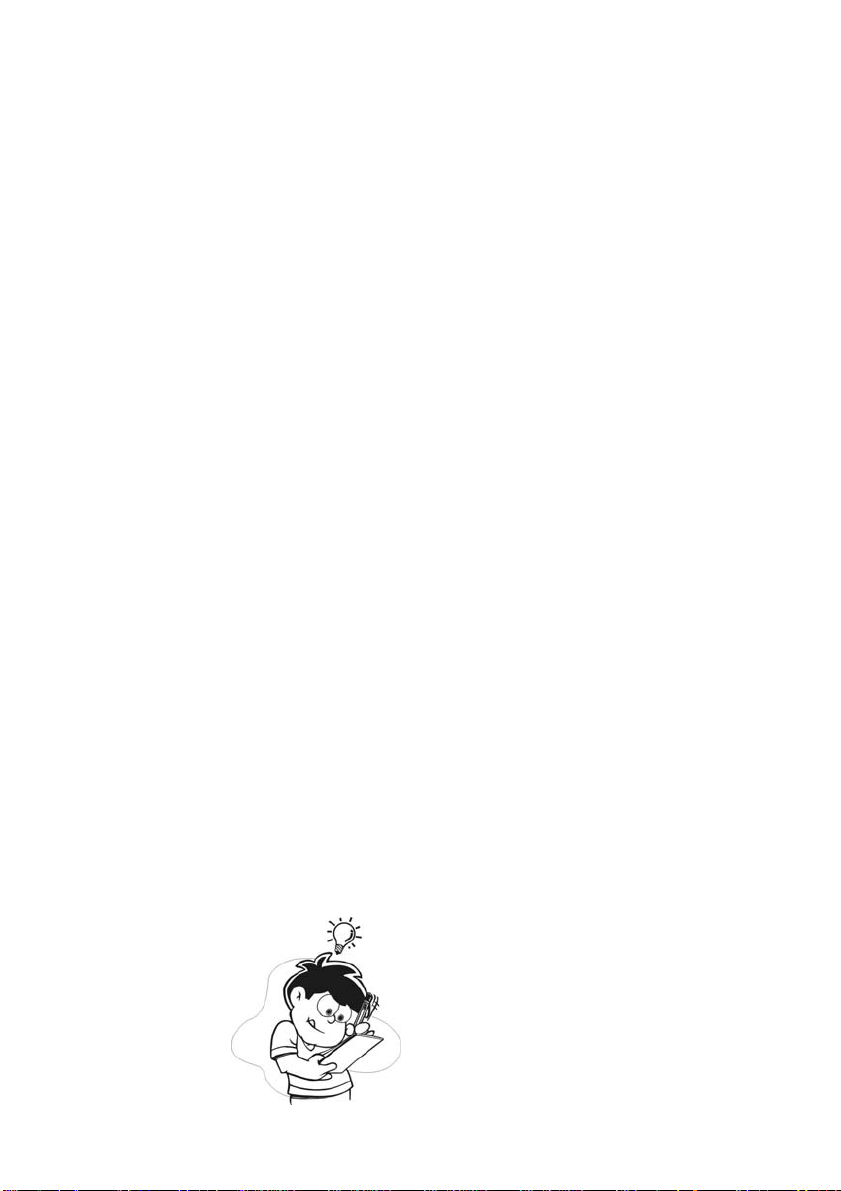
Safety Instructions
1. Read Instructions - All the safety and operating
instructions should be read before the product is
operated.
2. Retain Instructions - The safety and operating
instructions should be retained for future reference.
3. Heed Warnings - All warnings on the product and in
the operating instructions should be adhered to.
4. Follow Instructions - All operating and using
instructions should be followed.
5. Cleaning - Unplug this product from the wall outlet
before cleaning. Do not use liquid cleaners or aerosol
cleaners. Use a damp cloth for cleaning.
6. Attachments - Do not use attachments not
recommended by the product manufacturer as they
may cause hazards.
7. Water and Moisture - Do not use this product near
water, for example near a bath tub, wash bowl,
kitchen sink, or laundry tub; in a wet basement; or
near a swimming pool; and the alike.
8. Accessories - Do not place this product on an
unstable cart, stand, tripod, bracket, or table. The
product may fall, causing serious injury to a child or
adult and serious damage to the product. Use only
with a cart, stand, tripod, bracket, or table
recommended by the manufacturer or sold with the
product. Any mounting of the product should follow
the manufacturer instructions and a mounting
accessory recommended by the manufacturer should
be used.
9. Cart Usage - A product
and cart combination
should be moved with
care. Quick stops,
excessive force, and
uneven surfaces may
cause the product and
cart combination to overturn.
10. Ventilation - Slots and openings in the cabinet are
provided for ventilation and to ensure reliable
operation of the product and to protect it from
overheating. These openings must not be blocked or
covered.
The openings should never be blocked, for example,
by placing the product on a bed, sofa, rug, or other
similar surfaces. This product should not be placed in
a built-in installation such as a bookcase or rack
unless proper ventilation is provided or the
manufacture instructions have been adhered to.
11. Power Sources - This product should be operated
only from the type of power source indicated on the
marking label. If you are not sure of the type of power
supplied to your home, consult your product dealer or
local power company. For products intended to
operate from battery power, or other sources, refer to
the operating instructions.
12. Grounding or Polarization - This product may be
equipped with a polarized alternating current line plug
(a plug having one blade wider than the other).
This plug will fit into the power outlet only one way.
This is a safety feature. If you are unable to insert the
plug fully into the outlet, try reversing the plug. If the
plug should still fail to fit, contact your electrician to
replace your obsolete outlet. Do not defeat the safety
purpose of the polarized plug.
13. Power - Cord Protection-Power-supply cords
should be routed so that they are not likely to be
walked on or pinched by items placed upon or
against them, paying particular attention to cords at
plugs, convenience receptacles, and the point where
they exit from the product.
14. Li ghtning - For added protection for this product
during a lightning storm or when it is left unattended
and unused for long periods of time, unplug it from
the wall outlet and disconnect the antenna or cable
system. This will prevent damage to the product due
to lightning and power-line surges.
15. Power Lines - An outside antenna s ystem should
GB - 2
Page 5
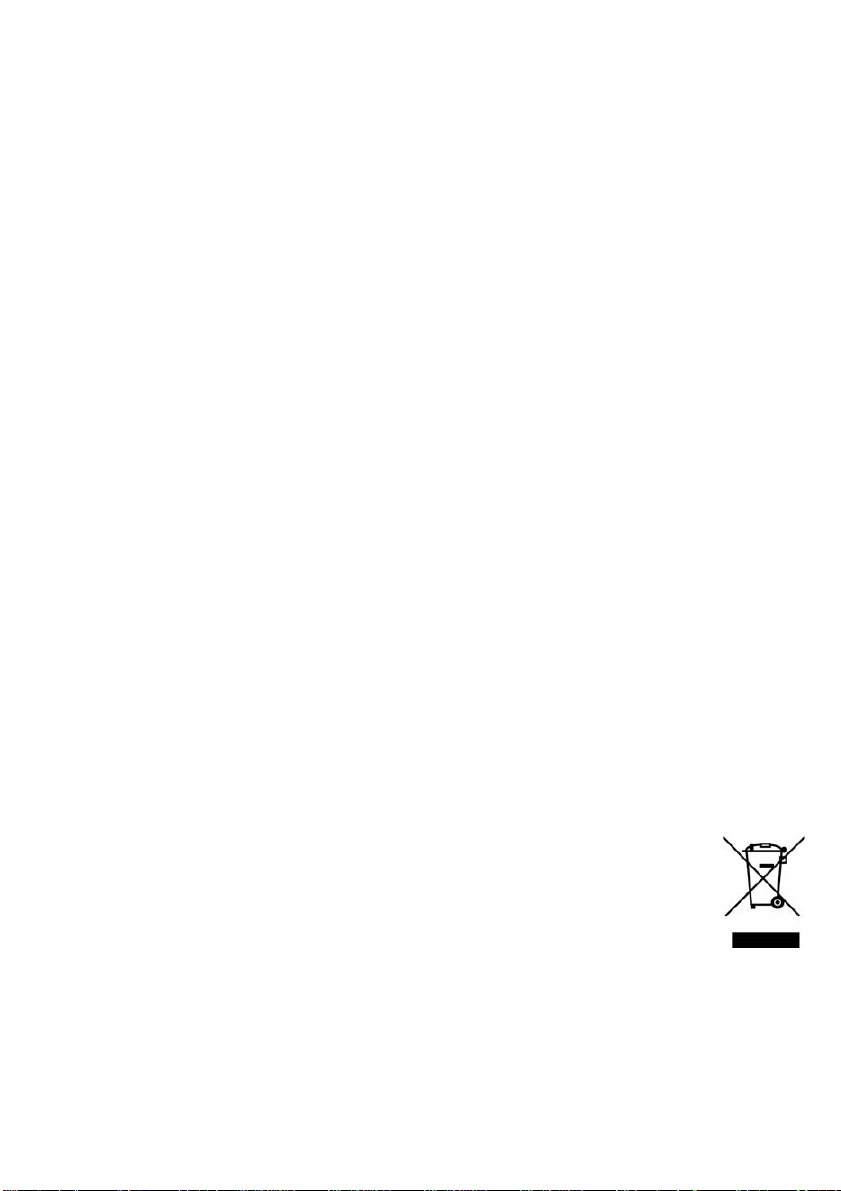
not be located in the vicinity of overhead power lines
or other electric light or power circuits, or where it can
fall into such power lines or circuits. When installing
an outside antenna system, extreme care should be
taken to keep from touching such power lines or
circuits as contact with them might be fatal.
16. Overloading - Do not overload wall outlets,
extension cords, or integral convenience receptacles
as this can result in a risk of fire or electric shock.
17. Object and Liquid Entry - Never push objects of
any kind into this product through openings as they
may touch dangerous voltage points or short-out
parts that could result in a fire or electric shock. Never
spill liquid of any kind on the product.
18. Servicing - Do not attempt to service this product
yourself as opening or removing covers may expose
you to dangerous voltage or other hazards. Refer all
servicing to qualified service personnel.
19. Damage Requiring Service - Unplug this product
from the wall outlet and refer servicing to qualified
service personnel under the following conditions:
a When the power-supply cord or plug is
damaged.
b If liquid has been spilled or objects have fallen
into the product.
c If the product has been exposed to rain or water .
d If the product does not operate normally by
following the operating instructions. Adjust only
those controls that are covered by the operating
instructions as an improper adjustment of other
controls may result in damage and will often
require extensive work by a qualified technician
to restore the product to its normal operation.
e If the product has been dropped or damaged in
any way.
f When the product exhibits a distinct change in
performance-this indicates a need for service.
20. Replacement Parts - When replacement parts are
required, be sure the service technician has used
replacement parts specified by the manufacturer or
that have the same characteristics as the original part.
Unauthorized substitutions may result in fire, electric
shock, or other hazards.
21. Safety check - Upon completion of any service or
repairs to this product, ask the service technician to
perform safety checks to determine that the product is
in proper operating condition.
22. Heat - The product should be situated away from
heat sources such as radiators, heat registers, stoves,
or other products (including amplifiers) that produce
heat.
Dispose
At the end of the service life of the appliance, in particular if it is malfunctioning,
make the appliance unusable by pulling the mains plug out of the socket and
separating the power cable. Dispose of the appliance according to the
environmental regulations applicable in your country. Electrical waste may not be
disposed of together with household waste. For any advice regarding recycling,
contact your local municipal authorities or your dealer.
GB - 3
Page 6
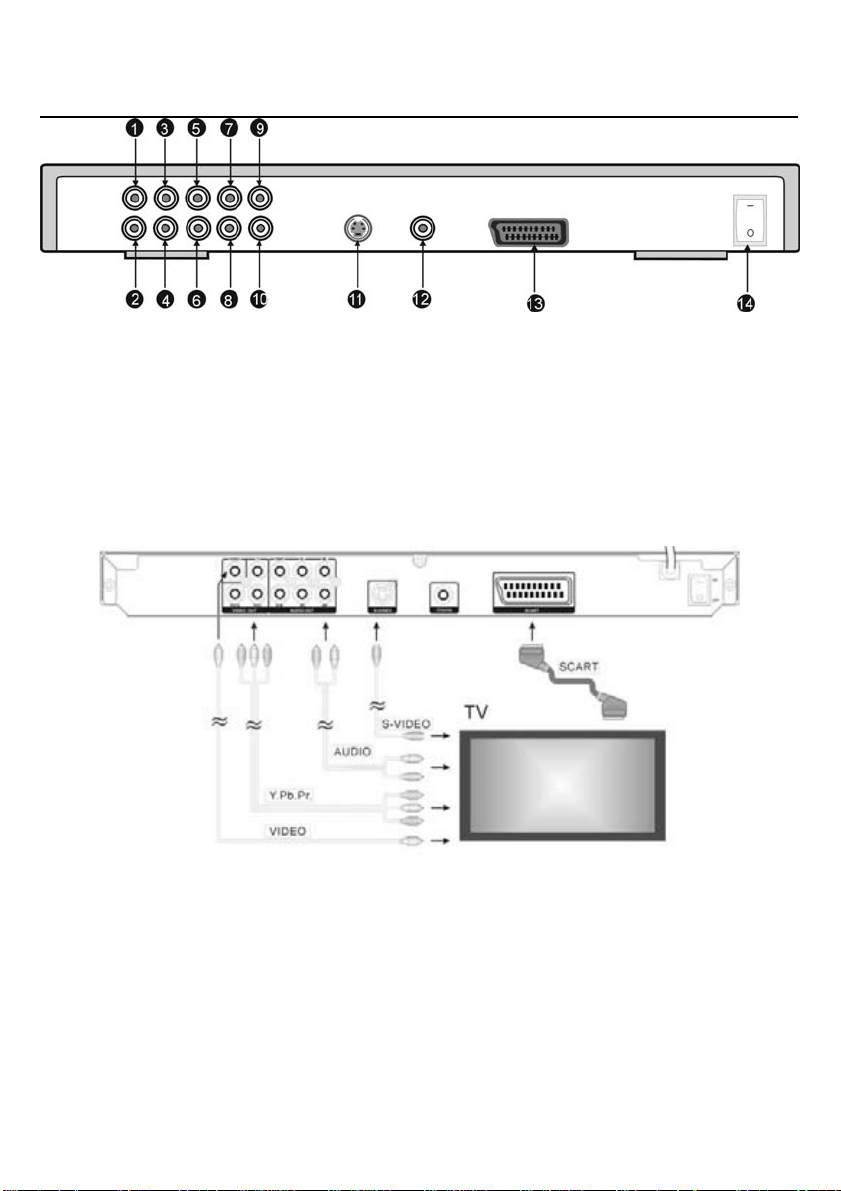
Player Overview
Rear Panel
1. Composite video output
2/3/4. Component video output
5. Center audio output
6. Sub-woofer audio output
7. Left surround audio output
8. Right surround audio output
9. Left front audio output
Follow these steps to connect the player to your TV set and audio system. It is recommended that
you turn off power on all components while you are connecting the play er.
10. Right front audio output
11. S-Video output
12. Digital coaxial audio output
13. SCART output
14. Mains Switch
Connect TV
Choose one appropriate video connection methods:
Stereo Audio: Connect to the left/right audio inputs of your TV set;
Composite Video: This connection is popular; you can find the composite video input jack on
the back panel of most TV set. With this connection, Video Setup should be set to OFF in the
VIDEO menu.
Component Video: COMPONENT connector is one of video standard in America and China. It
can offer the best picture quality, and it can still transmit progress scan signal. To finish this
connection you must connect the unit and TV set by using three cables, and each of
component video jacks had been marked as Y/Pb/Pr(Y/Cb/Cr), please connect them one to
one correctly. With this connection, Video Setup should be set to YUV in the VIDEO menu.
S-video: A TV set usually support composite video or s-video input, but s-video connection can
offer better picture quality than composite video connection. With this connection, Video Setup
GB- 4
Page 7
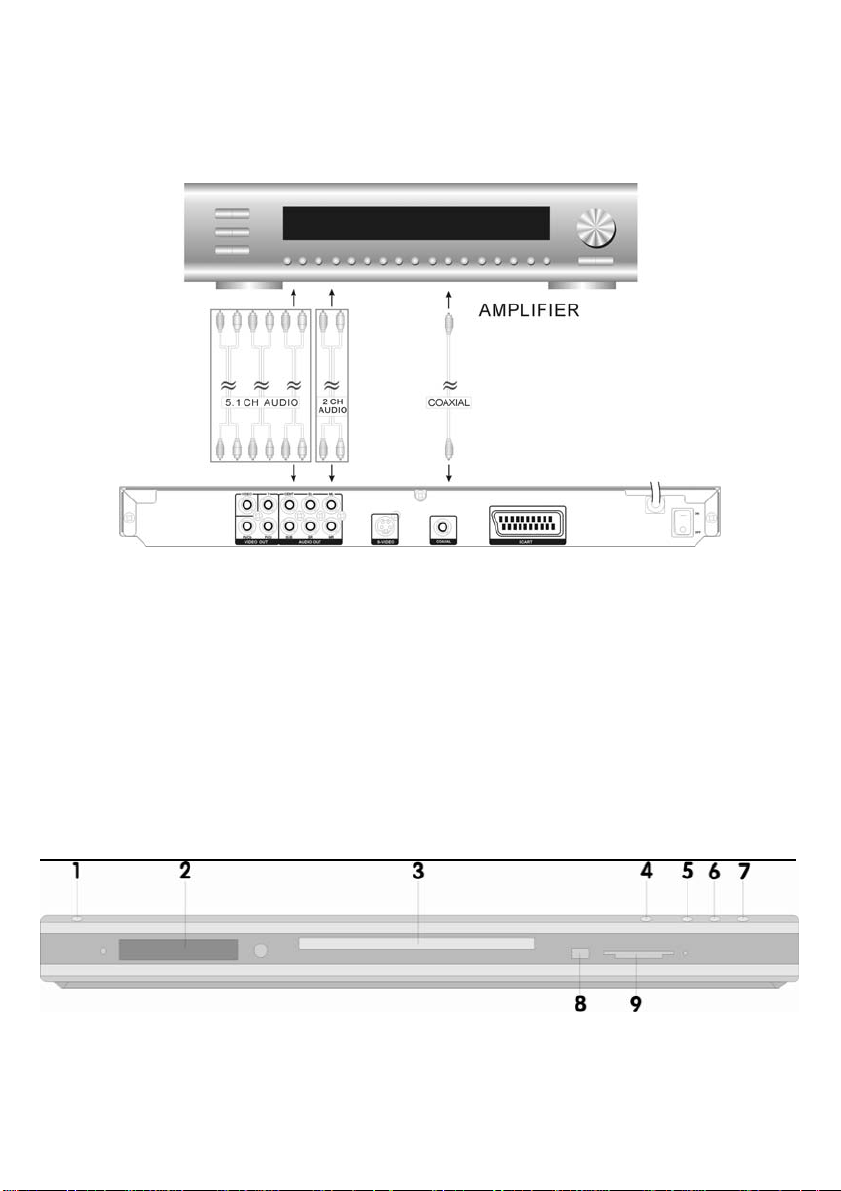
should be set to OFF in the VIDEO menu.
SCART: SCART connector is one of video standard in Europe; it can transmit both video and audio
signals.
Connect Audio Components
Choose one appropriate audio connection from four methods:
1 Receive other audio sources.
○
This unit can be connected with the other audio sources, which can make use of its
amplifier to send high power to the speaker directly
2 Receive the radio signal w ith antenna.
○
This unit has a built-in turner, so you can receive the AM and FM broadcast signal.
3 Connect to an amplifier with 5.1-channel surround sound discrete input.
○
Connect with 5.1 channels output of the unit and corresponding input of amplifier by audio
5.1 channels cable, please set “5.1ch” mode in “speaker setup page”
4 Connect to an amplifier built-in DOLBY digital decoder with digital audio input.
○
Make sure that your amplifier have a built-in DOLBY decoder or processor before you do
this connection, and then setup audio output to “SPDIF/RAW” mode.
Front Panel Controls
1. Mains Switch
2. Front Panel Display
3. Disc Tray
*Although STANDBY is in off position, the appliance is not completely disconnected from power supply.
4. OPEN/CLOSE
5. PLAY
6. PAUSE
7. STOP
8. USB CONNECTS
9. CARD READER CONNECTS
GB- 5
Page 8

Remote Control
1. STANDBY: Switch the unit standby condition.
2. REPEAT: Repeat titles, chapters, songs, etc.
3. A-B: Specify the parts you want to play repeatedly
4. MUTE: Switch sound on and off
5. 3D: Toggle on the pop-up menu of music adjustment.
6. DISPLAY: Display information about playback status on screen.
7. FAST REWIND: Fast reverse play
8. VOLUME +: Increase the sound output level
9. PREV: Press this to move back to the beginning of the previous
chapter/track
10. VOLUME -: Decrease the sound output level
11. STEP/PAUSE: Once press it will stop playback a nd freeze current
picture, press it repeatedly will play one frame at a time, use PLA Y to
resume normal playback
12. MENU: Recall DVD’s ROOT menu or VCD 2.0 menu during
playback
13. TITLE.PBC: Recall DVD’s TITLE menu during playback ;
Enable/Disable PBC function during VCD playback, it can allow you
play VCD interactively by following the menu on the TV screen
14. J/K/L/M: Use them to navigate on-screen menus
15. AUDIO: Change the status to make Audio change possible
16. SUBTITLE: Change the status to make Subtitle change possible
17. NUMBERS: Select the chapter or track by pressing number
buttons directly
18. A-TIME: Go to a specific location on a CD/DVD disc directly
19. OPEN/CLOSE: Open/Close disc tray
20. PROGRAM: Create your own play lists
21. MEDIA: Switch the unit working mode between File mode and
Disc mode. In File mode the unit can read the Card and USB devices.
22. FAST FORWARD: Fast forward play
23. NEXT: Press it to move ahead to the beginning of the next
Note:
1. Avoid exposing the remote control to extremes of temperature e.g. direct sunlight.
2. Ensure that no foreign objects enter the battery housin g, es pe cially metal objects.
3. If the unit's infrared sensor is bathed in strong direct sunlight, or intense artificial light, then it may not be able
to receive signals sent from the handset.
4. If the remote control is not to be used for an extended period’s time then please remove the batteries to avoid
leakage and corrosion.
chapter/track
24. STOP: Stop playback
25. SETUP: Call the screen for Player's initial setting, such as Menu
language, parental level
26. RETURN: Go back to the specified position defined by Contents
provider
27. PLAY (ENTER): Start to play back in normal speed, or activates
the selected item on interactive menu
28. CLEAR: It is used to clear the play list, or the wrong digit input
29. ANGLE: Swit ch among available angles if any
30. ZOOM: Zoom in and zoom out when watch video
Inserting batteries into the remote control
The remote control unit delivered together with the player serves to
manage the player’s operation. Insert two ААА batteries into the
battery compartment, observing polarity. Direct the remote control
unit towards the player.
GB- 6
Page 9

Chapter 2 Basic Operations
Playing DVD, CD or VCD
Follow these steps to play a DVD, CD or VCD disc:
1. Turn on the TV.
2. Set the TV to the AV input connected to the player.
3. Turn down the volume on your amplifier and then powe r it on.
4. Set the amplifier to the AV input connected to the player.
5. Turn on the POWER button on the back p anel.
6. Press OPEN/CLOSE on the remote control or front panel to open the disc tray.
7. Place the disc in the tray with the label side facing up and playback side facing down. If the disc
has two sides, place the disc with the desired label facing up.
8. Press OPEN/CLOSE again to close the disc tray.
9. Press PLAY on the remote control or front panel. Many discs will load and begin playing
automatically when the disc tray is closed. If the DVD has a disc menu, or more than one title,
the disc menu may appear.
10. Adjust the volume of the player by pressing the VOLUME butto n on the remote control.
Additional Disc Playback Options
1. To freeze playback, press PAUSE/STEP.
2. To resume normal playback, press PLAY.
3. To go to the next or previous chapter/track, press NEX T or PREV
4. To scan forward or backward at variable speeds during playback, press F.FWD or F.REW
repeatedly.
5. To stop pl ay back , p res s ST OP on ce. To r esu me pl ayb ack from the same place on the disc, press
PLAY.
6. To stop playback completely and restart the disc, press STOP twice. To restart the disc, press
PLAY.
GB- 7
Page 10

Chapter3 Setup
Setup Menu Categories
You can adjus t p lay er preferences and functio n on player Setup menu:
Setup menu How to setup?
1. Press the Setup button, the main setup
SYSTEM SETUP
TV SYSTEM PAL
NTSC
AUTO
SCREEN SAVER ON
OFF
VIDEO INTERLACE-YUV
TV-RGB
P-SCAN YPBPR
S-VIDEO
TV TYPE 4:3PS
4:3LB
16:9
PASSWORD
RATING 1 KID SAFE
2 G
3 PG
4 PG13
5 PG-R
6 R
7 NC-17
8 ADULT
DEFAULT RESTORE
EXIT SETUP
SYSTEM Setup
TV SYSTEM
According to the Color System of the
TV, you can choose the TV System.
AUTO:
player is connected to a multi-system TV.
Choose this settings if your DVD
NTSC: Choose this settings if your DVD
player is connected to a NTSC TV.
PAL: Choose this settings if your DVD
player is connected to a PAL TV.
SCREEN SAVER
If the screen saver is on, when your
DVD player is in Stop, Open, or No
Disc state, or there is a frame frozen
for more than 60sec, the screen
saver will be displayed. This feature
can protect the screen from damage.
Choose this setting to activate the
ON:
screen saver .
OFF: Choose this setting to cancel the
screen saver
The default setting is ON.
menu appears
z When the main menu displayed, the DVD
system will auto pause.
2. Press g/h buttons to highlight the icon of
the desired page, then press j or Right
arrow button to activate that page.
z For example, if you want to setup the
system page(Left diagram), Press j
button to highlight the desired option. Press
Enter or press h to select, the choices of
that option appear on the right.
3. Press the Arrow buttons to h ighli ght the E xit
Setup option, then press Enter or Setup
again to exit Setup Menu.
VIDEO
Select appropriate video output option for your
connection.
INTERLACE-YUV:
player is connected to a TV with Y, Cb, Cr video cables.
TV-RGB: Choose this setting if your DVD player is
connected to a TV with an S-Video cable or composite
video cables.
P-SCAN: Choose this setting if your DVD player is
connected to a progressive scan TV with Y, Cb, Cr video
cables.
S-VIDEO: Choose this setting if your DVD player is
connected to a progressive scan TV or a monitor with an
s-video cable.
Notes:
When your DVD player output comp osite video, you can
choose the setting randomly.
Choose TV-RGB / P-SCAN if your DVD player is
connected to a progressive scan TV.
The default setting is TV-RGB.
.
Choose this setting if your DVD
GB- 8
Page 11

TV TYPE
Depending on the type of television you have, you may want to adjust the screen setting
(aspect ratio)
4:3 PS:
You can see the central portion of the Anamorphic widescreen picture on 4:3 TV. The extreme left and
right side of movie picture will be cut off.
4:3 LB: You will see the total Anamorphic widescreen picture on 4:3 TV, but black bars will appear at the top and
bottom of the screen
16:9: Select it if you are connecting the player to a wide screen TV set. However, DVDs recorded with 4:3 ratio
cannot be viewed as the full 16:9 picture even if you made this setup.
For example:
PASSWORD
The password option is initialized locked, and
you cannot set the ratings limit or change the
password. In order for the Ratings feature
work, the password mode must be turned on. If
you want to set the ratings limit, you will need
to enter the default password, which is 0000,
then press Enter to confirm. To change the
password, you will be prompted for the old
password, then be prompted for a ne w. Enter a
4-digit number (this is your password).
RATING
The Rating feature is a rating limit system, like movie
ratings. It works with DVD discs that have been
assigned a rating. This helps you control the types of
DVDs that your family watches.
There are 8 rating options: KID SAF, G, PG, PG13,
PGR, R, NC17 and ADULT.
Notes:
If the password option is locked, you cannot set the
ratings limit; the rating limit do not work when the
password option unlocked.
DEFAULT
Choose this option to resume all the setup options to default settings.
LANGUAGE SETUP
OSD LANGUAGE
Highlight the OSD LANGUAGE option, and press the
Arrow buttons to choose the OSD language you prefer.
Press Enter to confirm, and it will display OSD in that
language; There are 7 optional OSD languages:
English, French, German, Spanish, Italian, Dutch, and
Polish.
AUDIO LANG
Highlight the AUDIO LANG option, and press the Arrow
buttons to choose the audio language you prefer.
Press Enter to confirm. If the disc you are playing has
that language available, it will output audio in that
language; There are 7 optional audio languages:
English, French, German , Spanish, Italian, Dutch, and
Polish.
SUBTITLE LANG
Highlight the SUBTITLE LANG option, and
press the Arrow buttons to choose the subtitle
language you prefer. Press Enter to confirm. If
the disc you are playing has that language
available, it will displays subtitles in that
language; There are 8 optional audio
languages: English, French, German, Spanish,
Italian, Dutch, Polish, and off
MENU LANG
Highlight the MENU LANG option, and press the Arrow
buttons to choose the menu language you prefer. Press
Enter to confirm. If the disc you are playing has that
language available, it will displays menu in that
language; There are 7 optional menu languages:
English, French, German, Spanish, Italian, Dutch, and
Polish.
Notes:
If your preferred language isn’t available, the disc’s
default language will be played.
The default language of yo ur DVD player is German.
GB- 9
Page 12

AUDIO SETUP
AUDIO SETUP
AUDIO OUT SPDIF/OFF
SPDIF/RAW
SPDIF/PCM
EXIT SETUP
AUDIO OUT
Highlight the AUDIO OUT option, and press
the Arrow buttons to choose the audio output
mode you prefer. Press Enter to confirm; There
are 3 optional audio output modes:
SPDIF/OFF, SPDIF / RAW, and SPDIF/ PCM.
VIDEO SETUP
VIDEO SETUP
BRIGHTNESS
CONTRAST
HUE
SATURATION
EXIT SETUP
SPEAKER SETUP
SPEAKER SETUP
DOWNMIX LT/RT
STEREO
VSS
EXIT SETUP
SPDIF/OFF, SPDIF / RAW, and SPDIF/ PCM.
SPDIF/OFF:
Optical Output jack, no signal is output.
From the Coaxial Output jack and the
SPDIF/ RAW: Choose this setting if your DVD
player is connected to a power amplifier with a
coaxial cable or an optical cable; When playing a
disc recorded with Dolby Digital, DTS and MPEG
audio formats, the corresponding digital signals will
be output from the Coaxial Output jack or Optical
Output jack. This player’s digital output jacks are
designed for a connection to a Dolby Digital, DTS, or
MPEG receiver or decoder.
SPDIF / PCM: Choose this setting if your DVD player
is connected to a 2-channel digital stereo amplifier;
When playing a disc recorded with Dolby Digital and
MPEG audio formats, audio signals will be modulated
into a 2-channel PCM signal, and it will be output from
the Coaxial Output jack or Optical Output jack.
BRIGHTNESS
Use the Up and Down arrow button to move the scroll
and adjust the brightness.
CONTRAST
Use the Up and Down arrow button to move the scroll
and adjust the contrast
HUE
Use the Up and Down arrow button to move the scroll
and adjust the hue
SATURATION
Use the Up and Down arrow button to move the scroll
and adjust the saturation
DOWNMIX
Use the Up and Down arrow button to move the scroll
and adjust the saturation.
LT / RT: Choose this setting; it will be sound like in a
movie theatre if the original movie the disc was recorded
from was encoded in the Pro Logic Dolby Digital format.
STEREO: Choose this setting, when 5.1-channel
sound playing, two channels of signals will be output
from the left and right soundtrack; when 2-channel sound
playing, stereo signal will be output.
VSS: Choose this setting, when a disc recorded with
5.1-channel sound f ormat playing, th e fictitious su rround
soundtracks effect will be heard from the main
soundtrack.
GB- 10
Page 13

DIGITAL SETUP
DIGITAL SETUP
NIGHT MODE ON
OFF
DYNAMIC RANGE
DUAL MONO STEREO
MONO L
MONO R
MIX MONO
EXIT SETUP
NIGHT MODE
There are two settings in this option: OFF / ON.
ON: Choose this setting to ”ON” input signal. It will be
more suitable for playing in the night time, for the output
volume is low.
OFF: It will be more suitable to choose this setting for
playing in the day time, for the output volume is high.
DYNAMIC RANGE
When “LINE OUT” is selected, choose this setting to
adjust the line out ratio and get different effect. If
adjusting to FULL, the audio signal peak value will be the
minimum; while adjusting to OFF, maximum.
NOTE:
This option will be validated when the DOWNMIX OFF.
DUAL MONO
Choose this option to setup th e L and R mono outpu t mode; Ther e are four mode s in this opt ion: STEREO,
MONO L, MONO R, and MIX MONO; It is mainly used in karaoke mode.
REFERENCE:
To protect your DVD player, the interval between two consecutive Power button operations must be above
30 seconds.
No using for a period of time, please pull out the plug from the electro nic out let.
The player should be operated only on conditi on th at the ty pe of power supply corresponds to the marking
label. Otherwise, it doesn’t work or even be damaged.
The player may not be compatible with some encrypted di sc s.
If the player stops playback by accident, ple as e pow er it on ag ain.
GB- 11
Page 14

Chapter 4 Advanced Features
1. Selecting Tracks (compatible with DVD,
SVCD, VCD, CD, CD-G, DTS-CD, HD-CD,
WMA, MP3/JPEG, MPEG4/DIVX discs)
a) When playing a DVD disc, press Numeric
buttons on the menu or title page to
select tracks; During DVD playback, you
can input desired title number directly.
b) As a SVCD or VCD disc, during
sequence playback, press Numeric
buttons to select tracks. (During Program
Playback and PBC is on, you can only
press Prev / Next button to select)
c) As for CD, CD-G, HD-CD, DTS-CD discs,
press Numeric buttons directly to select
tracks.
d) When playing WMA, MP3 / JPEG discs,
press Numeric buttons to select different
tracks on current track list.
e) When playing MPEG4 / DIVX discs,
press Numeric buttons to select different
tracks on current track list or press Prev /
Next button to select.
Notes: To select tracks from 1 to 10, press
corresponding Numeric buttons (1-9, 10)
To select tracks above 10, press 10+ button.
For example, to select the track 15, press
10+ and 5 button.
If the selected track is not available, the input
would be invalid.
2. Skipping Tracks (compatible with DVD,
SVCD, VCD, CD, CD-G, DTS-CD, HD-CD,
WMA, MP3/JPEG, MPEG4/DIVX discs)
a) To skip forward to the beginning of the
next title / chapter / track on a disc, press
Next on the remote or the front of the
player
b) To skip backward to the beginning of the
preceding title / chapter / track on a disc,
press Prev on the remote or the front of
the player.
z When playing the last chapter / track on a
SVCD or VCD disc with PBC off,
pressing Next button will stop the
playback; When playing the first chapter /
track., pressing Prev button will stop the
playback; When stop, pressing Next /
Prev button will be invalid
z If a DVD disc is loaded, it varies
according to how the disc was
configurated.
z If a MPEG4 / DIVX discs is loaded, it
varies according to how the disc was
configurated.
3. Multispeed Fast Motion Playback
(compatible with DVD, SVCD, VCD, CD,
WMA, MP3/JPEG, MPEG4/DIVX discs)
You can search in forward or reverse mode
during playback.
a) Press the F.F button on the remote during
playback to search through a disc. Press
the button again on the remote to search
at the next speed. Fast Forward Playback
has four speeds: x 2, x 4, x 8, x 20. With
each consecutive press of the button, the
search speed increases. If you press the
button five times, Fast Forward Playback
cycles back to normal playback.
During DVD playback, when Fast
Forward Playback gets to the beginning
of the next title / chapter, it resumes
normal playback; During SVCD or VCD
playback with PBC on, when Fast
Forward Playback gets to the beginning
of the next track, it resumes normal
playback.
z Press Play button to resume normal
playback.
z During CD, HD-CD, MP3, or WMA
playback, with the speed F.F x 2, the
player has audio output.
b) Press the F.R button on the remote
during playback to search through a disc.
Press the button again on the remote to
search at the next speed. Fast Reverse
Playback has four speeds: x 2, x 4, x 8, x
20. With each consecutive press of the
button, the search speed increases. If
you press the button five times, Fast
Reverse Playback cycles back to normal
playback.
During DVD playback, when Fast
Reverse Playback gets to the beginning
of the playing title / chapter, it resumes
normal playback; During SVCD or VCD
playback with PBC on, when Fast
Reverse Playback gets to the beginning
of the playing track, it resumes normal
playback.
z Press Play button to resume normal
playback.
z During CD, HD-CD, MP3, or WMA
playback, with the speed F.R x 2, the
player has audio output.
GB- 12
Page 15

4. Freeze Frame and Frame Advance
(compatible with DVD, SVCD, VCD, CD,
CD-G, DTS-CD, HD-CD, WMA, MP3/JPEG,
MPEG4/DIVX discs)
a) During CD, CD-G, HD-CD, DTS-CD,
WMA or MP3 / JPEG playback, press
Pause once to freeze playback; Press the
Pause button again or Play button to
resume normal playback.
b) During DVD, SVCD, MPEG4, DIVX or
VCD playback, press Pause once to
freeze playback; Press the Pause button
again to advance the picture one frame at
a time; Press Play to resume normal
playback.
5. Using the Repeat Feature (compatible
with DVD, SVCD, VCD, CD, CD-G, DTS-CD,
HD-CD, WMA, MP3/JPEG, MPEG4/DIVX
discs)
While a disc is playing, press Repeat button
once, and the repeat banner appears to show
current repeat mode.
a) In SVCD, VCD, CD, CD-G, HD-CD,
DTS-CD, WMA, or MP3 / JPEG
sequence playback mode, press Repeat
button again to turn on repeat mode.
Press the button again on the remote to
turn to the next repeat mode. There are
three repeat options: Off, Track Repeat,
and Disc Repeat. With each consecutive
press of the button, the repeat mode
switches. If you press the button four
times, repeat mode cycles back to Off.
b) In DVD playback, press Repeat button
again to turn on repeat mode.
There are three repeat options: Off,
Chapter Repeat, and Title Repeat. With
each consecutive press of the button, the
repeat mode switches. If you press the
button four times, repeat mode cycles
back to Off.
c) In WMA, MP3 / JPEG discs, MPEG4 /
DIVX discs playback, press Repeat
button again to turn on repeat mode.
There are four repeat options: Off, Track
Repeat, Directory Repeat, and Disc
Repeat.
With each consecutive press of the
button, the repeat mode switches. If you
press the button five times, repeat mode
cycles back to Off.
6. Using the Display Feature (compatible
with DVD, SVCD, VCD, CD, CD-G, DTS-CD,
WMA, MP3/JPEG, MPEG4/DIVX discs)
a) Loading and playing DVDs (two pages)
z Press Display button once to show the
first page:
“Disc Type, Title * / * (the playing title /
total titles), Chapter * / * (the playing
chapter / total chapters), Elapsed
Time of the Disc”.
z Press the button again to show the
second page:
“Language * / * (the serial number of
playing language / the amount of optional
languages) or Off, Language Type,
Audio Type, Subtitle * / * (the
serial number of playing subtitle / the
amount of optional subtitles) or Off,
Angle * / * (the serial number of
playing angle / the amount of optional
angles) or Off”.
z Press the button for the third time, the
display menu fades out.
b) Loading and playing SVCD discs (two
pages)
z Press Display button once to show the
first page:
“Disc Type, Track * / * (the playing track /
total tracks), Mute, PBC, Repeat
Mode, Elapsed Time of the Playing
Track”.
z Press the button again to show the
second page:
“Language * / * (the serial number of
playing language / the amount of optional
languages) or Off, Language Type,
Audio Type, Subtitle * / * (the
serial number of playing subtitle / the
amount of optional subtitles) or Off”.
z Press the button for the third time, the
display menu fades out.
c) Loading and playing VCDs
z Press Display button once to show the
first page:
“Disc Type, Track * / * (the playing track /
total tracks), Mute, PBC, Repeat
Mode, Elapsed Time of the Playing
Track”.
z Press the button again, the display menu
fades out.
d) Loading and playing CD, CD-G, DTS-CD,
HD-CD, WMA, MP3 / JPEG discs,
MPEG4 / DIVX discs.
z Press Display button once to show the
GB- 13
Page 16

first page:
“Disc Type, Track * / * (the playing track /
total tracks), Mute, Repeat Mode,
Elapsed Time of the Playing Track”.
z Press the button again, the display menu
fades out.
7. Using the A-time Feature (compatible
with DVD, SVCD, VCD, CD, DTS-CD, HD-CD,
MPEG4/DIVX discs)
You can use Search feature to select a
title / chapter / track number or go to a
specific point in a title. Firstly, press
A-time (Goto) button on the remote
controller to bring up the search menu
and enter the edit state; Secondly, press
Arrow buttons to highlight the title /
chapter / track number or the time option;
Thirdly, use Numeric buttons to enter the
title / chapter / track you want to play or
the elapsed time you want to go to in that
title; At last, press Play button to start
playback. For example, entering 01:23:56
will start playback one hour, twenty-three
minutes and fifty-six seconds into the title.
If the input number is illegal, the error
information “INVALID KEY” will be
displayed on the screen.
Notes
I. This feature does not work in Program
Play mode.
II. If PBC is on, it will turn off automatically
when A-time Playback starts.
III. When playing WMA, MP3 / JPEG discs,
A-time Feature does not work.
8. Changing the Audio Language
(compatible with DVD, SVCD, MPEG4/DIVX
discs)
During disc playback, press Language on the
remote once, and the audio language info
banner appears.
When a DVD, SVCD or MPEG4/DIVX discs is
recorded whit multiple soundtracks, you can
use the Language feature to temporarily
change the audio language (the language of
the soundtrack)
There are 7 supported languages: English,
French, German, Spanish, Italian, Dutch, and
Polish. With each consecutive press of the
Audio button, the audio language switches and
the corresponding serial number appears on
the screen. For example, “Language Icon: [1
English DTS 6CH] or [Off]” (the availability of
the languages are disc-dependent).
9. Subtitles (compatible with DVD, SVCD , MPEG4/DIVX discs)
Press the Subtitle button on the remote once,
and the subtitle info banner appears.
When a DVD or SVCD is recorded with
subtitles, you can use the Subtitle feature to
view the subtitles on-screen. By default,
subtitles are off. The info banner will display
Subtitle Off.
To display subtitles, press the Subtitle button
again. The default language with its
corresponding serial number will be displayed
in the info banner and subtitles will be
displayed in that language. There are 7
supported subtitles: English, German, French,
Spanish, Portuguese, Italian, and off. With
each consecutive press of the Subtitle button,
the subtitle switches. For example, “Language
Icon: [1 English] or [Off]” (the availability of the
subtitles are disc-dependent). To turn subtitles
off, press the Subtitle button until Subtitle Off is
displayed.
10. Changing the Camera Angle (compatible with DVD discs)
During disc playback, press Angle on the
remote once, and the angle icon appears.
Some DVDs contain multiple angles of a
particular scene or sequence, so you can use
the Angle feature to view.
Press the Angle button again to go to the next
camera angle. If multiple camera angles are
available, the Angle icon displays the current
angle number and the number of angles
available. For example: “Angle Icon: [* / *] or
[Off]”; 1 / 4 indicates that angle one is being
displayed, and there are four different angles
available. (This feature is disc-dependent. If no
additional camera angles are available, the
“Invalid Key” will be displayed.)
11. Mute the Audio Output (compatible
with DVD, SVCD, VCD, CD, CD-G, DTS-CD,
HD-CD, WMA, MP3/JPEG, MPEG4/DIVX
discs)
Pressing the Mute button allows you to reduce
sound to an inaudible level, and “MUTE” will
be displayed on screen. Press the button
again or press the Vol +/- button to return to
the normal condition.
Notes:
z When mute, the microphone also has no
audio output.
z If the player playback disc without sound,
please try to press Mute button to resume.
GB- 14
Page 17

12. Zoom in the Video Image (compatible
with DVD, SVCD, VCD, JPEG, MPEG4/DIVX
discs)
a) The Zoom Function allows you to en large
or zoom out the video image and to pan
though the image. Press Zoom
repeatedly to activate the function and
choose the required zoom factor: Zoom 1,
Zoom 2, Zoom 3, Zoom 1/2, Zoom 1/3,
Zoom 1/4, Zoom Off.
Notes:
z This feature does not work when the Disc
Menu appears.
b) Use the Arro w buttons to pan across the
screen when the zoom factor is 1, 2 or 3.
13. Repeat a Specific Segment on the Disc
that You Define (compatible with DVD,
SVCD, VCD, CD, CD-G, DTS-CD, HD-CD,
WMA, MP3, MPEG4/DIVX discs)
a) Durin g the normal of fast motion playback,
press the A-B button once, and “REPEAT
A-” will appears on the screen. This
indicates the start of the loop to be
repeated.
b) Durin g the normal of fast motion playback,
press A-B again, and “REPEAT A-B” will
appears on the screen. It indicates the
end of the loop.
z Looping will run from set point A to set
point B until you turn off Repeat.
c) Press A-B again to cancel A-B loop
mode.
z When playing a MPEG4, DIVX, SVCD,
VCD, or CD disc, you can repeat a
specific segment only in one track. When
the next track begins, A-B Repeat turns
off automatically.
z When playing a DVD disc, you can
repeat a specific segment only in one title
/ chapter.
14. 3D Surround Mode (compatible with
SVCD, VCD, CD, CD-G, HD-CD, MP3,
MPEG4/DIVX discs)
Press the 3D button on the remote once, and
current 3D surround mode info will be
displayed on the screen. Press the Arrow
buttons to highlight the 3D surround setup
menu items; Press the 3D button again to turn
off the menu.
z Use the Up / Down arrow buttons and
press Enter to choose surround mode.
GB- 15
z “EQ: [STANDARD]” is highlighted, as the
graph showed below:
z Display the Band
z Adjust the key
Notes:
z When setting SRND, EQ is auto
setup to STANDARD.
z When setting EQ, SRND is auto
setup to OFF.
15. Volume control (compatible with DVD,
SVCD, VCD, CD, CD-G, DTS-CD, HD-CD,
WMA, MP3/JPEG, MPEG4/DIVX discs)
z You can press the Volume button on
the front of TV set or the amplifier to
control the sound level.
z Pressing the Vol+ button on the
remote allow you to amplify the sound
level; Pressing Vol- will reduce the
sound level.
Notes:
During DVD PCM output playback, this feature
does not work.
Page 18

16. Playing DVD, SVCD, VCD, CD, CD-G,
DTS-CD, HD-CD, WMA, MP3 and JPEG,
MPEG4 / DIVX discs
a) Playing WMA, MP3/JPEG, MPEG4/DIVX,
SVCD discs
Place a MP3 / JPEG, MPEG4/DIVX,
SVCD disc into the tray, and the player
will auto search the directories saved
MP3 / JPEG, MPEG4/DIVX, SVCD files.
After searching, it will auto go to the first
directory saved MP3 files (to the disc
containing both mp3 and jpeg files; To the
disc containing single type of files, it will
auto go to the first directory) and play the
first song in the directory (“01:” is
highlighted).The screen displays as the
picture below:
Current
directory
name
Current MP3/JPEG
file name. If a JPEG or
MPEG4 file playing,
the name should be
*.jpg. or *.MP4
The playing file is
a MP3 music.
The playing file is a MPEG4/DIVX or
SVCD movie.
File Switch Region: Displays the file
type of the playing and the switching.
Use the Arrow buttons to enter the Directory
Region and highlight the desired directory,
then the first track under it starts playback;
Also you can use the Arrow buttons to enter
the File Region and select the file you want to
play.
Notes:
I. Press the Left and Right arrow buttons,
you can activate Directory Region, File
Region and File Switch Region
separately.
II. The highlight in Directory Re gion and Fil e
Region is shown as the picture above;
While it appears a transparent rectangle
in File Switch Region.
III. In File Switch Region, you can press the
The playing file is a
JPEG picture,
GB- 16
Left and Right arrow buttons to switch the
highlight, then press Enter; the “M”, “P”,
and “G” button is illustrated in the above
picture. For example, if a disc with MP3
and JPEG files but without any NES files
is loaded, the color of the letter “M” and
“P” will appear to white and “G” black. If a
MP3 file playing, “M” turns darker.
IV. To the disc with WMA, MP3/JPEG,
MPEG4/DIVX, SVCD files, when playing
a JPEG picture or MPEG4/DIVX/SVCD
discs, press the Return button to return to
JPEG or MPEG4/DIVX/SVCD list.
V. When playing JPEG pictures, press the
Program button to choose the pictures
switched mode. There are 17 switch
modes; Press Program repeatedly to
activate the function and choose the
required switch mode: Spread from Up to
Down, Spread from Down to Left, Spread
from Left to Right, Spread from Right to
Left, Spread from Left Up to Right Down,
Spread from Right Up to Left Down,
Spread Left Down to Right Up, Spread
from Right Down to Left Up, Spread from
Center to Up / Down, Fold from Up /
Down to Center, Fold from Left / Right to
Center, Horizontal Shutter, Vertical
Shutter, Fold from the Corners to the
Center, Random Play, Off.
VI. When a picture playing or pausing, press
the Arrow buttons to change the display
angle:
Up: flip vertical
Down: flip horizontal
Left: rotate 90
Right: rotate 90
o
counter-clockwise
o
clockwise
b) Playing DVD discs
Place a DVD disc into the tray, If the disc
contain catalogue, then enter the first
catalogue position, else player the disc
contents automatically
17. Program Play (compatible with DVD,
SVCD, VCD, CD, CD-G, DTS-CD, HD-CD,
WMA, MP3/JPEG, MPEG4/DIVX discs)
The Program Playback option allows you to
enter the order in which you want chapters or
tracks to play, maximum to 16.
z Program Menu:
Page 19

If PBC is on, this operation will turn PBC
off while the chapters / tracks plays in
programmed order.
z According to the highlight, use the
Numeric buttons to enter the chapters /
tracks in the order you want them to play.
Then press Play or use Arrow buttons to
highlight the “PLAY” item and press PLAY.
The chapters / tracks will play in the
programmed order.
You can program maximum 16 titles /
chapters / tracks.
z According to the Direction Indicator on
the menu, you can press Arrow buttons to
highlight where you want to enter.
z During Program Playback, if Program
button pressed, the programmed order
and the contents will be displayed on the
screen, and the Program Playback will be
stopped; Also you can press Stop and
Play to resume normal playback.
Notes:
To clear the programmed order, use
Arrow buttons to highlight the “CLEAR”
item, then press PLAY.
To modify the programmed order, use
Arrow buttons to highlight the modifying
item and enter the new chapter / track
you want to program directly.
z Meanwhile, the program indicator in the
VFD illuminate, and the playing chapter /
track also illuminate.
18. Card or USB play (compatible with DVD,
SVCD, VCD, CD, CD-G, DTS-CD, HD-CD,
WMA, MP3/JPEG, short subject of
MPEG4/DIVX)
This machine
USB1.1OTG function, can read MP3, WMA,
JPG, short subject of MPEG4/ DIVX.
Notice:
The operations of CARD and USB READER
WHEN PLAYER IN DVD MODE.
Support 3-in-1 card reader and
Using Memory Card
The following Memory Cards can be used:
z Memory-Stick
z SD-Card
z Multi Media Card
1. Insert the Memory Card into the Card
Reader.
2. Press the MEDIA-button on the remote
control to switch the DVD-Player to file
mode.
3. Select the desired file(s) and start the replay,
“Selecting file/directory and starting replay”.
Using an USB-medium
A wide range of devices can be connected to
the DVD-Player via the USB-port. Examples
for such devices are USB Memory Sticks,
external harddisks or digital cameras.
1. Plug an USB-adapter cable into the
corresponding port on the DVD-Player.
Make sure that the USB-port on the device
is a "Mini-B"-port.
2. Connect the USB-device to the adapter
cable.
3. Press the MEDIA-button on the remote
control to switch the DVD-Player to file
mode.
NOTE: The DVD-Player will now browse
the content of the memory medium for any
playable files. With larger memory media
this process may take quite a long time.
During this time the status message
"READ USB" is displayed on screen.
4. Select the desired file(s) and start the replay,
“Selecting file/directory and starting replay”.
GB- 17
Page 20

Chapter 5 Help
: : Troubleshooting
If a fault occurs, first check the points listed below before taking the set for repair.
If you are unable to remedy a problem by following these hints, consult your dealer or service
centre.
WARNING: Under no circumstances should you try to repair the set yourself.
Problems Cause Solution
No power indication Power plug not connected Plug the power cord into the power supply
No picture
No sound
Picture distortion
Brightness unstable
or noisy
The player does not
work
No response to key
press
Remote control
does not work
Note:
This produce incorporates copyright protection technology that is protected by method claims of
certain U.S. patent and other intellectual Property rights owned by Macrovision Corporation and
other rights owners. Use of this copyright protection technology must be authorized by
Macrovision Corporation and is intended for home and other limited viewing users only, unless
otherwise authorized by Macrovision Corporation. Reverse engineering or disassembly is
prohibited.
Depending on the condition of the recording equipment or the CD-R/RW, DVD±R/RW disc
itself, some discs can’t be played on the unit.
TV has not been set to the correct video
input
Video cable not firmly connected.
Audio cable not connected tightly
Power of audio apparatus is off Turn on the power of audio apparatus.
Audio output setting is incorrect
Disc is dirty Take out the disc and clean.
Fast forward/backward is activated
Affected by anti-piracy circuit Connect the player directly to TV.
No disc Load a disc.
Disc not compatible
The disc is placed upside down Check disc if it is put in correctly.
The disc not put in the tray correctly Check disc if it is put in correctly.
Disc is dirty Clean the disc.
Player settings are incorrect Change the setting via the setup menu.
Parental lock is in effect
Interference of power wave or other factors
such as static interference
The remote control not pointed at the remote
nsor on the front panel of the player se
The remote control is out of specified range
Battery power exhausted Replace with new batteries.
Set correct TV video input format for
receiving the player’s output signals.
Firmly insert the video cable ends to the
related terminals.
Firmly insert the audio cable ends to the
related terminals.
Setup audio output correctly via the setup
menu.
The picture may be distorted during fast
forward /backward playback.
Load a compatible disc (Check the disc
format and its color system).
Disable this function or reset the rating
level.
Turn off the main switch or pull out the
power plug, plug it in and turn on the
power again.
Point the remote control at the remote
sensor.
Make sure the remote control range within
7 meters to the remote sensor.
GB- 18
Page 21

:: Specifications
PLAYER/OUTPUT/ACCESSORIES
PLAYER:
Power requirements AC~100-250V 50/60Hz
Power consumption 15W
Signal format system PAL/NTSC
Frequency Response
S/N ratio ≥90dB
Audio Dynamic Range
Operation condition Temp: 0℃~40℃, Operation state: Level surface
OUTPUT:
DVD VIDEO (PCM 96KHz) 20Hz~44KHz(±1 dB)
DVD VIDEO (PCM 48KHz) 20Hz~22KHz(±0.5 dB)
CD:
20Hz~22KHz(±0.5 dB)
VIDEO: ≥90dB
DVD
CD
: ≥85dB
Video output
Analog audio output 2.0V (rms)
S-Video output
Component video output
SCART Video output
COAXIAL Audio output
1.0V
(P-P), 75
(Y) 1.0V (P-P), 75Ω
(C) 286Mv (P-P), 75Ω
(Y) 1.0V (P-P), 75
0.7V (P-P), 75Ω
0.7V
(P-P), 75Ω
0.5V
(P-P) 75Ω
ACCESSORIES:
User’s Manual …………………………………………………………………. 1
Audio/Video cable …………………………………………………………………. 1
USB cable …………………………………………………………………. 1
Remote Control …………………………………………………………………. 1
Product upgrading may result in not fully coincide with the descriptions in this guide.
is a registered trademark of ITT Manufacturing, Inc. and is used under license.
Ω
Ω
GB- 19
