ITT CTV 29-100 ST User Manual
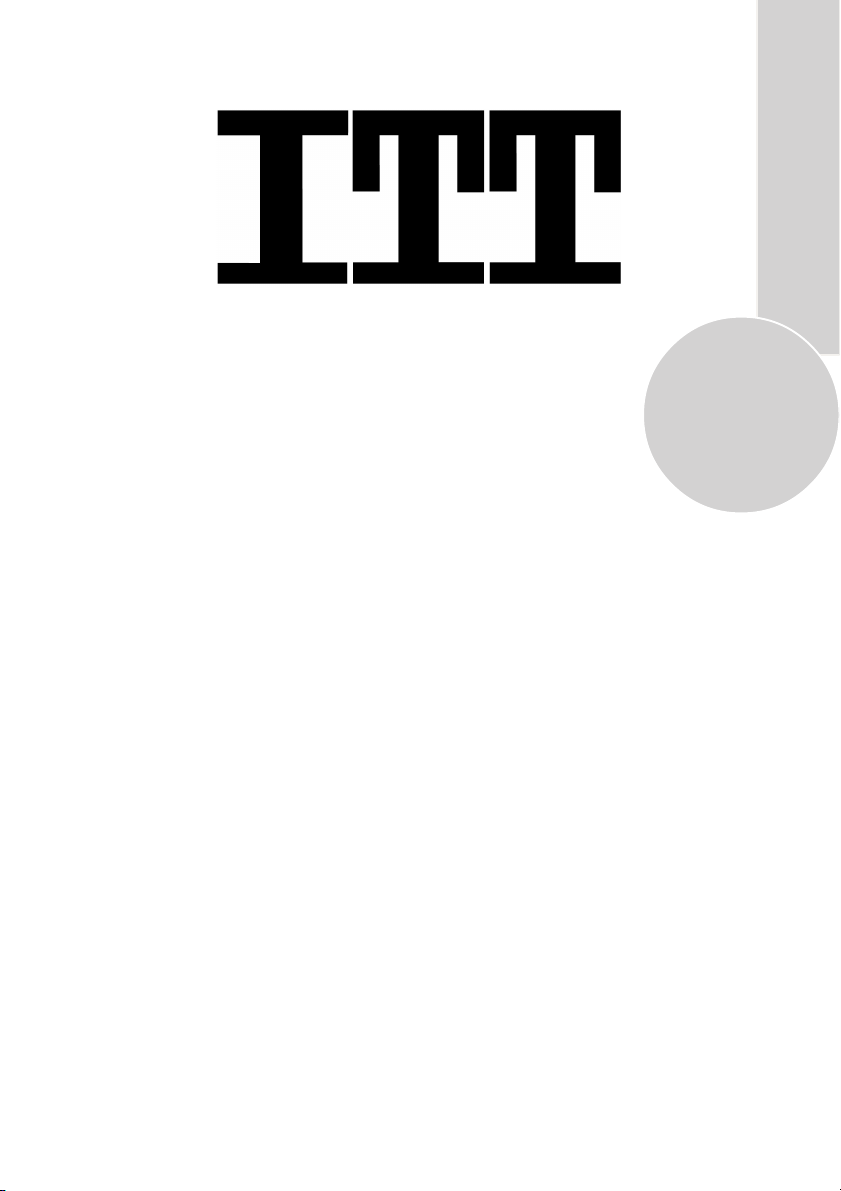
CTV 29-100 ST
Bedienungsanleitung
Operating Instructions
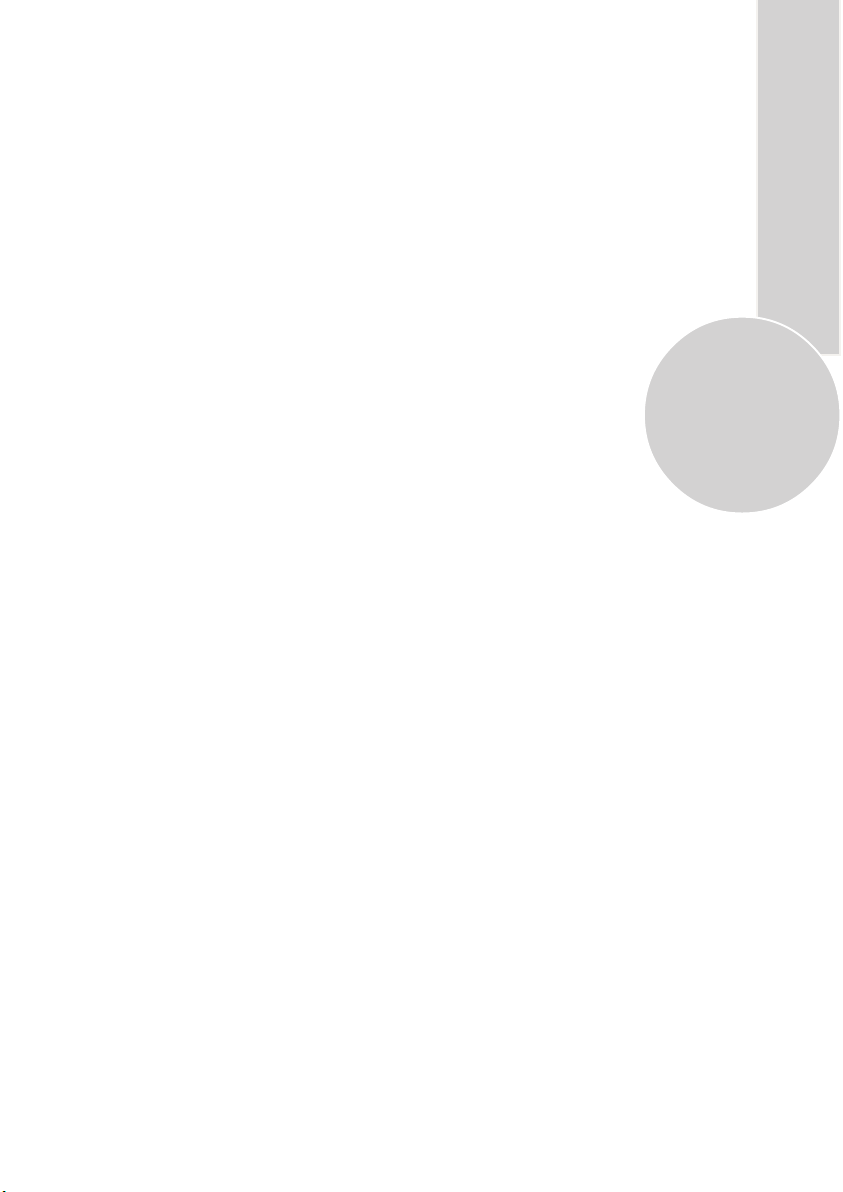
List of contents
Special features ..............................................................2
Safety instructions .........................................................3
Getting started ...............................................................4
Aerial connection.............................................................4
Switching on....................................................................4
Battery fitting..................................................................4
Control unit....................................................................5
Front and rear panel.........................................................5
External connections table...............................................6
Remote control ................................................................6
Using the TV ..................................................................7
Tuning the TV..................................................................8
Automatic tuning .............................................................8
Manual tuning..................................................................9
Program organising........................................................11
TV setup .......................................................................12
Sound menu ...................................................................12
Sound Features ..............................................................13
Picture menu..................................................................14
Features Menu ...............................................................15
Picture format ................................................................17
Subwoofer......................................................................17
Other features.................................................................18
Using teletext...........................................................19-20
Connecting external equipment ............................21-25
1
Help and service tips ...................................................26
Technical specifications table .....................................27
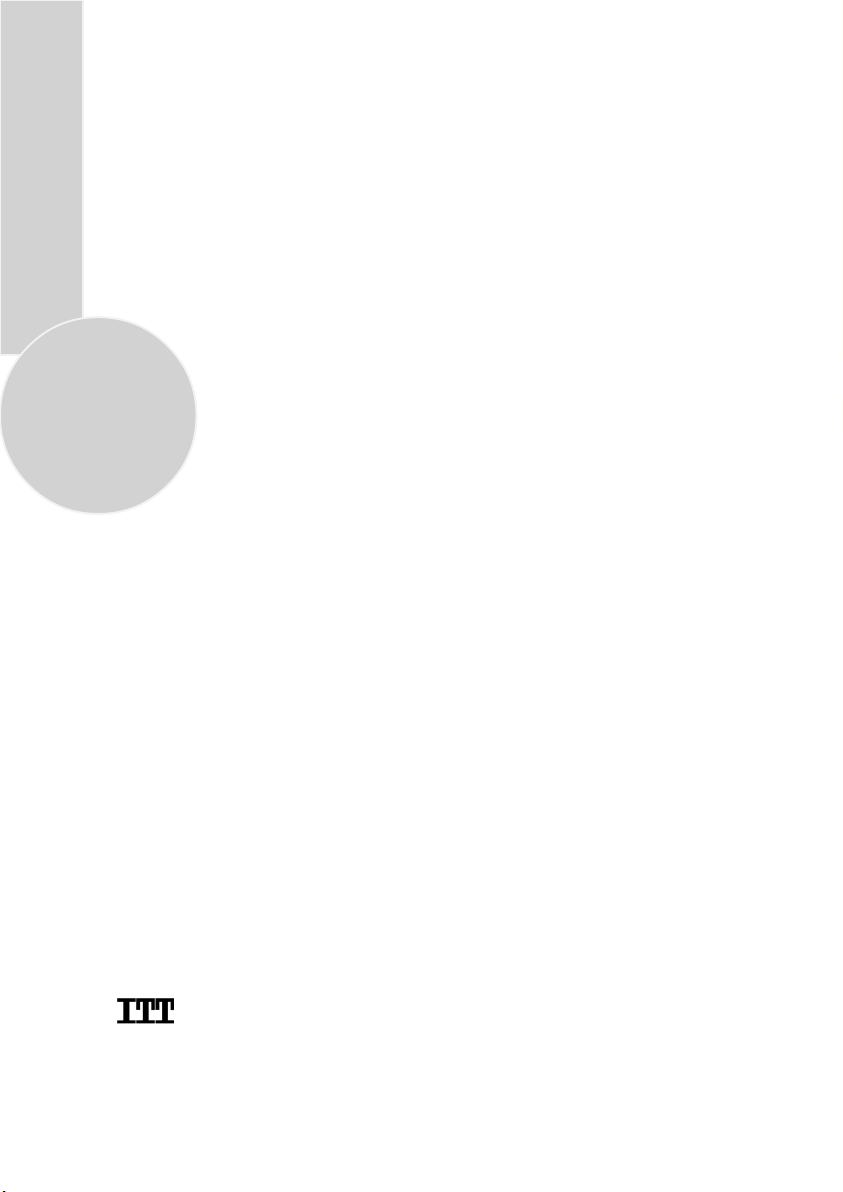
Television
Thank you for buying this television which is designed to give you many years of
satisfactory service.
You may already be familiar with using a television but do please take time to read these
instructions. They are designed to familiarise you with the unit’s many new features and
to ensure you get the very best out of your purchase.
Special features
• 100 Hz digital scan.
• 9 page teletext.
• Fastext and/or Toptext (Optional).
• Letterbox, Subtitle 1 & 2, 16:9, 14:9 picture formats ( for Widescreen TV sets) (Optional).
• Digital Colour Transition Improvement (DCTI).
• Digital Comb Filter (DCF) (Optional).
• Digital Luminance Transition Improvement (DLTI).
• Manual degaussing (Optional).
2
• Scan Velocity Modulation (SVM.) (Optional).
• Dynamic Focus (Optional).
• 3 step Zoom function (Optional).
• Picture freeze function
• Automatically switch to stand by in five mihutes after a channel ceases to transmit or
selecting a channel which has no transmission (Auto off function).
• Virtual Dolby surround (Optional).
• Subwoofer (optional).
• Dynamic Bass Enhancement (Optional).
• Back audio out.
• 5 band graphic equaliser.
• Automatic Volume Limiting (AVL).
• Programme Editing Table.
• Naming the channels.
• Your TV can receive stereo channels directly (NICAM optional).
• Automatic tuning system with country selection (ATS).
• 100 Programme Memory.
• Cable/Hyperband tuner.
• Manual Fine Tuning.
• Child Lock.
• Return to the last channel viewed (SWAP).
• Normalisation system to recall the setting in memory after the volume, colour,contrast,
brightness settings have been changed (PP).
• Picture adjustment using one button (Picture Smart Control).
• Sound adjustment using one button (Sound Smart Control).
• Advanced On Screen Display.
• Infrared Remote Control.
• Programmable on/off timer.
• Multi language menu system (10).
• Stereo headphone socket.
• 2 Scart Sockets: Video cassette recorder, satellite receiver, video disc player,DVD, TV
games or a home computer can be connected to this AV socket with an appropriate
connecting cable (3rd Scart socket is optional).
• S-Video connection.
• Audio/Video RCA sockets.
is a registered trademark of ITT manufacturing Enterprises, Inc., a
subsidiary of ITT Industries, Inc., and is used under license.
www.itt-deutschland.de
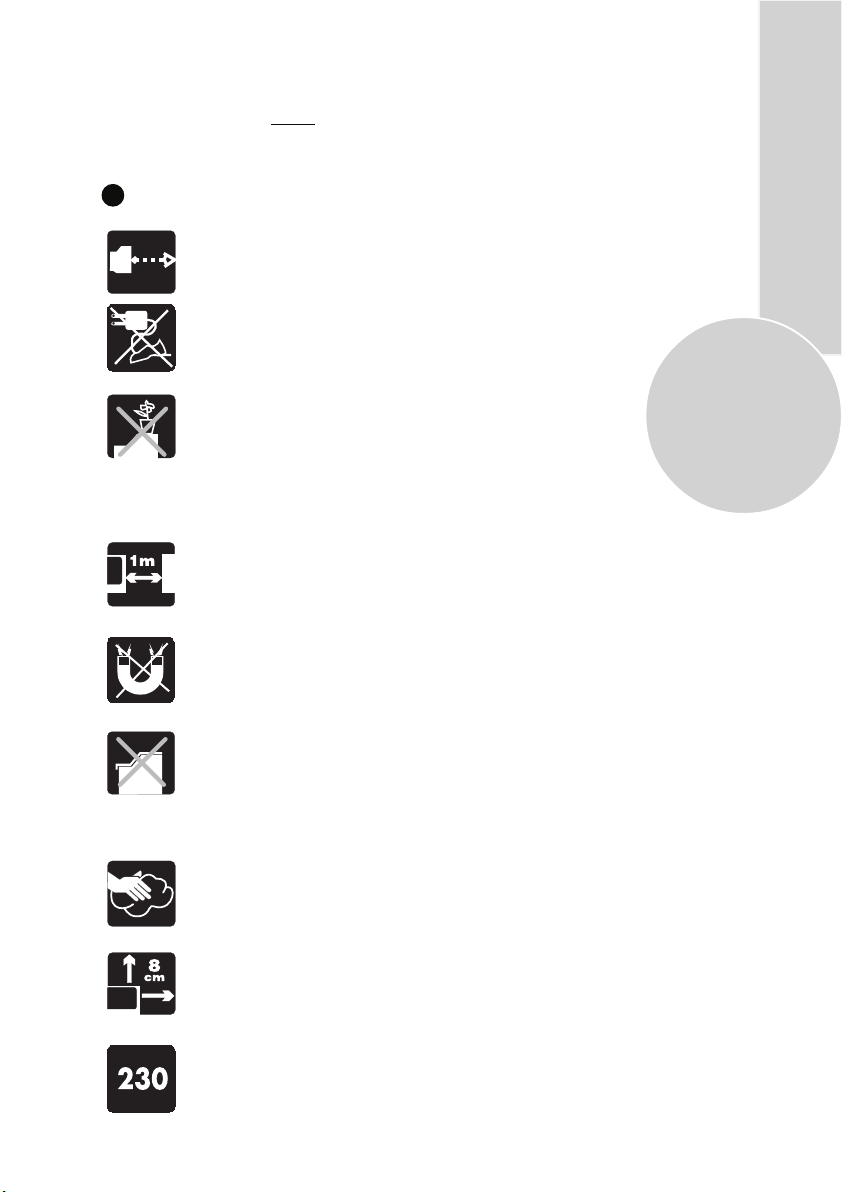
Safety is Important
Your safety and the safety of others is important. Please, therefore, ensure you read
the Safety
instructions
before you operate this television.
Safety instructions
Read all the safety instructions before first use of your TV.
!
• Position the television so that direct light does not fall on
the screen. Excessive light will cause a washed out effect.
• Position the power supply lead and other leads so that
they are not likely to be walked on or pinched by things
placed on or against them.
• Do not place objects filled with liquid such as vase or
flower pot on the television top.
Do not expose the TV to dripping or splashing of liquids.
Do not place naked flame sources such as lighted candles
on the TV set.
• Make sure that no naked flame sources, such as lighted
candles, are placed on top of the appliance.
• Do not place the television near heat sources such as
radiators, ovens, stoves, etc.
3
• Do not use the television near any apparatus that produces
a magnetic field such as HI-FI speakers or electric motors
otherwise colourpurity may be affected.
• The heat built up in the set escapes through ventilation
holes, so do not cover the set by drapes, clothes etc. that may
block air circulation. Do not place the television on carpet
or soft furnishings.
• NEVER let children push anything into the holes or slots
on the case.
• Clean the TV Screen using a slightly damp cloth or chamois
leather. Never use abrasive cleaning agents like
aerosol cleaners.
• Remove the mains plug from the socket outlet while cleaning.
• If you wish to place the television on a shelf or in a wall
unit always ensure there is a minimum air gap of 8 cm
around the top, sides and rear of the television, to assist
ventilation.
• Your TV set is designed to operate with mains voltages
230V AC; 50Hz. Do not connect your TV set to power sources
other than the mains supply.
liquid or
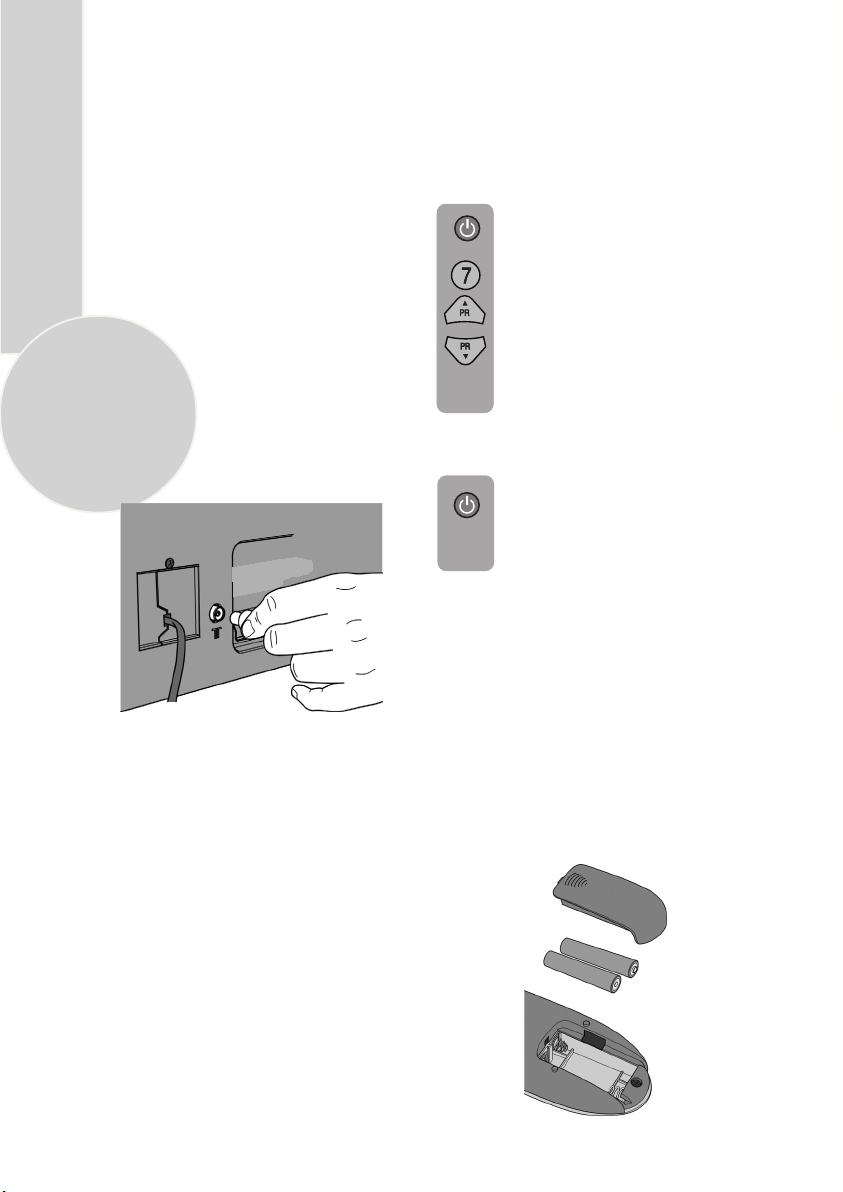
Getting started
Remove your Television carefully
from the box. You may wish to
store the packaging for future use.
In the box
Inside your this package you should have:
• Television
• Remote control
• User guide
• AAA batteries x 2
4
Read these instructions before use.
Aerial connection
To connect an aerial, plug the aerial lead
into the aerial socket on the rear of the
TV.
You can use an outdoor or indoor aerial.
However, if you use an indoor aerial the
quality of the reception may be reduced
and adjustment of the aerial may be
required when changing programs.
Please note
If you live in a poor reception area or use an
indoor aerial you may experience loss or
corruption of teletext transmissions.
Please Note
When not in use disconnect the plug
from the mains power supply.
Press the Power button on
the front of the TV. The
standby indicator will
illuminate.
7
Press a Numeric button or the
Program up or Program down
button on the remote handset or
Program up or Program down
button on the front panel to
switch the TV on.
The standby indicator remains on.
The picture will appear after a
few seconds.
Press the Standby
the TV to standby. The standby
indicator will brighter.
Please Note
Do not leave the television on standby
unattended or overnight.
Switching the TV on for the first time
To install your TV, please read the sections
“TV controls” and “ Tuning the television”.
button to switch
Battery fitting
Insert the 2 AAA Batteries supplied into
the compartment on the rear of the remote
control, ensure you follow the polarity
diagram inside the compartment.
Switching on
Mains power
Connect the mains plug into the mains
socket and switch on.
Connect the TV mains plug into your domestic
mains socket outlet (230 V 50 Hz AC).
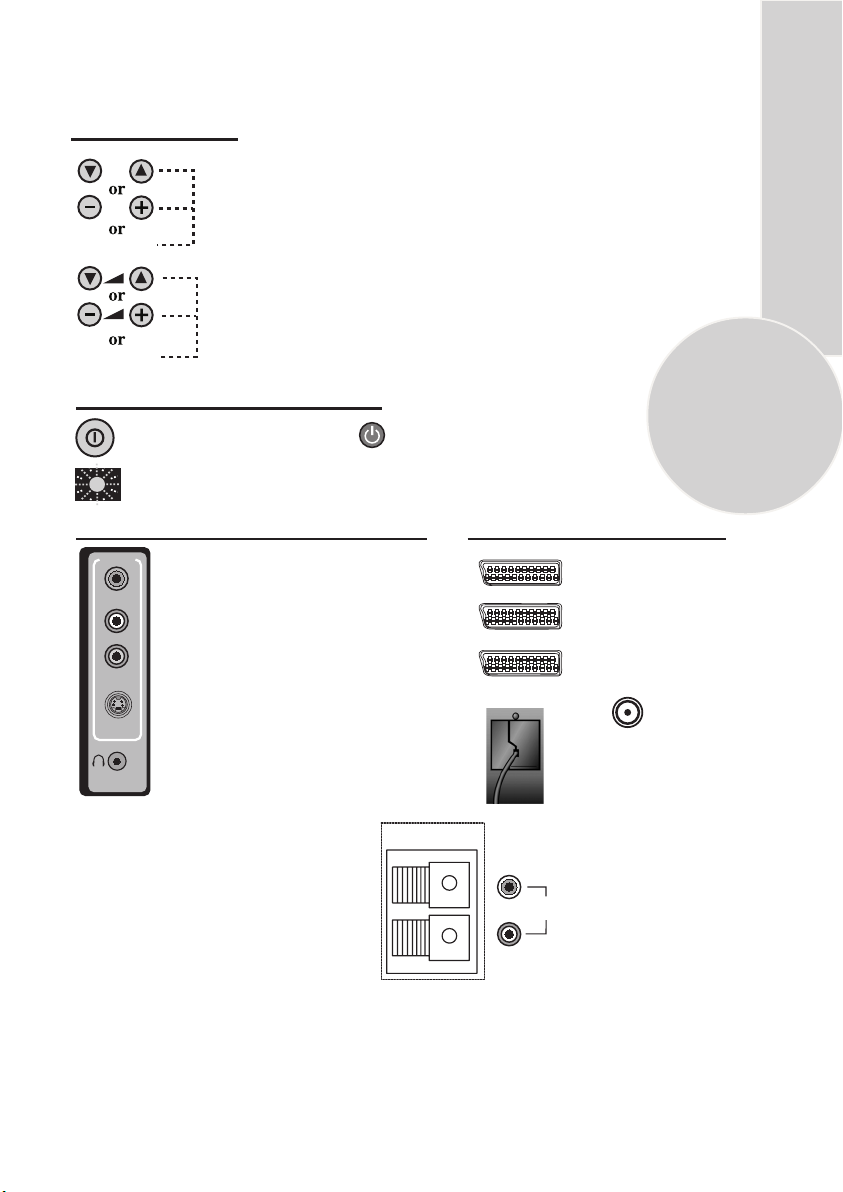
Control Unit
Front panel
Program Down/Up button
P- P+
Volume Down/Up button.
V- V +
General
Program ON/OFF switch Stand by (Depends on model)
Stand by indicator
5
External Connections: (Front or side)
AV3/AV4
R
L
Right audio RCA (Red)
AUDIO
Left audio RCA (White)
Video RCA (Yellow)
VIDEO
S-Video connection
S-VIDEO
(External connections: (Rear)
AV1 scart (RGB)
AV2 scart (Composite)
AV3 scart (RGB) (Optional)
Power cable
Aerial socket
Headphone socket
Optional
SUBWOOFER
You may wish to connect
R
L
audio amplifier or any
similar devices to audio
AUDIO
OUT
out. The output is always
the current channel you
are watching.
It is used for external
subwoofer in 33” televisions
Please note
• See the external connections table on next page for avaible connections depending the size and
model of your TV set.
• Do not use Video RCA and S-Video connections at the same time, otherwise they will effect the
picture each other.
• RGB inpuks from scart will give you better picture quality.
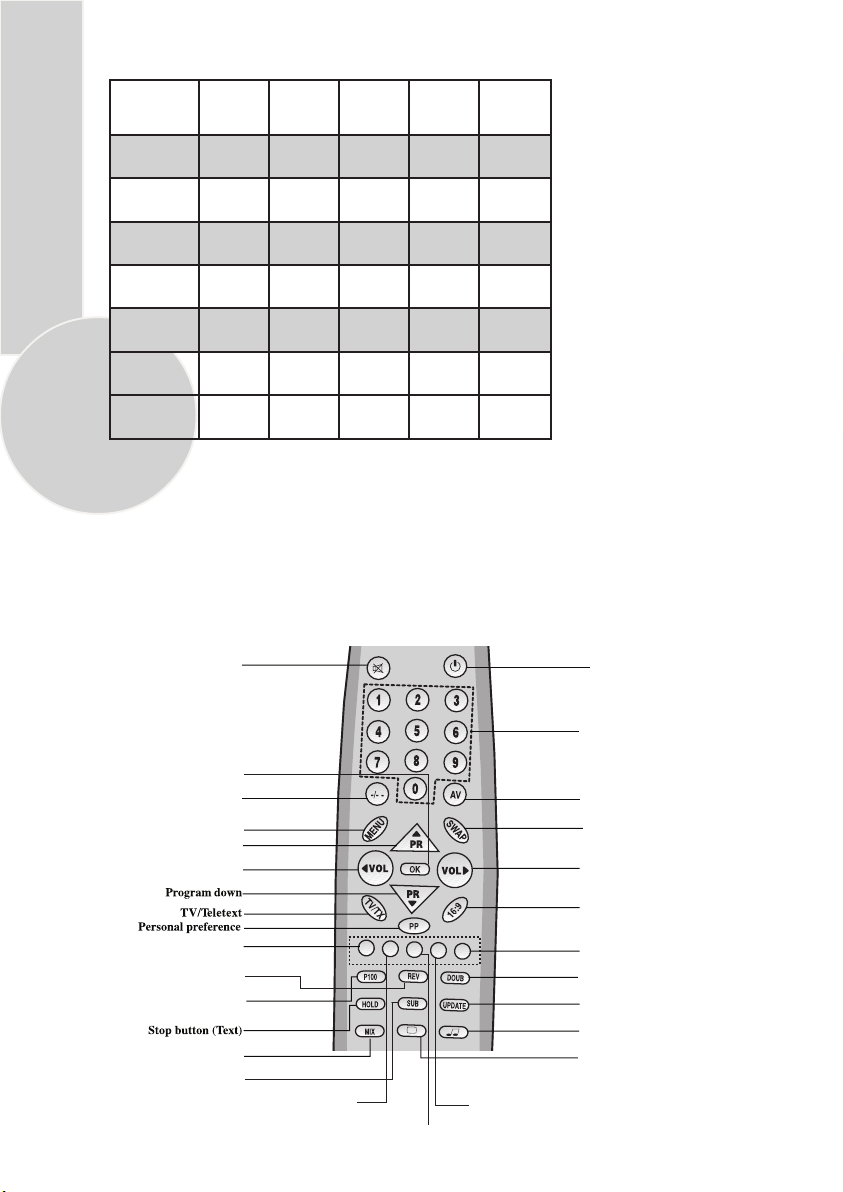
External connections table
Picture tube
size/typee
AV1 Scart
AV2 Scart
AV3 Scart
Headphone
socket
Audio/Video
RCA
S-Video
6
socket
Back audio
out
STD
OPT
N/A
Please note:
The Audio/Video RCA, S-Video and Headphone socket can be placed on the front panel
or on the right-hand side of the cabinet depanding to the model of your TV.
Remote control
28”
4:3
28”
16:9
29”
4:3
STD. STD. STD. STD.
STD. STD. STD. STD.
OPT. OPT. OPT. OPT. OPT.
STD. STD. STD. STD.
OPT. OPT. OPT. OPT.
OPT. OPT. OPT. OPT.
OPT. OPT. OPT. OPT.
: Standart
: Optional
: Not available
Mute
32”
16:9
33”
4:3
STD.
STD.
STD.
OPT.
OPT.
OPT.
Standby
OK/Zoom (Opt.)
Two digit
Menu
Program up
Volume down
Red teletext button
Sound Menu button
Reveal info (Text)
Picture Scan button
Picture and Text (PAT) button
Index page (P100)
Picture source button (Text)
Sound mode button
Sub page button (Text)
Clock button
Green teletext button
Picture Menu button
Yellow teletext button
Program table button
PAT
SCAN
SMART CONTROLS
FREEZE
Blue teletext button
Setup Menu button
Numeric buttons
AV
Swap
Volume up
Picture format
Features Menu button
Double heigth (Text)
Picture Freeze button
TV mode button (Text)
Sound smart control
Picture smart control
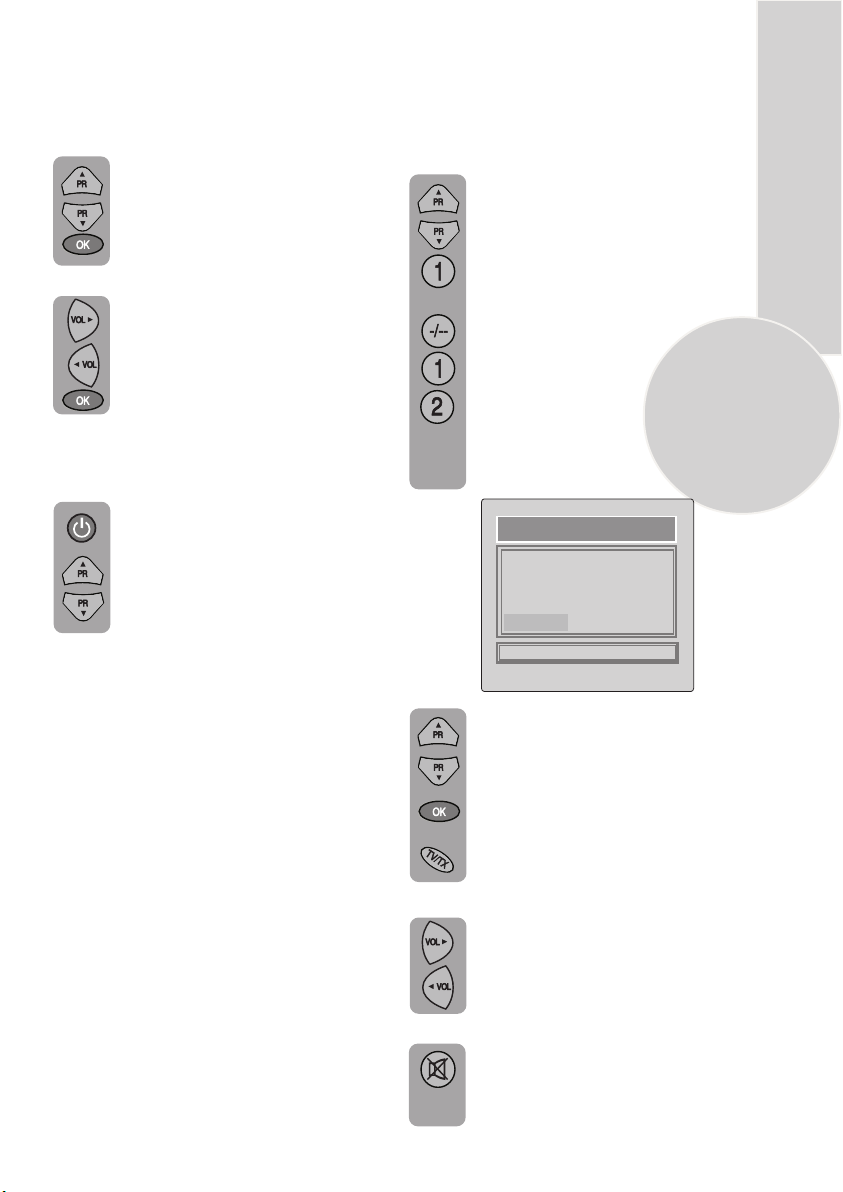
Using the TV
Turning on for the first time and Tuning
When you first turn your TV on, “
Language” menu willl appear. To
search on the languages, use the
Program up or Program down.
Volume up or Volume down
butttons and choose your desired
language and press “OK” button.
Then “Country Selection” menu will
appear. Choose your country using
Program up or Program down.
Volume up or Volume down and
press “OK” button. “Autoprogram”
process will begin and oll the
channels will be searched and stored.
TV controls
Stand-By mode
When your TV is working on, press
the red “STAND-BY” button on the
right upper corner of your remote
control to switch off and the StandBy indicator (Led) will be brighter.
To turn on your TV again, press one
off the numaric buttons, Program up
or Program down.
Please Note: If you will not use your TV for
a long time, do not leave it on Stand-By mode,
instead switch it off from the power button
on the front panel of the TV set. If you always
leave your TV on Stand-By mode,
demognetization process will notoccur and
that will couse coloring problems. If you
occurs, press the power button to switch off
your TV and weit until it cools off.
Programme selection
Press the Program up or Program
down buttons on the TV or remote
control or press a Numeric button
to select a programme.
To select a programme whose
number is greater than 9 using the
numeric buttons, press the -/--
button first and then press the two
Numeric buttons. For example, to
button followed by and then12.
You can also select a program by
pressing in the Yellow button to
see the Program Table.
P00 ----
P01 ITV
P02 TV4
P03 CNN
P04 BBC1
SKIP
Use the Program up and Program
down buttons to scroll through the
programme numbers. When you
find the program number you want
press theOK button again.
Press theTV/TX button to close the
Program Table.
PROGRAM TABLE
P005
P006
P007
P008
P009
MOVE
DELETE
P010
P011
P012
P013
P014
NAME
-/--select programme 12, press the
7
Volume
Mute
Press theVolume + or Volume -
button on the TV or the Vo l or
L
Vo l button on the remote control.
L
A sound level bar will appear on the
screen.
To mute the sound press the Mute
button on the remote control. A
loudspeaker symbol will appear on
the screen.
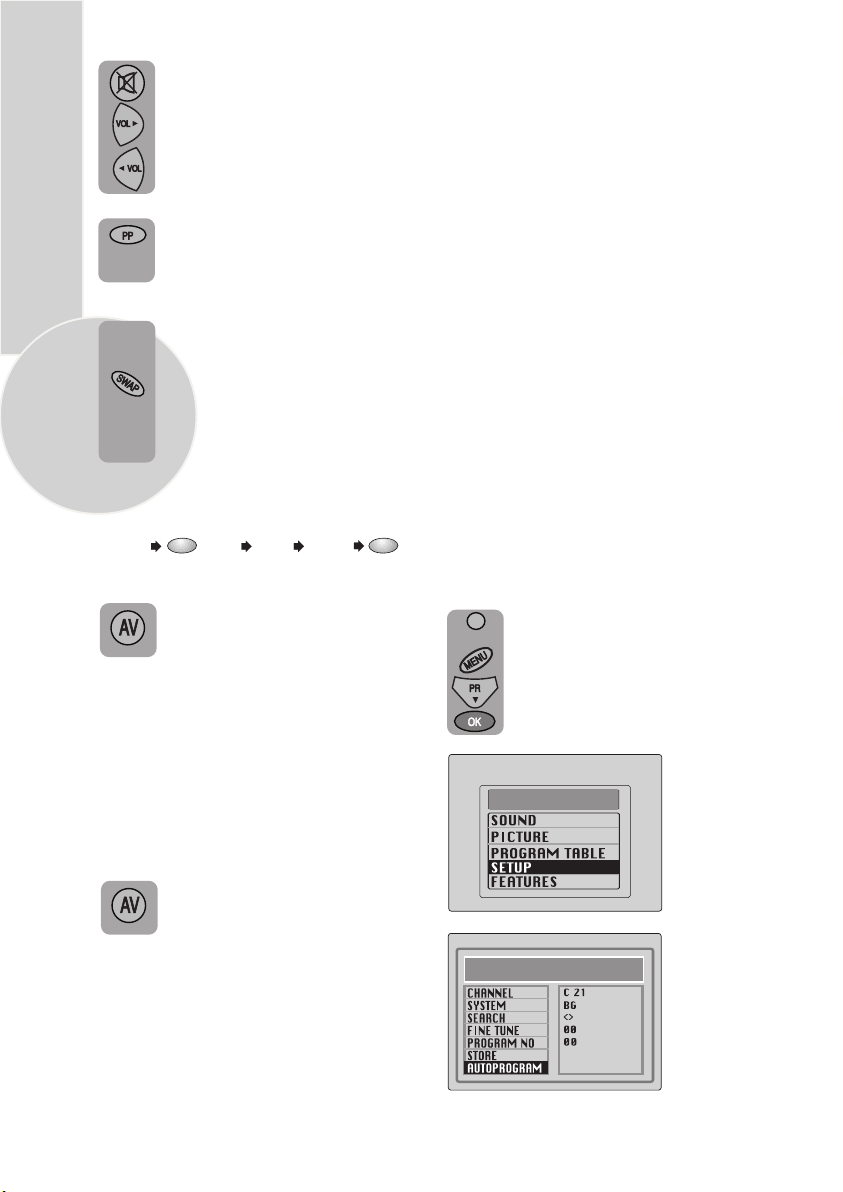
Press the Mute button again to
restore the sound. The symbol
will disappear.
Pressing Volume up buttons
will also restore the sound.
But pressing the Volume down
button will increase the volume
PP
without restoring.
Personal preference. Press the
PP
button to revert to the
default settings for the TV.
Swap
(See TV setup).
Select the programme you would
like to recall by pressing SWAP
button. Selected programme
8
number will appear on the upper
left side of the screen. While
watching any programme, you
can recall the selected one by
pressing SWAP button again.
If you press swap button again you
can recall the last programme you
watched. You can cancel SWAP
function by pressing MENU button.
P
S
W
A
PR 01
PR 11 PR 12
AV
Your TV has 2 ( 3. scart opt. ) scarts
so every time you press your AV
button, your input will change as
follows:
1 AV1 when using SCART socket 1
(RGB support) (Option).
2 AV2 when using SCART socket 2.
3 AV3 when using SCART socket 3
(RGB support) (Optional).
4 AV3-S for S-Video equipment to scart 3
(S-VHS/Scart adapter is needed).
5 AV4 when using the RCA sockets
of the TV.
6 AV4-S when using the S-video socket.
PR 13...
Tuning the television
There are two ways of tuning your television:
Manual, where you control the tuning process
or
Autoprogram where the television does it all
automatically.
Your TV will sort all the channels with the
ATS. Sorting will be performed in the
following order:
a- Selected country’s channels with teletext
and channel names.
b- Selected country’s channels with teletext
and without channel names.
c- Selected country’s channels without
teletext.
d- Foreign channels with teletext and channel
names.
Please Note
If the TV is set to a channel with no signal the
TV will return to standby in 5 minutes.
The last minute remaining is displayed on
the screen.
P
S
W
A
PR 01
Automatic tuning (Autoprogram)
There are two ways to access the SETUP
menu:
Press the blue Setup button.
or
Press the Menu button and use the
Program down button to select
SETUP. Press the OK button to
enter the SETUP menu.
MAIN MENU
Press the AV button again to
return to TV.
SETUP
