Itronix FEX21 Technical Bulletin
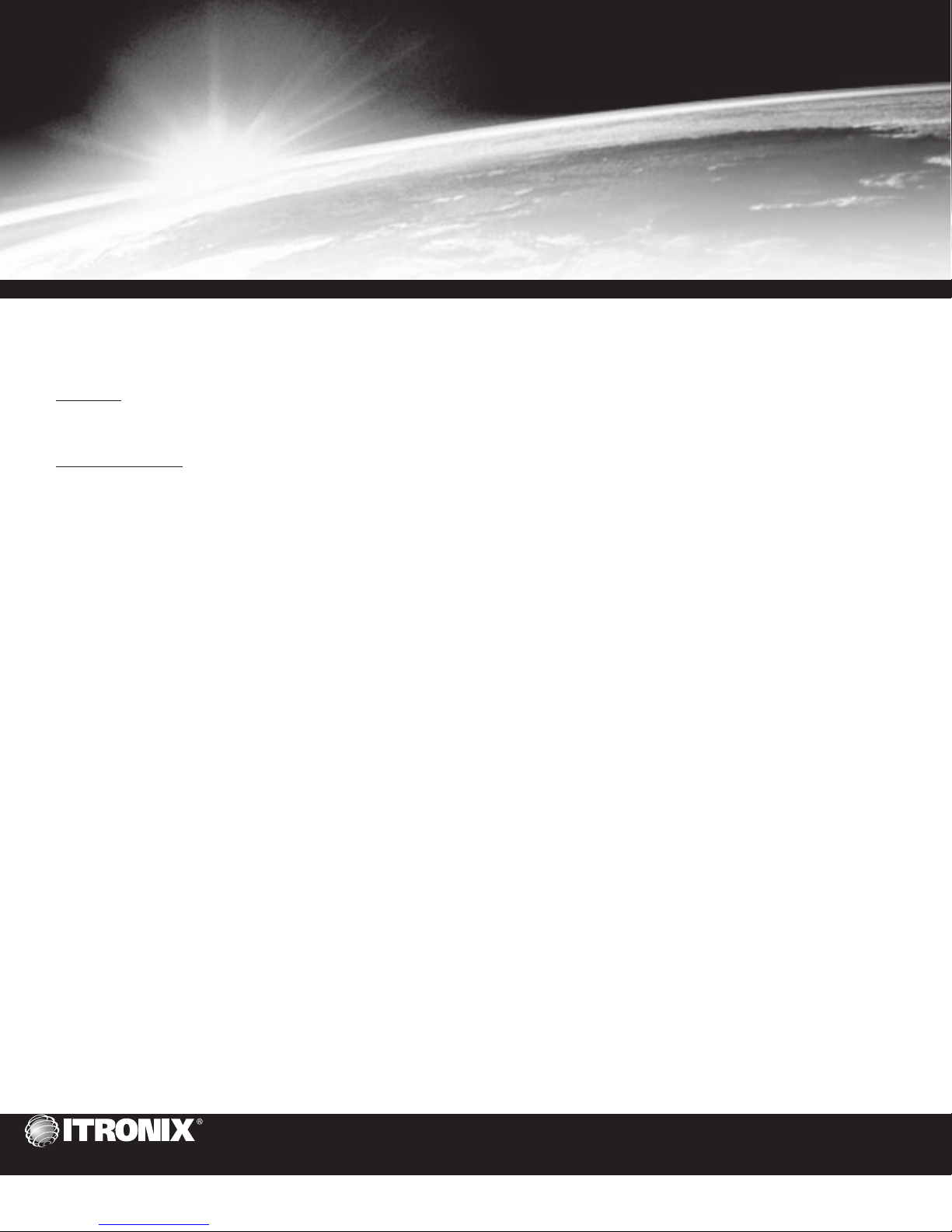
Technical Bulletin
fex21 (129MHz) Best Practices
Purpose
The purpose of this document is to provide the fex21 user with some recommended practices. These recommendations are intended to
help maximize the service life of the equipment as well as provide resolution to difficulties that might be encountered.
Daily Operation
1 Ensure that all applications are closed and perform a soft reset (Contrast + and - keys depressed for six (6) seconds) at the beginning of
every work day. The LCD will go blank then come up with the splash screen (upper left hand corner displays the bootloader version
number).
2 Ensure that the computer is operated/stored within its specified temperature.
a Operation Monochrome LCD 14° F to 122° F (-10° C to 50° C)
b Operation Color LCD 32° F to 104° F (0° C to 40° C)
c Storage Temperature -4° F to 140° F (-20° C to 60° C)
3 Conserve battery pack energy by connecting external power whenever available.
a Shallow or partial discharge and charge cycles are preferred compared to draining the battery pack completely and recharging.
b Charging following shallow or partial discharge will not degrade battery pack life or performance.
4 Avoid prolonged exposure to temperature extremes.
a Cold temperature extremes may result in reduced available energy from the battery pack. This energy is recoverable as the
battery pack warms to 68° F (20°C).
b Extended exposure to warm temperature extremes can result in permanent reduction in available energy from the battery.
c Charging is disabled below 32° F (0°C) and above 113° F (45°C) to protect the battery pack.
5 The LCD may be affected by temperature and direct sunlight.
a Cold temperature may cause LCD refresh to appear sluggish and affect contrast. At about 40° F LCD refresh rate change is
noticeable, depending on the activity in process.
b Extended exposure to direct sunlight may cause the LCD contrast to darken.
c The contrast adjustment keys, ( + and - ) can be used to optimize viewability. Pressing both + and - contrast adjustment
keys simultaneously will return the unit to the default contrast setting.
6 If available, connect external power prior to swapping out the battery pack to prevent loss of essential applications and / or data.
7 Exit all applications at the end of each work day.
a This practice ensures that all applications and system resources used by those applications are reinitialized each work day.
b Unless an application is specifically designed for 24/7 operation, the daily practice of restarting (resetting) an application can
minimize the potential for a wide variety of operational anomalies often perceived by the user as a hardware failure.
6
801 South Stevens • P.O. Box 179 • Spokane, WA 99210 • 509.624.6600 • 800.441.1309
(more)
22 September 2003
97-0073-002
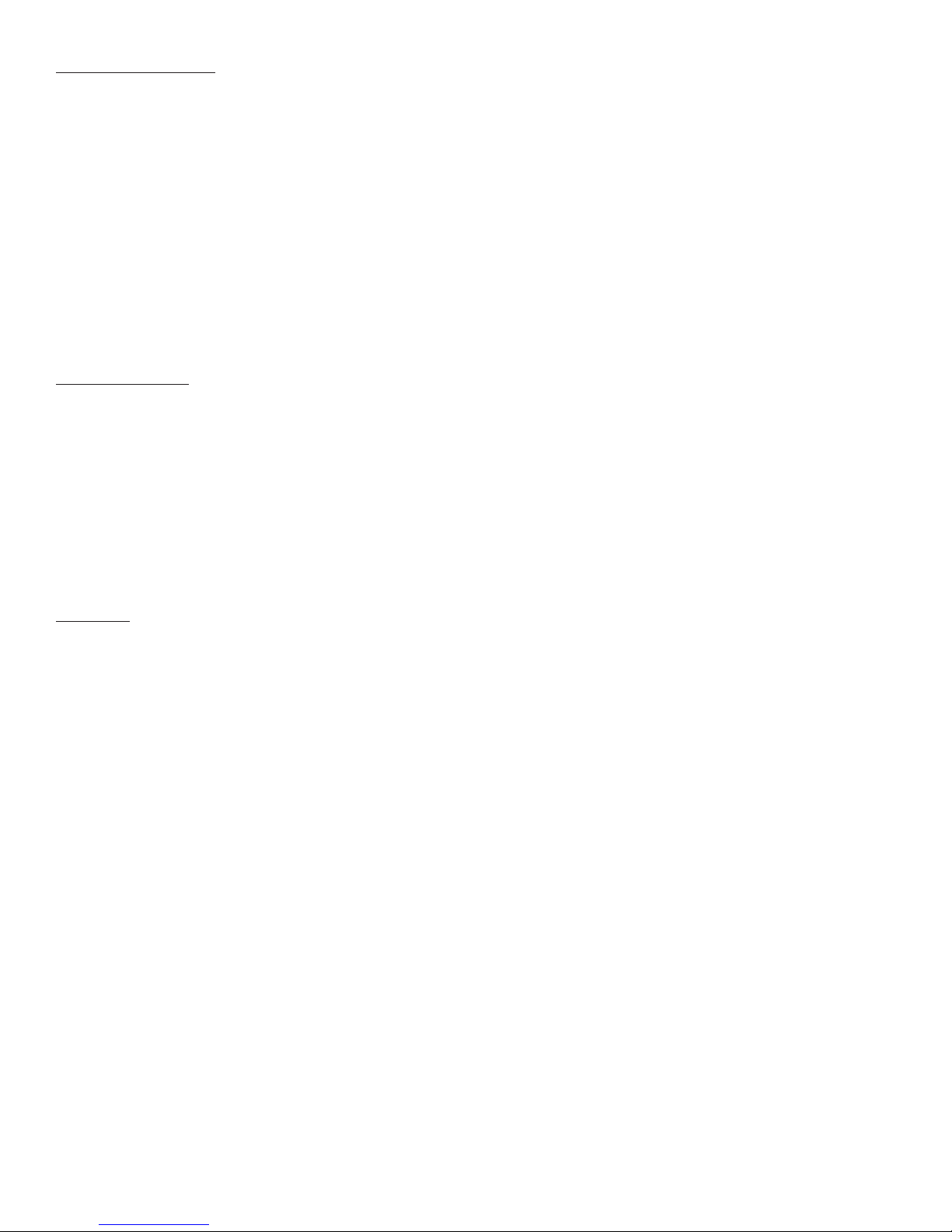
Power Management
1 Do not change Battery Power Suspend timeout settings. Extending or disabling the Battery Power Suspend timeout will increase
power consumption and reduce operational time on battery power.
2 Do not change Backlight timeout settings. Extending or disabling the backlight timeout will increase power consumption and
reduce operational time on battery power.
3 Power off manually when not using the computer for extended periods to conserve battery power. Depending on the configuration of
the fex21 there are specific considerations.
a Basic Configuration – No PC Card devices, RF Modems or external device connections. When using a basic configuration
unit, there are no special considerations for power management.
b Integrated RIM RF Modem – Itronix integrated RIM radios are designed to resume the unit when an incoming message is
detected. CRMA power on and Slot 1 must be selected.
c Integrated CDPD PC Card Modem – This configuration is similar to a wireline connection and communications must be
reestablished each time the unit is manually powered off.
d Serially connected device – A serially connected device may be powered by the fex21. It is best to exit the application prior to
powering off. Restarting the application should reinitialize the device.
File Management
1 Any data or files stored in volatile memory (DRAM) can be lost in the event of a hard reset. It is good practice to backup
essential data and files periodically. Contacts, tasks, calendar, email and documents etc can be safeguarded using a number of
methods.
a ActiveSync to a desktop computer, backup and restore capability is part of the application. Program CD and
communications cable are provided with each unit.
b Save desired files to non volatile memory (compact flash or PC card).
c Utilize a third party application to back up essential data.
2 Periodically perform housekeeping of files:
a Empty recycle bin.
b Delete unneeded files and cleanup folders.
Charging
1 Charge at room temperature (approximately 68° F [20° C]) for best charge results. Charge acceptance of the battery pack is optimum
at this temperature. It will require the least amount of time to fully recharge.
2 Charge the unit at the end of each work day:
a Exit applications and power off.
b Connect to external power.
c Verify unit resumes.
d Verify charge indication ( regular flashing orange)
3 At the beginning of each work day:
a Check for charge status (solid orange - full charge, regular flashing orange - charging, irregular flashing orange - charge
failure).
b Start application.
4 During each work day:
a Connect AC Charger whenever possible, and when available.
b Verify wake up if suspended.
c Verify charge indication.
5 The Fex 21 vehicle charge adapter is intended to provide a convenient, temporary power source for powering and charging the
Fex21hand held computer in a vehicle. The Fex 21 vehicle charge adapter is not designed for continuous operation. For
additional information with regard to permanent installation of the vehicle charge adapter, contact your Itronix Representative.
Below are some recommendations for use of the vehicle charger adapter with your hand held computer:
a Connect the Fex 21 to the vehicle adapter as needed, disconnect it when charge is complete or not in use.
b Allow the Fex 21 to power on and run from the internal battery periodically during the day
c Regularly inspect the vehicle adapter for loose or missing parts. Replace or correct as necessary.
d When not using the vehicle adapter disconnect it from the cigarette lighter (or 12V) receptacle and the FeX 21.
e If the fuse in the vehicle charge adapter repeatedly fails (opens) there may be an issue with either the vehicle power supply
or the adapter itself. Please contact your Itronix Service representative for further information.
(more)
2=CA 22 September 2003 97-0073-002
