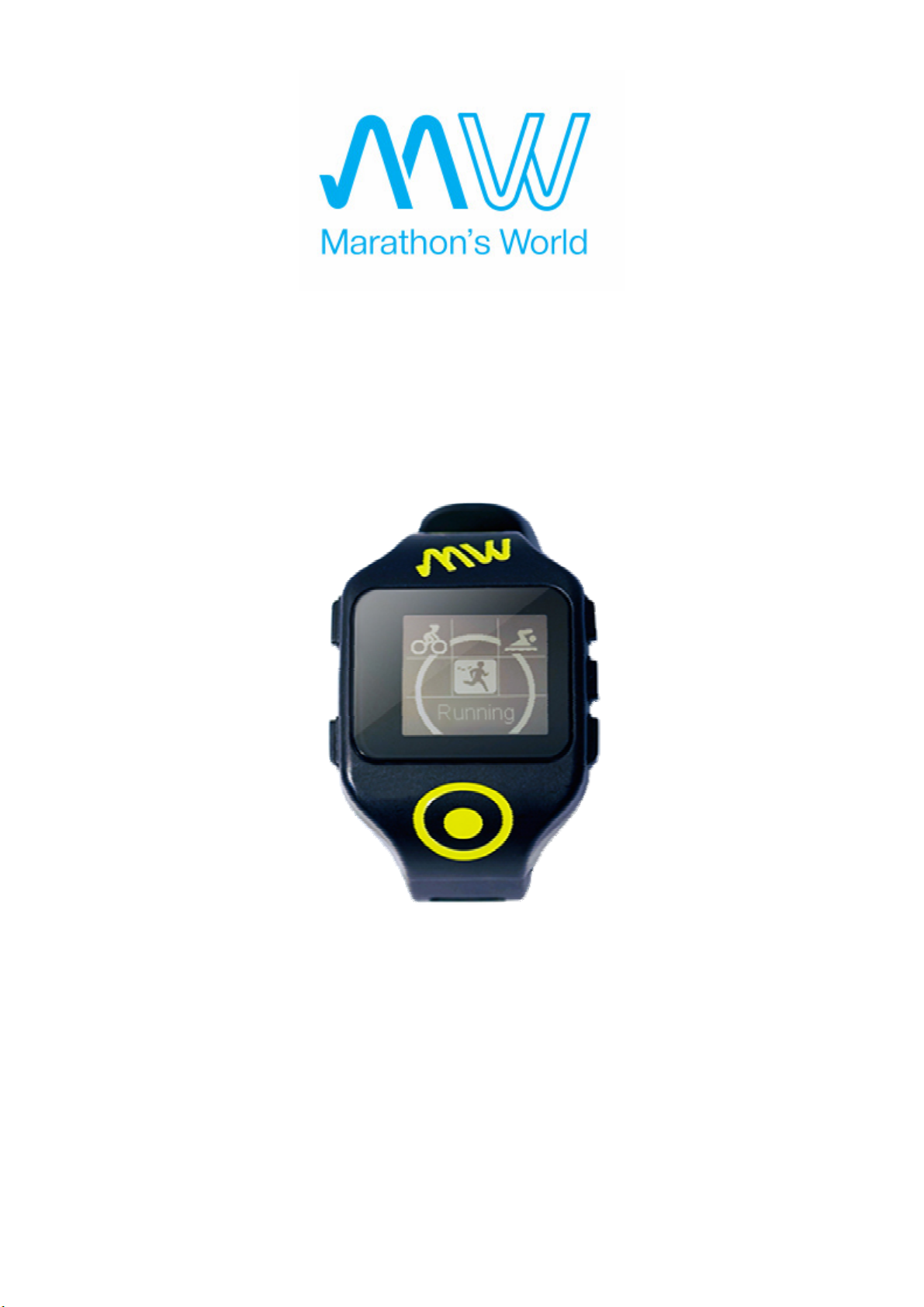
Marathon's World GPS Triathlon Watch
Model Name:
User Manual
MWW
Contents
1. Introduction and Features 4
1.1 Introduction 4
1.2 Features 4
1.3 Charging MW GPS Watch 4
4
1. First connect the USB charger with the computer port. 4
2. Align and connect the charger with the notch in the back of the MW GPS Watch to begin charging.
4
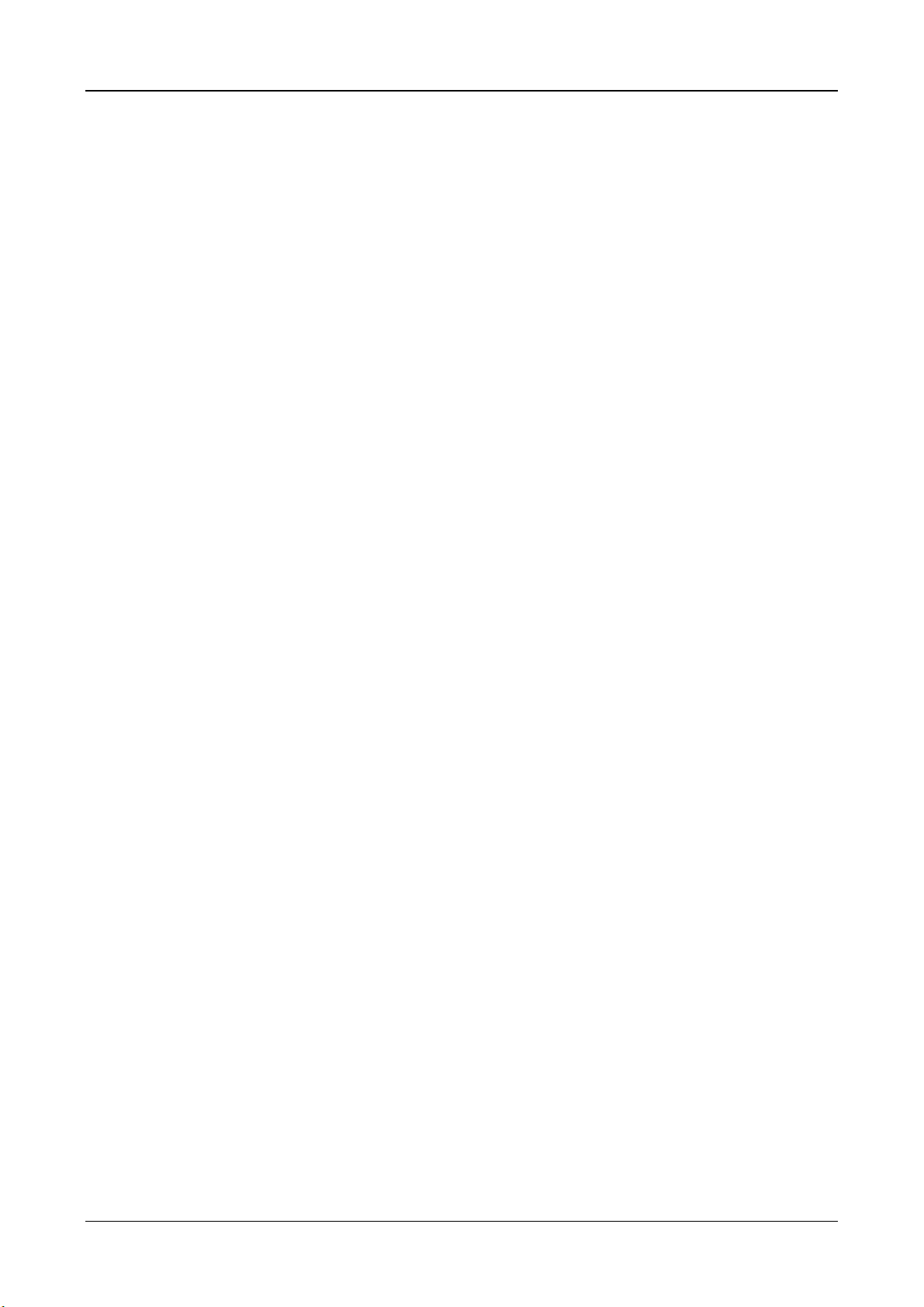
MW GPS Watch
3. For first use, please charge for two hours. 4
4. If the battery is defective, please return it to the factory. 4
5. Please do not improperly replace the battery, use only the factory battery. 4
6. Please follow local regulations to properly dispose of waste batteries................4
2. Specifications 4
3. Menu 6
4. Antenna Introduction 8
5. Start Exercise 8
5.1 Basic Operation 8
5.2 Running Training 9
5.2.1 Basic Run 9
[Menu] > [Start Exercise] > [Running] > [Basic Run] 9
9
5.2.2 Distance Run 9
[Menu] > [Start Exercise] > [Running] > [Distance Run] 9
9
5.2.3 Timed Run 10
10
5.2.4 Calorie Run 10
10
5.2.5 Paced Run 10
10
5.2.6 How to use MW GPS Watch for Interval Training 10
[Menu] > [Start Exercise] > [Running] > [Interval Training] 10
10
10
10
10
5.2.7 How to use MW GPS Watch to help you complete marathons 10
10
5.2.8 How to use MW GPS Watch to help you complete half marathons 11
11
5.2.9 Indoor Training 11
11
5.3 Cycling Training 11
5.3.1 Basic Training 11
11
5.3.2 Distance Mode 11
[Menu] > [Start Exercise] > [Cycling] > [Distance Mode] 11
11
5.3.3 Timed Mode 11
11
5.3.4 Calorie Mode 11
11
5.3.5 Indoor Training 11
5.4 Swimming Training 12
5.4.1 Indoor 50 Meters 12
12
5.4.2 Indoor 25 Meters 12
5.4.3 Outdoor Training 12
[Menu] > [Start Exercise] > [Swimming] > [Outdoor Training] 12
5.4 Triathlon/Biathlon Training 12
[Menu] > [Start Exercise] > [Triathlon/Composite] 12
6. Settings 12
6.1 Auto Pause 12
6.2 Auto Lap 12
6.3 Metronome 12
6.4 Page Settings 12
6.5 Key Sounds....................................................................................................................................13
Page 2
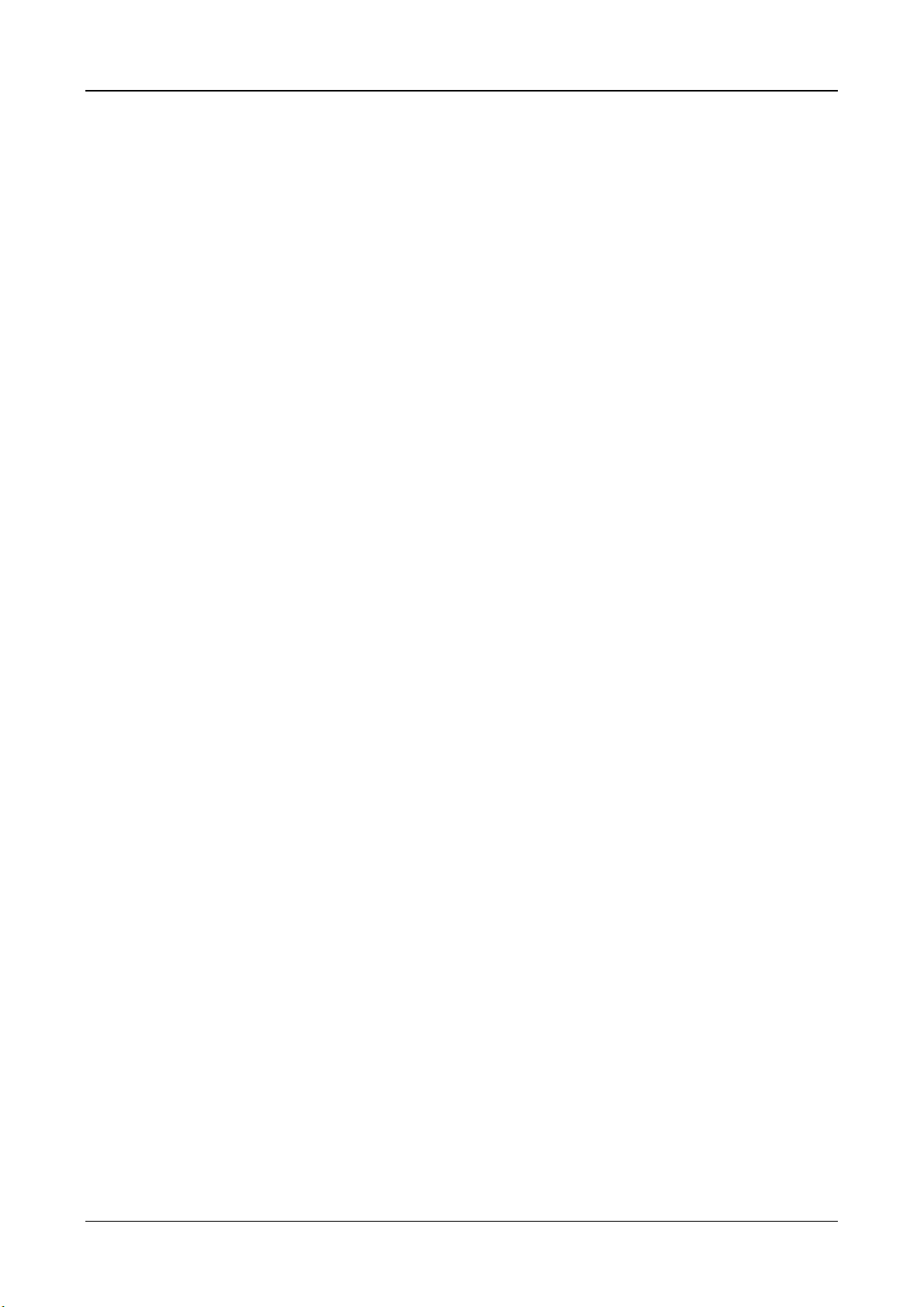
MW GPS Watch
Here you can set whether to turn on the key sounds. 13
6.6 Time 13
6.6.1Time Zone 13
6.6.2 Daylight Saving Time 13
6.6.3 Set Time 13
6.7 Connections 13
6.7.1 Heart Rate 13
6.7.1.1 Connections 13
6.7.1.2 Maximum Heart Rate 13
6.7.1.3 Heart Rate Alert 13
6.7.2 Bicycles 13
Here you can set three different bicycles. 13
6.7.2.1 Speed and Cadence 13
6.7.2.2 Speedometer 13
6.7.2.3 Pedometer 13
6.7.2.4 Wheel Circumference 13
Here you can set your bicycle wheel circumference, if your training has a paired speedometer and
pedometer, make sure this value is completely set, so the watch can display accurate speed values. 13
6.8 Power Save Mode 13
6.9 Date of Birth 14
6.10 Weight 14
6.11 Language 14
Multi-language supporting display interface, you can set the language you need to display. 14
6.12 Erase 14
You can use this function to erase all the history recorded on the watch. 14
6.13 Reset 14
6.14 About 14
Here you can see your firmware version and watch number. 14
7. History 14
8. Uploading to Marathon's World 14
8.1 Through PC connection 14
8.2 Through wireless transmission 15
8.2.1 iOS 15
※
This function is only available for models after iPhone 4S 15
Step 1:Please first go to the App Store and download Marathon's World App and register an account, and
turn on your mobile phone Bluetooth function. 15
Step 2:In the App menu select GPS Watch, and read the App operating instructions. 15
15
8.2.2 Android 15
※
This function is only available on models after Android 4.3 and BLE supporting equipment. 15
Step 1: Please download Marathon's World App from Google Play and register an account, and turn on your
mobile phone Bluetooth function. 15
Step 2: In the App menu select GPS Watch, and read the App operating instructions.. 15
9 Information Field Description............................................................................................................16
Page 3
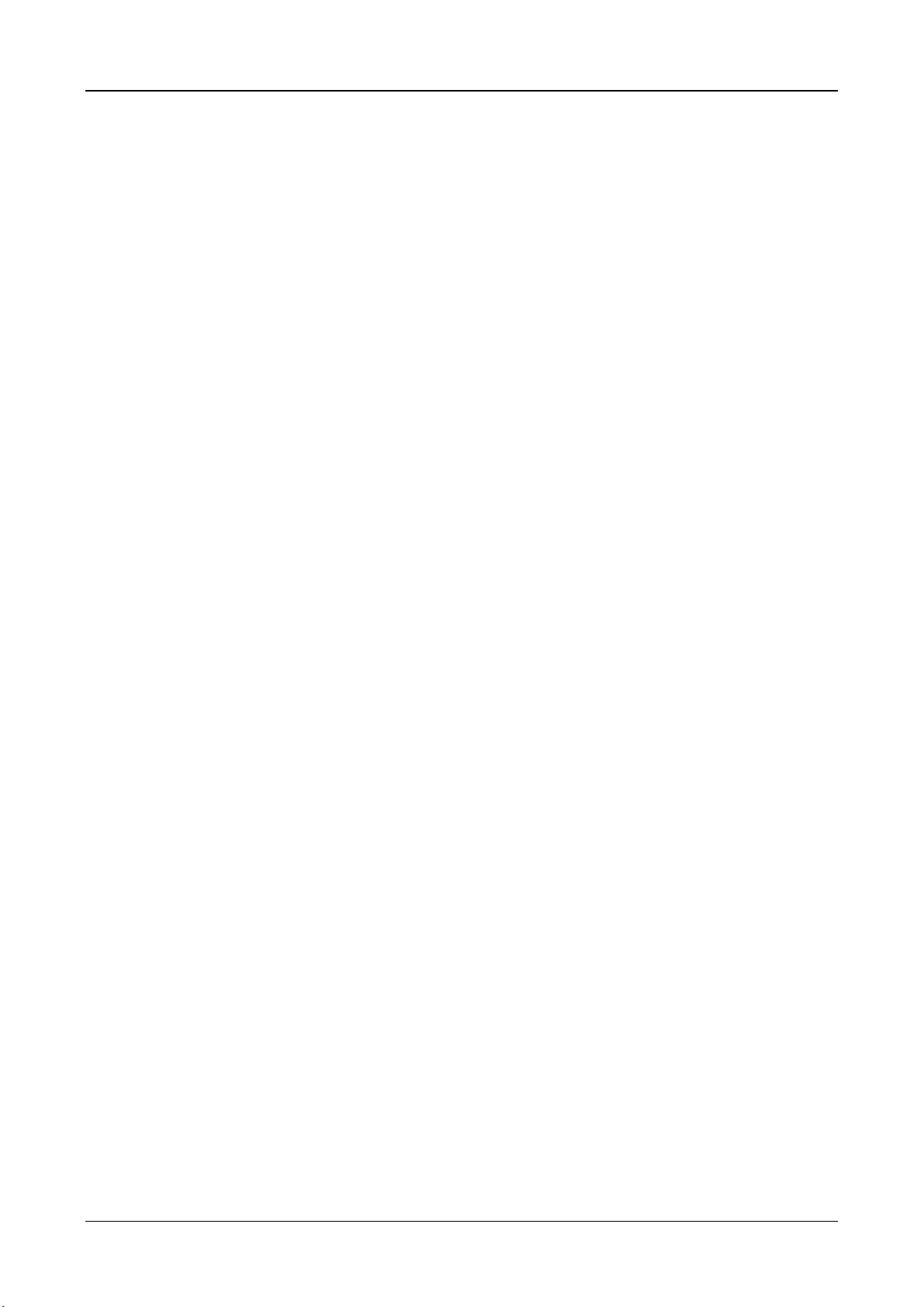
MW GPS Watch
Thank you for purchasing MW GPS Watch, we sincerely hope you will enjoy using high tech GPS equipment,
to understand MW GPS Watch functions and features, please read the Instruction Manual before starting
operation.
1. Introduction and Features
1.1 Introduction
The MW GPS Watch excellent analysis capabilities are especially designed for running,
cycling, swimming, triathlon, etc sports groups, and has high performance chips that can
locate even in areas with a poor signal. The watch always keeps up with 42 kinds of
special data, including time, distance, heart rate, step frequency, speed, etc, and can be
set according to user preference, thus getting better results from training.
1.2 Features
MW GPS Watch Main Features:
● Built-in high-performance GPS chip, even in weak signal conditions, superior sensitivity is still able to
maintain position sensitivity.
● Built-in 2.4GHz ANT+ chip can support data for heart rate monitoring devices, speed sensors, step
frequency sensors, etc.
● Exclusive uploads to Marathon's World, providing complete data analysis.
● 5ATM waterproof standards, can withstand 5 atmospheric pressure, to support swimming training.
● Glass display screen is drop-proof, scratch-proof, and glare resistant.
● Supports triathlon and biathlon mode, and marathon and half marathon mode.
● Supports a variety of training methods: interval training, distance mode, timed mode, calorie mode, pace
running.
● 16 to 18 hours of battery life with power saving mode, 12.5 hours with normal mode.
● Built-in metronome function.
1.3 Charging MW GPS Watch
Page 4
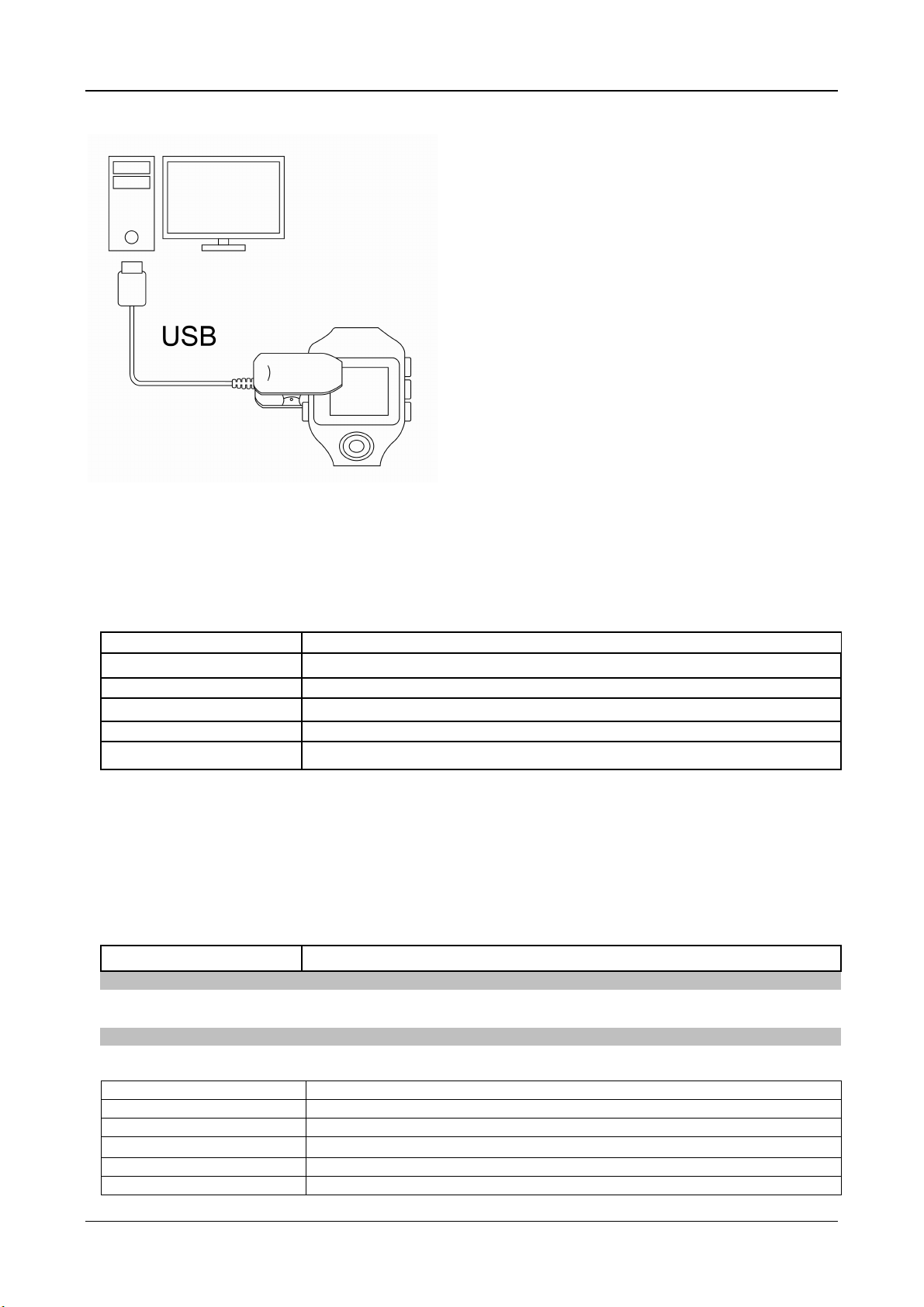
MW GPS Watch
Data transmission interface
Use the enclosed USB charging cable to
connect the watch to a computer, and in
accord with the programming instructions
for before using MW GPS Watch, please
first completely charge the MW GPS
Watch. Please note the body and charger
should be dry to start charging.
1. First connect the USB charger with the
computer port.
2. Align and connect the charger with the
notch in the back of the MW GPS Watch
to begin charging.
3. For first use, please charge for two hours.
4. If the battery is defective, please return it
to the factory.
5. Please do not improperly replace the
battery, use only the factory battery.
6.
Please follow local regulations to properly
dispose of waste batteries.
2. Specifications
Model MWW
Size 49x44x15mm
Recording capacity 150,000
Screen
Resolution 144x168 Pixels
Waterproof level 5ATM
Backlight 1 white LED backlight module
Operation temperature
Operating humidity 20% to 80% R.H. non=condensing
Voltage Via pogo pin with 5V @ 500mA max
Battery
ANT+
GPS Chip
AGPS
Working voltage DC:5V -USB Charge, Battery:4.2~3.5V
Antenna information Application: BLE+ANT, Model Number: AC A-5020-A2-MC-S
Antenna form Soldered on PCB
Antenna gain 0 dBi
Output rate 0 dBm
Modulation mode GFSK modulation
Frequency range 2.4GHz~2.4835GHz
Number of channels 40 Channel
144x168 Black and white power saving screen
-10℃ to 60 ℃
rechargeable Li-polymer
USB cable with clip charger
ANT+ for link to HRM, Cadence, Speed, Combo
GPS Specifications
High performance GPS chip
Supports AGPS fast location
BLE Specifications
Page 5
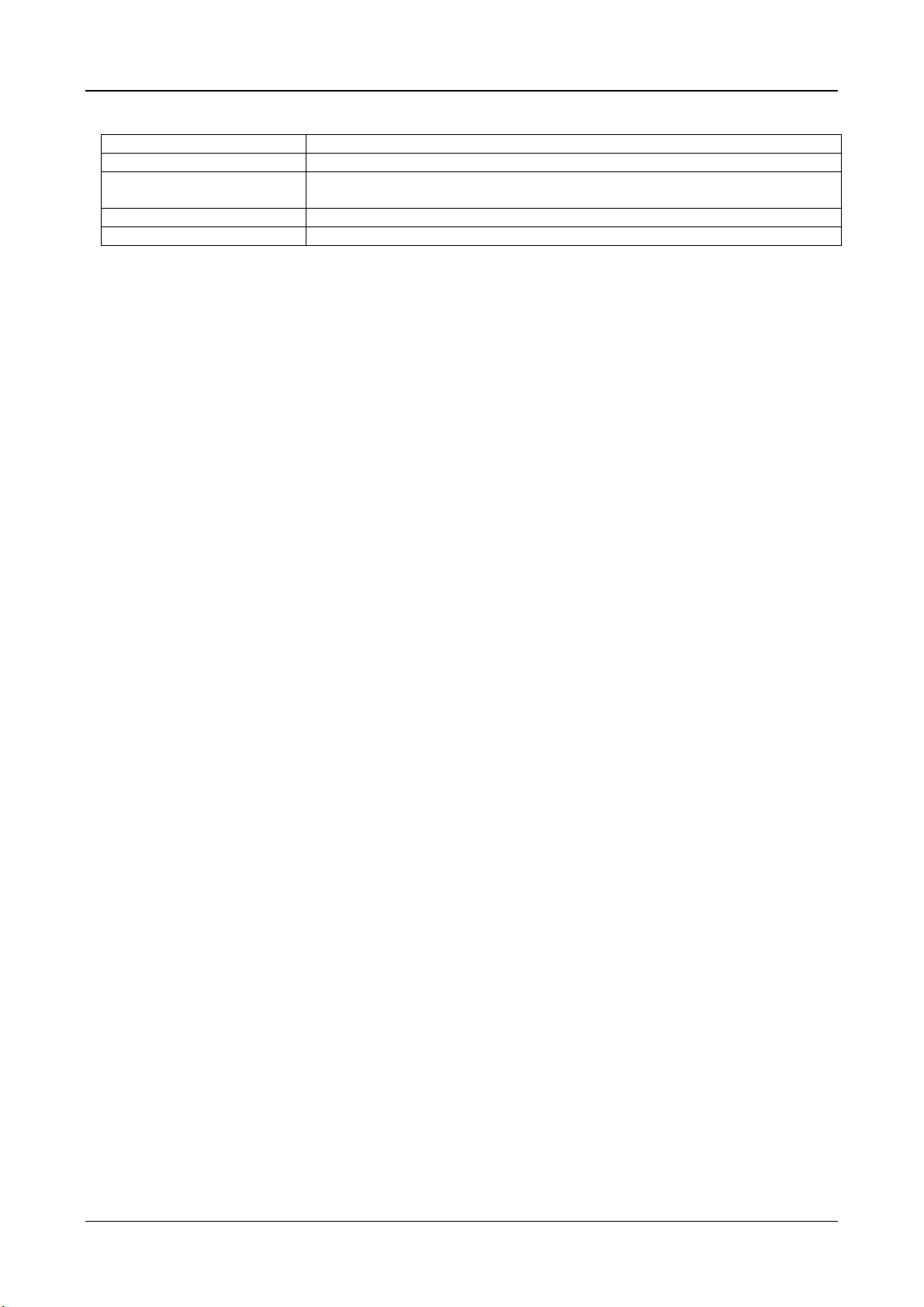
Frequency interval 2MHz
Channel frequencies 2402,2404,2406,…,2476,2478,2480MHz
Channel local oscillation
frequencies
Channel control Auto
Data transfer rate 1MKbps
MW GPS Watch
FHSS
Page 6

MW GPS Watch
Button Description
Power/Back Press for two seconds to turn the MW GPS Watch on and off.
In Menu mode, press to exit or go back to the previous page.
Backlight
Up In Menu mode, press this button to move up to select desired item.
Down In Menu mode, press this button to move down to select desired item.
OK / Pause
When MW GPS Watch is in boot up mode, press to turn on the watch backlight.
Press for two seconds for steady light.
In Menu mode this is the OK button.
In training mode it is Start or Pause.
Page 7

MW GPS Watch
3. Menu
Start Exercise
Running
Cycling
Swimming
Basic Run
Distance Run
Timed Run
Calorie Run
Pace Run
Interval Training
Marathon
Half Marathon
Indoor Sports
Basic Training
Distance Mode
Timed Mode
Calorie Mode
Indoor Sports
Indoor 50 Meters
Indoor 25 Meters
Outdoor Training
Settings
Triathlon/Composite
Auto Pause
Auto Lap
Metronome
Page Settings
Key Sounds
Time
Connections
Power Save Mode
Date of Birth
Turn off
Position
Distance
Time
Running Page 1 to Page 4
Cycling Page 1 to Page 4
Swimming Page 1 to Page 4
Time zone
Daylight saving time
Set time
Heart rate
Cycling
App
Connections
Maximum heart rate
Heart rate alert
Speed and Cadence
Speed Sensor
Cycling 1 to Cycling
3
Cadence Sensor
Power Meter
Wheel
Circumference
Page 8

MW GPS Watch
Weight
Language
Erase
Reset
About
4. Antenna Introduction
5. Start Exercise
5.1 Basic Operation
1. Start
You can select any exercise mode to start
exercise, and in open air complete
positioning, when positioning is finished,
press OK to start exercise.
2. Pause
During exercise, pressing OK pauses the
exercise. While paused, data will not be
recorded, so that speed (pace) and other
information will be calculated more
accurately.
3. End and Save
During exercise, if you want to stop
recording, press OK to pause exercise,
press OK again to make the
'Continue/Stop' menu appear, select Stop
to store the recording.
4. Backlight
Press the Backlight button to turn on the watch backlight, press it for two seconds for steady light.
5. Lap
During exercise, press the Lap button to record laps, for auto lap please see 6.2.
Page 9

MW GPS Watch
6. Page Settings
Please see 6.4.
7. Auto Pause
Please see 6.1.
8. Metronome
Please see 6.3.
9. Heart Rate Alert
Please see 6.7.1.3.
5.2 Running Training
5.2.1 Basic Run
[Menu] > [Start Exercise] > [Running] > [Basic
Run]
You can use Basic Run to start your Running
training.
1.
Use the up and down keys to switch from
page 1 to page 4 to display different
information.
5.2.2 Distance Run
[Menu] > [Start Exercise] > [Running] >
[Distance Run]
You can use Distance Run to help you
complete training runs with distance goals,
please follow the watch prompts to set
estimated kilometers completed.
See page D for remaining distance to
complete goal.
5.2.3 Timed Run
[Menu] > [Start Exercise] > [Running] > [Timed Run]
1. You can use Timed Run to help you
complete training runs that are timed,
please follow the watch prompts to set
estimated remaining time.
2.
See page T for remaining time to
complete goal.
5.2.4 Calorie Run
[Menu] > [Start Exercise] > [Running] > [Calorie
Run]
1. You can use Calorie Run to help you
complete training runs that have calorie
burning goals, please follow the watch
prompts to set estimated calories burned.
2.
See page C for remaining unburned
calories to complete goal.
Page 10

MW GPS Watch
5.2.5 Paced Run
[Menu] > [Start Exercise] > [Running] > [Paced Run]
1. You can use Paced Run to help you
complete training runs with a set pace,
please follow the watch prompts to set
estimated maintained pace.
2.
See page P for the difference between
your current pace and your set goal.
5.2.6 How to use MW GPS Watch for Interval
Training
[Menu] > [Start Exercise] > [Running] > [Interval
Training]
1. MW GPS Watch provides Interval Training
mode, to help you perform intensity
staggered training. You can set warm-up
distance, sprint distance, rest time, and
the number of reps to reach your training
needs.
2. Please follow the watch prompts to Set
the data。
3.
After starting training, please follow
watch instructions for warm-up, sprint,
rest, etc, items.
5.2.7 How to use MW GPS Watch to help you
complete marathons
[Menu] > [Start Exercise] > [Running] > [Marathon]
1. When you run an entire marathon, you
can use Marathon mode to record your
race.
2.
This mode will be based on your pace, to
help you calculate your estimated time to
reach the finish.
5.2.8 How to use MW GPS Watch to help you
complete half marathons
[Menu] > [Start Exercise] > [Running] > [Half
Marathon]
1. When you run a half marathon, you can
use Half Marathon mode to record your
race.
2.
This mode will be based on your pace, to
help you calculate your estimated time to
Page 11

MW GPS Watch
reach the finish.
5.2.9 Indoor Training
[Menu] > [Start Exercise] > [Running] > [Indoor
Training]
1. You can use Indoor Training to record
indoor sporting events.
2.
Page I helps you clearly understand
current entire exercise time and heart
rate.
5.3 Cycling Training
5.3.1 Basic Training
[Menu] > [Start Exercise] > [Cycling] > [Basic
Training]
You can use Basic Training to start your
cycling training.
1.
The up and down buttons switch between
the different display information on page
1 to page 4.
5.3.2 Distance Mode
[Menu] > [Start Exercise] > Cycling] > [Distance
Mode]
You can use Distance Mode to help you
complete cycling training with distance goals,
please follow the watch prompts to set
estimated kilometers completed.
1. See Page D for remaining distance to
complete goal.
5.3.3 Timed Mode
[Menu] > [Start Exercise] > [Cycling] > [Timed Mode]
You can use Timed Mode to help you
complete cycling exercises that have time
goals, please follow the watch prompts to
set estimated remaining time.
1.
See page T for remaining time to
complete goal.
5.3.4 Calorie Mode
[Menu] > [Start Exercise] > [Cycling] > [Calorie
Mode]
You can use Calorie Mode to help you
complete cycling training that has calorie
burning goals, please follow the watch
prompts to set estimated calories burned.
1.
See page C for remaining unburned
calories to complete goal.
5.3.5 Indoor Training
Page 12

MW GPS Watch
[Menu] > [Start Exercise] > [Cycling] > [Indoor
Training]
If you want to do indoor cycling training,
you can match up the training platform,
cadence sensor, speed sensor, and use
Indoor Training mode to train with, in this
mode you can see time, distance, speed
heart rate, cadence, etc, data the same.
5.4 Swimming Training
5.4.1 Indoor 50 Meters
[Menu] > [Start Exercise] > [Swimming] > [Indoor 50
Meters]
1. If you are in the 50 meter indoor
swimming pool, you can use Indoor 50m
to record your swimming training。
2.
Please choose the stroke before you start
swimming, the watch will detect the
number of strokes according to your
stroke and automatically count laps.
5.4.2 Indoor 25 Meters
[Menu] > [Start Exercise] > [Swimming] > [Indoor 25
Meters]
3. If you are in the 25 meter indoor
swimming pool, you can use Indoor 25m
to record your swimming training。
Please choose the stroke before you start
swimming, the watch will detect the number
of strokes according to your stroke and
automatically count laps.
5.4.3 Outdoor Training
[Menu] > [Start Exercise] > [Swimming] >
[Outdoor Training]
If you want to swim train in an outdoor pool
or body of water, you can use Outdoor
Training to record your swimming track.
5.4 Triathlon/Biathlon Training
[Menu] > [Start Exercise] > [Muti-Sport]
1. Before starting multi-sport, please select
your sport order, if you want to do a
triathlon (race), select the order 1.
Swimming 2. Cycling 3. Running.
2.
When a stage is completed, please
follow the watch directions to the next
stage.
6. Settings
Page 13

MW GPS Watch
6.1 Auto Pause
[Menu]->[Settings]>[Auto Pause]
1. You can use this function when you stop moving to pause the measurements.
2.
When stopped, data will not be recorded, so that speed (pace) and other information will
be calculated more accurately.
6.2 Auto Lap
[Menu]>[Settings]>[Auto Lap]
1. You can use this function to automatically mark laps at a specific distance, time, or location,
so that under similar time or distance conditions, you can analyze your physical
performance at each zone.
2. You can set Distance, Time, Location, or Off,use the up and down buttons to switch
between options, and the OK button to select.
3. Distance: Every time the total distance reaches a multiple of the value you set, the watch
automatically marks one lap.
4. Time: Every time the entire time reaches a multiple of the value you set, the watch
automatically marks one lap.
5.
Distance: The watch will automatically record your starting position, every time you pass
the starting position, the watch automatically marks one lap, useful for track running or
repeated route training.
6.3 Metronome
[Menu]>[Settings]>[Metronome]
1. You can use this function train with a rhythmic cadence, take steps that follow the set
frequency sound the watch makes to achieve training goal.
2.
Set the unit value to: steps/minute.
6.4 Page Settings
[Menu]>[Settings]>[Page Settings]
1. You can display your preferred data during exercise.
2. Three separate sport modes for running, cycling, and swimming, each mode has four pages
that can display the information you need.
3.
To enter the page with the information that you want to adjust, use the up and down
buttons to switch between different information fields, and the OK button to select.
6.5 Key Sounds
[Menu]>[Settings]>[Key Sounds]
Here you can set whether to turn on key sounds.
6.6 Time
6.6.1Time zone
[Menu]>[Settings]>[Time]>[Time Zone]
1. Here you can set your current time zone.
2.
Taiwan's time zone is GMT+8.
6.6.2 Daylight Saving Time
[Menu]>[Settings]>[time]>[Daylight Saving Time]
1. If you need this setting, you should select your current time zone and use daylight saving
time, the system will display the corrected time.
2.
Taiwan does not use daylight saving time.
6.6.3 Time Settings
Page 14

MW GPS Watch
[Menu]>[Settings]>[Time]>[Time Settings]
1. Here you can synchronize the correct time with satellite positioning, please stay outdoors in
open air during positioning.
2.
GPS time is very accurate, allows your watch to be accurately calibrated.
6.7 Connections
6.7.1 Heart Rate
6.7.1.1 Connections
[Menu]>[Settings]>[Connections]>[Heart Rate]>[Connections]
6.7.1.2 Maximum Heart Rate
[Menu]>[Settings]>[Connections]>[Heart Rate]>[Maximum Heart Rate]
1. Here you can set your maximum heart rate, select from Auto or User Defined settings.
2.
Auto is calculated as 220 minus age.
6.7.1.3 Heart Rate Alert
[Menu]>[Settings]>[Connections]>[Heart Rate]>[Maximum Heart Rate]
1. Here you can set whether to turn on maximum heart rate or minimum heart rate alerts.
2.
This function needs to be used with a heart rate band, during exercise when your heart
rate is higher or lower than the value you set, the watch will give an alert.
6.7.2 Cycling
Here you can set three different bicycles.
6.7.2.1 Speed and Cadence
[Menu]>[Settings]>[Connections]>[Bicycle 1-3]>[
Speed and Cadence]
6.7.2.2 Speedometer
[Menu]>[Settings]>[Connections]>[Bicycle 1-3]>[
Speedometer]
6.7.2.3 Pedometer
[Menu]>[Settings]>[Connections]>[Bicycle 1-3]>[
6.7.2.4 Wheel Circumference
[Menu]>[Settings]>[Connections]>[Bicycle 1-3]>[
Here you can set your bicycle wheel circumference, if your training has a paired speedometer
and pedometer, make sure this value is completely set, so the watch can display accurate
speed values.
Pedometer
Wheel Circumference
]
]
6.8 Power Save Mode
[Menu]>[Settings]>[Power Save Mode]
1. Power Save Mode gives you 16 to 18 hours, normal mode gives you 12.5 hours.
2.
This mode can save power, but might affect GPS positioning accuracy.
6.9 Date of Birth
[Menu]>[Settings]>[Date of Birth]
1. Here you can set your date of birth.
2.
The watch will calculate maximum heart rate according to this value, please make sure to
enter an accurate value.
6.10 Weight
[Menu]>[Settings]>[Weight]
1. Here you can set your weight.
Page 15

MW GPS Watch
2. The watch will calculate calories according to this value, please make sure to enter and
accurate value.
6.11 Language
[Menu]>[Settings]>[Language]
Multi-language supporting display interface, here you can set the language you need to display.
6.12 Erase
[Menu]>[Settings]>[Erase]
You can use this function to erase all history recorded on the watch.
6.13 Reset
[Menu]>[Settings]>[Reset]
1. You can use this function to restore the watch to default settings.
2.
This function will not clear the watch's training records, please use without worry.
6.14 About
[Menu]>[Settings]>[About]
Here you can see your firmware version and watch number.
7. History
[Menu]>[History]
This lists all the training records you used the watch for, you can view the recorded history
of date, time, distance, active time, calories, average speed and pace. Use the up and
down buttons to switch between records, and the OK button to enter to view detailed
information.
8. Uploading to Marathon's World
8.1 Through PC connection
Step 1: Please first download the software from www.marathonsworld.com.
Step 2: Use the USB cable to connect your watch to the computer.
Step 3: Open the PC software, please first login user.
Step 4: The software will ask whether to read the track, if not, go to [File]>[Read Track] to
activate the upload.
Step 5: After successfully uploading, you will be automatically directed to Marathon's World
web site to edit your log.
Page 16

MW GPS Watch
8.2 Through wireless transmission
8.2.1 iOS
※ This function is only available for models after iPhone 4S
Step 1:Please first go to the App Store and
download Marathon's World App and register
an account, and turn on your mobile phone
Bluetooth function.
Step 2:In the App menu select GPS Watch,
and read the App operating instructions.
8.2.2 Android
※ This function is only available on models after Android 4.3 and BLE supporting equipment.
Page 17

MW GPS Watch
Step 1: Please download Marathon's World
App from Google Play and register an
account, and turn on your mobile phone
Bluetooth function.
Step 2: In the App menu select GPS Watch,
and read the App operating instructions.
E
9. Information Field Description
Information Field Description
Total Climb Cumulative climb height
Cadence Number of pedal rotations per minute
Average Cadence Average cadence for entire distance
Lap Cadence Average cadence for current lap
Previous Lap Cadence Average cadence for previous lap
Calories Cumulative calories burned for exercise
Clock Current time
Total Decline Cumulative drop in height
Distance Cumulative exercise distance
Lap Distance Cumulative distance for current lap
Previous Lap Distance Cumulative distance for previous lap
Altitude Elevation from sea level
Maximum Altitude Highest elevation from sea level during exercise
Minumum Altitude Lowest elevation from sea level during exercise
Direction Direction of current movement
Heart Rate Heart beats per minute
Heart Rate Percentage Heart rate/maximum heart rate percentage
Average Heart Rate Current average heart rate
Lap Heart Rate Current lap average heart rate
Heart Rate Interval Heart rate percentage
90%~100%
Interval
5
Page 18

MW GPS Watch
80%~90%
70%~80%
60%~70%
0%~60%
Interval
Interval
Interval
Interval 1
4
3
2
Lap Exercise lap
Pace Current time per kilometer (mile)
Average Pace Average time per kilometer (mile)
Lap Pace Current lap time per kilometer (mile)
Previous Lap Pace Previous lap time per kilometer (mile)
Speed Current speed
Average Speed Current average speed
Lap Speed Current lap average speed
Previous Lap Speed Previous lap average speed
Maximum Speed Current exercise maximum speed
Climb Rate Number of meters (feet) climb or fall per minute
Steps Cumulative exercise steps
Cadence Number of steps per minute
Average Cadence Current average cadence
Lap Cadence Current lap average cadence
Previous Lap Cadence Previous lap average cadence
Sunrise Time of sunrise according to GPS positioning
Sunset Time of sunset according to GPS
positioning
Time Cumulative exercise time
Average Lap Time Average time per lap
Current Lap Time Time spent for current lap
Previous Lap Time Time spent for previous lap
Previous Lap Strokes Number of previous lap strokes
Average Strokes Average of strokes per lap
Previous Lap Swolf Previous lap stroke number plus lap time
Average Swolf Average stroke number plus lap time
Temperature Current temperature
Slope Climbing rate/horizontal distance percentage
Page 19

MW GPS Watch
NCC Warning
Certified low power radio frequency machine model, without permission companies, firms,
or users shall not alter the frequency, increase the power, or change the original design
properties and functions.
The use of low power radio frequency machines should not interfere with flight safety or
legal communications; when interference is discovered, it should be immediately stopped
and improved to a time and place without interference to continue using.
Previously mentioned legal communications refers to wireless communication operating in
compliance with telecommunications regulations.
Low power radio frequency machines must bear legal communications or industry, science,
and medically used electrical radiation machine equipment interference.
BSMI Warning
Warning
If the battery is incorrectly replaced there is danger of explosion.
Please follow the manufacturer's instructions for disposal of used batteries.
FCC Warning statement
a. for FCC 15b devices (15.105)
This equipment has been tested and found to comply with the limits for a Class B digital
device, pursuant to part 15 of the FCC rules. These limits are designed to provide
reasonable protection against harmful interference in a residential installation. This
equipment generates, uses and can radiate radio frequency energy and, if not installed
and used in accordance with the instructions, may cause harmful interference to radio
communications. However, there is no guarantee that interference will not occur in a
particular installation. If this equipment does cause harmful interference to radio or
television reception, which can be determined by turning the equipment off and on, the
user is encouraged to try to correct the interference by one or more of the following
measures:
‐Reorient or relocate the receiving antenna.
‐Increase the separation between the equipment and receiver.
‐Connect the equipment into an outlet on a circuit different from that to which the receiver
is connected.
‐Consult the dealer or an experienced radio/TV technician for help.
b. FCC Part 15.21 information for user
You are cautioned that changes or modifications not expressly approved by the party
responsible for compliance could void your
authority to operate the equipment.
c. FCC Part 15.19
This device complies with Part 15 of the FCC Rules. Operation is subject to the following
two conditions: (1) this device may not cause harmful interference and (2) this device must
accept any interference received, including interference that may cause
undesired operation
Page 20
