
G5M100-N
System Board
User’s Manual
935-G5M103-050G
I81650649
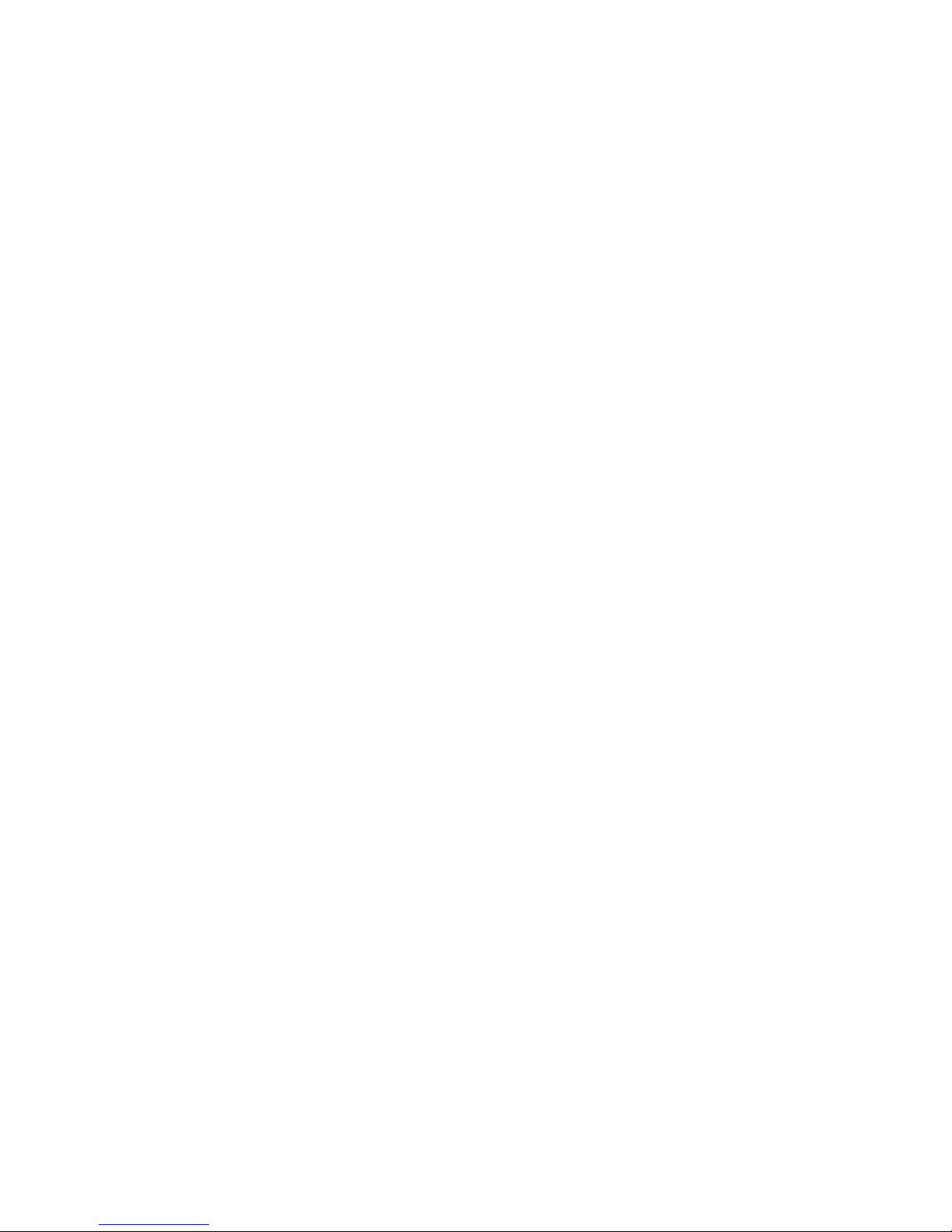
Copyright
This publication contains information that is protected by copyright.
No part of it may be reproduced in any form or by any means or
used to make any transformation/adaptation without the prior
written permission from the copyright holders.
This publication is provided for informational purposes only. The
manufacturer makes no representations or warranties with respect to
the contents or use of this manual and specifically disclaims any
express or implied warranties of merchantability or fitness for any
particular purpose. The user will assume the entire risk of the use or
the results of the use of this document. Fur ther, the manufacturer
reserves the right to revise this publication and make changes to its
contents at any time, without obligation to notify any person or
entity of such revisions or changes.
© 2006. All Rights Reserved.
Trademarks
Product names or trademarks appearing in this manual are for
identification purpose only and are the properties of the respective
owners.
Caution
To avoid damage to the system:
• Use the correct AC input voltage range
..
..
.
To reduce the risk of electric shock:
• Unplug the power cord before removing the system chassis
cover for installation or servicing. After installation or servicing,
cover the system chassis before plugging the power cord.
Battery:
• Danger of explosion if battery incorrectly replaced.
• Replace only with the same or equivalent type recommend
by
the manufacturer.
• Dispose of used batteries according to the battery manufacturer’s
instructions.
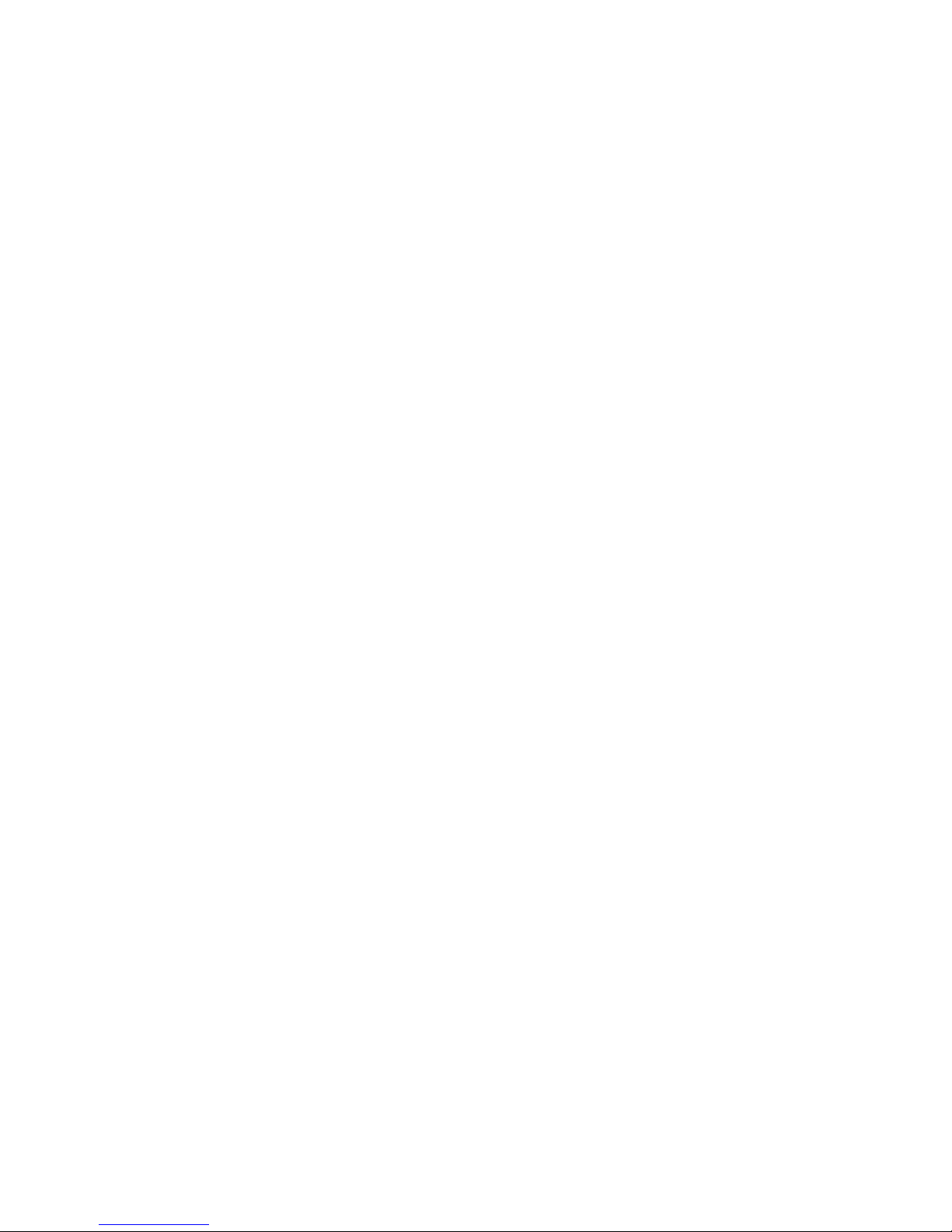
FCC and DOC Statement on Class B
This equipment has been tested and found to comply with the limits
for a Class B digital device, pursuant to Part 15 of the FCC rules.
These limits are designed to provide reasonable protection against
harmful interference when the equipment is operated in a residential
installation. This equipment generates, uses and can radiate radio
frequency energy and, if not installed and used in accordance with
the instruction manual, may cause harmful interference to radio
communications. However, there is no guarantee that interference
will not occur in a particular installation. If this equipment does cause
harmful interference to radio or television reception, which can be
determined by turning the equipment off and on, the user is
encouraged to try to correct the interference by one or more of the
following measures:
• Reorient or relocate the receiving antenna.
• Increase the separation between the equipment and the receiver.
• Connect the equipment into an outlet on a circuit different from
that to which the receiver is connected.
• Consult the dealer or an experienced radio TV technician for
help.
Notice:
1. The changes or modifications not expressly approved by the
party responsible for compliance could void the user's authority
to operate the equipment.
2. Shielded interface cables must be used in order to comply with
the emission limits.

Notice
An electronic file of this manual is included in the CD. To view the
user’s manual in the CD, inser t the CD into a CD-ROM drive. The
autorun screen (Main Board Utility CD) will appear. Click “User’s
Manual” on the main menu.

Table of Contents
Chapter 1 - Introduction
1.1 Features.................................................................................................................................
1.2 Special Features of the System Board.....................................................
1.3 Package Checklist.........................................................................................................
Chapter 2 - Hardware Installation
2.1 System Board Layout ...........................................................................................
2.2 System Memory...........................................................................................................
2.3 CPU........................................................................................................................................
2.4 Jumper Settings.............................................................................................................
2.5 Rear Panel I/O Ports..............................................................................................
2.6 I/O Connectors...........................................................................................................
Chapter 3 - BIOS Setup
3.1 Award BIOS Setup Utility....................................................................................
3.5 Updating the BIOS.....................................................................................................
Chapter 4 - Supported Softwares
4.1 Drivers, Utilities and Software Applications.........................................
4.2 Installation Notes..........................................................................................................
7
11
14
15
16
18
23
36
46
63
99
101
110
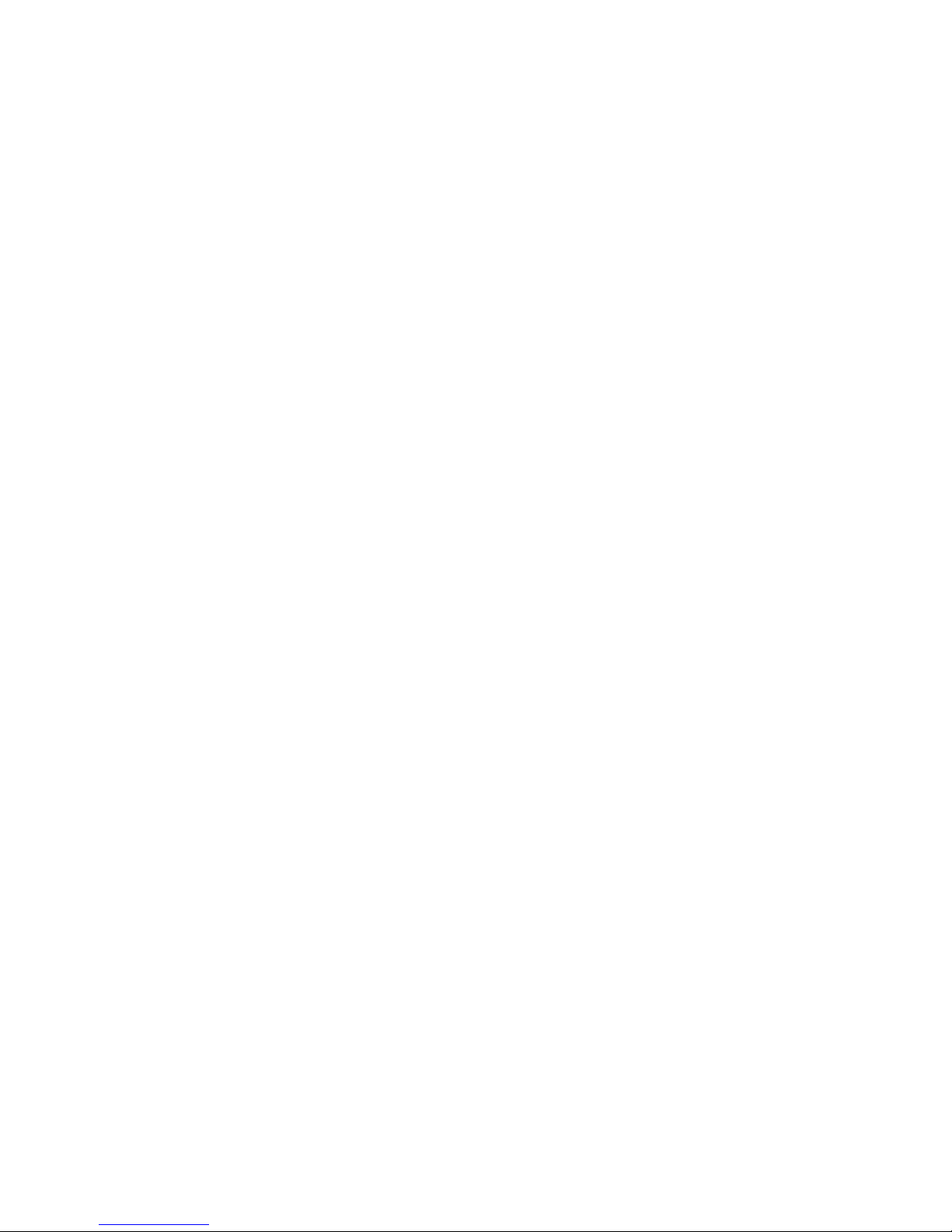
Introduction
1
6
112
112
114
Appendix A - Watchdog Timer
A.1 Watchdog Timer.........................................................................................................
Appendix B - System Error Messages
B.1 POST Beep.....................................................................................................................
B.2 Error Messages............................................................................................................
Appendix C - Troubleshooting
C.1 Troubleshooting Checklist.................................................................................
111
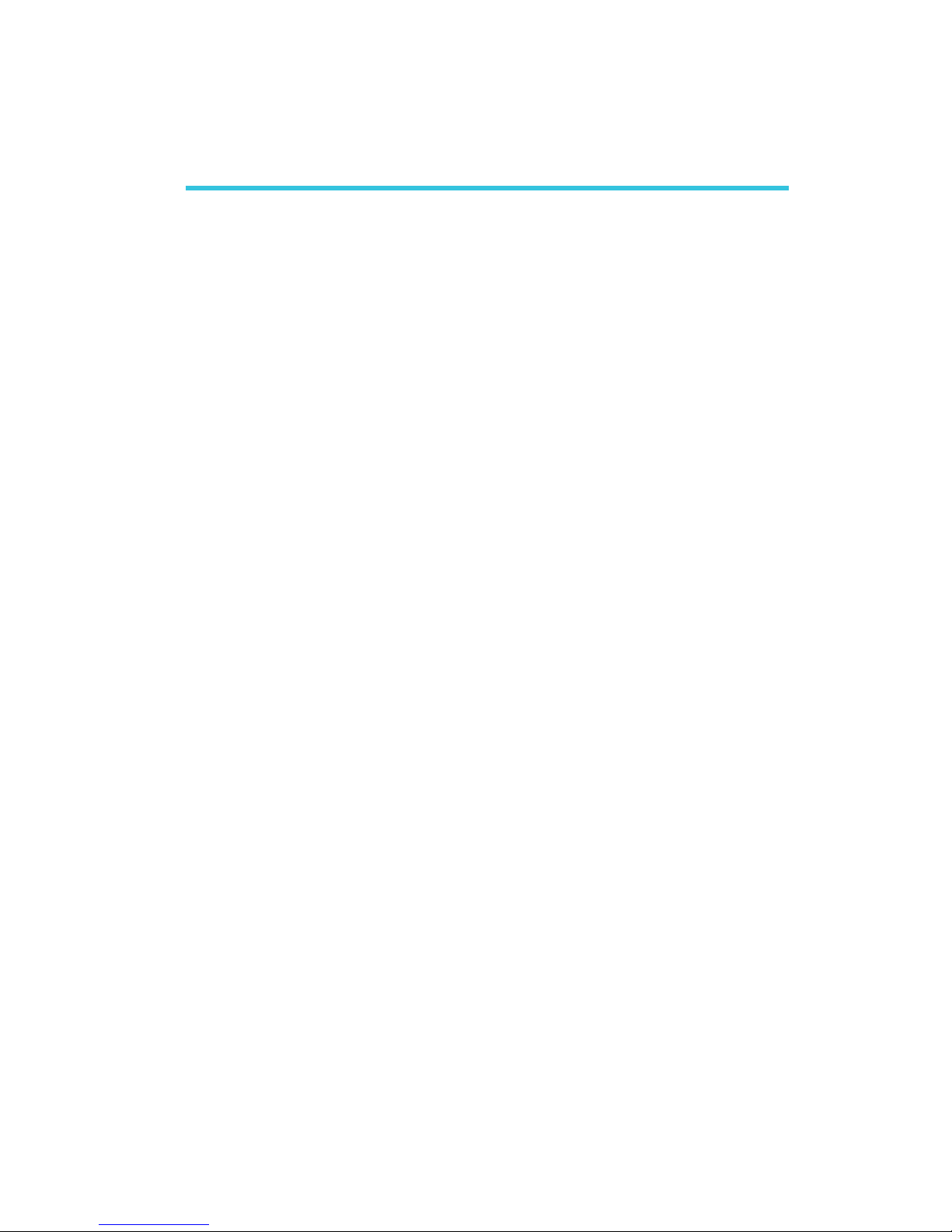
1
Introduction
7
Chapter 1 - Introduction
Features
Processor
• Intel® Pentium® M / Celeron® M processor (478-pin)
- 400MHz system bus
- Supports 64-bit host data bus and 32-bit addressing
• Processor socket: mPGA479M (Socket 479)
Chipset
• Intel® 855GME chipset
- Intel® 855GME Graphics Memory Controller Hub (GMCH)
- Intel® 82801DB I/O Controller Hub (ICH4)
System Memory
• Two 184-pin DDR SDRAM DIMM sockets
• 2.5V unbuffered PC1600 (DDR200), PC2100 (DDR266) or
PC2700 (DDR333) DDR SDRAM DIMM with ECC support
• Supports 128Mbit, 256Mbit and 512Mbit technologies providing
maximum capacity of 1GB with x16 devices and up to 2GB with
high density 512Mbit technology
BIOS
• Award BIOS
• 4Mbit flash memory
Energy Efficient Design
• Supports ACPI specification and OS Directed Power
Management
• Supports ACPI STR (Suspend to RAM) function
• Wake-On-Events include:
- Wake-On-PS/2 Keyboard/Mouse
- Wake-On-USB Keyboard
- Wake-On-LAN
- Wake-On-Ring
- RTC timer to power-on the system
• System power management supported
• CPU stopped clock control
• Hardware supports SMI green mode
• Microsoft®/Intel® APM 1.2 compliant
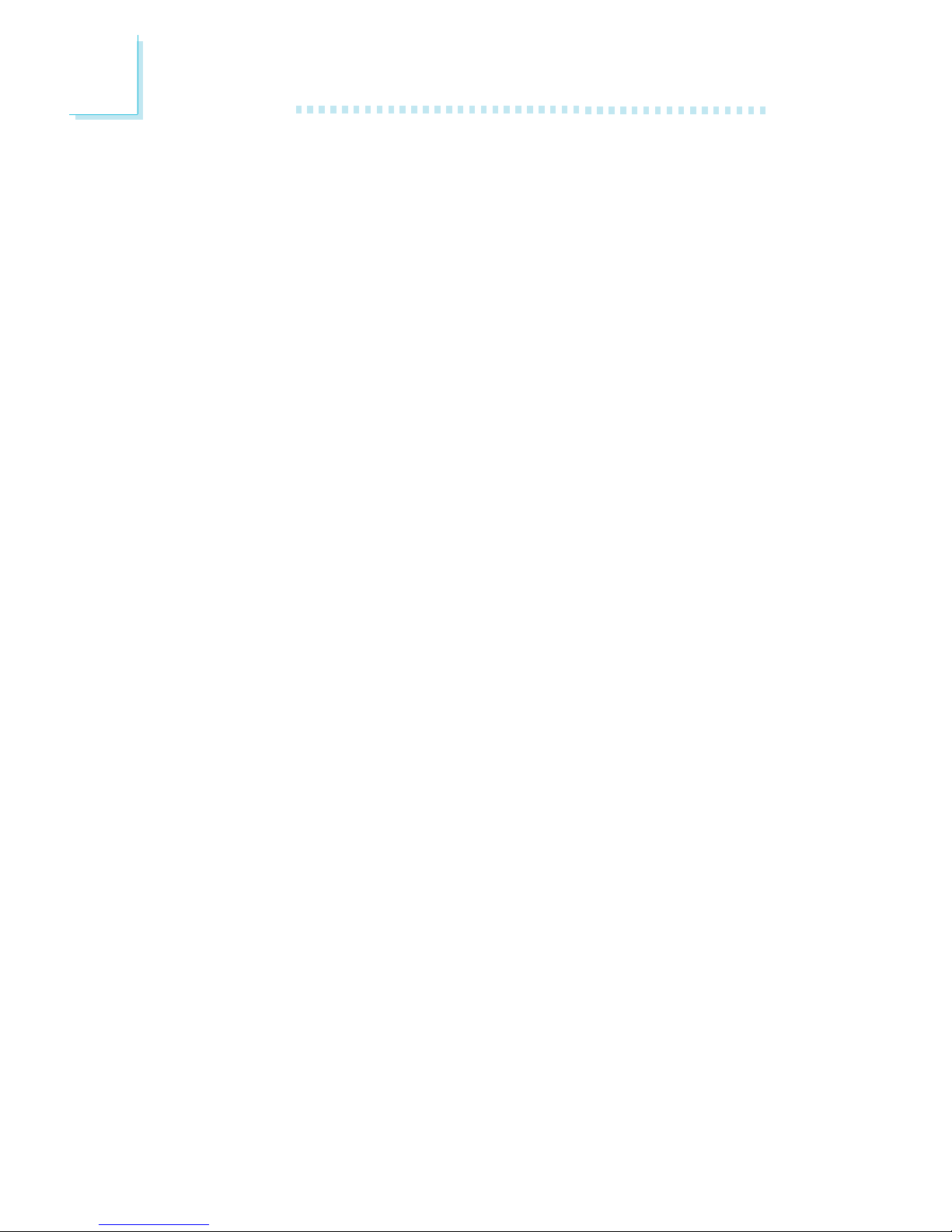
Introduction
1
8
• Soft Power supported - ACPI v1.0a specification
• AC power failure recovery
Damage Free Intelligence
• Monitors CPU/system temperature and overheat alarm
• Monitors 5VSB(V)/VBAT(V)/±5V/±12V/CPU(V) voltages and
failure alarm
• Monitors CPU/chassis/2nd fan speed and failure alarm
• Read back capability that displays temperature, voltage and fan
speed
• Watchdog timer function
Onboard Graphics Features
• Up to 64MB of dynamic video memory allocation
• Display core frequency at 133/200/250MHz
• Render core frequency at 100/133/166/200/250MHz
• Intel® Dual-Frequency Graphics Technology
• 2D graphics engine
- Optimized 128-bit BLT engine
- 32-bit Alpha Blended cursor
- 8-bit, 16-bit and 32-bit color
• 3D graphics engine
- Enhanced Hardware Binning Instruction Set
- Bi-Cubic Filtering
- Linear Gamma Blending for Video Mixer Rendering (VMR)
- Video Mixer Rendering (VMR)
- 3D setup and render engine
- DirectX and OpenGL pixelization rules
- 266-MegaTexel/s peak performance
- 16- and 24-bit Z-buffering; 16- and 24-bit W-buffering
- Optimal 3D resolution
- Double and triple render buffer
• Graphics Power Management
- Dynamic Frequency Switching
- Memory Self-Refresh During C3
- Intel® Display Power Saving Technology
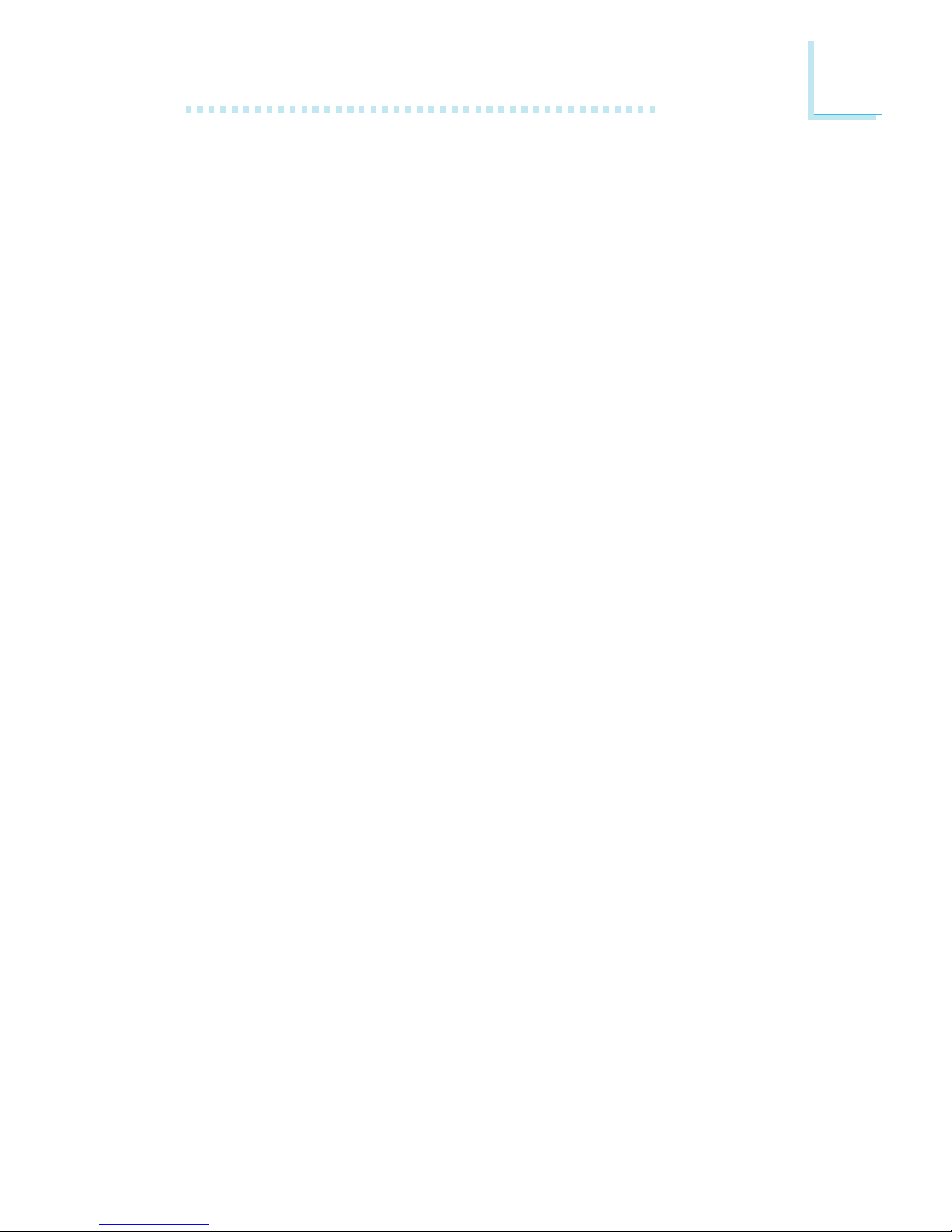
1
Introduction
9
Display
• Dedicated LFP (Local Flat Panel) interface
- Supports data format up to 24-bpp
• Analog display
- 350MHz integrated 24-bit RAMDAC
- Pixel resolution up to 1600x1200 at 85Hz and up to
2048x1536 at 75Hz
LFP (Local Flat Panel) LVDS Interface
• Single- or dual-channel LVDS panel support up to UXGA panel
resolution with frequency range from 25MHz to 112MHz (single/
dual channel)
• Integrated PWM interface for LCD backlight inverter control
Onboard Audio Features
• Realtek ALC202A
• 18-bit stereo full-duplex codec with independent variable
sampling rate
• High quality differential CD input
• True stereo line level outputs
• S/PDIF-out interface
• 2-channel audio output
Onboard LAN Features
• Intel 82562EM fast ethernet controller
- Basic 10/100 Client Connection
- IEEE 802.3, 10BASE-T/100BASE-TX compliant physical layer
interface
- IEEE 802.3u Auto-Negotiation
- 48-pin SSOP, 3.3V device
• Intel 82551QM fast ethernet controller
- Integrated IEEE 802.3, 10BASE-T and 100BASE-TX
compatible PHY
- Glueless 32-bit PCI master interface
- Glueless CardBus master interface
- 128 Kbyte Flash interface
- Thin BGA 15 mm2 package
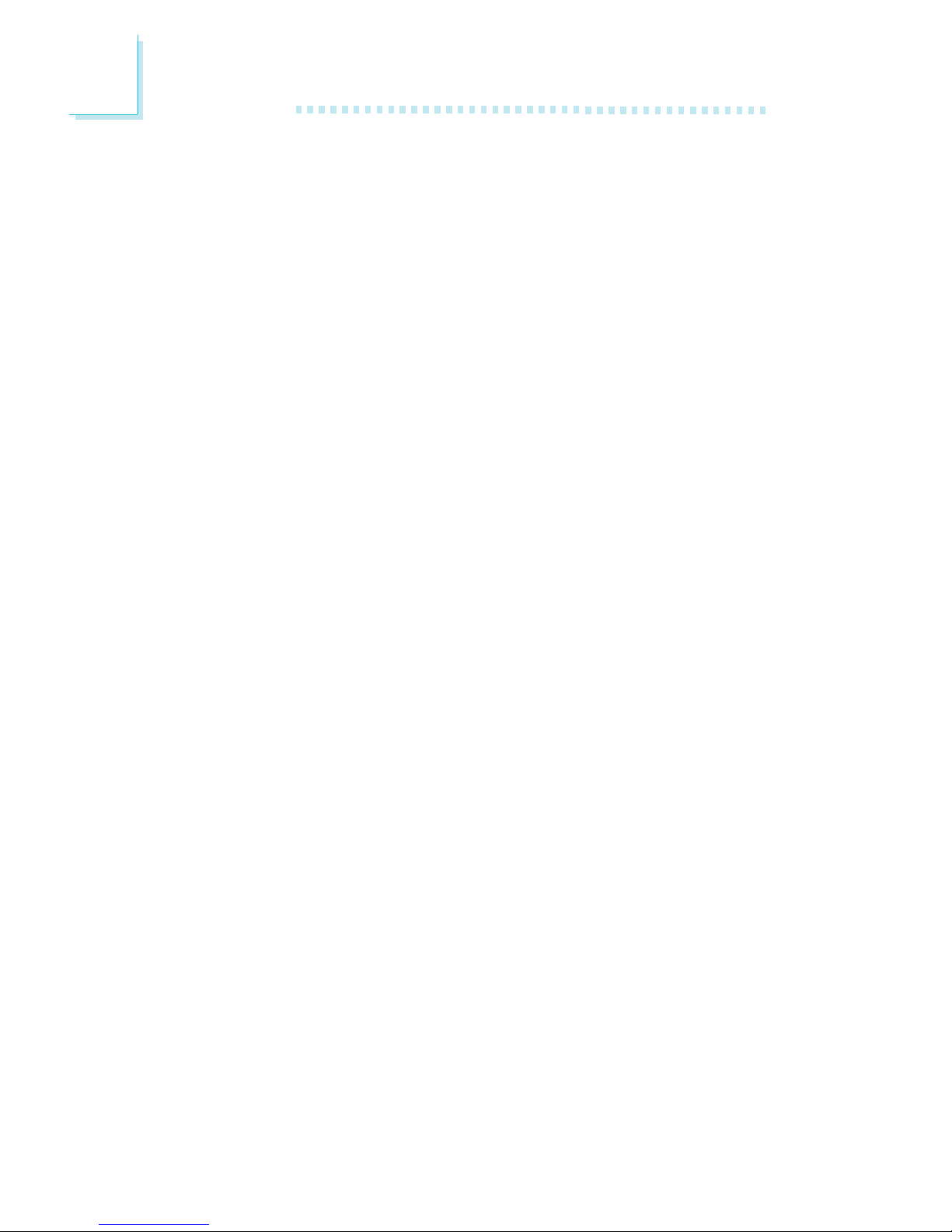
Introduction
1
10
IDE Interface
• Supports up to UltraDMA 100Mbps hard drives
• PIO Mode 4 Enhanced IDE (data transfer rate up to 14MB/sec.)
Rear Panel I/O Ports
• 1 mini-DIN-6 PS/2 mouse port
• 1 mini-DIN-6 PS/2 keyboard port
• 3 DB-9 serial ports.
• 1 DB-15 VGA port
• 2 RJ45 LAN ports
• 4 USB 2.0/1.1 ports
• Mic-in, line-in and line-out jacks
I/O Connectors
• 1 connector for 2 additional external USB 2.0/1.1 ports
• 1 connector for LCD brightness control
• 1 connector for LVDS LCD panel
• 1 connector for LCD/Inverter power
• 1 front audio connector for line-out and mic-in jacks
• 1 CD-in internal audio connector
• 1 S/PDIF-out connector
• 1 connector for IrDA interface
• 1 44-pin IDE 2 connector for 2.5" HDD
• 1 40-pin IDE 1 connector for 3.5" HDD
• 1 floppy connector (FPC connector type)
• 1 parallel connector
• 1 ATX power supply connector
• 1 Wake-On-LAN connector
• 1 Wake-On-Ring connector
• 1 chassis open connector
• 1 front panel connector
• 3 fan connectors
Expansion Slots
• 1 PCI slot for PCI expansion card or customized riser card slot
for 1, 2 or 3 PCI slots expansion (for low profile PCI card only)
• 1 Mini PCI socket (124-pin)
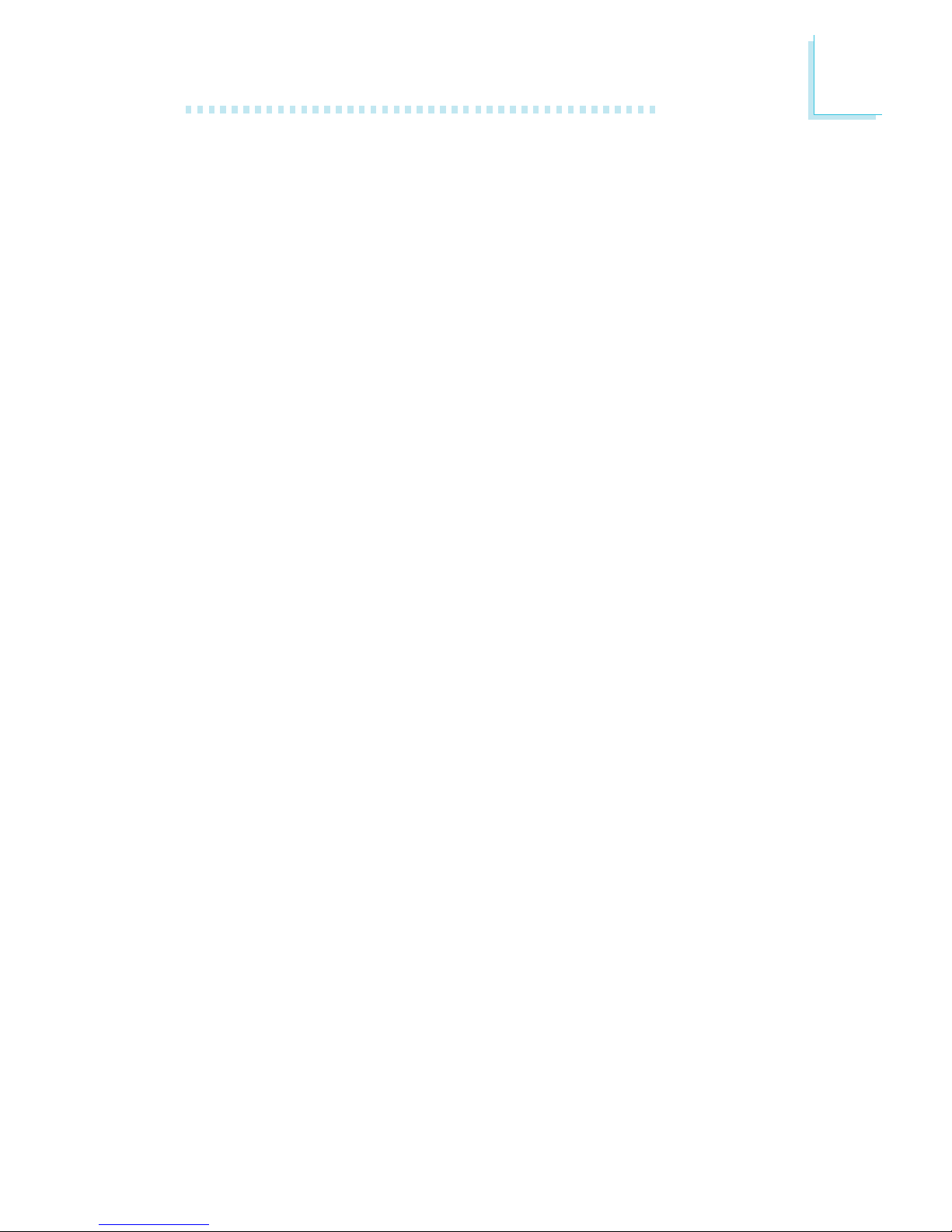
1
Introduction
11
Compatibility
• PCI 2.2 and AC ’97 compliant
PCB
• 6 layers, mini board (Mini-ITX compatible)
• 17cm (6.7") x 17cm (6.7")
Special Features of the System Board
Watchdog Timer
The Watchdog Timer function allows your application to regularly
“clear” the system at the set time inter val. If the system hangs or
fails to function, it will reset at the set time interval so that your
system will continue to operate.
DDR
Double Data Rate SDRAM (DDR SDRAM) is a type of SDRAM
that doubles the data rate through reading and writing at both the
rising and falling edge of each clock. This effectively doubles the
speed of operation therefore doubling the speed of data transfer.
S/PDIF
S/PDIF is a standard audio file transfer format that transfers digital
audio signals to a device without having to be converted first to an
analog format. This prevents the quality of the audio signal from
degrading whenever it is converted to analog. S/PDIF is usually
found on digital audio equipment such as a DAT machine or audio
processing device. The S/PDIF connector on the system board sends
surround sound and 3D audio signal outputs to amplifiers and
speakers and to digital recording devices like CD recorders.
IrDA Interface
The system board is equipped with an IrDA connector for wireless
connectivity between your computer and peripheral devices. The
IRDA (Infrared Data Association) specification supports data
transfers of 115K baud at a distance of 1 meter.
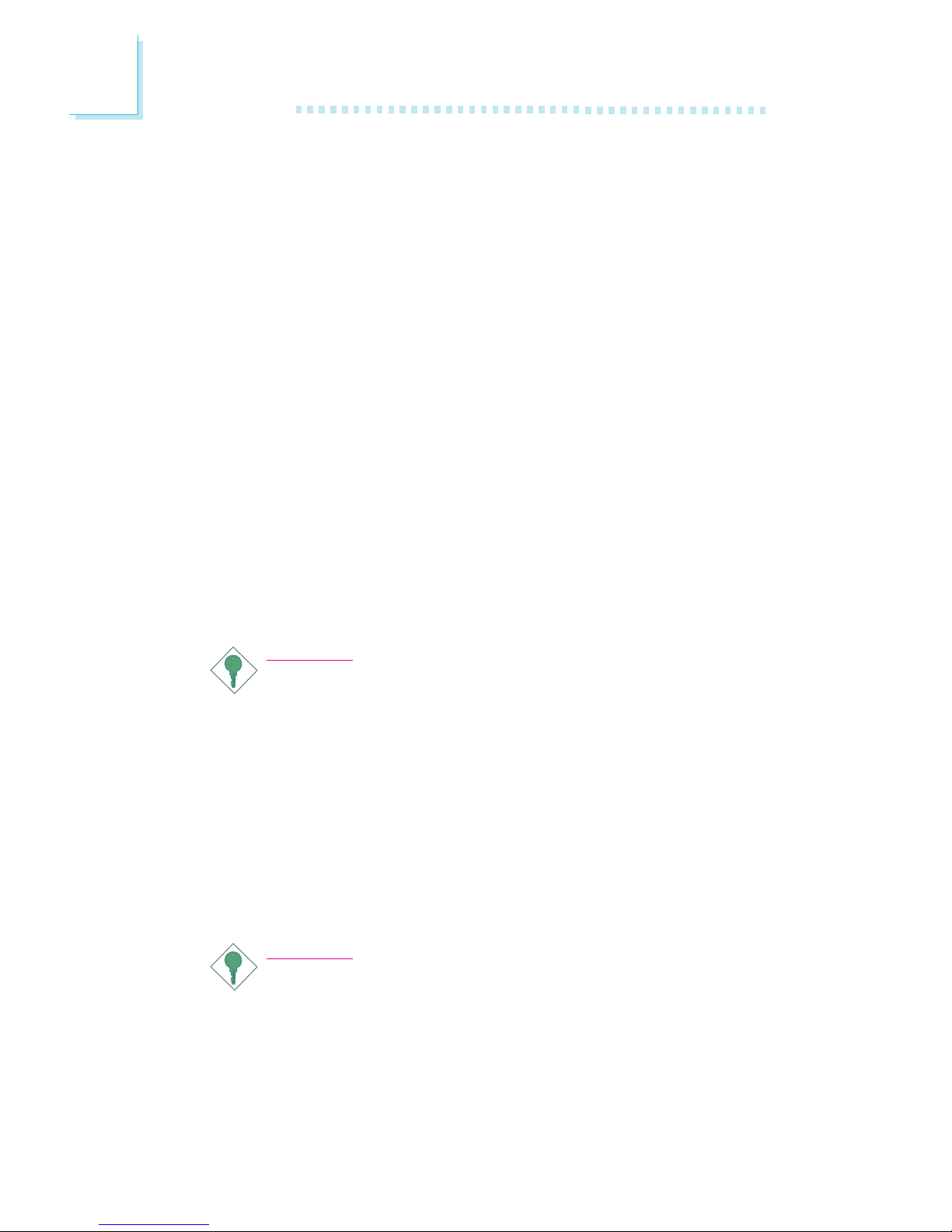
Introduction
1
12
USB Ports
The system board supports USB 2.0 and USB 1.1 ports. USB 1.1
supports 12Mb/second bandwidth while USB 2.0 supports 480Mb/
second bandwidth providing a marked improvement in device
transfer speeds between your computer and a wide range of
simultaneously accessible external Plug and Play peripherals.
Dual Function Power Button
Depending on the setting in the “Soft-Off By PWR-BTTN” field of
the Power Management Setup, this switch will allow the system to
enter the Soft-Off or Suspend mode.
Wake-On-Ring
This feature allows the system that is in the Suspend mode or Soft
Power Off mode to wake-up/power-on to respond to calls coming
from an external modem, internal modem or respond to calls from a
modem PCI card that uses the PCI PME (Power Management
Event) signal to remotely wake up the PC.
Important:
If you are using a modem add-in card, the 5VSB power source
of your power supply must support a minimum of ≥720mA.
Wake-On-LAN
This feature allows the network to remotely wake up a Soft Power
Down (Soft-Off) PC. It is supported via the onboard LAN port, via
a PCI LAN card that uses the PCI PME (Power Management Event)
signal or via a LAN card that uses the Wake-On-LAN connector.
However, if your system is in the Suspend mode, you can power-on
the system only through an IRQ or DMA interrupt.
Important:
The 5VSB power source of your power supply must support
≥
720mA.

1
Introduction
13
Wake-On-PS/2 Keyboard/Mouse
This function allows you to use the PS/2 keyboard or PS/2 mouse
to power-on the system.
Important:
The 5VSB power source of your power supply must support
≥
720mA.
Wake-On-USB Keyboard
This function allows you to use a USB keyboard to wake up a
system from the S3 (STR - Suspend To RAM) state.
Important:
If you are using the Wake-On-USB Keyboard function for 2 USB
ports, the 5VSB power source of your power supply must
support ≥1.5A. For 3 or more USB ports, the 5VSB power
source of your power supply must support ≥2A.
RTC Timer to Power-on the System
The RTC installed on the system board allows your system to
automatically power-on on the set date and time.
ACPI STR
The system board is designed to meet the ACPI (Advanced Configuration and Power Interface) specification. ACPI has energy saving
features that enables PCs to implement Power Management and
Plug-and-Play with operating systems that support OS Direct Power
Management. Currently, only Windows
®®
®®
®
98/2000/ME/XP supports
the ACPI function. ACPI when enabled in the Power Management
Setup will allow you to use the Suspend to RAM function.
With the Suspend to RAM function enabled, you can power-off the
system at once by pressing the power button or selecting “Standby”
when you shut down Windows
®®
®®
®
98/2000/ME/XP without having to
go through the sometimes tiresome process of closing files,
applications and operating system. This is because the system is
capable of storing all programs and data files during the entire
operating session into RAM (Random Access Memory) when it
powers-off. The operating session will resume exactly where you left
off the next time you power-on the system.
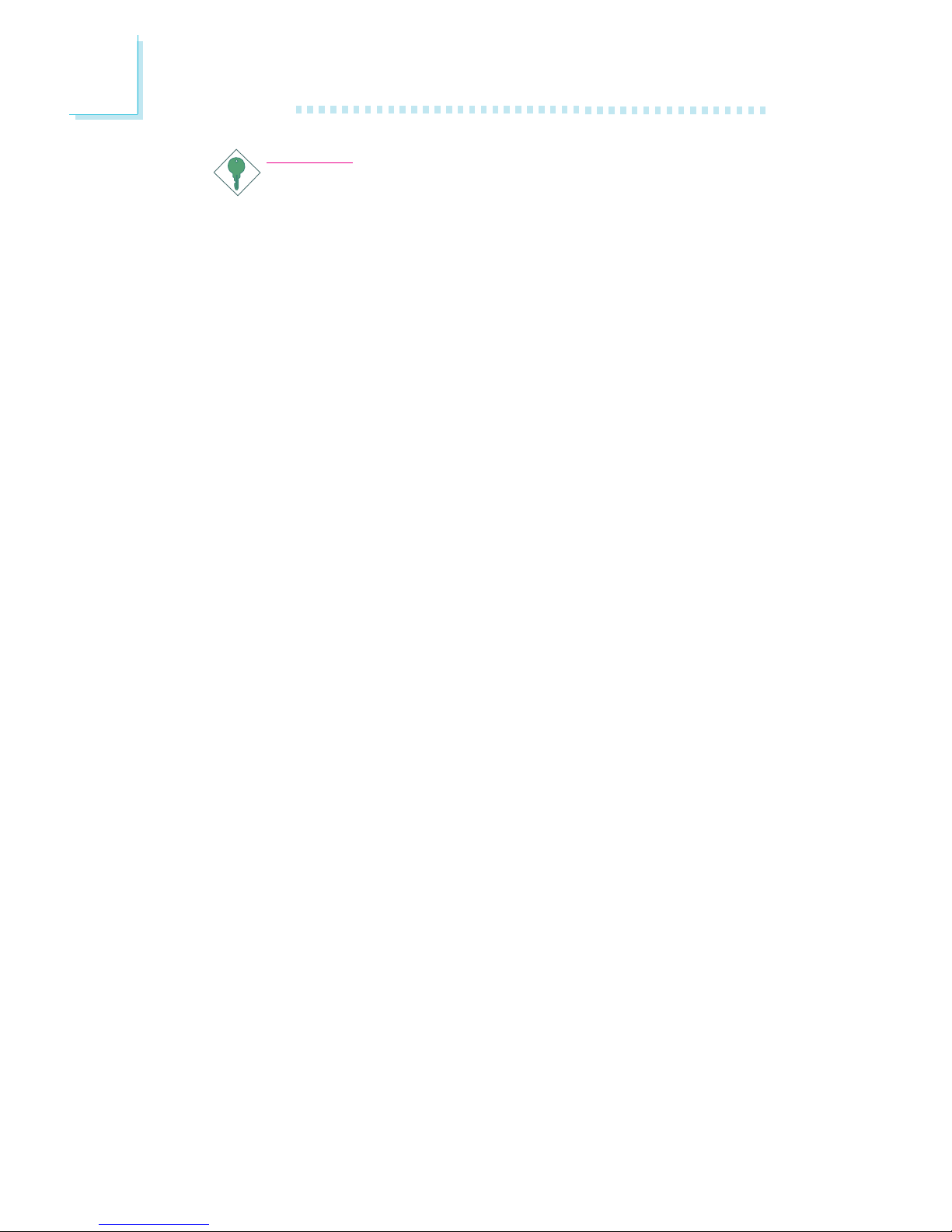
Introduction
1
14
Important:
The 5VSB power source of your power supply must support
≥
1A.
Virus Protection
Most viruses today destroy data stored in hard drives. The system
board is designed to protect the boot sector and partition table of
your hard disk drive.
Package Checklist
The system board package contains the following items:
; The system board
; One Quick Reference guide (QR)
; One 44-pin to 40-pin IDE cable
; One 40-pin ATA/100 IDE cable
; One bracket mounted with 2 USB port cables
; One parallel port cable (LPT)
; One I/O shield
; One “Main Board Utility” CD
If any of these items are missing or damaged, please contact your
dealer or sales representative for assistance.
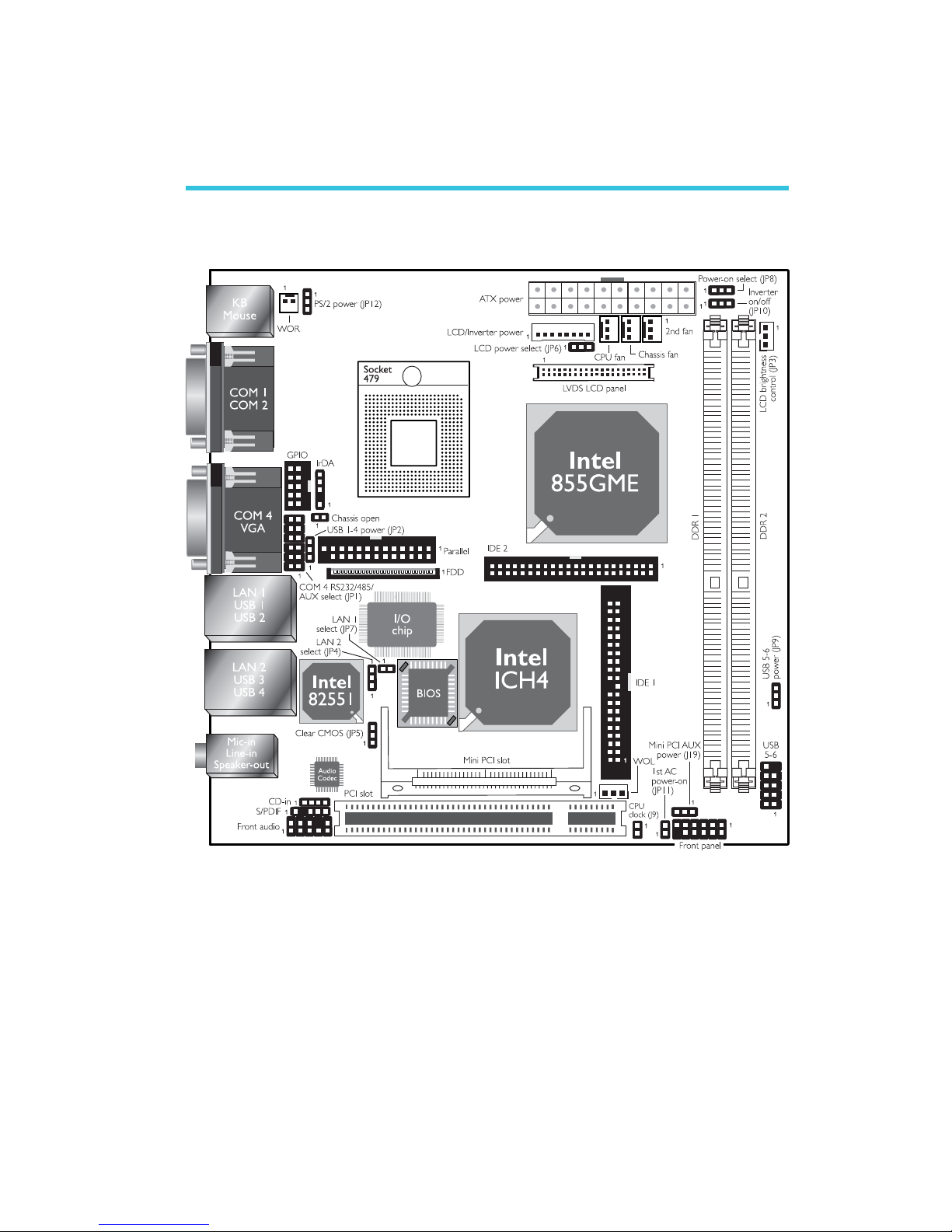
15
2
Hardware Installation
System Board Layout
Chapter 2 - Hardware Installation
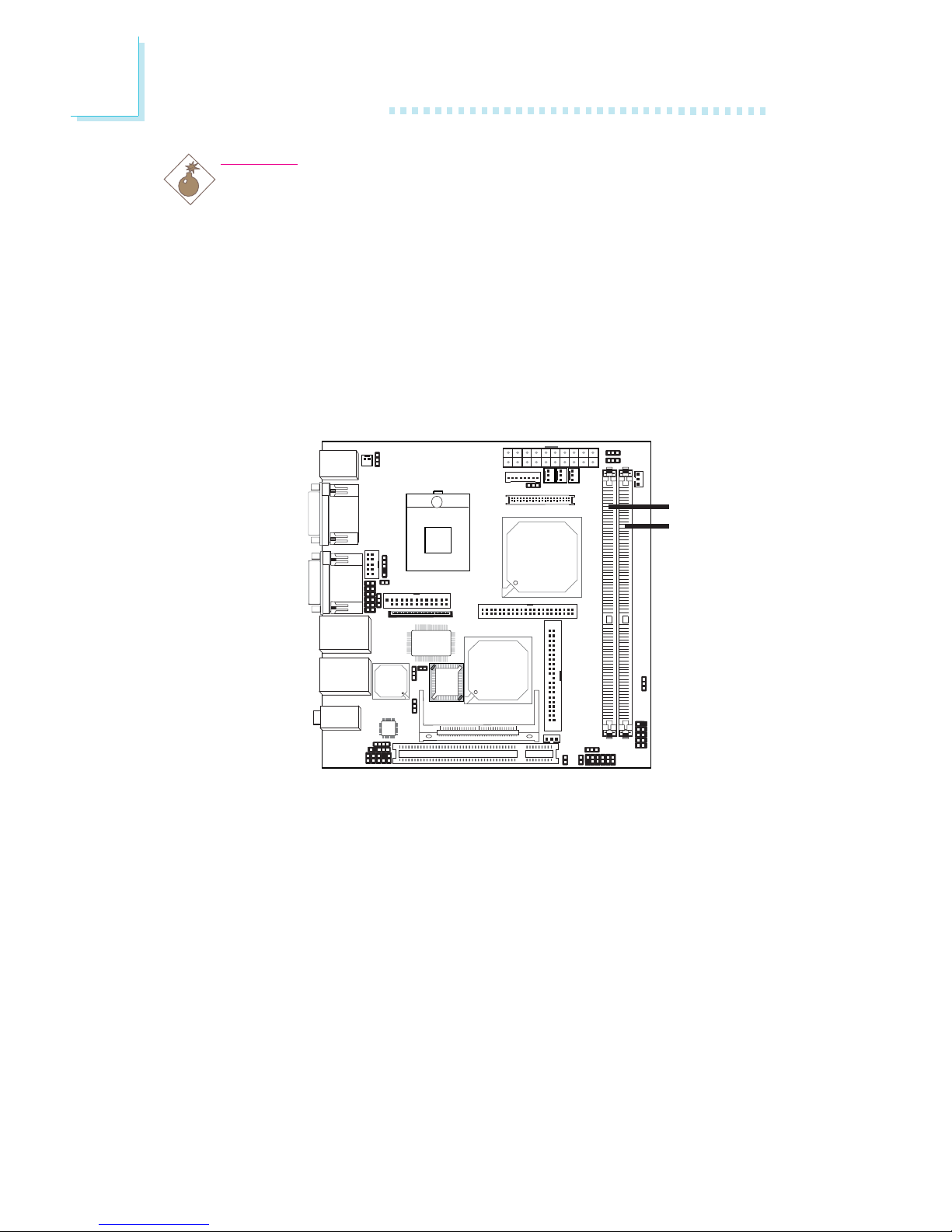
16
2
Hardware Installation
System Memory
Warning:
Electrostatic discharge (ESD) can damage your system board, processor, disk drives, add-in boards, and other components. Perform the
upgrade instruction procedures described at an ESD workstation only.
If such a station is not available, you can provide some ESD
protection by wearing an antistatic wrist strap and attaching it to a
metal part of the system chassis. If a wrist strap is unavailable,
establish and maintain contact with the system chassis throughout
any procedures requiring ESD protection.
The system board supports DDR SDRAM DIMM. Double Data
Rate SDRAM (DDR SDRAM) is a type of SDRAM that doubles the
data rate through reading and writing at both the rising and falling
edge of each clock. This effectively doubles the speed of operation
therefore doubling the speed of data transfer.
BIOS Setting
Configure the system memory in the Advanced Chipset Features
submenu of the BIOS.
.
.
.
.
.
.
.
.
DDR 1
DDR 2

17
2
Hardware Installation
Installing the DIM Module
A DIM module simply snaps into a DIMM socket on the system
board. Pin 1 of the DIM module must correspond with Pin 1 of the
socket.
1. Pull the “tabs” which are at the ends of the socket to the side.
2. Position the DIMM above the socket with the “notch” in the
module aligned with the “key” on the socket.
3. Seat the module vertically into the socket. Make sure it is
completely seated. The tabs will hold the DIMM in place.
Pin 1
Notch
Key
Tab
Tab
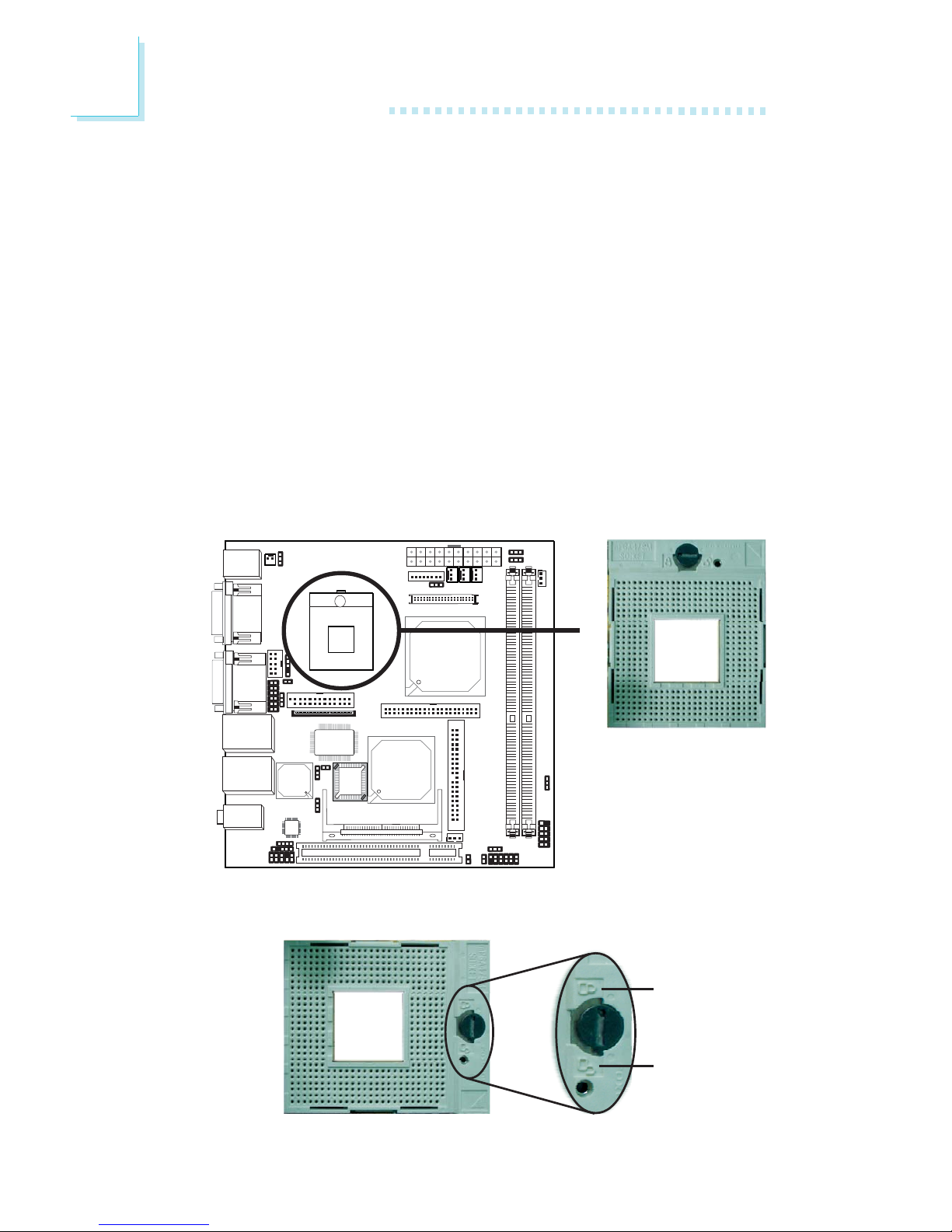
18
2
Hardware Installation
CPU
Overview
The system board is equipped with a surface mount mPGA479M
(Socket 479) CPU socket. This socket is exclusively designed for
installing an Intel® Pentium® M / Celeron® M processor.
Installing the CPU
1. Make sure the PC and all other peripheral devices connected to
it has been powered down.
2. Disconnect all power cords and cables.
3. Locate the 479-pin CPU socket on the system board.
X
4. Use a screwdriver to turn the screw to its unlock position.
Lock
Unlock

19
2
Hardware Installation
5. Position the CPU above the socket. The gold triangular mark on
the CPU must align with pin 1 of the CPU socket.
Important:
Handle the CPU by its edges and avoid touching the pins.
6. Insert the CPU into the socket until it is seated in place. The
CPU will fit in only one orientation and can easily be inserted
without exerting any force. Use a screwdriver to turn the screw
to its lock position.
Important:
Do not force the CPU into the socket. Forcing the CPU into
the socket may bend the pins and damage the CPU.
Gold
triangular
mark
Pin 1 of the socket
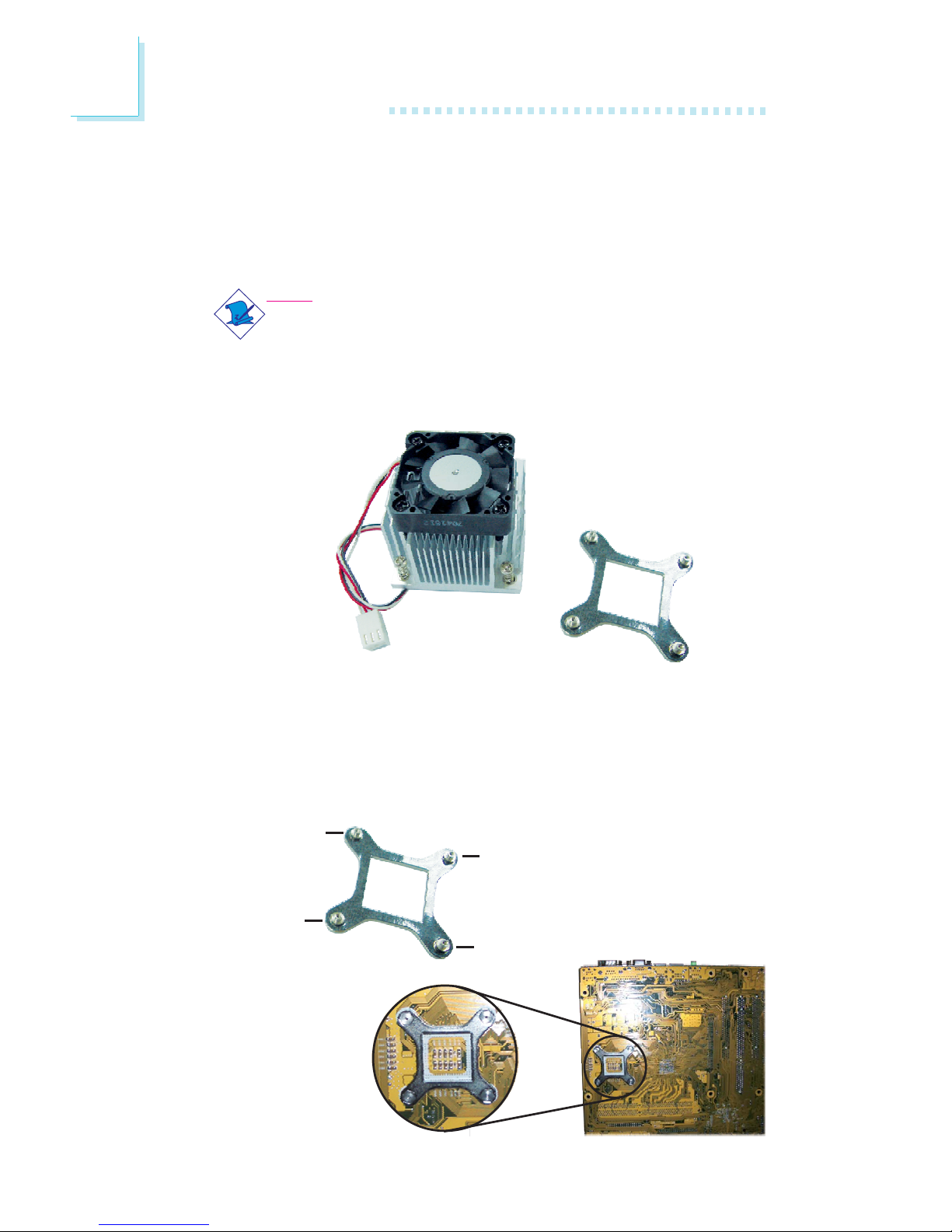
20
2
Hardware Installation
Installing the Fan and Heat Sink
The CPU must be kept cool by using a CPU fan with heat sink.
Without sufficient air circulation across the CPU and heat sink, the
CPU will overheat damaging both the CPU and system board.
Note:
• Use only the fan and heat sink assembly included in the
system board package.
• The fan and heat sink package contains the fan and heat
sink assembly, and a retension module base.
CPU fan and
heat sink assembly
Retention
module base
1. Match and insert the screw holes of the retention module base
to the mounting holes around the CPU socket from the bottom
through the top of the system board.
Screw hole
Screw hole
Screw hole
Screw hole
Buttom view of the system board
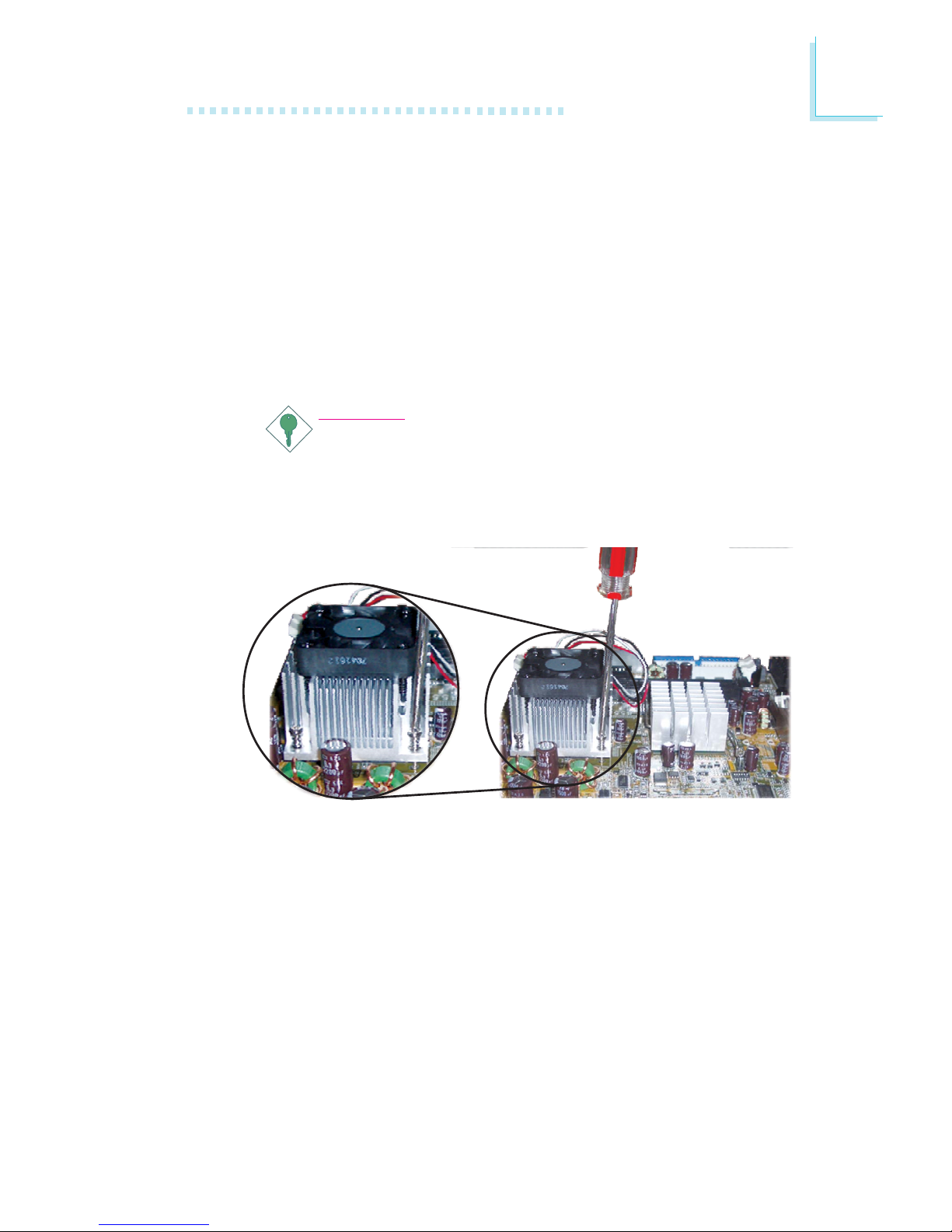
21
2
Hardware Installation
2. Place the heat sink on top of the CPU. The 4 screws around the
heat sink must match the screw holes of the retention module
base. Refer to the figure below for the correct position of the
heat sink. This is important so that the fan / heat sink will
provide adequate cooling to the components of the system
board.
Turn each Phillips head screw half way down first to initially
stabilize the heat sink onto the system board, then finally tighten
each screw.
Important:
Do not turn the first screw all the way down followed by
the next and so on. This is to avoid imbalance which might
cause cracks or fractures to the CPU and/or heat sink
assembly.
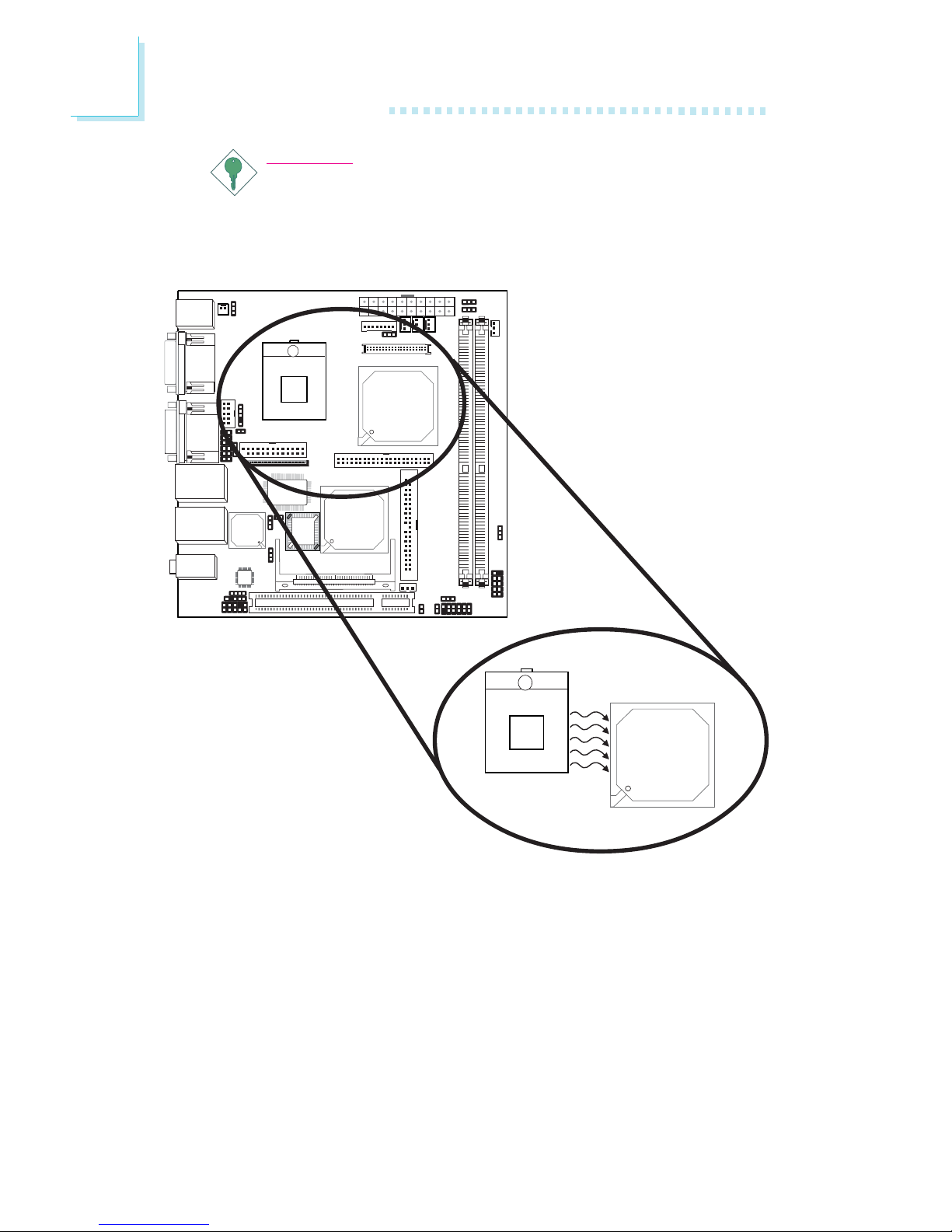
22
2
Hardware Installation
Important:
When you install the CPU fan and heat sink assembly, make
sure the assembly is positioned in such a way that the
direction of the airflow blows towards the north bridge. This is to
ensure optimum thermal condition and system performance.
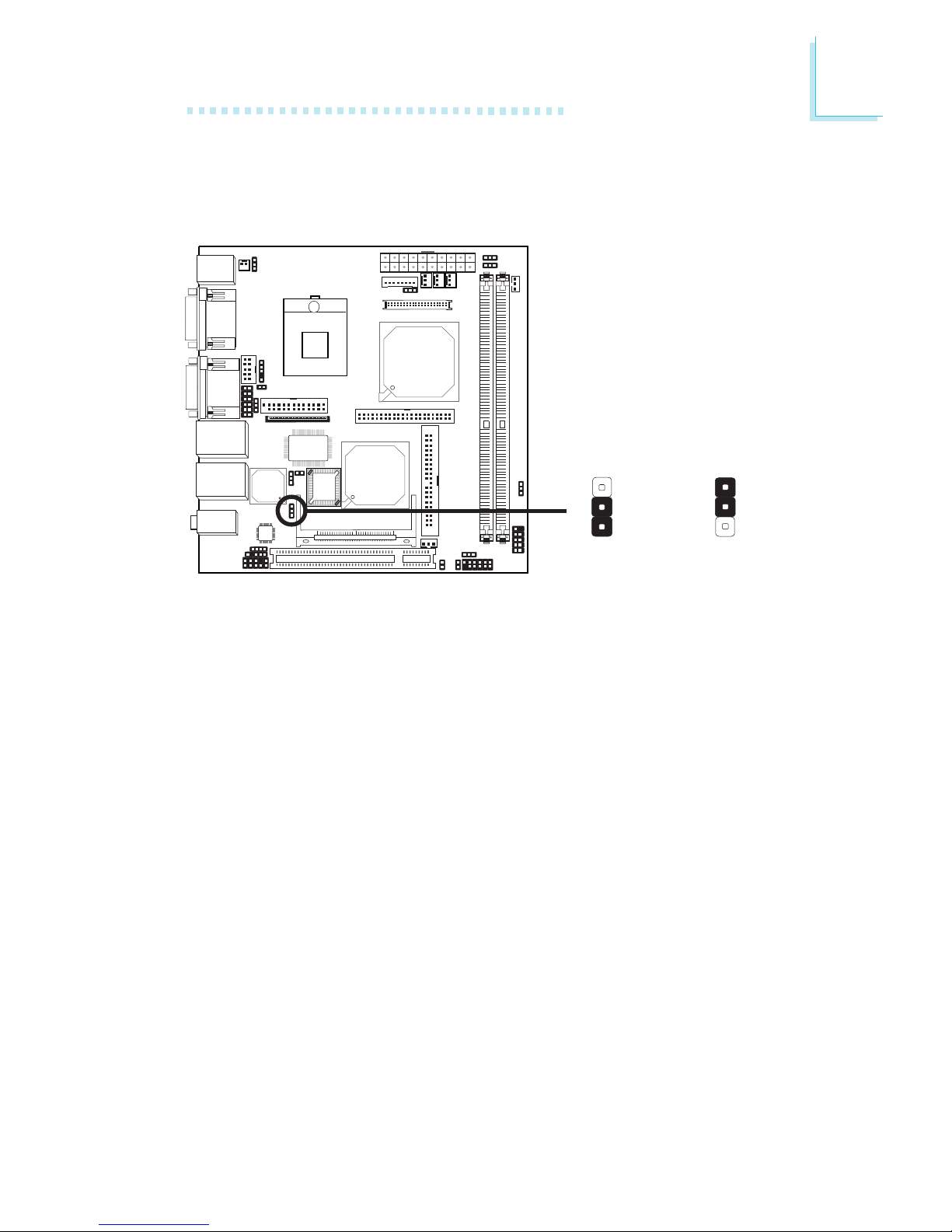
23
2
Hardware Installation
Jumper Settings
Clear CMOS Data
If you encounter the following,
a) CMOS data becomes corrupted.
b) You forgot the supervisor or user password.
you can reconfigure the system with the default values stored in the
ROM BIOS.
To load the default values stored in the ROM BIOS, please follow
the steps below.
1. Power-off the system and unplug the power cord.
2. Set JP5 pins 2 and 3 to On. Wait for a few seconds and set JP5
back to its default setting, pins 1 and 2 On.
3. Now plug the power cord and power-on the system.
2-3 On:
Clear CMOS Data
1-2 On: Normal
(default)
X
JP5
3
1
2
3
1
2
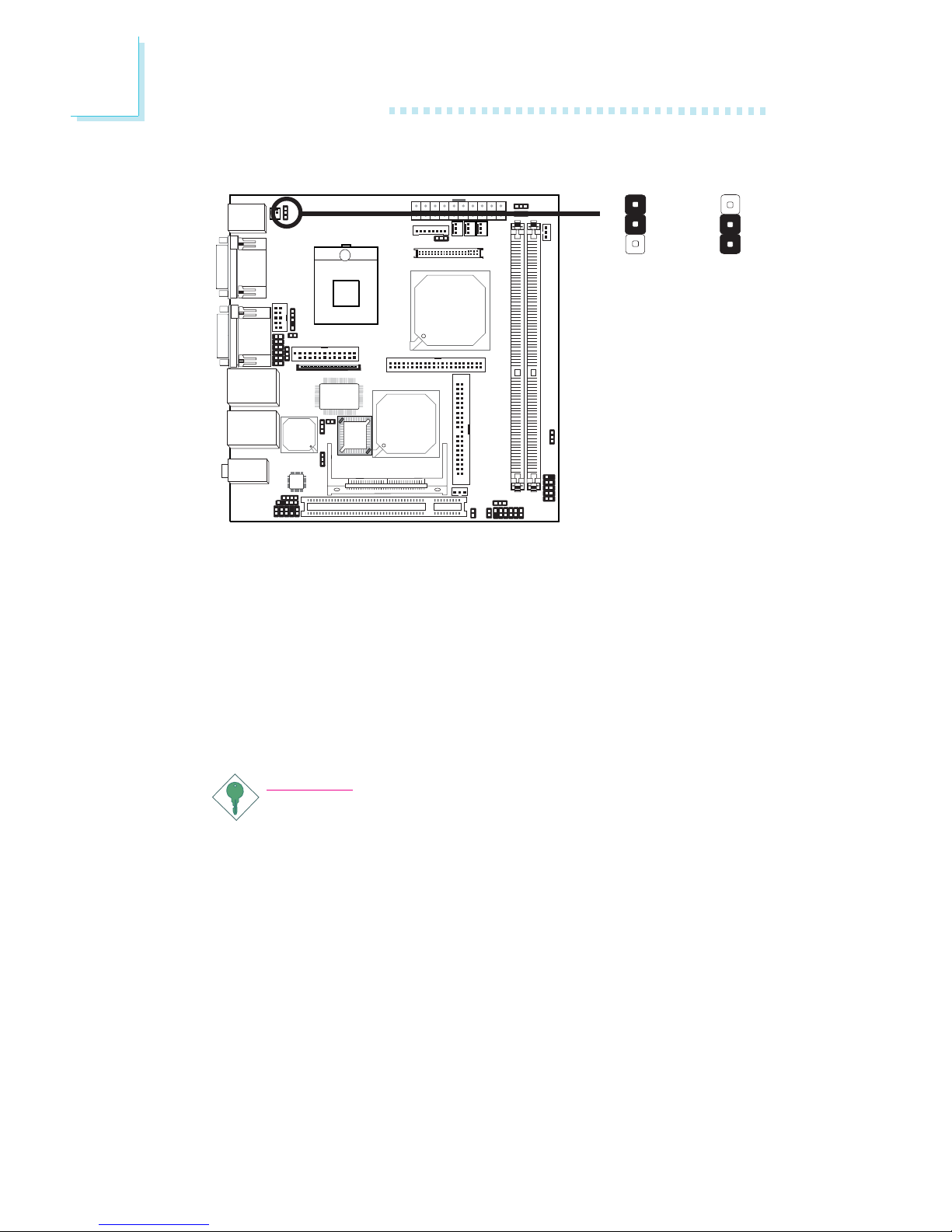
24
2
Hardware Installation
JP12 is used to select the power of the PS/2 keyboard/mouse port.
Selecting 5VSB will allow you to use the PS/2 keyboard or PS/2
mouse to wake up the system.
BIOS Setting
Configure the PS/2 keyboard/mouse wake up function in the
Integrated Peripherals submenu (“Super IO Device” section) of the
BIOS. Refer to chapter 3 for more information.
Important:
The 5VSB power source of your power supply must support
≥
720mA.
PS/2 Power Select
X
JP12
1
3
2
1
3
2
1-2 On: 5V
(default)
2-3 On:
5VSB
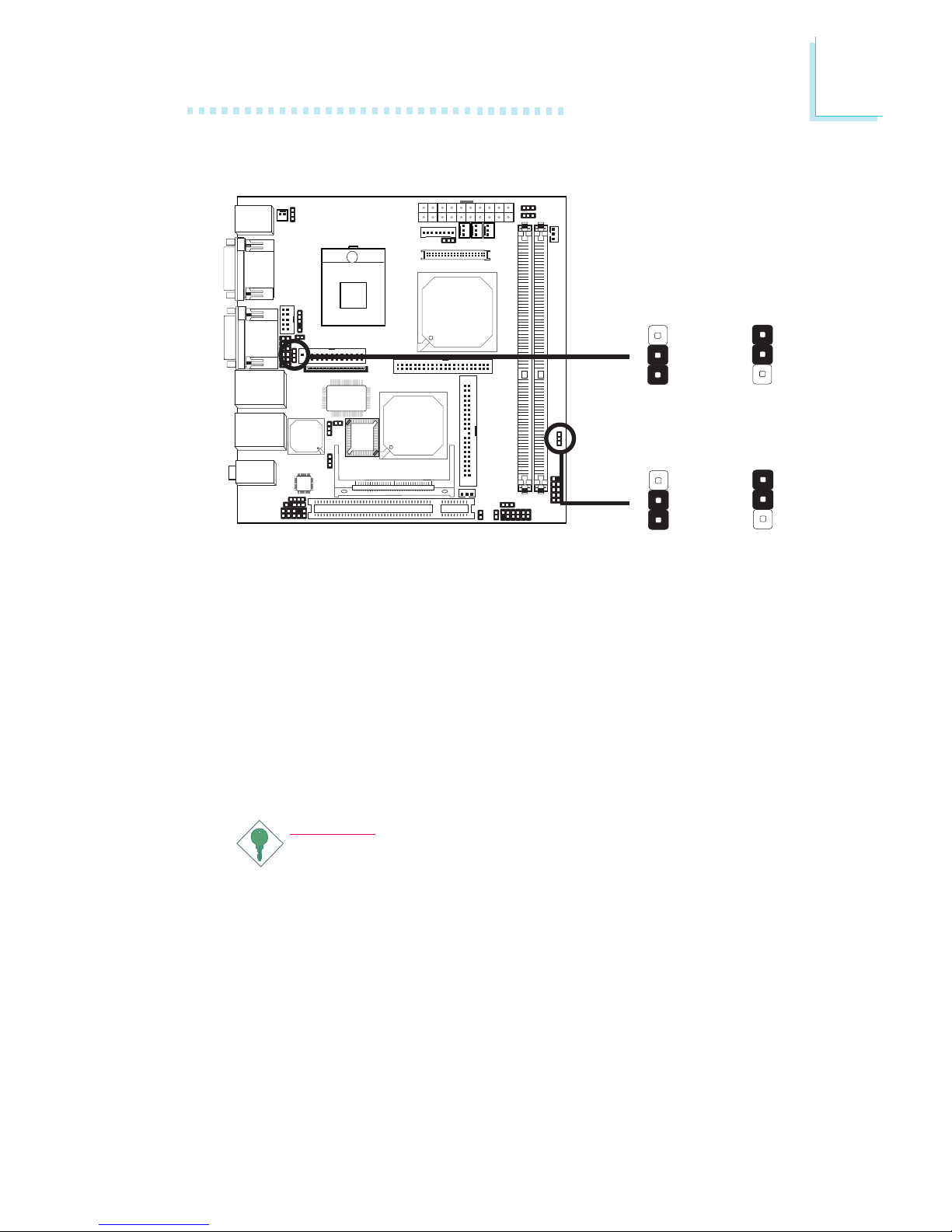
25
2
Hardware Installation
USB Power Select
X
USB 1-4
(JP2)
JP2 (for USB 1-4) and JP9 (for USB 5-6) are used to select the
power of the USB ports. Selecting 5VSB will allow you to use the
USB keyboard to wake up the system.
BIOS Setting:
“USB KB Wake-Up From S3” in the Power Management Setup
submenu of the BIOS must be set to Enabled. Refer to chapter 3
for more information.
Important:
If you are using the Wake-On-USB Keyboard function for 2 USB
ports, the 5VSB power source of your power supply must
support ≥1.5A. For 3 or more USB ports, the 5VSB power
source of your power supply must support ≥2A.
X
3
1
2
3
1
2
1-2 On: 5V
(default)
2-3 On:
5VSB
USB 5-6
(JP9)
3
1
2
3
1
2
1-2 On: 5V
(default)
2-3 On:
5VSB

26
2
Hardware Installation
LCD Panel Power Select
JP6 is used to select the power supplied to the LCD panel.
1-2 On: 5V
2-3 On: 3.3V
(default)
X
JP6
312
312
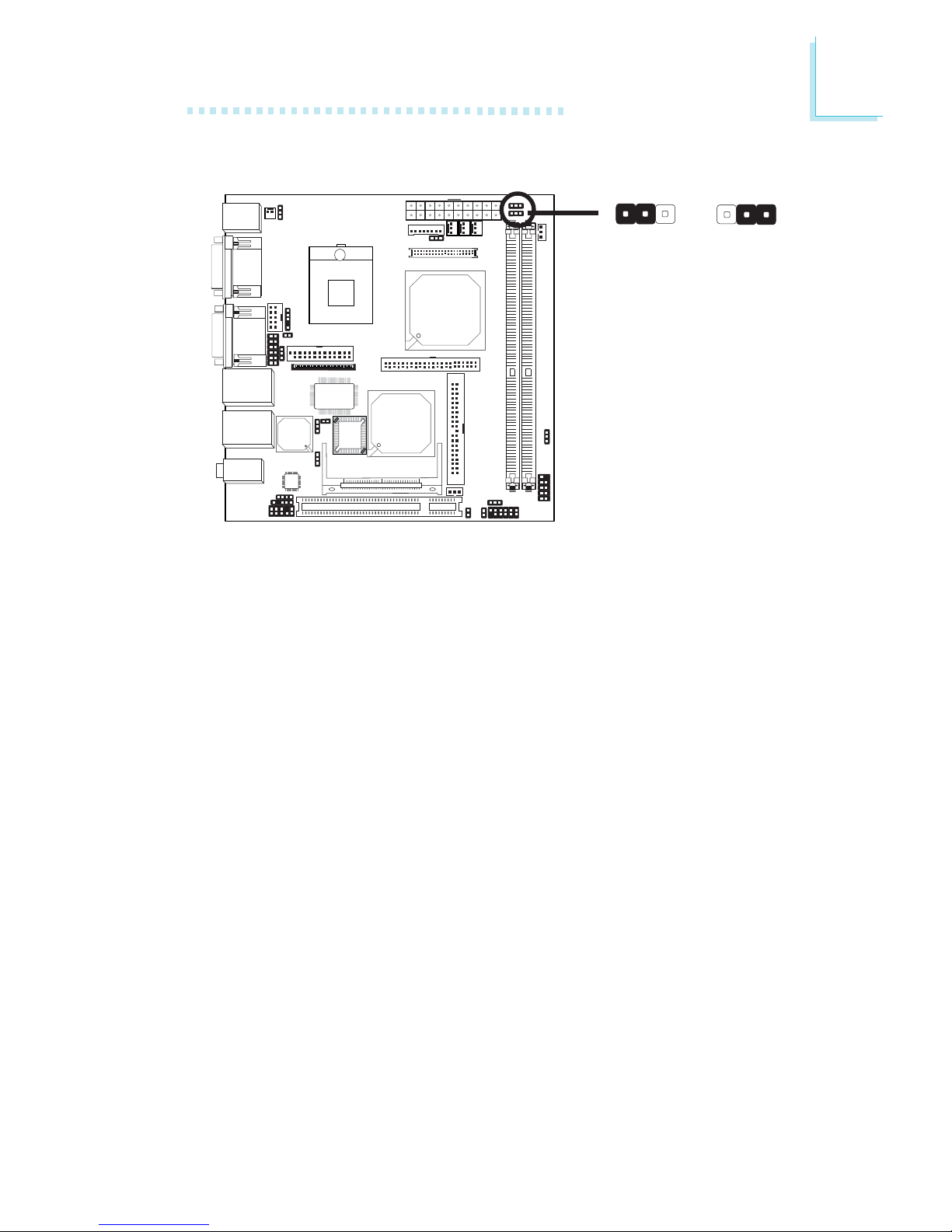
27
2
Hardware Installation
Inverter On/Off Select
1-2 On:
Active Low
2-3 On:
Active High
X
JP10
312
312
JP10 is used to turn on or off the inverter’s brightness.
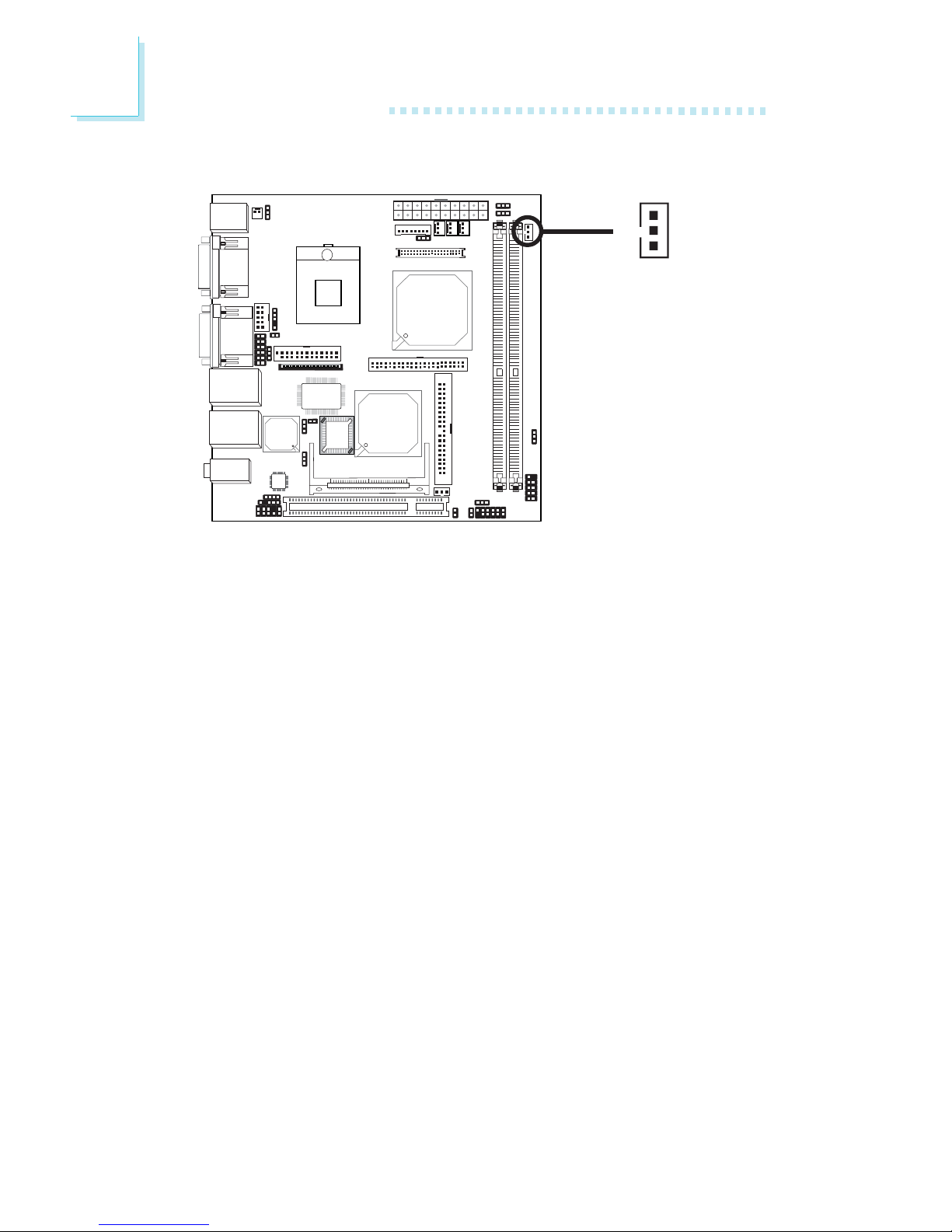
28
2
Hardware Installation
LCD Brightness Control (Voltage Level Adjust)
1-2: Increases the voltage level
2-3: Decreases the voltage level
X
JP3
JP3 must be connected to the LCD Brightness Control button of
the LCD Display Panel. It is used to adjust the brightness of the
LCD Display Panel. Increasing or decreasing the voltage to control
the LCD panel’s brightness varies among Inverters. You must refer to
the Inverter’s specification to make the appropriate adjustment to
the brightness of the LCD panel.
3
1
2
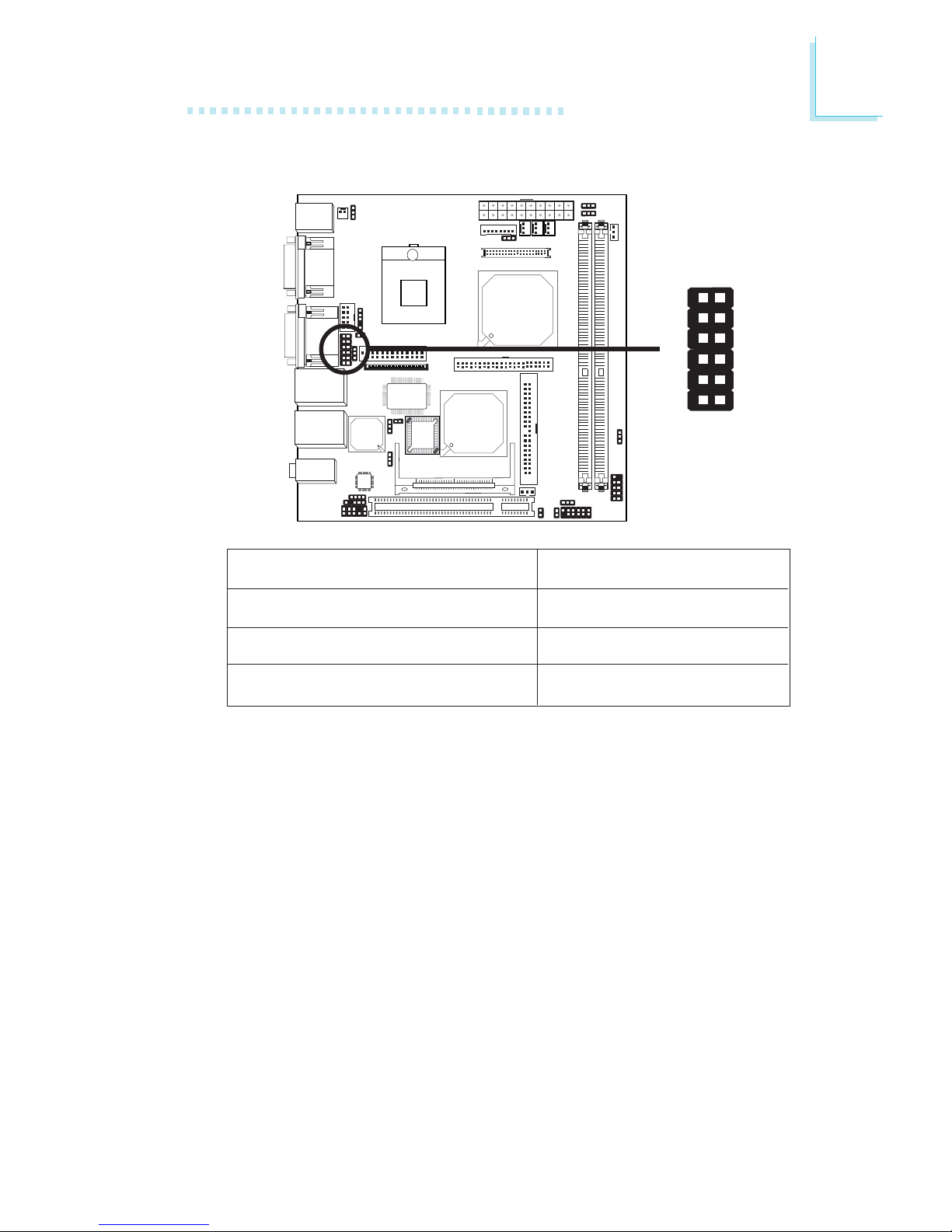
29
2
Hardware Installation
JP1 is used to set COM 4 to RS-232 or RS-485. If the serial device
connected to this port requires auxiliary power from the system
board, set JP1 pins 9-11 and 10-12 to On. This setting automatically
sets COM 4 at RS-232.
COM 4 RS232/RS485/AUX Select
X
JP1
1
2
11
12
JP1
1-3, 2-4, 7-9, 8-10 On
3-5, 4-6, 7-9, 8-10 On
9-11 (12V), 10-12 (5V) On
COM 4 RS232/RS485/AUX Select
RS232 (default)
RS485
Auxiliary power
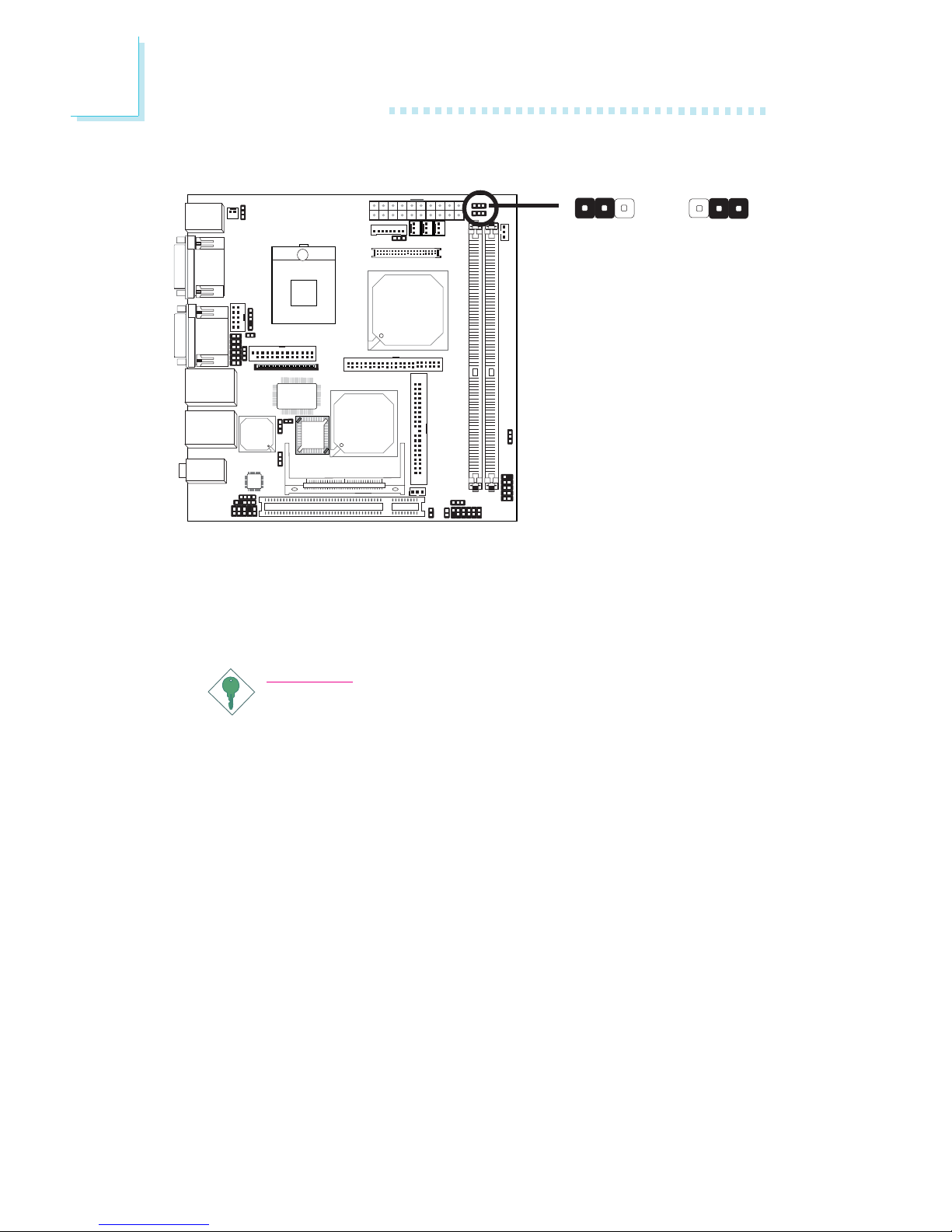
30
2
Hardware Installation
Power-on Select
X
1-2 On:
Power-on via
AC power
JP8
2-3 On:
Power-on via
power button
(default)
JP8 is used to select the method of powering on the system. If you
want the system to power-on whenever AC power comes in, set
JP8 pins 1 and 2 to On. If you want to use the power button, set
pins 2 and 3 to On.
Important:
If you want the system to automatically power-on when power
returns after an AC power failure, you must:
1. Set JP8 pins 1 and 2 to On.
2. The PWRON After PWR-Fail field must be set to "On".
(Integrated Peripherals submenu, Super I/O Device section
of the BIOS).
312312

31
2
Hardware Installation
1st AC Power-on
X
On: Auto power-on
only on 1st AC in
JP11
Off: Power-on via
power button
(default)
JP11 is used to select the method of powering on the system. Set
JP11 to On if you want the system to automatically power-on only
the first time AC power comes in. If you want to use the power
button, set JP11 to Off.
1
2
1
2

32
2
Hardware Installation
X
J9
CPU Clock Select
J9 is used to set the front side bus of the CPU fixed at 400MHz
(100MHz) or 533MHz (133MHz).
Important:
• If you are using a CPU whose frequency has been locked
by the manufacturer, overclocking will have no effect.
• Overclocking may result to the CPU’s or system’s instability
and are not guaranteed to provide better system
performance. If you are unable to boot your system due to
overclocking, make sure to set these jumpers back to their
default settings.
On: 100MHz:
400MHz FSB
(default)
Off: 133MHz:
533MHz FSB
2
1
2
1

33
2
Hardware Installation
J19 is used to select the power supplied to the Mini PCI card that
is installed in the Mini PCI socket. Selecting 3VSB will allow you to
use the wake up function supported by the Mini PCI card.
Mini PCI AUX Power
X
J19
1-2 On: 3.3V
(default)
2-3 On:
3VSB
132
132

34
2
Hardware Installation
JP7 is used to enable or disable the onboard Intel 82562 LAN chip
which controls the onboard LAN 1 port.
JP4 is used to enable or disable the onboard Intel 82551 LAN chip
which controls the onboard LAN 2 port.
LAN Settings
X
JP4
3
1
2
3
1
2
1-2 On:
Enabled
(default)
2-3 On:
Disabled
12
12
X
JP7
Off:
Disabled
On:
Enabled
(default)
LAN 1 Select
LAN 2 Select

35
2
Hardware Installation
Rear Panel I/O Ports
The rear panel I/O ports consist of the following:
• PS/2 mouse por t
• PS/2 keyboard por t
• 3 COM por ts
• VGA port
• 2 LAN por ts
• 4 USB por ts
• Mic-in jack
• Line-in jack
• Line-out jack
PS/2
K/B
COM 2 USB 3-4USB 1-2VGA
Line-out
Line-in
Mic-in
PS/2
Mouse
LAN 1COM 1
COM 4
LAN 2

36
2
Hardware Installation
PS/2 Mouse and PS/2 Keyboard Ports
The system board is equipped with an onboard PS/2 mouse
(Green) and PS/2 keyboard (Purple) ports - both at location CN1
of the system board. The PS/2 mouse port uses IRQ12. If a mouse
is not connected to this port, the system will reserve IRQ12 for
other expansion cards.
Warning:
Make sure to turn off your computer prior to connecting or
disconnecting a mouse or keyboard. Failure to do so may
damage the system board.
Wake-On-PS/2 Keyboard/Mouse
The Wake-On-PS/2 Keyboard/Mouse function allows you to use the
PS/2 keyboard or PS/2 mouse to power-on the system. To use this
function:
• Jumper Setting:
JP12 must be set to “2-3 On: 5VSB”. Refer to “PS/2 Power
Select” in this chapter for more information.
PS/2 Mouse
PS/2 Keyboard
W
.
.
.
.
.
.
.
.

37
2
Hardware Installation
• BIOS Setting:
Configure the PS/2 wake up function in the Integrated Peripherals
submenu (“Super IO Device” section) of the BIOS must be set
accordingly. Refer to chapter 3 for more information.
Important:
The 5VSB power source of your power supply must support
≥
720mA.

38
2
Hardware Installation
COM 1
COM 2
Serial Ports
W
The system board is equipped with 3 onboard serial ports at
locations CN4 (COM 1 and COM 2) and CN6 (COM 4). These
serial ports are RS-232 and/or RS-485 asynchronous communication
ports with 16C550A-compatible UARTs that can be used with
modems, serial printers, remote display terminals, and other serial
devices.
Jumper Setting
If the serial device connected to COM 4 requires auxiliary power
from the system board, set JP1 appropriately. Refer to “COM 4
RS232/RS485/AUX Select” in this chapter for more information.
BIOS Setting
Select the serial ports’ I/O address in the Integrated Peripherals
submenu (“Super IO Device” section) of the BIOS. Refer to chapter
3 for more information.
COM 4
W

39
2
Hardware Installation
VGA Port
The system board can only be used with an analog video monitor.
Connect the monitor’s 15-pin D-shell cable connector to the VGA
port (Blue) at location CN6. If your monitor supports analog video
but does not have a 15-pin D-shell connector, see your monitor
dealer for the adapter or optional cable. After you plug the monitor
cable into the VGA port, gently tighten the cable screws to hold the
connector in place. Some monitors have a switch that chooses
between analog and TTL (or digital) operation. If your monitor has
such a switch, set it for analog.
BIOS Setting
Configure the onboard VGA in the Advanced Chipset Features
submenu of the BIOS. Refer to chapter 3 for more information.
Driver Installation
Install the “Intel Graphics Drivers”. Refer to chapter 4 for more information.
VGA
W

40
2
Hardware Installation
RJ45 Fast-Ethernet Port
The system board is equipped with 2 onboard RJ45 LAN ports.
LAN 1 which is controlled by the Intel 82562EM chip is at location
CN5 and LAN 2 which is controlled by the Intel 82551QM chip is
at location CN3. These por ts allow the system board to connect to
a local area network by means of a network hub.
Jumper Setting
Use JP7 and JP4 to enable/disable the onboard LAN 1 and LAN 2
respectively. Refer to “LAN Settings” in this chapter for more
information.
Driver Installation
Install the “LAN Drivers”. Refer to chapter 4 for more information.
W
W
LAN 1
LAN 2

41
2
Hardware Installation
Universal Serial Bus Connectors
USB 5-6
W
The system board supports 6 USB 2.0/1.1 ports. USB allows data
exchange between your computer and a wide range of
simultaneously accessible external Plug and Play peripherals.
Four onboard USB 2.0/1.1 ports (Black) are at locations CN5 (USB
1-2) and CN3 (USB 3-4) of the system board.
The JUSB1 connector (USB 5-6) allows you to connect 2 additional
USB 2.0/1.1 ports. The additional USB ports may be mounted on a
card-edge bracket. Install the card-edge bracket to the system
chassis then insert the connector that is attached to the USB port
cables to JUSB1.
BIOS Setting
Configure the onboard USB in the Integrated Peripherals submenu
(“Onboard Device” section) of the BIOS. Refer to chapter 3 for
more information.
W
W
USB 4
USB 3
USB 2
USB 1
12
10 9
VCC VCC
-Data -Data
+Data +Data
Ground Ground
N. C.
Key

42
2
Hardware Installation
Driver Installation
You may need to install the proper drivers in your operating system
to use the USB device. Refer to your operating system’s manual or
documentation for more information.
Refer to chapter 4 for more information about installing the USB 2.0
driver.
Wake-On-USB Keyboard
The Wake-On-USB Keyboard function allows you to use a USB
keyboard to wake up a system from the S3 (STR - Suspend To
RAM) state. To use this function:
• Jumper Setting:
JP2 and/or JP9 must be set to “2-3 On: 5VSB”. Refer to “USB
Power Select” in this chapter for more information.
• BIOS Setting:
“USB KB Wake-Up From S3” in the Power Management Setup
submenu of the BIOS must be set to Enabled. Refer to chapter
3 for more information.
Important:
If you are using the Wake-On-USB Keyboard function for 2 USB
ports, the 5VSB power source of your power supply must
support ≥1.5A. For 3 or more USB ports, the 5VSB power
source of your power supply must support ≥2A.

43
2
Hardware Installation
Audio
Front audio
W
1
Mic
Mic Power
AuD_R_Out
N. C.
AuD_L_Out
GND
AuD_Vcc
Key
2
10
9
AuD_R_Return
AuD_L_Return
Line-out
Line-in
Mic-in
W
Audio Jacks
The system board is equipped with 3 audio jacks at location CN2.
A jack is a one-hole connecting interface for inserting a plug.
• Mic-in Jack (Pink)
This jack is used to connect an external microphone.
• Line-in Jack (Light Blue)
This jack is used to connect any audio devices such as Hi-fi set,
CD player, tape player, AM/FM radio tuner, synthesizer, etc.

44
2
Hardware Installation
• Line-out Jack (Lime)
This jack is used to connect a headphone or external speakers.
Front Audio
The front audio connector (J2) allows you to connect to the line-out
and mic-in jacks that are at the front panel of your system. Using the
line-out and mic-in jacks will disable the rear audio’s line-out and micin functions.
Remove the jumper caps from pins 5-6 and pins 9-10 of J2 prior to
connecting the front audio cable connector. Make sure pin 1 of the
cable connector is aligned with pin 1 of J2. If you are not using this
connector, make sure to replace the jumper caps back to their
original pin locations.
Driver Installation
Install the “Audio Drivers”. Refer to chapter 4 for more information.
The front audio is disabled.
The rear audio is enabled.
The front audio is enabled.
The rear audio is disabled.
Pins 5-6 and 9-10 short
(default)
Pins 5-6 and 9-10 open

45
2
Hardware Installation
I/O Connectors
CD-in Internal Audio Connector
The CD-in (J4) connector is used to receive audio from a CD-ROM
drive, TV tuner or MPEG card.
W
1
4
Right audio
channel
Left audio
channel
Ground
Ground

46
2
Hardware Installation
S/PDIF-out Connector
The S/PDIF-out connector (J3) is used to connect an external
S/PDIF-out port. Your S/PDIF-out port may be mounted on a cardedge bracket. Install the card-edge bracket to the system chassis
then connect the audio cable connector to J3. Make sure pin 1 of
the audio cable connector is aligned with pin 1 of J3.
15
VCC
Key
SPDIF out
GND
N. C.
W

47
2
Hardware Installation
LVDS LCD Panel Connector and LCD/Inverter Power
Connector
The system board allows you to connect a LCD Display Panel by
means of the LVDS LCD panel connector (CN9) and the LCD/
Inverter power connector (CN8). These connectors transmit video
signals and power from the system board to the LCD Display Panel.
Refer to the next page for the pin functions of these connectors.
Jumper Settings
Refer to the “Jumper Settings” section in this chapter for settings
relevant to the LCD panel.
BIOS Setting
Configure the LCD panel in the Advanced Chipset Features
submenu of the BIOS. Refer to chapter 3 for more information.
LVDS LCD Panel
18
LCD/Inverter
Power
1
X
X

48
2
Hardware Installation
Pins
1
2
3
4
Function
+12V
+12V
Panel Backlight On/Off Control
+3.3V
Pins
5
6
7
8
Function
Panel Power
Panel Inverter Brightness Voltage Control
GND
GND
Pins
1
3
5
7
9
11
13
15
17
19
21
23
25
27
29
31
33
35
37
39
Function
GND
LVDS_Out3+
LVDS_Out3-
GND
LVDS_Out2+
LVDS_Out2-
GND
LVDS_Out1+
LVDS_Out1-
GND
LVDS_Out0+
LVDS_Out0-
GND
LVDS_CLK1+
LVDS_CLK1-
GND
COM3_DTR
COM3_RTS
COM3_RD
COM3_CTS
Pins
2
4
6
8
10
12
14
16
18
20
22
24
26
28
30
32
34
36
38
40
Function
GND
LVDS_Out7+
LVDS_Out7-
GND
LVDS_Out6+
LVDS_Out6-
GND
LVDS_Out5+
LVDS_Out5-
GND
LVDS_Out4+
LVDS_Out4-
GND
LVDS_CLK2+
LVDS_CLK2-
GND
COM3_TD
COM3_RI
COM3_DSR
COM3_DCD
LVDS LCD Panel Connector
LCD/Inverter Power Connector

49
2
Hardware Installation
Parallel Port
The system board is equipped with a 25-pin connector at location
J11 for connecting your PC to a parallel printer. It supports SPP, ECP
and EPP.
Setting
SPP
(Standard Parallel Port)
ECP
(Extended Capabilities Port)
EPP
(Enhanced Parallel Port)
Function
Allows normal speed operation but
in one direction only.
Allows parallel port to operate in
bidirectional mode and at a speed
faster than the SPP’s data transfer
rate.
Allows bidirectional parallel port operation at maximum speed.
BIOS Setting
Select the parallel port’s mode in the Integrated Peripherals submenu
(“Super IO Device” section) of the BIOS. Refer to chapter 3 for
more information.
X
2
1
25

50
2
Hardware Installation
Floppy Disk Drive Connector
The system board is equipped with a 26-pin FPC type floppy disk
drive connector. Only connect a 1.44MB slim-type floppy disk drive.
Floppy drives other than the one mentioned above are optional.
Connecting the Floppy Disk Drive Cable
Install one end of the floppy disk drive cable into the floppy disk
connector (J12) on the system board and the other end connector
to the floppy drive. Pin 1 of the cable must align with pin 1 of J12.
BIOS Setting
Enable or disable this function in the Integrated Peripherals submenu
(“Super I/O Device” section) of the BIOS. Refer to chapter 3 for
more information.
X
1

51
2
Hardware Installation
IDE Disk Drive Connectors
The system board is equipped with a 40-pin (IDE 1) and a 44-pin
(IDE 2) IDE connectors. To prevent improper IDE cable installation,
the IDE 1 connector has a keying mechanism. The connector on the
IDE cable can be inserted into IDE 1 only if pin 1 of the cable
connector is aligned with pin 1 of IDE 1.
The 40-pin IDE 1 connector is used for connecting 3.5” hard drives
while the 44-pin IDE 2 connector is used for connecting 2.5” hard
drives (2.0 pitch).
Each IDE connector supports 2 devices, a Master and a Slave. Use
an IDE ribbon cable to connect the drives to the system board. An
IDE ribbon cable have 3 connectors on them, one that plugs into an
IDE connector on the system board and the other 2 connects to
IDE devices. The connector at the end of the cable is for the Master
drive and the connector in the middle of the cable is for the Slave
drive.
40
39
21
IDE 1
IDE 2
2
1
44
43

52
2
Hardware Installation
Connecting the IDE Disk Drive Cable
Install one end of the IDE cable into IDE 1 (J16) or IDE 2 (J13) on
the system board and the other connectors to the IDE devices.
Note:
Refer to your disk drive user’s manual for information about
selecting proper drive switch settings.
Adding a Second IDE Disk Drive
When using two IDE drives, one must be set as the master and the
other as the slave. Follow the instructions provided by the drive
manufacturer for setting the jumpers and/or switches on the drives.
The system board supports Enhanced IDE or ATA-2, ATA/33,
ATA/66 and ATA/100 hard drives. We recommend that you use
hard drives from the same manufacturer. In a few cases, drives from
two different manufacturers will not function properly when used
together. The problem lies in the hard drives, not the system board.
Important:
If you encountered problems while using an ATAPI CD-ROM
drive that is set in Master mode, please set the CD-ROM drive
to Slave mode. Some ATAPI CD-ROMs may not be recognized
and cannot be used if incorrectly set in Master mode.
BIOS Setting
Enable or disable the onboard IDE in the Integrated Peripherals
submenu (“OnChip IDE Device” section) of the BIOS. Refer to
chapter 3 for more information.

53
2
Hardware Installation
IrDA Connector
Connect your IrDA cable to connector J7 on the system board.
Note:
The sequence of the pin functions on some IrDA cable may be
reversed from the pin function defined on the system board.
Make sure to connect the cable to the IrDA connector
according to their pin functions.
BIOS Setting
Set the “Serial Port 1 Mode” field in the Integrated Peripherals
submenu (“Super IO Device” section) of the BIOS to the type of
IrDA standard supported by your device.
Driver Installation
You may need to install the proper drivers in your operating system
to use the IrDA function. Refer to your operating system’s manual or
documentation for more information.
X
1
5
VCC
N. C.
IRRX
Ground
IRTX

54
2
Hardware Installation
Cooling Fan Connectors
Connect the CPU fan’s cable connector to the CPU fan connector
(J15) on the system board. The chassis fan (J17) and 2nd fan (J18)
connectors are used to connect an additional cooling fan. The cooling
fans will provide adequate airflow throughout the chassis to prevent
overheating the CPU and system board components.
BIOS Setting
The “PC Health Status” submenu of the BIOS will display the current
speed of the cooling fans. Refer to chapter 3 for more information.
X
CPU
fan
Sense
12V
Ground
1
3
Chassis
fan
2nd
fan

55
2
Hardware Installation
Wake-On-LAN Connector
1
3
WOL
Ground
+5VSB
X
Your LAN card package should include a cable. Connect one end of
the cable to the wakeup header on the card and the other end to
location J14 on the system board. The network will detect Magic
Packet and assert a wakeup signal to power-up the system. Refer to
the add-in card’s manual for details. Note: Your LAN card must
support the remote wake up function.
Important:
The 5VSB power source of your power supply must support
≥
720mA.
BIOS Setting
To use the Wake-On-LAN function, you must enable the “Wake Up
On LAN” field in the Power Management Setup submenu of the
BIOS.

56
2
Hardware Installation
Wake-On-Ring Connector
X
2
1
Ground
RI#
The Wake-On-Ring connector is used to connect to an internal
modem add-in card that has the same connector. It will allow the
system that is in the Suspend mode or Soft Power Off mode to
wake-up/power-on to respond to calls coming from the internal
modem card.
To use this function, connect one end of the cable (that came with
the card) to the card’s wake-on-ring connector and the other end to
location J1 on the system board.
If you are using an external modem, the ring-on function will come
through the serial port where the external modem is connected.
Important:
If you are using a modem add-in card, the 5VSB power source
of your power supply must support ≥720mA.
BIOS Setting
To use the Wake-On-Ring function, you must enable the “Power On
By Ring” field in the Power Management Setup of the BIOS.

57
2
Hardware Installation
The system board supports the chassis intrusion detection function.
Connect the chassis intrusion sensor cable from the chassis to J6.
Whenever a chassis component has been removed, the sensor
sends signal to J6 alerting you of a chassis intrusion event. To disable
this function, place a jumper cap over J6.
BIOS Setting
Configure the chassis intrusion warning in the PC Health Status
submenu of the BIOS. Refer to chapter 3 for more information.
Hardware Monitor for Windows
Install the “Hardware Monitor for Windows” utility. By default, the
chassis intrusion detection function is disabled. When enabled, a
warning message will appear when the chassis is open. The utility can
also be configured so that a beeping alarm will sound when the
chassis is open. Refer to the “Hardware Monitor for Windows”
section in chapter 4 for more information.
Chassis Open Connector
X
12
Ground
Chassis
signal

58
2
Hardware Installation
Power Connector
The 20-pin ATX main power connector must be inserted onto the
PL1 connector. The system board requires a minimum of 100 Watt
power supply to operate. We recommend that you use a power
supply that complies with the ATX12V Power Supply Design Guide
Version 1.1.
Important:
The system board consumes a minimal amount of power. Due
to its low power consumption, you only need a
100W to100W to
100W to100W to
100W to
150W150W
150W150W
150W power supply. Every power supply has its minimum
load of power. If you use a greater than 150W power supply,
the power consumed by the system board may not attain its
minimum load causing instability to the entire system.
X
+12V
11
1
10
3.3V
3.3V
Ground
+5V
Ground
+5V
Ground
PW-OK
5VSB
+5V
3.3V
-12V
Ground
PS-ON
Ground
Ground
Ground
-5V
+5V
20

59
2
Hardware Installation
Front Panel Connectors
HDD-LED - HDD LED
This LED will light when the hard drive is being accessed.
RESET SW - Reset Switch
This switch allows you to reboot without having to power off the
system.
PWR-BTN - Power Switch
This switch is used to power on or off the system.
PWR-LED - Power/Standby LED
When the system’s power is on, this LED will light. When the system
is in the S1 (POS - Power On Suspend) state, it will blink every
second. When the system is in the S3 (STR - Suspend To RAM)
state, it will blink every 4 seconds.
X
Pin
1
3
5
7
9
11
N. C.
HDD-LED
RESET SW
N. C.
Pin Assignment
N. C.
HDD Power
Signal
Ground
RST Signal
N. C.
Pin
2
4
6
8
10
12
PWR-LED
PWR-BTN
Key
Pin Assignment
LED Power
LED Power
Signal
Ground
Signal
Key
1
2
11
12
HDD-LED
RESET SW
PWR-LED
PWR-BTN

60
2
Hardware Installation
PCI Slot
You can install a PCI expansion card or a customized riser card
designed for 1, 2 or 3 PCI slots expansion (for low profile PCI card
only) into the PCI slot.
PCI Slot

61
2
Hardware Installation
Mini PCI Socket
X
The Mini PCI socket is used to install a Mini PCI card. Mini PCI card
is a small form factor PCI card with the same signal protocol,
electrical definitions, and configuration definitions as the conventional
PCI.
Jumper Setting
To wake up the system via the Mini PCI card, set J19 pins 2 and 3
to On - 3VSB.

62
3
BIOS Setup
Award BIOS Setup Utility
The Basic Input/Output System (BIOS) is a program that takes care
of the basic level of communication between the processor and
peripherals. In addition, the BIOS also contains codes for various
advanced features found in this system board. This chapter explains
the Setup Utility for the Award BIOS.
After you power up the system, the BIOS message appears on the
screen and the memory count begins. After the memory test, the
following message will appear on the screen:
Press DEL to enter setup
If the message disappears before you respond, restart the system or
press the “Reset” button. You may also restart the system by
pressing the <Ctrl> <Alt> and <Del> keys simultaneously.
When you press <Del>, the main menu screen will appear.
Chapter 3 - BIOS Setup

63
3
BIOS Setup
Date
The date format is <day>, <month>, <date>, <year>. Day displays
a day, from Sunday to Saturday. Month displays the month, from
January to December. Date displays the date, from 1 to 31. Year
displays the year, from 1999 to 2099.
Time
The time format is <hour>, <minute>, <second>. The time is based
on the 24-hour military-time clock. For example, 1 p.m. is 13:00:00.
Hour displays hours from 00 to 23. Minute displays minutes from
00 to 59. Second displays seconds from 00 to 59.
The settings on the screen are for reference only. Your version may not be identical
to this one.
Standard CMOS Features
Use the arrow keys to highlight “Standard CMOS Features” and
press <Enter>. A screen similar to the one below will appear.

64
3
BIOS Setup
IDE HDD Auto Detection
Detects the parameters of the drive. The parameters will automatically be shown on the screen.
IDE Primary Master/Slave and IDE Secondary Master/Slave
If you wish to define your own drive type manually, select “Manual”.
The drive type information should be included in the documentation
from your hard disk vendor. If you select ”Auto”, the BIOS will autodetect the HDD & CD-ROM drive at the POST stage and show
the IDE for the HDD & CD-ROM drive. If a hard disk has not
been installed, select “None”.
Access Mode
For hard drives larger than 528MB, you would typically select the
LBA type. Certain operating systems require that you select Normal
or Large. Please check your operating system’s manual or Help desk
on which one to select.
The settings on the screen are for reference only. Your version may not be identical
to this one.
IDE Primary Master, IDE Primary Slave, IDE Secondary Master and IDE
Secondary Slave
Move the cursor to the “IDE Primary Master”, “IDE Primary Slave”,
“IDE Secondary Master” or “IDE Secondary Slave” field, then press
<Enter>.

65
3
BIOS Setup
Capacity
Displays the approximate capacity of the disk drive. Usually the size
is slightly greater than the size of a formatted disk given by a disk
checking program.
Cylinder
This field displays the number of cylinders.
Head
This field displays the number of read/write heads.
Precomp
This field displays the number of cylinders at which to change the
write timing.
Landing Zone
This field displays the number of cylinders specified as the landing
zone for the read/write heads.
Sector
This field displays the number sectors per track.
Drive A
This field identifies the type of floppy disk drive installed.
None No floppy drive is installed
360K, 5.25 in. 5-1/4 in. standard drive; 360KB capacity
1.2M, 5.25 in. 5-1/4 in. AT-type high-density drive; 1.2MB capacity
720K, 3.5 in. 3-1/2 in. double-sided drive; 720KB capacity
1.44M, 3.5 in. 3-1/2 in. double-sided drive; 1.44MB capacity
2.88M, 3.5 in. 3-1/2 in. double-sided drive; 2.88MB capacity

66
3
BIOS Setup
Video
This field selects the type of video adapter used for the primary
system monitor. Although secondary monitors are supported, you do
not have to select the type. The default setting is EGA/VGA.
EGA/VGA Enhanced Graphics Adapter/Video Graphics Array. For
EGA, VGA, SVGA and PGA monitor adapters.
CGA 40 Color Graphics Adapter. Power up in 40-column
mode.
CGA 80 Color Graphics Adapter. Power up in 80-column
mode.
Mono Monochrome adapter. Includes high resolution mono-
chrome adapters.
Halt On
This field determines whether the system will stop if an error is
detected during power up. The default setting is All Errors.
No Errors The system boot will not stop for any errors detected.
All Errors The system boot will stop whenever the BIOS detects
a non-fatal error.
All, But Keyboard The system boot will not stop for a keyboard
error; it will stop for all other errors.
All, But Diskette The system boot will not stop for a disk error;
it will stop for all other errors.
All, But Disk/Key The system boot will not stop for a disk or
keyboard error; it will stop for all other errors.
Base Memory
Displays the amount of base (or conventional) memory installed in
the system. The value of the base memory is typically 512K for
systems with 512K memory installed on the motherboard or 640K
for systems with 640K or more memory installed on the
motherboard.

67
3
BIOS Setup
Extended Memory
Displays the amount of extended memory detected during boot-up.
Total Memory
Displays the total memory available in the system.

68
3
BIOS Setup
Advanced BIOS Features
The Advanced BIOS Features allows you to configure your system
for basic operation. Some entries are defaults required by the system
board, while others, if enabled, will improve the performance of your
system or let you set some features according to your preference.
CPU Feature
This field is used to configure the CPU that is installed on the
system board. Move the cursor to this field then press <Enter>.
Virus Warning
This field protects the boot sector and partition table of your hard
disk drive. When this field is enabled, the Award BIOS will monitor
the boot sector and partition table of the hard disk drive. If an
attempt is made to write to the boot sector or partition table of
the hard disk drive, the BIOS will halt the system and an error
message will appear.
After seeing the error message, if necessary, you will be able to run
an anti-virus program to locate and remove the problem before any
damage is done.
The screen above list all the fields available in the Advanced BIOS Features
submenu, for ease of reference in this manual. In the actual CMOS setup, you have
to use the scroll bar to view the fields. The settings on the screen are for reference
only. Your version may not be identical to this one.

69
3
BIOS Setup
Many disk diagnostic programs which attempt to access the boot
sector table will cause the warning message to appear. If you are
running such a program, we recommend that you first disable this
field. Also, disable this field if you are installing or running certain
operating systems like Windows® 98/2000/ME/XP or the operating
system may not install nor work.
CPU L1 and L2 Cache
This field is used to speed up the memory access. Enable the
external cache for better performance.
CPU L3 Cache
This field is used to enable or disable the CPU’s L3 cache.
Quick Power On Self Test
This field speeds up Power On Self Test (POST) after you power on
the system. When Enabled, the BIOS will shor ten or skip some check
items during POST.
First Boot Device, Second Boot Device, Third Boot Device and Boot
Other Device
Select the drive to boot first, second and third in the “First Boot
Device” “Second Boot Device” and “Third Boot Device” fields
respectively. The BIOS will boot the operating system according to
the sequence of the drive selected. Set “Boot Other Device” to
Enabled if you wish to boot from another device.
Boot Up Floppy Seek
When enabled, the BIOS will check whether the floppy disk drive
installed is 40 or 80 tracks. Note that the BIOS cannot distinguish
between 720K, 1.2M, 1.44M and 2.88M drive types as they are all 80
tracks. When disabled, the BIOS will not search for the type of floppy
disk drive by track number. Note that there will not be any warning
message if the drive installed is 360KB.

70
3
BIOS Setup
Boot Up NumLock Status
This allows you to determine the default state of the numeric
keypad. By default, the system boots up with NumLock on wherein
the function of the numeric keypad is the number keys. When set to
Off, the function of the numeric keypad is the arrow keys.
Gate A20 Option
This entry allows you to select how gate A20 is handled. Gate A20
is a device used to address memory above 1 Mbyte. Initially, gate A20
was handled via the keyboard controller. Today, while keyboards still
provide this support, it is more common, and much faster, for the
system chipset to provide support for gate A20.
Typematic Rate Setting
Disabled Continually holding down a key on your keyboard will
cause the BIOS to report that the key is down.
Enabled The BIOS will not only report that the key is down,
but will first wait for a moment, and, if the key is still
down, it will begin to repor t that the key has been
depressed repeatedly. For example, you would use such
a feature to accelerate cursor movements with the
arrow keys. You can then select the typematic rate and
typematic delay in the “Typematic Rate (Chars/Sec)”
and “Typematic Delay (Msec)” fields below.
Typematic Rate (Chars/Sec)
This field allows you to select the rate at which the keys are
accelerated.
Typematic Delay (Msec)
This field allows you to select the delay between when the key was
first depressed and when the acceleration begins.

71
3
BIOS Setup
Security Option
This field determines when the system will prompt for the password
- everytime the system boots or only when you enter the BIOS
setup. Set the password in the Set Supervisor/User Password
submenu.
System The system will not boot and access to Setup will be
denied unless the correct password is entered at the
prompt.
Setup The system will boot, but access to Setup will be denied
unless the correct password is entered at the prompt.
APIC Mode
Leave this field in its default setting.
MPS Version Control for OS
This field is used to select the MPS version used by the system.
OS Select for DRAM > 64MB
This field allows you to access the memory that is over 64MB in
OS/2. The options are: Non-OS2 and OS2.
Report No FDD For WIN 95
The options are Yes and No.
Small Logo(EPA) Show
Enabled The EPA logo will appear during system boot-up.
Disabled The EPA logo will not appear during system boot-up.

72
3
BIOS Setup
Advanced Chipset Features
This section gives you functions to configure the system based on
the specific features of the chipset. The chipset manages bus speeds
and access to system memory resources. These items should not
be altered unless necessary. The default settings have been chosen
because they provide the best operating conditions for your system.
The only time you might consider making any changes would be if
you discovered some incompatibility or that data was being lost
while using your system.
DRAM Timing Selectable
This field is used to select the timing of the DRAM.
By SPD The EEPROM on a DIMM has SPD (Serial
Presence Detect) data structure that stores
information about the module such as the
memory type, memory size, memory speed, etc.
When this option is selected, the system will run
according to the information in the EEPROM. This
option is the default setting because it provides
the most stable condition for the system. The
“CAS Latency Time” and “Active to Precharge
Delay” fields will show the default settings by SPD.
The screen above list all the fields available in the Advanced Chipset Features
submenu, for ease of reference in this manual. In the actual CMOS setup, you have
to use the scroll bar to view the fields. The settings on the screen are for reference
only. Your version may not be identical to this one.

73
3
BIOS Setup
Manual If you want better performance for your system
other than the one “by SPD”, select “Manual” then
select the best option in the “CAS Latency Time”
and “Active to Precharge Delay fields.
CAS Latency Time
This field is used to select the local memory clock periods.
Active to Precharge Delay
The options are 5, 6 and 7.
DRAM RAS# to CAS# Delay
The options are 2 and 3.
DRAM RAS# Precharge
This field controls RAS# precharge (in local memory clocks).
DRAM Data Integrity Mode
The ECC (Error Checking and Correction) function is supported only
in x72 (72-bit) PC SDRAM DIMMs. If you are using x64 (64-bit) PC
SDRAM DIMMs, set this field to Non-ECC.
Non-ECC Uses x64 PC SDRAM DIMM.
ECC This option allows the system to recover from memory
failure. It detects single-bit and multiple-bit errors, then
automatically corrects single-bit error.
System BIOS Cacheable
When this field is enabled, accesses to the system BIOS ROM
addressed at F0000H-FFFFFH are cached, provided that the cache
controller is enabled. The larger the range of the Cache RAM, the
higher the efficiency of the system.

74
3
BIOS Setup
Video BIOS Cacheable
As with caching the system BIOS, enabling the Video BIOS cache will
allow access to video BIOS addresssed at C0000H to C7FFFH to
be cached, if the cache controller is also enabled. The larger the range
of the Cache RAM, the faster the video performance.
Memory Hole At 15M-16M
In order to improve system performance, certain space in memory can
be reserved for ISA cards. This memory must be mapped into the
memory space below 16MB. When enabled, the CPU assumes the 1516MB memory range is allocated to the hidden ISA address range
instead of the actual system DRAM. When disabled, the CPU assumes
the 15-16MB address range actually contains DRAM memory. If more
than 16MB of system memory is installed, this field must be disabled
to provide contiguous system memory.
Delayed Transaction
When enabled, this function frees up the PCI bus for other PCI
masters during the PCI-to-ISA transactions. This allows PCI and ISA
buses to be used more efficiently and prevents degradation of
performance on the PCI bus when ISA accesses are made.
Delay Prior To Thermal
This field is used to select the time that would force the CPU to a
50% duty cycle when it exceeds its maximum operating temperature
therefore protecting the CPU and the system board from
overheating to ensure a safe computing environment..
AGP Aperture Size (MB)
This field is relevant to the memory-mapped graphics data of the
AGP card installed in your system. Leave this in its default setting,
which is 64M.
On-Chip VGA
This field is used to enable or disable the onboard video.

75
3
BIOS Setup
On-Chip Frame Buffer Size
This field is used to select the frame buffer size.
Boot Display
This field is used to select the type of display to use when the
system boots.
VBIOS By default, the VBIOS will automatically detect for the
CRT display first then the LCD flat panel display;
depending on the display that is available when the
system boots.
CRT Select this option if you want the system to boot the
CRT display.
LFP Select this option if you want the system to boot the
LCD flat panel display.
CRT+LFP Select this option if you want the system to boot
both the CRT and LCD flat panel display.
Panel Scaling
This options are Auto, On and Off.
Panel Number
Panel 1 640x480, one channel LVDS (A0-A2) for 18-bit panels
Panel 2 800x600, one channel LVDS (A0-A2) for 18-bit panels
Panel 3 1024x768, one channel LVDS (A0-A2) for 18-bit
panels
Panel 4 1280x1024, two channel LVDS (A0-A3, B0-B3) for 48-
bit panels
If you are using one of the standard panels shown above, select the
appropriate option according to the type of panel that you are using.
Otherwise, please contact your dealer or sales representative for a
custom-made BIOS that will suit the panel that you are using.

76
3
BIOS Setup
Integrated Peripherals
The settings on the screen are for reference only. Your version may not be identical
to this one.
OnChip IDE Device
Move the cursor to this field and press <Enter>. The following
screen will appear.
The settings on the screen are for reference only. Your version may not be identical
to this one.

77
3
BIOS Setup
On-Chip Primary PCI IDE and On-Chip Secondary PCI IDE
These fields allow you to enable or disable the primary and secondary IDE controller. The default is Enabled. Select Disabled if you want
to add a different hard drive controller.
IDE Primary Master/Slave PIO and IDE Secondary Master PIO
PIO means Programmed Input/Output. Rather than have the BIOS
issue a series of commands to effect a transfer to or from the disk
drive, PIO allows the BIOS to tell the controller what it wants and
then let the controller and the CPU perform the complete task by
themselves. Your system supports five modes, 0 (default) to 4, which
primarily differ in timing. When Auto is selected, the BIOS will select
the best available mode after checking your drive.
Auto The BIOS will automatically set the system according
to your hard disk drive’s timing.
Mode 0-4 You can select a mode that matches your hard disk
drive’s timing. Caution: Do not use the wrong setting
or you will have drive errors.
IDE Primary Master/Slave UDMA and IDE Secondary Master
UDMA
These fields allow you to set the Ultra DMA in use. When Auto is
selected, the BIOS will select the best available option after checking
your hard drive or CD-ROM.
Auto The BIOS will automatically detect the settings for
you.
Disabled The BIOS will not detect these categories.
IDE HDD Block Mode
Enabled The IDE HDD uses the block mode. The system BIOS
will check the hard disk drive for the maximum block
size the system can transfer. The block size will depend
on the type of hard disk drive.
Disabled The IDE HDD uses the standard mode.

78
3
BIOS Setup
The settings on the screen are for reference only. Your version may not be identical
to this one.
USB Controller
This field is used to enable or disable the USB ports.
USB 2.0 Controller
If you are using USB 2.0, this field must be set to Enabled.
USB Keyboard Support
If you are using a USB keyboard under DOS, set this field to
Enabled.
AC97 Audio
Auto Select this option when using the onboard audio
codec.
Disabled Select this option when using a PCI sound card.
IDE DMA Transfer Access
This field is used to enable or disable the DMA transfer function of
an IDE hard drive.
Onboard Device
Move the cursor to this field and press <Enter>. The following
screen will appear.

79
3
BIOS Setup
Init Display First
This field is used to select whether to initialize the onboard VGA or
PCI first when the system boots.
Onboard/AGP When the system boots, it will first initialize the
onboard VGA.
PCI Slot When the system boots, it will first initialize PCI.
Watch Dog Function
This field is used to enable or disable the Watchdog Timer function.

80
3
BIOS Setup
Power On Function
This field allows you to use the PS/2 keyboard or PS/2 mouse to
power-on the system.
Keyboard 98 When this option is selected, press the “wake up”
key of the Windows
®
98 compatible keyboard to
power-on the system.
Password When this option is selected, set the password you
would like to use to power-on the system in the
“KB Power On Password” field.
Hot Key When this option is selected, select the function key
you would like to use to power-on the system in
the “Hot Key Power On” field.
Mouse Left When this option is selected, double-click the left
button of the mouse to power-on the system.
Mouse Right When this option is selected, double-click the right
button of the mouse to power-on the system.
Any Key Press any key to power-on the system.
Super IO Device
Move the cursor to this field and press <Enter>. The following
screen will appear.
The settings on the screen are for reference only. Your version may not be identical
to this one.

81
3
BIOS Setup
KB Power On Password
Move the cursor to this field and press <Enter>. Enter your
password. You can enter up to 5 characters. Type in exactly the same
password to confirm, then press <Enter>.
The power button will not function once a keyboard password has
been set in this field. You must type the correct password to poweron the system. If you forgot the password, power-off the system and
remove the battery. Wait for a few seconds and install it back
before powering-on the system.
Hot Key Power On
This field is used to select a function key that you would like to use
to power-on the system.
Onboard FDC Controller
Enabled Enables the onboard floppy disk controller.
Disabled Disables the onboard floppy disk controller.
Onboard Parallel Port
378/IRQ7, 3BC/IRQ7, 278/IRQ5 Selects the I/O address and
IRQ for the onboard parallel port.
Disabled Disables the onboard parallel port.
Parallel Port Mode
The options are SPP, EPP, ECP and ECP+EPP. These apply to standard specifications and will depend on the type and speed of your
device. Refer to your peripheral’s manual for the best option.
SPP
Allows normal speed operation but in one direction only.
“ECP (Extended Capabilities Port)”
Allows parallel port to operate in bidirectional mode and at a
speed faster than the normal mode’s data transfer rate.
“EPP (Enhanced Parallel Port)”
Allows bidirectional parallel port operation at maximum speed.

82
3
BIOS Setup
EPP Mode Select
This field is used to select the EPP mode.
ECP Mode Use DMA
This field is used to select the DMA channel used for the parallel port.
PWRON After PWR-Fail
Off When power returns after an AC power failure, the
system’s power is off. You must press the Power
button to power-on the system.
On When power returns after an AC power failure, the
system will automatically power-on.
Former-Sts When power returns after an AC power failure, the
system will return to the state where you left off
before power failure occurs. If the system’s power is
off when AC power failure occurs, it will remain off
when power returns. If the system’s power is on
when AC power failure occurs, the system will power-
on when power returns.
Onboard Serial Port 1, Onboard Serial Port 2, LVDS Conn Serial
Port 3 and Onboard Serial Port 4
3F8, 2F8, 3E8, 2E8 Allows you to manually select an I/O
address for the onboard serial port 1, 2, 3
or 4.
Disabled Disables the onboard 1, 2, 3 or 4.
Serial Port 1 Use IRQ, Serial Port 2 Use IRQ, Serial Port 3 Use
IRQ and Serial Port 4 Use IRQ
These fields are used to select an IRQ for the onboard serial port 1,
2, 3 or 4.
Serial Port 1 Mode
COM 1 functions as either a serial port or IrDA. You cannot use
both at the same time.
Normal This option sets COM 1 as serial port.
IrDA This option sets COM 1 as IrDA.

83
3
BIOS Setup
Power Management Setup
The Power Management Setup allows you to configure your system
to most effectively save energy.
The settings on the screen are for reference only. Your version may not be identical
to this one.
ACPI Function
This function should be enabled only in operating systems that
support ACPI. Currently, only Windows
®®
®®
®
98/2000/ME/XP supports
this function. If you want to use the Suspend to RAM function, make
sure this field is enabled then select “S3(STR)” in the “ACPI Suspend
Type” field.
ACPI Suspend Type
This field is used to select the type of Suspend mode.
S1(POS) Enables the Power On Suspend function.
S3(STR) Enables the Suspend to RAM function. If you are
using the Windows
®®
®®
®
98 operating system, refer to
“Using the Suspend to RAM Function” in appendix B
for more information.

84
3
BIOS Setup
Run VGABIOS if S3 Resume
When this field is set to Auto, the system will initialize the VGA BIOS
when it wakes up from the S3 state. This can be configured only if
the “ACPI Suspend Type” field is set to “S3(STR)”.
Power Management
This field allows you to select the type (or degree) of power saving
by changing the length of idle time that elapses before the “Suspend
Mode” field is activated.
Min Saving Minimum power saving time for Suspend mode = 1
hr.
Max Saving Maximum power saving time for Suspend mode =
1 min.
User Define Allows you to set the power saving time in the
“Suspend Mode” field.
Video Off Method
This determines the manner in which the monitor is blanked.
V/H SYNC + Blank This will cause the system to turn off the
vertical and horizontal synchronization ports
and write blanks to the video buffer.
Blank Screen This only writes blanks to the video buffer.
DPMS Support Initializes display power management signaling.
Select this if your video board supports it.
Video Off In Suspend
This field is used to activate the video off feature when the system
enters the Suspend mode.
Suspend Type
The options are Stop Grant and PwrOn Suspend.
MODEM Use IRQ
This field is used to set an IRQ channel for the modem installed in
your system.

85
3
BIOS Setup
Suspend Mode
When the system enters the Suspend mode, the CPU and onboard
peripherals will be shut off.
HDD Power Down
This is selectable only when the Power Management field is set to
User Define. When the system enters the HDD Power Down mode
according to the power saving time selected, the hard disk drive will
be powered down while all other devices remain active.
Soft-Off by PWR-BTTN
This field allows you to select the method of powering off your
system.
Delay 4 Sec. Regardless of whether the Power Management func-
tion is enabled or disabled, if the power button is
pushed and released in less than 4 sec, the system
enters the Suspend mode. The purpose of this
function is to prevent the system from powering off
in case you accidentally “hit” or pushed the power
button. Push and release again in less than 4 sec to
restore. Pushing the power button for more than 4
seconds will power off the system.
Instant-Off Pressing and then releasing the power button at
once will immediately power off your system.
CPU THRM-Throttling
Thermal throttling regulates the thermal environment by alternating
between running the processor at full speed and placing the processor
in a sleep state whenever the upper limits of the thermal envelop are
reached.

86
3
BIOS Setup
Wake-Up By PCI Card
Enabled This field should be set to Enabled only if your PCI
card such as LAN card or modem card uses the PCI
PME (Power Management Event) signal to remotely
wake up the system. Access to the LAN card or PCI
card will cause the system to wake up. Refer to the
card’s documentation for more information.
Disabled The system will not wake up despite access to the PCI
card.
Power On By Ring
When this field is set to Enabled, the system will power-on to respond
to calls coming from a modem. Refer to “Wake-On-Ring Connector”
in chapter 2 for more information.
Wake Up On LAN
If you are using a LAN card that supports the remote wake up
function, set this field to Enabled. The will allow the network to
remotely wake up a Soft Power Down (Soft-Off) PC. However, if
your system is in the Suspend mode, you can wake up the system
only through an IRQ or DMA interrupt. Refer to “Wake-On-LAN
Connector” in chapter 2 for more information.
USB KB Wake-Up From S3
This field, when enabled, allows you to use a USB keyboard or USB
mouse to wake up a system that is in the S3 (STR - Suspend To
RAM) state. This can be configured only if the “ACPI Suspend Type”
field is set to “S3(STR)”.

87
3
BIOS Setup
Resume By Alarm
Enabled When Enabled, you can set the date and time you
would like the Soft Power Down (Soft-Off) PC to
power-on in the “Date (of Month) Alarm” and “Time
(hh:mm:ss) Alarm” fields. However, if the system is being
accessed by incoming calls or the network (Resume On
Ring/LAN) prior to the date and time set in these
fields, the system will give priority to the incoming calls
or network.
Disabled Disables the automatic power-on function. (default)
Date (of Month) Alarm
0 The system will power-on everyday according to the
time set in the “Time (hh:mm:ss) Alarm” field.
1-31 Select a date you would like the system to power-on.
The system will power-on on the set date, and time set
in the “Time (hh:mm:ss) Alarm” field.
Time (hh:mm:ss) Alarm
This is used to set the time you would like the system to power-on.
If you want the system to power-on everyday as set in the “Date
(of Month) Alarm” field, the time set in this field must be later than
the time of the RTC set in the Standard CMOS Features submenu.

88
3
BIOS Setup
PnP/PCI Configurations
This section shows how to configure the PCI bus system. It covers
some very technical items and it is strongly recommended that only
experienced users should make any changes to the default settings.
Reset Configuration Data
Enabled The BIOS will reset the Extended System Configuration
Data (ESCD) once automatically. It will then recreate a
new set of configuration data.
Disabled The BIOS will not reset the configuration data.
Resources Controlled By
The Award Plug and Play BIOS has the capability to automatically
configure all of the boot and Plug and Play compatible devices.
Auto(ESCD) The system will automatically detect the settings for
you.
Manual Choose the specific IRQ resources in the “IRQ
Resources” field.
The settings on the screen are for reference only. Your version may not be identical
to this one.

89
3
BIOS Setup
IRQ Resources
Move the cursor to this field and press <Enter>. Set each system
interrupt to either PCI Device or Reserved.
PCI/VGA Palette Snoop
This field determines whether the MPEG ISA/VESA VGA cards can
work with PCI/VGA or not. The default value is Disabled.
Enabled MPEG ISA/VESA VGA cards work with PCI/VGA.
Disabled MPEG ISA/VESA VGA cards does not work with PCI/
VGA.
The settings on the screen are for reference only. Your version may not be identical
to this one.

90
3
BIOS Setup
PC Health Status
The settings on the screen are for reference only. Your version may not be identical to this one.
Case Open Warning
Set this field to Enabled to allow the system to alert you of a chassis
intrusion event.
Warning Beep
Set this field to Enabled so that the warning alarm will beep during a
chassis intrusion event.
Current System Temp., Current CPU Temperature, Current Chassis Fan
Speed, Current CPU Fan Speed and Current 2nd Fan Speed
These fields will show the internal temperature of the system, current
temperature of the CPU, and the current fan speed of the cooling fans
in RPM (Revolutions Per Minute).
Vcore, Vcc(1.5V) and Vcc(3.3V)
These fields will show the detected voltage of the processor.
+5V, +12V, -12V, VBAT(V) and 5VSB(V)
These fields show the output voltage of the power supply.

91
3
BIOS Setup
Frequency/Voltage Control
The settings on the screen are for reference only. Your version may not be identical
to this one.
Auto Detect PCI Clk
When enabled, the system will automatically send clock signals to
existing PCI devices.
Spread Spectrum
Leave this field in its default setting. Do not alter this setting unless
advised by an engineer or technician.

92
3
BIOS Setup
Load Fail-Safe Defaults
The “Load Fail-Safe Defaults” option loads the troubleshooting
default values permanently stored in the ROM chips. These settings
are not optimal and turn off all high performance features. You
should use these values only if you have hardware problems.
Highlight this option in the main menu and press <Enter>.
If you want to proceed, type <Y> and press <Enter>. The default
settings will be loaded.

93
3
BIOS Setup
Load Optimized Defaults
The “Load Optimized Defaults” option loads optimized settings from
the BIOS ROM. Use the default values as standard values for your
system. Highlight this option in the main menu and press <Enter>.
Type <Y> and press <Enter> to load the Setup default values.

94
3
BIOS Setup
Set Supervisor Password
If you want to protect your system and setup from unauthorized
entry, set a supervisor’s password with the “System” option selected
in the Advanced BIOS Features. If you want to protect access to
setup only, but not your system, set a supervisor’s password with the
“Setup” option selected in the Advanced BIOS Features. You will not
be prompted for a password when you cold boot the system.
Use the arrow keys to highlight “Set Supervisor Password” and
press <Enter>.
Type in the password. You are limited to eight characters. When
done, the message below will appear:
Confirm Password:
You are asked to verify the password. Type in exactly the same
password. If you type in a wrong password, you will be prompted
to enter the correct password again. To delete or disable the
password function, highlight “Set Supervisor Password” and press
<Enter>, instead of typing in a new password. Press the <Esc> key
to return to the main menu.

95
3
BIOS Setup
Set User Password
If you want another user to have access only to your system but
not to setup, set a user’s password with the “System” option selected in the Advanced BIOS Features. If you want a user to enter a
password when trying to access setup, set a user’s password with
the “Setup” option selected in the Advanced BIOS Features.
Using user’s password to enter Setup allows a user to access only
“Set User Password” that appears in the main menu screen. Access
to all other options is denied.
Use the arrow keys to highlight “Set User Password” and press
<Enter>.
Type in the password. You are limited to eight characters. When
done, the message below will appear:
Confirm Password:
You are asked to verify the password. Type in exactly the same
password. If you type in a wrong password, you will be prompted
to enter the correct password again. To delete or disable the
password function, highlight “Set User Password” and press <Enter>,
instead of typing in a new password. Press the <Esc> key to return
to the main menu.

96
3
BIOS Setup
Save & Exit Setup
When all the changes have been made, highlight “Save & Exit Setup”
and press <Enter>.
Type “Y” and press <Enter>. The modifications you have made will
be written into the CMOS memory, and the system will reboot. You
will once again see the initial diagnostics on the screen. If you wish to
make additional changes to the setup, press <Ctrl> <Alt> <Esc>
simultaneously or <Del> after memory testing is done.

97
3
BIOS Setup
Exit Without Saving
When you do not want to save the changes you have made,
highlight “Exit Without Saving” and press <Enter>.
Type “Y” and press <Enter>. The system will reboot and you will
once again see the initial diagnostics on the screen. If you wish to
make any changes to the setup, press <Ctrl> <Alt> <Esc> simultaneously or <Del> aft
er memory testing is done.

98
3
BIOS Setup
Updating the BIOS
To update the BIOS, you will need the new BIOS file and a flash
utility, AWDFLASH.EXE. Please contact technical support or your
sales representative for the files.
1. Save the new BIOS file along with the flash utility
AWDFLASH.EXE to a floppy disk.
2. Reboot the system and enter the Award BIOS Setup Utility to
set the first boot drive to “Floppy”.
3. Save the setting and reboot the system.
4. After the system booted from the floppy disk, execute the flash
utility by typing AWDFLASH.EXE. The following screen will appear.
5. Type the new BIOS file name onto the gray area that is next to
“File Name to Program” then press <Enter>.
Award BIOS Flash Utility V.8.15B
(C) Phoenix Technologies Ltd. All Rights Reserved.
(The current BIOS information will appear in this area.)
File Name to Program :

99
3
BIOS Setup
6. The following will appear.
Do You Want to Save BIOS (Y/N)
This question refers to the current existing BIOS in your system.
We recommend that you save the current BIOS and its flash
utility; just in case you need to reinstall the BIOS. To save the
current BIOS, press <Y> then enter the file name of the current
BIOS. Otherwise, press <N>.
7. The following will then appear.
Press “Y” to Program or “N” to Exit
8. Press <Y> to flash the new BIOS.

100
4
Supported Software
Drivers, Utilities and Software Applications
The CD that came with the system board contains drivers, utilities
and software applications required to enhance the performance of
the system board.
Insert the CD into a CD-ROM drive. The autorun screen (Main
Board Utility CD) will appear. If after inserting the CD, "Autorun"
did not automatically start (which is, the Mainboard Utility CD
screen did not appear), please go directly to the root directory
of the CD and double-click "Setup".
Chapter 4 - Supported Software
