
G4V620-N
G4V620-B
System Board
User’s Manual
935-G4V622-000(G)
A69120542
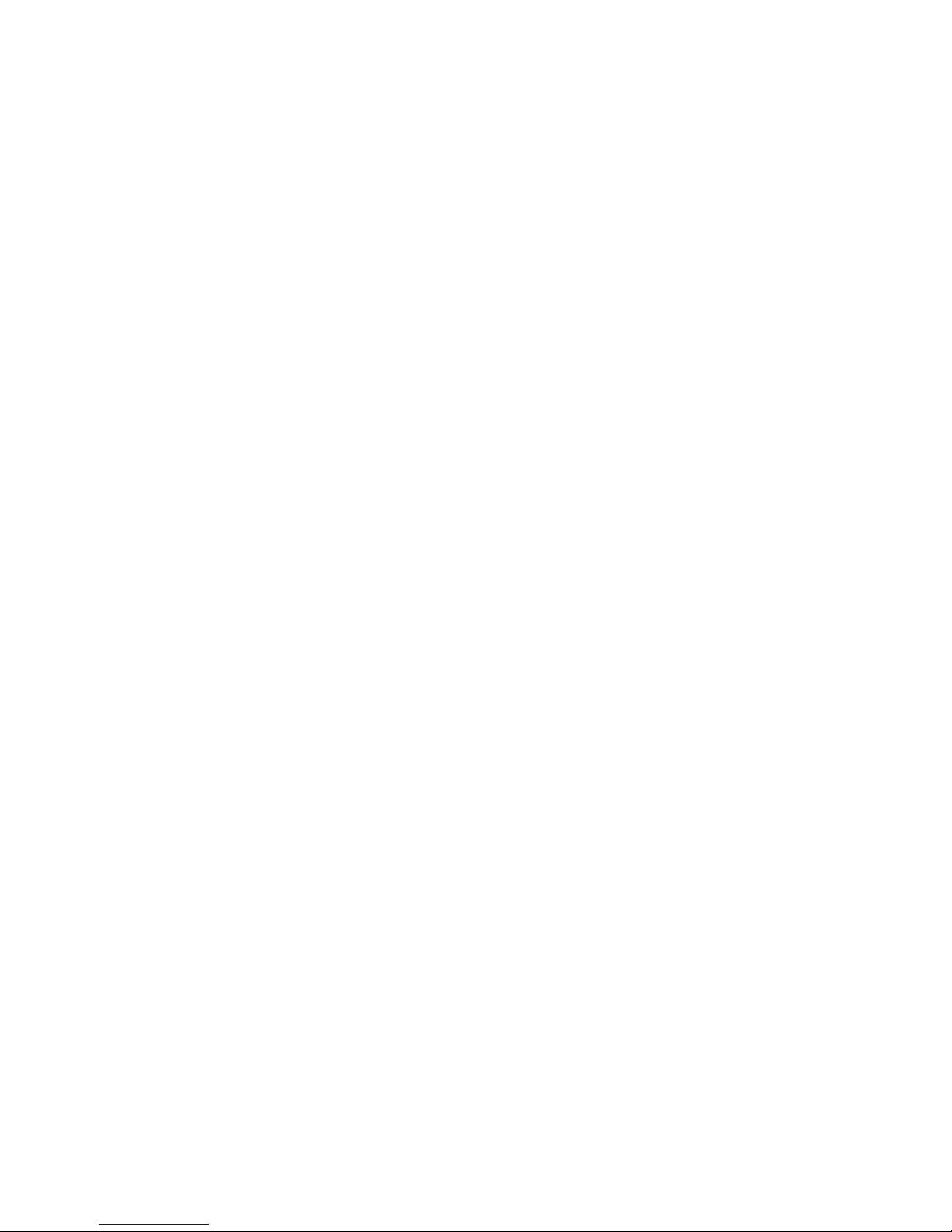
Copyright
This publication contains information that is protected by copyright.
No part of it may be reproduced in any form or by any means or
used to make any transformation/adaptation without the prior
written permission from the copyright holders.
This publication is provided for informational purposes only. The
manufacturer makes no representations or warranties with respect to
the contents or use of this manual and specifically disclaims any
express or implied warranties of merchantability or fitness for any
particular purpose. The user will assume the entire risk of the use or
the results of the use of this document. Fur ther, the manufacturer
reserves the right to revise this publication and make changes to its
contents at any time, without obligation to notify any person or
entity of such revisions or changes.
© 2005. All Rights Reserved.
Trademarks
Windows® 98 SE, Windows® ME, Windows® 2000, Windows NT
®
4.0 and Windows® XP are registered trademarks of Microsoft
Corporation. Intel®, Pentium® III and CeleronTM are registered
trademarks of Intel Corporation. VIA CyrixIII is a registered
trademark of VIA Technologies, Inc. Award is a registered trademark
of Award Software, Inc. Other trademarks and registered
trademarks of products appearing in this manual are the properties
of their respective holders.
Caution
To avoid damage to the system:
• Use the correct AC input voltage range
..
..
.
To reduce the risk of electric shock:
• Unplug the power cord before removing the system chassis
cover for installation or servicing. After installation or servicing,
cover the system chassis before plugging the power cord.
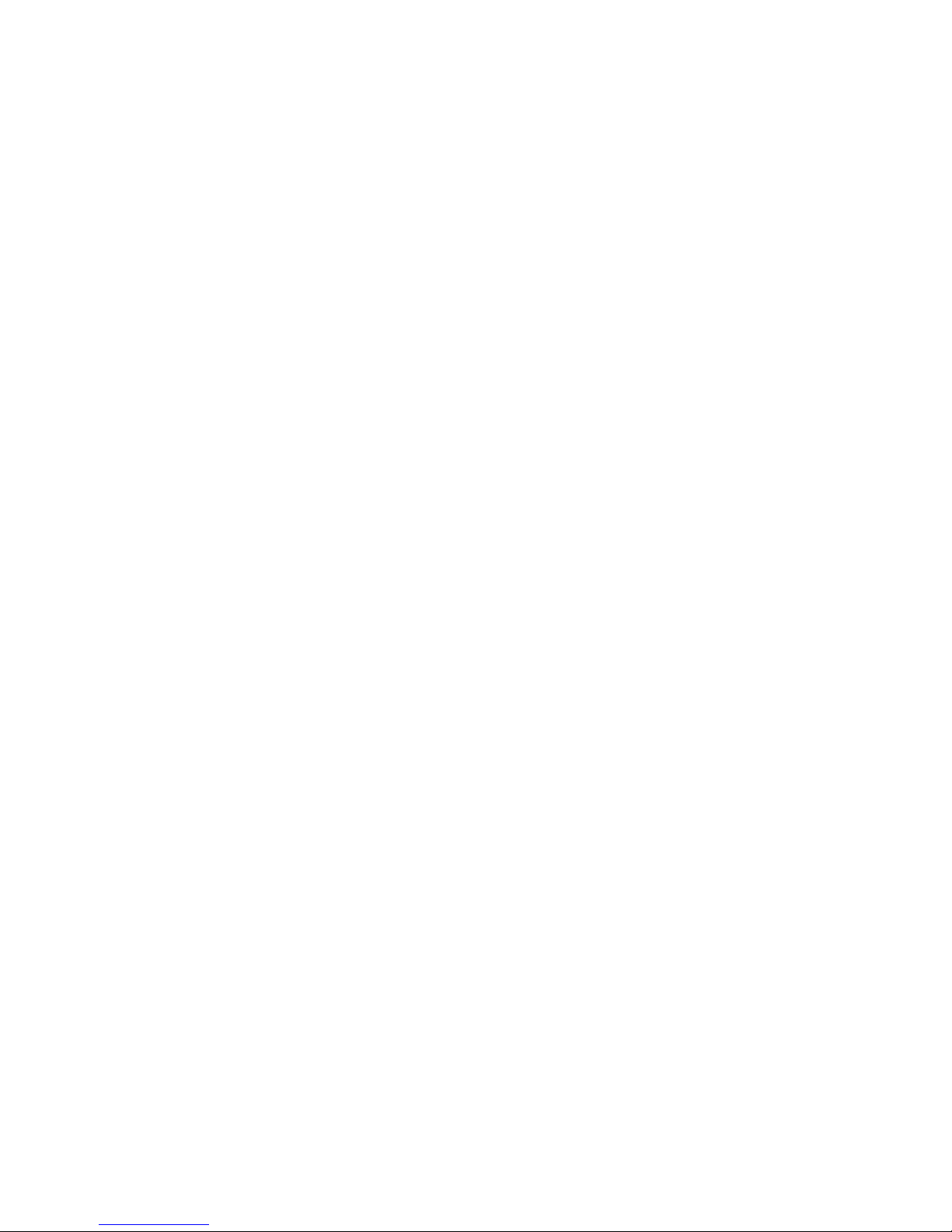
Battery:
• Danger of explosion if battery incorrectly replaced.
• Replace only with the same or equivalent type recommend
by
the manufacturer.
• Dispose of used batteries according to the battery
manufacturer’s
instructions.
Joystick or MIDI port:
• Do not use any joystick or MIDI device that requires more than
10A current at 5V DC. There is a risk of fire for devices that
exceed this limit.
FCC and DOC Statement on Class B
This equipment has been tested and found to comply with the limits
for a Class B digital device, pursuant to Part 15 of the FCC rules.
These limits are designed to provide reasonable protection against
harmful interference when the equipment is operated in a residential
installation. This equipment generates, uses and can radiate radio
frequency energy and, if not installed and used in accordance with
the instruction manual, may cause harmful interference to radio
communications. However, there is no guarantee that interference
will not occur in a particular installation. If this equipment does cause
harmful interference to radio or television reception, which can be
determined by turning the equipment off and on, the user is
encouraged to try to correct the interference by one or more of the
following measures:
• Reorient or relocate the receiving antenna.
• Increase the separation between the equipment and the receiver.
• Connect the equipment into an outlet on a circuit different from
that to which the receiver is connected.
• Consult the dealer or an experienced radio TV technician for
help.
Notice:
1. The changes or modifications not expressly approved by the
party responsible for compliance could void the user's authority
to operate the equipment.
2. Shielded interface cables must be used in order to comply with
the emission limits.
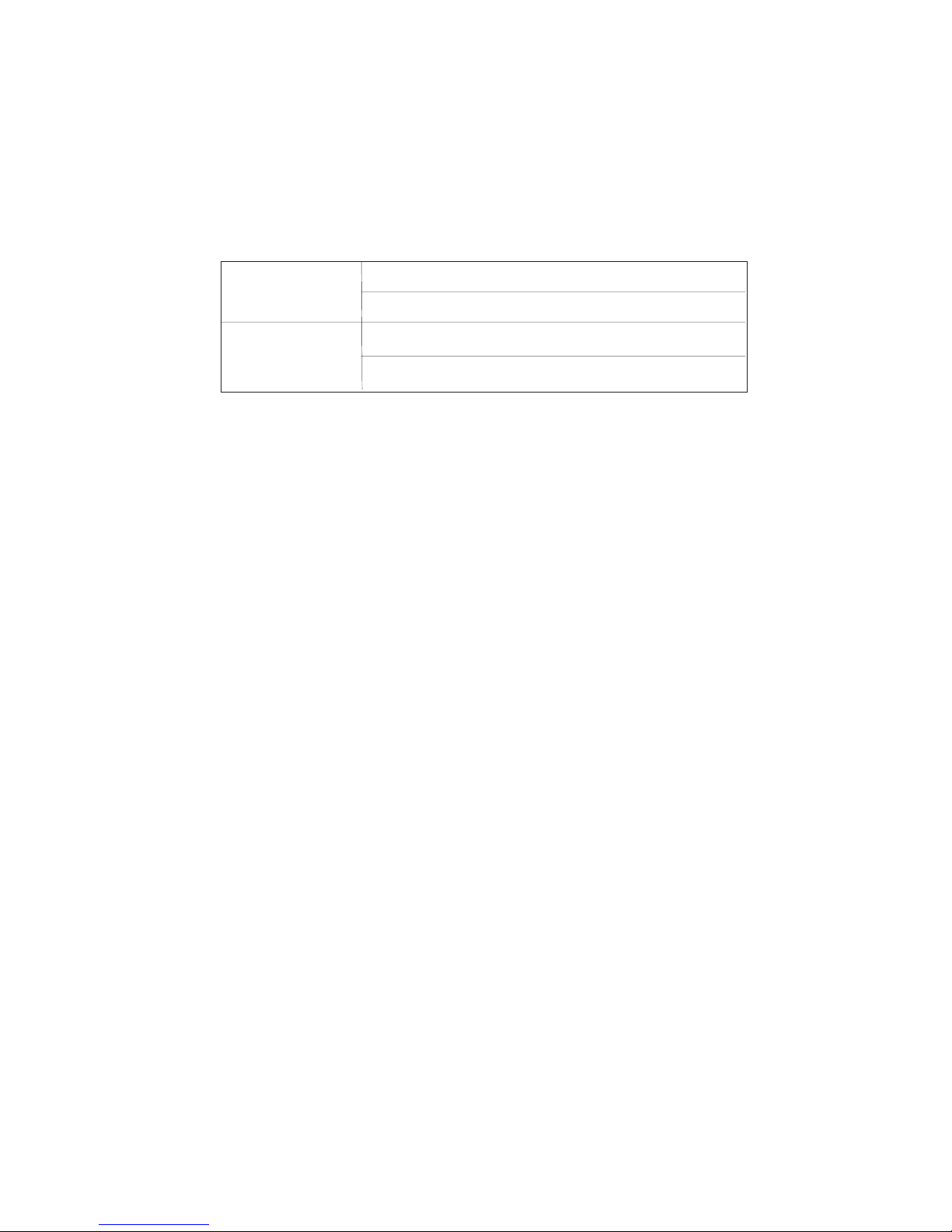
Notice
This user’s manual is for the G4V620-B and G4V620-N system
boards. The differences between these boards are shown below.
G4V620-N Intel 82562 and 82559 LAN controllers
2 onboard LAN ports
G4V620-B Intel 82562 LAN controller
1 onboard LAN port
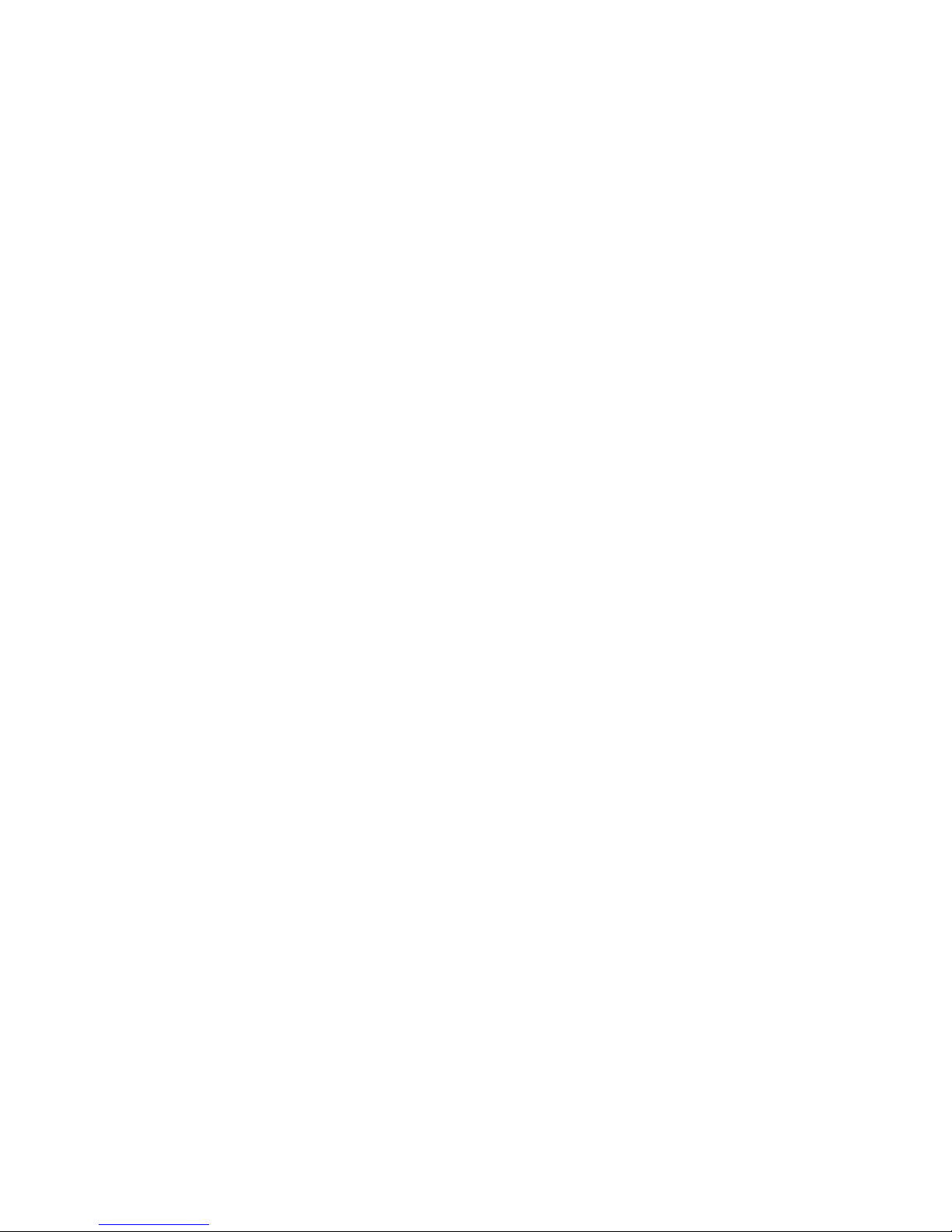
Table of Contents
Chapter 1 - Introduction
1.1 Features and Specifications..................................................................................
1.2 Hyper-Threading Technology Functionality Requirements............
1.3 Package Checklist.........................................................................................................
Chapter 2 - Hardware Installation
2.1 System Board Layout ..........................................................................................
2.2 System Memory...........................................................................................................
2.3 Jumper Settings for Clearing CMOS Data........................................
2.4 Jumper Settings for Selecting the CPU’s Front Side Bus......
2.5 Jumper Settings for BIOS Write Protect..............................................
2.6 Rear Panel I/O Ports..............................................................................................
2.7 I/O Connectors...........................................................................................................
Chapter 3 - Award BIOS Setup Utility
3.1 The Basic Input/Output System.....................................................................
3.1.1 Standard CMOS Features.............................................................
3.1.2 Advanced BIOS Features..............................................................
3.1.3 Advanced Chipset Features ......................................................
3.1.4 Integrated Peripherals.........................................................................
3.1.5 Power Management Setup............................................................
3.1.6 PnP/PCI Configurations....................................................................
3.1.7 PC Health Status...................................................................................
3.1.8 Frequency/Voltage Control............................................................
3.1.9 Load Fail-Safe Defaults.....................................................................
3.1.10 Load Optimized Defaults..............................................................
3.1.11 Set Supervisor Password...............................................................
3.1.12 Set User Password..............................................................................
3.1.13 Save & Exit Setup.................................................................................
3.1.14 Exit Without Saving..............................................................................
3.2 Updating the BIOS....................................................................................................
7
15
16
52
52
57
62
65
72
77
79
81
83
84
85
86
87
88
89
17
19
21
23
24
25
34

Introduction
1
6
104
104
Chapter 4 - Supported Softwares
4.1 Drivers, Utilities and Software Applications.....................................
4.2 Installation Notes......................................................................................................
Appendix A - Enabling Hyper-Threading
Technology
A.1 Enabling Hyper-Threading Technology..........................................................
Appendix B - Watchdog Timer
B.1 Watchdog Timer..............................................................................................................
Appendix C - System Error Messages
C.1 POST Beep.......................................................................................................................
C.2 Error Messages..............................................................................................................
Appendix D - Troubleshooting
D.1 Troubleshooting Checklist....................................................................................
91
99
103
106
100
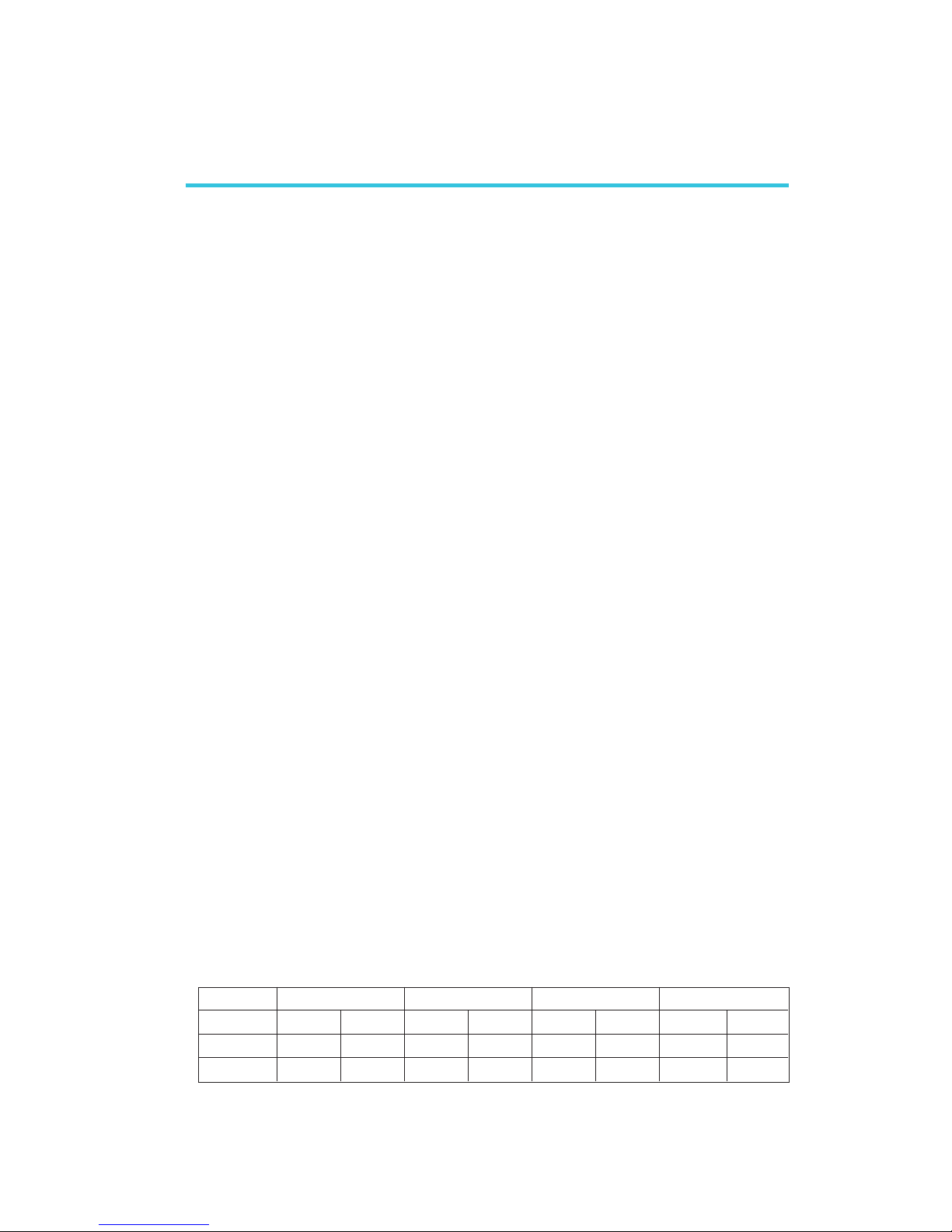
1
Introduction
7
1.1 Features and Specifications
1.1.1 Features
Chipset
• Intel® 845GV chipset
- Intel® 82845GV Graphics Memory Controller Hub (GMCH)
- Intel® 82801DB I/O Controller Hub (ICH4)
Processor
The system board is equipped with Socket 478 for installing one of
the following supported processors.
• Intel
®
Pentium® 4 Processor with Hyper-Threading Technology. Refer
to section 1.2 for the Hyper-Threading Technology functionality
requirements - 533MHz system data bus
• Intel® Pentium® 4 processor (478-pin)
- 533MHz system data bus
- 400MHz system data bus
• Intel® Celeron® processor (478-pin)
- 400MHz system data bus
System Memory
• Two 184-pin DDR SDRAM DIMM sockets
• 2.5V unbuffered PC1600 (DDR200), PC2100 (DDR266) or
PC2700 (DDR333) DDR SDRAM DIMM
• Supports maximum of 2GB system memory using 64Mbit,
128Mbit, 256Mbit or 512Mbit technology
- Double-sided x16 DDR SDRAM DIMM is not supported
Chapter 1 - Introduction
Density Width
Single/Double
184-pin DDR
64 Mbit
X8
SS/DS
64/128MB
X16
SS/DS
32MB/NA
Density
128 Mbit
X8
SS/DS
128/256MB
X16
SS/DS
64MB/NA
256 Mbit
X8
SS/DS
256/512MB
X16
SS/DS
128MB/NA
512 Mbit
X8
SS/DS
512/1024MB
X16
SS/DS
256MB/NA
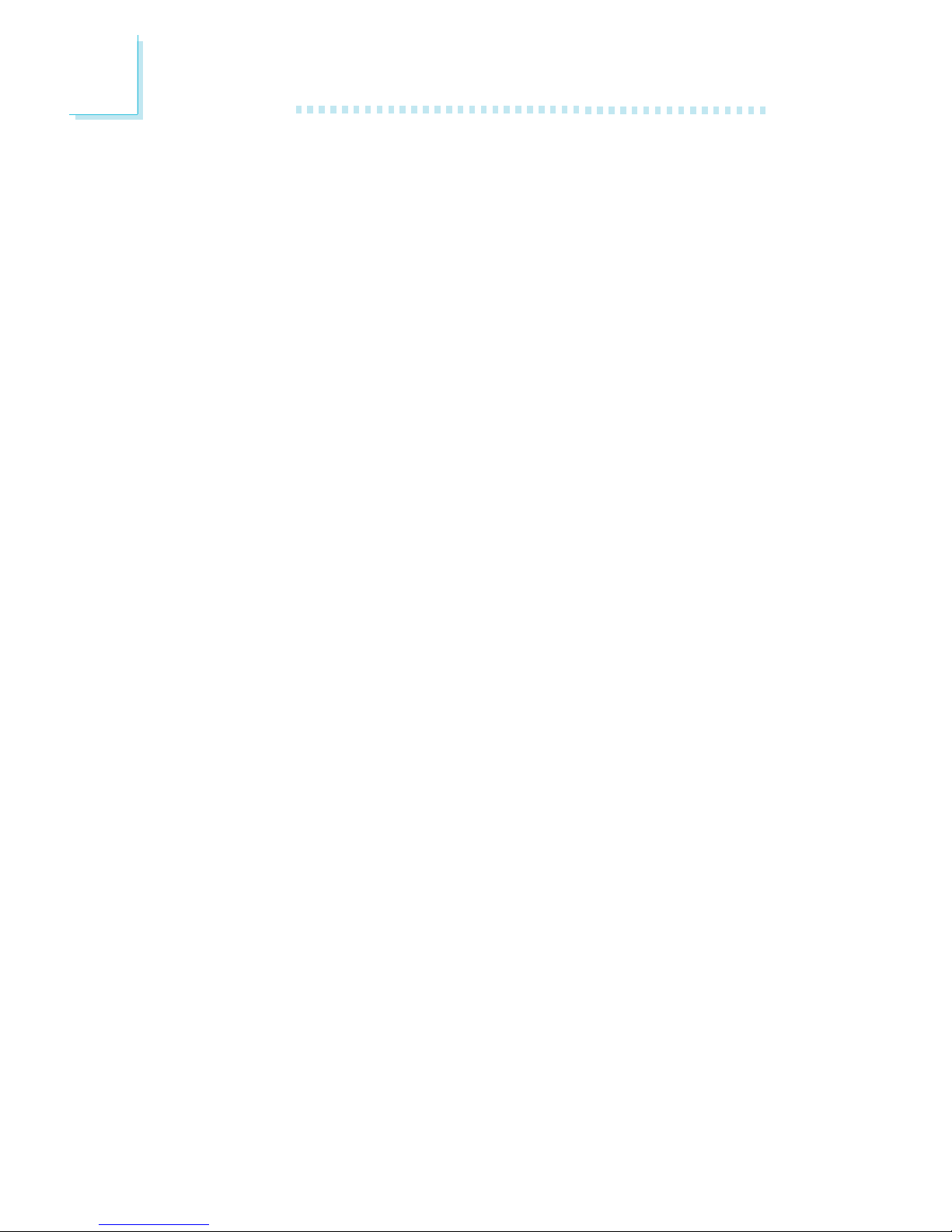
Introduction
1
8
Expansion Slots
• 1 AGP slot that supports ADD (AGP Digital Display) card only
• 3 PCI slots (1 shared with ISA slot)
• 2 ISA slots
Onboard Graphics Features
• Graphics memory
- Shares 512K/1MB/8MB of the system memory in DOS
mode
- Uses Dynamic Video Memory Technology (DVMT) in
Windows mode
• Graphics controller
- Core frequency of 200MHz
- 350MHz integrated 24-bit RAMDAC
- Analog display up to 2048x1536 @ 60Hz refresh
- 3D setup and render engine - Discrete, Triangles, Strips and
fans
- Per pixel perspective corrected texture mapping
- Software DVD at 30fps, full screen
• 2D graphics features
- Optimized 256-bit BLT engine
- 32-bit alpha blended cursor
- Programmable 3-color transparent cursor
• 3D graphics features
- 200 megapixels/sec fill rate
- Maximum 3D resolution: 1600x1200x32 @ 85Hz
- Flat and Gouraud shading
- 16- and 24-bit Z-buffering and 16- and 24-bit W-buffering
- Vertex and programmable pixel fogging and
atmospheric effects
- Double and triple render buffer
• Software drivers
- Windows® 98SE/2000/ME/XP
- Windows NT® 4.0
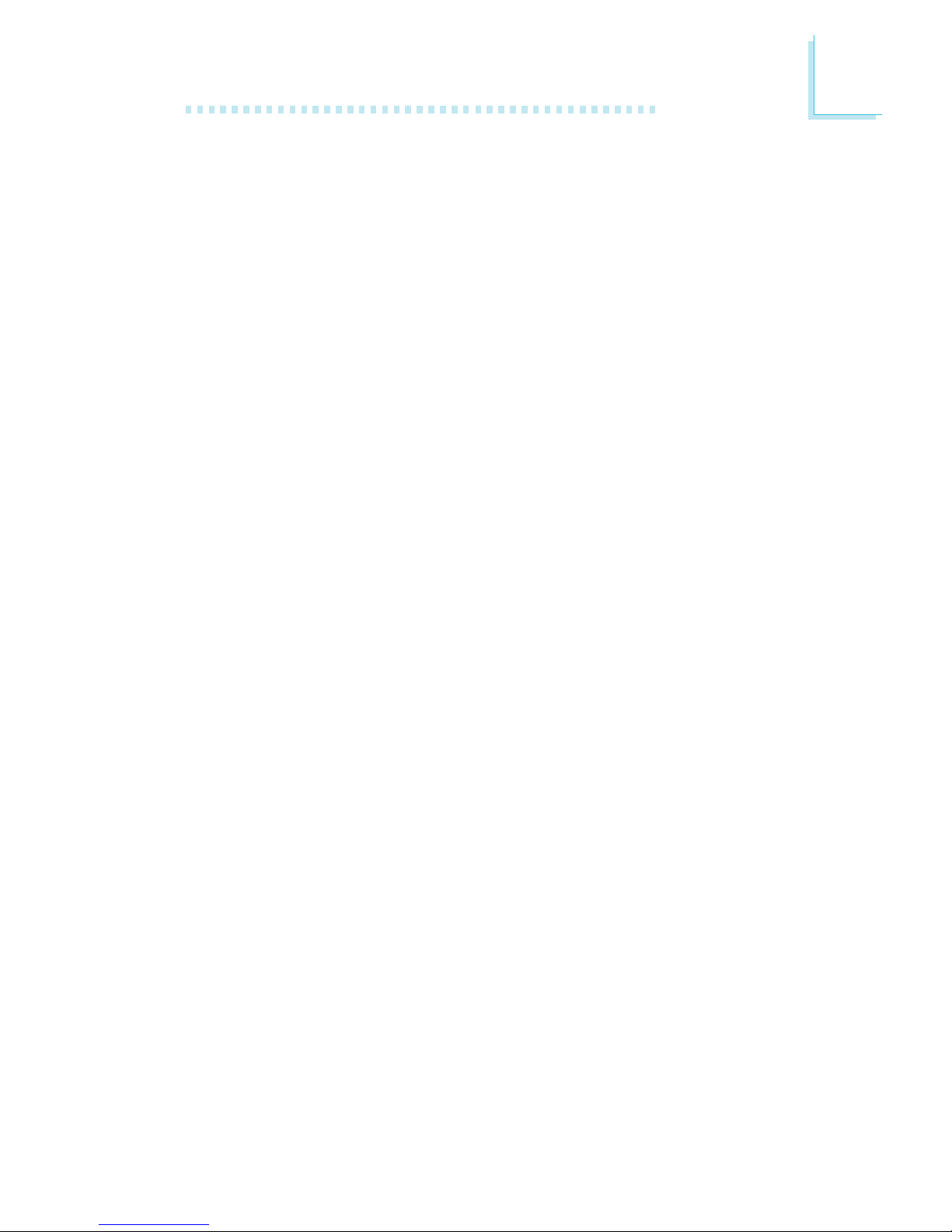
1
Introduction
9
Onboard Audio Features
• 18-bit stereo full-duplex codec with independent variable
sampling rate
• High quality differential CD input
• True stereo line level outputs
• S/PDIF-out interface
• 2-channel audio output
Onboard LAN Features
• Uses 82559 fast ethernet controller (G4V620-N only)
- Integrated IEEE 802.3, 10BASE-T and 100BASE-TX
compatible PHY
- Glueless 32-bit PCI master interface
- Glueless CardBus master interface
- 128 Kbyte Flash interface
- Thin BGA 15 mm2 package
• Uses 82562 fast ethernet controller (G4V620-N and G4V620-B)
- Basic 10/100 Client Connection. Supports 559 level cable
and PHY Stats. Support for Server OS included as check
item, but no Server function included
- Same Quality Driver suits as 82559
- Supports DMI/SNMP/WMI
- 10/100 Auto Sensing
- IEEE 802.3, 10BASE-T/100BASE-TX compliant physical layer
interface
- IEEE 802.3u Auto-Negotiation
- 48-pin SSOP, 3.3V device
PCI Bus Master IDE Controller
• Two PCI IDE interfaces support up to four IDE devices
• Supports ATA/33, ATA/66 and ATA/100 hard drives
• PIO Mode 4 Enhanced IDE (data transfer rate up to 14MB/sec.)
• Bus mastering reduces CPU utilization during disk transfer
• Supports ATAPI CD-ROM, LS-120 and ZIP
IrDA Interface
The system board is equipped with an IrDA connector for wireless
connectivity between your computer and peripheral devices.
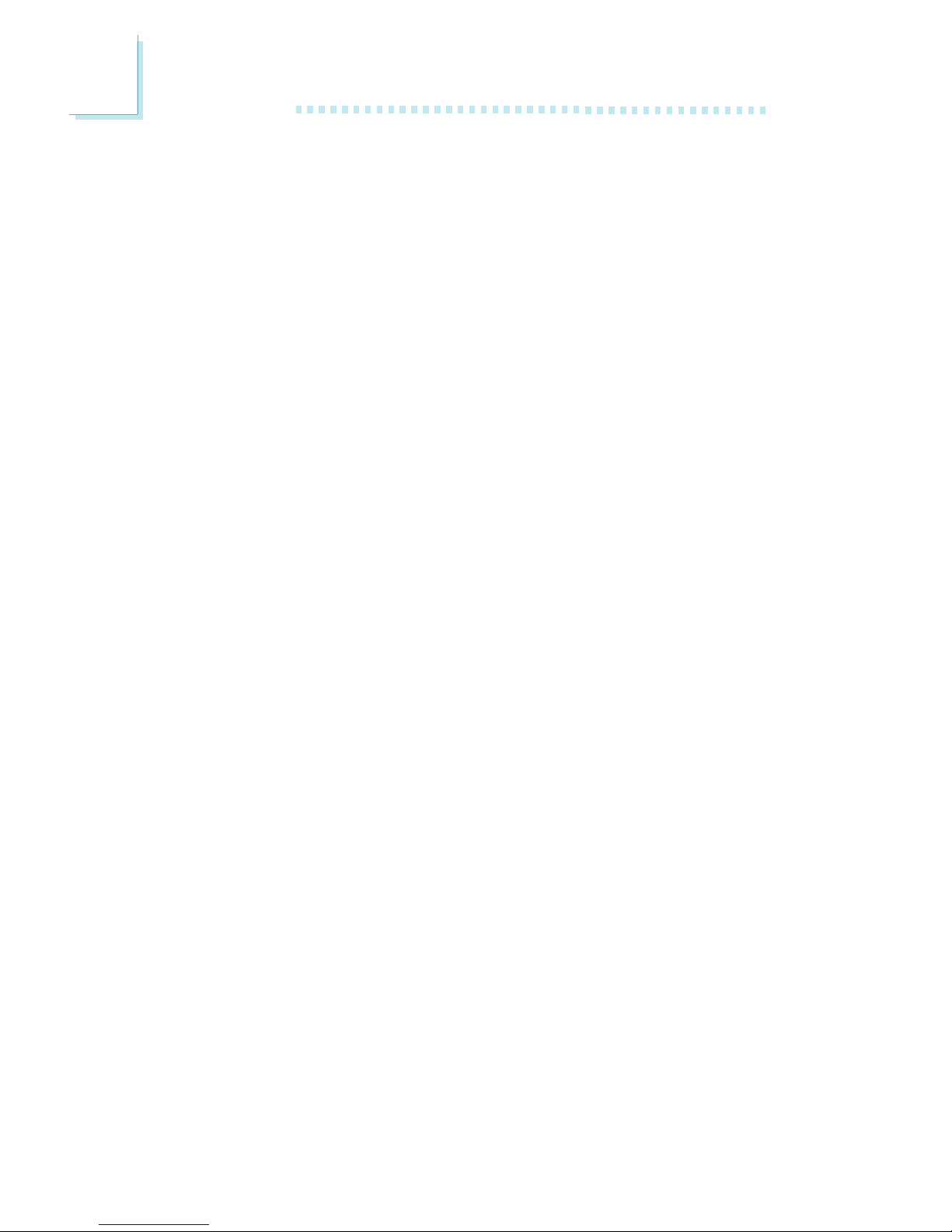
Introduction
1
10
USB Ports
The system board supports 6 USB ports. USB 1.1 supports 12Mb/
second bandwidth while USB 2.0 supports 480Mb/second
bandwidth providing a marked improvement in device transfer
speeds between your computer and a wide range of simultaneously
accessible external Plug and Play peripherals.
Watchdog Timer
The Watchdog Timer function allows your application to regularly
“clear” the system at the set time interval. If the system hangs or
fails to function, it will reset at the set time inter val so that your
system will continue to operate.
BIOS
• Award BIOS, Windows® 98SE/2000/ME/XP Plug and Play
compatible
• Supports SCSI sequential boot-up
• Flash EPROM for easy BIOS upgrades
• 4Mbit flash memory
• Supports DMI 2.0 function
Desktop Management Interface (DMI)
The system board comes with a DMI 2.0 built into the BIOS. The
DMI utility in the BIOS automatically records various information
about your system configuration and stores these information in the
DMI pool, which is a part of the system board's Plug and Play
BIOS. DMI, along with the appropriately networked software, is
designed to make inventory, maintenance and troubleshooting of
computer systems easier. Refer to chapter 4 for instructions on using
the DMI utility.
Compatibility
• PCI 2.2 and AC’97 compliant
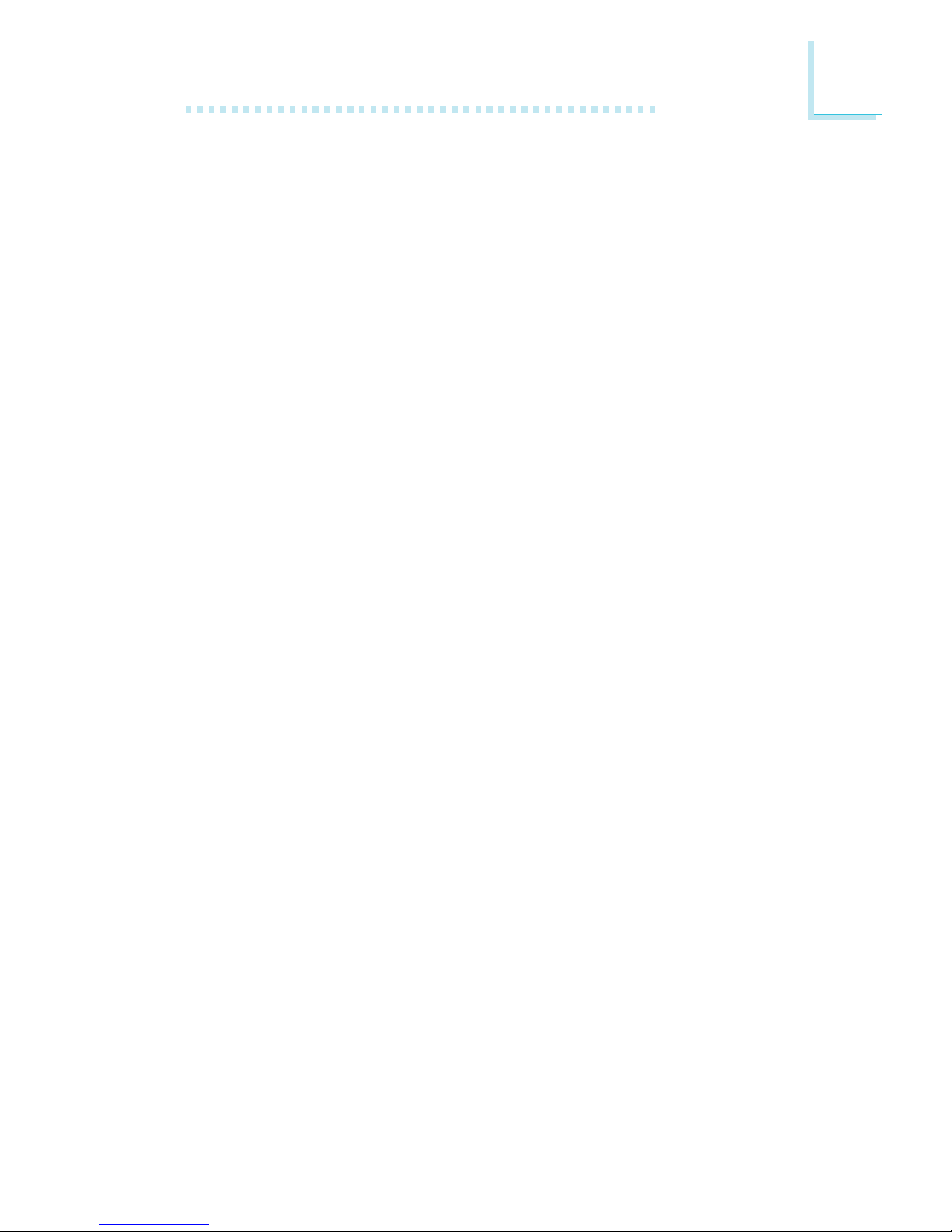
1
Introduction
11
Rear Panel I/O Ports (PC 99 color-coded connectors)
• Four USB 2.0/1.1 ports
• Two RJ45 LAN ports (G4V620-N only)
One RJ45 LAN port (G4V620-B only)
• One NS16C550A-compatible DB-9 serial port
• One DB-15 VGA port
• One SPP/ECP/EPP DB-25 parallel port
• One mini-DIN-6 PS/2 mouse port
• One mini-DIN-6 PS/2 keyboard port
• Three audio jacks: line-out, line-in and mic-in
I/O Connectors
• One CompactFlashTM socket
• One connector for 2 additional external USB 2.0/1.1 por ts
• One connector for an external serial port
• One connector for an external game/MIDI por t
• Two internal audio connectors (CD-in and AUX-in)
• One S/PDIF-out connector
• One connector for IrDA interface
• Two IDE connectors
• One floppy drive interface supports up to two 2.88MB floppy
drives
• Two ATX power supply connectors
• One Wake-On-LAN connector
• One Wake-On-Ring connector
• One chassis open connector
• CPU fan, system fan and second fan connectors
1.1.2 System Health Monitor Functions
The system board is capable of monitoring the following “system
health” conditions.
• Monitors CPU/system temperature and overheat alarm
• Monitors Vcore/1.5V/3.3V/±5V/±12V/5VSB/VBAT voltages and
failure alarm
• Monitors the fan speed of CPU fan, system fan and second fan;
and failure alarm
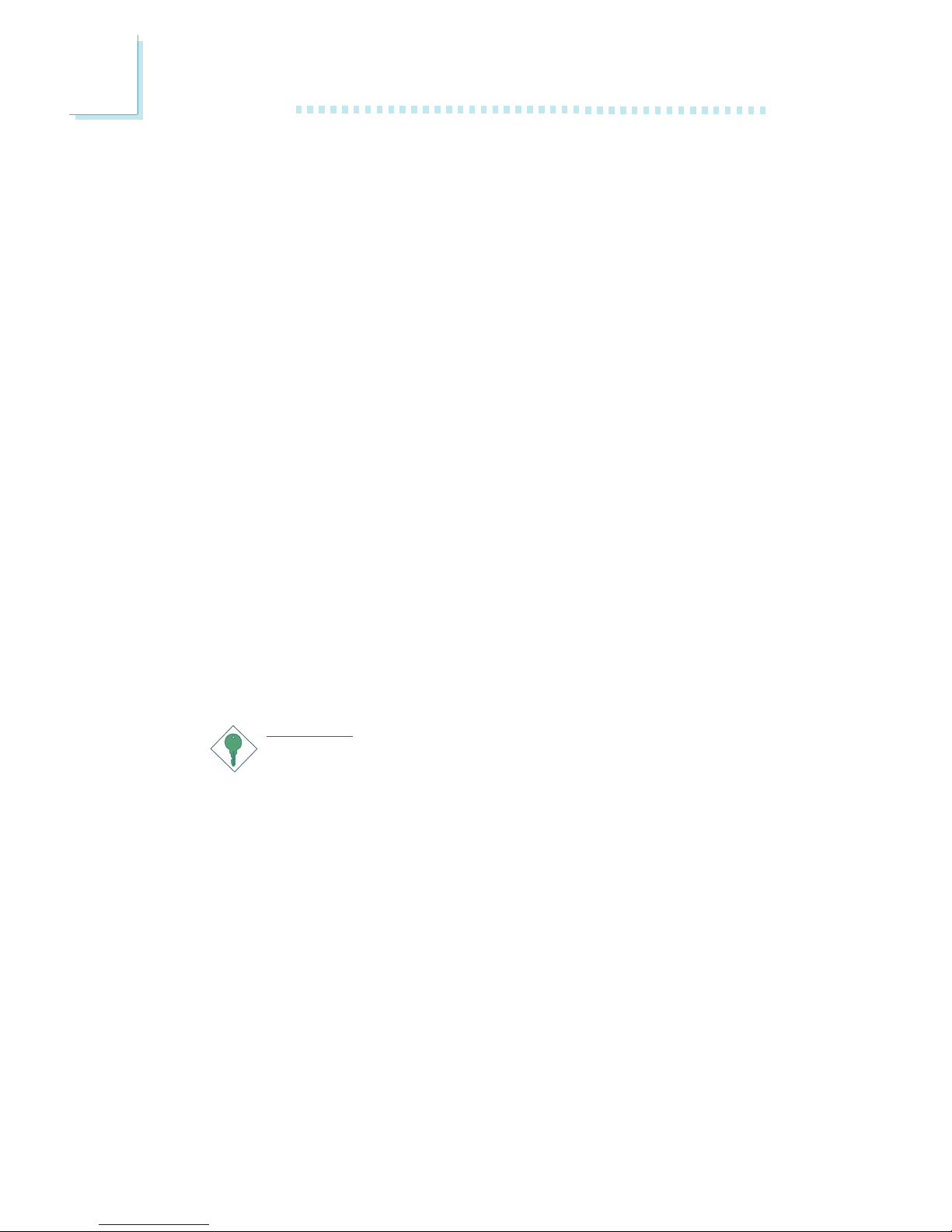
Introduction
1
12
• Read back capability that displays temperature, voltage and fan
speed
• Opened chassis alarm
Refer to the “PC Health Status” section in chapter 3 and the
“Winbond Hardware Doctor Utility” section in chapter 4 for more
information.
1.1.3 Intelligence
Dual Function Power Button
Depending on the setting in the “Soft-Off By PWR-BTTN” field of
the Power Management Setup, this switch will allow the system to
enter the Soft-Off or Suspend mode.
Wake-On-Ring
This function allows the system that is in the Suspend mode or Soft
Power Off mode to wake-up/power-on to respond to calls coming
from an internal or external modem. Refer to “Wake-On-Ring
Connector” in chapter 2 and “Power On By Ring” (“Wake-Up Event
Setup” field) in the Power Management Setup section in chapter 3
for more information.
Important:
If you are using a modem add-in card, the 5VSB power source
of your power supply must support ≥720mA.
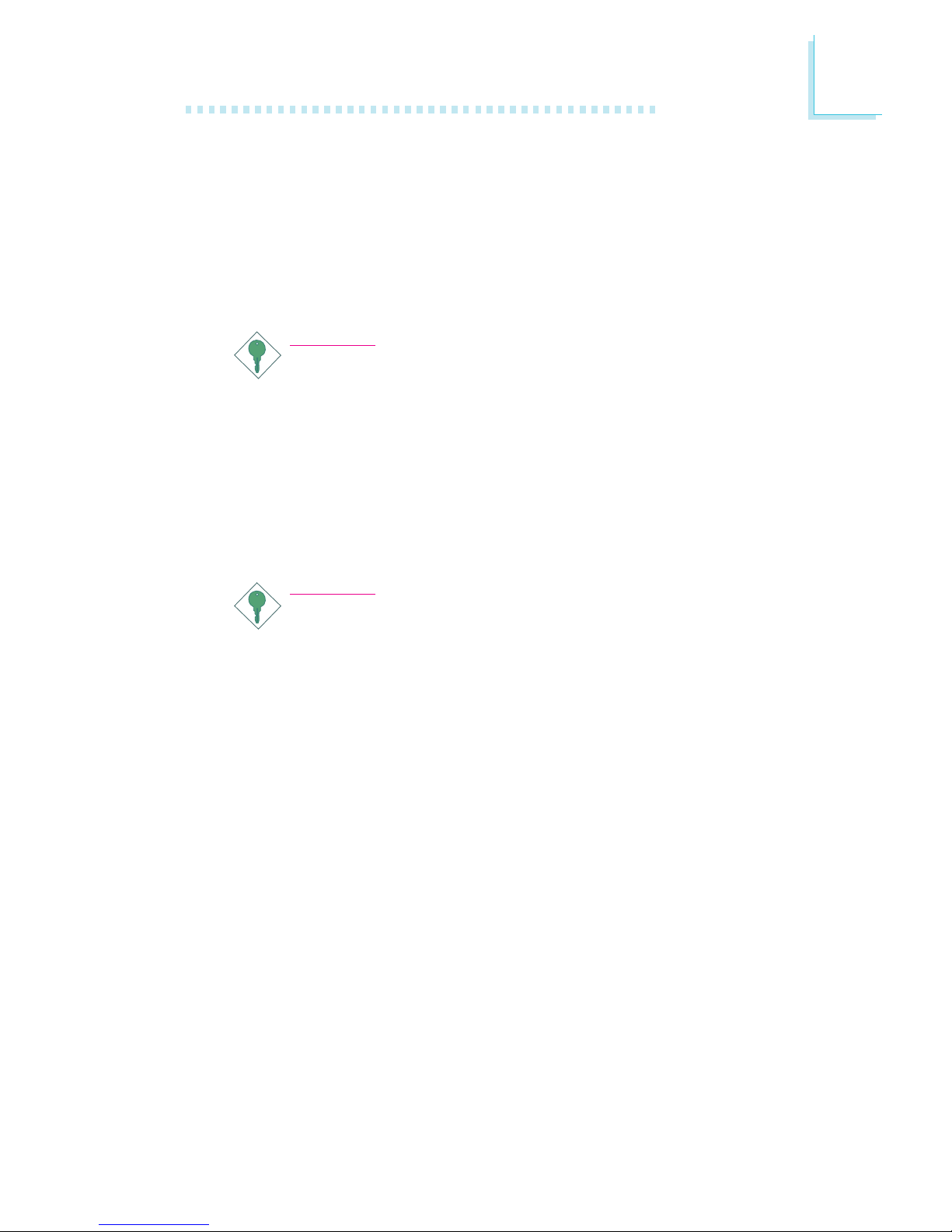
1
Introduction
13
Wake-On-LAN
This function allows the network to remotely wake up a Soft Power
Down (Soft-Off) PC. Your LAN card must support the remote
wakeup function. Refer to “Wake-On-LAN Connector” in chapter 2
and “Wake Up On LAN” (“Wake-Up Event Setup” field) in the
Power Management Setup section in chapter 3 for more information.
Important:
The 5VSB power source of your power supply must support
≥
720mA.
Wake-On-Keyboard
This function allows you to use the keyboard to power-on the
system. Refer to “Power On Function” (“Onboard Super I/O Device”
field) in the Integrated Peripherals section in chapter 3 for more
information.
Important:
• The power button will not function once a keyboard
password has been set in the “KB Power On Password”
field. You must type the correct password to power-on the
system. If you forgot the password, power-off the system
and remove the battery. Wait for a few seconds and install
it back before powering-on the system.
• The 5VSB power source of your power supply must
support ≥720mA.
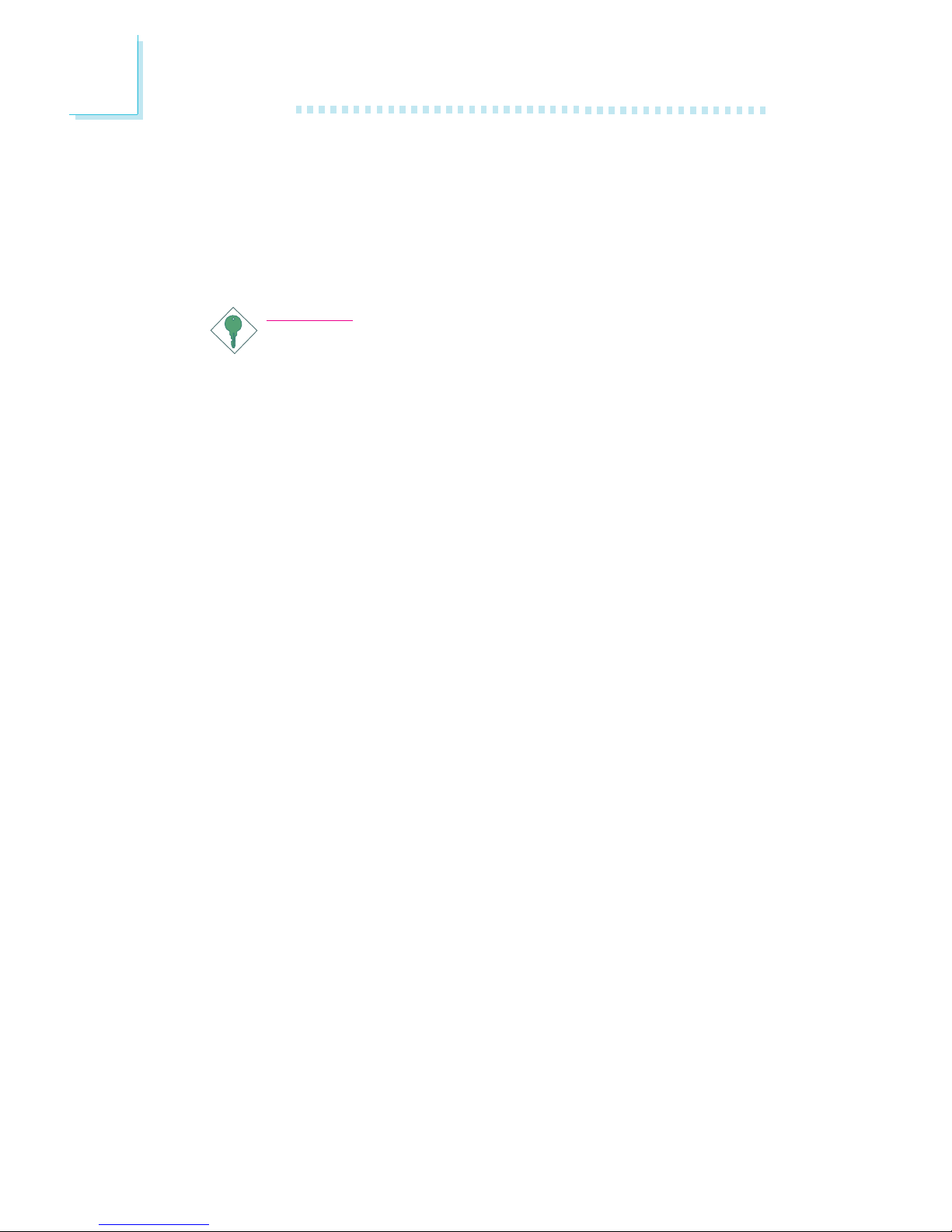
Introduction
1
14
Wake-On-USB Keyboard
This function allows you to use a USB keyboard to wake up a
system from the S3 (STR - Suspend To RAM) state. Refer to “USB
KB Wake-Up From S3” in the Power Management Setup section in
chapter 3 for more information.
Important:
• If you are using the Wake-On-USB Keyboard function for 2
USB ports, the 5VSB power source of your power supply
must support ≥1.5A.
• If you are using the Wake-On-USB Keyboard function for 3
or more USB ports, the 5VSB power source of your power
supply must support ≥2A.
RTC Timer to Power-on the System
The RTC installed on the system board allows your system to
automatically power-on on the set date and time. Refer to “Resume
By Alarm” (“Wake-Up Event Setup” field) in the Power Management
Setup section in chapter 3 for more information.
ACPI STR
The system board is designed to meet the ACPI (Advanced
Configuration and Power Interface) specification. ACPI has energy
saving features that enables PCs to implement Power Management
and Plug-and-Play with operating systems that support OS Direct
Power Management. Currently, only Windows
®®
®®
®
98SE/2000/ME/XP
supports the ACPI function. ACPI when enabled in the Power
Management Setup will allow you to use the Suspend to RAM
function.
With the Suspend to RAM function enabled, you can power-off the
system at once by pressing the power button or selecting “Standby”
when you shut down Windows
®®
®®
®
98SE/2000/ME/XP without having
to go through the sometimes tiresome process of closing files,
applications and operating system. This is because the system is
capable of storing all programs and data files during the entire
operating session into RAM (Random Access Memory) when it
powers-off. The operating session will resume exactly where you left
off the next time you power-on the system.
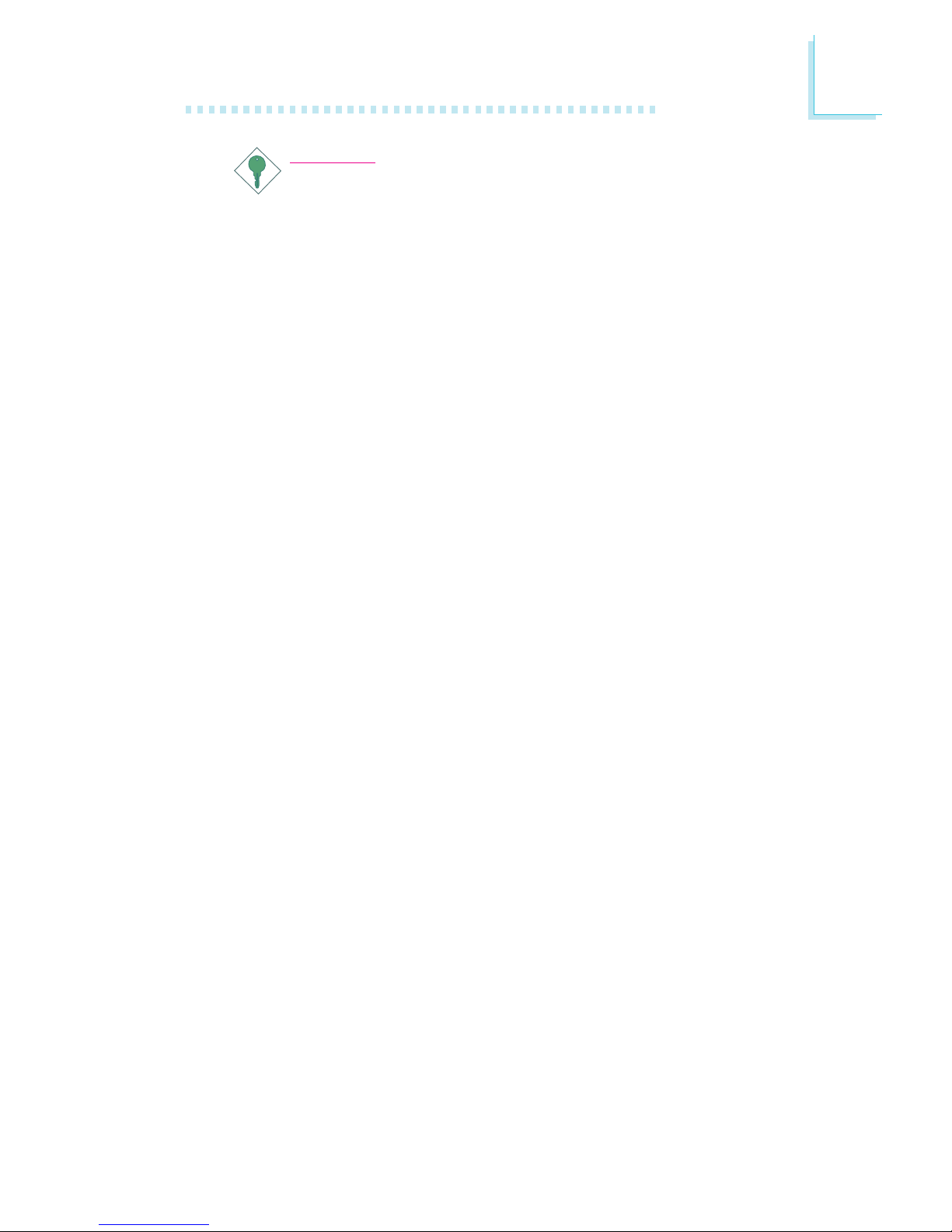
1
Introduction
15
Important:
The 5VSB power source of your power supply must support
≥
1A.
AC Power Failure Recovery
When power returns after an AC power failure, you may choose to
either power-on the system manually, let the system power-on
automatically or return to the state where you left off before power
failure occurs. Refer to “PWRON After PWR-Fail” (“Onboard Super
I/O Device” field) in the Integrated Peripherals section in chapter 3
for more information.
Virus Protection
Most viruses today destroy data stored in hard drives. The system
board is designed to protect the boot sector and partition table of
your hard disk drive.
1.2 Hyper-Threading Technology Functionality
Requirements
Enabling the functionality of Hyper-Threading Technology for your
computer system requires ALL of the following platforms.
Components:
• CPU - an Intel
®
Pentium® 4 Processor with HT Technology
• Chipset - an Intel® chipset that supports HT Technology
• BIOS - a BIOS that supports HT Technology and has it enabled
• OS - an operating system that includes optimizations for HT
Technology
For more information on Hyper-Threading Technology, go to:
www.intel.com/info/hyperthreading.
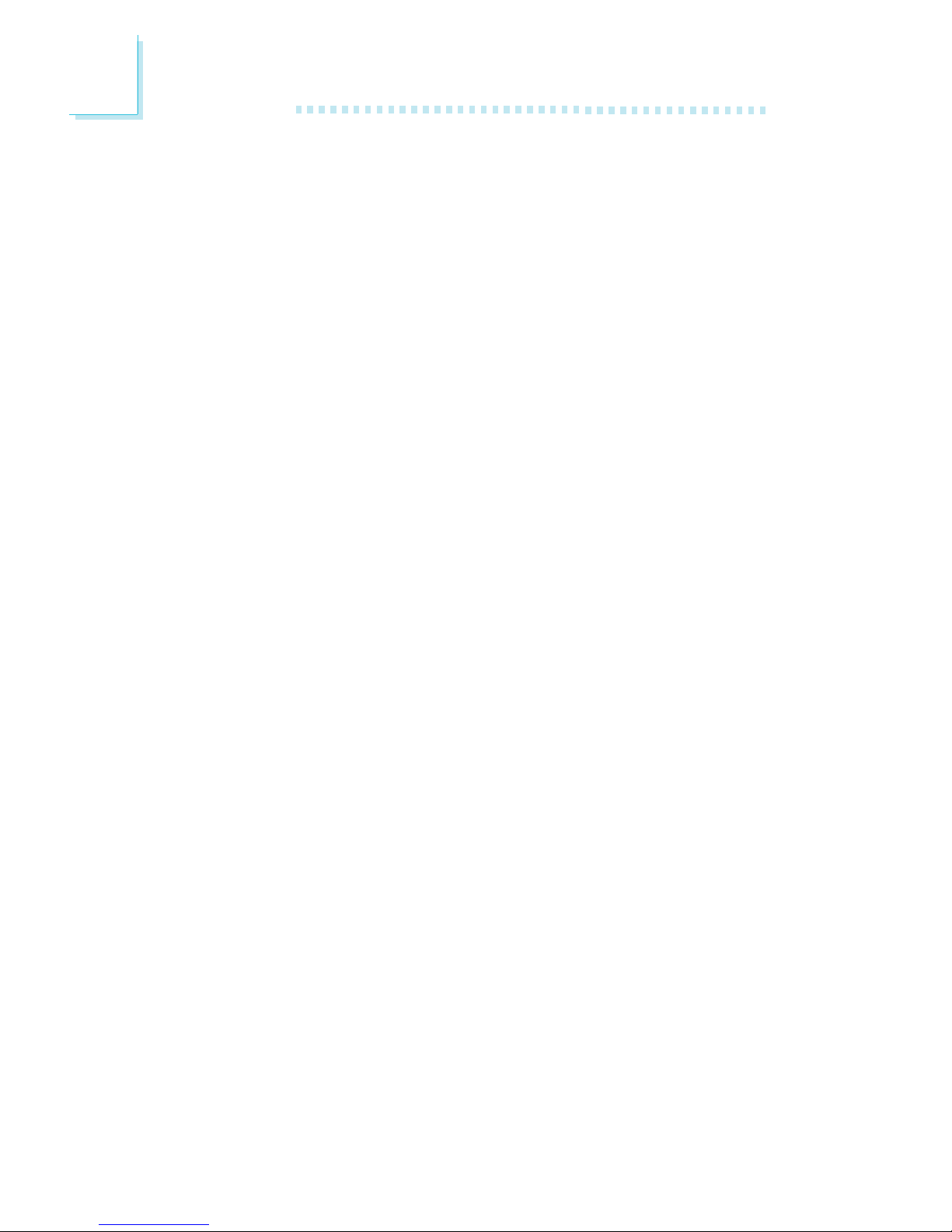
Introduction
1
16
1.3 Package Checklist
The system board package contains the following items:
; The system board
; A user’s manual
; One bracket mounted with 2 USB ports
; One IDE cable
; One FDD cable
; One I/O shield
; One “Main Board Utility” CD
If any of these items are missing or damaged, please contact your
dealer or sales representative for assistance.
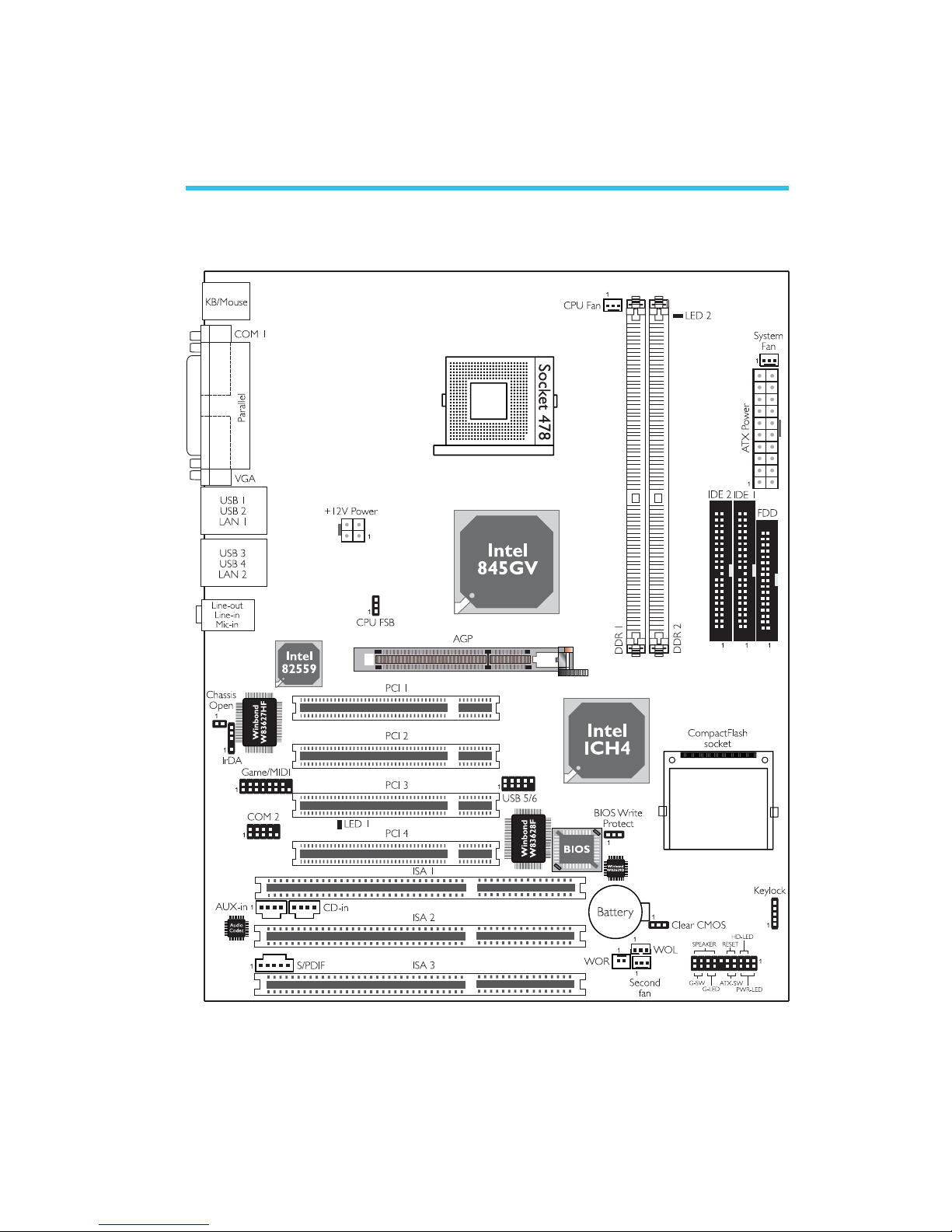
17
2
Hardware Installation
2.1 System Board Layout
Chapter 2 - Hardware Installation
G4V620-N
(Supports 2 onboard LAN ports)
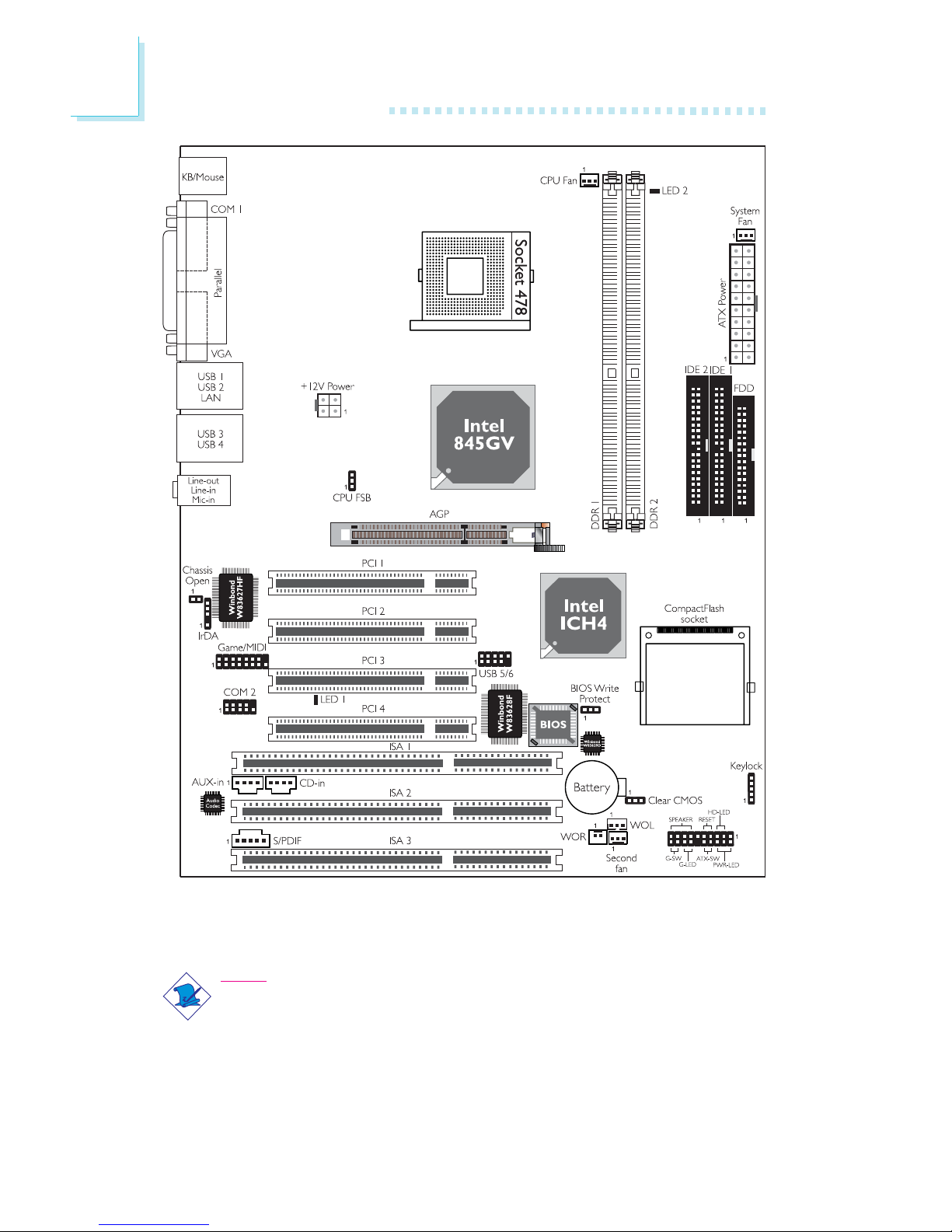
18
2
Hardware Installation
Note:
The illustrations on the following pages are based on the mainboard
that supports 2 onboard LAN ports.
G4V620-B
(Supports 1 onboard LAN port)
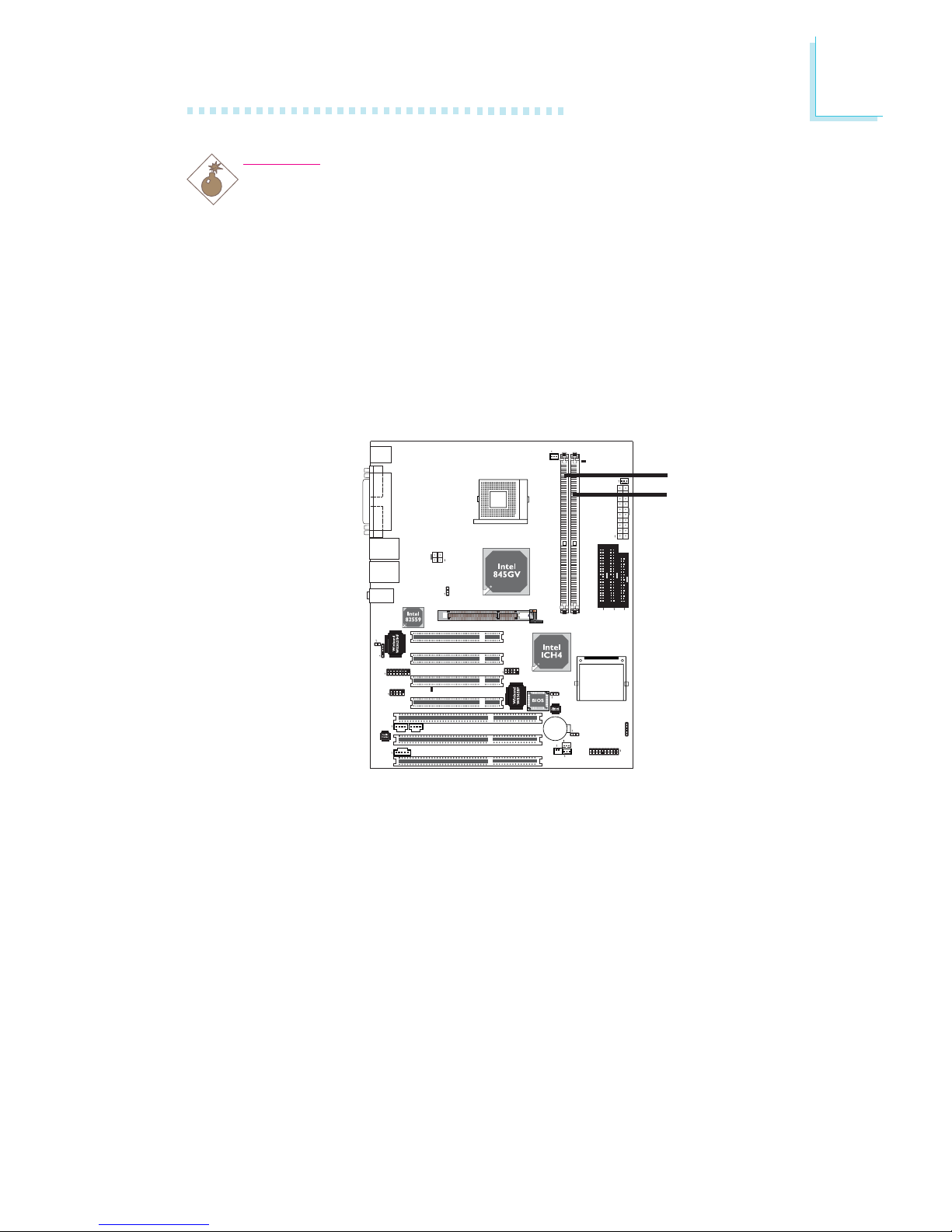
19
2
Hardware Installation
2.2 System Memory
Warning:
Electrostatic discharge (ESD) can damage your system board,
processor, disk drives, add-in boards, and other components. Perform
the upgrade instruction procedures described at an ESD workstation
only. If such a station is not available, you can provide some ESD
protection by wearing an antistatic wrist strap and attaching it to a
metal part of the system chassis. If a wrist strap is unavailable,
establish and maintain contact with the system chassis throughout
any procedures requiring ESD protection.
The mainboard is equipped with two 184-pin DDR SDRAM DIMM
(Dual In-line Memory Module) sockets that support 2.5V DDR
SDRAM DIMM. Double Data Rate SDRAM (DDR SDRAM) is a
type of SDRAM that doubles the data rate through reading and
writing at both the rising and falling edge of each clock. This
effectively doubles the speed of operation therefore doubling the
speed of data transfer. Refer to chapter 1 (System Memory section)
for detailed specification of the memory supported by the system
board.
BIOS Setting
“Memory Frequency For” in the Advanced Chipset Features
submenu of the BIOS must be set accordingly.
.
.
.
.
.
.
.
.
DDR 1
DDR 2
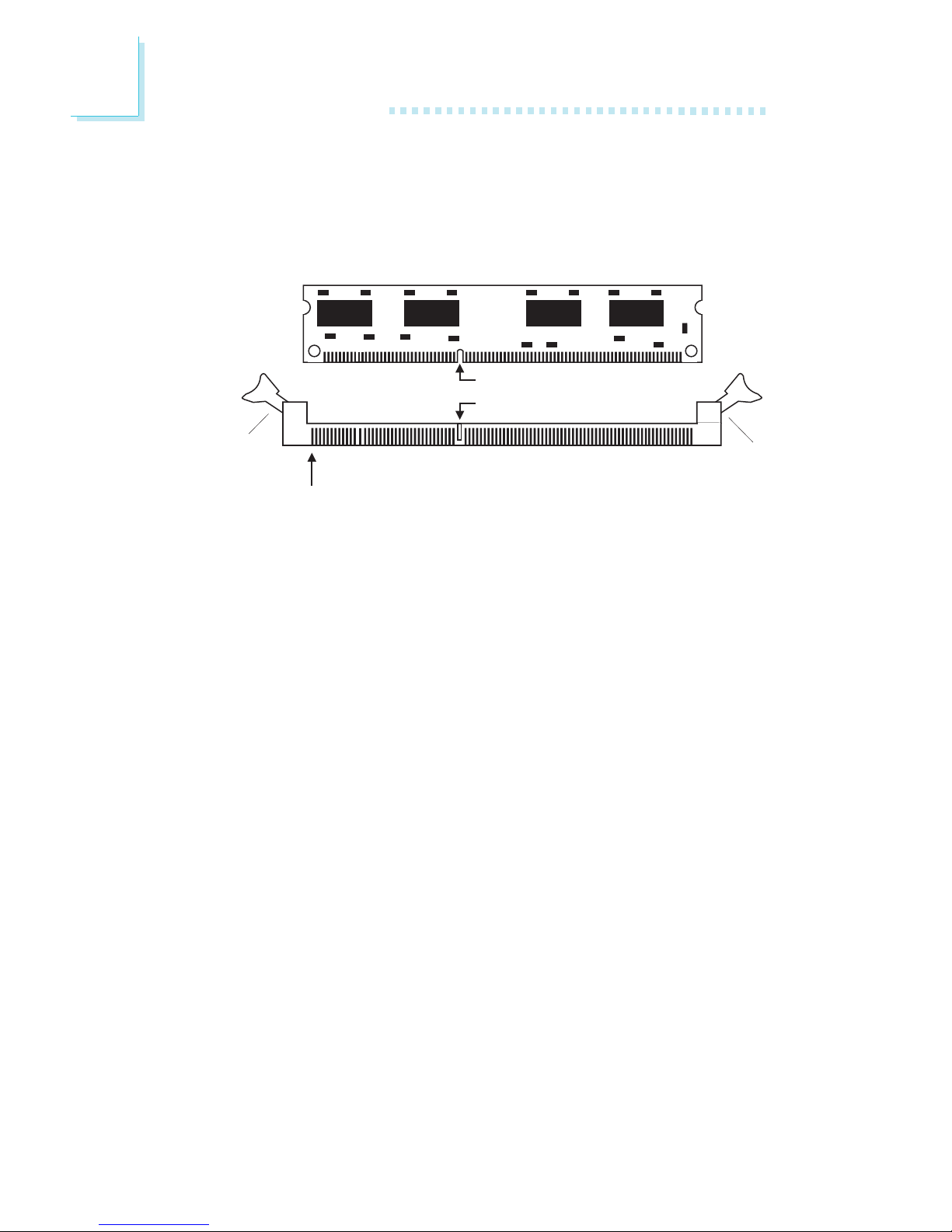
20
2
Hardware Installation
2.2.1 Installing the DIM Module
A DIM module simply snaps into a DIMM socket on the system
board. Pin 1 of the DIM module must correspond with Pin 1 of the
socket.
1. Pull the “tabs” which are at the ends of the socket to the side.
2. Position the DIMM above the socket with the “notch” in the
module aligned with the “key” on the socket.
3. Seat the module vertically into the socket. Make sure it is
completely seated. The tabs will hold the DIMM in place.
Pin 1
Notch
Key
Tab
Tab
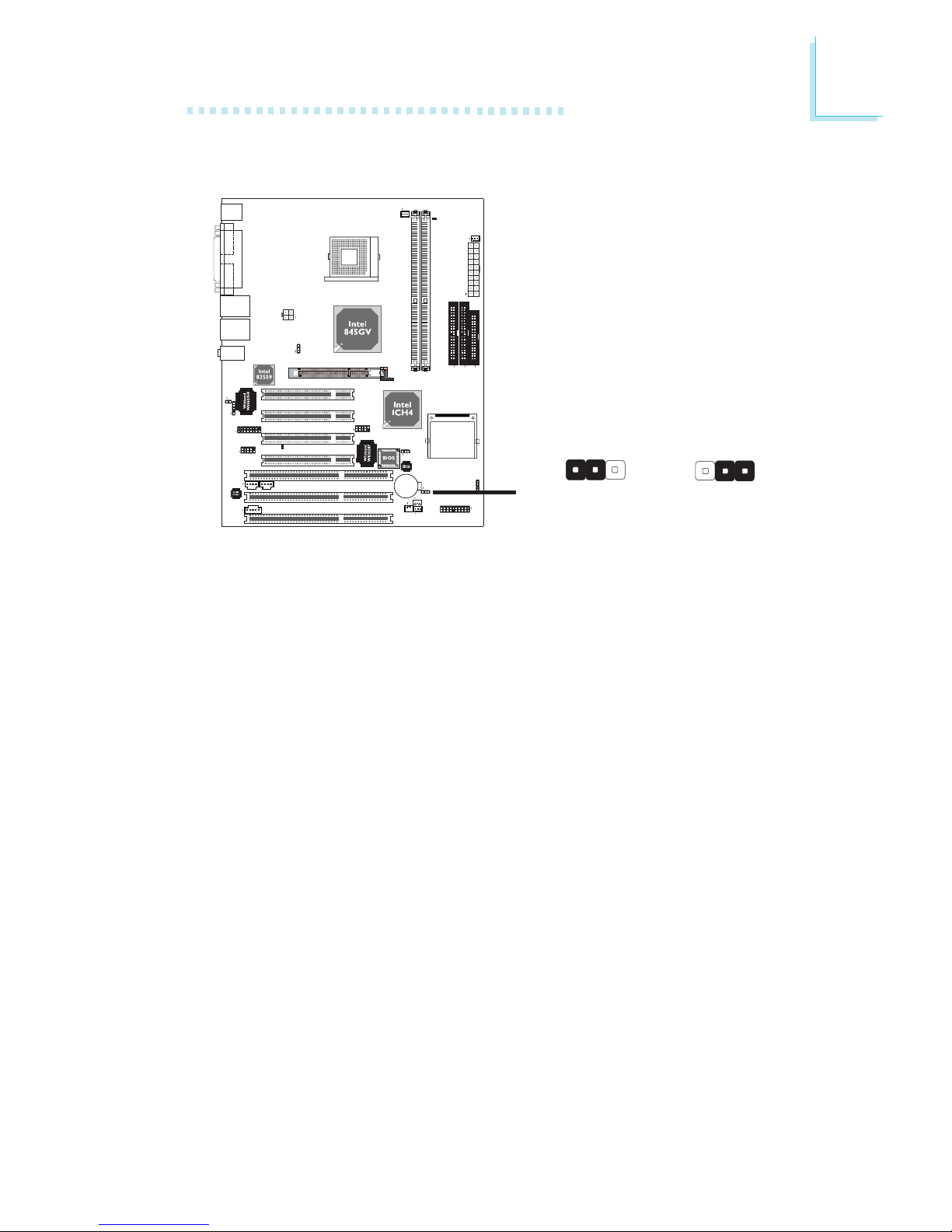
21
2
Hardware Installation
2.3 Jumper Settings for Clearing CMOS Data
If you encounter the following,
a) CMOS data becomes corrupted.
b) You forgot the supervisor or user password.
c) You are unable to boot-up the computer system because the
processor’s ratio/clock was incorrectly set in the BIOS.
you can reconfigure the system with the default values stored in the
ROM BIOS.
To load the default values stored in the ROM BIOS, please follow
the steps below.
1. Power-off the system.
2. Set JP3 pins 2 and 3 to On. Wait for a few seconds and set JP3
back to its default setting, pins 1 and 2 On.
3. Now power-on the system.
If your reason for clearing the CMOS data is due to incorrect
setting of the processor’s ratio/clock in the BIOS, please proceed
to step 4.
2-3 On:
Clear CMOS Data
1-2 On: Normal
(default)
X
JP3
312
312
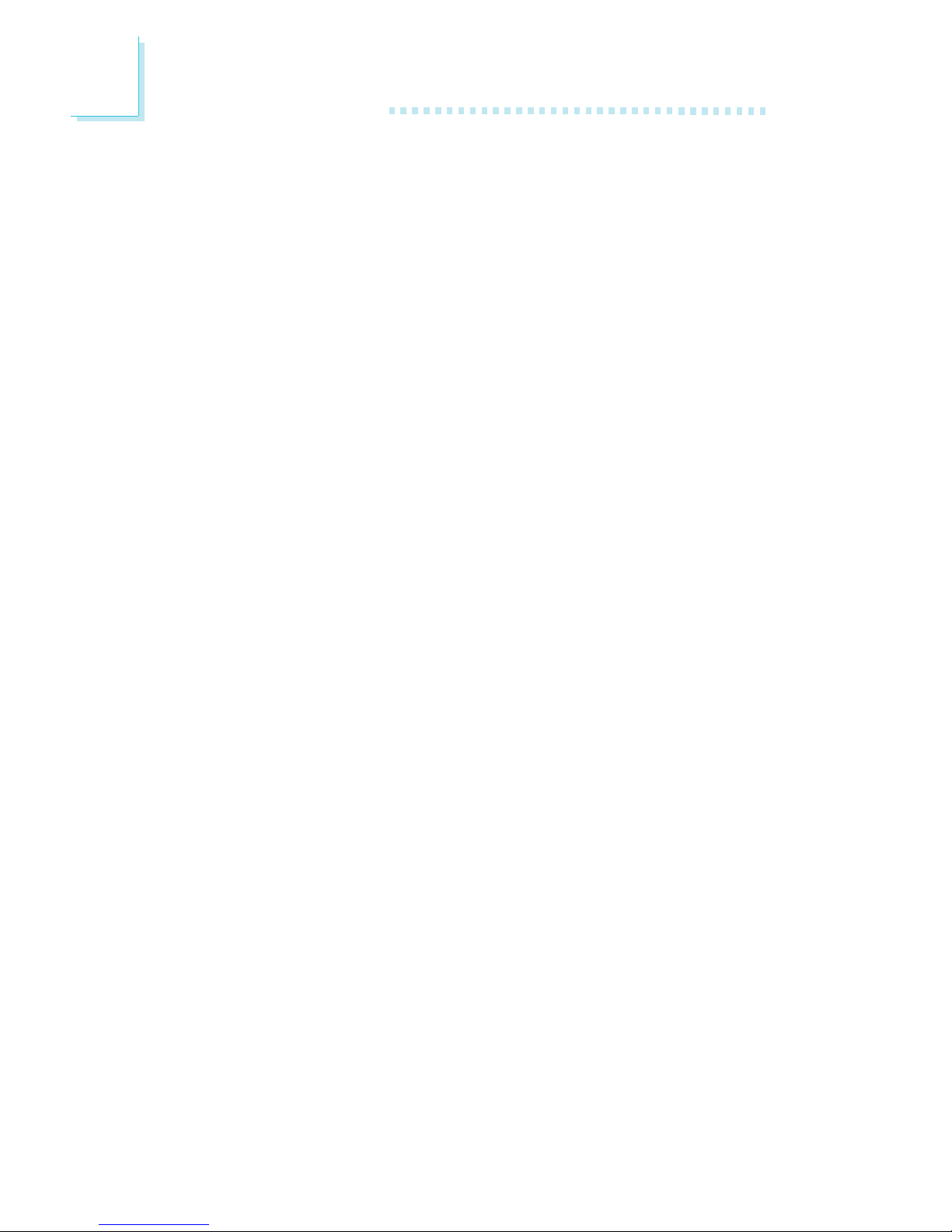
22
2
Hardware Installation
4. After powering-on the system, press <Del> to enter the main
menu of the BIOS.
5. Select the Frequency/Voltage Control submenu and press
<Enter>.
6. Set the “CPU Clock Ratio” or “CPU Host/3V66/PCI Clock” field
to its default setting or an appropriate frequency ratio or bus
clock. Refer to the Frequency/Voltage Control section in chapter
3 for more information.
7. Press <Esc> to return to the main menu of the BIOS setup
utility. Select “Save & Exit Setup” and press <Enter>.
8. Type <Y> and press <Enter>.
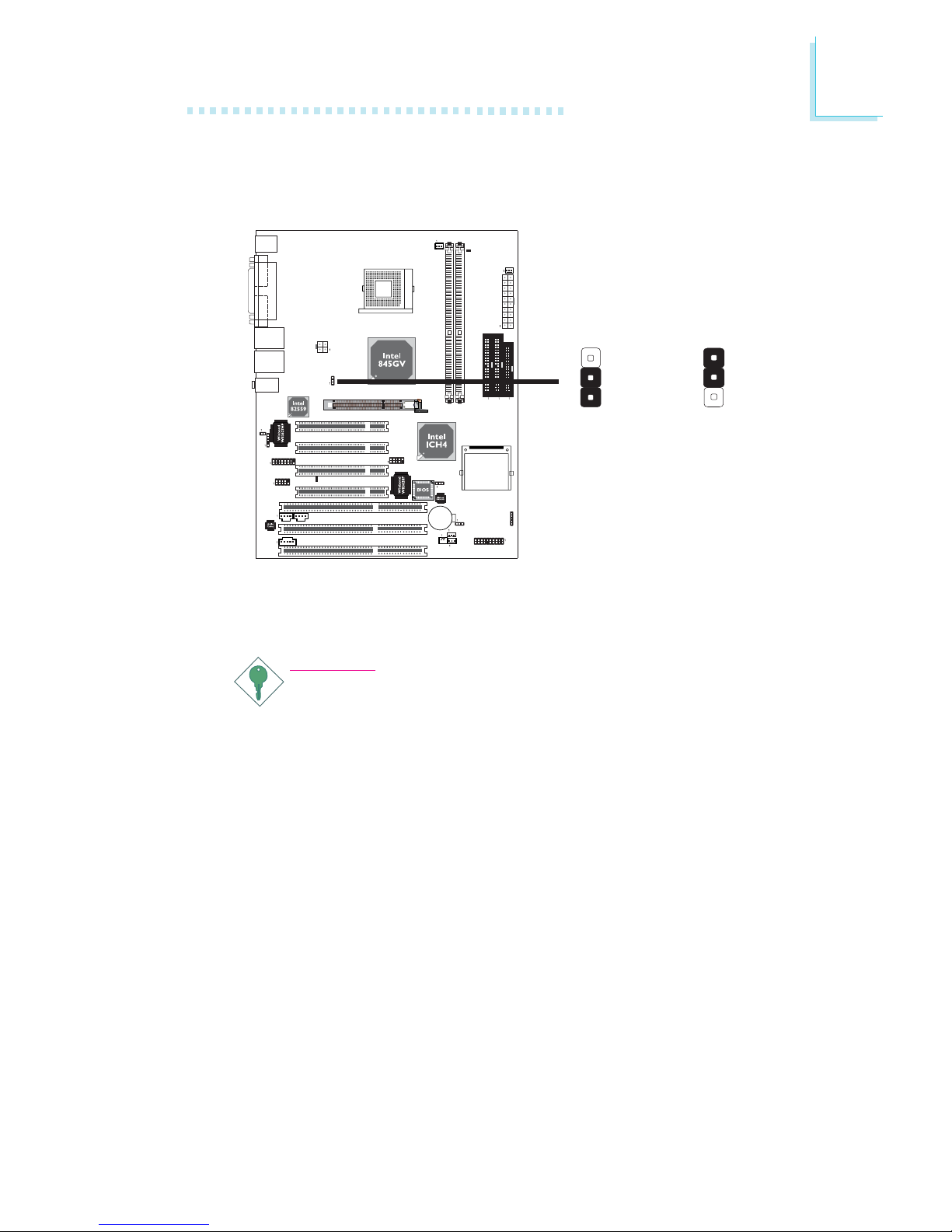
23
2
Hardware Installation
2.4 Jumper Settings for Selecting the CPU’s Front
Side Bus
The default setting is Auto. The system will run according to the front
side bus of the CPU installed on the system board.
Important:
• If you are using a CPU whose frequency has been locked
by the manufacturer, overclocking will have no effect.
• Overclocking may result to the CPU’s or system’s instability
and are not guaranteed to provide better system
performance.
2-3 On: 100MHz
(forced FSB speed)
1-2 On: Auto
(default)
X
JP1
3
1
2
3
1
2
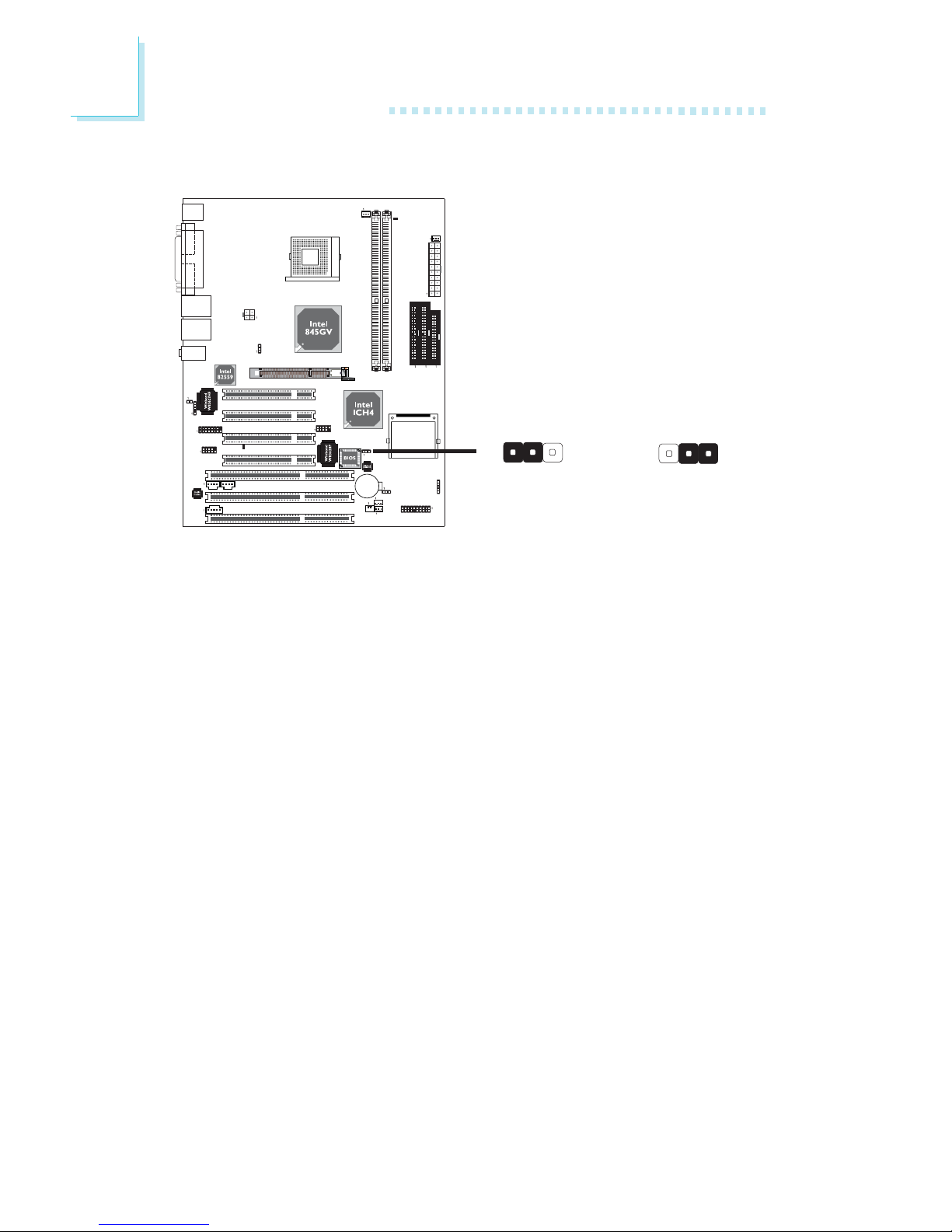
24
2
Hardware Installation
2.5 Jumper Settings for BIOS Write Protect
The default setting is 2-3 On. This setting will protect the system
from unnecessary updating or flashing of the BIOS. It secures the
BIOS therefore any updates to it will not take effect.
2-3 On: BIOS Protect
Enabled (default)
1-2 On: BIOS Write
Protect Disabled
312
312
X
JP2
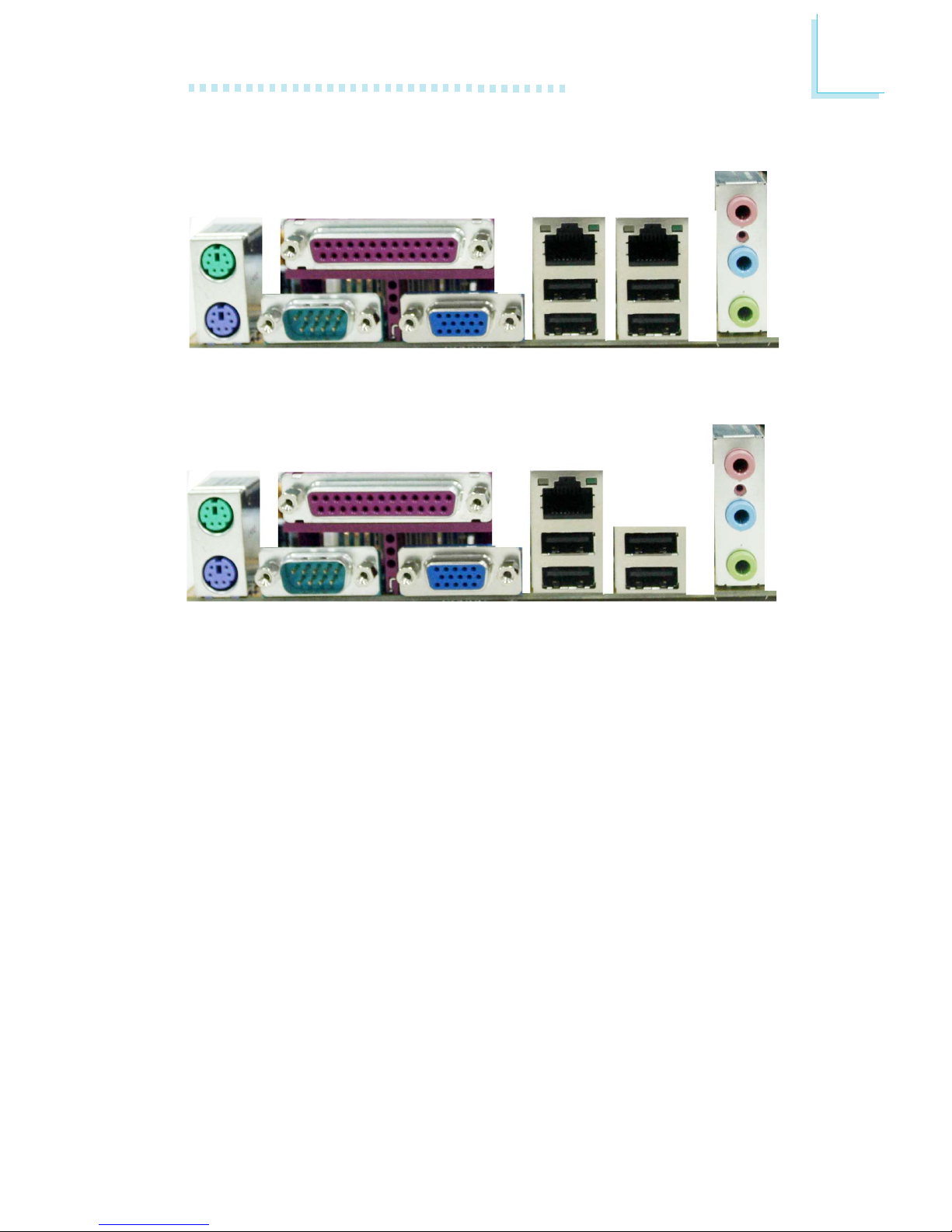
25
2
Hardware Installation
2.6 Rear Panel I/O Ports
PS/2
Mouse
RJ45
LAN 1Parallel
USB 1/2
COM 1 VGA
Line-out
Line-in
Mic-in
PS/2 K/B
RJ45
LAN 2
USB 3/4
PS/2
Mouse
RJ45
LANParallel
Line-out
Line-in
Mic-in
USB 1/2
COM 1 VGA
USB 3
G4V620-N
PS/2 K/B
G4V620-B
USB 4
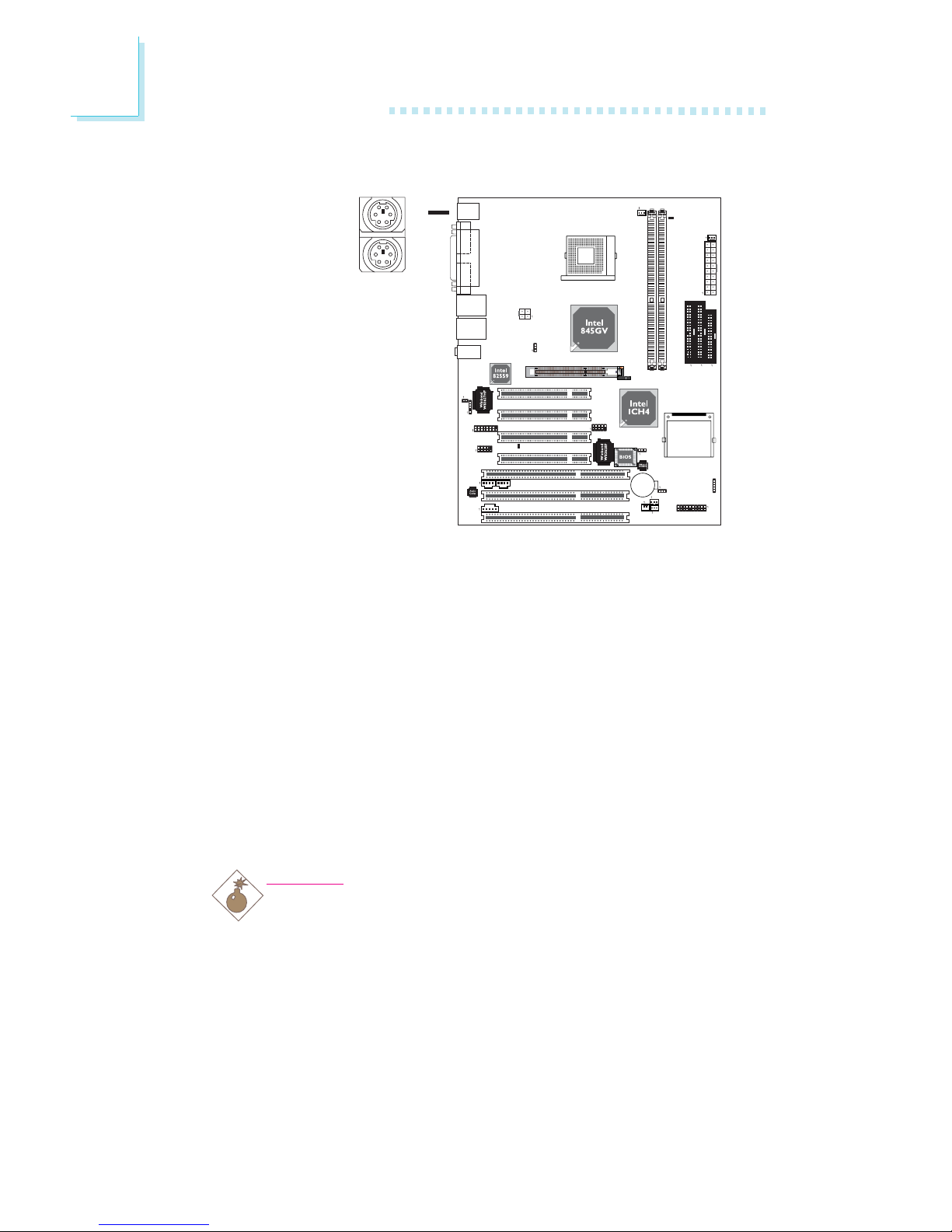
26
2
Hardware Installation
2.6.1 PS/2 Mouse and PS/2 Keyboard Ports
The system board is equipped with an onboard PS/2 mouse
(Green) and PS/2 keyboard (Purple) ports - both at location CN1.
The PS/2 mouse port uses IRQ12. If a mouse is not connected to
this port, the system will reser ve IRQ12 for other expansion cards.
Wake-On-Keyboard
The Wake-On-Keyboard function allows you to use the keyboard to
power-on the system. To use this function:
“Power On Function” (“Onboard Super I/O Device” field) in the
Integrated Peripherals submenu of the BIOS must be set accordingly.
Refer to chapter 3 for more information.
Warning:
Make sure to turn off your computer prior to connecting or
disconnecting a mouse or keyboard. Failure to do so may
damage the system board.
PS/2 Mouse
PS/2 Keyboard
.
.
.
.
.
.
.
.
W

27
2
Hardware Installation
COM 1
2.6.2 Serial Ports
W
1
9
2
COM 2
The built-in serial ports are RS-232C asynchronous communication
ports with 16C550A-compatible UARTs that can be used with
modems, serial printers, remote display terminals, and other serial
devices.
Connecting the Serial Ports
The system board is equipped with an onboard serial port (Teal/
Turquoise) for COM 1 at location CN4. It is also equipped with a
9-pin connector at location J2 for COM 2 serial port.
One card-edge bracket, mounted with serial and game/MIDI port
cables, is provided with the system board. If you want to use the
secondary serial por t, connect the serial port cable to connector J2.
Make sure the colored stripe on the ribbon cable is aligned with pin
1 of connector J2. Mount the card-edge bracket to the system
chassis.
BIOS Setting
Select the serial ports’ I/O address in the Integrated Peripherals
submenu (“Onboard Super I/O Device” field) of the BIOS. Refer to
chapter 3 for more information.
W
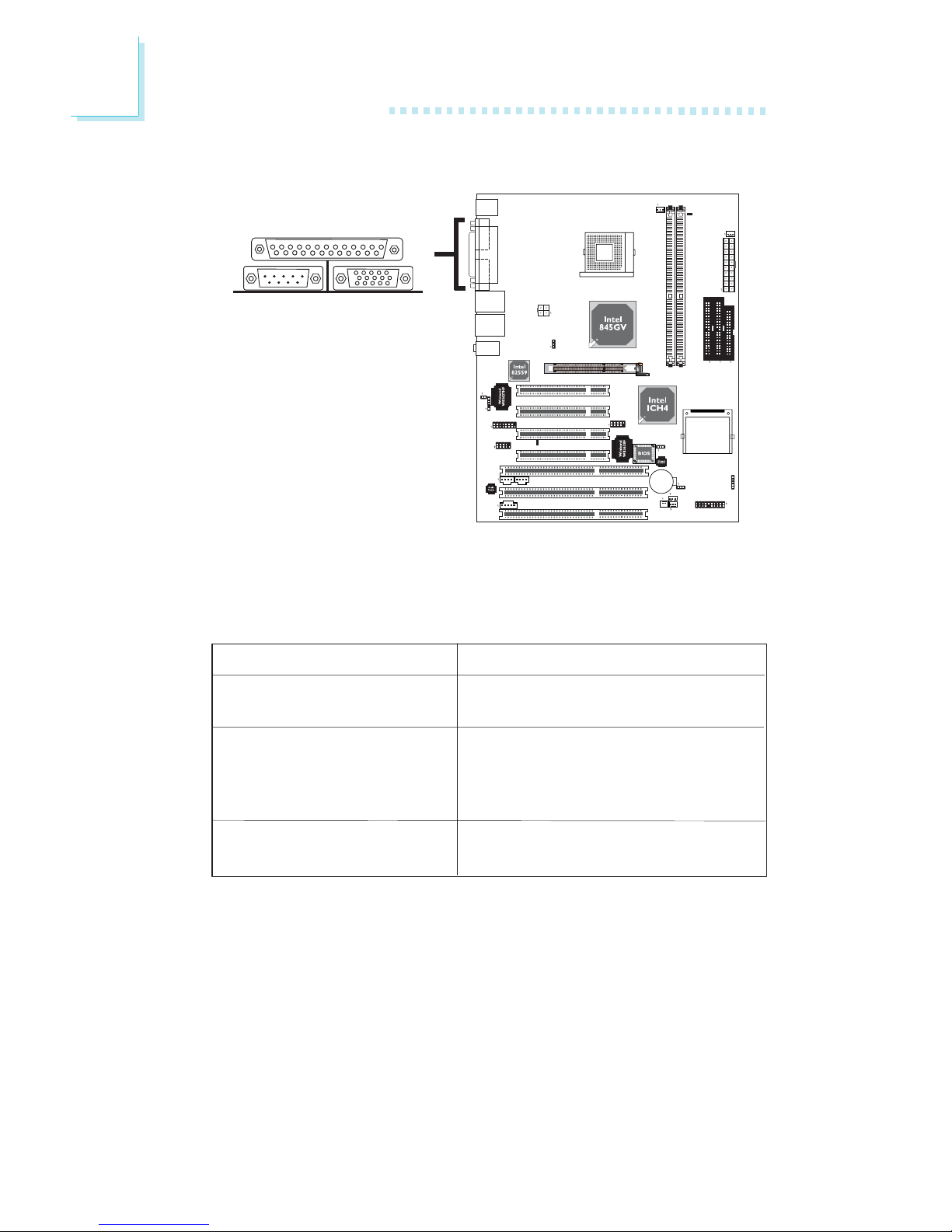
28
2
Hardware Installation
Parallel
2.6.3 Parallel Port
The system board has a standard parallel por t (Burgundy) at
location CN7 for interfacing your PC to a parallel printer. It supports
SPP, ECP and EPP.
Setting
SPP
(Standard Parallel Port)
ECP
(Extended Capabilities Port)
EPP
(Enhanced Parallel Port)
Function
Allows normal speed operation but
in one direction only.
Allows parallel port to operate in
bidirectional mode and at a speed
faster than the SPP’s data transfer
rate.
Allows bidirectional parallel port operation at maximum speed.
BIOS Setting
Select the parallel port’s mode in the Integrated Peripherals submenu
(“Onboard Super I/O Device” field) of the BIOS. Refer to chapter 3
for more information.
W
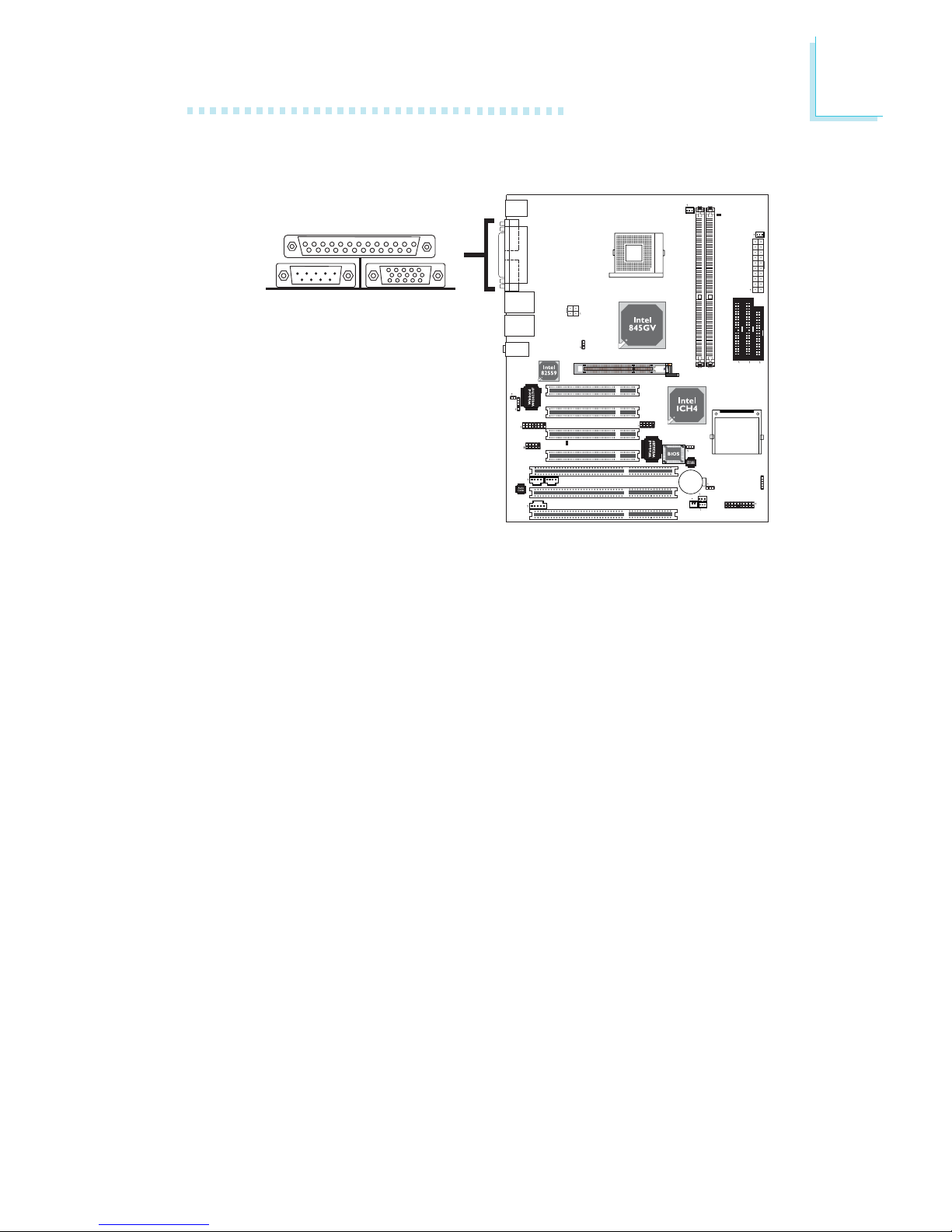
29
2
Hardware Installation
VGA
2.6.4 VGA Port
The system board can only be used with an analog video monitor.
Connect the monitor’s 15-pin D-shell cable connector to the VGA
port (Blue) at location CN2. If your monitor supports analog video
but does not have a 15-pin D-shell connector, see your monitor
dealer for the adapter or optional cable. After you plug the monitor
cable into the VGA port, gently tighten the cable screws to hold the
connector in place. Some monitors have a switch that chooses
between analog and TTL (or digital) operation. If your monitor has
such a switch, set it for analog.
BIOS Setting
Enable or disable the onboard VGA in the Advanced Chipset
Features submenu of the BIOS. Refer to chapter 3 for more
information.
Driver Installation
Install the “Intel 845 Graphics Drivers” contained in the provided
CD into your system.
W
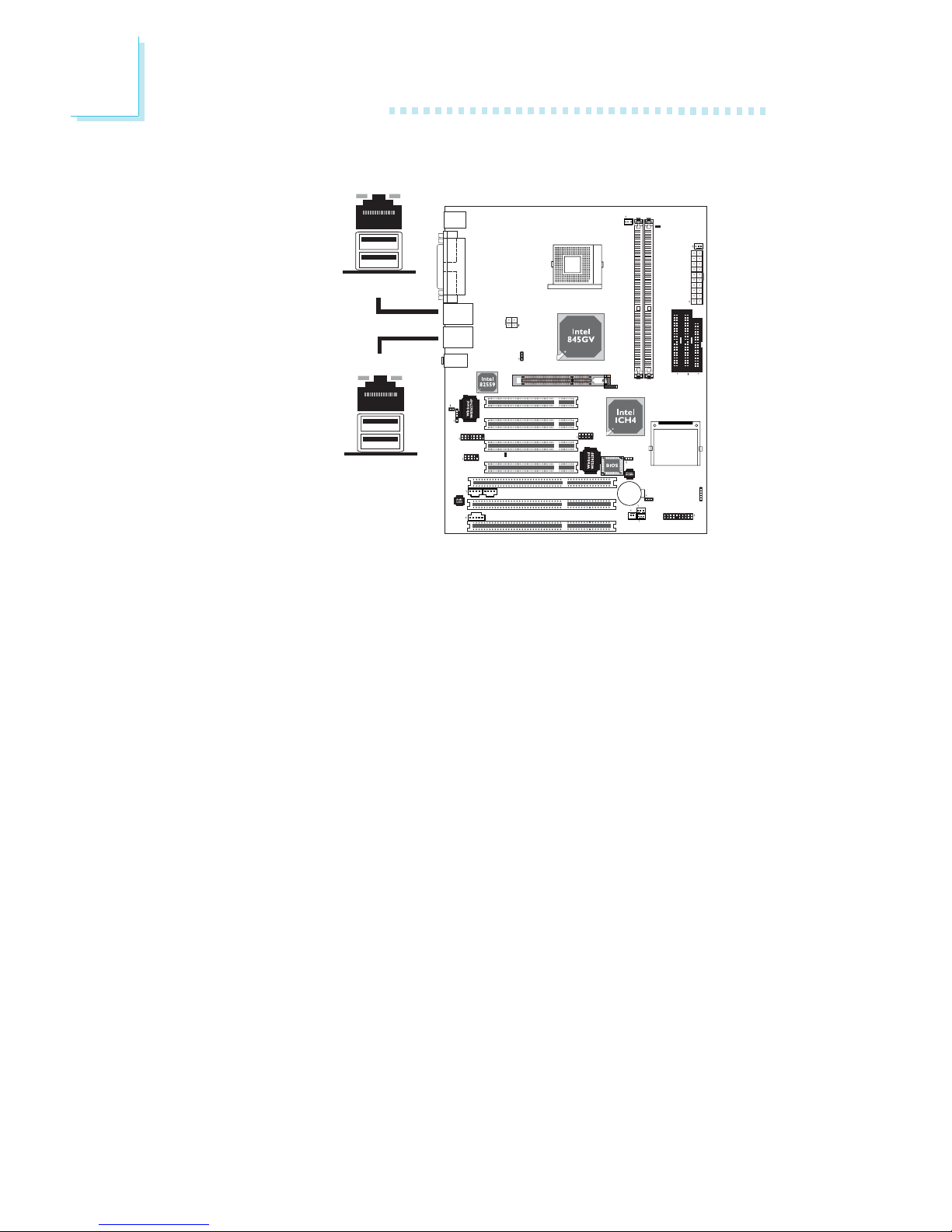
30
2
Hardware Installation
2.6.5 RJ45 Fast-Ethernet Port
The onboard LAN allows the system board to connect to a local
area network by means of a network hub.
The G4V620-N system board is equipped with 2 onboard RJ45
fast-ethernet LAN ports at locations CN5 and CN6.
The G4V620-B system board is equipped with only 1 onboard RJ45
fast-ethernet LAN port at location CN5.
BIOS Setting
Enable or disable the onboard LAN in the Integrated Peripherals
submenu of the BIOS. Refer to chapter 3 for more information.
Driver Installation
Install the “Intel LAN Drivers” contained in the provided CD into
your system.
RJ45 LAN 1
W
W
RJ45 LAN 2

31
2
Hardware Installation
2.6.6 Universal Serial Bus Ports
The system board supports 6 USB ports. USB 1.1 supports 12Mb/
second bandwidth while USB 2.0 supports 480Mb/second
bandwidth providing a marked improvement in device transfer
speeds between your computer and a wide range of simultaneously
accessible external Plug and Play peripherals.
Four onboard USB ports (Black) are at locations CN5 and CN6.
The 10-pin connector (J10) on the system board allows you to
connect 2 additional USB ports. The additional USB ports, which are
mounted on a card-edge bracket, will be provided as an option. If
you wish to use the optional USB ports, install the card-edge
bracket to the system chassis then insert the connector that is
attached to the USB port cables to J10.
BIOS Setting
Enable or disable the onboard USB in the Integrated Peripherals
submenu of the BIOS. Refer to chapter 3 for more information.
1
5V_Dul
Data-
Data+
Ground
Key
5V_Dul
Data-
Data+
Ground
Ground
2
10
9
W
W
USB 2
USB 1
USB 4
USB 3
W

32
2
Hardware Installation
Driver Installation
You may need to install the proper drivers in your operating system
to use the USB device. Refer to your operating system’s manual or
documentation for more information.
Refer to chapter 4 for more information about installing the USB 2.0
driver.
Wake-On-USB Keyboard
The Wake-On-USB Keyboard function allows you to use a USB
keyboard to wake up a system from the S3 (STR - Suspend To
RAM) state. To use this function:
“USB KB Wake-Up From S3” in the Power Management Setup
submenu of the BIOS must be set to Enabled. Refer to chapter 3
for more information.

33
2
Hardware Installation
2.6.7 Audio Jacks
The system board is equipped with 3 audio jacks at location CN3.
A jack is a one-hole connecting interface for inserting a plug.
• Line-out Jack (Lime)
This jack is used to connect external speakers for audio output
from the system board.
• Line-in Jack (Light Blue)
This jack can be connected to the line-out jack of any external
audio devices such as Hi-fi set, CD player, AM/FM radio tuner,
synthesizer, etc. Connect a stereo cable from the line-out jack of
your external device to this line-in jack.
• Mic-in Jack (Pink)
Connect a microphone to the mic-in jack.
W
Line-out
Line-in
Mic-in

34
2
Hardware Installation
2.7 I/O Connectors
2.7.1 Game/MIDI Port
The system board is equipped with a 15-pin connector at location
J4 for connecting an external game/MIDI port. One card-edge
bracket, mounted with serial and game/MIDI port cables, is provided
with the system board. Install the card-edge bracket to the system
chassis then connect the game/MIDI port cable to connector J4.
Make sure the colored stripe on the ribbon cable is aligned with pin
1 of connector J4.
BIOS Setting
Configure the game port in the Integrated Peripherals submenu
(“Onboard Super I/O Device” field) of the BIOS. Refer to chapter 3
for more information.
1
15
2
W

35
2
Hardware Installation
2.7.2 Internal Audio Connectors
The AUX-in (J6) and CD-in (J7) connectors are used to receive
audio from a CD-ROM drive, TV tuner or MPEG card.
W
14
Right audio
channel
Left audio
channel
Ground Ground
14
Right audio
channel
Left audio
channel
Ground Ground
CD-inAUX-in

36
2
Hardware Installation
2.7.3 S/PDIF-out Connector
The system board is equipped with the S/PDIF (Sony/Philips Digital
Interface) digital audio interface. S/PDIF is a standard audio file
transfer format that transfers digital audio signals to a device without
having to be converted first to an analog format. This prevents the
quality of the audio signal from degrading whenever it is converted
to analog.
One card-edge bracket, mounted with the S/PDIF port, will be
provided as an option. Install the card-edge bracket to the system
chassis then connect the audio cable connector to J5. Make sure pin
1 of the cable connector is aligned with pin 1 of J5. Now connect
external speakers or a device that suppor ts digital output to the
S/PDIF port that is on the bracket.
W
1
5
VCC N. C.
VCC
SPDIF-out
Ground

37
2
Hardware Installation
2.7.4 Floppy Disk Drive Connector
The system board is equipped with a shrouded floppy disk drive
connector that supports two standard floppy disk drives. To prevent
improper floppy cable installation, the shrouded floppy disk header
has a keying mechanism. The 34-pin connector on the floppy cable
can be placed into the header only if pin 1 of the connector is
aligned with pin 1 of the header.
Connecting the Floppy Disk Drive Cable
1. Install the 34-pin header connector of the floppy disk drive cable
into the shrouded floppy disk header (J19) on the system board.
The colored edge of the ribbon should be aligned with pin 1 of
J1
9.
2. Install the other 34-pin header connector(s) into the disk drive(s).
Align the colored edge of the daisy chained ribbon cable with pin
1 of the drive edge connector(s). The end-most connector should
be attached to the drive you want to designate as Drive A.
BIOS Setting
Enable or disable this function in the Integrated Peripherals submenu
(“Onboard Super I/O Device” field) of the BIOS. Refer to chapter 3
for more information.
X
34
33
21

38
2
Hardware Installation
2.7.5 IDE Disk Drive Connector
The system board is equipped with two shrouded PCI IDE headers
that will interface four Enhanced IDE (Integrated Drive Electronics)
disk drives. To prevent improper IDE cable installation, each shrouded
PCI IDE header has a keying mechanism. The 40-pin connector on
the IDE cable can be placed into the header only if pin 1 of the
connector is aligned with pin 1 of the header.
Connecting the IDE Disk Drive Cable
1. If you are connecting two IDE drives, install the 40-pin connector
of the IDE cable into the primary shrouded IDE header (IDE 1 J16). If you are adding a third or fourth IDE device, install the
40-pin connector of the other IDE cable into the secondary
shrouded IDE header (IDE 2 - J15).
2. Install the other 40-pin header connector(s) into the device with
the colored edge of the ribbon cable aligned with pin 1 of the
drive edge connector(s).
Note:
Refer to your disk drive user’s manual for information about
selecting proper drive switch settings.
40
39
21
40
39
21
IDE 1IDE 2
X
X

39
2
Hardware Installation
Adding a Second IDE Disk Drive
When using two IDE drives, one must be set as the master and the
other as the slave. Follow the instructions provided by the drive
manufacturer for setting the jumpers and/or switches on the drives.
The system board supports Enhanced IDE or ATA-2, ATA/33,
ATA/66 or ATA/100 hard drives. We recommend that you use hard
drives from the same manufacturer. In a few cases, drives from two
different manufacturers will not function properly when used together.
The problem lies in the hard drives, not the system board.
Important:
If you encountered problems while using an ATAPI CD-ROM
drive that is set in Master mode, please set the CD-ROM drive
to Slave mode. Some ATAPI CD-ROMs may not be recognized
and cannot be used if incorrectly set in Master mode.
BIOS Setting
Enable or disable the onboard primary or secondary IDE controller
in the Integrated Peripherals submenu (“OnChip IDE Device” field)
of the BIOS. Refer to chapter 3 for more information.

40
2
Hardware Installation
2.7.6 IrDA Connector
The system board is equipped with an IrDA connector for wireless
connectivity between your computer and peripheral devices. The
IRDA (Infrared Data Association) specification supports data
transfers of 115K baud at a distance of 1 meter.
Connect your IrDA cable to connector J3 on the system board.
Note:
The sequence of the pin functions on some IrDA cable may be
reversed from the pin function defined on the system board.
Make sure to connect the cable to the IrDA connector
according to their pin functions.
BIOS Setting
Select the type of IrDA standard supported by your device in the
Integrated Peripherals submenu (“Onboard Super I/O Device” field)
of the BIOS. Refer to chapter 3 for more information.
Driver Installation
You may need to install the proper drivers in your operating system
to use the IrDA function. Refer to your operating system’s manual or
documentation for more information.
1
5
VCC
N. C.
IRRX
Ground
IRTX
W

41
2
Hardware Installation
2.7.7 CPU Fan Connector
The CPU must be kept cool by using a fan with heatsink. Connect
the CPU fan to the 3-pin fan connector at location J11 of the
system board. The system is capable of monitoring the speed of the
CPU fan.
BIOS Setting
The “PC Health Status” submenu of the BIOS will display the current
speed of the CPU fan. Refer to chapter 3 for more information.
X
13
Ground
Power
Sense

42
2
Hardware Installation
2.7.8 System Fan and Second Fan Connectors
The system fan connector (J18) and second fan connector (J14) are
used to connect cooling fans. The cooling fans will provide adequate
airflow throughout the chassis to prevent overheating the CPU and
system board components.
BIOS Setting
The “PC Health Status” submenu of the BIOS will display the current
speed of the cooling fans. Refer to chapter 3 for more information.
X
13
Ground
Power
Sense
X
13
Ground
Power
Sense

43
2
Hardware Installation
2.7.9 Wake-On-LAN Connector
The system board supports the Wake-On-LAN function. This
function will allow the network to remotely power-on a Soft Power
Down (Soft-Off) PC. However, if your system is in the Suspend
mode, you can power-on the system only through an IRQ or DMA
interrupt.
Your LAN card package should include a cable. Connect one end of
the cable to the wakeup header on the card and the other end to
location J13 on the system board. The network will detect Magic
Packet and assert a wakeup signal to power-up the system. Refer to
the add-in card’s manual for details. Note: Your LAN card must
support the remote wake up function.
Important:
The 5VSB power source of your power supply must support
≥
720mA.
BIOS Setting
To use the Wake-On-LAN function, you must enable the “Wake Up
On LAN” (“Wake-Up Event Setup” field) in the Power Management
Setup of the BIOS.
1
3
WOL
Ground
+5VSB
X

44
2
Hardware Installation
2.7.10 Wake-On-Ring Connector
The Wake-On-Ring connector is used to connect to an internal
modem add-in card that has the same connector. It will allow the
system that is in the Suspend mode or Soft Power Off mode to
wake-up/power-on to respond to calls coming through the internal
modem card.
To use this function, connect one end of the cable (that came with
the card) to the card’s wake-on-ring connector and the other end to
location J12 on the system board.
If you are using an external modem, the ring-on function will come
through the serial port where the external modem is connected.
Important:
If you are using a modem add-in card, the 5VSB power source
of your power supply must support ≥720mA.
BIOS Setting
To use the Wake-On-LAN function, you must enable the “Power On
By Ring” (“Wake-Up Event Setup” field) in the Power Management
Setup of the BIOS.
2
1
Ground
RI#
X

45
2
Hardware Installation
The system board supports the chassis intrusion detection function.
To use this function, connect the chassis intrusion sensor cable from
the chassis to J1. Whenever a chassis component has been removed,
the sensor sends signal to J1 alerting you of a chassis intrusion
event. To disable this function, place a jumper cap over J1.
Winbond Hardware Doctor Utility Setting
Install “Winbond Hardware Doctor Utility” contained in the provided
CD. By default, this function is disabled. When enabled, a warning
message will appear when the chassis is open. The utility can also be
configured so that a beeping alarm will sound when the chassis is
open. Refer to the “Winbond Hardware Doctor Utility” section in
chapter 4 for more information.
2.7.11 Chassis Open Alarm Connector
12
Ground
Chassis
signal
W

46
2
Hardware Installation
2.7.12 DIMM and PCI Standby Power LEDs
DIMM Standby Power LED
This LED (LED 2) will turn red when the system’s power is on or
when it is in the Suspend state (Power On Suspend or Suspend to
RAM). It will not light when the system is in the Soft-Off state.
PCI Standby Power LED
This LED (LED 1) will turn red when the system is in the power-on,
Soft-Off or Suspend (Power On Suspend or Suspend to RAM)
state.
Important:
If the DIMM Standby Power LED or PCI Standby Power LED is
lighted, you must power-off the system then turn off the power
supply’s switch or unplug the power cord prior to installing any
memory modules or add-in cards.
DIMM Standby
Power LED
PCI Standby
Power LED

47
2
Hardware Installation
2.7.13 Power Connectors
We recommend that you use a power supply that complies with the
ATX12V Power Supply Design Guide Version 1.1. An ATX12V
power supply has a standard 20-pin ATX main power connector
and a 4-pin +12V power connector that must be inserted onto
CN10 and CN8 connectors respectively.
The 4-pin +12V power connector enables the delivery of more
+12VDC current to the processor’s Voltage Regulator Module
(VRM).
The system board requires a minimum of 250 Watt power supply
to operate. Your system configuration (amount of memory, add-in
cards, peripherals, etc.) may exceed the minimum power requirement.
To ensure that adequate power is provided, use a 300 Watt (or
greater) power supply.
X
X
+12V
111
10
3.3V
3.3V
Ground
+5V
Ground
+5V
Ground
PW-OK
5VSB
+5V
3.3V
-12V
Ground
PS-ON
Ground
Ground
Ground
-5V
+5V
20
4
3
1
2
+12V
Ground
Ground
+12V

48
2
Hardware Installation
To lock the keyboard, connect the keyboard lock’s cable connector
from the front panel of the system chassis to pins 4 and 5. Connect
the power LED’s cable connector from the front panel of the system
chassis to pins 1 to 3. The power LED will light only when the
system’s power is on.
2.7.14 Keylock / Power LED Connector
1
5
VCC
N. C.
Ground
Keylock
Ground
X
J20

49
2
Hardware Installation
2.7.15 Front Panel Connectors
HD-LED: Primary/Secondary IDE LED
This LED will light when the hard drive is being accessed.
RESET: Reset Switch
This switch allows you to reboot without having to power off the
system thus prolonging the life of the power supply or system.
SPEAKER: Speaker Connector
This connects to the speaker installed in the system chassis.
G-SW: Green Switch
This switch will allow your system to enter the Suspend mode.
G-LED: Green LED
This LED will not light when the system’s power is on or when the
system is in the S3 (STR - Suspend To RAM) state. It will blink every
second when the system is in the S1 (POS - Power On Suspend)
state.
ATX-SW: ATX Power Switch
Depending on the setting in the BIOS setup, this switch is a “dual
function power button” that will allow your system to enter the SoftOff or Suspend mode. Refer to “Soft-Off By PWR-BTTN” in the
Power Management Setup (Chapter 3).
X
20
19
2
1
HD-LED
PWR-LED
ATX-SW
RESET
SPEAKER
G-LED
G-SW
J17

50
2
Hardware Installation
PWR-LED: Power/Standby LED
When the system’s power is on, this LED will light. When the system
is in the S1 (POS - Power On Suspend) state, it will blink every
second. When the system is in the S3 (STR - Suspend To RAM)
state, it will blink every second.
Note:
If a system did not boot-up and the Power/Standby LED did
not light after it was powered-on, it may indicate that the CPU
or memory module was not installed properly. Please make
sure they are properly inserted into their corresponding socket.
Pin
3
5
14
16
8
10
18
20
7
9
13
15
17
19
2
4
6
HD-LED
(Primary/Secondary IDE LED)
G-LED
(Green LED)
ATX-SW
(ATX power switch)
G-SW
(Green switch)
RESET
(Reset switch)
SPEAKER
(Speaker connector)
PWR-LED
(Power/Standby LED)
Pin Assignment
HDD LED Power
HDD
Green LED Power
Ground
PWRBT+
PWRBT-
Ground
SMI
Ground
H/W Reset
Speaker Data
N. C.
Ground
Speaker Power
LED Power (+)
LED Power (+)
LED Power (-) or Standby Signal

51
2
Hardware Installation
2.7.16 CompactFlash Socket
The system board is equipped with the CompactFlashTM socket for
inserting a CompactFlashTM card. CompactFlashTM card is a small
removable mass storage device designed with flash technology - a
non-volatile storage solution that does not require a battery to
retain data indefinitely. The CompactFlashTM technology is widely used
in products such as portable and desktop computers, digital
cameras, handheld data collection scanners, PDAs, Pocket PCs, handy
terminals and personal communicators.
CompactFlash
TM
and IDE 2 share the same channel. Since
CompactFlashTM on this board is always in Master mode, if a
CompactFlashTM card is installed in the socket, make sure the drive
connected to the IDE 2 connector is set to Slave mode.
CompactFlash
socket

52
3
Award BIOS Setup Utility
3.1 The Basic Input/Output System
The Basic Input/Output System (BIOS) is a program that takes care
of the basic level of communication between the processor and
peripherals. In addition, the BIOS also contains codes for various
advanced features found in this system board. This chapter explains
the Setup Utility for the Award BIOS.
After you power up the system, the BIOS message appears on the
screen and the memory count begins. After the memory test, the
following message will appear on the screen:
Press DEL to enter setup
If the message disappears before you respond, restart the system or
press the “Reset” button. You may also restart the system by
pressing the <Ctrl> <Alt> and <Del> keys simultaneously.
When you press <Del>, the main menu screen will appear.
3.1.1 Standard CMOS Features
Use the arrow keys to highlight “Standard CMOS Features” and
press <Enter>. A screen similar to the one on the next page will
appear.
Chapter 3 - Award BIOS Setup Utility

53
3
Award BIOS Setup Utility
The settings on the screen are for reference only. Your version may not be identical
to this one.
3.1.1.1 Date
The date format is <day>, <month>, <date>, <year>. Day displays
a day, from Sunday to Saturday. Month displays the month, from
January to December. Date displays the date, from 1 to 31. Year
displays the year, from 1990 to 2098.
3.1.1.2 Time
The time format is <hour>, <minute>, <second>. The time is based
on the 24-hour military-time clock. For example, 1 p.m. is 13:00:00.
Hour displays hours from 00 to 23. Minute displays minutes from
00 to 59. Second displays seconds from 00 to 59.
3.1.1.3 IDE Primary Master, IDE Primary Slave, IDE Secondary Master
and IDE Secondary Slave
Move the cursor to the “IDE Primar y Master”, “IDE Primary Slave”,
“IDE Secondary Master” or “IDE Secondary Slave” field, then press
<Enter>.

54
3
Award BIOS Setup Utility
The settings on the screen are for reference only. Your version may not be identical
to this one.
IDE HDD Auto Detection
Detects the parameters of the drive. The parameters will
automatically be shown on the screen.
IDE Primary Master/Slave and IDE Secondary Master/Slave
The drive type information should be included in the documentation
from your hard disk vendor. If you select ”Auto”, the BIOS will autodetect the HDD & CD-ROM drive at the POST stage and show
the IDE for the HDD & CD-ROM drive. If a hard disk has not
been installed, select “None”.
Access Mode
For hard drives larger than 528MB, you would typically select the
LBA type. Certain operating systems require that you select CHS or
Large. Please check your operating system’s manual or Help desk on
which one to select.
Capacity
Displays the approximate capacity of the disk drive. Usually the size
is slightly greater than the size of a formatted disk given by a disk
checking program.

55
3
Award BIOS Setup Utility
Cylinder
This field displays the number of cylinders.
Head
This field displays the number of read/write heads.
Precomp
This field displays the number of cylinders at which to change the
write timing.
Landing Zone
This field displays the number of cylinders specified as the landing
zone for the read/write heads.
Sector
This field displays the number sectors per track.
3.1.1.4 Drive A and Drive B
These fields identify the types of floppy disk drives installed.
None No floppy drive is installed
360K, 5.25 in. 5-1/4 in. standard drive; 360KB capacity
1.2M, 5.25 in. 5-1/4 in. AT-type high-density drive; 1.2MB capacity
720K, 3.5 in. 3-1/2 in. double-sided drive; 720KB capacity
1.44M, 3.5 in. 3-1/2 in. double-sided drive; 1.44MB capacity
2.88M, 3.5 in. 3-1/2 in. double-sided drive; 2.88MB capacity
3.1.1.5 Video
This field selects the type of video adapter used for the primary
system monitor. Although secondary monitors are supported, you do
not have to select the type. The default setting is EGA/VGA.
EGA/VGA Enhanced Graphics Adapter/Video Graphics Array. For
EGA, VGA, SVGA and PGA monitor adapters.
CGA 40 Color Graphics Adapter. Power up in 40-column
mode.
CGA 80 Color Graphics Adapter. Power up in 80-column

56
3
Award BIOS Setup Utility
mode.
Mono Monochrome adapter. Includes high resolution
monochrome adapters.
3.1.1.6 Halt On
This field determines whether the system will stop if an error is
detected during power up. The default setting is All Errors.
No Errors The system boot will not stop for any errors detected.
All Errors The system boot will stop whenever the BIOS detects
a non-fatal error.
All, But Keyboard The system boot will not stop for a keyboard
error; it will stop for all other errors.
All, But Diskette The system boot will not stop for a disk error ;
it will stop for all other errors.
All, But Disk/Key The system boot will not stop for a disk or
keyboard error; it will stop for all other errors.
3.1.1.7 Base Memory
Displays the amount of base (or conventional) memory installed in
the system. The value of the base memory is typically 512K for
systems with 512K memory installed on the motherboard or 640K
for systems with 640K or more memory installed on the
motherboard.
3.1.1.8 Extended Memory
Displays the amount of extended memory detected during boot-up.
3.1.1.9 Total Memory
Displays the total memory available in the system.

57
3
Award BIOS Setup Utility
3.1.2 Advanced BIOS Features
The Advanced BIOS Features allows you to configure your system
for basic operation. Some entries are defaults required by the system
board, while others, if enabled, will improve the performance of your
system or let you set some features according to your preference.
3.1.2.1 Virus Warning
This field protects the boot sector and partition table of your hard disk
drive. When this field is enabled, the Award BIOS will monitor the boot
sector and partition table of the hard disk drive. If an attempt is made
to write to the boot sector or partition table of the hard disk drive,
the BIOS will halt the system and an error message will appear.
After seeing the error message, if necessary, you will be able to run
an anti-virus program to locate and remove the problem before any
damage is done.
Many disk diagnostic programs which attempt to access the boot
sector table will cause the warning message to appear. If you are
running such a program, we recommend that you first disable this field.
The screen above list all the fields available in the Advanced BIOS Features
submenu, for ease of reference in this manual. In the actual CMOS setup, you have
to use the scroll bar to view the fields. The settings on the screen are for reference
only. Your version may not be identical to this one.

58
3
Award BIOS Setup Utility
Also, disable this field if you are installing or running certain operating
systems like Windows® 98SE/2000/ME/XP or the operating system
may not install nor work.
3.1.2.2 CPU L1 Cache and CPU L2 Cache
These fields speed up the memory access. The default value is
enabled. Enable the external cache for better performance.
3.1.2.3 CPU Hyper-Threading (for Intel® Pentium® 4 Processor with
Hyper-Threading Technology)
This field is used to enable the functionality of the Intel® Pentium® 4
Processor with Hyper-Threading Technology and will appear only
when using this processor.
3.1.2.4 Quick Power On Self Test
This field speeds up Power On Self Test (POST) whenever the
system is powered on. The BIOS will shorten or skip some check
items during POST. To attain the shortest POST time, select “Fast”.
3.1.2.5 First Boot Device, Second Boot Device, Third Boot Device and
Boot Other Device
Select the drive to boot first, second and third in the “First Boot
Device” “Second Boot Device” and “Third Boot Device” fields
respectively. The BIOS will boot the operating system according to
the sequence of the drive selected. Set “Boot Other Device” to
Enabled if you wish to boot from another device.
3.1.2.6 On-Chip LAN Boot ROM
Set this field to Enabled to use the boot ROM (instead of a disk
drive) to boot-up the system and access the local area network
directly. If you wish to change the boot ROM’s settings, type the
<Ctrl> and <S> keys simultaneously when prompted during bootup. Take note: you will be able to access the boot ROM’s program
(by typing <Ctrl> and <S>) only when this field is enabled.

59
3
Award BIOS Setup Utility
3.1.2.7 Onboard LAN Boot ROM (G4V620-N only)
Set this field to Enabled to use the boot ROM (instead of a disk
drive) to boot-up the system and access the local area network
directly. If you wish to change the boot ROM’s settings, type the
<Ctrl> and <S> keys simultaneously when prompted during bootup. Take note: you will be able to access the boot ROM’s program
(by typing <Ctrl> and <S>) only when this field is enabled.
3.1.2.8 Swap Floppy Drive
When this field is enabled and the system is booting from the floppy
drive, the system will boot from drive B instead of drive A. When
this field is disabled and the system is booting from the floppy drive,
the system will boot from drive A. You must have two floppy drives
to use this function.
3.1.2.9 Boot Up Floppy Seek
When enabled, the BIOS will check whether the floppy disk drive
installed is 40 or 80 tracks. Note that the BIOS cannot distinguish
between 720K, 1.2M, 1.44M and 2.88M drive types as they are all 80
tracks. When disabled, the BIOS will not search for the type of floppy
disk drive by track number. Note that there will not be any warning
message if the drive installed is 360KB.
3.1.2.10 Boot Up NumLock Status
This allows you to determine the default state of the numeric
keypad. By default, the system boots up with NumLock on wherein
the function of the numeric keypad is the number keys. When set to
Off, the function of the numeric keypad is the arrow keys.
3.1.2.11 Gate A20 Option
This entry allows you to select how gate A20 is handled. Gate A20
is a device used to address memory above 1 Mbyte. Initially, gate A20
was handled via the keyboard controller. Today, while keyboards still
provide this support, it is more common, and much faster, for the
system chipset to provide support for gate A20.

60
3
Award BIOS Setup Utility
3.1.2.12 Typematic Rate Setting
Disabled Continually holding down a key on your keyboard will
cause the BIOS to report that the key is down.
Enabled The BIOS will not only report that the key is down,
but will first wait for a moment, and, if the key is still
down, it will begin to repor t that the key has been
depressed repeatedly. For example, you would use such
a feature to accelerate cursor movements with the
arrow keys. You can then select the typematic rate and
typematic delay in the “Typematic Rate (Chars/Sec)”
and “Typematic Delay (Msec)” fields below.
3.1.2.13 Typematic Rate (Chars/Sec)
This field allows you to select the rate at which the keys are
accelerated.
3.1.2.14 Typematic Delay (Msec)
This field allows you to select the delay between when the key was
first depressed and when the acceleration begins.
3.1.2.15 Security Option
This field determines when the system will prompt for the password
- everytime the system boots or only when you enter the BIOS
setup. Set the password in the Set Supervisor/User Password
submenu.
System The system will not boot and access to Setup will be
denied unless the correct password is entered at the
prompt.
Setup The system will boot, but access to Setup will be denied
unless the correct password is entered at the prompt.
3.1.2.16 APIC Mode
Leave this field in its default setting.

61
3
Award BIOS Setup Utility
3.1.2.17 MPS Version Control for OS
This field is used to select the MPS version that the system board is
using.
3.1.2.18 OS Select for DRAM > 64MB
This field allows you to access the memory that is over 64MB in
OS/2.
3.1.2.19 HDD S.M.A.R.T. Capability
The system board supports SMART (Self-Monitoring, Analysis and
Reporting Technology) hard drives. SMART is a reliability prediction
technology for ATA/IDE and SCSI drives. The drive will provide
sufficient notice to the system or user to backup data prior to the
drive’s failure. The default is Disabled. If you are using hard drives
that support S.M.A.R.T., set this field to Enabled. SMART is
supported in ATA/33 or later hard drives.
3.1.2.20 Report No FDD For WIN 95
The options are Yes and No.
3.1.2.21 Small Logo(EPA) Show
Enabled The EPA logo will appear during system boot-up.
Disabled The EPA logo will not appear during system boot-up.

62
3
Award BIOS Setup Utility
3.1.3 Advanced Chipset Features
This section gives you functions to configure the system based on
the specific features of the chipset. The chipset manages bus speeds
and access to system memory resources. These items should not
be altered unless necessary. The default settings have been chosen
because they provide the best operating conditions for your system.
The only time you might consider making any changes would be if
you discovered some incompatibility or that data was being lost
while using your system.
3.1.3.1 DRAM Timing Selectable
This field is used to select the timing of the DRAM.
By SPD The EEPROM on a DIMM has SPD (Serial
Presence Detect) data structure that stores
information about the module such as the memory
type, memory size, memory speed, etc. When this
option is selected, the system will run according to
the information in the EEPROM. This option is the
default setting because it provides the most stable
condition for the system. The “CAS Latency Time”
to “DRAM RAS# Precharge” fields will show the
default settings by SPD.
The settings on the screen are for reference only. Your version may not be identical
to this one.

63
3
Award BIOS Setup Utility
Manual If you want better performance for your system
other than the one “by SPD”, select “Manual”. Then
select the best option in the “CAS Latency Time”
to “DRAM RAS# Precharge” fields.
3.1.3.2 CAS Latency Time
This field is used to select the local memory clock periods.
3.1.3.3 Active to Precharge Delay
The options are 5, 6 and 7.
3.1.3.4 DRAM RAS# to CAS# Delay
The options are 2 and 3.
3.1.3.5 DRAM RAS# Precharge
This field controls RAS# precharge (in local memory clocks).
3.1.3.6 Turbo Mode
If you want the system to run at a faster speed, set this field to
Enabled. However, compatibility problems may occur with some
DRAMs if the system is running in Turbo mode. If you encounter this
problem, set this field to Disabled.
3.1.3.7 Memory Frequency For
This field is used to select the memory clock speed of the DIMM.
3.1.3.8 System BIOS Cacheable
When this field is enabled, accesses to the system BIOS ROM
addressed at F0000H-FFFFFH are cached, provided that the cache
controller is enabled. The larger the range of the Cache RAM, the
higher the efficiency of the system.
3.1.3.9 Video BIOS Cacheable
As with caching the system BIOS, enabling the Video BIOS cache will
allow access to video BIOS addresssed at C0000H to C7FFFH to
be cached, if the cache controller is also enabled. The larger the range
of the Cache RAM, the faster the video performance.

64
3
Award BIOS Setup Utility
3.1.3.10 Memory Hole At 15M-16M
In order to improve system performance, certain space in memory can
be reserved for ISA cards. This memory must be mapped into the
memory space below 16MB. When enabled, the CPU assumes the 1516MB memory range is allocated to the hidden ISA address range
instead of the actual system DRAM. When disabled, the CPU assumes
the 15-16MB address range actually contains DRAM memory. If more
than 16MB of system memory is installed, this field must be disabled
to provide contiguous system memory.
3.1.3.11 Delayed Transaction
When enabled, this function frees up the PCI bus for other PCI
masters during the PCI-to-ISA transactions. This allows PCI and ISA
buses to be used more efficiently and prevents degradation of
performance on the PCI bus when ISA accesses are made.
3.1.3.12 Delay Prior To Thermal
This field is used to select the time that would force the CPU to a
50% duty cycle when it exceeds its maximum operating temperature
therefore protecting the CPU and the system board from
overheating to ensure a safe computing environment..
3.1.3.13 AGP Aperture Size (MB)
This field is relevant to the memory-mapped graphics data of the
AGP card installed in your system. Leave this in its default setting.
3.1.3.14 On-Chip VGA Setting
On-Chip VGA
This field allows you to enable or disable the onboard VGA.
On-Chip Frame Buffer Size
The options are 1MB and 8MB.
Boot Display
This field is used to select the type of display that is connected
to the onboard VGA.

65
3
Award BIOS Setup Utility
3.1.4 Integrated Peripherals
The settings on the screen are for reference only. Your version may not be identical
to this one.
3.1.4.1 OnChip IDE Device
Move the cursor to this field and press <Enter>. The following
screen will appear.
The settings on the screen are for reference only. Your version may not be identical
to this one.

66
3
Award BIOS Setup Utility
On-Chip Primary PCI IDE and On-Chip Secondary PCI IDE
These fields allow you to enable or disable the primary and
secondary IDE controller. Select Disabled if you want to add a
different hard drive controller.
IDE Primary Master/Slave PIO and IDE Secondary Master/Slave
PIO
PIO means Programmed Input/Output. Rather than have the BIOS
issue a series of commands to effect a transfer to or from the disk
drive, PIO allows the BIOS to tell the controller what it wants and
then let the controller and the CPU perform the complete task by
themselves. Your system supports five modes, 0 (default) to 4, which
primarily differ in timing. When Auto is selected, the BIOS will select
the best available mode after checking your drive.
Auto The BIOS will automatically set the system according
to your hard disk drive’s timing.
Mode 0-4 You can select a mode that matches your hard disk
drive’s timing. Caution: Do not use the wrong setting
or you will have drive errors.
IDE Primary Master/Slave UDMA and IDE Secondary Master/
Slave UDMA
These fields allow you to set the Ultra DMA in use. When Auto is
selected, the BIOS will select the best available option after checking
your hard drive or CD-ROM.
Auto The BIOS will automatically detect the settings for
you.
Disabled The BIOS will not detect these categories.
IDE HDD Block Mode
Enabled The IDE HDD uses the block mode. The system
BIOS will check the hard disk drive for the
maximum block size the system can transfer. The
block size will depend on the type of hard disk
drive.
Disabled The IDE HDD uses the standard mode.

67
3
Award BIOS Setup Utility
3.1.4.2 Onboard Super IO Device
Move the cursor to this field and press <Enter>. The following
screen will appear.
The settings on the screen are for reference only. Your version may not be identical
to this one.
Power On Function
This field allows you to use the keyboard or PS/2 mouse to poweron the system.
Button only Default setting. Uses the power button to power
on the system.
Password When this option is selected, set the password you
would like to use to power-on the system in the
“KB Power On Password” field.
Hot Key When this option is selected, select the function key
you would like to use to power-on the system in
the “Hot Key Power On” field.
Mouse Left When this option is selected, double-click the left
button of the mouse to power-on the system.
Mouse Right When this option is selected, double-click the right
button of the mouse to power-on the system.
Any Key Press any key to power-on the system.
Keyboard 98 When this option is selected, press the “wake up”
key of the Windows
®
98 compatible keyboard to
power-on the system.

68
3
Award BIOS Setup Utility
KB Power On Password
Move the cursor to this field and press <Enter>. Enter your
password. You can enter up to 5 characters. Type in exactly the same
password to confirm, then press <Enter>.
The power button will not function once a keyboard password has
been set in this field. You must type the correct password to poweron the system. If you forgot the password, power-off the system and
remove the battery. Wait for a few seconds and install it back
before powering-on the system.
Hot Key Power On
This field is used to select a function key that you would like to use
to power-on the system.
Onboard FDC Controller
Enabled Enables the onboard floppy disk controller.
Disabled Disables the onboard floppy disk controller.
Onboard Serial Port 1 and Onboard Serial Port 2
Auto The system will automatically select an I/O address for
the onboard serial port 1 and serial port 2.
3F8/IRQ4, 2F8/IRQ3, 3E8/IRQ4, 2E8/IRQ3 Allows you to
manually select an I/O address for the onboard serial
port 1 and serial port 2.
Disabled Disables the onboard serial port 1 and/or serial port 2.
UART Mode Select
The system board supports IrDA function for wireless connectivity
between your computer and peripheral devices. You may not use
IrDA and the COM 2 serial port at the same time. If you are using
the COM 2 serial port, make sure this field is set to Normal.
To use the IrDA function, follow the steps below.
1. Connect your IrDA cable to connector J3 on the system
board.

69
3
Award BIOS Setup Utility
2. Set the “UART Mode Select” field to the type of IrDA
standard supported by your IrDA peripheral/device. For better
transmission of data, your IrDA peripheral device must be
within a 30o angle and within a distance of 1 meter.
3. Set the “RxD, TxD Active”, “IR Transmission Delay”, “UR2 Duplex
Mode” and “Use IR Pins” fields appropriately.
RxD, TxD Active
The options are Hi, Lo; Lo, Hi; Lo, Lo; and Hi, Hi.
IR Transmission Delay
If this field is Enabled, transmission of data will be slower. This is
recommended when you encounter transmission problem with your
device. The options are: Enabled and Disabled.
UR2 Duplex Mode
Half Data is completely transmitted before receiving data.
Full Transmits and receives data simultaneously.
Use IR Pins
The options are IR-Rx2Tx2 and RxD2TxD2.
Onboard Parallel Port
378/IRQ7, 3BC/IRQ7, 278/IRQ5 Selects the I/O address and
IRQ for the onboard parallel port.
Disabled Disables the onboard parallel port.
Parallel Port Mode
The options are SPP, EPP, ECP and ECP+EPP. These apply to a
standard specification and will depend on the type and speed of
your device. Refer to your peripheral’s manual for the best option.
SPP
Allows normal speed operation but in one direction only.
“ECP (Extended Capabilities Port)”
Allows parallel port to operate in bidirectional mode and at a

70
3
Award BIOS Setup Utility
speed faster than the normal mode’s data transfer rate.
“EPP (Enhanced Parallel Port)”
Allows bidirectional parallel port operation at maximum speed.
If you selected EPP, the “EPP Mode Select” field is selectable. If you
selected ECP, the “ECP Mode Use DMA” field is selectable. If you
selected ECP+EPP, both “EPP Mode Select” and “ECP Mode Use
DMA” are selectable.
EPP Mode Select
This field is used to select the EPP mode of the parallel port.
ECP Mode Use DMA
This is used to select a DMA channel of the parallel port.
PWRON After PWR-Fail
Off When power returns after an AC power failure, the
system’s power is off. You must press the Power
button to power-on the system.
On When power returns after an AC power failure, the
system will automatically power-on.
Former-Sts When power returns after an AC power failure, the
system will return to the state where you left off
before power failure occurs. If the system’s power is
off when AC power failure occurs, it will remain off
when power returns. If the system’s power is on
when AC power failure occurs, the system will poweron when power returns.
Game Port Address
This field is used to select the game port’s address.
Midi Port Address
This field is used to select the midi port’s address. If you have
selected the midi port’s address, you may select its IRQ in the “Midi
Port IRQ” field.

71
3
Award BIOS Setup Utility
Midi Port IRQ
This field is used to select the midi port’s IRQ.
3.1.4.3 USB Controller
Enabled Enables the onboard USB. You can further configure the
onboard USB by setting the “USB 2.0 Controller” and
“USB Keyboard Support” fields.
Disabled Disables the onboard USB.
3.1.4.4 USB 2.0 Controller
If you are using USB 2.0, this field must be set to Enabled.
3.1.4.5 USB Keyboard Support
By default, USB Keyboard Support is Disabled. However, if you are
using a USB keyboard under DOS, make sure to enable this
function.
3.1.4.6 AC97 Audio
Auto Select this option when using the onboard audio codec.
Disabled Select this option when using a PCI sound card.
3.1.4.7 Init Display First
This field is used to select whether to initialize the onboard VGA,
AGP or PCI first when the system boots.
Onboard/AGP When the system boots, it will first initialize the
onboard VGA or AGP.
PCI Slot When the system boots, it will first initialize PCI.
3.1.4.8 On-Chip LAN Control
This field is used to enable or disable the Intel 82562 LAN
controller that controls the LAN 1 port.
3.1.4.9 Onboard LAN Control (G4V620-N only)
This field is used to enable or disable the
Intel 82559 LAN
controller that controls the LAN 2 port.

72
3
Award BIOS Setup Utility
3.1.5 Power Management Setup
The Power Management Setup allows you to configure your system
to most effectively save energy.
3.1.5.1 ACPI Function
This function should be enabled only in operating systems that support ACPI. Currently, only Windows
®®
®®
®
98SE/2000/ME/XP supports
this function. If you want to use the Suspend to RAM function, make
sure this field is enabled then select “S3(STR)” in the “ACPI Suspend
Type” field.
3.1.5.2 ACPI Suspend Type
This field is used to select the type of Suspend mode.
S1(POS) Enables the Power On Suspend function.
S3(STR) Enables the Suspend to RAM function. You can further
configure this function by setting the “Run VGABIOS if
S3 Resume” and “USB KB Wake-Up From S3” fields.
The settings on the screen are for reference only. Your version may not be identical
to this one.

73
3
Award BIOS Setup Utility
3.1.5.3 Run VGABIOS if S3 Resume
When this field is set to Auto, the system will initialize the VGA BIOS
when it wakes up from the S3 state.
3.1.5.4 USB KB Wake-Up From S3
Set this field to Enabled to use the Wake-On-USB Keyboard
function. This function allows you to use a USB keyboard to wake up
a system from the S3 (STR - Suspend To RAM) state.
3.1.5.5 Power Management
This field allows you to select the type (or degree) of power saving
by changing the length of idle time that elapses before the Suspend
mode and HDD Power Down fields are activated.
Min Saving Minimum power saving time for the Suspend Mode
(1 hour) and HDD Power Down (15 min.)
Max Saving Maximum power saving time for the. Suspend
Mode and HDD Power Down = 1 min.
User Define Allows you to set the power saving time in the
“Suspend Mode” and “HDD Power Down” fields.
3.1.5.6 Video Off Method
This determines the manner in which the monitor is blanked.
V/H SYNC + Blank This selection will cause the system to turn
off the vertical and horizontal synchronization
ports and write blanks to the video buffer.
Blank Screen This option only writes blanks to the video buffer.
DPMS Initializes display power management signaling. Use
this option if your video board supports it.
3.1.5.7 Video Off In Suspend
This field is used to activate the video off feature when the system
enters the Suspend mode. The options are Yes and No.
3.1.5.8 Suspend Type
This field is used to select the type of Suspend Mode.

74
3
Award BIOS Setup Utility
3.1.5.9 Modem Use IRQ
This field is used to set an IRQ channel for the modem installed in
your system.
3.1.5.10 Suspend Mode
This is selectable only when the Power Management field is set to
User Define. When the system enters the Suspend mode according
to the power saving time selected, the CPU and onboard
peripherals will be shut off.
3.1.5.11 HDD Power Down
This is selectable only when the Power Management field is set to
User Define. When the system enters the HDD Power Down mode
according to the power saving time selected, the hard disk drive will
be powered down while all other devices remain active.
3.1.5.12 Soft-Off by PWR-BTTN
This field allows you to select the method of powering off your
system.
Hold 4 Sec. Regardless of whether the Power Management
function is enabled or disabled, if the power button
is pushed and released in less than 4 sec, the
system enters the Suspend mode. The purpose of
this function is to prevent the system from powering
off in case you accidentally “hit” or pushed the
power button. Push and release again in less than 4
sec to restore. Pushing the power button for more
than 4 seconds will power off the system.
Instant-Off Pressing and then releasing the power button at
once will immediately power off your system.

75
3
Award BIOS Setup Utility
3.1.5.13 Wake-Up Event Setup
Move the cursor to this field and press <Enter>. The following
screen will appear.
Wake-Up By PCI Card
Enabled Access to a PCI card such as a modem or onboard
LAN will cause the system to wake up. The PCI card
must support the wake up function.
Disabled The system will not wake up despite access to the PCI
card or onboard LAN.
Power On By Ring
Set this field to Enabled to use the modem ring-on function. This will
allow your system to power-on to respond to calls coming from an
external or internal modem. Refer to “Wake-On-Ring Connector” in
chapter 2 for more information.
The settings on the screen are for reference only. Your version may not be identical
to this one.

76
3
Award BIOS Setup Utility
Wake Up On LAN
If you are using a LAN card that supports the remote wake up
function, set this field to Enabled. The will allow the network to
remotely wake up a Soft Power Down (Soft-Off) PC. However, if
your system is in the Suspend mode, you can wake up the system
only through an IRQ or DMA interrupt. Refer to “Wake-On-LAN
Connector” in chapter 2 for more information.
Resume By Alarm
Enabled When Enabled, you can set the date and time you
would like the Soft Power Down (Soft-Off) PC to
power-on in the “Date (of Month) Alarm” and “Time
(hh:mm:ss) Alarm” fields. However, if the system is being
accessed by incoming calls or the network (Resume On
Ring/LAN) prior to the date and time set in these
fields, the system will give priority to the incoming calls
or network.
Disabled Disables the automatic power-on function. (default)
Date (of Month) Alarm
0 The system will power-on everyday according to the
time set in the “Time (hh:mm:ss) Alarm” field.
1-31 Select a date you would like the system to power-on.
The system will power-on on the set date, and time set
in the “Time (hh:mm:ss) Alarm” field.
Time (hh:mm:ss) Alarm
This is used to set the time you would like the system to power-on.
If you want the system to power-on everyday as set in the “Date
(of Month) Alarm” field, the time set in this field must be later than
the time of the RTC set in the Standard CMOS Features submenu.

77
3
Award BIOS Setup Utility
3.1.6 PnP/PCI Configurations
This section describes configuring the PCI bus system. It covers
some very technical items and it is strongly recommended that only
experienced users should make any changes to the default settings.
3.1.6.1 PNP OS Installed
The options are Yes and No.
3.1.6.2 Reset Configuration Data
Enabled The BIOS will reset the Extended System Configuration
Data (ESCD) once automatically. It will then recreate a
new set of configuration data.
Disabled The BIOS will not reset the configuration data.
3.1.6.3 Resources Controlled By
The Award Plug and Play BIOS has the capability to automatically
configure all of the boot and Plug and Play compatible devices.
Auto The system will automatically detect the settings for you.
Manual Choose the specific IRQ and DMA in the “IRQ
Resources” and “DMA Resources” fields respectively.
The settings on the screen are for reference only. Your version may not be identical
to this one.

78
3
Award BIOS Setup Utility
3.1.6.4 IRQ Resources and DMA Resources
Move the cursor to these fields and press <Enter>. These fields are
used to set each system interrupt to either Legacy ISA or PCI.
PCI/ISA PnP For devices compliant with the PCI bus architecture.
Legacy ISA For devices compliant with the original PC AT bus
specification.
3.1.6.5 PCI/VGA Palette Snoop
This field determines whether the MPEG ISA/VESA VGA cards can
work with PCI/VGA or not. The default value is Disabled.
Enabled MPEG ISA/VESA VGA cards work with PCI/VGA.
Disabled MPEG ISA/VESA VGA cards does not work with PCI/
VGA.

79
3
Award BIOS Setup Utility
3.1.7 PC Health Status
3.1.7.1 CPU Warning Temperature
This field is used to select the CPU’s temperature limit. Once the system
has detected that the CPU’s temperature exceeded the limit set in this
field, a warning alarm will beep.
3.1.7.2 Current System Temperature, Current CPU1 Temperature,
Current System Fan Speed, Current CPU Fan Speed and
Current 2nd Fan Speed
These fields show the internal temperature of the system, current
temperature of the CPU, and the current fan speed of the system,
CPU and 2nd fans in RPM (Revolutions Per Minute).
3.1.7.3 Vcore
These fields show the voltage of the processor.
The settings on the screen are for reference only. Your version may not be identical
to this one.

80
3
Award BIOS Setup Utility
3.1.7.4 +1.5V, +3.3V, +5V, -5V, +12V, -12V, VBAT(V) and 5VSB(V)
These fields show the output voltage of the power supply.
If you want a warning message to pop-up or a warning alarm to
sound when an abnormal condition occurs, you must install the
Winbond Hardware Doctor utility. This utility is included in the CD
that came with the system board. Refer to the “Winbond Hardware
Doctor Utility” section in chapter 4 for more information.

81
3
Award BIOS Setup Utility
3.1.8 Frequency/Voltage Control
The settings on the screen are for reference only. Your version may not be identical
to this one.
3.1.8.1 CPU Clock Ratio
This field is used to select the CPU’s frequency ratio.
Important:
The frequency ratio of some processors may have been locked
by the manufacturer. If you are using this kind of processor,
setting an extended ratio for the processor will have no effect.
The system will instead use its factory default ratio.
3.1.8.2 Auto Detect PCI Clk
When enabled, the system will automatically send clock signals to
existing PCI devices.
3.1.8.3 Spread Spectrum
Leave this field in its default setting. Do not alter this setting unless
advised by an engineer or technician.

82
3
Award BIOS Setup Utility
3.1.8.4 CPU Host/3V66/PCI Clock
This field provides several options for selecting the external system
bus clock of the processor. The AGP clock and PCI clock will at the
same time appear next to the external bus clock selected. For
example, if you selected “100/66/33MHz”, “100” is the external bus
clock, “66” is the AGP clock and “33” is the PCI clock. The default
setting is “Default”. Under this setting, the system will run according
to the processor’s clock frequency.
Important:
Overclocking may result to the processor’s or system’s
instability and are not guaranteed to provide better system
performance.
If you selected an option other than the default setting and is unable
to boot up the system, clear the CMOS data by setting JP3 to 2-3
On. All fields in the BIOS Setup will automatically be set to their
default settings.

83
3
Award BIOS Setup Utility
3.1.9 Load Fail-Safe Defaults
The “Load Fail-Safe Defaults” option loads the troubleshooting
default values permanently stored in the ROM chips. These settings
are not optimal and turn off all high performance features. You
should use these values only if you have hardware problems.
Highlight this option in the main menu and press <Enter>.
If you want to proceed, type <Y> and press <Enter>. The default
settings will be loaded.

84
3
Award BIOS Setup Utility
3.1.10 Load Optimized Defaults
The “Load Optimized Defaults” option loads optimized settings from
the BIOS ROM. Use the default values as standard values for your
system. Highlight this option in the main menu and press <Enter>.
Type <Y> and press <Enter> to load the Setup default values.

85
3
Award BIOS Setup Utility
3.1.11 Set Supervisor Password
If you want to protect your system and setup from unauthorized
entry, set a supervisor’s password with the “System” option selected
in the Advanced BIOS Features. If you want to protect access to
setup only, but not your system, set a supervisor’s password with the
“Setup” option selected in the Advanced BIOS Features. You will not
be prompted for a password when you cold boot the system.
Use the arrow keys to highlight “Set Super visor Password” and
press <Enter>.
Type in the password. You are limited to eight characters. When
done, the message below will appear:
Confirm Password:
You are asked to verify the password. Type in exactly the same
password. If you type in a wrong password, you will be prompted
to enter the correct password again. To delete or disable the
password function, highlight “Set Supervisor Password” and press
<Enter>, instead of typing in a new password. Press the <Esc> key
to return to the main menu.

86
3
Award BIOS Setup Utility
3.1.12 Set User Password
If you want another user to have access only to your system but
not to setup, set a user’s password with the “System” option
selected in the Advanced BIOS Features. If you want a user to enter
a password when trying to access setup, set a user’s password with
the “Setup” option selected in the Advanced BIOS Features.
Using user’s password to enter Setup allows a user to access only
“Set User Password” that appears in the main menu screen. Access
to all other options is denied.
Use the arrow keys to highlight “Set User Password” and press
<Enter>.
Type in the password. You are limited to eight characters. When
done, the message below will appear:
Confirm Password:
You are asked to verify the password. Type in exactly the same
password. If you type in a wrong password, you will be prompted
to enter the correct password again. To delete or disable the
password function, highlight “Set User Password” and press <Enter>,
instead of typing in a new password. Press the <Esc> key to return
to the main menu.

87
3
Award BIOS Setup Utility
3.1.13 Save & Exit Setup
When all the changes have been made, highlight “Save & Exit Setup”
and press <Enter>.
Type “Y” and press <Enter>. The modifications you have made will
be written into the CMOS memory, and the system will reboot. You
will once again see the initial diagnostics on the screen. If you wish to
make additional changes to the setup, press <Ctrl> <Alt> <Esc>
simultaneously or <Del> after memory testing is done.

88
3
Award BIOS Setup Utility
3.1.14 Exit Without Saving
When you do not want to save the changes you have made,
highlight “Exit Without Saving” and press <Enter>.
Type “Y” and press <Enter>. The system will reboot and you will
once again see the initial diagnostics on the screen. If you wish to
make any changes to the setup, press <Ctrl> <Alt> <Esc>
simultaneously or <Del> after memory testing is done.

89
3
Award BIOS Setup Utility
3.2 Updating the BIOS
To update the BIOS, you will need the new BIOS file and a flash
utility, AWDFLASH.EXE. Please contact technical support or your
sales representative for the files.
1. Save the new BIOS file along with the flash utility
AWDFLASH.EXE to a floppy disk.
2. Reboot the system and enter the Award BIOS Setup Utility to
set the first boot drive to “Floppy”.
3. Save the setting and reboot the system.
4. After the system booted from the floppy disk, execute the flash
utility by typing AWDFLASH.EXE. The following screen will appear.
5. Type the new BIOS file name onto the gray area that is next to
“File Name to Program” then press <Enter>.
Award BIOS Flash Utility V.8.15B
(C) Phoenix Technologies Ltd. All Rights Reserved.
(The current BIOS information will appear in this area.)
File Name to Program :

90
3
Award BIOS Setup Utility
6. The following will appear.
Do You Want to Save BIOS (Y/N)
This question refers to the current existing BIOS in your system.
We recommend that you save the current BIOS and its flash
utility; just in case you need to reinstall the BIOS. To save the
current BIOS, press <Y> then enter the file name of the current
BIOS. Otherwise, press <N>.
7. The following will then appear.
Press “Y” to Program or “N” to Exit
8. Press <Y> to flash the new BIOS.

91
4
Supported Software
Chapter 4 - Supported Software
4.1 Drivers, Utilities and Software Applications
The CD that came with the system board contains drivers, utilities and software applications required to enhance the performance of the system board.
Insert the CD into a CD-ROM drive. The autorun screen
(Mainboard Utility CD) will appear. If after inserting the CD,
"Autorun" did not automatically start (which is, the Mainboard
Utility CD screen did not appear), please go directly to the root
directory of the CD and double-click "Setup".
Intel 845 Family / Chipset Drivers
Intel 845 INF Update Utility

92
4
Supported Software
4.1.1 Intel 845 INF Update Utility
The Intel 845 INF Update Utility is used for updating Windows
®
98SE/ME/2000/XP's INF files so that the Intel chipset can be
recognized and configured properly in the system.
To install the utility, please follow the steps below.
1. On the left side of the autorun screen, click the “CHIPSET”
icon.
2. Click “Intel 845 INF Update Utility”. The following screen will
appear.
3. Follow the prompts on the screen to complete installation.
4. Reboot the system for the utility to take effect.

93
4
Supported Software
4.1.2 Intel 845 Graphics Drivers
To install the driver, please follow the steps below.
1. On the left side of the autorun screen, click the “GRAPHICS”
icon.
2. Click “Intel 845 Graphics Drivers”. The following screen will
appear.
3. Follow the prompts on the screen to complete installation.
4. Reboot the system for the driver to take effect.

94
4
Supported Software
4.1.3 Realtek Audio Drivers
The audio drivers are supported in the following operating systems:
Windows® 98SE, Windows® ME, Windows NT® 4.0, Windows® 2000
and Windows® XP.
To install the driver, please follow the steps below.
1. On the left side of the autorun screen, click the “AUDIO”
icon.
2. Click “Realtek Audio Drivers”. The following screen will appear.
3. Follow the prompts on the screen to complete installation.
4. Reboot the system for the driver to take effect.

95
4
Supported Software
4.1.4 Intel LAN Drivers
To install the driver, please follow the steps below.
1. On the left side of the autorun screen, click the “NETWORK”
icon.
2. Click “Intel LAN Drivers”. The following screen will appear.
Click “Install Software”.

96
4
Supported Software
3. The following screen will appear. Click “Next”.
This will install the LAN application software. After installing
the software, run the application software by double-clicking
the icon on the lower right of the taskbar. The “Intel(R)
PROSet II” screen will appear. For more information about
using the utility, click “View User Guide” on the screen above.
4. Go back to the first screen to install the LAN driver. Click
“Install Base Driver”.
5. Follow the prompts on the screen to complete installation.
6. Reboot the system for the driver to take effect.

97
4
Supported Software
4.1.5 Winbond Hardware Doctor Utility
Winbond Hardware Doctor Utility is capable of monitoring the system’s hardware conditions such as the temperature of the CPU and
system, voltage, and speed of the cooling fans. It also allows you to
manually set a range to the items being monitored. If the values are
over or under the set range, a warning message will pop-up. The
utility can also be configured so that a beeping alarm will sound
whenever an error occurs. We recommend that you use the “Default
Setting” which is the ideal setting that would keep the system in
good working condition.
Note:
Use this utility only in Windows
®®
®®
®
98SE, Windows
®®
®®
®
ME,
Windows
®®
®®
®
2000, Windows NT
®®
®®
®
4.0 or Windows
®®
®®
®
XP operating
system.
To install the utility, please follow the steps below.
1. On the left side of the autorun screen, click the “TOOLS”
icon.
2. Click “Winbond Hardware Doctor Utility”.
3. Follow the prompts on the screen to complete installation.
4. Restart the system.

98
4
Supported Software
4.1.6 Microsoft DirectX 8.1
To install, please follow the steps below.
1. On the left side of the autorun screen, click the “TOOLS”
icon.
2. Click “Microsoft DirectX 8.1” on the main menu. The following screen will appear.
3. Click “Yes” to continue.
4. Follow the prompts on the screen to complete installation.
5. Reboot the system for the driver to take effect.
Note:
If you are using Windows
®®
®®
®
XP, you do not need to install
“Microsoft DirectX 8.1” because it is already supported by the
operating system..

99
4
Supported Software
4.1.7 Intel USB 2.0 Drivers
The Intel chipset does not support USB 2.0 drivers for Windows
®
98 SE and Windows® ME.
Windows® XP
If your Windows
®
XP CD already includes Service Pack 1, the USB
2.0 driver will automatically install when you install the operating
system. If the CD does not include Service Pack 1, it is available for
download at Microsoft’s Windows Update website.
Windows® 2000
If your Windows
®
2000 CD already includes Service Pack 4, the
USB 2.0 driver will automatically install when you install the operating
system. If the CD does not include Service Pack 4, it is available for
download at Microsoft’s Windows Update website.
4.2 Installation Notes
1. "Autorun" ONLY supports the Windows® 98 SE, Windows® ME,
Windows® 2000, Windows NT® 4.0 and Windows® XP
operating systems. If after inserting the CD, "Autorun" did not
automatically start (which is, the Main Board Utility CD screen
did not appear), please go directly to the root directory of the
CD and double-click "Setup".
2. All steps or procedures to install software drivers are subject to
change without notice as the softwares are occassionally updated.
Please contact technical support or your sales representative for
the latest version of the drivers or software applications.

A
100
Enabling Hyper-Threading Technology
A.1 Enabling Hyper-Threading Technology
To enable the functionality of the Hyper-Threading Technology, please
follow the requirements and steps below. Basically, the following
presumes that you have already installed an Intel® Pentium® 4
Processor with Hyper-Threading Technology.
1. The system requires a minimum of 300 Watt ATX 12V power
supply.
2. Aside from installing a CPU fan on the Intel
®
Pentium® 4
Processor with Hyper-Threading Technology, make sure to install
additional cooling fans. The system requires adequate airflow
throughout the chassis to prevent overheating the processor.
3. The “CPU Hyper-Threading” field in the Advanced BIOS Features
submenu of the Award BIOS setup will appear. Make sure this
field is set to Enabled.
4. Currently, only Windows
®
XP supports the Hyper-Threading
Technology. If this OS has been previously installed, you must
REINSTALL it again.
5. After installing Windows® XP, please check the following to
ensure that the operating system has been properly installed.
a.
Click Start, point to Settings then click Control Panel.
b. Double-click the System icon. The System Properties dialog
box will appear.
Appendix A - Enabling Hyper-Threading Technology
