Page 1

SMARTWATCH
(US)
USER MANUAL VERSION 1.0
Page 2

TABLE OF CONTENTS
Getting Started
What’s in the box?
Setting up iTouch Air Special Edition
Charging Your Smartwatch
Download Smartwatch App
Connecting, Syncing & Pairing
Basics
Powering On/Off, Motion Gesture & Brightness
Changing Watch Faces
Apps and Features
Timekeeping
3
3
3
3
4
4
5
5
5
6
6
Notifications & Messaging
Activity Tracking & Sleep
Sedentary Reminder
Heart Rate Monitor
Blood O2 Monitor
Fitness & Exercising
Connected GPS
Music Remote
Camera Remote
Additional Features
Updating, Restarting, & Erasing
Wear & Care
6
7
7
7
8
8
9
9
9
9
10
10
Regulations and Safety Notices
11
Page 3

iTouch Air Special Edition USER GUIDE:
Everything you need to know about the iTouch Air Special Edition Smartwatch.
What’s in the box?
Your iTouch Air Special Edition box includes:
• iTouch Air SE Smartwatch
(Color and material vary)
• Magnetic Charging Cable
The interchangeable straps on the
iTouch Air Special Edition come in a variety
of colors and materials, sold separately.
Setting up your iTouch Air Special Edition Smartwatch
Charge Your Smartwatch
A fully charged iTouch Air Special Edition has an extended battery life of up to 30
days (standby time). Battery life and charge cycles vary based on usage, screen
display brightness and etc.
1. Plug the charging cable into the USB port on your
computer or a UL-certified USB wall charger. We
recommend using the USB port on your computer.
2. Set your watch on the charging base. The pins on the
charging base must lock securely with the smartwatch.
A battery icon appears on the screen to indicate your
smartwatch is charging.
Note: Take off the plastic protector film from the
case-back of your smartwatch before charging.
Charging fully takes about 1-2 full hours.
Page 4

Set Up with Your Smartphone
The free iTOUCH Wearables app is compatible with most iPhones and Android Phones.
A smartphone is required for call, text, and smartphone app notifications.
To get started:
1. Find the iTOUCH Wearables app in one of the
locations below, depending on your smart device
• Apple App Store for iPhones
• Google Play Store for Android Phones
2. Download and install the iTOUCH Wearables App
YOUR iTouch Air SE Smartwatch WILL ONLY WORK WITH THE iTOUCH Wearables APP SHOWN ABOVE.
iTouch Wearables
This watch only functions with this app and there will be connectivity issues if the incorrect app
is used. For more information and links to the apps, go to: www.iTouchwearables.com.
The app will ask for permissions once installed. We highly encourage the user to allow all notifications &
pairing access to their smartphones for complete functionality. For Android users, you will also have to
allow the iTOUCH Wearables app to access notifications in your phone’s native settings.
3. Once the app is installed, open it to create a profile. For accurate results, please enter correct infor-
mation here. Then, tap the ‘X’ button at the top of the screen to begin setting up your iTouch Air Special
Edition Smartwatch. (We highly encourage the user to allow all notifications & pairing access to their
smartphones.)
4. To connect & sync your smartwatch to your device, tap ADD
from the Home page to search for your iTouch Air SE Smartwatch.
You can also connect & sync your smartwatch from the device
page in your app. Tap the “Device” icon from the navigation
bar, then, tap ADD A DEVICE.
Search and select iTouch Air Special Edition to pair: From the clock face on your
smartwatch, tap and hold the screen for 3 seconds to display the MAC ADDRESS of
your iTouch Air SE. When pairing your smartwatch with the app, make sure that the
MAC ADDRESS displayed on your smartwatch matches the MAC ADDRESS of the
iTouch Air Special Edition on your app.
Once your iTouch Air Special Edition Smartwatch is connected, it will say Connected
on the top of the device page and display the current battery life of your smartwatch.
To ensure complete connectivity, tap and hold the clock face of your smartwatch.
You will see a Bluetooth icon on the bottom right-hand side of your iTouch Air Special
Edition Smartwatch when it is paired with your smartphone. You can view the battery
life of your smartwatch on this screen as well.
Please read through the guide to learn more about your new smartwatch and then explore the iTOUCH Wearables app.
MAC
Page 5

BASICS
Learn how to best navigate your iTouch Air Special Edition Smartwatch.
Power On/Off Your Smartwatch: From your smartwatch, navigate to Settings, then tap and
hold the Power Off button . Once your watch has fully powered off, tap and hold the screen to turn
on your smartwatch.
Motion Gesture
Allows you to rotate your wrist to turn on your watch screen. Tap “Device” icon and go
to Additional Features to enable the Activate Display After Wrist Rotation function. By
clicking on Active Time, you can control the time in which this feature is active throughout
the day. If you want this feature to always be on, set the time constraints to be 12:00AM to
12:00AM. Using this feature will consume more battery.
Brightness
Control the Brightness on your Smartwatch. From the Settings menu on your iTouch Air SE,
tap the brightness icon. Then tap again to begin adjusting the brightness by sliding your
finger from left to right across the screen. Tap once more to set the brightness level.
Changing Watch Faces
Personalize your watch with our built-in watch faces, or explore other watch
face designs to showcase your favorite iTouch Air Special Edition time-keeping
features. The iTOUCH Wearables app comes with three interchangeable watch
faces: Modern, Analog, and Custom.
Change your watch face from the iTOUCH Wearables app:
1. With your smartwatch nearby, tap the device icon from the
navigation bar in the app.
2. Tap Watch Faces to navigate to a selection of watch faces.
3. Browse the available styles and select your preferred watch face.
Once selected, your smartwatch will automatically update the clock face.
Setting a Custom Watch Face: Create your own watch face! You can add your own image, format
text, and put your favorite features on display. From the Watch Faces page, tap on the
Custom watch face panel to begin editing. Hit Save to apply.
View More Styles: To view and download more watch face designs, click on
Explore Other Clock Faces at the bottom of the Watch Faces page. Choose
your style, and then hit Download to apply the watch face to your device.
Change your watch face from the iTouch Air SE Smartwatch:
1. Navigate to clock faces from the Settings menu on your iTouch Air SE.
2. Choose from three styles: Modern, Analog, and Custom. Select your desired
watch face, and then exit the screen by sliding your finger from left to right on
your watch, or pressing the side button on your watch to set your style.
Page 6
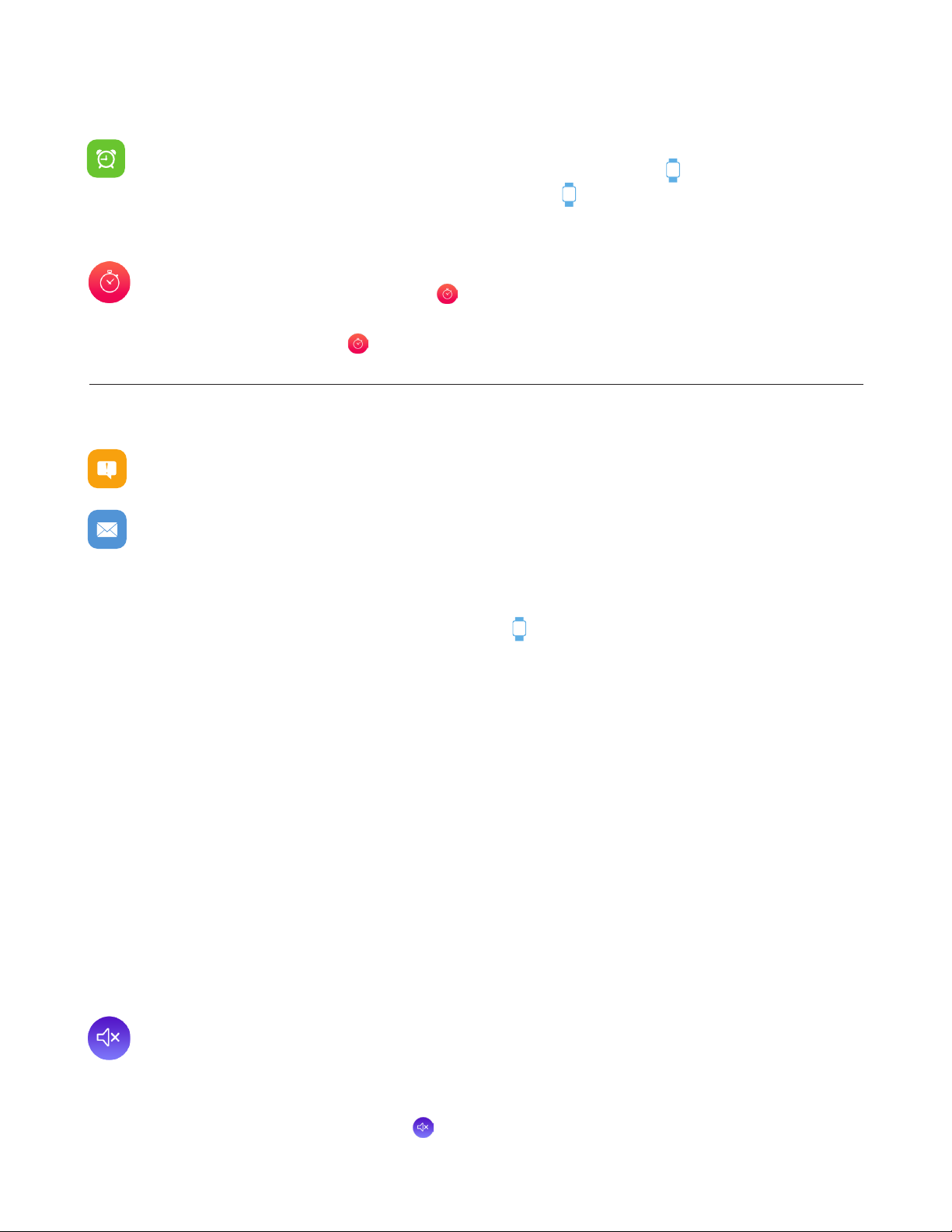
Apps and Features
TIMEKEEPING
Alarms vibrate to alert you at a time you have set. Set up to three alarms to occur once or
on multiple days of the week via the iTOUCH Wearables app. Tap and go to Alarms.
To change the time format on your smartwatch, tap on your app and go to Additional
Features. Tap Time Formats to select between 12 and 24 hour format.
You can also time events with the stopwatch found in the Settings menu on your iTouch
Air Special Edition Smartwatch. Tap to open the stopwatch, and then tap the stopwatch
button to start timing. Tap again to pause. To exit the stopwatch function, simply tap and
hold the stopwatch icon for 3 seconds.
NOTIFICATIONS & MESSAGING
iTouch Air Special Edition can display call, text, social media, and app notifications from
your smartphone to keep you informed. The smartwatch and phone device must be within
Bluetooth range of each other to receive such notifications.
Set Up Notications: Check that the Bluetooth on your phone is on and that your phone
can receive notifications (often under Settings > Notifications). Then set up notifications:
1. From the iTOUCH Wearables app navigation bar, tap then, go to Notifications.
2. From Notifications, you may select the notifications you wish to receive on your smartwatch.
Note: Notification permissions differ between iOS and Android users.
Go to Set up with your smartphone in the manual for more information.
Viewing Incoming Notications: When your iTouch Air Special Edition and smartphone are
within range, notifications cause the smartwatch to vibrate. If you don’t read the notification when it
arrives, you can check it later by navigating to Notifications on your smartwatch.
To view unopened messages and notifications on your iTouch Air SE, swipe to the Notifications
screen and tap to open. Swipe from right to left on your watch screen to view more notifications.
Shortcut: Swipe down on the main clock face screen to view notifications.
Manage Notications: iTouch Air Special Edition stores up to 5 notifications, after which the
oldest are replaced as you receive new ones.
Turn off Notications: Turn off all or certain notifications with the iTOUCH Wearables
app from Notifications in the device settings. You can mute all notifications by turning on
Do Not Disturb mode. Learn more about the Do Not Disturb function in the Additional Fea-
tures section of the manual. You can also mute all notifications right from your smartwatch.
Go to the Settings menu and tap Tap again to turn the mute feature on and off.
Page 7

Apps and Features
ACTIVITY & SLEEP
iTouch Air Special Edition continuously tracks a variety of stats whenever you wear it. The
information is then transferred to the iTOUCH Wearables app every time you sync your
smartwatch. We recommend syncing your smartwatch to the app at least once a day.
See your stats: Core stats: steps taken, calories burned, distance covered, and active minutes.
Find your complete history and other information automatically detected by your smartwatch, such
as sleep data, in the iTOUCH Wearables app.
Track a daily step goal: iTouch Air Special Edition tracks your progress towards a daily step goal.
When you reach your goal, the smartwatch vibrates and shows a celebratory animation.
Set a goal to help you get started on your health & fitness journey. To begin, your recom-
mended goal is set to take 8,000 steps per day. You can choose to change your target goal
via the iTOUCH Wearables app under the page. Tap Step Goal to begin setting.
Turn on reminders to move in the app to set a sedentary reminder alert.
The sedentary reminder can be enabled in Additional Features. This feature is active during
the hours of 10:00 AM - 6:00 PM.
Track Your Sleep: Your iTouch Air Special Edition will automatically track your time asleep
and sleep stages (restful sleep, light sleep and time spent awake). To see your sleep quality
score and stats, sync your smartwatch when you wake up and check the app.
Learn about your sleep habits iTouch Air Special Edition tracks several sleep metrics including the
amount of sleep you get and provides you with an overall sleep score number for that night. It will track
your wake time and your light sleep time, along with deep sleep.
Heart rate: Current heart rate, continuous heart rate and heart rate zone. iTouch Air
Special Edition tracks your heart rate throughout the day. To measure and see your real-time
heart rate, navigate to the heart rate feature on your smartwatch.
Tap and hold to start measuring your heart rate. The watch will vibrate once it begins
measuring. Once completed, your watch will vibrate again and display your heart rate measurement.
Measure your heart rate from the iTOUCH Wearables app. Go to the Heart Rate tab from the Home
page of your app. Tap at the bottom of the page to begin measuring your heart rate on
your iTouch Air Special Edition.
Page 8

Apps and Features
Heart rate: Navigate to device settings in the app and tap Additional Features to turn on Continuous
Heart Rate Detection. While this feature is active, your smartwatch will continuously record your heart
rate every 30 minutes throughout the day. This data will automatically sync with your app when your
iTouch Air Special Edition is within Bluetooth range of your smartphone. When continuous heart rate de-
tection is turned on, your sleep statistics are more accurate. Note: To preserve the battery life of your
smartwatch, turn off continuous heart rate detection.
Keep track of your recent heart rate measurements using the iTOUCH Wearables app. Go to the
Heart Rate tab on the Home page. Learn more about heart rate data analysis and what your move-
ment state can tell you about your fitness intensity. View and compare your recent heart rate trends
from this page, or click on for individualized stats. Make sure your smartwatch is connected to
your device to view this data.
The heart rate monitor is not for medical use. If you’re having issues with your heart rate
measurements, please consult a doctor immediately.
BLOOD OXYGEN MONITOR: Measure your blood oxygen saturation (SpO2 %) with your iTouch
Air Special Edition Smartwatch. Learn more about blood oxygen in the iTOUCH Wearables app.
To measure your blood oxygen saturation from your smartwatch, navigate to the Blood Oxygen
screen. Tap to start measuring your blood oxygen. The watch will vibrate
once it begins measuring. When finished, your watch will vibrate again and display your blood
oxygen measurement.
To measure your blood oxygen saturation from the iTOUCH Wearables app, navigate to the
Blood Oxygen page. Tap to start measuring your blood oxygen. This data will
automatically sync to your app when your iTouch Air SE is within Bluetooth range of your smartphone.
View and compare your recent blood oxygen measurements from the Blood Oxygen page, or click
for individualized stats.
The blood oxygen monitor is not for medical use. If you’re having issues with your blood
oxygen levels, please consult a doctor immediately.
FITNESS AND EXERCISE (MULTI-SPORTS MODE): Track specific exercises, such as
running, football, basketball, soccer, tennis, golf, cycling, and hiking, with your iTOUCH Air SE
Smartwatch. See real-time stats, including heart-rate data, calories burned, and elapsed time
all in the app.
Page 9

Apps and Features
Connected GPS
For complete workout stats, recap, route and pace information, make sure to use your
smartphone’s connected GPS. Review your exercise history via the iTOUCH Wearables app.
Note: The Connected GPS feature on the iTouch Air Special Edition works with the GPS
sensors on your nearby smartphone.
To use Connected GPS from the Home page of the app, scroll down and hit Running Mode. A new
screen will appear with a start button. Tap Start to begin tracking. Connected GPS mode will be
enabled until you pause or completely stop it. This screen will showcase your steps, pace, heart rate and
calories burned. You will have an option to toggle between this screen and an actual live map of your
route. Once completed, you can view your distance traveled.
SMARTWATCH REMOTE FEATURES
MUSIC REMOTE: To remotely control music from your smartwatch, navigate to the music feature
on the iTouch Air SE. The music remote allows you to play/pause, skip forward, or skip to previous
music from your music apps. Your iTouch Air SE is compatible with various applications such as
Apple Music, Spotify, and Pandora. However, it may not support other third party applications.
CAMERA REMOTE: To snap photos using your iTouch Air SE, navigate to the Camera Remote
feature on your smartwatch (If you are using an iOS device, you will also need to open the native
camera app on your smartphone). Tap the Camera Remote feature on your smartwatch, or turn
on the activate display after wrist rotation feature in the app and rotate your wrist to snap a pic.
ADDITIONAL FEATURES: Navigate to the device page in your app. Tap on Additional Features to
view more features for your smartwatch. Learn more below.
WEATHER: Once your smartwatch is fully paired to the app, the Weather feature will show on
your iTouch Air Special Edition. From the Weather feature on your smartwatch, you can tap the
screen to view more weather data. Your smartwatch shows the weather forecast for 5 days and
updates hourly. To change from Fahrenheit to Celsius, navigate to Additional Features on the
iTOUCH Wearables app and go to the Weather section. From there you can input the city you
would like to see the weather for.
FIND DEVICE: Tap Find Device under Additional Features to vibrate your iTouch Air Special
Edition Smartwatch when paired with the app.
LANGUAGE: Tap Language to change the language on your smartwatch. Choose from a variety
of languages.
DO NOT DISTURB: Tap Do Not Disturb and set a time period to prevent your smartwatch from
receiving all notifications (other than alarms). Once active, it takes 3-5 minutes to begin working.
UNIT FORMAT: Tap Unit Format to change the units of measurement reflected on your smartwatch
and in your app. Choose between the metric and imperial systems of measurement.
Page 10

UPDATE, RESTART, AND ERASE
Update Smartwatch Firmware If there is a new firmware update available for your iTouch Air SE, you
will receive a pop-up notification to download it within the iTOUCH Wearables app. If you do not
receive said notification, tap the device icon from the navigation bar. Then go to Update Firmware
where you will see a red dot on the Update Firmware tab, signifying that an update is available. Tap
the Update button to begin updating your iTouch Air Special Edition. Be sure that your smartwatch
remains within Bluetooth range of your phone while updating. Once your update is completed, your
watch will automatically reset.
Restart Your Smartwatch If you can’t sync your iTOUCH Sport, or if you have trouble with connected GPS or tracking your stats, you can restart your tracker from your wrist. From your smartwatch,
navigate to Settings, then tap and hold the Power Off button . Once your watch has fully powered
off, tap and hold the screen to turn on your smartwatch.
Reset Your Smartwatch If restarting the smartwatch doesn’t address the issue,
tap Reset in Settings to reset your iTouch Air Special Edition and clear all data.
WEAR AND CARE
All iTOUCH Wearable products are meant to be worn all day and night, so it’s important to follow a
few simple guidelines as you wear and care for your device.
To keep your band clean and your skin happy, we recommend the following tips:
• Clean your band and wrist regularly - especially after intense workouts or sweating.
• Rinse the band with water or wipe it with a small amount of rubbing alcohol. Do NOT use hand
soap, dish soap, hand sanitizer, cleaning wipes or household cleaners, which could get trapped
beneath the band and irritate your skin.
• Always pat dry the band before putting it back on
Note: Although the iTOUCH Air Special Edition is IP67 water resistant, it is not IP68
waterproof which means you should not submerge your watch in water deeper than
one meter for longer than 30 minutes. We advise not to swim with your smartwatch.
However, your iTOUCH Air Special Edition can withstand many splashes, rain, and daily
activities such as washing dishes. If your smartwatch gets wet, we advise you to remove
it until dry. It is not good for your skin to wear a wet band for long periods of time.
Make sure to wear your band loosely enough that it can move back and forth on your wrist.
Prolonged rubbing and pressure may irritate the skin, so give your wrists a break by removing the
band for an hour or two after extended wear.
IMPORTANT TIPS:
If you have allergies, asthma, or eczema, you may be more likely to experience a skin irritation or
allergy from a wearable device. If you start to experience skin irritation or redness on your wrist,
remove your device. Contact a dermatologist if symptoms persist longer than 2-3 days of not using
your wearable device.
Page 11

REGULATORY & SAFETY NOTICES
This equipment has been tested and found to comply with the limits for a Class B digital
device, pursuant to part 15 of the FCC Rules. These limits are designed to provide reasonable protection against harmful interference in a residential installation. This equipment
generates uses and can radiate radio frequency energy and, if not installed and used in
accordance with the instructions, may cause harmful interference to radio communications.
However, there is no guarantee that interference will not occur in a particular installation.
If this equipment does cause harmful interference to radio or television reception, which
can be determined by turning the equipment off and on, the user is encouraged to try to
correct the interference by one or more of the following measures:
• Increase the separation between the equipment and receiver.
• Connect the equipment into an outlet on a circuit different from that to which the
receiver is connected.
• Consult the dealer or an experienced radio/TV technician for help. Caution: Any changes
or modifications to this device not explicitly approved by the manufacturer could void
your authority to operate this equipment. This device complies with part 15 of the FCC
Rules. Operation is subject to the following two conditions: (1) This device may not cause
harmful interference, and (2) this device must accept any interference received, including
interference that may cause undesired operation.
This equipment complies with FCC RF radiation exposure limits set forth for an uncontrolled
environment. This device and its antenna must not be located or operated in conjunction
with any other antenna or transmitter.
FCC ID: 2AS3PITASEV2
