Page 1
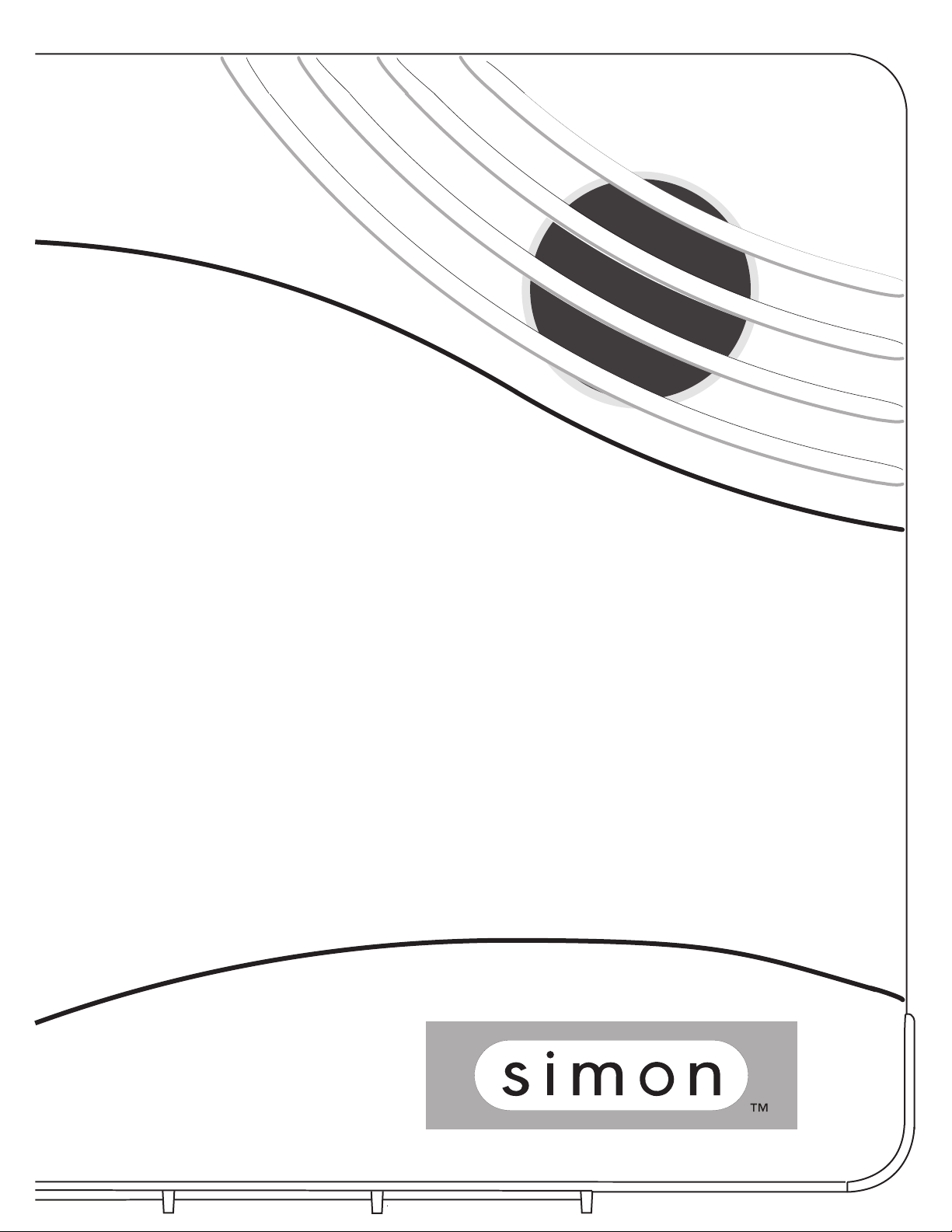
SIMON OW NER'S MANUAL
1
Page 2
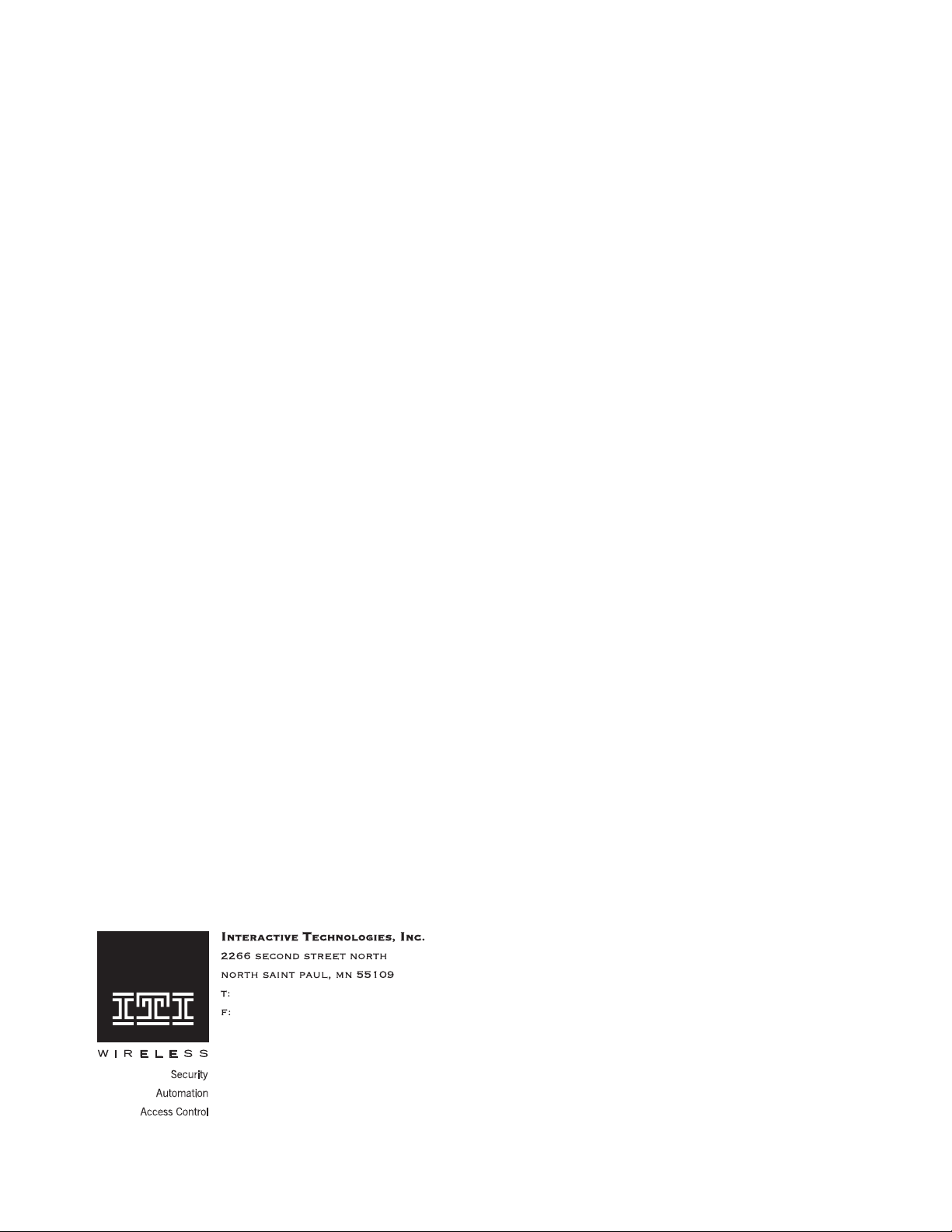
FCC Notices
FCC Part 15 Information to the User
Changes or modifications not expressly approved by Interactive Technologies, Inc. can void the user’s authority to operate the equipment.
FCC Part 15 Class B
This equipment has been tested and found to comply with the limits for a Class B digital device, pursuant to part 15 of the FCC Rules. These limits are
designed to provide reasonable protection against interference in a residential installation.
This equipment generates, uses, and can radiate radio frequency energy and, if not installed and used in accordance with the instructions, may cause
harmful interference to radio communications. However, there is no guarantee that interference will not occur in a particular installation.
If this equi pmen t doe s ca use ha rmfu l i nter fere nce to radi o or tele vis ion recept ion, whic h ca n be deter mine d by turn ing t he e qui pment off and on, the user
is encouraged to try to correct the interference by one or more of the following measures:
• Reorient or relocate the receiving antenna.
• Increase the separation between the equipment and receiver.
• Connect the affected equipment and the panel receiver to separate outlets, on different branch circuits.
• Consult the dealer or an experienced radio/TV technician for help.
FCC Part 68
This equipment complies with part 68 of the FCC Rules. Located on this equipment is a label that contains, among other information, the FCC registr ation
number and the ringer equivalence number (REN) for this equipment. If requested, this information must be provided to the telephone company.
The REN is used to determine the maximum number of devices that may be connected to your telephone line. In most areas, the sum of all device RENs
should not exceed five (5.0).
If this equipment causes harm to the telephone network, the telephone company may temporarily disconnect your service. If possible, you will be notified
in advance. When advance notice is not practical, you will be notified as soon as possible. You will also be advised of your right to file a complaint with
the FCC.
Your telephone company may make changes in its facilities, equipment, operations, or procedures that could affect the proper operation of your equipment. You will be given advanced notice in order to maintain uninterrupted service.
If you experience trouble with this equipment, please contact the company that installed the equipment for service and repair information. The te leph one
company may ask you to disconnect this equipment from the network until the problem has been corrected or you are sure that the equipment is not
malfunctioning.
This equipment may not be used on coin service provided by the telephone company. Connection to party lines is subject to state tariffs.
1999 INTERACTIVE TECHNOLOGIES, INC.
©
ITI is a registered trademark of Interactive Technologies, Inc.
SIMON ™ is a trademark of Interactive Technologies, Inc.
Specifications are subject to change. Some features are optional.
For reprints, order manual 466-1575 Rev C Dated February 1999
651-777-2690
651-779-4890
2
Page 3
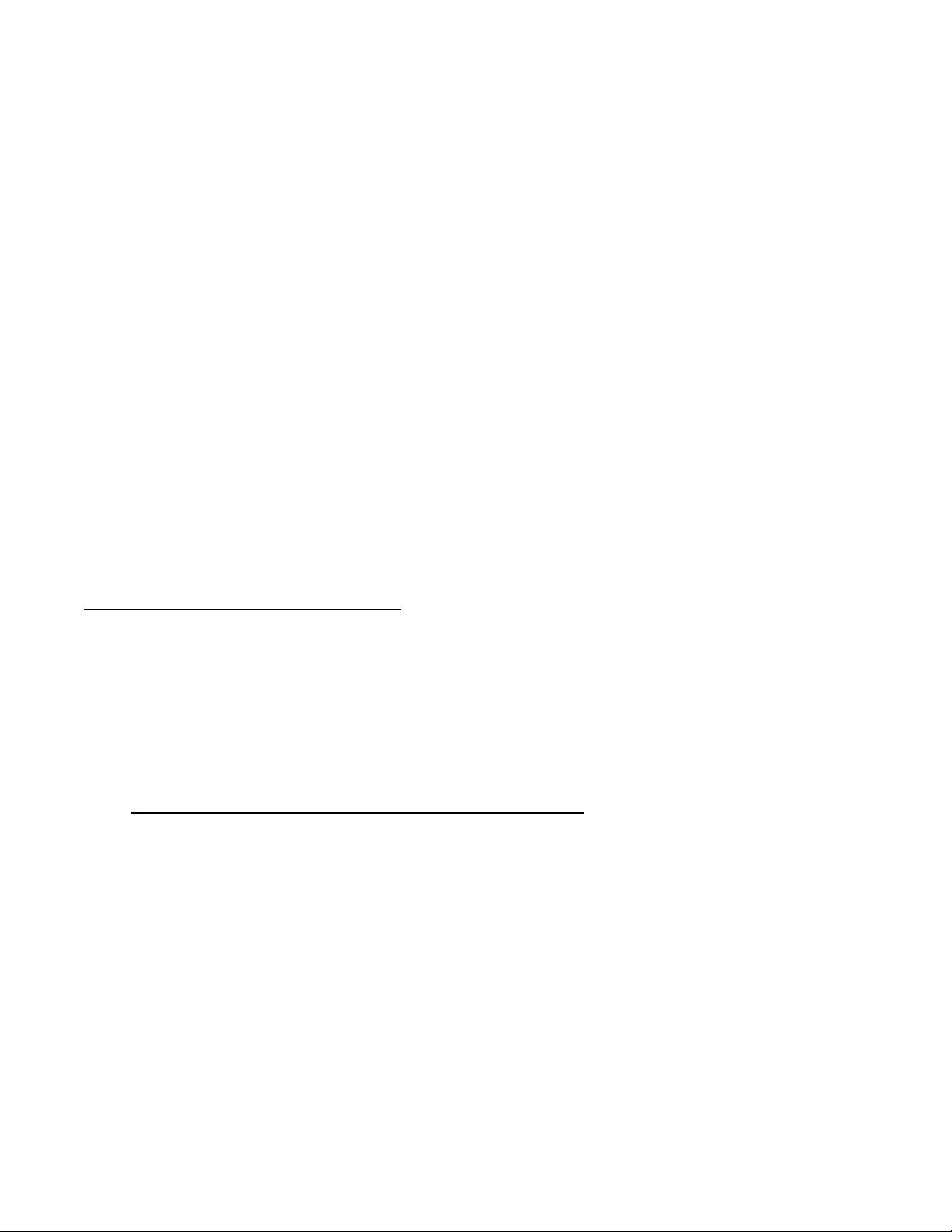
TABLE OF CONTENTS
Introduction. . . . . . . . . . . . . . . . . . . . . . . . . . . . . . . . . . . 4
Security System Beeps, Lights, and Messages . . . . . 5
How to Use Your Control Panel. . . . . . . . . . . . . . . . . . . 7
How to Use Your Touchpads . . . . . . . . . . . . . . . . . . . . 10
Programming Your System . . . . . . . . . . . . . . . . . . . . . 11
System Tests & Trouble Beeps . . . . . . . . . . . . . . . . . . .14
Your Emergency Evacuation Floor Plan . . . . . . . . . . . .16
Alarm System Limitations . . . . . . . . . . . . . . . . . . . . . . .17
Index. . . . . . . . . . . . . . . . . . . . . . . . . . . . . . . . . . . . . . . . .18
Quick Reference Table . . . . . . . . . . . . . . . . . . . . . . . . . .Back Cover
Important Messages to the Owner:
In the following parag raphs there may be some terminolog y that you are not fam iliar with. Rerea d this section aft er you familia rize
yourself with your security system.
Arming Your System with Doors or Windows Open:
after the exit dela y has expired. Thi s means they wi ll not be protec ting y our home. If you wish to by pass a sens or afte r you h a ve
armed your system , you must first disarm the system, th en open the do or or windo w which yo u want byp assed. Your system wi ll
tell you if a protected door or window is open when you arm the system. If your system includes 24-hour protection sensors on
items such as gun or jewelry cases, y ou must do an additional disarm called subdisarm before acces sin g these areas to avoi d
causing an alarm. The master acc ess code and pa nic code can subdisarm. Wh en the system is disarmed, us ing the Cont rol Panel, the Remote Handheld Touchpad, or Toucht alk 2-Way RF Touchpad, en ter the master access code or panic code to su bdisarm
the system. The Control Panel is subdisarmed when the Disarm button is flashing. If the panic code was used, an alarm will be
reported to the central station.
CAUTION! If you use the Control Panel to arm your security system when leaving your home, you need to be aware of the following: You need to exit before the end of the delay peri od or an alarm will sound .
or 4 beeps at the beginnin g of the ex it delay (see the ta ble “Pane l Beeps” on pag e 5 of this manual to determ ine the meaning of
control panel/system beeps). At the end of the exit delay, the system beeps 2, 3, or 4 additional beeps. If you exit at that time
(after the exit delay), your system assumes you are now returning to your home. The system is now counting down the entry
delay time and will expect you to disarm the system within the entry delay time or it will alarm.
Something may have happened while you were away! If you enter your home and controlled lights that are normally off are
on and/or you hear alarm sirens, an intruder may be inside or another emergency may have occurred. Leave immediately, and
call for non-medical emergency help.
Canceling Accidental Alar ms: You hav e up to 120 secon ds (progra mmable by the installe r) after caus ing an accid ental al arm to
disarm your securit y syst em. See y our insta ller to determ ine thi s amount of time. If the pr ogramm ed se conds have passed, you
must call the central monitoring station to cancel the alarm.
Any sensors which are open when the system is armed will be bypassed
Remember, when y ou arm y ou will hear 2, 3,
Notices for UL-Listed Installations:
• This system is suitable for Grade A household burglary applications.
• The Freeze Sensor, Glass Guard and Shock Sensors are not UL Listed.
• The garage door opening feature used with this system has not been evaluated by UL.
3
Page 4
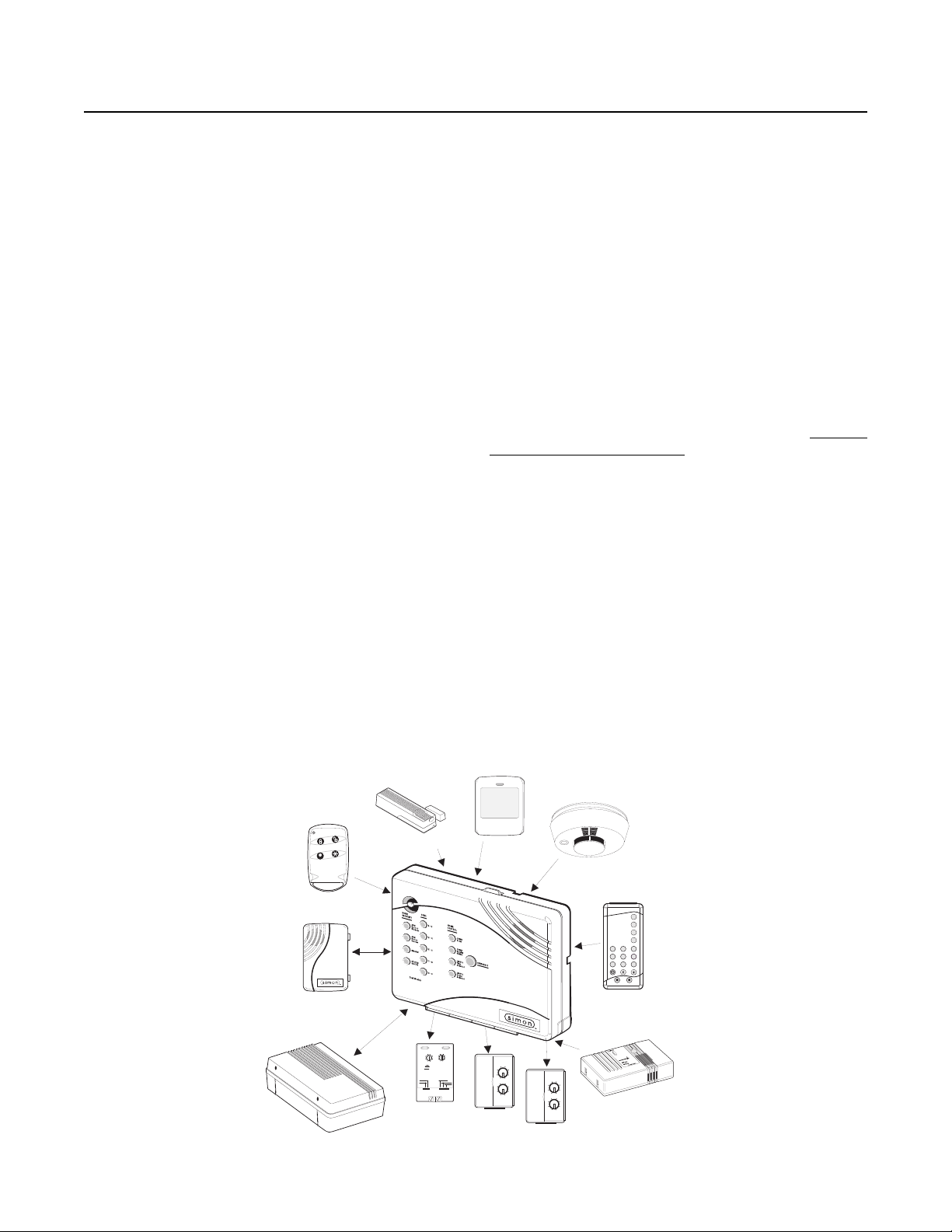
Introduction to Y our System
Your security system uses wireless technology to warn your
family about intrusion and fire. It may also be used to control
lights and appliances within your home.
The system is designed to be monitored and/or to send messages to a numeric pager.
The security system uses devices called sensors which use
radio waves to communicate alarms to the Control Panel.
The system is supervised, meaning that the Control Panel
checks the status of each sensor to detect problems. If the
Control Panel detect s tr oub le i t wil l n oti fy y ou w ith be eps an d
indicator lights on the Control Panel itself.
Typical Security System Components
A typical security system installation consists of the following
devices:
Control Panel
The Control Panel is used to operate and progr am yo ur s ec urity system. It commu ni cat es to yo u through panel voice me ssages, panel beeps, and by lighting buttons on the Control
Panel. The Control Panel can communicate to a central monitoring station and/or a nu meric pager. The Cont rol Panel may
come with 2-Way Voice On-Board.” Th is feature allows the
Central Station to commun icate with the user if ther e is a problem at the security system site.
Audio Verification Module
Model)
The Audio Verification Module (AVM) gives the central station
operator the ability to hear what’s happening at the premises
during an alarm and speak directly to the system owner. The
operator can determ ine how serio us an alar m is, find ou t what
kind of help is needed, and dispatch the appropriate assistance.
(Not for use with Basic
Remote Handheld Touchpad and Touchtalk 2Way RF Touchpad
These touchpads are used to control the security system primarily from within the home.
(Not for use with Basic Model)
KeyChain Touchpads
KeyChain Touchpads are used to contro l the se curity syste m
from within or near the outside of your home.
Indoor Motion Sensors
Indoor Motion Sensors detect motion. They may be used for
intrusion protection or to sound chimes on the Control Panel.
Outdoor Motion Sensors
Outdoor Motion Se nsors det ect motio n in a pro tected ou tdoor
area and can sound chim es or turn on outside lights. They are
not used for intrusion detection.
Door/Window Sensors
Door/Window Sensors detect the opening of a door or window.
Smoke Sensors
Smoke Sensors detect smoke. They have a built in siren
which sounds when smoke is detected.
Modules
Modules are used to control lights, appliances, and a garage
door. Only unit numbers 1-8 may be used for individual light,
appliance, or garage door control.
(Not for use with Basic Model)
MOTION
SENSOR
15
13
11
O
M
LAMP
MODULE
1
3
5
7
9
A
C
E
GK
I
1
3
15
5
13
11
7
9
A
C
O
E
M
GK
I
APPLIANCE
MODULE
SMOKE
SENSOR
SYSTEM
STATUS
ARM
Doors &
Windows
ARM
Motion
Sensors
DISARM
3
1
4
526
7
89
Off
On
EMERGENCY
sP
d&sres Hol hBtoeKy
-
REMOTE
HANDHELD
TOUCHPAD
CARBON
MONOXIDE
DETECTOR
CARBON MONOXIDE
ALARM
8988G21D.DSF
KEYCHAIN
TOUCHPAD
TOUCHTALK
2-WAY RF
TOUCHPAD
AUDIO VERIFICATION
MODULE
DOOR/WINDOW
SENSOR
CONTINUOUS
MOMENTARY
GARAGE DOOR
MODULE
ON
1
3
15
5
13
11
7
9
UNIT CODE
X-10 POWERHOUSE
OFF
A
C
O
E
M
GK
I
HOUSE CODE
SOUNDER ONLY
SOUNDER & RELAY
RELAY ONLY
4
Page 5
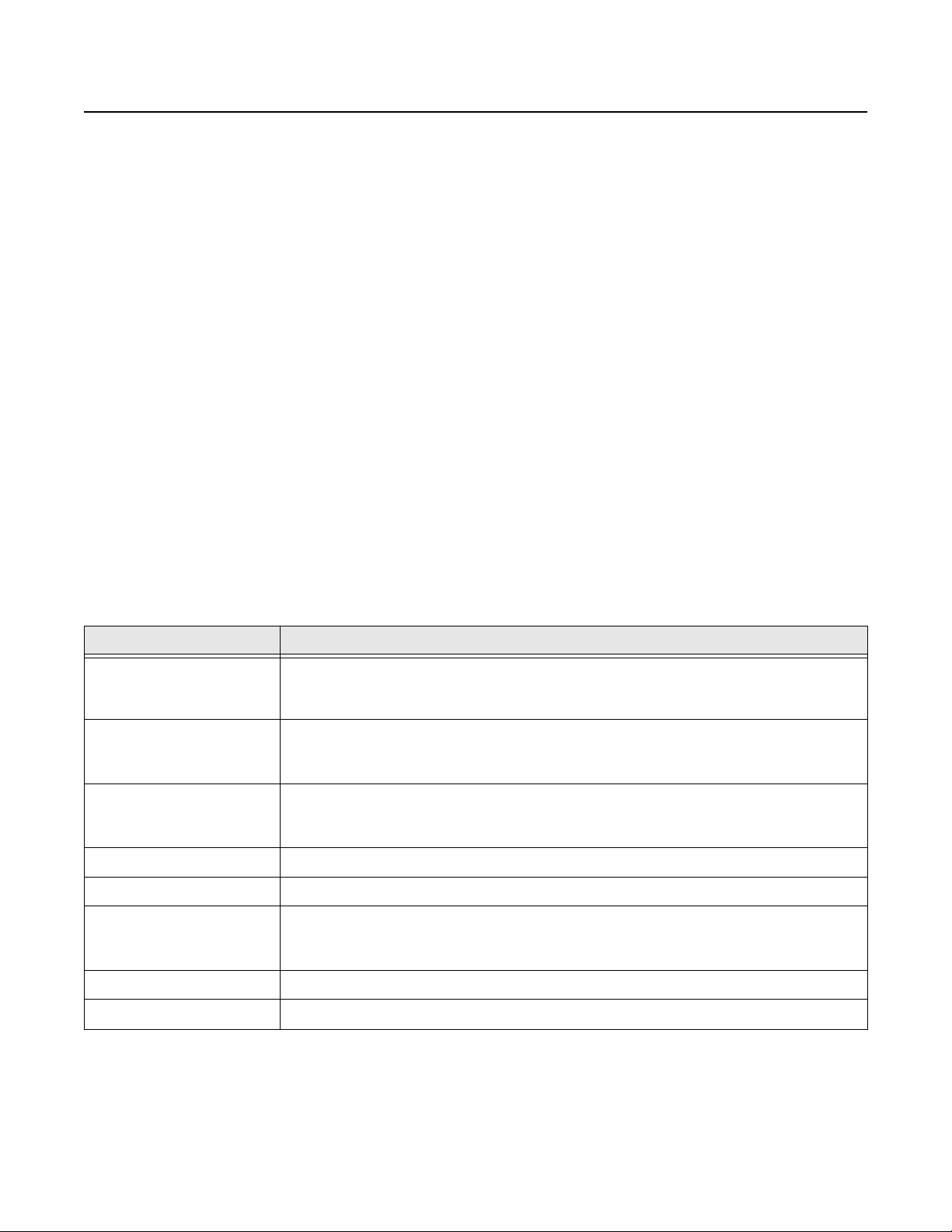
Security System Beeps, Lights, and Messages
Your security syst em comm unica tes to yo u throug h the us e of pane l voic e mess ages , panel b eeps, i ndica tor light s on the panel
itself, and to a numeric pager if programmed.
You communicate to your security system with key presses on the Control Panel, touchpads, or through the use of a remote
telephone. Disarming and programming require you to input a 4-digit access code. The Master Access Code default is 1-2-3-
4 when the security system is shipped from the factory. You should change it to a code known only by you.
Panel Voice Messages
When you press the buttons on the Control Panel or the touchpads, the Control Panel responds with voice messages. Panel
voice can be enabled or disabled (see “What You Can Change:” on page 11).
These messages may res pon d wi th s ys te m i nfo rma tio n or prom pt yo u to tak e f urth er ac ti on. For example, if you wan t to dis arm
the system and you press the DISARM button, the Control Panel responds by saying,
Please enter your access code
.
If you press a butto n and the feature has not been p rogrammed int o the Control P anel, the panel voice will res pond with
not available
intrusion Motion Sensors in your installation. The panel voice would respond with,
. An example of this situation is pressing the Control Panel button CHIME Special Motion when you have no non-
Function not available.
Function
Panel Beeps
Panel beeps are used to indicate keypresses, status, and problems with the system. Panel beeps can be enabled or disabled
(see “What You Can Change:” on page 11).
Use the following table to understand the beeps used by the security system.
Activity Beep Response
ARM Doors & Windows Exit delay beeps sound 2 times when you arm* and 2 times at the end of the delay time;
Entry delay beeps sound 2 times every 5 s econds an d 2 times pe r second du ring the las t 10
seconds
ARM Motion Sensors Exit delay beeps sound 3 times when you arm* and 3 times at the end of the delay time;
Entry delay beeps sound 3 times every 5 s econds an d 3 times pe r second du ring the las t 10
seconds
ARM Doors/Windows &
Motion Sensors
DISARM 1 beep
CHIME DOORS 2 beeps (feature must be programmed by installer)
Exit delay beeps sound 4 times when you arm* and 4 times at the end of the delay time;
Entry delay beeps sound 4 times every 5 s econds an d 4 times pe r second du ring the las t 10
seconds
CHIME SPECIAL MOTION
(Not Included in Basic
Model)
Trouble Beeps 6 beeps every minute. Press SYSTEM STATUS button twice to stop beeps for 4 hours
No Activity Beeps 20 beeps every minute for 5 minutes (feature must be programmed by the installer)
* You will not get initial exit delay beeps if you are arming from a Touchtalk 2-Way RF Touchpad.
Note: You may receive a different number of panel beeps if buttons are pressed quickly.
3 beeps (feature must be programmed by installer)
5
Page 6
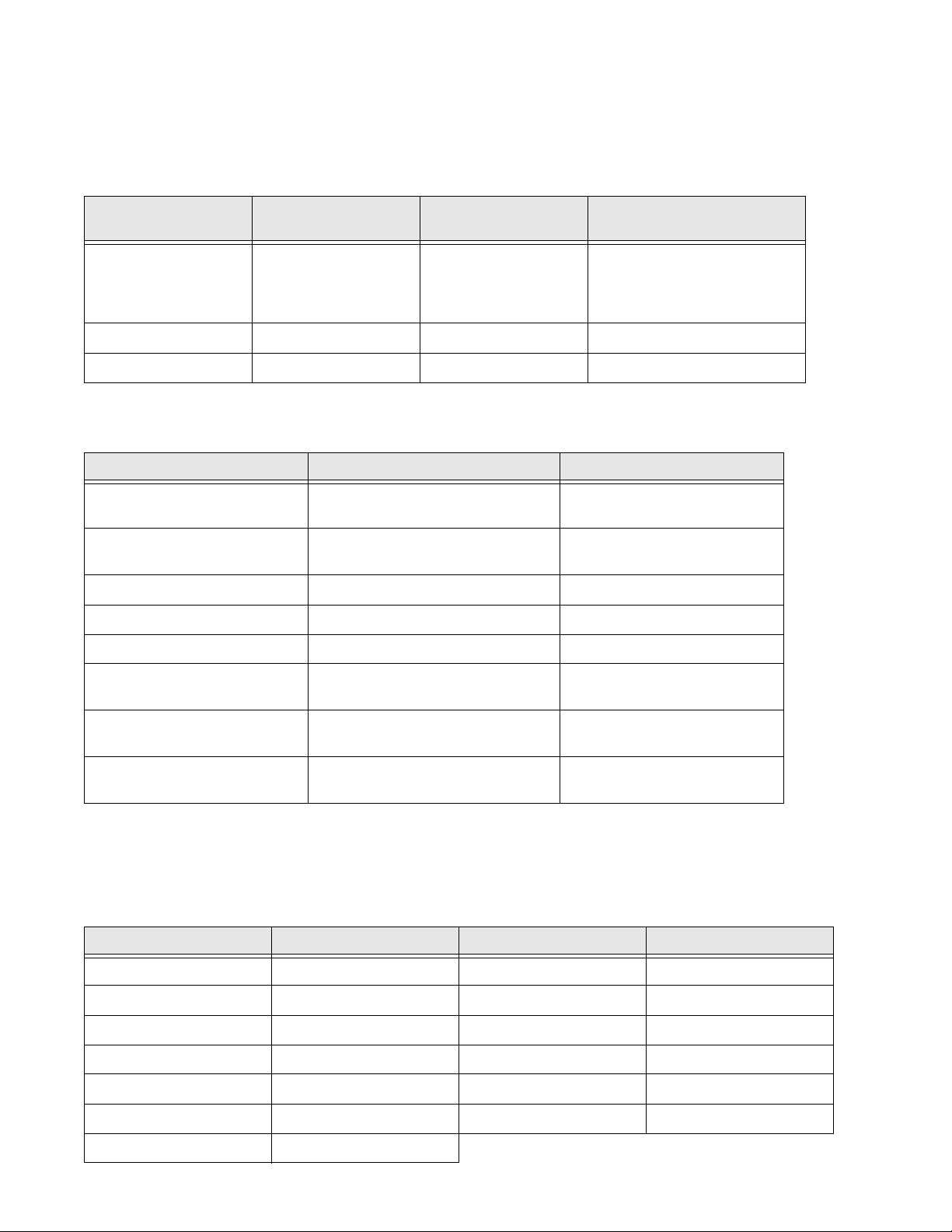
Alarm Sirens and Lights
Exterior and interior sirens make 3 different alarm sounds on the premises, each indicating a different type of alarm. Sirens will
time-out and st op soundin g after the siren timeo ut (progra mmable by th e installe r). System c ontrolled l ights also indicate the type
of alarm.
Use the following table to understand alarm sounds and controlled lights.
Alarm Type Interior Siren Sound Exterior Siren Sound System Controlled Lights
(Not Included in Basic Model)
Fire (Temporal 3) 3 siren pulses then off
for 2 seconds, 3 siren
pulses then off for 2
seconds, . . .
Intrusion On steady On steady Flashing
Emergency Fast on-off _________________ On steady
3 siren pulses then off
for 2 seconds, 3 siren
pulses then off for 2
seconds, . . .
On steady
Panel Indicator Lights
Use the following table to understand the panel indicator lights.
Button When the Button Light is On When the Button Flashes
ARM Doors & Windows Doors/Windows armed Doors/Windows armed &
No Entry Delay on
ARM Motion Sensors Motion Sensors armed Motion Sensors armed &
Latchkey on
DISARM System disarmed System subdisar me d
SYSTEM STATUS System trouble or Open Sensor System in alarm
CHIME Doors Door will cause chime _____________________
CHIME Special Motion
(Not Included in Basic Model)
Motion will cause chime _____________________
LIGHTS Time Activated
(Not Included in Basic Model)
LIGHTS Sensor Activated
(Not Included in Basic Model)
Light schedule is on _____________________
Sensors will cause light to go on _____________________
Numeric Pager
You may program your security system to send a numeric message indicating system activities to your pager. The system will
send the message twice. See “Programming Your System” on page 11.
Use the following table to determine what the numeric message is reporting.
Reports Numeric Message Reports Numeric Message
Phone Test -101 -101 Intrusion -108 -108
AC Power Restoral -102 -102 Fire -109 -109
AC Power Failure -103 -103 Disarming -110 -110
Latchkey -104 -104 Arming -111 -111
No Activity -105 -105 Fail to Disarm -112 -112
Panic Code -106 -106 Fail to Arm -113 -113
Emergency -107 -107
6
Page 7

How to Use Your Control Panel
The Control Panel interface consists of 3 columns of buttons. They are: HOME SECURITY, CODE, and HOME CONTROL.
There is a non-medical EMERGENCY button located on the far right.
HOME SECURITY
ARM Doors & Windows.
rity system protection o n for all pro tected doo rs and wind ows.
If a door or window is open when you arm the system, it will
be bypassed, mean ing not pr otected. T he SYSTEM STATUS
light will be lit.
Press twice to elimi nate the prep rogrammed en try delay. The
ARM Doors & Windo ws button b links when No Entry Delay is
on.
ARM Motion Sensors.
for all intrusion Motion Sensors. Use when no one is home.
This is usually used in combination with ARM Doors & Win-
dows.
Press twice to activate Latchkey. Latchkey is used to notify
parents if children do not arrive home at a predetermined time
and disarm the system. The ARM Motion Sensors button
blinks when Latchkey is on.
DISARM.
the CODE buttons to turn security protection off. Some sensors, for example smo ke detectors a nd panic de vices, are sti ll
active even when the system is disarmed.
Press once and enter your access code using
Press once to turn the secu-
Press once to tu rn protection on
SYSTEM STATUS.
Press twice to hear information
about your system. If the button is lit, there is a problem with
the system. If the button is blinking, an alarm has occurred.
Press the button to hear what is wr on g with the s ys tem . See
“System Tests & Trouble Be eps” on page14. Press SYSTEM
STATUS then the 7 - 8 button to tur n all ligh ts on. Pr ess SYSTEM STATUS then the 9 - 0 button to turn all lights off. (Not
for use with Basic Model)
CODE
There are 5 CODE buttons loca ted on the left si de of the Control Panel. Each button repres ents 2 numbers. The top CODE
button is 1 - 2 which means that this button is pressed when
entering either 1 or 2. For example, if your access code is 1-
2-3-4 you must press the 1 - 2 button twice and the 3 - 4 button
twice.
If your system includes 24-hour protection sensors on items
such as gun or jewelry case s, you must subdisa rm the Control
Panel before accessing these areas to avoid causing an
alarm. To subd isarm the system wh en it is already disarmed,
enter the master access code. The DISARM button will flash
when the Control Panel is subdisarmed.
HOME HOME SECURITY
CODE
1 - 2
ARM Doors & Windows
3 - 4
ARM Motion Sensors Motion
5 - 6
DISARM
7 - 8
SYSTEM STATUS
9 -
0
Test Weekly
CONTROL
CHIME
Doors
CHIME
Special
LIGHTS
Time
Activated
LIGHTS
Sensor
Activated
EMERGENCY
8988G12B.DS4
7
Page 8

HOME CONTROL
If any of the HOM E CONTROL butto ns are pressed and a sensor or module is not associated (programmed) with this feature the Control Panel will say,
CHIME Doors.
Press to cause the Control Pane l to beep
Function not available
when protected doors or windows are opened.
This is a nice feature to use if you’re busy in one part of
your home and you want to know when family members
are going in and out of your home.
CHIME Special Motion.
(Not Included in Basic
Model)
Press to cause the Control Panel to beep when Motion Sensors detect movement within a specific area. These Motion
Sensors are not used for intrusion protection.
If you have Motion Sensors located in areas such as in a
patio area or at the front door and you want to know when
someone is approaching these areas, you would use this
feature.
LIGHTS Time Activated.
(Not Included in Basic
Model)
Press to enable system controlled lights to turn on and off at
scheduled times.
An example is turning your living room lights on at 7 pm
and off at 10 pm.
.
LIGHTS Sensor Activated.
(Not Included in Basic
Model)
Press to have special ly programmed sensors turn on lights for
4 minutes when sensors are tripped.
An example is using an outdoor Motion Sensor at the front
door. When the Motion Sensor detects movement it will
cause the light at the front door to turn on.
You may also program the star button on the KeyChain
Touchpad to turn on a light for 4 minutes. The KeyChain
Touchpad star key will always work, even when sensor
activated lights are disabled.
EMERGENCY
EMERGENCY
Press
central monitoring station and notify them of a non-medical
call for help.
If the decal pictured below (shown in gray) is on your panel,
you can press the EMERGENCY button then one of the other
3 buttons (intrusion, auxiliary, or fire) to call the central monitoring station or a numeric pager.
for 2 seconds or twice quickly to call th e
HOME HOME
SECURITY
CODE
1 - 2
ARM
Doors &
Windows
3 - 4
ARM
Motion
Sensors Motion
5 - 6
DISARM
7 - 8
SYSTEM
STATUS
9 -
0
Test Weekly
CONTROL
CHIME Doors
CHIME
Special
LIGHTS Time Activated
LIGHTS Sensor Activated
EMERGENCY
8988G12C.DS4
8
Page 9

How to Use An Off-Site Phone for Remote Phone Control
You may use an off-site phone to arm/disarm your Control
Panel, toggle li ghts, chec k system status, o r conduct a n audio
session (ask your in staller if you hav e this feature). To ga in access to the Control Panel:
1. Call the Control Panel and let the phone ring twice then hang up.
2. Wait at least 10 seconds and call the Control Panel
again. You may wait up to 40 seconds before calling
again.
3. The Control Panel should answer on the first ring. You
won’t hear any prompt when the system answers.
4. Press the * button on your telephone and you will hear
system activated
At this point you may perform the actions listed in the first
paragraph of this page.
For example, to check system status:
Press * + CODE + # + 1 on your telephone. CODE is any
access code programmed into your Control Panel.
Note: Press * + CODE + 9 to hang up or y our sec urity sy stem site phone may be busy for up to 90 seconds after
your disconnect.
: If you are interactive with your Control Panel and the
Note
panel hangs up on you, the system is calling in a report to the
central monitoring station or a pager, due to an action made
by you or someone at the security system site.
The following table i dentifies the pho ne commands to be used
when using remote phone control .
.
Phone Commands for Remote Access
Control Panel Function Phone Command
DISARM * + CODE + 1
ARM Doors/Windows * + CODE + 2
ARM Doors/Windows with
No Entry Delay
ARM Motions * + CODE +3
ARM Motions with Latchkey * + CODE + 3 + 3
ARM Doors/Windows and
Motions
ARM Doors/Windows with
No Entry Delay and Mot ions
with Latchkey
Toggle Lights * + CODE + 0
System Status * + CODE + # + 1
Audio Session * + CODE + 5 + X (X = a
Hang Up * + CODE + 9
(Not Included in Basic Model)
* + CODE + 2 + 2
* + CODE + 2 + 3
* + CODE + 2 + 2 + 3 + 3
command from the audio
session command set).
See Table on page 9
2-Way Voice Audio Session
Model)
An audio sessio n may be conduct ed from off site. You can call
the security system site and talk to the people present and
they can talk to you usi ng the speaker and m icrophone on the
Control Panel.
Note: Ask your installer if you h ave this fea ture a vai lable
to you.
Do the following to conduct an audio session:
1. Follow the instructions above for Remote Phone Control to gain access to the Control Panel.
2. Press * + CODE + 5 on the phone to start the audio session.
3. Press 1 to speak or 3 to listen. If you press 3 to listen you may notice a 5 second delay before you can hear the Control Panel’s surroudings. See the following table for the commands that can be used from an off site phone.
4. Press 9 + 9 to hang up.
Audio Session Command Set
(Not Included in Basic
CODE = any access code
Audio Session Command Set
Phone
Button(s)
1 Speak
3 or 6 Listen
7 Extends the session for 90 more sec-
onds
99 Terminates session
If 1, 3, 6, or 7 is pressed, the session time is extended
Note:
for 90 more seconds. The panel will sound time out warning
beeps when there are 20 and 10 seconds left of the session.
Audio Session
9
Page 10

How to Use Your Touchpads
Touchpads are used to con trol the securit y system f rom any loc ation within o r near you r home. They have additi onal home cont rol
features such as li gh t an d appliance control. When using the Touchtalk 2-Way RF Touc hpa d, bee ps an d v oic e feedback will be
heard from this touchpad and not from the Control Panel.
Remote Handheld Touchpad and Touchtalk 2-Way RF Touchpad
(Not for use with Basic Model)
SYSTEM STATUS Press once to hear information about your system. See “System
Tests & Trouble Beeps” on page 14.
SYSTEM
STATUS
ARM
Doors &
Windows
ARM
Motion
Sensors
DISARM
ARM Doors & Windows Press once to turn the security system protection on for all
protected doors and windows.
Press twice to eliminate the preprogrammed entry delay.
ARM Motion Sensors Press once to turn protection on for all Motion Sensors. Use
when no one is home. This is usually used in combination with ARM Doors & Windows.
Press twice to activate the Latchkey feature.
DISARM Press once and enter your access code using the NUMERIC buttons to turn
1
4
7
On
2
5
89
3
6
Off
security protection off. To subdisarm the system, enter the master access code.
ON Light button Press twice quickly to activate all lights controlled by the security
system. You may turn on spe cific ligh ts and appl iance s by pres sing this button once and
entering the unit number of a light or appliance using the NUMERIC buttons.
OFF Light button Press twice quickly to turn off all lights. You may turn off specific
lights and appliances by pressing this button once and entering the unit number of the
light or appliance.
EMERGENCY
-
d&sre s Hol hBtoeKy
sP
EMERGENCY Press both EMERGENCY buttons for 3 sec onds to ca use t he sy stem to
call a central monitoring station to report a non-medical emergency.
8988G07B.DS4
KeyChain Touchpad
8348G03A.DS4
LOCK Press once to arm doors and windows.
LOCK Press twice to arm doors, windows, and Motion Sensors.
LOCK Press 3 times to arm doors, windows, Motion Sensors, and to activate the
Latchkey option.
Entering your home
If your insta ller progra mmed the KeyChain Touchpad with no entry
delay, and you armed the system with the KeyChain Touchpad, you must disarm your
system from outside of the home to avoid causing an alarm.
Exiting your home
Y ou ha ve at leas t 5 seco nds and up to 120 seco nds (de pending on
installer programming) to leave without causing an alarm.
LOCK and UNLOCK Press both buttons simultaneously for 3 seconds to send an
intrusion, silent, or non-medical emergency alarm to the central monitoring station.
UNLOCK Press to disarm your security system.
LIGHT Press to turn system controlled lights on or off.
STAR Press to open or close yo ur garag e door, if pro grammed, or you r system may be
programmed to turn on a light using this button .
For any keypress on the KeyChain Touchpad, hold the button until the indicator
light blinks.
10
Page 11

Programming Your System
What You Can Change:
Options:
Add
Press
to turn an option on.
Delete
Press
Option 01 - Panel Beeps
Panel Beeps are any beeps (including chime beeps) that
come from the Control Panel. Panel Beeps, except for
alarm sirens, may be disabled. See “Panel Beeps” on
page 5.
Option 02 - Panel Voice
Panel V oi ce m ay be d is abl ed, except for status message s,
open sensor responses, and when in program mode.
Option 03 - Latchkey Time
Adding this option allows you to program Latchkey Time.
Latchkey is used to notify parents if children do not arrive
home at a predetermined time and disarm the system.
Option 36 - Sensor Activated Light Lockout Start Time
Option 37 - Sensor Activated Light Lockout Stop Time
(Not for use with Basic Model)
The Control Panel will not
by a sensor, even if sensor activated lights are enabled,
between the programmed start time (option 36) and the
programmed stop time (option 37).
Both options must be programmed for thi s feat ure to w ork.
LIGHTS Sensor Activated
The
to turn on.
Option 41 - Voice Chime
The Control Panel wil l v erba ll y an no unc e w hi ch ch im e se nsor has been tripped if the chime feature is on.
Option 42 - Speaker Level (Not for use with Basic Model)
Turn the Cont rol Pane l sp eaker level to th e high voic e lev el
when the option is turned on or turn the speaker leve l to the
low voice level when turned off.
Option 43 - Pager Phone Number
Up to 22 digits, including pauses, may be programmed for
the pager phone number.
Add 3 or 4 pauses to the end of the phone number to
ensure the complete pager message will be received.
Press the
number.
The Control Panel will call the pager to indicate:
No activity
•
by your installer. A no activity al arm is ca ll ed in if the programmed amount of time passes, the Control Panel is
subdisarmed, disarmed, or doors and windows armed,
and no activity has occurred (a key has not been
pressed or a sensor has not been tripped). Tripping of
non-intrusion chime sensors is not considered activity.
Latchkey
•
START MENU
in the
START MENU
in the
Test
button to program a pause into the phone
- The no activity time period is programmed
- A latchkey report is called when the system
and follow the voice pro mpts
to turn an option off.
turn on a light which is activated
button must be li t for l ights
is not disarmed by a predetermined time. The latchkey
time is programmed by the user - Option 03. Latchkey
must be enabled when arming.
Phone Test
•
phone test has been performed.
Disarming
•
system is disarmed. This option is programmed by your
installer.
Arming
•
is armed. This option is programmed by your installer.
Fail to Disarm
•
the system is not disarmed by the time programmed by
the installer.
Fail to Arm
•
system is not armed by the time programmed by the
installer.
AC Power Failures
•
minutes after loss of power.
AC Power Restoral
•
power is restored.
Alarms
•
and Fire.
Sensor Test
test can be perform ed by following the in structions given in th e
section labeled “Manual Tests--What You Need to Test” on
page 15 of this manual.
Access Codes.
access code, access codes 1-5, and a panic code. The master code is used fo r disarmi ng and pro grammin g your sy stem.
Access codes 1-5 are generally used for children or as temporary codes for a babysitter or service personnel and may
be used only for disarming. The panic code may be entered
to disarm or subdisarm the system in a non-medi cal emergency situation . The Contro l Panel will cal l the ce ntral stati on,
but there will be no indication of an alarm at the Control
Panel.
Note:
Because different codes can be entered using the
same button presses you have to use caution when programming the panic code. You need to ensure that the panic code
does not use the same button presses as othe r acc ess
codes. For example if the master code is 1234, do not program the panic code to be 2244. The Control Panel would
interpret these codes to be the same code.
Time Activated Lights.
Model)
Lights may be put on a time schedule.
Entry/Exit Activated Lights.
Model)
Lights will turn on for the delay period.
Sensor Activated Lights.
Model)
Lights will turn on for 4 minutes after a sensor is
tripped.
Set Clock.
House Code.
code programmed into the panel should match the house
code set on lamp, appliance, and garage door modules.
- A phone test report is called in when a
- A disarming report is called in when the
- An arming report is called in when the system
- A fail to disarm report is called in when
- A fail to arm report is called in when the
- An AC power failure is called in 15
- A restoral will be reported when
- Alarm resports include: Emergency, Intrusion,
Phone Test .
or
Your security system has a master
If the panel loses power, the clock must be set.
(Not Included in Basic Model)
A sensor test or phone
(Not Included in Basic
(Not Included in Basic
(Not Included in Basic
The house
11
Page 12

Programming Using Panel Decals (Upper Decal and Lower Decal
(Not Included in Basic Model)
)
The programming de cals a re vis ible whe n you op en the C ontro l Panel c over. Th ese de cals are design ed to ma ke system p rogramming easier fo r you. Always begin by c hoosing a button from the
to complete the desired task. Notice the button flow diagrams under
START MENU
. Follow the voice pro mpts and flow arrows
Instruction Summary
to the right of the buttons and on
the lower decal.
8988G37D.DSF
12
8988G38A.DSF
Page 13

Step by Step Programming Instructions
8988G25B.DS4
8988G45B.DS4
Delete Access Code
Delete
Use the following inst ructions to acce ss the program ming buttons and programming decals.
1. Open the Control Panel Cover by pressing the plastic latch on the top of the Co ntrol Panel.
When you open the cover you will immediately be
prompted by the Control Panel voice to use the red numbered keys to enter your ID.
2. Enter Your Access Code.
The Master access code is 1-2-3-4 when the panel is
shipped. You should change it to a code known only
by you.
3. The system voice will prompt you to begin with the
START MENU. The START MENU is located on the left
side of the upper decal.
The START MENU includes the following buttons:
Add
Delete
Cancel
Test
Clock Set
Press the appropriate button.
4. After pressing a button on the START MENU the system
voice will prompt you to then use the MAIN MENU.
The MAIN MENU includes the following buttons:
Option #
Sensor/Remote
Access Code
Light Control
Press the appropriate button.
Depending on the butto n you pres sed, the system wi ll prompt
you to continue by pressing other buttons on the panel.
7. Close the Control Panel cover.
How to Delete an Access Code
1. Open the cover of the Control Panel.
2. The panel voice prompts you to
to enter 4-digit ID.
Enter your master access code
Use red numbered keys
using the red numbered keys.
3. The panel voice prompts you to
START MENU.
Press the Delete button on the START
Please select from
MENU.
4. The panel voice prompts you to
Press the Access Code button on the MAIN
MENU.
Select from MAIN
MENU.
5. The panel voice responds with
Access Code 1, press
again for next access code or DONE to select or CANCEL to quit.
Press the access code button again to hear
the next access code. When you hear the access code
you wish to delete, press the DONE Button. The panel
voice responds with
Access Code X deleted
.
6. Close the Control Panel cover.
Options
The following is a table of optio ns you can change. See “What
You Can Change:” on page 11 for a description of these options.
Option # Add Delete
How to Change an Access Code
1. Open the cover of the Control Panel.
2. The panel voice prom pt s y ou to
to enter 4-digit ID.
using the red numbered keys.
3. The panel voice prompts you to
START MENU.
MENU.
4. The panel voice prompts you to
MENU.
MENU.
5. The panel voice responds with
for next access code or DONE to select or CANCEL to
quit.
access code. When you hear the access code you wish
to change press the DONE Button
6. Enter 4 new numbers using the red numbered keys.
Use red numbered keys
Enter your master access code
Please select from
Press the Add button on the START
Select from MAIN
Press the Access Code button on the MAIN
Master Code, press again
Press the access code bu tton agai n to hear the nex t
.
1 - Panel Beeps On Off
2 - Panel Voice On Off
3 - Latchkey Time 12am - 11:59 pm Off
36 - Sensor Activated
12am - 11:59 pm Off
Light Lockout Start Time
(Not for use with Basic Model)
37- Sensor Activated L ight
Lockout Stop Time
use with Basic Model)
(Not for
12am - 11:59 pm Off
41 - Chime Voice On Off
42 - Speaker Volume
High/Low
Basic Model)
(Not for use with
High Low
43 - Pager Phone Number Up to 22 digits* Off
* See “Option 43 - Pager Phone Number” on page 11
13
Page 14

System Tests & Trouble Beeps
Automatic Control Panel Testing--What the System Tests for You
Your security system is able to automatically test itself for:
• Power failures
• Low batteries
• Non-working sensors
• Communication troubles with the Central Monitoring Station
Trouble Beeps.
of the problems above, interior sirens sound trouble beeps
rapidly six times, and then again ev ery minute, until t he trouble
condition is corrected.
If you do a status check by pressing the
button twice or change the system from being armed to disarmed or disarmed to armed, the beeps will stop. If the problem is not corrected, beeps start again 4 hours later.
When your security system detects one
SYSTEM STATUS
Silencing Trouble Beeps
Pressing the
changing from armed to disarmed or disarmed to
armed while the system has a trouble condition
stops the trouble beeps. T rouble bee ps begin again
4 hours later, in some cases, unless the trouble
condition is corrected.
AC Power Failure.
system has been a cc id ent all y u nplugged or if there ha s b ee n
an AC power outage. The backu p batte ry will t ake ov er. If AC
power is not restored within 15 seconds, the Control Panel will
go dark and alert you with trouble beeps. If you press any button, the display will light and pressing
twice will confirm the AC power failure. If AC power is not restored within 15 minut es , t he s yst em w ill ca ll the central monitoring station (if programmed by installer). The backup
battery, if fully charged, will last for 18 - 24 hours with no AC
power.
SYSTEM STATUS
This condition o ccurs if your security
button twice or
SYSTEM STATUS
call your security system dealer if the problem continues.
Sensor Low Battery.
sensor has a low batt ery. The senso r may still be communicating with the Control Panel. Trouble beeps will start and the
SYSTEM STATUS
TUS
button twice to hea r which senso r(s) have troub le. It may
be necessary for you to call your security system dealer to resolve this problem. Some sens or batteries can be replace d by
the homeowner.
button will light. Press the
Fail-To-Communicate.
curity system cannot communicate to the central monitoring
station. Your syst em w ill try to r eport t o the cent ral m onitori ng
station 8 times before it tells you there is a Fail-To-Communicate problem. Trou bl e beeps will start a nd th e
TUS
button will light. Press the
twice to hear the trouble message. It may be necessary for
you to call your security system dealer if the problem continues.
Sensor Open.
open, or a system sensor has been dis turbed or tampered an d
not reset properly. For example, a Moti on Sen sor may be off
the wall or a Door/Window Sensor cover may have been removed from the sensor. Your system will indicate this condition to you by causing the
When you press this button twice, the system responds with
Sensor # Name open
sensor. If this condition continues call your security system
dealer
This condition o ccurs if a door or w indow is
Option 50 Detected.
be experiencing some interference. The system will call to notify the central monitoring station about this problem.
Module 1 or 2 Failure.
er.
This condition occurs if a system
SYSTEM STA-
This condition occurs if y our se-
SYSTEM STA-
SYSTEM STATUS
SYSTEM STATUS
. Correct the problem by resetting the
The Control Panel receiver may
Call your security system deal-
button
button to light.
System Battery Failure.
emergency backup battery has been drained. Trouble beeps
will start and the
SYSTEM STATUS
If your AC power is not working, your security system will shut
down once the battery is drained. The Control Panel battery
should be replaced once a year if using a 9V Ultralife battery.
Sensor Failure.
communicating with the Control Panel. Trouble beeps will
start and the
SYSTEM STATUS
trouble. Perform sens or t es ts. It ma y be nec es sa ry for yo u to
SYSTEM STATUS
button twice to hear th e troub le me ssage.
This condition occurs if a sensor is not
SYSTEM STATUS
button twice to hear which sensor (s) have
This condition occurs if the
button will ligh t. Press the
button will light. Press the
14
System Access Alarm.
opened while the sys tem was armed. T he sys tem wil l call th e
central monitoring station to report a tamper alarm.
The Control Panel cover was
Clearing System Status
If a trouble condition is corrected, press the
STATUS
disarm the system to clear system status. If the trouble
condition was a low CPU battery, perform a s en so r te st.
The
ble conditions have been corrected.
button twice, liste n to the sta tus messag e, then
SYSTEM STATUS
button should turn off if all trou-
SYSTEM
Page 15

Manual Tests--What You Need to Test
As an added sa feguard, th ere are s ystem test s you should do
yourself on a regular basis. The Control Panel cover in the
lower left corner reminds you to
Sensors
You can test sensors one at a time to make sure they are
sending strong signal s to the Co ntrol Pane l (see Te sting Sensors paragraph).
Communication
You can also test the communication
and the Central Monitoring Station (see Testing Communication paragraph).
TEST WEEKLY
between your system
.
Testing Sensors
You should test the security system at least once each week.
To perform the sensor test:
1. Open the Control Panel C over.
2. Enter the master access code.
3. Press the
Sensor Test
4. Press the
The panel will voic e prompt you with a list of your programmed
sensors that you nee d to test. T he pane l wi ll sta rt with se nsor
1 and say
When you trip a sensor and it communicates successfully it
will be removed from th e l ist. You may trip the sensors in any
order. The sensor t est has a 4 m inute time out that resets with
each sensor trip.
After all sensors have been successfully tested, the Control
Panel will say
DONE
. The Control Panel will say
If any of the sensors did not test succe ssfully an d you want to
terminate the test,
Sensor test cancel ed or failure
security dealer.
Use the following table to trip sensors.
Sensor Trippi ng Instruct ions :
Door/Window Open the secured door or win-
Freeze Apply ice to the sensor. Do not
Water Press a wet rag or wet finger
Carbon Monoxide
Alarm
Test
button once, the Control Panel will say
.
DONE
button.
Test sensor 1, sensor name.
Sensor test complete, press DONE
Sensor test ok
press DONE
Sensor Do This
dow
allow the sensor to get wet
over both of the round, goldplated terminals on the underside
of the sensor
Unplug the CO Alarm. Plug it
back in, then press the TEST/
RESET button until the unit
beeps 8 times
. The Control Panel will say
. If a sensor test fails, call your
Press
.
.
Sensor Tripping Instructions:
Sensor Do This
Glass Guard Tap the glass 3 or 4 inches from
the sensor
Motion Sensor Avoid the Motion Sensor’s view
for 5 minutes, then enter its view
Rate-of-Rise Heat
Detector
Shock Tap the glass twice, away from
Smoke Press and hold the test button
Panic Buttons Press and hold the appropriate
KeyChain Touch pad
Remote Handheld
Touchpad and
Touchtalk 2-Way
RF Touchpad
for use with Basic Model)
(Not for use with
SWS
Basic Model)
(Not
Rub your hands together until
warm, then place one hand on
the detector for 30 seconds
the sensor. Wait at least 30 seconds before testing again
until the system sounds transmission beep s
panic button(s) for 3 seconds
Press and hold LOCK and
UNLOCK simultaneously for 3
seconds
Press and hold the 2 EMERGENCY buttons simultaneously
for 3 seconds
Unplug the SWS, plug the unit
back in
Testing Communication
Test communication with your central monitoring station and
the pager at least once per week to make sure you have the
proper telephone connection between your system and the
central monitoring station.
To perform a phone test:
1. Open the Control Panel cover.
2. Enter the master access code.
3. Press the
Phone Test
4. Press the
The Control Panel will say
successful the Control Panel will say
minutes. The Control Panel will say
times if you have a pager. Your pager will display 101 101 if
the phone test to the pager was successful. If the test is unsuccessful, the
Control Panel will sa y
minutes. If a phone test fails , call y our secu rity sy stem de aler.
NOTE: If your system is not connected to a central monitoring station, and you don’t use a pager, you won’t be
able to perform the phone test.
Test
button twice, the Control Panel will say
.
DONE
button.
Phone test is on
twice. If the t est i s
Phone test ok
Phone test is on
SYSTEM STATUS
button will light and the
Phone communication failure
within 3
three
within 10
15
Page 16

Your Emergency Evacuation Floor Plan
Planning for Emergencies
This section describes what you can do to plan ahead for an
emergency:
• Emergency Planning
• Your Floor Plan
Emergency Planning
Since an emergenc y is alw ays un expec ted, y ou s hould deve l-
op plans to help prepare for a va riety of emergency situa tions.
Periodically discus s and rehearse emergenc y plans to include
the following:
• Understand how to use your security system
• Know the normal state of doors and windows; open,
closed, or locked.
• Escape fast! (Do not stop to pack.)
• Use a different escape route if closed doors feel hot to
the touch.
• Crawl and hold your breath as much as possible to help
reduce smoke inhalation during your escape.
• Meet at a designated outdoor location.
• Emphasize that no one should return to the premises if
there is a fire.
• Notify the fire department from a neighbor’s phone.
• Emphasize that no one should enter the premises if they
hear sirens in the house.
• If you arrive at the premises and hear sirens, do not
enter. Call for emergency assistance from a neighbor’s
phone.
Your Floor Plan
Use the following guidelines when drawing your floor plan:
• Show all building levels.
• Show exits from each room (two exits per room are recommended).
• Show the location of all secu rity system co mponents.
• Show the location of any fire extinguishers.
16
Page 17

Alarm System Limitations
Not even the most advanced alarm system can guarantee protection against burglary, fire, or environmental problems.
All alarm systems are subject to possible compromise or failure-to-warn for a variety of reasons.
• If sirens are not placed within hearing range of persons sleeping or in remote parts of the premises, or if they are placed
behind doors or other obstacles.
• If intruders gain access through unprotected points of entry or areas where sensors have been bypassed.
• If intruders have the technical means of bypassing, jamming, or disconnecting all or part of the system.
• If power to sensors is inadequate or disconnected.
• If freeze or any environmental sensors are not located in areas where the appropriate condition can be detected.
• If smoke does not re ach a Smoke Sensor. For example, Smo ke Sens ors c ann ot dete ct sm ok e i n c hi mney s, walls, roofs, or
smoke blocked by a closed door. Sensors may not detect sm oke in other levels of the building. Sensors may not warn in
time when fires are caused by smoking in bed, explosions, improper storage of flammables, overloaded electrical circuits,
or other hazardous condit ions.
• If telephone lines are out of service. Telephone lines are also vulnerable to compromise by any of several means.
Inadequate maintenance is the most common cause of alarm failure. Therefore, test your system at least once per week to be
sure sensors, sirens, and phone communications are all working correctly.
Although having an alarm system may make you eligible for reduced insurance premiums, the system is no substitute for insurance.
WARNING!
Security system devices cannot compensate you for the loss of life or property.
Service
If you have any questions about your security system or if you ever need service, please contact your security consultant.
Company Name _____________________
Phone Number _____________________
Address _____________________
_____________________
17
Page 18

Numerics
2-Way Voice Audio Session 9
2-Way Voice On-Board 4
A
AC Power Failure 11, 14
AC Power Restoral 11
Access Code, change 13
Access Code, delete 13
Access Codes 11
Alarm 6
Alarm Sirens and Lights 6
Alarm System Limitations 19
Alarm Type 6
Alarms 11
ARM Doors/Windows 5, 7, 9, 10
ARM Doors/Windows & Motion Sensors 5, 9
ARM Doors/Windows with No Entry Delay 9
ARM Doors/Windows with No Ent ry D ela y and Moti ons
with Latchkey 9
ARM Motion Sensors 5, 7, 9, 10
ARM Motions with Latchkey 9
Arm with Doors or Windows Open 3
Arming 11
audio session 9
Audio Verification Module 4
Audio Verification Set 9
B
battery failure 14
Beeps 5, 14
C
Canceling Accidental Alarms 3
Change an Access Code 13
CHIME Doors 5, 8
CHIME Special Motion 5, 8
Clearing System Status 14
CODE 7
Communication test 15
Control Panel 4
D
delay, entry 5
delay, exit 5
Delete an Access Code 13
DISARM 5, 7, 9, 10
Disarm 11
Door/Window Sensors 4
E
Emergency 6, 8, 10
Emergency Evacuation Floor Plan 18
Entry delay 5
Entry/Exit Activated Lights 11
Exit delay 5
F
Fail to Arm 6, 11
Fail to Disarm 6, 11
Fail-To-Communicate 14
Fire (Temporal 3) 6
H
HOME CONTROL 8
HOME SECURITY 7
House Code 11
I
Indoor Motion Sensors 4
Intrusion 6
K
KeyChain Touchpad 10
KeyChain Touchpads 4
L
Latchkey 7, 9, 11
Light 10
Light button 10
Light Lockout 11
LIGHT ON/OFF 10
light unit number 10
light unit numbers 4
lights on/off 7
LIGHTS Sensor Activated 8, 11
LIGHTS Time Activated 8
Lights Time Activated 11
limitations 19
LOCK 10
M
Master Access Code default 5
Messages to the Owner 3
messages, trouble 14
Module 1 or 2 Failure 14
Modules 4
motion sensors 4, 5, 6, 7, 9
N
No activity 11
No Activity Beeps 5
No Entry Delay 7
O
Option 01 - Panel Beeps 11
Option 02 - Panel Voice 11
Option 03 - Latchkey Time 11
Option 36 - Sensor Activated L ight Lockout S tart Time
11
Option 37 - Motion Activat ed Light Lockout Stop Time
11
Option 41 - Voice Chime 11
Option 42 - Speaker Level 11
Option 43 - Pager Phone Number 11
Option 50 Detected. 14
Option Table 13
Outdoor Motion Sensors 4
P
pager 6
pager reports 6, 11
Panel Beeps 5
Panel Indicator Lights 6
Panel Voice Messages 5
panic code 3
Phone Commands for Remote Access 9
18
Page 19

Phone Test 11, 15
Programming Decals 12
Programming Instructions 13
R
Remote Access 9
Remote Handheld Touchpad 10
Remote Handheld Touchpad and Touchtalk 2-Way RF
Touchpad 4
Reports, pager 6
S
Sensor Activated Lights 8, 11
Sensor Failure 14
Sensor Low Battery 14
Sensor Open 14
Sensor Test 11
sensor testing 15
Sensor Tripping Instructions 15
Sensors 4, 15
Service 19
Set Clock 11
Silencing Trouble Beeps 14
Sirens 6
Smoke Sensors 4
STAR 10
subdisarm 3, 7
System Access Alarm 14
System Battery Failure 14
SYSTEM STATUS 6, 7, 10, 14
System Status 9
SYSTEM STATUS, clearing 14
System Tests 14, 15
T
Table Alarm Type 6
Table Audio Verification Set 9
Table Numeric Pager 6
TABLE OF CONTENTS 3
Table Options 13
Table Panel Beeps 5
Table Panel Indicator Lights 6
Table Phone Commands for Remote Access 9
Table Sensor Tripping Instructions 15
test phone 15
Testing Communication 15
Testing Sensors 11, 15
Time Activated Lights 8, 11
Toggle Lights 9
touchpads 10
Touchtalk 2-Way RF Touchpad 10
Trouble Beeps 5, 14
trouble beeps, silencing 14
Trouble Messages 14
U
unit numbers 4
UNLOCK 10
19
Page 20

How to . . .
Arm the system
– Doors & Windows
Arm the system
– Motion Sensors
Arm the system
– Doors/Windows & Motion Sensors
Activate No Entry Delay
Activate the Latchkey feature
CONTROL PANEL
ARM
Doors &
Windows
ARM
Motion
Sensors
ARM
Doors &
Windows
ARM
Doors &
Windows
ARM
Motion
Sensors
ARM
Motion
Sensors
Press Twice
Press Twice
Quick Reference Table
REMOTE HANDHELD &
Touchtalk 2-Way RF
TOUCHPAD
ARM
Doors &
Windows
ARM
Motion
Sensors
ARM
Doors &
Windows
ARM
Doors &
Windows
ARM
Motion
Sensors
ARM
Motion
Sensors
Press Twice
Press Twice
KEYCHAIN TOUCHPAD
Press twice
Press once if
programmed
Press 3 times
REMOTE PHONE CONTROL
Press + Master Code + 2
*
Press + Master Code + 3
*
Press + Master Code + 2 + 3
*
Press + Master Code + 2 + 2
*
Press + Master Code + 3 + 3
*
Disarm the system
Subdisarm the system
Send an alarm to the
Central Monitoring Station
Check the system status
Set doors to Chime
Set Special Motion Chime
Set lights to time activated
Set lights to sensor activated
Open a garage door or turn
on special lights
Toggle lights
Lights on
Lights off
DISARM
Master Code
EMERGENCY
SYSTEM
STATUS
CHIME
DOORS
CHIME
Special
Motion
LIGHTS
Time
Activated
LIGHTS
Sensor
Activated
SYSTEM
STATUS
SYSTEM
STATUS
+ Access Code
Press Twice or
Press & hold
for 3 seconds
Press Twice
7 – 8
+
9 – 0
+
DISARM
Master Code
Press both EMERGENCY buttons.
Press & hold for 3 seconds.
SYSTEM
STATUS
+ Unit #
+ Access Code
Press Once
Press Twice
Press Twice
Press & hold
for 3 seconds
Press & hold
Press + Master Code + 1
*
Press + Master Code + 1
*
Press + Master Code + + 1
*
Press + Master Code + 0
*
#
466-1575
