Page 1
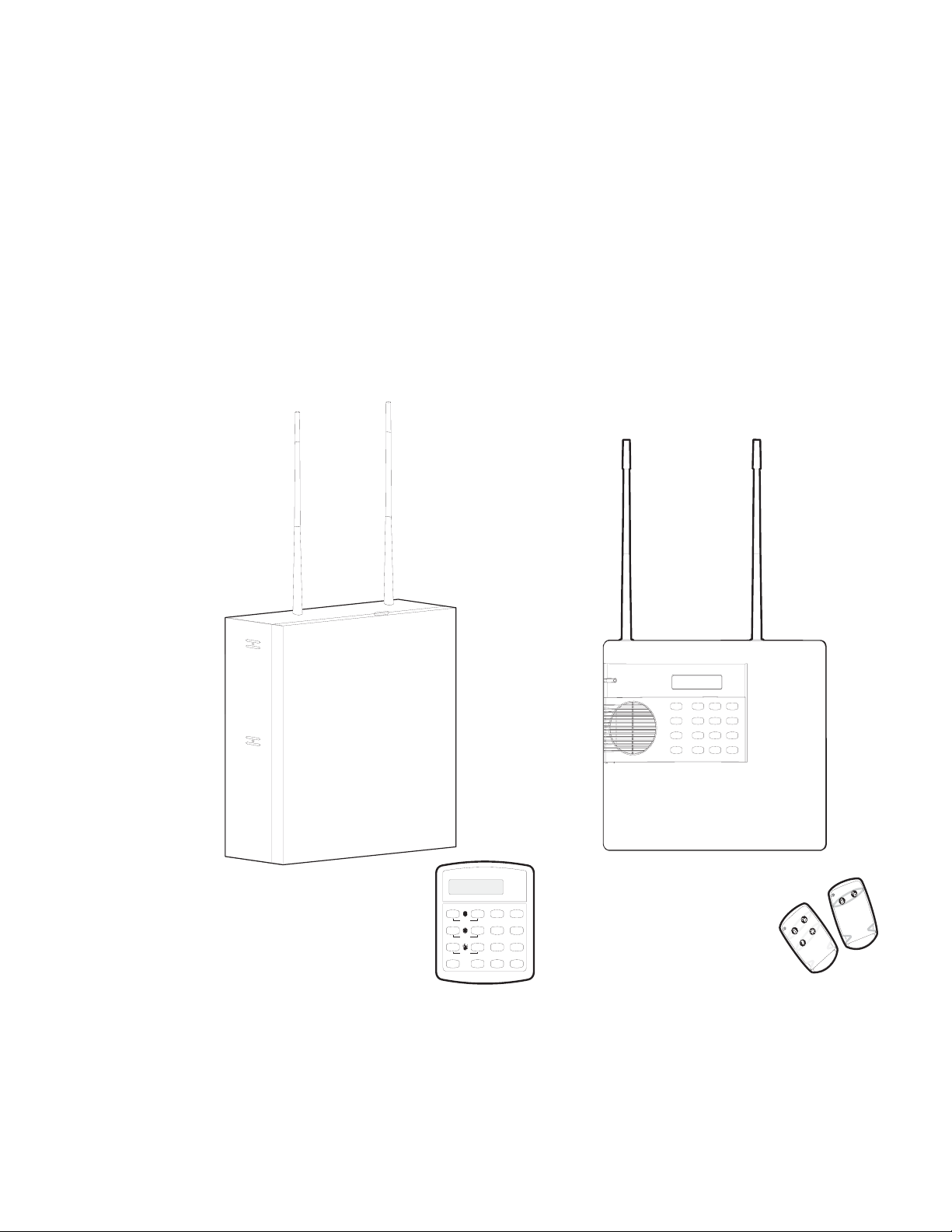
I N T E R N A T I O N A L
M
C O N C O R D
7 I A H I / K E @ A
i
T
T es t Sy s te m W e e k ly
O f f
1
p re ss b ot h
N o D e l ay
BA4
p re ss b ot h
F e a tu re s
7
C 9
p re ss b ot h
S ta t u s
D
*
S ta y
2 3
S il e n t
5
S y s te m
8
L ig h ts
0 #
A w a y
P a g e r
6
M e n u
B y p a s s
Document No. 466-1763-HS Rev. B
Page 2
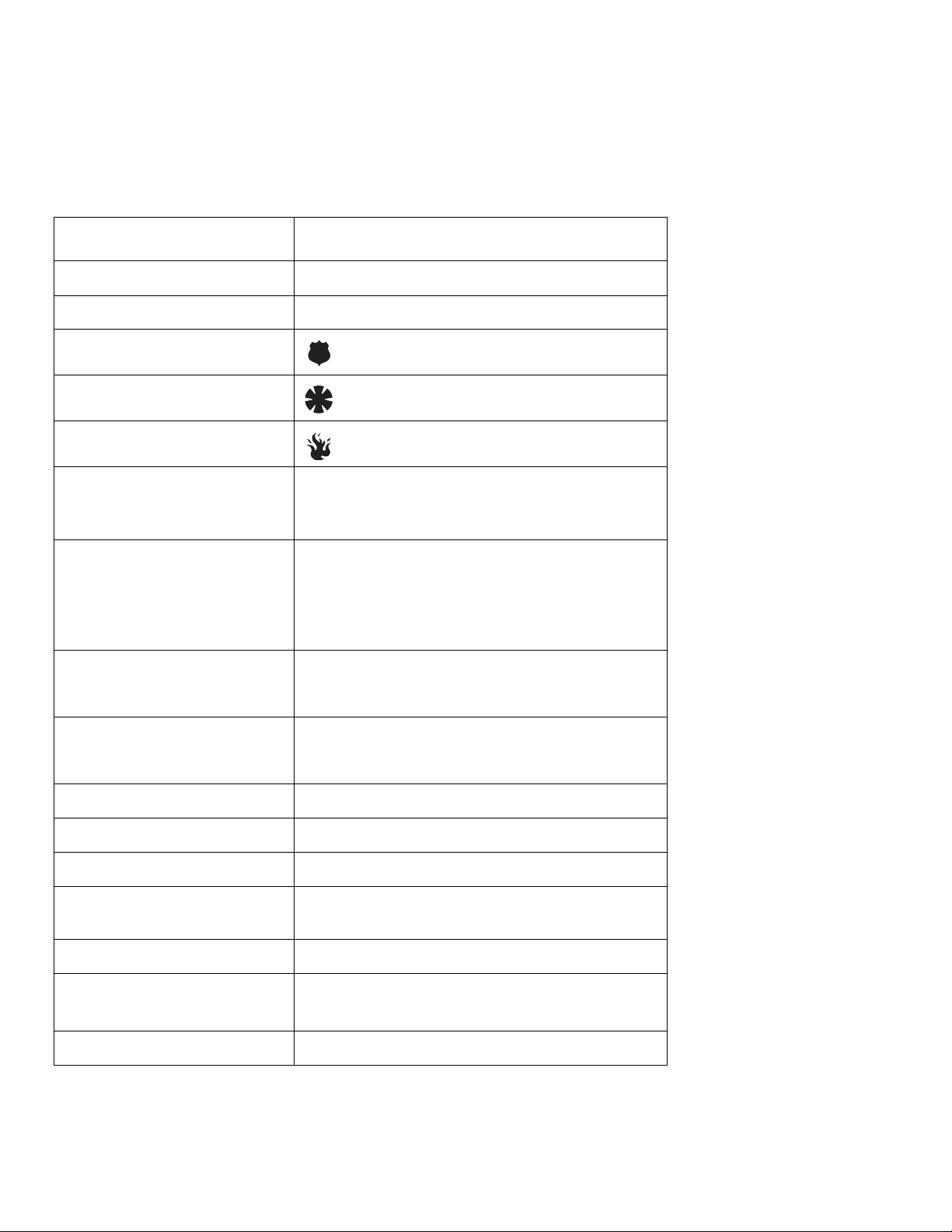
ii
Commands at a Glance
Disarm the system.
Cancel an accidental alarm.
Arm to Level 2—HOME.
Arm to Level 3—AWAY.
Send a police alarm. Press and hold both POLICE
Send an auxiliary alarm. Press and hold both AUXILIARY
Send a fire alarm. Press and hold both FIRE
Arm system with No Delay.
1 + CODE
2 + CODE
3 + CODE
buttons for 2 seconds.
buttons for 2 seconds.
buttons for 2 seconds.
2 + CODE + 4
or
3 + CODE + 4
Bypass a sensor.
Indirectly: 2 + CODE + ƒ + CODE
or
3 + CODE + ƒ + CODE
Directly: ƒ + CODE + Sensor Number
Arm system silently.
5 + 2 + CODE
or
5 + 3 + CODE
Arm system with
exit lights off.
Turn all ligh ts on /off.
Turn specific lights on/off.
Output Control
Check the system status.
Turn Ch ime on /off.
Disable local phone access.
(This is a phone
command only.)
Check Alarm Memory
2 + CODE + 0
or
3 + CODE + 0
0 + 0
0 + Light number
7 + 7 + Output number
‚ for a short status report
‚ + ‚ for a long status report
7 + 1
ƒ + 7 + 3
7 + 6
Page 3
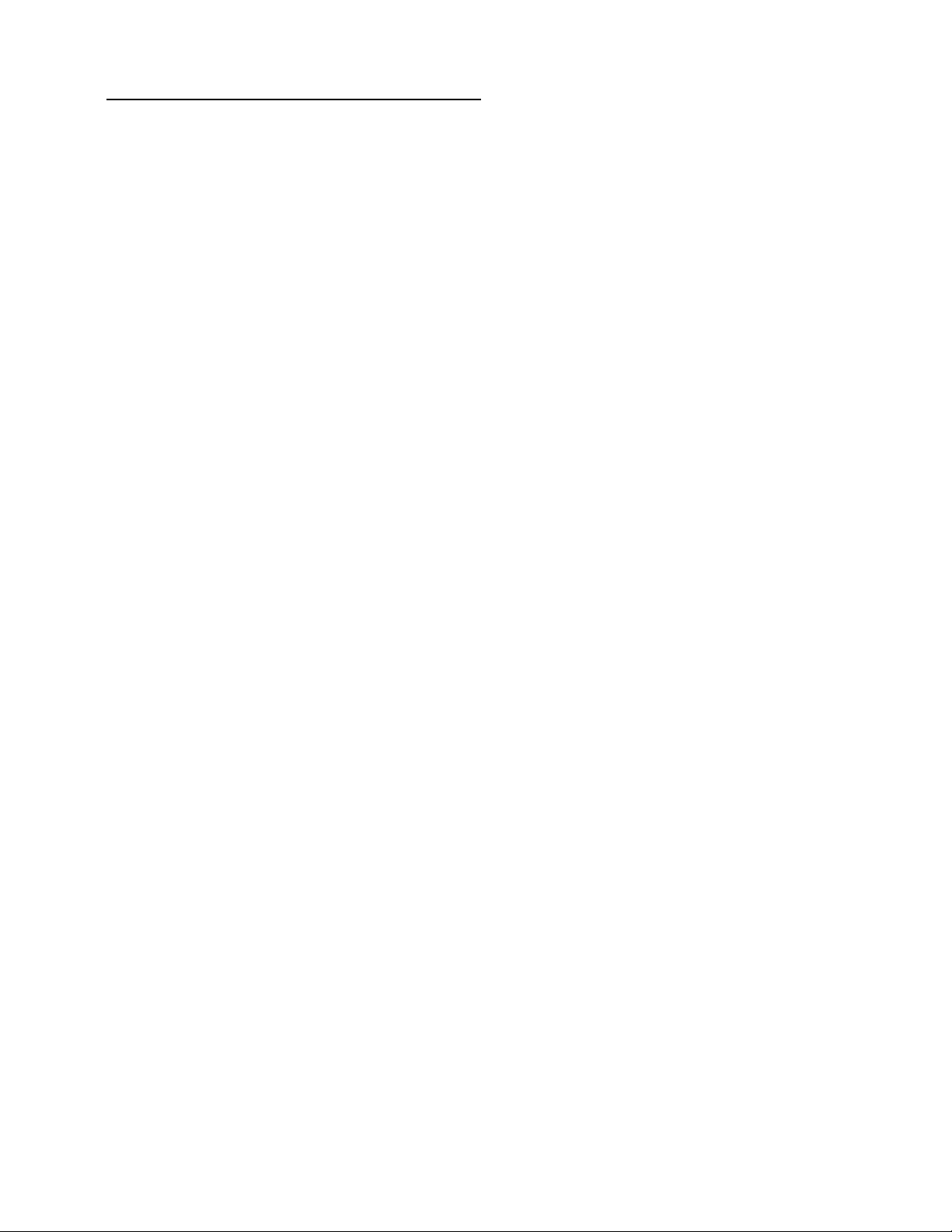
xxxix
Contents
Getting to Know Your Security System .............................................. 3
Overview ........................................................................................... 3
Communicating with the Panel ............................................................ 3
Instructing the Panel ........................................................................ 4
How Your System Communicates with You .............................. 4
Fire and Smoke Alarms .......................................................................... 4
Clearing Smoke Sensors ................................................................. 4
What Happens When There is an Alarm .................................... 4
Opening and Closing Reports .............................................................. 4
No Activity Feature ................................................................................. 4
Arming Your System ............................................................................. 5
Quick Arm ................................................................................................ 5
Level 1—OFF (DISARMED) ............................................................ 5
Keychain Touchpad Arming ................................................................. 5
Arming Level 2—HOME .................................................................. 5
Quick Exit ................................................................................................. 5
If leaving the premises, exit through a designated delay door im-
mediately. ....................................................................................... 6
Arming Level 3—AWAY .................................................................. 6
Using the Chime Feature ....................................................................... 6
Preventing Accidental Alarms .............................................................. 6
Aborting Accidental Alarms ........................................................... 6
Exit and Entry Delay Times .................................................................... 7
Extended Delay ................................................................................ 7
Exit Extension .................................................................................... 7
No Delay—For Instant Alarm ......................................................... 8
Auto HOME Arming Feature ......................................................... 8
Arming While a Door or Window is Open ....................................... 8
Bypassing a Sensor Directly ........................................................... 8
Bypassing a Sensor Indirectly ........................................................ 8
To arm bypassed sensors ............................................................... 9
Was the Bypass Successful? ........................................................... 9
Basic Light Control .................................................................................. 9
Basic Output Control ............................................................................. 9
Checking the Status of Your System ................................................... 9
Short System Status ......................................................................... 9
Full System Status ........................................................................... 10
System Alarm Sounds .................................................................... 10
Panic Alarms .......................................................................................... 10
Fire Panic ......................................................................................... 10
Police Panic Alarm ......................................................................... 10
Auxiliary Panic Alarm .................................................................... 10
Siren Time-out ................................................................................. 10
Access Codes ......................................................................................... 10
System Master Code ..................................................................... 10
Partition Master Codes ................................................................. 10
Regular User Codes ....................................................................... 10
Using the Programming Menus .................................................. 11
Programming Access Codes ........................................................ 11
Setting the Time and Date .................................................................. 12
Adjusting System Sounds and Touchpad Brightness ..................... 12
Arming Your System Silently ....................................................... 12
Adjusting the Touchpad Display Brightness ............................. 12
Adjusting the Volume .................................................................... 12
Creating Time Schedules ..................................................................... 12
Scheduling Consecutive Days ..................................................... 13
Attaching Time Schedules ............................................................ 13
Time Schedules and Partitions .................................................... 14
Exception reports .................................................................................. 13
In the Event of . . . .......................................................................... 14
When Will this Feature Be Active? ............................................. 14
Assigning a Time Schedule to Exception Opening and Closing
14
Advanced Light Control ...................................................................... 14
Controlling Lights By Time Schedule ......................................... 14
Installer Programmable Lighting ................................................. 14
Controlling Outputs by Time Schedule .................................... 14
Using the Installer Access Feature .................................................... 15
Using a Partitioned System ................................................................. 15
Global Settings ............................................................................... 15
Partition-Specific Settings ............................................................. 15
Jumping Partitions .......................................................................... 15
Using the Panel Download Feature .................................................. 15
System Information .............................................................................. 16
Using a Touch Tone (or DTMF) Phone to Operate Your System 16
Phone Command Prefix ............................................................... 16
Accessing the System from Off-site ........................................... 16
Touch Tone (or DTMF) Phone System Operation ................. 17
Testing the System ................................................................................ 18
Automatic Test Features ............................................................... 18
Manual Tests ................................................................................... 18
Troubleshooting .................................................................................... 19
Trouble Beeps and Trouble Messages ...................................... 19
Common Concerns ....................................................................... 19
Checking the Panel Fuse .............................................................. 19
Account Number .................................................................................. 21
System Sensors ...................................................................................... 21
User Codes ............................................................................................ 22
Output Control ..................................................................................... 23
Lights ....................................................................................................... 23
Touchpad Information .................................................................. 23
Accidental Smoke and Fire Alarms ................................................... 24
Dialer Abort ........................................................................................... 24
Arming Information .............................................................................. 25
Reporting ................................................................................................ 25
If the Power Goes Out ........................................................................ 26
No Activity Time ................................................................................... 26
System Information .............................................................................. 26
Floor Plan Example ............................................................................... 27
Your Floor Plan ...................................................................................... 27
Alarm System Limitations ............................................................. 27
If Your System Needs Service ..................................................... 28
Two Methods to Program Your System .......................................... 29
Using Programming Menus ......................................................... 29
Using Programming Shortcuts .................................................... 32
Notes: ............................................................................................... 35
Notices .................................................................................................... 36
Telecom Approval Notice ............................................................ 36
Notice of Network Compatibility ............................................... 36
Electrical Requirements ................................................................ 36
Technical Service and Repair ...................................................... 36
Page 4
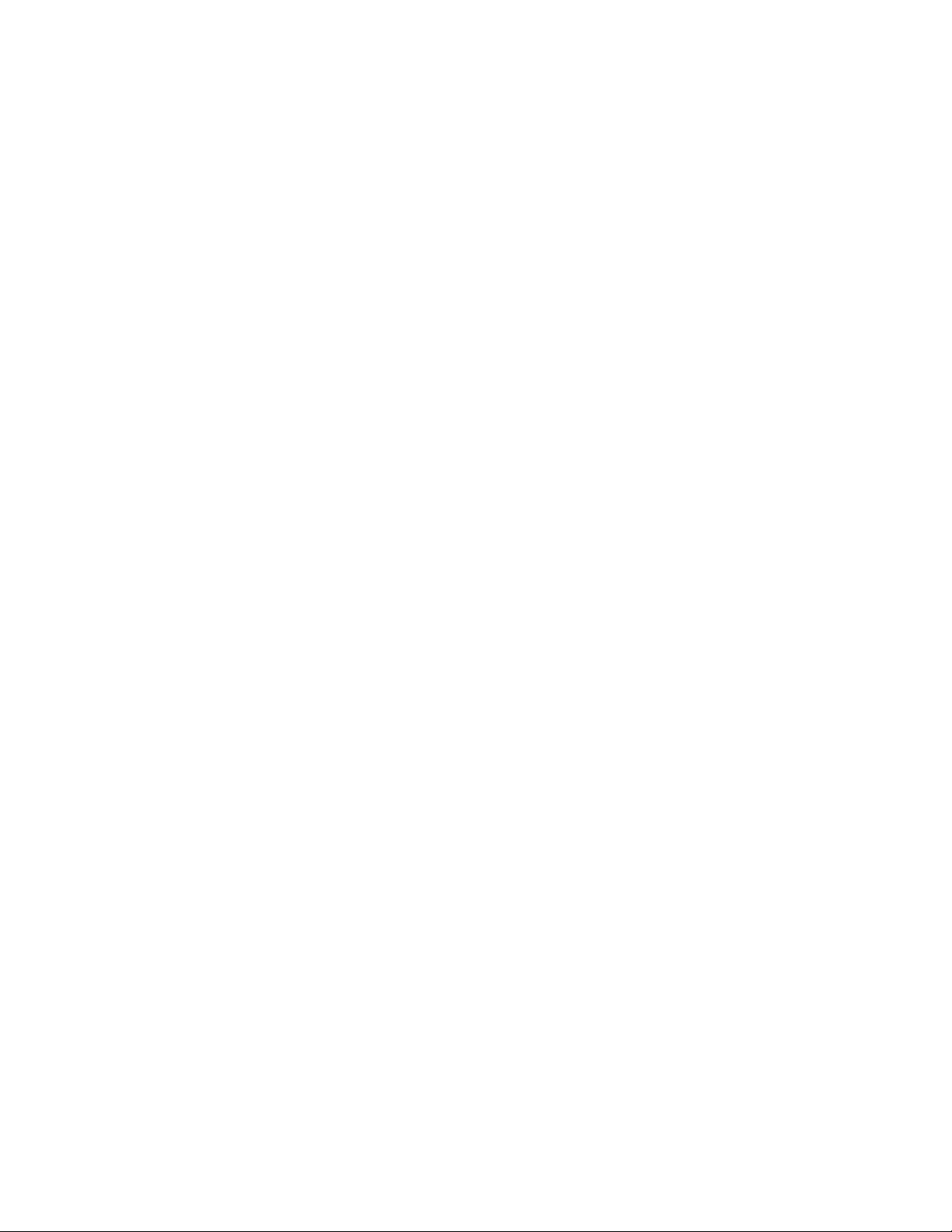
xl
Page 5
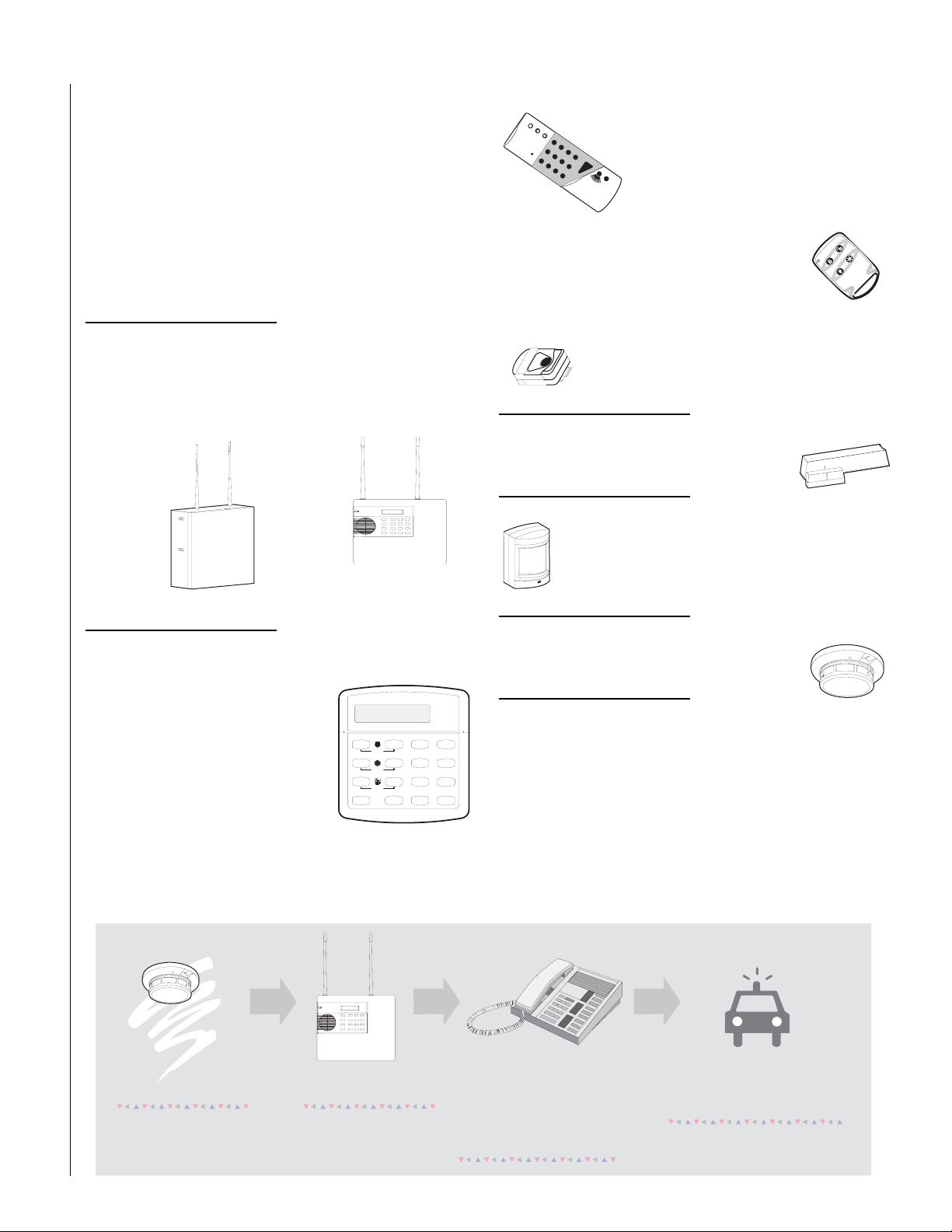
GETTING TO KNOW YOUR SECURITY SYSTEM
1
2
3
6
9
8
5
4
7
S T
0
B Y
O F F
S T A Y
A W A Y
N O D E LA Y
C H IM E
S T A T U S
B Y P A S S
C O M M A N D
This manual describes how to operate your system. It describes
basic arming and disarming commands as well as how to program
system features.
The dealer or installer may have already discussed the details of
your system with you. Record your system details in the User
Sheets located in Appendix A.
Overview
Your security system is made up of different parts. Each plays a special role in the system operation.
3
Your system may also use wireless,
handheld touchpads that can be carried
from room to room.
Keychain touchpads are also wireless and are
handy for simple arming and disarming functions.
Keychain touchpads can be carried off-site.
The installer can program the keychain touchpad
to send a Police or Auxiliary panic alarm.
The panel is at the heart of your system. It stores the intelligence to
monitor all the sensors and devices in the system. The panel activates sirens and initiates a call to the central station in an alarm situation. Your panel will have either a steel or plastic enclosure.
Plastic
Steel
Touchpads are used to arm, disarm, and program your system.
Your system may use a wall-mounted
touchpad that looks like this.
A w a y
T e s t S y s t e m W e e k l y
A
B
C
D
H o m e
O f f
p r e s s b o t h
N o D e l a y
415
p r e s s b o t h
F e a t u r e s
7
p r e s s b o t h
S t a t u s
*
2
S i le n t
S y s t e m
8
L i g h t s
0 #
3
P a g e r
6
M e n u
9
B y p a s s
This touchpad is called an alphanumeric touchpad and communicates by displaying text on a two-line display.
Wireless panic button touchpads are dedicated to
sending one signal only—usually a Police or Auxiliary panic alarm. Panic button touchpads are usually
kept near the user.
Door and window sensors protect the perimeter
of your home by alerting the panel when a door or
window is opened.
Motion detectors in hallways or rooms detect a person
moving across the field of detection.
Environmental sensors such as smoke and heat
detectors remain alert for the presence of fire 24
hours a day.
COMMUNICATING WITH THE PANEL
Your system can be set up to communicate with you through
• Status beeps
•Alarm sirens
•Touchpad text
A s e n s o r i s a c t i v a t e d .
T h e s e n s o r a l e r t s t h e
p a n e l i m m e d i a t e l y .
T h e p a n e l a c t i v a t e s s i r e n s . I f t h e
s y s t e m i s m o n i t o r e d , t h e p a n e l
c a l l s t h e c e n t r a l m o n i t o r i n g s t a t i o n .
T h i s d e c i s i o n i s b a s e d o n s y s t e m
T h e c e n t r a l m o n i t o r i n g s t a t i o n
o p e r a t o r r e p o r t s t h e a l a r m t o
t h e p o l i c e o r f i r e d e p a r t m e n t .
p r o g r a m m i n g a n d t h e c u r r e n t
a r m i n g l e v e l .
Page 6
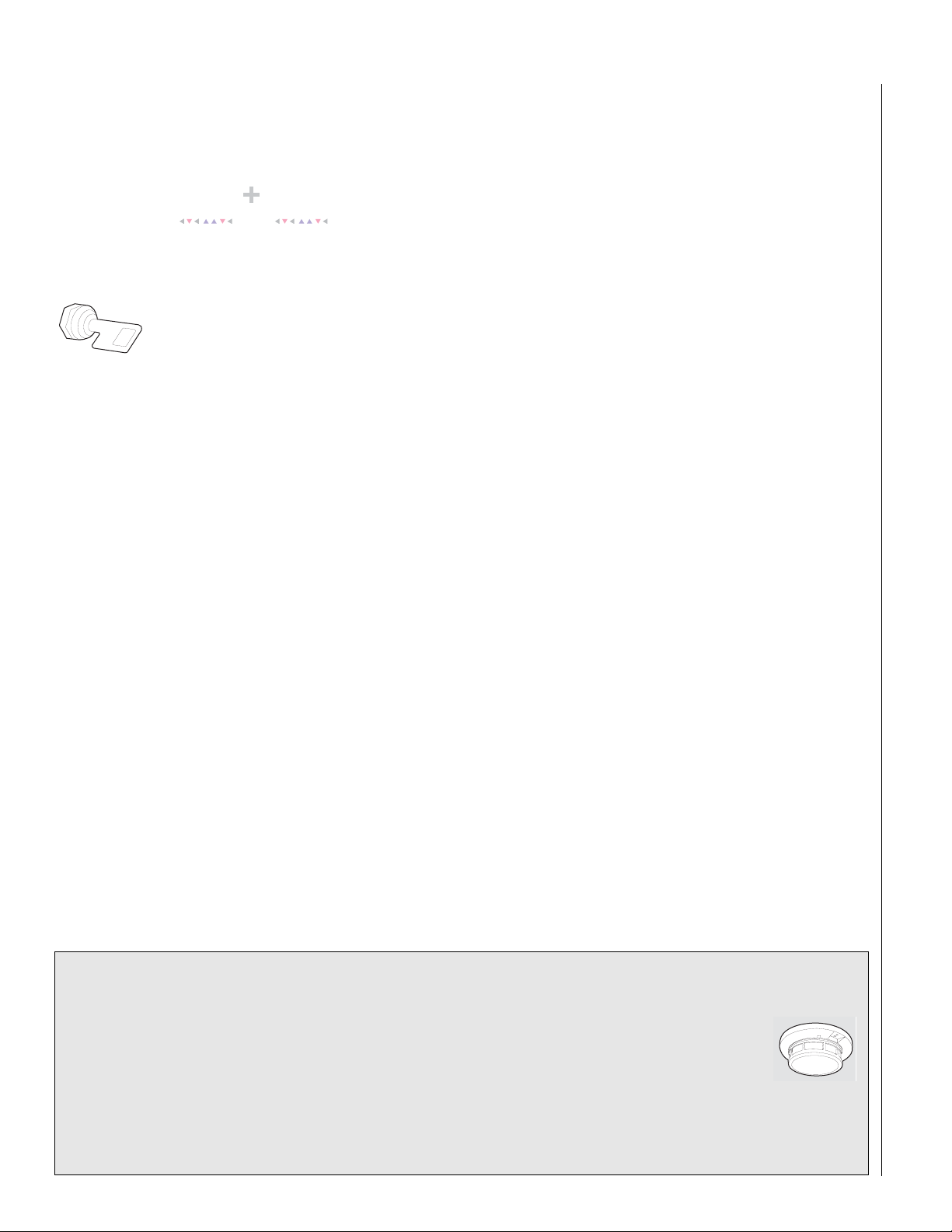
4
C o m m a n d A c c e s s C o d e
Instructing the Panel
Not just anyone can walk up to a touchpad and operate your security system. Before the system will process most commands, users
are required to enter a pre-programmed 5-digit access code.
Access codes are discussed in detail on page 10.
Keychain touchpads that are enrolled as part of the system do not
require an access code, but are usually kept in an individual’s
pocket or purse.
If you would rather use an actual key to arm and
disarm the system, your security dealer can install a
special key and keyswitch in your home.
How Your System Communicates with You
Touchpads and interior sirens produce a variety of operating beeps
to inform you of different system states and operations.
Key Beeps
A “key beep” is the tone you hear when you press a button on a
touchpad. The sound confirms that the button was pressed adequately. Key beeps can be turned on or off by the installer.
What Happens When There is an Alarm
In the event of an alarm, several things happen at once:
• Sirens and hardwired touchpads emit emergency tones.
• The panel notifies the central station for help (if your system is
monitored).
• A message appears on fixed text or alphanumeric touchpads.
OPENING AND CLOSING REPORTS
The Opening and Closing Reports feature notifies the central station whenever the system is armed or disarmed.
The Opening and Closing Reports feature can be enabled only by
the installer.
If the feature is on, the central station will receive the following
reports:
• an Opening Report every time the system is disarmed.
•a Closing Report every time a user arms the system.
NO ACTIVITY FEATURE
The system can monitor the activity in your home and automatically call for help if normal activities are not detected within a
defined period of time.
Status Beeps
Status beeps from touchpads or sirens sound when there is a
change in the current status of the system. Status beeps are not
alarms, but they do warrant your attention.
There is more than one type of Status beep:
• Exit Delay beeps indicate that an arming command has been
entered and the countdown to arming has begun.
• Entry Delay beeps indicate that you’ve entered the building and
the countdown to an alarm has begun. (So disarm the system as
soon as you get in!)
• Trouble beeps tell you that there is a problem with the system or
one of its components.
• Chime feature beeps tell you that a door or window was opened.
• Protest beeps inform you that you’re trying to arm the system
while there is an open door or window.
• Sensor test beeps are the sound the system makes during a sensor test to indicate that a sensor was tested properly.
Status beeps are described in more detail throughout the manual.
FIRE AND SMOKE ALARMS
If your system contains smoke and fire sensors, it monitors the
premises for smoke and fire alarms 24 hours a day and in all arming levels.
These alarms cannot be cancelled or aborted and are always
reported to the central station. Since many communities charge
for dispatching the fire department in error, your dealer may give
you specific instructions to follow in the event of an accidental
Note: This feature is not active in Level 3—AWAY.
For example, if someone falls and can’t move, the system will
detect that normal activities, such as opening doors and windows,
have not occurred for a predetermined No Activity time.
The system sounds an auxiliary alarm to let you know there may be
a problem. If all is well, you can stop the siren by disarming your
system. If no one disarms the system for 5 minutes, your system
calls the central monitoring station. The central monitoring station
will send emergency personnel to the premises to check out the situation.
Refer to the Appendix A User Sheets to see if the No Activity feature is currently avai lable to you and the duration of the No Activit y
setting. If the feature is not currently available to you, contact your
installer.
smoke or fire alarm. Record these instructions in the Appendix A
User Sheets under “Accidental Smoke and Fire Alarms.”
Clearing Smoke Sensors
Once a smoke sensor is in alarm, it is considered
“Open” or in “Trouble” until it is reset. For hardwired smoke detectors:
•Press
•Press
1 + Code once to silence the alarm.
1 + Code again to reset the smoke alarm.
Page 7
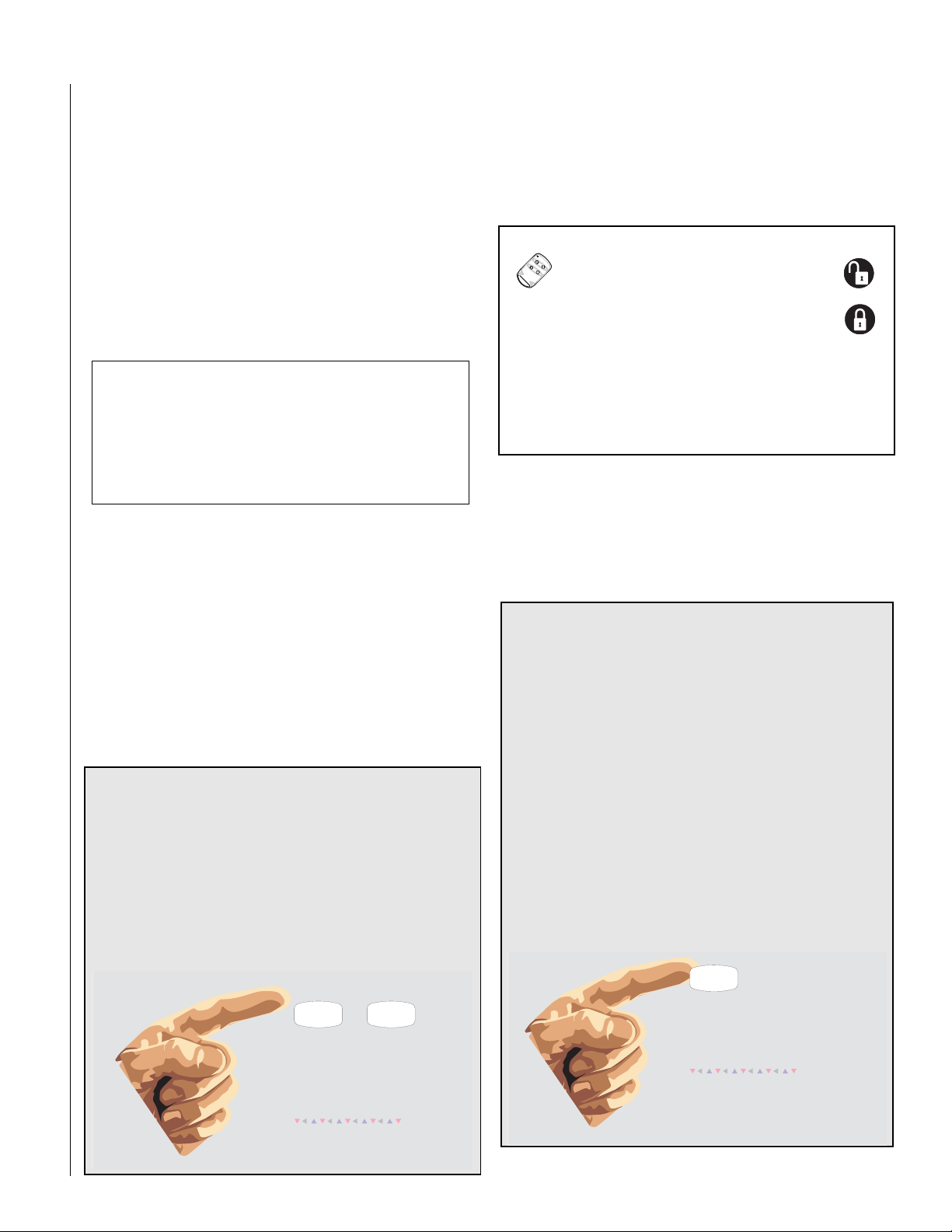
5
S i m p l y p r e s s o r
t o i n c r e a s e t h e a r m i n g l e v e l .
T o d e c r e a s e t h e a r m i n g
l e v e l , y o u ' l l n e e d t o e n t e r
a n a c c e s s c o d e .
C o n t a c t y o u r d e a l e r i f y o u 'd
l i k e t o u s e t h i s f e a t u r e .
H o m e
2
A w a y
3
23
ARMING YOUR SYSTEM
Since your security needs may vary throughout the day, the system
was designed with three arming levels. By arming your system to a
particular level, only those sensors programmed to detect in that
arming level will report alarms.
Level 1—OFF (DISARMED)
Use Level 1 when intrusion detection is not necessary. For example, on an active Saturday morning—kids playing inside and out,
someone working in the garage, various house projects going on.
Even though Level 1 disarms the system, your system continues to
monitor for fire, smoke, carbon monoxide, and panic alarms (if your
system has these devices installed).
The Touchpad Tamper Feature
The installer can program your system to send a Police
alarm in the case of possible touchpad tampering.
If more than 40 keys are pressed when the system asks for
a code, and those keystrokes are not part of a valid access
code, a siren will sound.
Here are some other situations in which you would set the system
to Level 1—OFF (DISARMED):
• Upon entering your armed home or business. When entering the
armed premises through a designated delay door, the entry delay
time begins. Entry Delay beeps remind you to disarm the system.
• Before opening a door or window while inside or outside the
armed home or business. When you wake up in the morning and
want to get your newspaper, you must disarm the system before
opening the door to prevent an accidental alarm.
(See the section on “Preventing Accidental Alarms” on page 6 if
you would like to be able to leave quickly when the system is
armed.)
QUICK ARM
Your system may be set up so that you’re able to arm the
system without using an access code.
To use Quick Arm:
• Increase the arming level by simply pressing
at any touchpad.
Decreasing the arming level requires that the user enter a code.
2 or 3
• To stop sirens and cancel an alarm. When an alarm condition
occurs, disarming the system turns off any sirens.
To disarm to Level 1—OFF (DISARMED) using a touchpad:
1. Press
2. Enter your access code. Touchpads display date and time.
3. The system sounds one long beep.
1. Touchpads display “ENTER CODE.”
KEYCHAIN TOUCHPAD ARMING
To disarm your system with a keychain
touchpad, press the Unlock button.
Your installer can set up your keychain
touchpad to arm the system in one of two ways:
1. Press the Lock button to arm the system directly to Level 3 with no Entry or Exit delays. When using this method, you would not be able to arm to Level 2.
2. Press the Lock button to increase the arming level each time it is pressed (Level 1 to Level 2, or Level 2 to Level 3). The delay times would be applied.
Arming Level 2—HOME
There are times when you want intrusion protection but still want
the freedom to move around within your house without setting off
an alarm — for example, in the evening when your family is inside
for the night. In this and similar situations, arm your system to 2—
HOME.
QUICK EXIT
Your system may be set up so that when your system is armed
to Level 2—HOME, you’re able to press
and simply walk out of the door without having to disarm and
rearm the system. This is useful, for example, when your system is armed and you want to pop outside to pick up the
newspaper without disarming your system.
IMPORTANT: If you step outside and are planning to come
back in, do not close the door behind you!
To use Quick Exit :
1. When the system is armed to 2—HOME, press
touchpad. Opening the door without pressing
will cause an alarm.
2. Open the door and go outside.
Leave the door open if you are planning to come back in!
3. Come back in within two minutes and close the door.
The system will rearm to 2—HOME.
D on any touchpad
D at any
D
D
I n L e v e l 2 H O M E , s i m p l y p r e s s
b e f o r e o p e n i n g t h e d o o r .
T h e d o o r m u s t b e c l o s e d a g a i n
w i t h i n 2 m i n u t e s t o a v o i d a l a r m .
C o n t a c t y o u r d e a l e r i f y o u 'd
l i k e t o u s e t h i s f e a t u r e .
To arm to Level 2—HOME using a touchpad:
D
Page 8
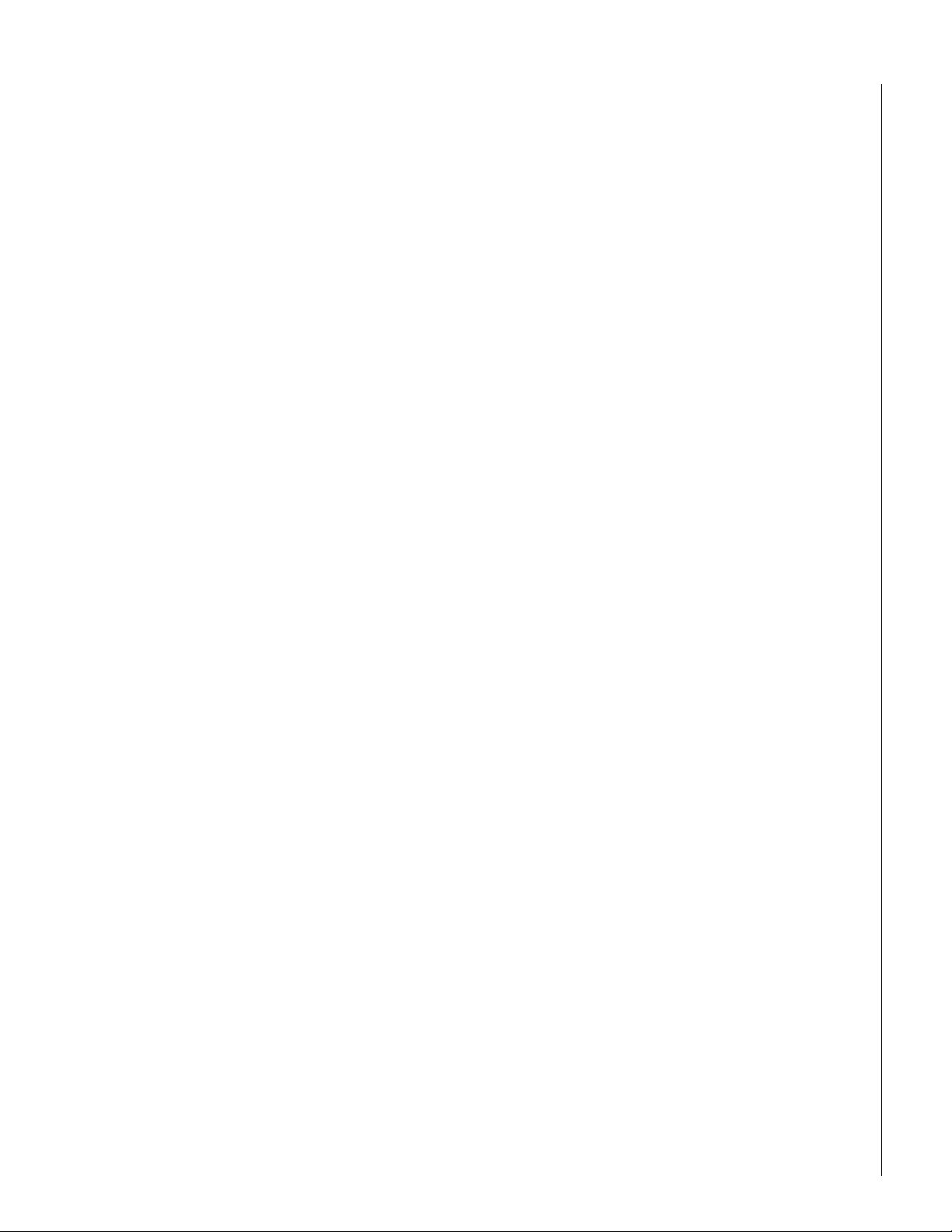
6
1. Close all protected perimeter doors and windows.
2. Press
3. Enter your access code. Touchpads display,
4. The system sounds two short beeps.
If leaving the premises, exit through a designated delay door immediately.
2 at any touchpad. Touchpads display, “ENTER
CODE.”
”ARMED TO HOME.”
Arming Level 3—AWAY
At other times, you want every sensor to be alert: When the family
is away from home, or, in a business, after closing time.
In this and similar situations, set your system to 3—AWAY for maximum protection. All sensors are active—perimeter door and window sensors, and interior motion detectors.
To arm to Level 3—AWAY using a touchpad:
1. Close all protected doors and windows.
2. Press
3. Enter your access code. Touchpads display,
4. The system sounds three short beeps.
5. Exit through a designated delay door immediately.
3 at any touchpad. Touchpads display, “ENTER
CODE.”
”ARMED TO AWAY.”
USING THE CHIME FEATURE
Turning on the Chime feature is like having bells on every protected
door and window. When this feature is on, sirens and speakers
sound 2 beeps whenever anyone opens a protected door or window.
The Chime feature works only in Level 1—OFF (DISARMED).
To t urn Ch ime on/off:
• While in Level 1—OFF (DISARMED), from any touchpad,
press
7 + 1.
While the Chime feature is on, the touchpad display alternates between “CHIME IS ON” and the time and date.
When the Chime feature is off, only the time and date are
displayed.
When the system is armed again, Chime becomes deactivated.
protected door or window. Refer to Appendix C, “Programming
Menus” for information on programming your system.
PREVENTING ACCIDENTAL ALARMS
Your security system is engineered with advanced technology that
reduces the chance of an accidental alarm caused by a technical
problem. In wireless systems, this technology prevents other
devices (such as garage door openers, ham radios, television
remote controls, and cellular phones) from interfering with your
security system.
Most accidental alarms occur when leaving the house after arming
the system, or upon returning, before disarming the system.
If, for example, you arm the system then run upstairs for something
you forgot, the Exit Delay time may expire. Once the Exit Delay
expires, opening an armed door or moving in front of a motion
detector will cause an alarm.
Aborting Accidental Alarms
Your system can be set up with the opportunity to abort an accidental intrusion, Police, or Auxiliary alarm. (Fire alarms caused by
smoke sensors, fire panic alarms, and heat sensors cannot be
aborted.)
If the Dialer Abort feature is turned on, disarming the system (thus
aborting the alarm) within a specified time period will silence the
siren and prevent the alarm from being reported to the central
monitoring station.
Aborting a fire alarm will silence the siren; however, fire alarms are
always reported. If an accidental fire alarm has sounded, follow the
procedures of your central monitoring station to prevent a false dispatch.
To cancel an alarm:
•Press
1 + Code.
Chime-On-Close
The Chime-On-Close feature works like the regular Chime feature,
but in addition to the double beeps heard upon opening a protected door or window, the system sounds one long beep when
the door or window is closed again.
You can turn the Chime-On-Close feature on or off from the programming menu. Refer to Appendix C, “Programming Menus” for
information on programming your system.
Using the Voice Chime Feature
If you have a Phone Interface/Voice module and the installer wired
speakers to the module outputs, you can program your system to
speak the programmed sensor text whenever someone opens a
Page 9
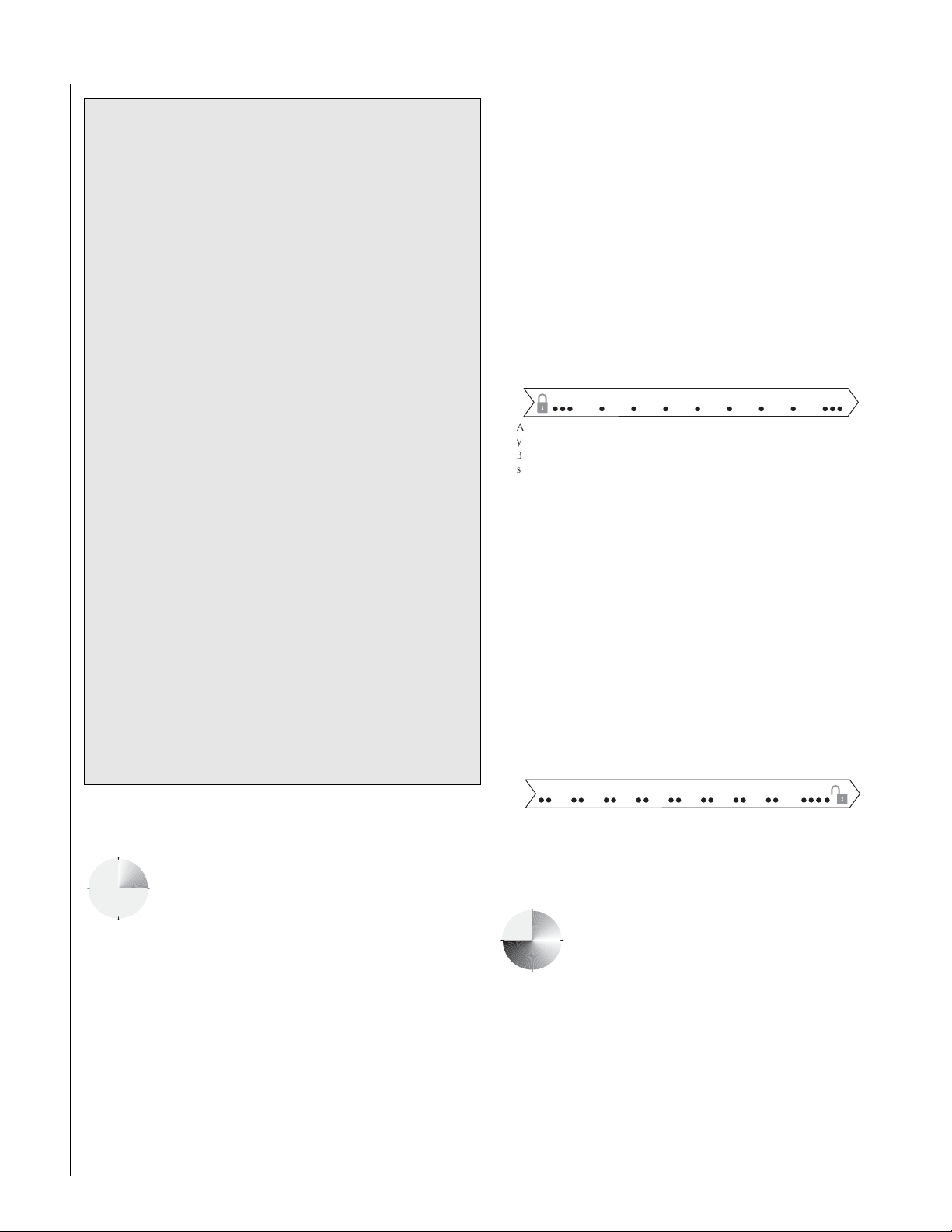
Guidelines for Preventing Accidental Alarms
A
y
3
s
y
7
The interior sirens and touchpads sound three quick status beeps,
telling you that the system accepted the command and has started
the Exit Delay time.
Following these guidelines will go a long way toward preventing accidental alarms.
3 Close doors and windows before you leave your
house.
3 When getting ready to leave the house, gather the
things you want to take with you so you can exit immediately after arming the system.
3 Always enter and exit within the programmed delay
times.
3 Make sure you leave through a door that has a delay
time set for it. If you arm your system then leave
through a door without a delay time, an alarm will
immediately sound.
3 When you return, immediately disarm your system.
3 Be aware of the devices in your security system and
learn how each one operates.
3 Listen to system beeps. Take note of any touchpad
messages which indicate the current system status.
3 If you have pets, ask your installer if you need pet
lenses in your motion detectors. Pets climb higher than
you may guess, causing alarms when you are away.
3 Check the location of your smoke detectors. Smoke
detectors near bathrooms can be tripped by steam
from a shower. Smoke detectors near the kitchen can
be tripped by cooking smoke.
Refer to the User Sheet in Appendix A to determine what
the specific settings are for your system.
During the Exit Delay time, the system sounds one short beep
every 4 seconds. During the last seconds of the delay time, the
beeps will accelerate to one per second. Exit the premises immediately.
At the end of the Exit Delay, you’ll hear three more quick status
beeps. These beeps indicate that the Exit Delay has ended.
Important!
When the Exit Delay expires, the system is armed. Opening
a door at this point will cause the entry delay to start. If the
Exit Delay time expires before you can exit, you must disarm
and re-arm the system before exiting.
* - - 2 5
f t e r a r m i n g ,
o u ' l l h e a r
q u i c k
t a t u s b e e p s .
D u r i n g t h e E x i t D e l a y ,
y o u ' l l h e a r o n e b e e p e v e r y
f o u r s e c o n d s .
L e a v e t h e p r e m i s e s n o w .
3 q u i c k s t a t u s
b e e p s s o u n d
w h e n t h e s y s t e m
i s a r m e d .
Entry Delay Example
You are returning to your house that is armed to Level 3—AWAY.
When you unlock and enter the designated delay door, the interior
sirens and touchpads sound two short beeps every two seconds.
This tells you that the Entry Delay time has begun and reminds you
to disarm the system to avoid setting off an alarm.
During the last 10 seconds of Entry Delay, you’ll hear the doublebeeps every second. If the system is not disarmed before the Entry
Delay time expires, the panel will trigger an alarm.
Your installer will work with you to decide which door(s) should be
a delay door(s) and determine the delay times that will work best
for you and your family. Then, the installer will program the Exit and
Entry Delay times into your system.
* - - 2 5
EXIT AND ENTRY DELAY TIMES
After arming your system, you need time to exit the
U p o n e n t e r i n g , d u r i n g t h e
E n t r y D e l a y , y o u 'l l h e a r 2 b e e p s
2 s e c o n d s .
e v e r
D i s a r m t h e s y s t e m b e f o r e
t h e l a s t o f 1 0 q u i c k s t a t u s b e e p s
t o a v o i d a n a c c i d e n t a l a l a r m .
building so you won’t set off an alarm. Likewise, upon
returning to your home or business, you’ll need
enough time to open the door and get to a touchpad
to disarm the system.
•The Exit Delay is a period of time long enough to let you leave
through a designated delay door after arming the system.
•The Entry Delay is a period of time long enough to let you unlock
a designated delay door and get to a touchpad to disarm the system.
Extended Delay
In some situations, additional time is needed to arm or
disarm the system from, for example, a protected outside gate or door. In these instances, the installer can
program an extended delay, giving as much as 16
minutes to exit or disarm the system before setting off
an alarm.
Refer to the Appendix A User Sheets “Delay Doors and Delay Time
Settings” for a list of actual exit delay times.
Exit Delay Example
You’re about to go on an errand. You are inside your house and
have just armed the system to Level 3—AWAY.
Exit Extension
Your system may be set up so that the delay time is restarted if you
re-open the delay door during the initial delay time.
Page 10
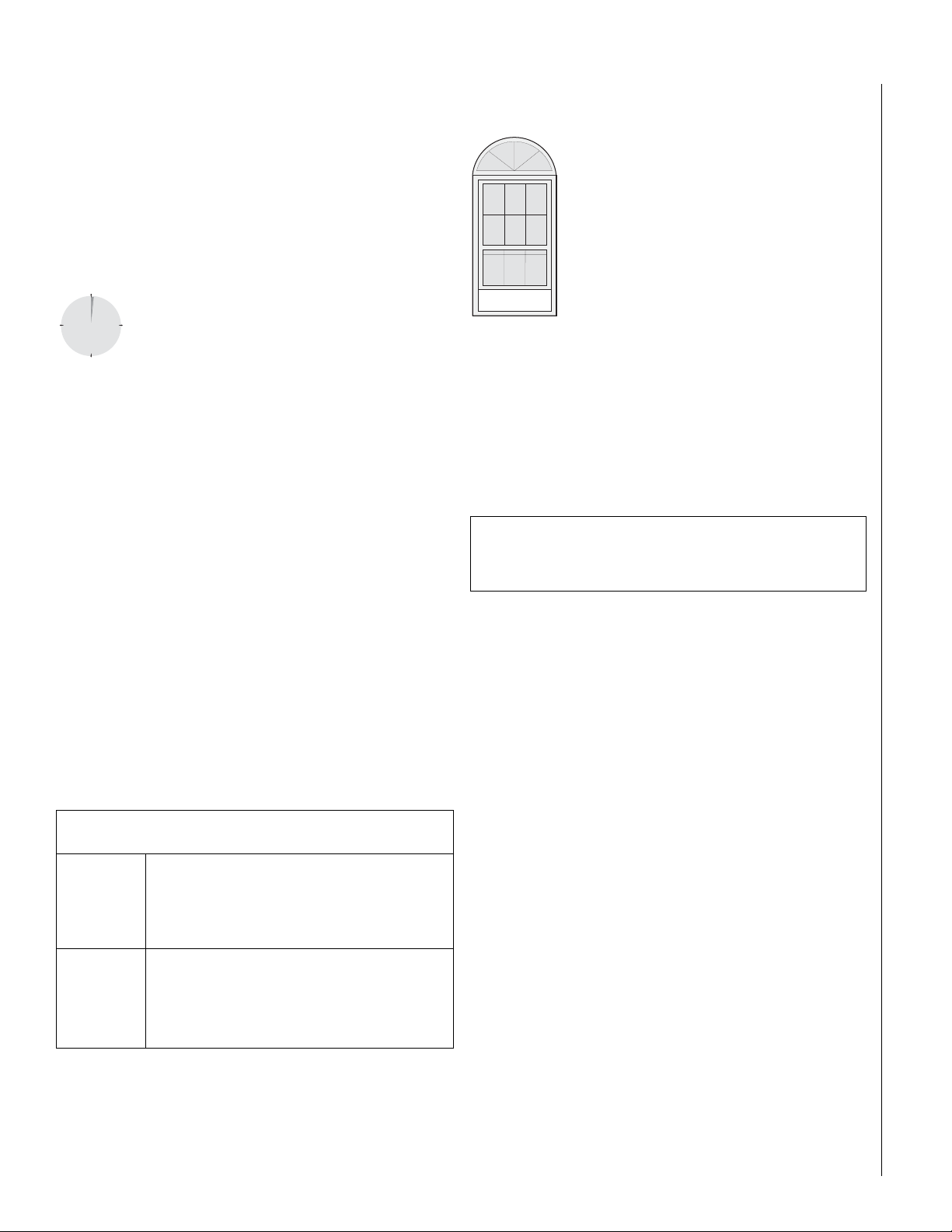
8
This is useful if, after arming the system, you walk out the door, then
remember something you forgot inside. You can re-enter and exit
through the delay door without disarming and re-arming the system.
Note: The Exit Extension will work on the first re-entry only.
If your system is not using this feature, you must disarm the system
when you re-enter the armed premises to avoid setting off an alarm.
No Delay—For Instant Alarm
You can choose to turn off the Entry and Exit Delays,
causing the delay doors to arm immediately. Anyone
entering the house through the delay door when the
system is set to No Delay would immediately cause an
alarm.
No Delay is normally used...
• When you’re not planning to leave after you’ve armed the system (such as when you arm the system to Level 2).
• When you’re arming and disarming your house from the outside.
(You must have a wireless touchpad in order to do this.)
Arming to Level 2 or 3 with No Delay:
1. Close all perimeter doors and windows.
2. Exit the premises if arming to Level 3—AWAY.
3. Enter:
4. Immediately after hearing the beeps, press
Changing the arming level will restore delay doors to their normal
Exit and Entry Delay times.
2 + Code or 3 + Code.
The system sounds two or three short beeps.
4 for No Delay.
Touchpads display, “ARMED TO HOME NO DELAY” or
“ARMED TO AWAY NO DELAY.”
Auto HOME Arming Feature
The Auto HOME Arming feature helps cut down on false alarms in
the event that you arm the system to 3—AWAY, but fail to leave
during the exit delay time. Here’s how it works.
If you arm the system to Level 3—AWAY,
and do not leave the premises within the exit delay time—
The system can tell that no one opened and
If feature
is turned
on
If feature
is turned
off
Your dealer can turn this feature on or off for you.
closed a delay door within the delay time. It
assumes that someone is still inside and the
panel will arm to 2—HOME to avoid a false
alarm.
The system arms to Level 3—AWAY regardless of
whether or not a delay door has been opened
and closed.
Your movement inside the premises could activate a motion detector, causing an alarm.
ARMING WHILE A DOOR OR
W
INDOW IS OPEN
It is possible to arm your system while leaving a
door or window open, but your user code must
have the Direct Bypassing attribute. (See “Assigning the Direct Bypassing Attribute” on page 11.)
This is useful if, for example, you like to sleep at
night with the window open.
If the door or window has a sensor installed on it,
the system must be told to ignore, or bypass, that
sensor when it’s open. All other sensors will
remain active.
There are two methods for bypassing a sensor:
• Directly — After arming the system, bypass door/window sensors
before you open them. You must know the sensor number of the
door or window you wish to bypass.
• Indirectly — As you are arming, bypass sensors on already-open
doors and windows by pressing the BYPASS button and entering
your 5-digit code.
REMEMBER:
When a sensor is bypassed, you are allowing that door or
window to be unprotected.
Bypassing a Sensor Directly
Use this method if the system is armed and you would like to open
a window without disarming.
Note: You cannot bypass sensors directly using a
keychain touchpad.
Refer to the Appendix A User Sheets to determine what the sensor
number is for the sensor you wish to bypass.
To bypass sensors directly:
1. Close all doors and windows.
2. Arm your system to the desired level.
3. At any touchpad, press
(
ƒ is labeled Bypass)
4. Touchpads display “SENSOR 01 BYPASSED,” for example.
Note: If the touchpad displays “INVALID,” or if the touchpad
sounds one long beep, make sure that you entered the sensor number of a door or window sensor. Heat and smoke
sensors cannot be bypassed, so entering a heat or smoke
sensor number would cause the “invalid” message and
beep.
5. Bypass other sensors, if necessary, by repeating Step 3.
6. The bypassed door or window can now be opened.
ƒ + Code + sensor number.
Bypassing a Sensor Indirectly
Use this method if you are arming the system and would like to
bypass doors and windows already open.
Page 11
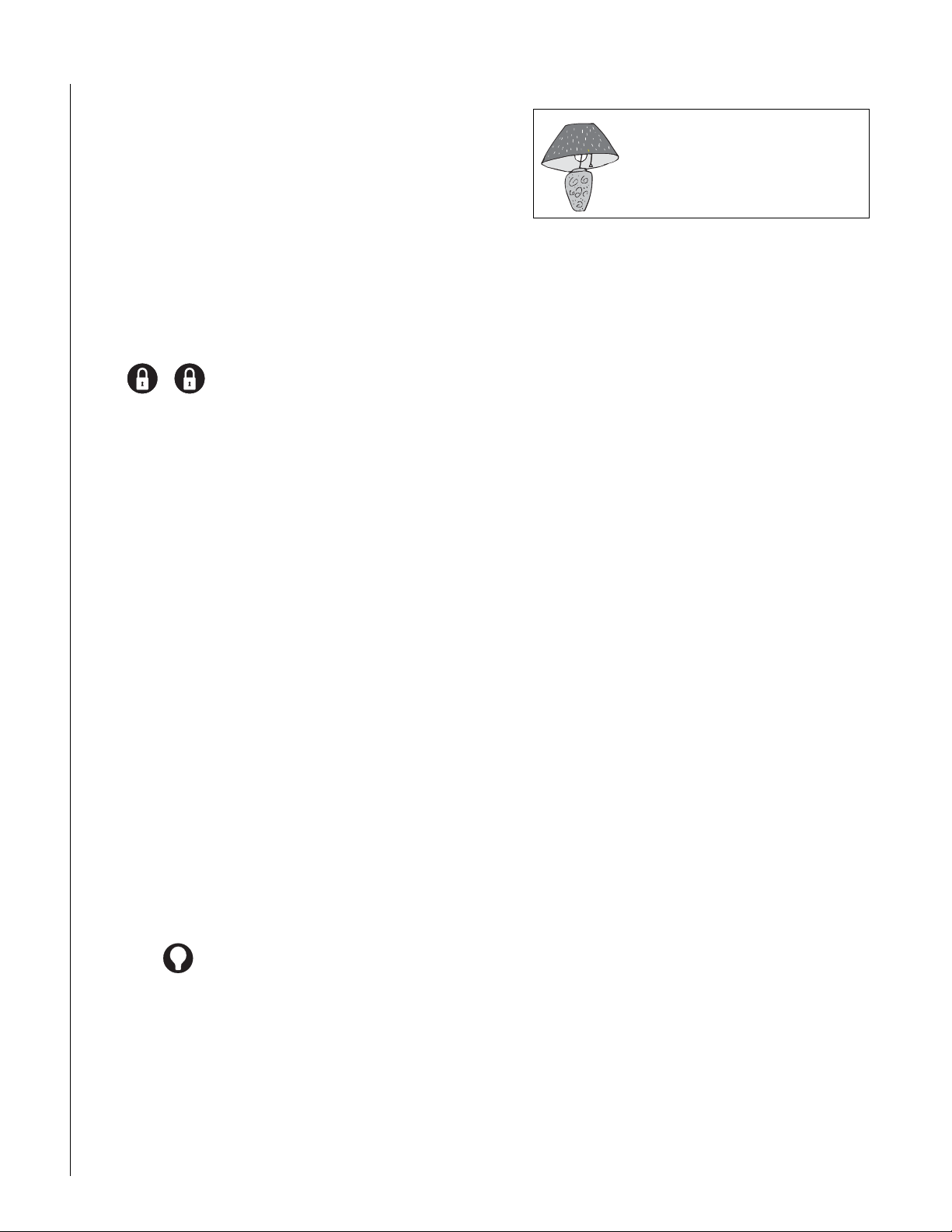
9
To bypass sensors indirectly:
1. Leave open only those doors and windows that are to remain open. Close all others.
2. Arm your system to the desired level. The touchpad emits protest beeps and displays “PROTEST” because of the open sensor(s).
3. At any touchpad press BYPASS. Touchpads with d ispl ays show, “ENTER CODE.” Enter the code and the display shows “SENSOR NN BYPASSED” (nn is the sensor number).
4. The system sounds arming level beeps to indicate that the system is armed and open sensors have been successfully bypassed.
To bypass sensors indirectly using a keychain touchpad:
• Press the Lock button once to arm the system and again to
bypass open sensors.
+
To arm bypassed sensors
If you bypass sensors (directly or indirectly) and then decide you
want to arm those sensors, you can disarm and re-arm the system
OR
At any touchpad, press BYPASS (the
number.Touchpad displays will show “SENSOR NN UNBYPASSED” (NN is the sensor number).
ƒ key) + Code + the sensor
Was the Bypass Successful?
To confirm whether or not a sensor was bypassed:
• Press the Status button on the touchpad.
(
‚ is labeled Status.)
Touchpads with displays list bypassed sensors or zones.
For system lights to respond to
basic and advanced light commands, the light switches must be
turned on.
BASIC OUTPUT CONTROL
Panel output points control the hardware installed on your system.
These outputs are usually configured to turn on automatically in
response to certain events.
Your installer may have configured your system so that you can
control some output points from your touchpad. Have the installer
list and explain any outputs that are programmed for your control
(see “Output Control” on page 23). Use the following procedure to
turn an output on or off.
To turn the output on or off:
• From any touchpad, press
output was activated, it will shut off. If the output was off, it
will activate.
7 + 7 + output number. If the
CHECKING THE STATUS OF YOUR SYSTEM
Checking the system status means finding out about the current
condition of your system. This includes finding out if any sensors
are open or currently bypassed, whether or not the AC power and
backup battery are okay, the nature of the most recent alarm, and
more depending on the features in use and the equipment in your
system.
Check the system status if
BASIC LIGHT CONTROL
There are two kinds of light control:
• Basic light control, offering instant light control at any touchpad.
• Advanced light control, in which lights turn on and off automatically according to specific situations. See “Advanced Light Control” on page 14.
To t urn all lights on or off:
• From any touchpad
Press
0 + 0.
• From a 4-button keychain touchpad
Press (the LIGHTS button).
To t urn a specific light on or off*:
• From any touchpad, press 0 + light number.
You cannot turn on a specific light using a keychain touchpad.
* Refer to the User Sheets in Appendix A to determine which light
number is associated with which lamp.
• Your system sounds trouble beeps (five short beeps every
minute).
• Your touchpads display a blinking .
Short System Status
A Short Status indicates the current arming level, sensor status
(whether open or bypassed), low battery, supervisory, AC power or
backup battery failures.
To get a Short System Status:
•Press
If an alarm or system trouble condition has occurred, it is displayed
on a touchpad the first time you perform a Short or Full Status
check. Performing a system status check a second time displays the
system status including any trouble conditions.
If any alarm or system trouble is active, it continues to show up in
every status check until the system is disarmed.
‚. (‚ is labeled Status.)
The system sounds beeps according to the current arming
level. (One for Level 1, two for Level 2, three for Level 3.)
Touchpads display the status information. For example,
“SYSTEM IS OK,” or “SENSOR 02 OPEN.”
Page 12
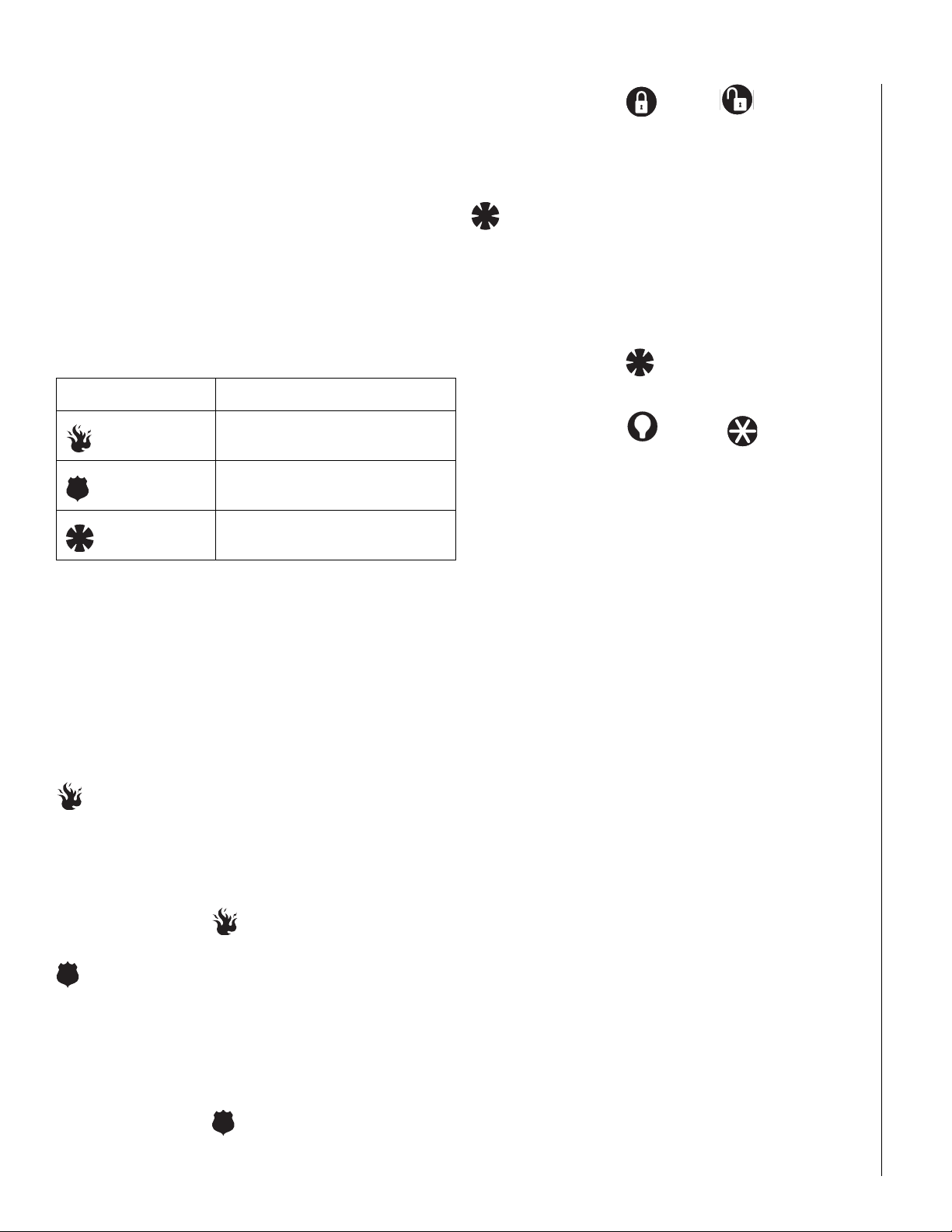
10
Full System Status
A Full Status combines the Short Status information with added
details about specific system features.
To get a Full System Status:
• Press
‚ + ‚. Interior sirens sound beeps according to the
current arming level. Touchpads display the status information, such as “SENSOR 03 BYPASSED,” “SYSTEM BATTERY
IS OK,” “AC POWER IS OK.”
System Alarm Sounds
The sirens and touchpads in your system emit alarm sounds whenever an alarm occurs, either by a sensor or panic button activation.
Each type of alarm sounds and reacts differently when activated, as
described in the following table.
Type of Alarm Alarm Sound
Fire
Police
Auxiliary
Repeating series of three beeps
Continuous tone
Rapid beeps
• Press and hold the Lock and Unlock buttons at
the same time for 2 seconds.
* The installer must configure the Police panic alarm to
work this way.
Auxiliary Panic Alarm
The Auxiliary panic alarm sounds from interior sirens only. It is typically set up by your security dealer, based on your specific needs.
On monitored systems, the central station responds by calling the
service or agency you specified through your dealer.
To activate an Auxiliary panic alarm from a touchpad:
• Press and hold the Auxiliary button(s) for 2 seconds.
To send an Auxiliary panic alarm from a keychain touchpad:
• Press and hold the Light and Star buttons at
the same time for 2 seconds.
Siren Time-out
If the system is not disarmed after an alarm, the sirens will continue
to sound until the time-out period is reached. The time-out period
can be programmed only by your installer or dealer.
PANIC ALARMS
Panic alarms are easily activated from any touchpad to quickly alert
the central monitoring station to a Fire, Police, or Auxiliary emergency. A panic alarm can be activated at any time, regardless of the
current arming level: 1—OFF (DISARMED), 2—HOME, or 3—AWAY.
This system is designed to inform a central monitoring station of the
nature of the emergency so the correct personnel can be dispatched immediately.
Fire Panic
The Fire panic alarm sounds from all interior and exterior sirens. On
monitored systems, the central monitoring station responds by calling the fire department.
To activate a Fire panic alarm from a touchpad:
• Press and hold the Fire button for 2 seconds.
Police Panic Alarm
The Police panic alarm sounds from all interior and exterior sirens,
scaring off any intruder and alerting neighbors to the trouble. On
monitored systems, the central monitoring station responds by calling the police.
To activate a Police panic alarm using a touchpad:
• Press and hold the Police button(s) for 2 seconds.
To activate a Police panic alarm from a keychain touchpad*:
Note: I f yo ur s ystem is mon ito red , th e central station will consider
the alarm in progress until the system is manually disarmed,
whether the sirens have timed out or not.
ACCESS CODES
The system requires a valid access code before it will process most
commands. The Appendix A User Sheets provide a location for you
to record the System Master and User codes.
System Master Code
There is one System Master code. The System Master code is used
to enter the programming menus for your system. The default System Master code is
default code and record the new code in the Appendix A User
Sheets.
Partition Master Codes
There are two Partition Master codes, one for each partition, that
allow access to system operations for that partition.
Regular User Codes
There are 43 Regular User codes that act like keys to arm and disarm one partition of the system. If necessary, they can be assigned
to neighbors, baby-sitters, or repair persons for temporary use. Regular user codes can be changed in the programming menus and are
easily deleted from the system when no longer necessary.
Note: Any user who is assigned the Partition Jump attribute will
12345. It is important that you change the
Page 13

11
need two user codes, one for each partition.
Good User Code Hygiene
To preserve the integrity of your system,
keep user codes confidential and
delete extra codes as soon
as they are no longer
needed.
We recommend that you avoid using
obvious code patterns such as
12345 or
11111, 22222, etc.
Using the Programming Menus
Some system settings can be changed by you, the user, while other
settings must be changed by the installer.
To change system settings, you’ll use the System Master code or
the Partition Master code to enter a series of programming menus.
Appendix C gives a detailed explanation of how to use the menus
or, if desired, how to use programming shortcuts.
Programming Access Codes
User codes can be given certain attributes which determine
whether the user can bypass a sensor or perform system tests.
Assigning the Direct Bypassing Attribute
Direct Bypassing is a user code attribute that allows the user to
bypass open sensors. If the user code does not have this attribute
turned on, the user will not be able to bypass sensors directly.
To assign Direct Bypassing to a user:
1. Enter the programming menus by pressing
9 + System or Partition Master Code.
2. Press
3. To turn Direct Bypassing on, press
4. Press
10NN1 where nn is user 00 through 42.
2 + ƒ.
To turn Direct Bypassing off, press
1 + ƒ.
‚ + 6 + ƒ to exit the programming menus.
Assigning the Remote Access Attribute
Remote Access is a user code attribute that allows the user to
access the security system from a telephone. If the user code does
not have this attribute turned on, the user will not be able to access
the system by telephone.
To assign Remote Access to a user:
1. Enter the programming menus by pressing
9 + System or Partition Master Code.
2. Press
3. To turn Remote Access on, press
4.
10NN2 where nn is user 00 through 42.
2 + ƒ.
To turn Remote Access off, press
1 + ƒ.
‚ + 6 + ƒ to exit the programming menus.
Changing a User Code
To change or assign a user access code:
1. Enter the programming menus by pressing
9 + System or Partition Master Code.
2. Press
3. Enter the desired 5-digit code, then
4. ‚ + 6 + ƒ to exit the programming menus.
Note: The system will not accept the same code for
10NN0 where nn is user 00 through 42.
ƒ.
two different users in the same partition. However, two users in different partitions can have the same user code. This
is useful if a user with the partition jumping attribute wants
to have the same user code for both partitions.
Erasing a User Code
When a code is deleted from the system, that code no longer acts
as a key for operating the system in any manner.
To erase a user code:
1. Enter the programming menus by pressing
9 + System or Partition Master Code.
2. Press
3. Enter the System or Partition Master code, then
4. ‚ + 6 + ƒ to exit the programming menus.
10NN0 where nn is user 00 through 42.
ƒ.
Assigning the Partition Jump Attribute
Partition Jump is a user code attribute that allows the user to access
both partitions. If the user code does not have this attribute turned
on, the user will only have access to one partition.
Note: A user with the Partition Jump attribute will need two user
codes, one for each partition. The codes can be identical,
but must be programmed for separate partitions.
To assign Partition Jump to a user:
1. Enter the programming menus by pressing
9 + System or Partition Master Code.
2. Press
3. To turn Partition Jump on, press 2 + ƒ.
4.
10NN3 where nn is user 00 through 42.
To turn Partition Jump off, press
1 + ƒ.
‚ + 6 + ƒ to exit the programming menus.
Assigning the System Test Attribute
System Tests is a user code attribute that allows the user to perform
system tests. If the user code does not have this attribute turned on,
the user will not be able to perform phone or sensor tests.
To assign the System Testing to a user:
1. Enter the programming menus by pressing
9 + System or Partition Master Code.
2. Press
3. To turn System Testing on, press 2 + ƒ.
4.
10NN4 where nn is user 00 through 42.
To turn System Testing off, press
1 + ƒ.
‚ + 6 + ƒ to exit the programming menus.
Page 14

12
SETTING THE TIME AND DATE
Although the installer usually sets the time and date at the time of
installation, the user can change it when necessary. See Appendix
C, “Programming Your System” for more detailed information on
setting this feature.
To set the system time:
1. Enter the programming menus by pressing
9 + System or Partition Master Code.
2. Press
3. Enter the correct time in 24-hour format (4 digits),
4. Press
To set the system date:
1. Enter the programming menus by pressing
0 + 0.
then press
For example, if the current time is 7:23 a.m.,
press
ƒ.
0723 + ƒ.
‚ + 6 + ƒ to exit the programming menus.
9 + System or Partition Master Code.
2. Press
3. Enter the current date as 6 digits (dd/mm/yy) then press
4. Press
0 + 1.
ƒ.
‚ + 6 + ƒ to exit the programming menus.
ADJUSTING SYSTEM SOUNDS AND
T
OUCHPAD BRIGHTNESS
Arming Your System Silently
Use the Silent Arming feature to arm your system without disturbing people throughout the house with arming status beeps. There
are two methods for implementing Silent Arming.
• Silent on Demand (User presses
• Arming Always Silent (Silent Arming feature on)
Regardless of the method employed, when Silent Arming is in
effect no Exit beeps sound.
Note: Protest beeps will always sound when indirectly bypassing
a sensor.
Silent Arming on Demand
Pressing 5 before arming silences arming status beeps from touchpads and interior sirens.
To use Silent Arming on demand:
1. From any touchpad, press
2. Within 4 seconds enter:
5 before arming)
5.
2 + Code or 3 + Code.
1. Enter the programming menus by pressing
9 + System or Partition Master Code.
2. Press
3. To turn Silent Arming on, press
4. Press
4 + 2.
2 + ƒ. No system status
beeps will sound while arming.
To turn Silent Arming off, press
will sound from touchpad while arming.
1 + ƒ. System status beeps
‚ + 6 + ƒ to exit the programming menus.
Adjusting the Touchpad Display Brightness
You may want to change the brightness of a touchpad display
based on its location in a building or room. For example, dim the
touchpad display in a bedroom or enhance a display near a window.
Changing the touchpad display affects only the touchpad currently
being used.
To change touchpad display brightness:
1. Enter the programming menus by pressing
9 + System or Partition Master Code.
2. Press
3. Select a brightness level:
4. Press
After dimming the display, pressing any button momentarily returns
the display to full brightness. After 15 seconds without touchpad
activity, the display returns to the set dimmed level. If an alarm
occurs while the display is dimmed, it automatically returns to the
full brightness level and stays that way until you disarm your system.
4 + 3.
• 0 + ƒ Off
1 + ƒ Low
•
2 + ƒ Medium
•
•
3 + ƒ High
‚ + 6 + ƒ to exit the programming menus.
Adjusting the Volume
If your system includes a phone and voice module, you can adjust
the volume of the system sounds.
To change system sounds volume:
1. Enter the programming menus by pressing
9 + System or Partition Master Code.
2. Press
3. Select a volume level from 0-7. Select 1 + ƒ for the lowest
4. Press
5. Press ‚ + 6 + ƒ to exit the programming menus.
4 + 4.
sound level, select 7 +
0 + ƒ to turn sounds Off.
ƒ for the loudest sound level.
Arming Always Silent
Turning this feature on in the programming menu means that the
status beeps that come from touchpads and interior speakers while
arming will always be silent. You will not have to enter
arming, as with Silent Arming on Demand.
See Appendix C, “Programming Your System” for more detailed
information on setting this feature.
To enable Silent Arming:
5 before
CREATING TIME SCHEDULES
Time schedules are windows of time defined by a start time, a stop
time, and the days of the week these times are effective.
You can create up to 16 time schedules for setting up the following
system features: exception opening, exception closing, light control, and outputs.
Note: A Touch Tone (or DTMF) phone can be used to create time
schedules, but an alphanumeric touchpad works much bet-
Page 15

13
ter because of its extensive feedback.
To define a time schedule:
1. At an alphanumeric touchpad, enter User Programming by
pressing
2. Press
then press
“SCHEDULE 00.”
3. Press
wish to set, then press
start time for this schedule.
4. Enter the start time in 24-hour format (00:00–23:59), then
press ƒ. The touchpad displays the new start time.
5. To display the current stop time for this schedule, press
once.
6. Enter the stop time in 24-hour format, then press
touchpad displays the new stop time.
7. Press
which you wish to assign this schedule.
8. Enter
(“ON”) or
schedule (“OFF”).
9. Press
10. Press
return to the schedule list.
11. Press
9 + System or Partition Master code.
B until the touchpad displays “SET UP SCHEDULES,”
ƒ. The touchpad displays the first time schedule,
B until the touchpad displays the time schedule you
ƒ. The touchpad displays the current
B
ƒ. The
B until the touchpad displays a day of the week to
2 to include the day in the schedule
1 to exclude the day from the
1
2
= O f f
= O n
ƒ to secure your choice.
B to move to the next day of the week or press ‚ to
‚ + 6 + ƒ to exit User Programming.
Scheduling Consecutive Days
There may be instances when you’d like to schedule a feature event
to start one day and stop the next day or a number of days later.
One Day Rollover
You can create a schedule that begins on one day, and stops the
next day by using only one time schedule. (The stop time must be
within 24 hours of the start time.)
Example 1 of One Day Rollover.
At home you’d like the front entry light to be on from
10 p.m. on Tuesday until 5 a.m. on Wednesday.
By taking advantage of One Day Rollover, one time
schedule can cover both days. (That schedule is illustrated at right.)
Notice how the stop time is within 24 hours of the
start time. The system knows to apply the stop time to
the next day (5 a.m. on Wednesday).
S t a r t
S t o p
M o n
T u e
W e d
T h u r
F r i
S c h e d u l e
X
2 2 : 0 0
0 5 : 0 0
O F F
O N
O F F
O F F
O F F
Example 2 of One Day Rollover.
Building on Example 1, let’s say that you’d like the
front entry light to be on between 10 p.m. and 5
a.m., Monday through Friday (ending Saturday morning).
By simply applying the start and stop times to each
day, one time schedule can cover the entire week.
S t a r t
S t o p
M o n
T u e
W e d
T h u r
F r i
S a t
S u n
P a r t .
S c h e d u l e
X
2 2 : 0 0
0 5 : 0 0
O N
O N
O N
O N
O N
O F F
O F F
1
Multiple Day Rollover
The simplest method for defining a window of time that spans multiple days is to use 99:99 to signify an open start or stop time.
Example of Multiple Day Rollover.
At your business you’d like specific lights to remain lit from Friday
afternoon through the weekend until Monday morning.
In this situation, the lights need to be scheduled to roll over until
they reach a recognizable stop time.
In the figure to the right, Schedule Y is set up
to begin at 4 p.m. on Friday afternoon. Since
the stop time is 99:99, the lights will remain
lit (roll over) until a recognizable stop time is
reached.
Schedule Z is set up with an undefined start
time (99:99), so if the lights were already lit,
they will remain lit until the Schedule Z stop
time is reached at 5 a.m.
S t a r t
S t o p
M o n
T u e
W e d
T h u r
F r i
S a t
S u n
P a r t .
S c h e d u l e
Y
1 6 : 0 0
9 9 : 9 9
O F F
O F F
O F F
O F F
O N
O F F
O F F
1 1
S c h e d u l e
Z
9 9 : 9 9
0 5 : 0 0
O N
O F F
O F F
O F F
O F F
O F F
O F F
Attaching Time Schedules
For any schedule to be effective, it needs to be attached to a feature. One schedule can be attached to more than one feature
event.
S a t
S u n
P a r t .
O F F
O F F
Time Schedules and Partitions
Once a schedule is attached to a feature event in one partition, that
schedule becomes unavailable to the other partition. This prevents
1
the situation where one partition changes a time schedule that
inadvertently affects both partitions.
Page 16

14
EXCEPTION REPORTS
Exception Reports notify the central station when arming or disarming occurs outside of specified time schedules.
In the Event of . . .
You can set up the Exception Reports feature to notif y the central
station in the following instances:
• If the system is disarmed before the Opening time schedule
begins or after the Opening time schedule has ended (Exception
Opening).
• If the system is armed before the Closing time schedule begins or
after the Closing time schedule has ended. (Exception Closing).
When Will this Feature Be Active?
The most typical setup of this feature makes use of both Exception
Opening and Exception Closing. It is possible to use Exception
Opening only or Exception Closing only, however.
Assigning a Time Schedule to Exception Opening and Closing
Follow these steps to define Opening and Closing schedules for
Exception reports.
Note: A Touch Tone (or DTMF) phone can be used to set up No-
tify by Exception, but touchpads work much better because
of their extensive feedback. See Appendix C for touchpad
and phone programming instructions.
Scheduling Exception Opening and/or Closing:
1. At an alphanumeric touchpad, enter the programming
menus by pressing
2. Press
3. To schedule Exception Opening, press
4. The touchpad displays the first available time schedule.
5. Enter 2 to assign the time schedule or 1 to make the time
6. Press ƒ to secure your choice.
7. Press B to go to the next schedule and repeat steps 4 and 5.
When you’ve finished attaching the desired time schedules, press
‚ + 6 + ƒ to exit the programming menus.
B until the touchpad displays “ATTACH SCHEDULES
TO EVENTS,” then press
touchpad displays “EXCEPTION OPENING,” then press
To Schedule Exception Closing, press
touchpad displays “EXCEPTION CLOSING,” then press
schedule inactive for this event.
9 + System or Partition Master code.
ƒ.
A or B until the
ƒ.
A or B until the
ƒ.
ADVANCED LIGHT CONTROL
You can control system lights from any touchpad,
as discussed in “Basic Light Control” on page 9.
There are other lighting options that you or your
installer can set up, including
•Turning lights on and off according to a time
schedule.
•Turning lights on after system arming for the
duration of the Exit Delay.
• Turning lights on for the duration of the Entry Delay so you have
enough light to see your way to the touchpad to disarm the system.
• Flashing lights on and off upon successful arming and disarming.
Controlling Lights By Time Schedule
Lights can be turned on according to time schedules. If you need
assistance setting up a time schedule that fits your lighting needs,
see “Creating Time Schedules” on page 12.
To schedule lights:
1. At an alphanumeric touchpad, enter User Programming by
pressing
2. Press
TO EVENTS,” then press
3. Press
9 + System or Partition Master code.
B until the touchpad displays “ATTACH SCHEDULES
ƒ.
B until the touchpad displays “LIGHTS,” then press
ƒ.
4. Press
5. Press
6. Enter
7. Press
8. Press
9. When you’ve finished attaching the desired time schedules,
B until the touchpad displays the light number you
would like to schedule. (Refer to the User Sheets in Appendix A to determine which light number is associated with
which lamp.)
ƒ. The touchpad displays the first available time
schedule.
2 to assign th e ti me schedule (“ON”) or
= O f f
1 to make the time schedule inactive (“OFF”)
for this light.
1
2
= O n
ƒ to secure your choice.
B to go to the next time schedule, if needed, and turn
the schedule on or off for this light.
press ‚ + 6 + ƒ to exit User Programming.
Installer Programmable Lighting
If you would like specific lights to turn on during Entry and Exit
Delay times, or if you would like a light to flash to indicate successful arming and disarming, contact your installer
Controlling Outputs by Time Schedule
Outputs may be used to control devices in your home such as automatic window blinds. Outputs that your installer has enabled can
be turned on or off according to time schedules.
To schedule outpu ts:
1. At an alphanumeric touchpad, enter the programming
menus by pressing
code.
2. Press B until the touchpad displays “OUTPUTS,” then press
ƒ.
3. Press B until the touchpad displays the output number you
would like to schedule. Refer to the User Sheets in Appendix
A to determine which output is associated with which output number.
4. Press
5. Enter
ƒ. The touchpad displays the first available time
schedule.
9 + the System or Partition Master
Page 17

15
•
2 + ƒ to assign the time schedule (“ON”) for this output.
1 + ƒ to make the time schedule inactive for this output.
•
6. Press
7. When you’ve finished attaching the desired time schedules,
B to go to the next time schedule, if needed, and turn
the schedule on or off for this output.
press
‚ + 6 + ƒ to exit the programming menus.
USING THE INSTALLER ACCESS FEATURE
Once your system is installed, no one can access the installed panel
programming unless you turn on the Installer Access feature. Occasionally, you may request that your dealer send an installation engineer to change system programming. The engineer will not be able
to implement requested changes until you turn on the Installer
Access Feature.
To turn the Installer Access feature on or off:
1. Enter the programming menus by pressing
9 + System or Partition Master Code.
2. Press
3. To turn Installer Access on, press
4. Press
4 + 0.
2 + ƒ. The engineer will
be able to change the installed programming of your system.
To turn Installer Access off, press
able to access the installed programming of your system.
1 + ƒ. No one will be
‚ + 6 + ƒ to exit the programming menus.
tion, or jump into that partition, then enter the User Programming
menu.
Jumping Partitions
The System Master is the only code that can jump partitions by
default, but the ability to jump to another partition is an attribute
that can be assigned to a user code. Refer to the User Sheets in
Appendix A to see if any other access codes have the ability to
jump partitions.
An alternative to jumping partitions is to arm, disarm, or program
from a hardwire touchpad belonging to the other partition.
To jump partitions:
1. From any hardwired touchpad, press
8 + user code + 6.
Alphanumeric touchpads display,
“ENTER PARTITION.”
2. Press
3. Proceed to arm, disarm, or program as needed. The parti-
1 if you want to change to Partition 1 or 2 if you
want to change to Partition 2.
The touchpad sounds one short beep if the jump was successful. One long beep means the jump was not successful.
Alphanumeric touchpads display the text in the newly
entered partition.
tion assignment reverts back if no keys are entered for 10
seconds.
USING A PARTITIONED SYSTEM
The panel can be set up by your installer to operate as a two-partitioned system. A partitioned system would be useful in a strip mall
or residential duplex where two stores or households could share
one system.
Note: If your system uses just one partition,
skip this section.
Global Settings
Global system settings affect both partitions. Most are set by the
installer. Global settings that are programmed by the user include
the time and date and the System Master code.
Partition-Specific Settings
Partition-specific settings affect only one partition. User-programmable, partition-specific settings include
• Partition Master codes
(1 per partition for a total of 2).
• A pool of 43 Regular User codes for use by one or the other partition. (Partition 1 Regular User codes + Partition 2 Regular User
= 43 Regular User codes)
• A pool of 16 time schedules available to one or the other partition. (Partition 1 time schedules + Partition 2 time schedules = 16
time schedules)
• The Silent Arming option.
• Speaker volume settings.
To program any of these features for another partition, you must
enter the User Programming menu from a touchpad in that parti-
Arming and Disarming the Other Partition
Once in the other partition, you need to use a code that is valid in
that partition to arm, disarm or program that partition.
Programming the Other Partition
Only one partition can be programmed at a time. When one partition is using the programming menu, touchpads in the other partition are locked out from any programming activity. Arming and
disarming can continue, however.
Some partition-specific settings share resources, such as access
codes and time schedules. For example, if Partition 1 uses Regular
User numbers 00 through 20, Partition 2 will not be able to see or
use those user numbers. The first Regular User number available to
Partition 2 would be 21.
The allocation of time schedules works in much the same manner.
There are 16 schedules that can be used by either partition, but as
soon as Partition 1 attaches a schedule to any event, that schedule
cannot be used by Partition 2, and vice versa.
USING THE PANEL DOWNLOAD FEATURE
Your security system dealer may be able to update the information
in the memory of your panel over the phone lines. This process is
called downloading. Downloading is performed only by your dealer
using software specifically designed for this panel.
Turning the Download feature on allows the dealer telephone
access to your panel in order to perform the following
maintenance procedures:
Page 18

16
•Update your account.
• Back up data from your panel.
• Allow your dealer to quickly implement requested programming
changes.
Note: Before allowing any download sessions, the system must be
disarmed to level 1-OFF (DISARMED).
To enable (or disable) the Panel Download setting:
1. Enter the programming menus by pressing
9 + System or Partition Master Code.
2. Press
3. To turn Downloading on, press
4. Press
4 + 1.
2 + ƒ. The dealer will be
able to program your system by phone if necessary.
To turn Downloading off, press 1 + ƒ. The dealer will not
be able to program your system by phone.
‚ + 6 + ƒ to exit the programming menus.
SYSTEM INFORMATION
It may be useful for you to know the factory code, the system number, and the system level of your security system.
To identify system information:
1. Enter the programming menus by pressing
9 + System or Partition Master Code,
then use step 2 to access the Factory Code
OR use step 3 to access the System Number
OR use step 4 to access the System Level.
2. Press ‚ + 5 + 0 and the touchpad displays
“FACTORY CODE nnnnnnn.”
Press
A or B to scroll to System Number and System Level.
3. Press
4. Press
5. After identifying the information for your system, make a
6. Press
‚ + 5 + 1 to display the system number. For exam-
ple, “SYSTEM NUMBER nnnnnnn.”
A or B to scroll to System Level and Factory Code.
Press
‚ + 5 + 2 to display the system level.
For example, “SYSTEM LEVEL nnnn.”
Press
A or B to scroll to System Number and Factory
Code.
note of it in the Appendix A User Sheets.
‚ + 6 + ƒ to exit the programming menus.
USING A TOUCH TONE (OR DTMF) PHONE
TO OPERATE YOUR SYSTEM
Your system may be equipped with a phone module that allows system operation from a Touch Tone
(or DTMF) phone on or off the premises.
The module contains a digital-voice chip, enabling
programmed text to be spoken through the phone
and/or broadcast through interior speakers. Except for custom
words, the voice will speak the text that appears on alphanumeric
touchpads in the system. The volume of the voice can be adjusted
from the user programming Options menu (see Appendix C).
Phone Command Prefix
What distinguishes a call to the panel from any
other out-going or incoming call is the use of the
#
✽
Phone Command Prefix.
•In the case of on-site operation, if the Phone Command Prefix is dialed first, the panel waits for a valid
access code or command.
•If the system is being accessed remotely, the
Phone Command Prefix is used in conjunction with
the access code.
The prefix is usually #, but can be changed to * by
the installer. If your prefix has been changed, use *
as the first key you press instead of #
in the following instructions.
Accessing the System from Off-site
To access the system from off-site, the system needs to recognize
two things about the call:
• The panel needs to recognize that it should answer the phone.
• The panel needs to recognize that the code entered has the
authority to operate the system from off-site.
When using a cellular phone to operate the system, follow the offsite operating directions.
How the Panel Answers the Phone
When you call the panel, it needs to recognize that it should
answer the incoming call. This is accomplished by one of three
methods:
• 2Ring-Hang-2Ring method
•Twelve-Ring method
•Toll Saver
2Ring-Hang-2Ring Method. You can use this method if there is
no chance that an answering machine or person will pick up the
call on the first ring.
1. Call the panel. (In most cases this is the same number as the
regular phone.)
2. Let the phone ring twice, then hang up.
3. Wait between 8 and 30 seconds, then call the panel again.
This time the panel will answer (“System hello,”) on the sec-
ond or third ring.
4. Enter # (your designated Phone Command Prefix).
5. Enter your access code.
6. You hear a short status message, such as “System is OK.”
7. Proceed with system commands.
Twelve-Ring. You can use this method if there is no chance that
an answering machine or person will pick up the call before the
twelfth ring.
1. Call the panel and let the phone ring. The panel will answer
“System hello,” after the twelfth ring.
2. Enter # (your designated Phone Command Prefix).
3. Enter your access code.
4. You hear a short status message, such as, “System is OK.”
Page 19

17
5. Proceed with system commands.
Toll Saver. You can use this method if you plan to call long dis-
tance to check the status of your system and there is no chance
that an answering machine or person will pick up the phone before
the eighth ring. When Toll Saver is programmed on, the panel will
answer on the eighth ring if there is anything to report. If the panel
has nothing to report to you, it will wait until the twelfth ring to
answer.
With Toll Saver on, you will know that all is well if the panel hasn’t
answered after 8 rings. This gives you the option to hang up before
the panel answers, thus saving yourself the cost of a long-distance
toll.
Codes with Remote Access Capability
The ability to access the system from off-site is a code attribute
given by the installer, and you can have access code privileges
changed by contacting the installer.
The System Master and Partition Master codes have Remote Access
capability by default. Check the User Sheets in Appendix A to see
which user codes have the ability to operate the system from offsite.
Touch Tone (or DTMF) Phone System Operation
Phone operation of your system involves 2 steps:
1. Use a Touch Tone (or DTMF) phone to access the
system.
2. Enter the command. (Continued)
Arm silently
ƒ + 5 + 2 + code or
ƒ + 5 + 3 + code
Turn all ligh ts
on/off
Turn specific
lights on/off
Turn Out put o n/
off
Cancel an accidental alarm
Check the
system status
Turn Ch ime
on/off
Disable local
phone access
Check alarm
memory
* If your partition is set up to send a Police panic alarm, use the ‚
key regardless of your phone command key. Do not wait more
than two seconds between keystrokes. Continue pressing
if you hear the system voice interrupt with a system status. Police
panic alarms can be only be activated from a Touch Tone (or
DTMF) phone in the partition. The alarm cannot be activated
from a phone off-site.
ƒ + 0 + 0
ƒ + 0 + Light number
ƒ + 7 + 7 + Output number
ƒ + 1 + code
ƒ + ‚
ƒ + 7 + 1
ƒ + 7 + 3 (available only from a
phone on the premises)
ƒ + 7 + 6
‚ even
Local Phone
Access
Remote Phone
Access
2. Enter the command.
Disarm the
system
Arm to Level 2
Arm to Level 3
Send a Police
panic alarm
Arm system with
No Delay
Arm system with
exit lights off
Bypass a sensor Indirectly:
Pick up the phone. Within 5
seconds of picking up the phone
receiver, enter the command (see
the command list in step 2).
Use the 2Ring-Hang-2Ring or the
Twelve-Ring method to get the
system to answer the call.
Then enter
ƒ + 1 + code
ƒ + 2 + code
ƒ + 3 + code
‚ + ‚ + ‚ + ‚ + ‚ + ‚
*
(Available from on-site only.)
ƒ + 2 + code + 4 or
ƒ + 3 + code + 4
ƒ + 2 + code + 0 or
ƒ + 3 + code + 0
Arm system +
Directly:
ƒ + ƒ + code + Sensor Number
ƒ + code
ƒ + ƒ + code
Frequently Asked Questions
What if someone calls while I’m operating the panel?
If the phone rings while you’re using it to operate the system, you’ll
hear one long beep for each ring from interior speakers and
phones. You can answer the call by simply hanging up on the system, then answering the call as you normally would.
You’ll have to initiate another session to resume operation.
Can I control the system while I’m talking on the phone?
No. You must press ƒ within 5 seconds after you pick up the
phone, and the phone must be on the premises.
To control the system while on the phone:
•
ƒ + Command
How do I perform other phone operations without commanding my security system?
You can use your phone for transactions such as banking from
home by temporarily disengaging phone control to your security
system. The command described below works for one call at a
time.
To disengage local phone control:
Enter
ƒ + 7 + 3.
The system responds by returning a dial tone.
Page 20

18
TESTING THE SYSTEM
The system contains a test mode that allows you to test sensors and
panic signals without creating false alarms. Test your system weekly
by following the instructions in this section carefully.
Automatic Test Features
Your security system conducts routine tests, checking for problems
like power failures, low batteries, sensors that aren’t working, and
communication trouble with the central monitoring station.
When your system detects a problem, trouble beeps sound to alert
you. See “Troubleshooting” on page 19 for an explanation of the
causes of trouble beeps and what you can do to fix the problem.
Table 1. Device Specific Sensor Test Procedures
Device Test procedure
Touchpads Send a: y Police panic alarm
y Fire panic alarm
y Auxiliary panic alarm.
Wireless Touchpads Press the Bypass key. y TOUCHPAD nn OK
Keychain Touchpads Press and hold the two assigned panic buttons simultaneously
for 3 seconds.
Panic buttons Press and hold the appropriate panic button(s) for 3 full sec-
onds.
Door/window
sensor
Smoke detector Press and hold the test button until the system sounds transmis-
Motion
detector
Rate-of-Rise Heat
Detector
Shock sensor Tap the glass twice, away from the sensor. Wait at least 30 sec-
Glass guard sensor Tap the glass 3 or 4 inches from the sensor. y SENSOR nn OK
• If you need more time to complete testing, restart the timer by pressing 8 + Code + 3.
• Check to see that all sensors have been tested by pressing
• You will know that you have finished testing when touchpads display, “SENSOR TEST OK.”
Open the secured door or window. y SENSOR nn OK
sion beeps.
Avoid the motion detector view for 5 minutes, then enter its
view.
Rub your hands together until warm, then place one hand on
the detector for 30 seconds.
onds before testing again.
Manual Tests
The automatic tests your system performs provide continuing reassurance that it is working properly. There are also weekly system
tests you can do yourself as an added safeguard. Taking time to do
these tests will familiarize you with your system and alert you to
anything unusual, such as cut phone lines or sensors that have
been tampered with.
Sensor Test
This test verifies that the sensors in your system are operating correctly. To conduct a sensor test, press 8 + code + 3.
The ability to conduct a sensor test is a code attribute given per
User code. Check the Appendix A User Sheets to see which access
codes have the ability to conduct a sensor test.
Touchpad Display
y POLICE PANIC OK
y FIRE PANIC OK
y AUXILIARY PANIC OK
y POLICE PANIC OK
y AUXILIARY PANIC OK
y SENSOR nn OK
y SENSOR nn OK
y SENSOR nn OK
y SENSOR nn OK
y SENSOR nn OK
‚. Touchpads display a list of untested sensors.
*
3. Disarm to Level 1 to exit Test Mode. (See “Arming Your System” on page 5.)
* If sensor text was programmed, it will be included in the sensor test display.
Phone Communication Test
After the test has started, the arming level can be changed to Level
1—Disarm, then to Level 2—HOME or Level 3—AWAY, as desired.
To perform a phone communication test:
1. Contact the central monitoring station to inform them that you want to test the phone communication of your system.
2. Disarm the system.
3. Press
8 + System or Partition Master Code + 2. The touch-
pad displays “PHONE TEST.”
• If the phone test is successful, the touchpad display
• If the phone test is unsuccessful, the touchpad displays
On alphanumeric touchpads:
returns to a normal text display.
“SYSTEM PHONE TEST ALARM,” then, “MEMORY,” and
finally (after eight failed attempts), “PHONE FAILURE
ALARM MEMORY.”
Page 21

19
Testing Sirens
The purpose of this weekly test is to verify that the panel is activating sirens with the appropriate warning sounds.
To perform an alarm siren warning sound test:
1. Contact the central monitoring station to inform them that
you will be activating alarms and they should not dispatch
authorities.
2. Activate alarms of each type (fire, police, auxiliary), one at a
time.
3. Listen for the appropriate siren sound when each alarm is
activated (see “System Alarm Sounds” on page 10).
4. Contact the central monitoring station to inform them that
you are finished activating alarms.
TROUBLESHOOTING
Your security system uses a variet y of different alarm sirens, status
beeps, and trouble beeps to communicate with you. The next few
pages describe the different sounds and what they mean. Try to
familiarize yourself with the differences. You will hear some sounds
each time you tell your security system to do something like arm or
disarm. Some sounds you will hear only when there is a problem
with the system, like a low battery. Other sounds you will only hear
in an emergency. Getting to know your system sounds allows you
to react quickly and appropriately.
Trouble Beeps and Trouble Messages
Trouble beeps are a series of five short beeps, once a minute.
When your system detects a problem, it lets you know by sounding
trouble beeps from touchpads and sirens and by trouble messages
on touchpad displays.
Table 2 on page 19 lists the causes of trouble beeps, the visual display you can expect to see, and possible solutions for the trouble
condition.
Silencing Trouble Beeps
If possible, correct the situation that is causing the trouble beeps. If
this is not possible, call for service. If the problem is not corrected,
trouble beeps and messages start again 4 to 10 hours later.
To stop trouble beeps:
• Perform a system status check by pressing
pad.
• Change the arming level.
Table 2 describes the conditions under which trouble beeps occur.
(These sounds are heard from interior sirens and touchpads if available.)
‚ on a touch-
Common Concerns
“I can’t arm my system.”
Try t he fo llowing:
• If arming to Level 2—HOME or Level 3—AWAY, make sure all
monitored perimeter doors and windows are closed.
•Press
• Call the installer.
Possible explanations include:
• The sensor you’re trying to bypass may not be active in the cur-
• Some sensors can be bypassed only in certain levels.
• You may be trying to bypass a 24-hour sensor than cannot be
If you arm the system to Level 3 but do not exit through a delay
door, the system may arm to Level 2 instead. Arm the system to
Level 3, then exit through a delay door.
‚ for a system status and for clues to the problem.
“I cannot bypass a sensor: my alphanumeric touchpad displays
INVALID.”
rent arming level. For example, an interior motion detector will
not be active in Level 2—HOME.
For example, motion sensors in Level 3—AWAY.
bypassed, such as a smoke detector.
“I can’t arm my system to Level 3—AWAY.”
Checking the Panel Fuse
The fuse is located in the main 220 VAC power connector within
the panel. If you suspect that the panel fuse may need replacement,
do not attempt to change the fuse yourself. Contact your dealer
and arrange to have a qualified engineer service your panel.
Table 2. Causes of Trouble Beeps
Touchpad Feedback After
Pressing
AC POWER FAILURE There may be an AC power outage. Check the circuit breaker or fuse that controls power to the
SYSTEM LOW BATTERY TROUBLE The power in the emergency backup battery is low and must be recharged or replaced. If AC
‚
Trouble Condition
panel. Have a qualified person check the panel fuse.
The backup battery will take over, but if AC power is not restored within 15 minutes, the system will
alert you and the central monitoring station (if your system is monitored). It reports again when
power is restored.
power is out, the security system may shut down once the battery is below the operating level.
When AC power is restored, the panel will recharge the battery. If the trouble condition exists more
than 24 hours after AC power is restored, call your securit y dealer for service.
Page 22

20
Table 2. Causes of Trouble Beeps
Touchpad Feedback After
Pressing
SENSOR SUPERVISORY There is a problem with how the sensor is communicating with the panel.
SENSOR TROUBLE A sensor may have an internal problem or a fire/smoke sensor may not have properly reset after
SENSOR XX LOW BATTERY A sensor has a low battery.
SENSOR XX TAMPER A sensor cover is off or open. Secure the cover and trip the sensor to clear the tamper condition.
PHONE FAILURE TROUBLE The system can’t communicate with the central monitoring station. The system tries to report to the
‚
Trouble Condition
1. Test the sensor in Test Mode as described in Table 1 on page 18.
2. If the sensor does not test OK, call your securit y dealer for service.
If Immediate Beeps is on with the system armed, sensor supervisory conditions activate a Tamper
Alarm instead of Trouble Beeps.
activation, or the sensing chamber may be dirty or partially obstructed.
1. Test the sensor in Test Mode as described in Table 1 on page 18.
2. If testing the sensor does not clear the trouble condition, call your security dealer for service.
1. Disarm the system.
2. Remove the sensor cover. If the battery is an Alkaline AAA, change the battery. If the battery is any other type, call your security dealer for service.
central station three times before indicating Phone Failure Trouble, then makes five more reporting
attempts.
1. Make sure the panel is connected to the special phone jack installed by your security dealer.
2. Disconnect the panel from the special phone jack and check phones for dial tone. If you hear a dial tone, call your security dealer for service. If you don’t hear a dial tone from any phones, telephone service in your area may be out.
Phone Failure Trouble takes precedence over other system problems, so you must clear the Phone
Failure message (by disarming the panel) before you’re able to see other system messages.
RECEIVER INTERFERENCE or
RECEIVER FAILURE
MEMORY FAILURE There is a system memory failure. Call your security dealer for service.
BUS TAMPER The cover tamper was tripped on a sensor or other system devices. Secure the cover of the device
There is a receiver failure or receiver interference problem. Call your security dealer for service.
that is reporting a tamper or contact you dealer for service.
Page 23

21
APPENDIX A: USER SHEETS
These User Sheets, which contain specific information about the
setup of your system, should be completed by the installer and you.
ACCOUNT NUMBER
My central station account number is
____________________________________________________
SYSTEM SENSORS
Record the sensor number, partition, and name in the table below.
Indicate whether it is a hardwired sensor (HW), wireless sensor
(WL), or touchpad (TP).
No. Ptn. Sensor Name HW / WL / TP
01
02
03
04
05
06
07
08
09
10
11
12
13
14
15
16
17
18
19
20
21
22
23
24
25
26
27
No. Ptn. Sensor Name HW / WL / TP
28
29
30
31
32
33
34
35
36
37
38
39
40
41
42
43
44
45
46
47
48
49
50
51
52
53
54
55
56
57
58
59
60
61
62
63
64
65
Page 24

22
No. Ptn. Sensor Name HW / WL / TP
66
67
68
69
70
71
72
73
74
75
76
77
78
79
80
81
82
83
84
USER CODES
The tables below provide space for you to record user codes and
the attributes of each.
B (Bypass)
User can bypass sensors.
RA (Remote Access)
User can access the system from a phone
PJ (Partition Jump)
User can access both partitions
S (System Tests)
User can perform system tests.
Defaults are indicated by
User B RA PJ S Code
System
Master
Partition
Master
9999
99 9
00
01
02
03
04
05
9
(Default: 12345)
(Default: none)
85
86
87
88
89
90
91
92
93
94
95
96
06
07
08
09
10
11
12
13
14
15
16
17
18
19
20
21
22
23
Page 25

23
User B RA PJ S Code
24
25
26
27
28
29
30
31
32
33
34
35
36
37
LIGHTS
The housecode for the X-10 modules is:
Partition 1: __________
Partition 2: __________
Record the location of each light.
Light Parti-
tion
11 / 2
21 / 2
31 / 2
41 / 2
51 / 2
61 / 2
71 / 2
81 / 2
91 / 2
Location of Light
38
39
40
41
42
OUTPUT CONTROL
Use the table below to record the output numbers programmed for
user control. Outputs that are programmed for user control can be
activated or deactivated from any touchpad by pressing
7 + 7 + output number.
Table 3. Outputs Controlled by User
Output number Partition Output Description
1
2
3
4
5
6
TOUCHPAD INFORMATION
Status beeps and Key beeps are programmed by the installer.
The Silent Arming feature is programmed by the user.
Note: Protest beeps will always sound when indirectly bypassing
a sensor.
Location of TP
Status
Beeps
On/Off On/Off
On/Off On/Off
On/Off On/Off
On/Off On/Off
On/Off On/Off
On/Off On/Off
On/Off On/Off
On/Off On/Off
On/Off On/Off
On/Off On/Off
Key
Beeps
Is the Touchpad Tamper feature on?
Yes. If, when the system asks for a code, more than 40 touch-
pad keys are pressed in rapid succession and those keystrokes
are not part of a valid access code, a siren will sound.
No. Multiple keystrokes that are not part of a valid access code
will not send an alarm.
Page 26

24
_
_
_
_
_
_
_
_
There are _____ keychain touchpads in use in the system.
Keychain Tou chpad 1
P r e s s t h e
L o c k k e y t o
¨ I n c r e a s e t h e
a r m i n g l e v e l .
¨ A r m t h e s y s t e m
t o L e v e l 3 w i t h
n o E x i t o r
E n t r y d e l a y .
P r e s s t h e L i g h t k e y t o
t u r n a l l s y s t e m l i g h t s o f f o r o n .
Keychain Tou chpad 2
P r e s s t h e
L o c k k e y t o
¨ I n c r e a s e t h e
a r m i n g l e v e l .
¨ A r m t h e s y s t e m
t o L e v e l 3 w i t h
n o E x i t o r
E n t r y d e l a y .
P r e s s t h e L i g h t k e y t o
t u r n a l l s y s t e m l i g h t s o f f o r o n .
Keychain Tou chpad 3
P r e s s t h e
L o c k k e y t o
¨ I n c r e a s e t h e
a r m i n g l e v e l .
¨ A r m t h e s y s t e m
t o L e v e l 3 w i t h
n o E x i t o r
E n t r y d e l a y .
P r e s s t h e L i g h t k e y t o
t u r n a l l s y s t e m l i g h t s o f f o r o n .
P r e s s b o t h a t o n e t i m e t o
¨ C r e a t e a P o l i c e p a n i c a l a r m .
¨ C r e a t e a n A u x i l i a r y p a n i c a l a r m .
¨ O t h e r : _ _ _ _ _ _ _ _ _ _ _ _ _ _ _ _ _ _ _ _ _
_ _ _ _ _ _ _ _ _ _ _ _ _ _ _ _ _ _ _ _ _ _ _ _ _ _ _
P r e s s b o t h a t o n e t i m e t o c r e a t e
a n A u x i l i a r y p a n i c a l a r m
P r e s s t h e S t a r k e y t o
_ _ _ _ _ _ _ _ _ _ _ _ _ _ _ _ _ _ _ _ _ _ _ _ _ _ _
P r e s s b o t h a t o n e t i m e t o
¨ C r e a t e a P o l i c e p a n i c a l a r m .
¨ C r e a t e a n A u x i l i a r y p a n i c a l a r m .
¨ O t h e r : _ _ _ _ _ _ _ _ _ _ _ _ _ _ _ _ _ _ _ _ _
_ _ _ _ _ _ _ _ _ _ _ _ _ _ _ _ _ _ _ _ _ _ _ _ _ _ _
P r e s s b o t h a t o n e t i m e t o c r e a t e
a n A u x i l i a r y p a n i c a l a r m
P r e s s t h e S t a r k e y t o
_ _ _ _ _ _ _ _ _ _ _ _ _ _ _ _ _ _ _ _ _ _ _ _ _ _ _
P r e s s b o t h a t o n e t i m e t o
¨ C r e a t e a P o l i c e p a n i c a l a r m .
¨ C r e a t e a n A u x i l i a r y p a n i c a l a r m .
¨ O t h e r : _ _ _ _ _ _ _ _ _ _ _ _ _ _ _ _ _ _ _ _ _
_ _ _ _ _ _ _ _ _ _ _ _ _ _ _ _ _ _ _ _ _ _ _ _ _ _ _
P r e s s b o t h a t o n e t i m e t o c r e a t e
a n A u x i l i a r y p a n i c a l a r m
P r e s s t h e S t a r k e y t o
_ _ _ _ _ _ _ _ _ _ _ _ _ _ _ _ _ _ _ _ _ _ _ _ _ _ _
ACCIDENTAL SMOKE AND FIRE ALARMS
To silence the alarms and reset the sensor:
1. Press
2. Press
1 + Code once to silence the alarm.
1 + Code again to reset the smoke alarm.
Note: In partitioned systems with the Global Fire feature enabled,
the above procedure must be performed in each partition.
Smoke and fire panic alarms cannot be cancelled and are always
reported to the central station.
If, after disarming the system once, the system still thinks a sensor is
open, disarm the system again.
In the event of an accidental smoke or fire alarm, follow these
dealer instructions:
____________________________________________________
____________________________________________________
____________________________________________________
____________________________________________________
____________________________________________________
____________________________________________________
____________________________________________________
____________________________________________________
____________________________________________________
DIALER ABORT
Is the Dialer Abort feature enabled?
Yes. I have ____ seconds to cancel an accidental intrusion or
auxiliary alarm before it is reported to the central station.
No. All alarms are reported to the central station immediately.
Keychain Tou chpad 4
P r e s s t h e
L o c k k e y t o
¨ I n c r e a s e t h e
a r m i n g l e v e l .
¨ A r m t h e s y s t e m
t o L e v e l 3 w i t h
n o E x i t o r
E n t r y d e l a y .
P r e s s t h e L i g h t k e y t o
t u r n a l l s y s t e m l i g h t s o f f o r o n .
P r e s s b o t h a t o n e t i m e t o
¨ C r e a t e a P o l i c e p a n i c a l a r m .
¨ C r e a t e a n A u x i l i a r y p a n i c a l a r m .
¨ O t h e r : _ _ _ _ _ _ _ _ _ _ _ _ _ _ _ _ _ _ _ _ _
_ _ _ _ _ _ _ _ _ _ _ _ _ _ _ _ _ _ _ _ _ _ _ _ _ _ _
P r e s s b o t h a t o n e t i m e t o c r e a t e
a n A u x i l i a r y p a n i c a l a r m
P r e s s t h e S t a r k e y t o
_ _ _ _ _ _ _ _ _ _ _ _ _ _ _ _ _ _ _ _ _ _ _ _ _ _ _
Page 27

25
ARMING INFORMATION
Delay Doors and Delay Time Settings
REPORTING
For what events will the central station be notified?
When the system is armed, enter and exit the premises only
through designated delay doors.
The time allowed to enter the premises and disarm the system is
Reporting Features
the Entry Delay time.
The time allowed to leave the premises after arming the system is
the Exit Delay time.
Door Door Location
Entry
Delay
Exit
Delay
High Level Reports*
Low Level Reports*
Opening/Closing Reports
Exception Reports
1::
2::
*The following table lists the features that generate high and low
level reports to the central station in column one. Column two and
3::
4::
5::
Feature My system features include
Quick Arm Yes. Press the arming level desired.
No. Enter arming level, then access code.
Quick Exit
Exit Extension Yes. If I re-enter the armed premises during
Keyswitch
Arming
Auto HOME
Arming
Yes. Press
D and exit your armed premises
through a delay door within 2 minutes.
No. I need to disarm my system in order to
exit the premises.
the Exit Delay time, the Exit Extension will
begin.
No. If I re-enter the armed premises during
the Exit Delay time, it will continue to count
down and I must disarm the system.
Yes. I can use a key to arm the system.
The switch is located:
______________________________________
______________________________________
No.
Yes. If, after arming to Level 3—AWAY, I don’t
exit through a designated delay door, the system will arm to Level 2—HOME.
No. If, after arming to Level 3—AWAY, I don’t
exit through a designated delay door, the system will continue to arm to Level 3—AWAY.
And, if my system contains motion detectors,
movement may cause an alarm.
three indicate whether the event is considered a high level event or
a low level event.
Event High Level Low Level
Sensor 01-96 Alarm 3
Sensor 01-96 Bypass 3
Sensor 01-96 Low Battery 3
Sensor 01-96 Tamper 3
Sensor 01-96 Supervisory 3
Sensor 01-96 Restorals 3
Sensor 01-96 Trouble 3
Phone Test 3
AC Power Fail 3
CPU Low Battery 3
Auto Phone Test 3
Receiver Failure 3
Receiver Jam 3
CPU Back in Service 3
Phone Failure 3
Event Buffer Full 3
Two Trip Error 3
Main Unit Tamper 3
Antenna Tamper 3
System Tamper 3
Bus Supervisories 3
No Activity Alarm 3
Fire Panic 3
Police Panic 3
Auxiliary Panic 3
Duress Alarm 3
Force Arm 3
Auto Force Arm 3
Recent Closing 3
Sensor Test Entry/Exit 3
Bus Device Tamper 3
CS 1 CS 2 CS 3
Page 28

26
IF THE POWER GOES OUT
Your system has a backup battery that keeps your system operational during a power failure. An optional feature allows your system to alert the central monitoring station if the power is off for
more than 15 minutes. It reports again when power has been
restored.
NO ACTIVITY TIME
My system uses the No Activity feature.
Yes. If there is no activity in my system for ____ hours (1-42,
default 24), the system will send a No Activity report to the
Central Station.
No. My system setup does not include this feature.
SYSTEM INFORMATION
System Information Code
Factory code
System number
System level
Page 29

APPENDIX B:
p
LANNING FOR EMERGENCIES
P
Develop plans for a variety of emergency situations. Periodically
discuss and rehearse emergency plans that include the following
items:
• Understand how to use your security system.
• Know the normal state of doors and windows (open, closed, or
locked).
• Use a different escape route if closed doors feel hot to the touch.
• Emphasize that everyone should escape as quickly as possible.
Do not stop to gather any belongings.
• Crawl and hold your breath as much as possible to help reduce
smoke inhalation during your escape.
• Meet at a designated outdoor location.
• Emphasize that no one should return to the premises if there is a
fire.
• Notify fire department from a neighbor’s phone.
WARNING! If you arrive at the premises and hear sirens, do not
attempt to enter the building. Call for emergency
assistance from a neighbor’s phone.
FLOOR PLAN EXAMPLE
The figure on this page is an example of a multilevel floor plan. Use
it as a guide and draw your floor plan on the next page.
YOUR FLOOR PLAN
Use the following guidelines when drawing your floor plan.
Show all building levels.
Show exits from each room
(two exits per room are recommended).
Show the location of all security system components.
Show the locations of any fire extinguishers.
Alarm System Limitations
Not even the most advanced alarm system can guarantee protection against burglary, fire, or environmental emergencies. All alarm
systems are subject to possible compromise or failure-to-warn for a
variety of reasons including
• If sirens are not placed within range of persons sleeping, or if
they are placed behind doors or other obstacles or in remote
areas of the premises.
• If intruders gain access through unprotected entry points or areas
where sensors are bypassed.
• If intruders have the technical means of bypassing, jamming, or
disconnecting any or all parts of the system.
• If power to sensors is disconnected or inadequate.
• If freeze, flood, or any environmental sensors are not located in
areas where the specific condition can be detected.
• If smoke does not reach a smoke sensor. For example, smoke
sensors cannot detect smoke in chimneys, walls, roofs, or smoke
blocked by a closed door. Sensors may not detect smoke on
building levels different from their installed location. Sensors may
B e d r o o m
L i v i n g
R o o m
B a s e m e n t
D i n i n g
R o o m
T V
R o o m
B e d r o o m
C e i l i n g - m o u n t e d s m o k e d e t e c t o r s s h o u l d b e l o c a t e d i n t h e c e n t e r o f t h e
N O T E :
r o o m o r h a l l , o r n o t l e s s t h a n 4 i n c h e s f r o m t h e w a l l . W h e n t h e d e t e c t o r i s
m o u n t e d o n t h e w a l l , t h e t o p o f t h e d e t e c t o r s h o u l d b e 4 t o 1 2 i n c h e s
f r o m t h e c e i l i n g .
N O T E : D o n o t i n s t a l l s m o k e d e t e c t o r s w h e r e n o r m a l a m b i e n t t e m p e r a t u r e s a r e
a b o v e 1 0 0 ° F o r b e l o w 4 0 ° F . A l s o , d o n o t l o c a t e d e t e c t o r s i n f r o n t o f
A C / H e a t r e g i s t e r s o r o t h e r l o c a t i o n s w h e r e n o r m a l a i r c i r c u l a t i o n w i l l
k e e
B e d r o o m
H a l l
D i n i n g
R o o m
K i t c h e n
H
L i v i n g
R o o m
B a s e m e n t
D i n i n g
R o o m
L i v i n g
R o o m
s m o k e f r o m e n t e r i ng t h e d e t e c t o r .
A s m o k e d e t e c t o r s h o u l d
b e l o c a t e d o n e a c h l e v e l .
B e d r o o m
L i v i n g
R o o m
K i t c h e n
H
R e q u i r e d s m o k e d e t e c t o r
H
H e a t d e t e c t o r
X
I n d i c a t e s s m o k e d e t e c t o r i s
o p t i o n a l i f d o o r i s n o t p r o v i d e d b e t w e e n
b a s e m e n t a n d r e c r e a t i o n r o o m s .
S m o k e d e t e c t o r s
s h o u l d b e l o c a t e d b e t w e e n t h e s l e e p i n g
a r e a a n d t h e r e s t o f
t h e f a m i l y l i v i n g u n i t .
B e d r o o m
I n f a m i l y l i v i n g u n i t s w i t h
m o r e t h a n o n e s l e e p i n g a r e a ,
l o c a t e a s m o k e d e t e c t o r
a t e a c h a r e a .
H a l l
B e d r o o m
B e d r o o m
x
B e d r o o m
B e d r o o m
B e d r o o m
H a l l
R e c r e a t i o n
R o o m
not warn in time when fires are caused by smoking in bed, explosions, improper storage of flammables, overloaded electrical circuits, or other hazardous conditions.
• If telephone lines are out of service. Telephone lines are also vulnerable to compromise by any of several means.
Inadequate maintenance is the most common cause of alarm failure. Therefore, test your system once each week to verify sensors,
sirens, and phone communications are all working correctly.
Note: Although having an alarm system can make you eligible for
reduced insurance premiums, the system is no substitute for
insurance.
Warning: Security systems and devices cannot compensate you
for life or property losses.
27
Page 30

28
If Your System Needs Service
If you have any questions about your security system or if it ever
needs servicing, please contact your security dealer.
Company Name _____________________________________
Floor Plan of Your Home or Business
City _______________ Country ________ Post Code _______
Phone Number (_____) _______________________________
Contact Name ______________________________________
Page 31

29
APPENDIX C:
ROGRAMMING YOUR SYSTEM
P
You can program the following items on your system:
• System time and date
•User codes
• Downloading feature
•Silent Arming feature
•Brightness of touchpads
• Volume of system sounds
• Chime feature options
•Scheduling
•Installer Access
TWO METHODS TO PROGRAM YOUR SYSTEM
There are 2 methods for programming your system:
• Programming menus—Offers visual text cues from your touchpad.
• Programming shortcuts—Allows you to type in a sequence of
numbers for a specific programming task.
Either method requires a valid System or Partition Master code.
You cannot program the system using a regular user code.
Using Programming Menus
The programming menus are arranged much like a computer software program (menus containing multiple options).
To navigate through the menus:
P r e s s t o t u r n
2
a f e a t u r e o n
P r e s s t o t u r n
1
P r e s s t o
m o v e b a c k w a r d
m o v e f o r w a r d
P r e s s n u m b e r e d
v a l u e s o r c o d e
A
t h r o u g h
t h e m e n u
P r e s s t o
B
t h r o u g h
t h e m e n u
k e y s w h e n
c h o i c e s a r e
r e q u e s t e d
Examples of Programming Using Menus
Here are two examples of programming using system menus. The
examples describe each step involved in programming a user code
and in erasing a user code.
To change or assign a user access code:
1. Enter the programming menus by pressing
a f e a t u r e o f f
T e s t S y s t e m W e e k l y
A
p r e s s b o th
N o D e l a y
B
p r e s s b o th
F e a t u r e s
C
p r e s s b o th
D
P r e s s t o d e s e l e c t
‚
a n o p t i o n o r t o
c a n c e l a n e n t r y
O f f
1 2
4
7
S t a t u s
*
H o m e
S il e n t
5
S y s t e m
8
L i g h t s
0
P r e s s t o s e l e c t
A w a y
3
P a g e r
6
M e n u
9
B y p a s s
#
ƒ
a n o p t i o n o r t o
a c c e p t a n e n t r y
9 + System or Partition Master Code.
2. Press
3. Press
4. Press
5. Enter the new code and press
6. Press
7. Press
8. Press
9. Press
10. Press
B until the touchpad displays “USER CODES,”
then press
ƒ.
B until the touchpad displays the type of code you
wish to change (Regular User codes or System or Partition
Master Code), then press
ƒ.
B until the touchpad displays the user code you wish
to change, then press
ƒ.
ƒ.
B. “DIRECT BYPASSING” appears:
•Press
•Press 2 + ƒ to turn the option on for this user code.
1 + ƒ to turn the option off for this user code.
B. “REMOTE ACCESS” appears:
•Press
•Press 2 + ƒ to turn the option on for this user code.
1 + ƒ to turn the option off for this user code.
B. “PARTITION JUMP” appears:
•Press
•Press
1 + ƒ to turn the option off for this user code.
2 + ƒ to turn the option on for this user code.
B. “SYSTEM TESTS” appears:
•Press
•Press
1 + ƒ to turn the option off for this user code.
2 + ƒ to turn the option on for this user code.
‚ + B to move to the next user code, or
‚ + 6 + ƒ to exit the programming menus.
Note: The system will not accept the same code for two
different users in the same partition.
To erase a user code:
1. Enter the programming menus by pressing
9 + System or Partition Master Code.
2. Press
3. The touchpad displays “REGULAR USER CODES.” Press
4. Press
5. Enter the System or Partition Master Code you used in Step
6. Press ‚ + B to move to the next user code, or
B until the touchpad displays “USER CODES,”
then press
(You cannot erase the System Master Code.)
ƒ.
B until the touchpad displays the user code you wish
to erase, then press
For example, if you want to erase User code 4,
press ƒ when the touchpad displays “USER 04.”
1 and press
“USER 04 —
ƒ.
ƒ. The erased code appears as
,” for example.
‚ + 6 + ƒ to exit the programming menus.
To change or delete the Partition Master Code:
1. Enter the programming menu by pressing 9 + System or Par-
tition Master Code.
2. Press B until the touchpad displays “USER CODES,”
then press
3. The touchpad displays “REGULAR USER CODES.” Press
until the display reads “PARTITION MASTER CODE,” then
press ƒ.
4. Enter the System Master Code to delete the existing Partition Master Code OR
Enter a new 5-digit Partition Master Code to replace the
existing code.
5. Press
ƒ.
‚ + 6 + ƒ to exit the programming menus.
ƒ.
B
Page 32

30
Programming Menus:
T o e n t e r t h e P r o g r a m m i n g M e n u , p r e s s
+ S y s t e m M a s t e r o r P a r t i t i o n M a s t e r C o d e
9
T i m e &
D a t e
0
#
T i m e
0
B A
D a t e
1
*
B
1
A
#
R e g u l a r
U s e r C o d e s
0
#
U s e r 0 0
0 0
B A
C o d e s 0 1 4 1
B A
U s e r 4 2
4 2
#
4 2 -
0
B A
B y p a s s i n g
1
B A
R e m o t e A c c e s s
2
B A
P a r t i t i o n
3
B A
S y s t e m T e s t s
4
U s e r C o d e s
*
B
P a r t i t i o n
M a s t e r C o d e
1 2
A
# #
* * *
P a r t i t i o n
0
P a r t i t i o n C o d e
o f c u r r e n t p a r t i t i o n
*
U s e r
Q Q Q Q Q
D i r e c t
O n / O f f
O n / O f f
J u m p
O n / O f f
O n / O f f
B
S y s t e m
M a s t e r C o d e
A
S y s t e m
M a s t e r
0
T h i s a p p e a r s i f
t h e S y s t e m
M a s t e r c o d e w a s
u s e d t o e n t e r
U s e r P r o g r a m m i n g
B
2
A
#
S c h e d u l e 0 0
0 0
# #
S t a r t T i m e
0
B A B A
S t o p T i m e
1
B A B A
2
B A B A
3
B A B A
W e d n e s d a y
4
B A
5
B A B A
6
B A B A
7
B A B A
8
M o n d a y
O n / O f f
T u e s d a y
O n / O f f
O n / O f f
T h u r s d a y
O n / O f f
F r i d a y
O n / O f f
S a t u r d a y
O n / O f f
S u n d a y
O n / O f f
S e t U p S c h e d u l e s
*
B
A
S c h e d u l e s
*
0 1 1 4
S c h e d u l e 1 5
1 5
S t a r t T i m e
0
S t o p T i m e
1
2
3
W e d n e s d a y
4
B A
5
6
7
8
M o n d a y
O n / O f f
T u e s d a y
O n / O f f
O n / O f f
T h u r s d a y
O n / O f f
F r i d a y
O n / O f f
S a t u r d a y
O n / O f f
S u n d a y
O n / O f f
B
A t t a c h S c h e d u l e s t o E v e n t s
3
A
*
Page 33

31
3
B
E x c e p t i o n
E x c e p t i o n
O p e n i n g
O p e n i n g
0 1
A
S c h e d u l e 0 0
O n / O f f
0 0
B A
S c h e d u l e 0 1
O n / O f f
0 1
B A
S c h e d u l e 0 2
O n / O f f
0 2
B A B A
S c h e d u l e s
0 3 1 1
S c h e d u l e 1 2
O n / O f f
1 2
B A B A
S c h e d u l e 1 3
O n / O f f
1 3
B A B A
S c h e d u l e 1 4
O n / O f f
1 4
B A
S c h e d u l e 1 5
O n / O f f
1 5
B
A
*
E x c e p t i o n
C l o s i n g
####
S c h e d u l e 0 0
0 0
B A
S c h e d u l e 0 1
0 1
B A
S c h e d u l e 0 2
0 2
S c h e d u l e s
0 3 1 1
S c h e d u l e 1 2
1 2
S c h e d u l e 1 3
1 3
S c h e d u l e 1 4
1 4
B A
S c h e d u l e 1 5
1 5
A t t a c h S c h e d u l e s t o E v e n t s
B
L i g h t s
2
A
##
*
O n / O f f
O n / O f f
O n / O f f
O n / O f f
O n / O f f
O n / O f f
O n / O f f
0
##
S c h e d u l e 0 0
O n / O f f
0 0
B A B A
S c h e d u l e 0 1
O n / O f f
0 1
B A
S c h e d u l e 0 2
O n / O f f
0 2
B A
S c h e d u l e s
0 3 1 1
S c h e d u l e 1 2
O n / O f f
1 2
B A
S c h e d u l e 1 3
O n / O f f
1 3
B A B A
S c h e d u l e 1 4
O n / O f f
1 4
B A B A
S c h e d u l e 1 5
O n / O f f
1 5
L i g h t
*
B
E x i t P r o g r a m -
6
A
m i n g
B
O p t i o n s
A
*
#
I n s t a l l e r
A c c e s s
0
O n / O f f
B A
D o w n l o a d i n g
O n / O f f
1
B A
S i l e n t A r m i n g
O n / O f f
2
B A
T o u c h p a d
B r i g h t n e s s
3
B A
V o l u m e
4
B A
V o i c e C h i m e
O n / O f f
5
B A
C h i m e o n
C l o s e
O n / O f f
6
B
A
*
B
L i g h t
1
A
L i g h t s
*
2 8
9
8
##
S c h e d u l e 0 0
O n / O f f
0 0
S c h e d u l e 0 1
O n / O f f
0 1
B A
S c h e d u l e 0 2
O n / O f f
0 2
B A
S c h e d u l e s
0 3 1 1
S c h e d u l e 1 2
O n / O f f
1 2
B A
S c h e d u l e 1 3
O n / O f f
1 3
S c h e d u l e 1 4
O n / O f f
1 4
S c h e d u l e 1 5
O n / O f f
1 5
*
O u t p u t s
0 3
##
0
##
S c h e d u l e 0 0
0 0
B A B A
S c h e d u l e 0 1
0 1
B A
S c h e d u l e 0 2
0 2
B A
S c h e d u l e 1 2
1 2
B A
S c h e d u l e 1 3
1 3
B A
S c h e d u l e 1 4
1 4
B A B A
S c h e d u l e 1 5
1 5
O u t p u t 1
O n / O f f
O n / O f f
O n / O f f
S c h e d u l e s
0 3 1 1
O n / O f f
O n / O f f
O n / O f f
O n / O f f
*
*
B
A
O u t p u t s
2 5
O u t p u t 6
8
##
S c h e d u l e 0 0
O n / O f f
0 0
S c h e d u l e 0 1
O n / O f f
0 1
B A
S c h e d u l e 0 2
O n / O f f
0 2
B A
S c h e d u l e s
0 3 1 1
S c h e d u l e 1 2
O n / O f f
1 2
B A
S c h e d u l e 1 3
O n / O f f
1 3
B A
S c h e d u l e 1 4
O n / O f f
1 4
S c h e d u l e 1 5
O n / O f f
1 5
B
S y s t e m
V e r s i o n
54
A
#
*
F a c t o r y
C o d e
0
B A
S y s t e m
N u m b e r
1
B A
S y s t e m
L e v e l
2
0 - 3
1 - 7
T h e s e o p t i o n s
a p p e a r o n l y i f
a P h o n e I n t e r f a c e
a n d V o i c e M o d u l e ( P I V M )
i s i n s t a l l e d i n t h e
c u r r e n t p a r t i t i o n
B
A
P r e s s B t o
r e t u r n t o
s t a r t o f
P r o g r a m m i n g
M e n u .
Page 34

32
Using Programming Shortcuts
A programming shortcut is a number that gets you to a particular
spot in the programming menus. A series of shortcut numbers
takes you directly to the feature or code you want to change.
1. Enter User Programming.
Local Phone
Remote Phone Access
Alphanumeric Touchpad
2. Enter a programming command sequence from Table 4.
ƒ + 9 + system or partition master code
Dial the phone number +
ƒ + system or partition master code + ƒ + 9 + system or partition master
code
9 + system master code
Table 4. Shortcut numbers
Regular User Codes User 00: ‚ + 10000
User 01: ‚ + 10010
User 02: ‚ + 10020
(Continues through User 42)
User 42: ‚ + 10420
After entering the shortcut, enter the new user code and press ƒ.
To use a shortcut number to access a user attribute, replace the last 0 with the
shortcut number of the attribute (Direct Bypassing=1; Remote Access=2; Partition Jump=3; System Tests=4).
Example: The attribute shortcut numbers for User 42 would be
Direct Bypassing
Remote Access ‚ + 10422
Partition Jump ‚ + 10423
System Tests ‚ + 10424
‚ + 10421
Partition Master Codes
System Master Code
Time
Date
Time Schedule 0
Time Schedule 1
Time Schedule 2
‚ + 110 + the new partition code + ƒ
‚ + 120 + the new System Master Code +ƒ
‚ + 00 + new time + ƒ
‚ + 01 + new date + ƒ
Start Time: ‚ + 2000 + new Start Time + ƒ
Stop Time: ‚ + 2001 + new Stop Time + ƒ
Mon: ‚ + 2002 + 1 (off) or 2 (on) + ƒ
Tues: ‚ + 2003 + 1 (off) or 2 (on) + ƒ
Wed: ‚ + 2004 + 1 (off) or 2 (on) + ƒ
Thurs: ‚ + 2005 + 1 (off) or 2 (on) + ƒ
Fri: ‚ + 2006 + 1 (off) or 2 (on) + ƒ
Sat: ‚ + 2007 + 1 (off) or 2 (on) + ƒ
Sun: ‚ + 2008 + 1 (off) or 2 (on) + ƒ
Start Time:
Stop Time: ‚ + 2011 + new Stop Time + ƒ
Mon ‚ + 2012 + 1 (off) or 2 (on) + ƒ
through
Sun:
Start Time: ‚ + 2020 + new Start Time + ƒ
Stop Time: ‚ + 2021 + new Stop Time + ƒ
Mon: ‚ + 2022 + 1 (off) or 2 (on) + ƒ
through
Sun: ‚ + 2028 + 1 (off) or 2 (on) + ƒ
‚ + 2010 + new Start Time + ƒ
‚ + 2018 + 1 (off) or 2 (on) + ƒ
Page 35

Table 4. Shortcut numbers (Continued)
33
Time Schedule 3
Time Schedule 4
Time Schedule 5
Time Schedule 6
Time Schedule 7
Start Time:
Stop Time: ‚ + 2031 + new Stop Time + ƒ
Mon: ‚ + 2032 + 1 (off) or 2 (on) + ƒ
through
Sun: ‚ + 2038 + 1 (off) or 2 (on) + ƒ
Start Time: ‚ + 2040 + new Start Time + ƒ
Stop Time: ‚ + 2041 + new Stop Time + ƒ
Mon: ‚ + 2042 + 1 (off) or 2 (on) + ƒ
through
Sun:
Start Time:
Stop Time: ‚ + 2051 + new Stop Time + ƒ
Mon: ‚ + 2052 + 1 (off) or 2 (on) + ƒ
through
Sun:
Start Time: ‚ + 2060 + new Start Time + ƒ
Stop Time: ‚ + 2061 + new Stop Time + ƒ
Mon: ‚ + 2062 + 1 (off) or 2 (on) + ƒ
through
Sun:
Start Time: ‚ + 2070 + new Start Time + ƒ
Stop Time: ‚ + 2071 + new Stop Time + ƒ
Mon: ‚ + 2072 + 1 (off) or 2 (on) + ƒ
through
Sun: ‚ + 2078 + 1 (off) or 2 (on) + ƒ
‚ + 2030 + new Start Time + ƒ
‚ + 2048 + 1 (off) or 2 (on) + ƒ
‚ + 2050 + new Start Time + ƒ
‚ + 2058 + 1 (off) or 2 (on) + ƒ
‚ + 2068 + 1 (off) or 2 (on) + ƒ
Time Schedule 8
Time Schedule 9
Time Schedule 10
Time Schedule 11
Time Schedule 12
Start Time: ‚ + 2080 + new Start Time + ƒ
Stop Time: ‚ + 2081 + new Stop Time + ƒ
Mon: ‚ + 2082 + 1 (off) or 2 (on) + ƒ
through
Sun:
Start Time: ‚ + 2090 + new Start Time + ƒ
Stop Time: ‚ + 2091 + new Stop Time + ƒ
Mon: ‚ + 2092 + 1 (off) or 2 (on) + ƒ
through
Sun: ‚ + 2098 + 1 (off) or 2 (on) + ƒ
Start Time: ‚ + 2100 + new Start Time + ƒ
Stop Time: ‚ + 2101 + new Stop Time + ƒ
Mon: ‚ + 2102 + 1 (off) or 2 (on) +ƒ
through
Sun: ‚ + 2108 + 1 (off) or 2 (on) +ƒ
Start Time:
Stop Time: ‚ + 2111 + new Stop Time + ƒ
Mon: ‚ + 2112 + 1 (off) or 2 (on) +ƒ
through
Sun:
Start Time: ‚ + 2120 + new Start Time + ƒ
Stop Time: ‚ + 2121 + new Stop Time + ƒ
Mon: ‚ + 2122 + 1 (off) or 2 (on) + ƒ
through
Sun: ‚ + 2128 + 1 (off) or 2 (on) + ƒ
‚ + 2088 + 1 (off) or 2 (on) + ƒ
‚ + 2110 + new Start Time + ƒ
‚ + 2118 + 1 (off) or 2 (on) + ƒ
Time Schedule 13
Start Time: ‚ + 2130 + new Start Time + ƒ
Stop Time: ‚ + 2131 + new Stop Time + ƒ
Mon: ‚ + 2132 + 1 (off) or 2 (on) + ƒ
through
Sun: ‚ + 2138 + 1 (off) or 2 (on) + ƒ
Page 36

34
Table 4. Shortcut numbers (Continued)
Time Schedule 14
Time Schedule 15
Exception Opening Attaching schedules for Exception Opening operation:
Exception Closing Attaching schedules for Exception Closing operation:
Light 1 Attaching schedules for Light 1 operation:
Start Time:
Stop Time: ‚ + 2141 + new Stop Time + ƒ
Mon: ‚ + 2142 + 1 (off) or 2 (on) + ƒ
through
Sun: ‚ + 2148 + 1 (off) or 2 (on) + ƒ
Start Time: ‚ + 2150 + new Start Time + ƒ
Stop Time: ‚ + 2151 + new Stop Time + ƒ
Mon: ‚ + 2152 + 1 (off) or 2 (on) + ƒ
through
Sun:
Sched 0:
Sched 1: ‚ + 3001 + 1 (off) or 2 (on) + ƒ
(Continues through Schedule 15)
Sched 15:
Sched 0:
Sched 1: ‚ + 3101 + 1 (off) or 2 (on) + ƒ
(Continues through Schedule 15)
Sched 15:
Sched 0:
Sched 1: ‚ + 32001 + 1 (off) or 2 (on) + ƒ
(Continues through Schedule 15)
Sched 15:
‚ + 2140 + new Start Time + ƒ
‚ + 2158 + 1 (off) or 2 (on) + ƒ
‚ + 3000 + 1 (off) or 2 (on) + ƒ
‚ + 3015 + 1 (off) or 2 (on) + ƒ
‚ + 3100 + 1 (off) or 2 (on) + ƒ
‚ + 3115 + 1 (off) or 2 (on) + ƒ
‚ + 32000 + 1 (off) or 2 (on) + ƒ
‚ + 32015 + 1 (off) or 2 (on) + ƒ
Light 2 Attaching schedules for Light 2 operation:
Sched 0:
Sched 1: ‚ + 32101 + 1 (off) or 2 (on) + ƒ
(Continues through Schedule 15)
Sched 15:
Light 3 Attaching schedules for Light 3 operation:
Sched 0:
Sched 1: ‚ + 32201 + 1 (off) or 2 (on) + ƒ
(Continues through Schedule 15)
Sched 15:
Light 4 Attaching schedules for Light 4 operation:
Sched 0:
Sched 1: ‚ + 32301 + 1 (off) or 2 (on) + ƒ
(Continues through Schedule 15)
Sched 15:
Light 5 Attaching schedules for Light 5 operation:
Sched 0:
Sched 1: ‚ + 32401 + 1 (off) or 2 (on) + ƒ
(Continues through Schedule 15)
Sched 15:
Light 6 Attaching schedules for Light 6 operation:
Sched 0:
Sched 1: ‚ + 32501 + 1 (off) or 2 (on) + ƒ
(Continues through Schedule 15)
Sched 15:
‚ + 32100 + 1 (off) or 2 (on) + ƒ
‚ + 32115 + 1 (off) or 2 (on) + ƒ
‚ + 32200 + 1 (off) or 2 (on) + ƒ
‚ + 32215 + 1 (off) or 2 (on) + ƒ
‚ + 32300 + 1 (off) or 2 (on) + ƒ
‚ + 32315 + 1 (off) or 2 (on) + ƒ
‚ + 32400 + 1 (off) or 2 (on) + ƒ
‚ + 32415 + 1 (off) or 2 (on) + ƒ
‚ + 32500 + 1 (off) or 2 (on) + ƒ
‚ + 32515 + 1 (off) or 2 (on) + ƒ
Light 7 Attaching schedules for Light 7 operation:
Sched 0:
Sched 1: ‚ + 32601 + 1 (off) or 2 (on) + ƒ
(Continues through Schedule 15)
Sched 15:
‚ + 32600 + 1 (off) or 2 (on) + ƒ
‚ + 32615 + 1 (off) or 2 (on) + ƒ
Page 37

Table 4. Shortcut numbers (Continued)
Light 8 Attaching schedules for Light 8 operation:
Sched 0:
Sched 1: ‚ + 32701 + 1 (off) or 2 (on) + ƒ
(Continues through Schedule 15)
Sched 15:
Light 9 Attaching schedules for Light 9 operation:
Sched 0:
Sched 1: ‚ + 32801 + 1 (off) or 2 (on) + ƒ
(Continues through Schedule 15)
Sched 15:
‚ + 32700 + 1 (off) or 2 (on) + ƒ
‚ + 32715 + 1 (off) or 2 (on) + ƒ
‚ + 32800 + 1 (off) or 2 (on) + ƒ
‚ + 32815 + 1 (off) or 2 (on) + ƒ
35
Installer Access
Downloading
Silent Arming
Touchpad Brightness
Volume
Voice Chime
Chime on Close
Factory Code
System Number
System Level
Exit
Notes:
‚ + 40 + 1 (off) or 2 (on) + ƒ
‚ + 41 + 1 (off) or 2 (on) + ƒ
‚ + 42 + 1 (off) or 2 (on) + ƒ
‚ + 43 + N + ƒ
(enter 0 through 3)
‚ + 44 + N + ƒ
(enter 0 through 7)
‚ + 45 + 1 (off) or 2 (on) + ƒ
‚ + 46 + 1 (off) or 2 (on) + ƒ
‚ + 50
‚ + 51
‚ + 52
‚ + 6 + ƒ
Page 38

36
NOTICES
Declaration of Conformity
Manufacturer’s Name: GE Interlogix, Inc.
Manufacturer’s Address: 2266 North 2nd Street
North St. Paul, MN, USA
55109
EU Representative: GE Interlogix Europe & Africa
Excelsiorlaan 28
B-1930 Zaventem
Belgium
Product Identification
Product: PhoneWatch Security Panels
Model Numbers:
60-840-43-24Z, 60-840-43-48Z,
60-840-43-MAX,
60-857-43-24Z, 60-857-43-48Z
60-857-43-24Z-HS, 60-857-43-48Z-HS
60-868-43-MAX, 60-868-43-48Z-HS
Brand: GE Interlogix
R&TTE Directive
See EMC and LVD tests below
EMC Directive
TUV Product Services
Reports: N9601, N9601.1, and N9578
EN 50130-4 (1995)
EN 61000-3-2 (1995)
EN 61000-3-3 (1995)
EN 50065-1 (1991)
ETS 300-683 (1997)
LVD Di r e c t ive
GE Interlogix, Inc.
Report : 60-840-43 Safet y Rev. B
60-857-43 Safet y Rev. A
60-868-43 Safet y Rev. A
EN 60950: 1994-4 3rd Edition
Means of Conformity
We declare under our sole responsibility that this product is in conformity with Directive 1999/5/EC (R&TTE); Directive 73/23/EEC
(LVD); and Directive 89/336/EEC (EMC) and based on test results
using (non)-harmonized standards in accordance with the Directives mentioned.
Additional Tests. This equipment has been tested and found to
comply with the following standards (which are no longer required
for compliance).
the one on which it was originally installed, you should contact
your equipment supplier.
() Austria () Liechtenstein
() Belgium
() Luxembourg
() Denmark () Netherlands
() Finland
() France
() Germany
() Greece
() Iceland
(9) Ireland
(9) Italy
() Norway
() Poland
() Portugal
() Spain
() Sweden
() Switzerland
(9) United Kingdom
Telecom Approval Notice
This equipment has been tested and found to comply with the following standards (which are no longer required for compliance).
Tested by
GE Interlogix
Enterprise, Ireland
Report: 28/117218/1/ITO)
This equipment has been approved in accordance with the Council
Decision 98/482/EC for pan-European, single terminal connection
to the public switched telephone network (PSTN). However, due to
the differences between the individual PSTNs provided in different
countries, the approval does not, of itself, give an unconditional
assurance of successful operation on every PSTN network termination point. In the event of problems, you should contact your equipment supplier in the first instance.
CTR21 (1998)
+EG201 121 (1998)
TBR21
Electrical Requirements
This device automatically adjusts to voltages within the range of
220 - 240 V 50 Hz.
Fuse: T 500 mA 250 VAC for model numbers 60-840-43 and 60857-43. Fuse: T 315 mA 250 VAC for model number 60-868-43
Network Compatibility Declaration
We declare under our sole responsibility that this product is
designed to work with the networks in the countries marked with a
check (9) and may have networking problems with the countries
that are not checked.
Due to the inherent differences in the individual PSTNs, certain
software settings may need to be adjusted on a country to country
basis. If it is desired to use this equipment on a network other than
Technical Service and Repair
If you experience trouble with this equipment, please contact your
installer for service and repair information.
Changes or modifications not expressly approved can void the
user’s authority to operate the equipment.
Page 39

Notes:
37
Page 40

38
)
*(, QWHU ORJL [$O OW UDGHP DUNV DUHSURSHUW LHV RI WKHL URZ QHUV
$OOULJKWVUHVHUYHG
*(,QWHUORJL[
6HFRQG6WUHHW1RUWK
1RUWK6DLQW3DXO01
