ITI Concord 2.0 Owner's Manual
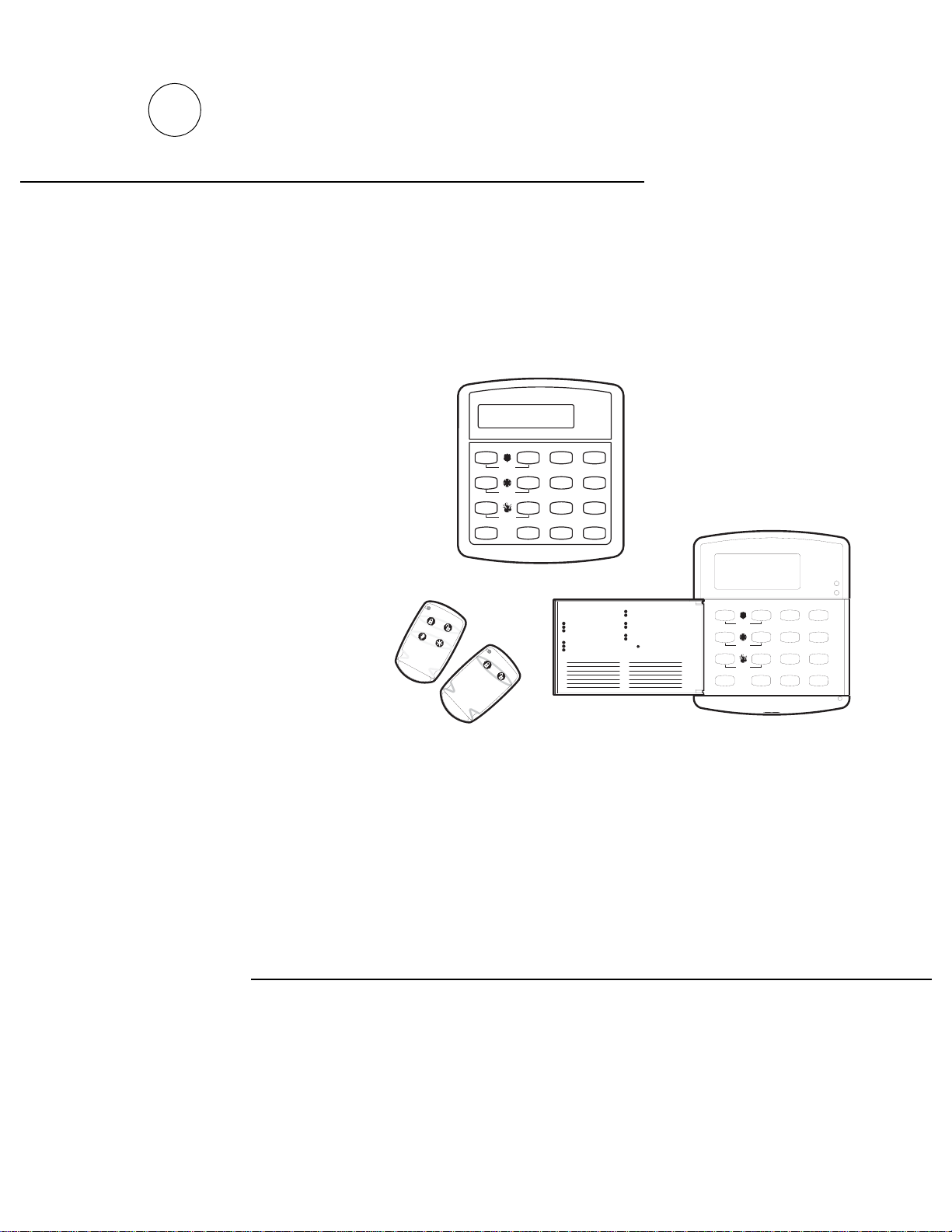
)
Part Numbers:
60-792-01-95R
60-734-01
T e s t S y s te m W e e k l y
A
B
C
D
p r e s s b o t h
p r e s s b o t h
p r e s s b o t h
N o D e la y
F e a t u r e s
S t a tu s
466-1513-01 Rev C
December 2002
*(,QWHUORJL[
S t a y
2
S i le n t
5
S y s t e m
8
L ig h ts
0 #
B y p a s s
A w a y
3
P a g e r
6
M e n u
9
S y s t e m i s O K
O f f
1
4
7
*
Concord
User Instructions
Q u ic k G u id e
D is a r m S y s t e m / C a n c e l A la r m
P r es s 1 + C O D E .
A r m t o S T A Y
1
C l o s e a ll p ro t e c te d d o o r s a n d w i n d o w s .
2
P r es s 2 + C O D E .
3
P r es s 4 t o a r m d e la y d o o r s i n st a n t ly ,
if d e si r ed .
A r m t o A W A Y
1
C l o s e a ll p ro t e c te d d o o r s a n d w i n d o w s .
2
P r es s 3 + C O D E .
3
E x i t p r em is e s t h r o u g h d el a y d o or .
Z o n e / S e n s o r N u m b e r
0 1
0 2
0 3
0 4
0 5
0 6
0 7
B y p as s S e n so r s
1
A r m s ys t e m t o d e s ir e d le v e l.
2
P r es s B YP A S S + C O D E + S en s o r N o .
T u r n C H I M E O n / O f f
1
M ak e su r e sy s t em i s d i s ar m ed .
2
P r es s 7 + 1 t o tu r n C H IM E o n o r o f f.
P r o g r a m U se r S e t t in gs
1
M ak e su r e sy s t em i s d i s ar m ed .
2
P r es s A o r B t o s c r o ll t h r o u g h m e n u s .
P r es s # t o s e le c t o p t i o n o r a c ce p t en t r y .
P r es s to d e s e le c t o p t io n o r c a n c e l e n t ry .
P r es s 1 f o r O FF ; p r e s s 2 f o r O N ;
p r es s 0 - 9 fo r o th er e n t r ie s .
0 8
0 9
1 0
1 1
1 2
1 3
1 4
T e st S y s te m W e e k ly
A
B
C
D
p r e s s b o t h
p r e s s b o t h
p r e s s b o t h
O f f
N o D e la y
415
F e a tu r e s
7
S ta t u s
*
S ta y
2
S il e n t
S y s te m
8
L ig h t s
0 #
A r m e d
R e a d y
A w a y
3
P a g e r
6
M e n u
9
B y p a s s
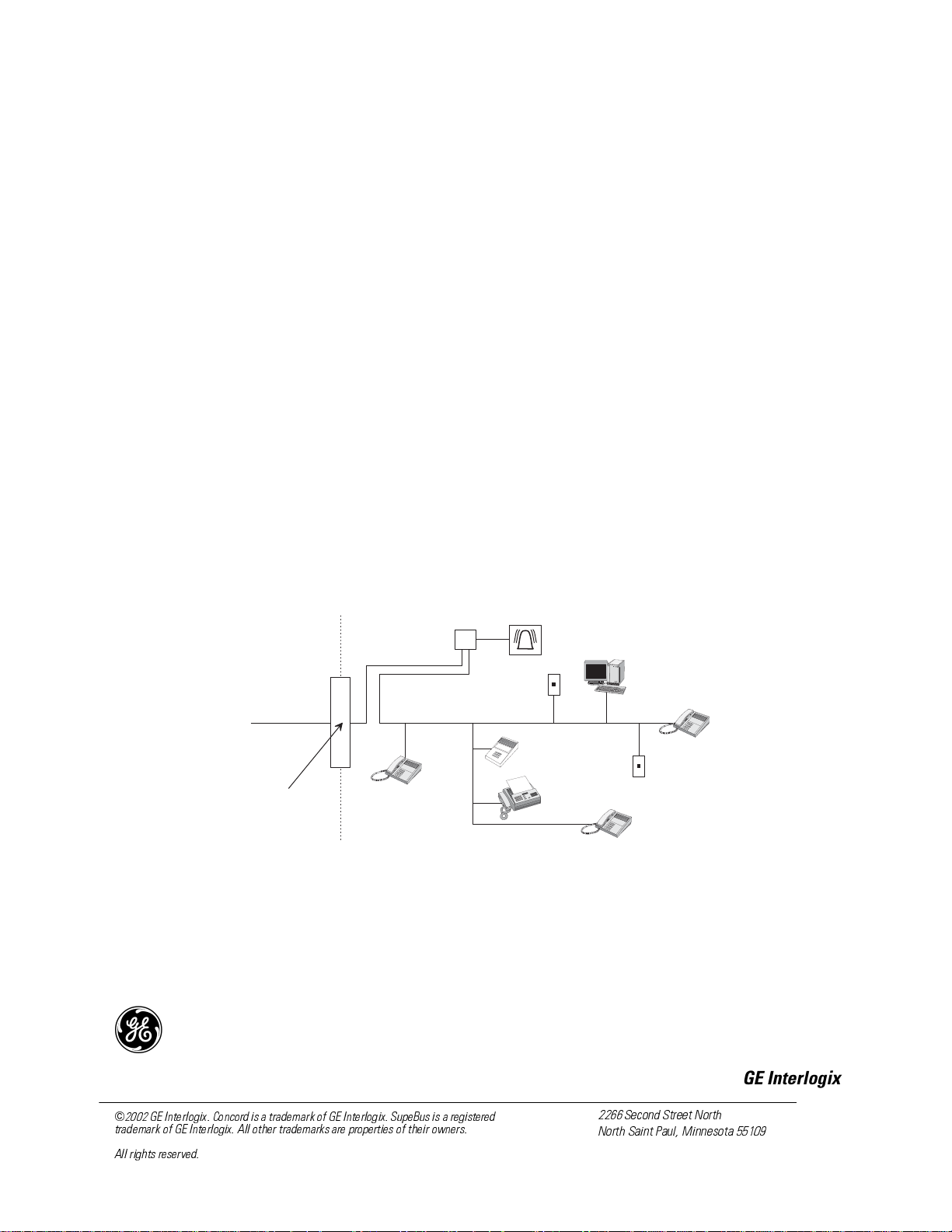
FCC Notices
FCC Part 15 Information to the User
Changes or modifications not expressly approved by Interlogix Inc. can vo id t he user’s authority to operate the equipment.
FCC Part 15 Class B
This equipment has been tested and found to comply with the limits for a Class B digital device, pursuant to part 15 of the FCC Rules. These limits are designed
to provide reasonable prote ct io n against interference in a residential insta ll at io n.
This equipment generates, uses, and can radiate radio fr equency energy and, if not installed and used in ac cordance with the instructions, may cause harmful
interference to radio communications. However, there is no guarantee that interference will not occur in a particular installation.
If this equipment does cause harmful interference to radio or television reception, which can be determined by turning the equipment off and on, the user is
encouraged to try to correct the interference by one or more of the following measures:
• Reorient or relocate the receiving antenna.
• Increase the separation between the equipment an d receiver.
• Connect the af f ected equipment and the panel receiver to sep arate outlets, on di fferent branc h circuits.
• Consult the dealer or an ex perienced radio/TV technician for he l p.
ACTA Part 68
This equipment comp lies with Part 68 of the FCC Rules. Located on this equipment is a label that contains, among other infor mation, the FCC registration number and the ringer equivale nc e number (REN) for this equipment. If requested, this information must be provided to the telephone company.
FCC Part 68 Registration No. B4ZUSA- 25644-AL-E
The REN is used to determine the maximum number of devices that may be connected to your telephone line. Excessive RENs on a telephone line may result in
devices not ringing in response to an inc o m in g ca ll . In mo st are as, the sum of all device RENs should not exceed five (5.0). To be certain of the nu mber of
devices that may be connected to a line, as determined by the total RENs, contact the local telephone company. For products approved after July 23, 2001, the
REN for this product is part of the product identifier that has the format US:AAAEQ##TXXXX. The digits represented by ## are the REN without a decimal
point (e.g., 03 is a REN of 0.3). For earlier products, the REN is separately shown on the label.
A plug and jack used to connect thi s equi pment to the premises wiring and teleph one network must comply with the applicab l e FCC Part 68 rules and requirements as adopted by ACTA. A compliant telephone cor d and modular plug is provided with this pr oduc t . It is designed to be connected to a compliant modular
jack that is also compliant. See the Installati on Instructions f or d etails.
Alarm dialing equipme nt must be a ble to se iz e the telephone line and place a ca ll in an emergency situation. It must be able to do t his even if other equipment
(telephone, answering system, c om puter modem, etc.) already has the t el ephone line in use. To do so, alarm dialing equipment must be connected to a properly
installed RJ31X jack that is electricall y in series and ahead of all ot her equipment attach ed to the same telephone line. Proper installation is depicted in the following diagram. If you have any questions concerning these instructions, consult your local telephone company or a qualified installer about installing an RJ31X
jack and alarm dialing equipment for you.
C u s t o m e r P r e m i s e s E q u i p m e n t a n d W i r i n g
N e t w o r k
S e r v i c e
P r o v i d e r ' s
F a c i l i t i e s
R J 3 1 X
J a c k
R J - 1 1 J a c k
U n u s e d
A l a r m D i a l i n g
E q u i p m e n t
C o m p u t e r
T e l e p h o n e
L i n e
N e t w o r k
D e m a r c a t i o n
P o i n t
If this equipment causes harm to the telephone network, the telephone company may temporarily disconnect your service. If possible, you will be notified i n
advance. When advance notice is not practical, you will be notified as soon a s possib le . You will also be advised of your right t o f ile a complaint with the FCC.
The telephone comp any may make changes in its facilitie s , e qui pment, operations, or procedures th at could affect the operation of the eq uipment. You will be
given advance notice in order to maintain uninterrupted service.
If you experience trouble with this equipment, please contact the company that installed the equipment for service and/or repair information. The telephone company may ask you to disconne ct this equipment from the network until the problem has been corrected or yo u are su re tha t th e equipment is not malfunctioning.
This equipment may no t be us ed on coin service provided by the telep hone company. Connection to party lines is subject to state tariffs.
T e l e p h o n e
A n s w e r i n g
S y s t e m
F a x M a c h i n e
T e l e p h o n e
T e l e p h o n e
U n u s e d
R J - 1 1 J a c k
)
*(,QWHUORJL[
*(,QWHUORJL[&RQFRUGLVDWUDGHPDUNRI*(,QWHUORJL[6XSH%XVLVDUHJLVWHUHG
WUDGHPDUNRI*(,QWHUORJL[$OORWKHUWUDGHPDUNVDUHSURSHUWLHVRIWKHLURZQHUV
$OOULJKWVUHVHUYHG
6HFRQG6WUHHW1RUWK
1RUWK6DLQW3DXO0LQQHVRWD
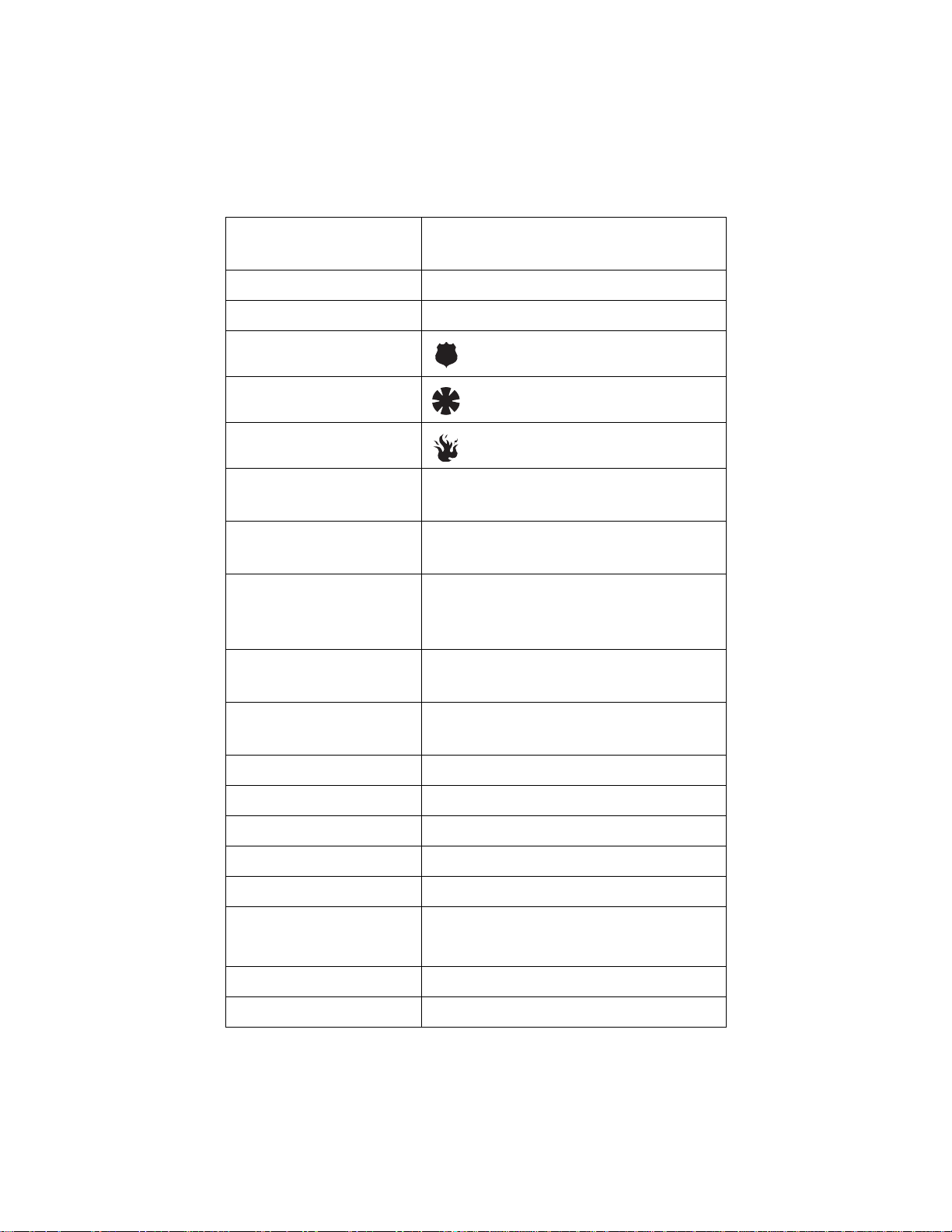
Commands at a Glance
Disarm the system.
Cancel an accidental alarm.
Arm to Level 2—STAY.* 2 + CODE
Arm to Level 3—AWAY.* 3 + CODE
Send a police alarm. Press and hold both POLICE buttons for
Send an auxiliary alarm. Press and hold both AUXILIARY
Send a fire alarm. Press and hold both FIRE buttons for 2
Arm system with No Delay.*
1 + CODE
2 seconds.
buttons for 2 sec onds.
seconds.
2 + CODE + 4 or
3 + CODE + 4
Arm system for Latchkey.* 2 + CODE + 6 or
3 + CODE + 6
Bypass a sensor.* Indirectly: 2 + CODE + # or
3 + CODE + #
Directly: # + CODE + Sensor Number
Arm system silently.*
5 + 2 + CODE or
5 + 3 + CODE
Arm system with exit lights
off.*
Turn all lights on/off. 0 + 0
Turn specific lights on/off. 0 + Light number
Check the system status. * for Short status or * + * for Full status
Turn Chime on/off. 7 + 1
Turn Energy Saver on/off. 7 + 2
Disable local phone access.**
(This is a phone command
only.)
Check alarm memory.
Activate Output.*** 7 + 7 + Output number (1–6)
*If Quick Arm feature is on, access code is not required. S ee “Arming Your System”.
**Installer can disable local phone control if desired.
***Must be set up by installer.
2 + CODE + 0 or
3 + CODE + 0
# + 7 + 3
or wait 5 seconds after picking up the phone
7 + 6
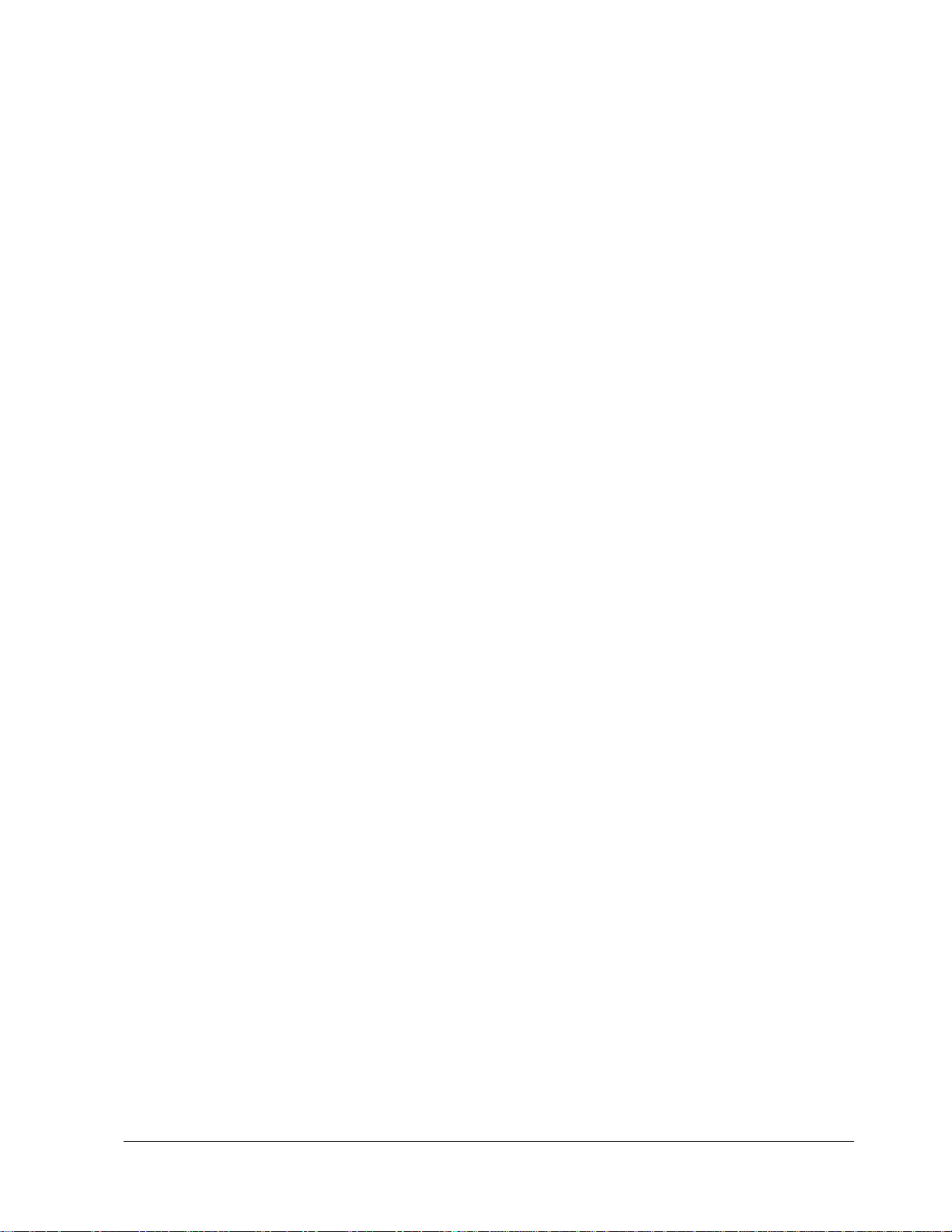
Contents
Getting to Know Your Security Syst em 1
Overview .....................................................................................................................................................1
Communicating with the Panel 2
Instructing the Panel ...................................................................................................................................2
T ou c hp ads— Your System Interface .... .... ...................................................................................................3
Beeps and LEDs— How Your System Talks to You ..................................................................................3
Notification by Pager ..................................................................................................................................4
What Happens in an Alarm Condition ........................................................................................................4
Fire and Smoke Alarms ..............................................................................................................................4
Panel ........................................................................................................................................................1
Touchpads ...............................................................................................................................................1
Door/Wind o w Sens o rs .................................... .... ... .................................................................................1
Motion Sensors .......................................................................................................................................1
Environmental Sensors ...........................................................................................................................2
Phone Interface and Voice Module .........................................................................................................2
Energy Saving Module 2
SuperBus®2000 Cellular Backup Module .............................................................................................2
SuperBus 2000 Wireless Gateway Module ............................................................................................2
Alphanumeric Touchpads .......................................................................................................................3
Fixed Display Touchpads ........................................................................................................................3
Wireless Handheld To uchpad .................................................................................................................3
Keychain Touchpads ...............................................................................................................................3
Touchtone Phones ................................................................................................................................... 3
Panic Buttons ..........................................................................................................................................3
Key Beeps ...................... .... ... ...................... .... .... ... ...................... .... ... .......................... ..........................3
Status Beeps ..................................... .... ...................................................................................................3
LEDs .......................................................................................................................................................4
Resetting Smoke Detectors ..................................................................................................................... 5
Preventing Accidental Alarms 5
Cancelling Accidental Alarms ....................................................................................................................5
Guidelines for Preventing Accidental Alarms ............................................................................................5
Basic System Operations 6
Arming Your System ..................................................................................................................................6
Keychain Touchpad Arming ...................................................................................................................6
Arming Level 1—OFF ............................................................................................................................6
Arming Level 2—STAY .........................................................................................................................7
Arming Level 3—AWAY ........................................................................................................................7
Quick Arm ..............................................................................................................................................7
Quick Exit ...............................................................................................................................................7
Using the Chime Feature ............................................................................................................................8
Chime-On-Close .....................................................................................................................................8
Using the Voice Chime Feature ..................................................................................................................8
Exit and Entry Delay Tim e s.................. ...................... .... ... ......................................................................... 8
i
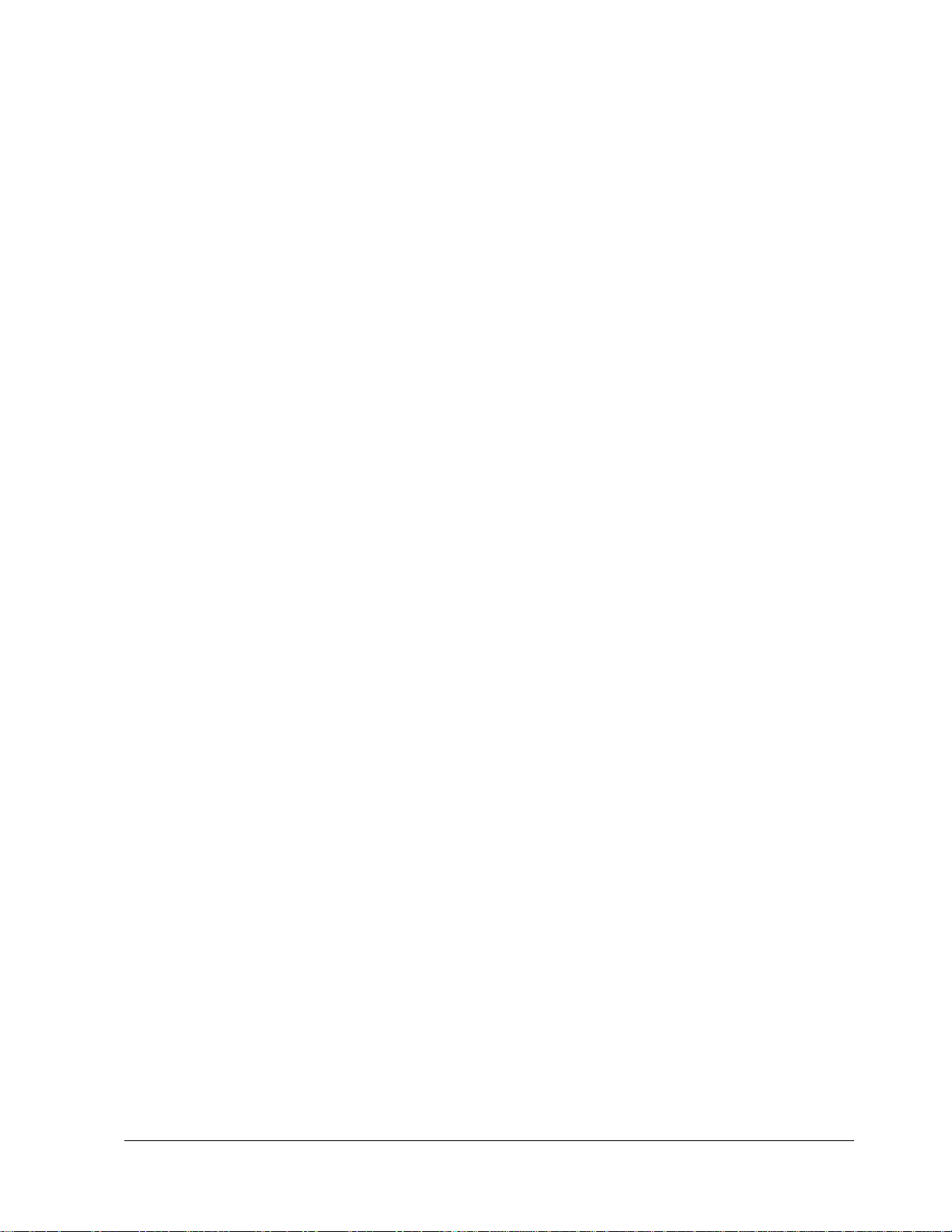
Exit Delay Example .............. .... .... ..........................................................................................................8
Entry Delay Example ..............................................................................................................................9
Extended Delay ............................. .... ... .......................................................................................................9
Exit Extension ........................... ...................... .... .... ....................................................................................9
No Delay—For Instant Alarm ....................................................................................................................9
Auto STAY Arming Feature ............. ........................................................................................................10
Arming While a Door or Window is Open ...............................................................................................10
Bypassing a Sensor Directly .................................................................................................................10
Bypassing a Sensor Indirectly ...............................................................................................................10
Was the Bypass Successful? .................................................................................................................11
Basic Light Control ...................................................................................................................................11
Basic Output Control ................................................................................................................................11
Checking the Status of Your System .........................................................................................................11
Short System Status ..............................................................................................................................12
Full System Status ...... ... .... ....................................................................................... .... ... .....................12
Panic Alarms 12
Fire Panic Alarm .......................................................................................................................................12
Lighting During a Fire Panic Alarm .....................................................................................................12
Police Panic Alarm ...................................................................................................................................13
Lighting During a Police Panic Al arm ........................................ .........................................................13
Auxiliary Panic Alarm ..............................................................................................................................13
Lighting During an Auxiliary Panic Alarm ..........................................................................................13
Siren Time-out ..........................................................................................................................................13
Access Codes 13
Programming Access Codes .....................................................................................................................13
Access Code Integrity ...........................................................................................................................14
System Master Code Privileges ............................................................................................................14
Partition Master Code Privileges ..........................................................................................................14
Regular User Code Privileges ...............................................................................................................14
The Touchpad Tamper Feature .............................................................................................................14
Changing or Erasing User Codes ..............................................................................................................14
Changing a User Code ..........................................................................................................................14
Erasing a User Code .......... ... .... ...................... .... ... ...............................................................................14
Assigning Code Attributes ................... .....................................................................................................15
Assigning the Direct Bypassin g Attrib ut e .................... .... .... ................................................................15
Assigning the Remote Access Attrib ut e ...............................................................................................15
Assigning the Partition Jump Attribute ....................................... .... ............................................. ........15
Assigning the System Test Attribute ....................................................................................................15
Assigning the Latchkey Report Attribute .............................................................................................16
Setting the Time and Date 17
Adjusting System Sounds and Touchpad Brightness 17
Arming Your System Silently ...................................................................................................................17
Silent Arming on Demand ....................................................................................................................17
Arming Always Silent ..........................................................................................................................17
Adjusting the Touchpad Beeps (Fixed Display Touchpad Only) .............................................................18
ii
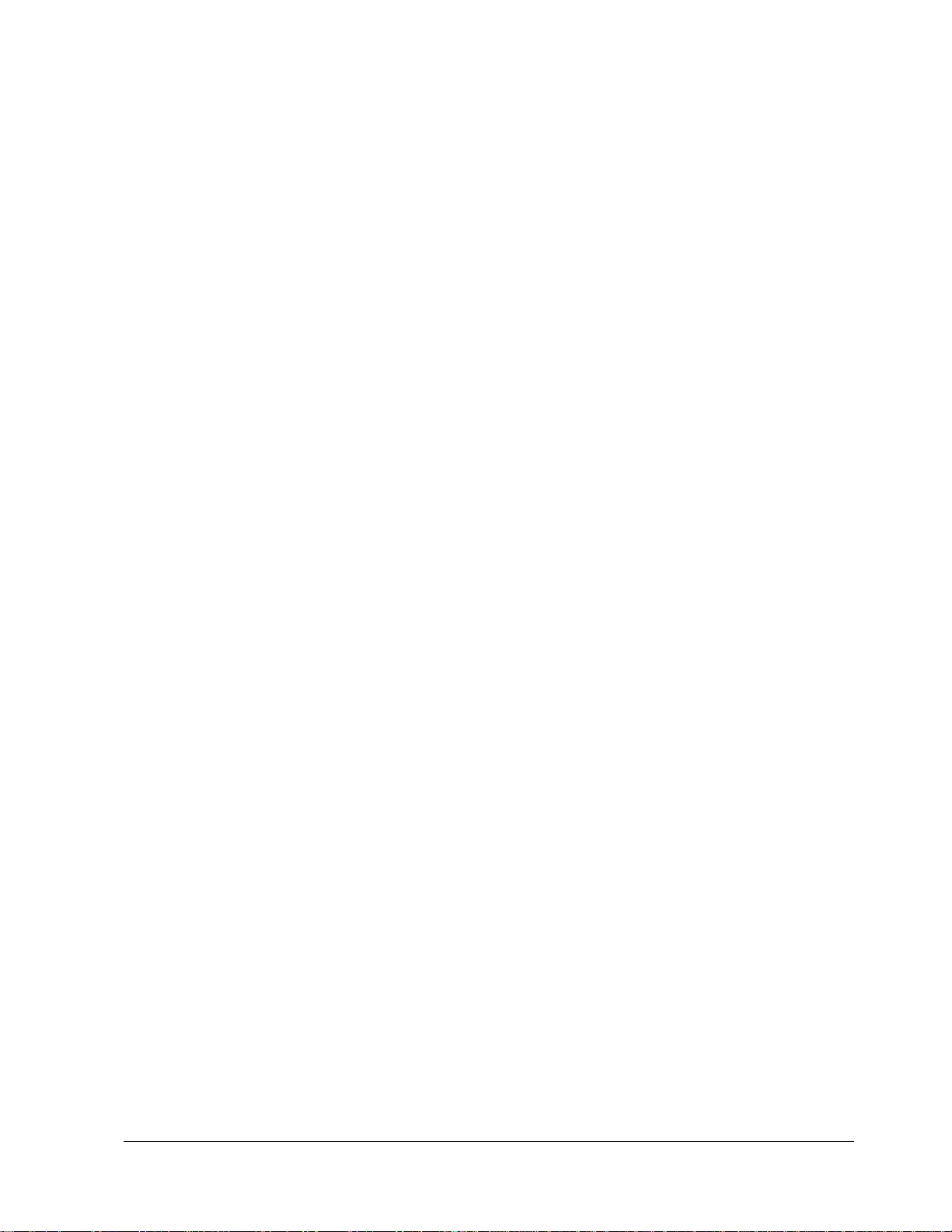
Adjusting the System Status Voice Volume ..............................................................................................18
Adjusting the Touchpad Display Brightness .................... .... .... ................................................................18
Adjusting the Volume of the Wireless Siren .............................................................................................18
Using the Energy Saver Feature 19
Energy Saver Example ........... ... .... ...................... .... ... ...............................................................................19
Setting the Energy Saver High and Low Temperature Settings ...........................................................19
Notification by Pager 20
Pager Messages .....................................................................................................................................20
Event Code in Page ...............................................................................................................................20
Sensor Number or User Number in Page ..............................................................................................21
Account Number in Page ................................ ...................... ... .... .........................................................21
Streamlining the Page Report ...............................................................................................................21
Creating Time Schedules 22
Scheduling Consecutive Days ..............................................................................................................22
One Day Rollover ......................... ... .....................................................................................................22
Multiple Day Rollover ..........................................................................................................................22
Attaching Time Schedules ........................................................................................................................23
Time Schedul es and Partitions ....................................... ...........................................................................23
Advanced Light Control 23
Controlling Lights By Time Schedule ......................................................................................................24
Controlling Lights with Sensors ...............................................................................................................24
Installer Programmable Lighting ..............................................................................................................24
Controlling Outputs by Time Schedule 24
Scheduled Arming 25
Opening and Closing Reports 25
When Will this Fea ture Be Acti ve?.......................................................................................................... 25
Who Will Be Paged?................................................................................................................................. 25
What Will the Pager Report? ....................................................................................................................26
Latchkey Paging 26
Page In the Event of... ...............................................................................................................................26
Who Will Be Paged? .................................................................................................................................26
Who Can Send a Page? .............................................................................................................................26
What Will the Pager Report? ....................................................................................................................26
Latchkey Opening ......................... .... ...................... ... .... ...........................................................................26
Basic Latchkey Opening .......................................................................................................................26
Advanced Latchkey Opening ................................................................................................................27
Latchkey Closing ...................... .... ............................................ ... .... .... .....................................................27
Assigning a Time Schedule to Latchkey Paging ......................................................................................27
Applying the Latchkey Modifier ..............................................................................................................27
iii
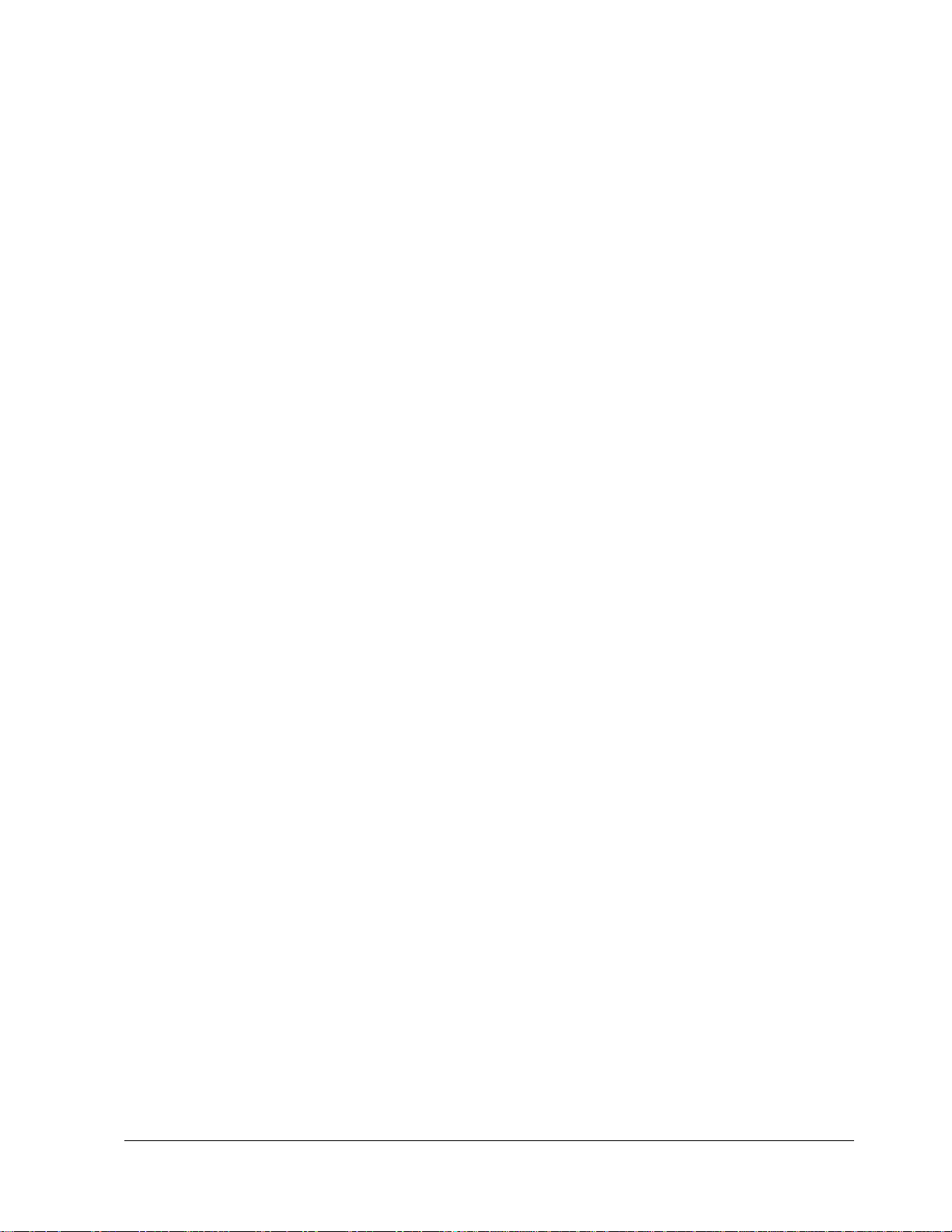
Notify by Exception 28
Page In the Event of... ...............................................................................................................................28
Who Will Be Paged? .................................................................................................................................28
Who Can Send a Page? .............................................................................................................................28
What Will the Pager Report? ....................................................................................................................28
When Will this Fea ture Be Acti ve? ........................... .... ... .... ....................................................................28
Assigning a Time Schedule to Exception Opening and Closing ..............................................................28
The No Activity Feature 29
Using the Panel Download Feature 29
System Information 29
Using a Partitioned System 30
Global Settings ..........................................................................................................................................30
Partition-Specific Settings ........................................................................................................................30
Jumping Partitions ....................................................................................................................................30
Arming and Disarming the Other Partition ...........................................................................................30
Programming the Other Partition .......................................................................................................... 31
Using a Touchtone Phone to Operate Your System 31
Phone Command Prefix ............................................................................................................................31
Accessing the System from Off-site .........................................................................................................31
How the Panel Answers the Phone .......................................................................................................31
Codes with Remote Access Capability .................................................................................................32
Touchtone Phone System Operation .........................................................................................................32
Sending a Police Panic Alarm ..................................................................................................................33
Phone Questions? ......................................................................................................................................33
Testing the System 33
Automatic Test Features ...........................................................................................................................33
Manual Tests .......................... ... .... ...................... .... ... ...............................................................................33
Sensor Test ............................................................................... .... .... .....................................................33
Phone Communication Test .................................................................................................................. 35
Troubleshooting 35
Trouble Beeps and Trouble Messages ......................................................................................................35
Silencing Trouble Beeps .......................................................................................................................35
Common Questions and Answers .............................................................................................................36
Phone Issues ..........................................................................................................................................36
Siren Issues ...........................................................................................................................................36
Lighting Issues ......................................................................................................................................36
Appendix A: User Sheets 38
iv
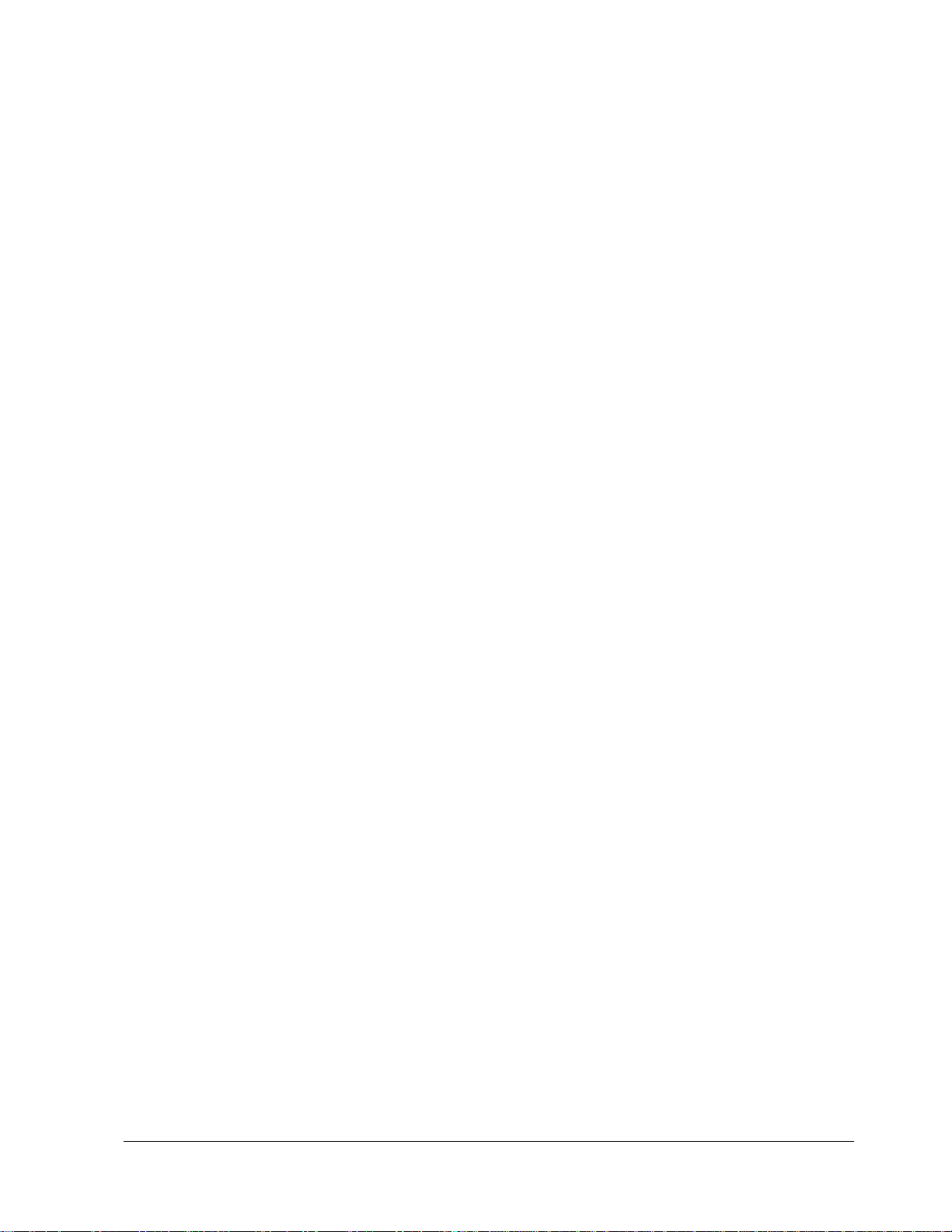
System Sensors .........................................................................................................................................38
User Codes ................................................................................................................................................ 40
Touchpad Information ...............................................................................................................................41
Alphanumeric and Fixed Display Touchpads .......................................................................................41
Keychain Touchpads .............................................................................................................................42
Accidental Smoke and Fire Alarms ..........................................................................................................43
Dialer Abort 4..............................................................................................................................................3
Doors and Delay Time Settings ................................................................................................................44
System Features ........................................................................................................................................44
If the Power Goes Out ..............................................................................................................................45
No Activity Time ......................................................................................................................................45
Resetting the Smoke Detector ...................................................................................................................45
System Information ...................................................................................................................................45
Paging .......................................................................................................................................................45
Lights ........................................................................................................................................................45
Outputs ......................................................................................................................................................46
Energy Saver ................................. ............................................................................................................46
Alarm Sounds and Status Beeps ............................................................................................................... 47
Appendix B: Planning for Emergencies 47
Floor Plan Example .................................................................................................................................. 47
Your Floor Plan .........................................................................................................................................48
Alarm System Limitations ........................................................................................................................50
If Your System Needs Service ..................................................................................................................50
Appendix C: Programming Your System 50
T w o Metho ds to Pro gram Your System .................. ... .................................................................. ... ..........51
Using Programming Menus .................................... ... .... ........................................... .... .... ........................51
Examples of Programming Using Menus .............................................................................................51
Using Programming Shortcuts ..................... ........................................... .... ... .... ...................... .................52
v
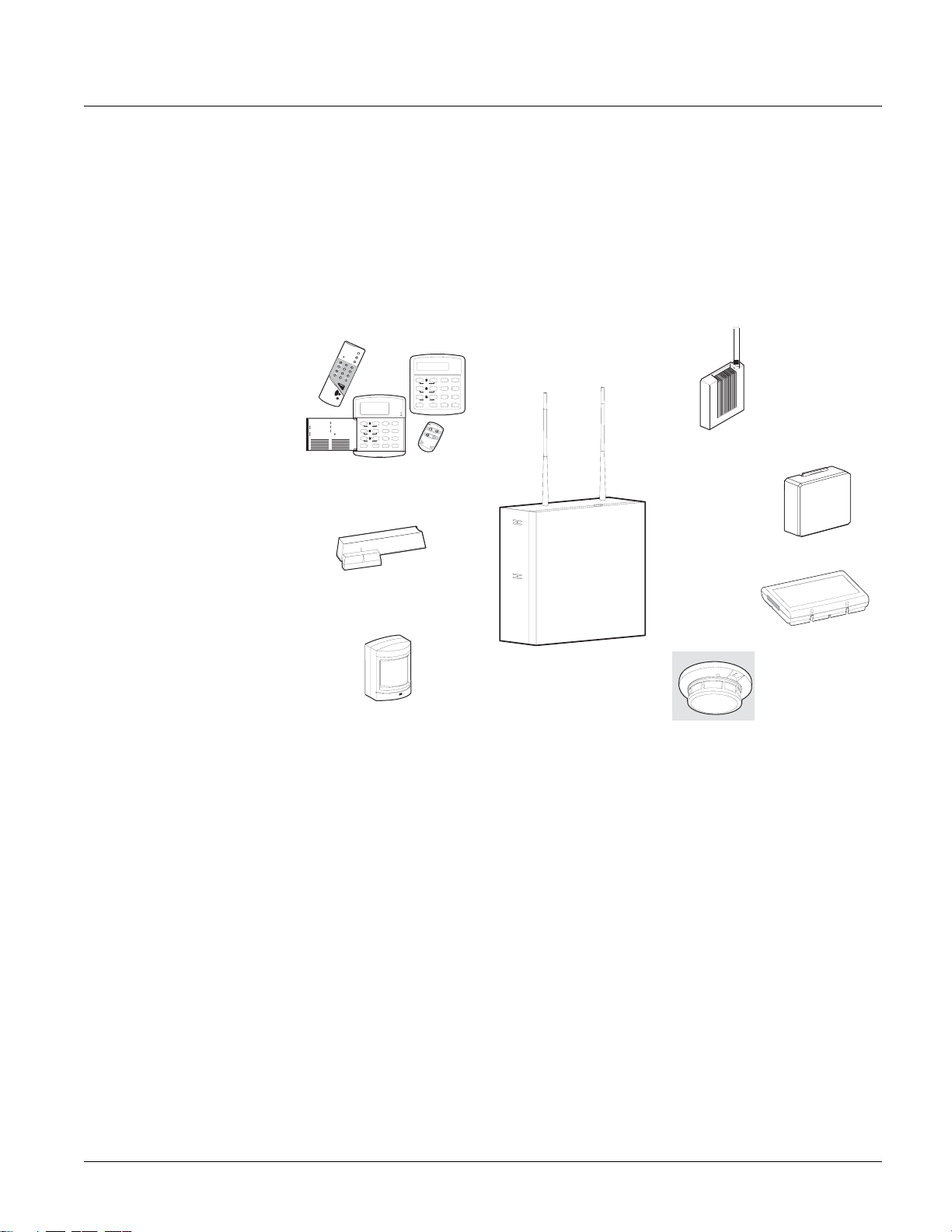
Getting to Know
Your Security
System
This security system is designed to protect your family and property, whether you are on the pre-
mises or away.
This manual describes how to operat e your system. It describes basic arming and disarmi ng com-
mands as well programming instructions for system features.
The dealer or installer may have already discussed with you many details concerning your sys-
tem. Specific setup information is included in the “Appendix A: User Sheets”.
Overview
Your security system is comprised of different components. Each compo nen t plays a s pecial role
in system operation (see Figure 1):
St ay
Aw a y
Te st S ys tem W e ekl y
O ff
3
A41
2
pre ss bo th
Si len t
Pa ge r
N o D e la y
5 6
B
pre ss bo th
Fe at ur es
Sy st em
M en u
8
C
7
9
pre ss bo th
St at us
Li gh ts
By p as s
D
0 #
*
SuperBus 2000 Wireless
Gateway Module
Energy Saving Module
Qu ick G uid e
Di sar m S ys tem /C an cel Ala rm
Pre ss 1 + CO DE .
Ar m t o S TA Y
1
2
3
Ar m t o A W AY
1
2
3
Zo ne /Se nso r N um b er
01
02
03
04
05
06
07
Clo se a ll p rote cte d do ors and wi ndo ws.
Pre ss 2 + CO DE .
Pre ss 4 to arm de lay d oo rs in stan tly ,
if d esir ed.
Clo se a ll p rote cte d do ors and wi ndo ws.
Pre ss 3 + CO DE .
Ex it pr em ises thro ug h de lay doo r.
By pas s S ens or s
1
Arm sy ste m to de sire d le vel.
2
Pre ss B YP ASS + CO DE + Sen sor No.
Tu rn CH IM E O n/ Of f
1
Ma ke s ure sys tem is d isar me d.
2
Pre ss 7 + 1 to tur n C HIM E on o r o ff.
Pro gr am Us er Set tin gs
1
Ma ke s ure sys tem is d isar me d.
2
Pre ss A or B t o sc roll thr oug h m enu s.
Pre ss # to sele ct o pti on o r a ccep t en try .
Pre ss t o de sele ct o ptio n o r ca nce l en try.
Pre ss 1 fo r OF F; pres s 2 for ON ;
pre ss 0 - 9 for oth er e ntr ies.
08
09
10
11
12
13
14
Sy st em is OK
Te st S yst em We ek ly
St ay
Of f
1
2 3
pre ss bot h
Si len t
No D el ay
5
BA4
pre ss bot h
Fe atu re s
Sy ste m
7
8
C
pre ss bot h
St atu s
Lig ht s
D
0 #
*
Touchpads
A rm e d
Re a dy
Aw ay
Pa ge r
6
M en u
9
By pa ss
Door/Window Sensors
8845G02A.DSF
Panel
SuperBus 2000 Cellular
Backup Module
Motion Sensors
Environmental Detectors
Figure 1. Security Sys tem Co m ponents
Panel
The panel is at the heart of your system. It stores the intelligence to monitor all the sensors and
devices in the system. The panel is the piece of equipment that initiates a call to the central sta-
tion in an alarm situation. The panel circuitry is enclosed in a steel cabinet and is installed out of
the way of household or workplace traffic.
Touchpads
T ouchpads allow you to com municate with you r panel. You’ll use a touchpad to arm, disarm, and
program your system.
Door/Window Sensors
Door and window sensors protect the perimeter of your home by alerting the panel when a door
or window is opened.
Motion Sensors
Motion detectors in hallways or individual rooms detect a person moving across the field of
detection.
Concord 1
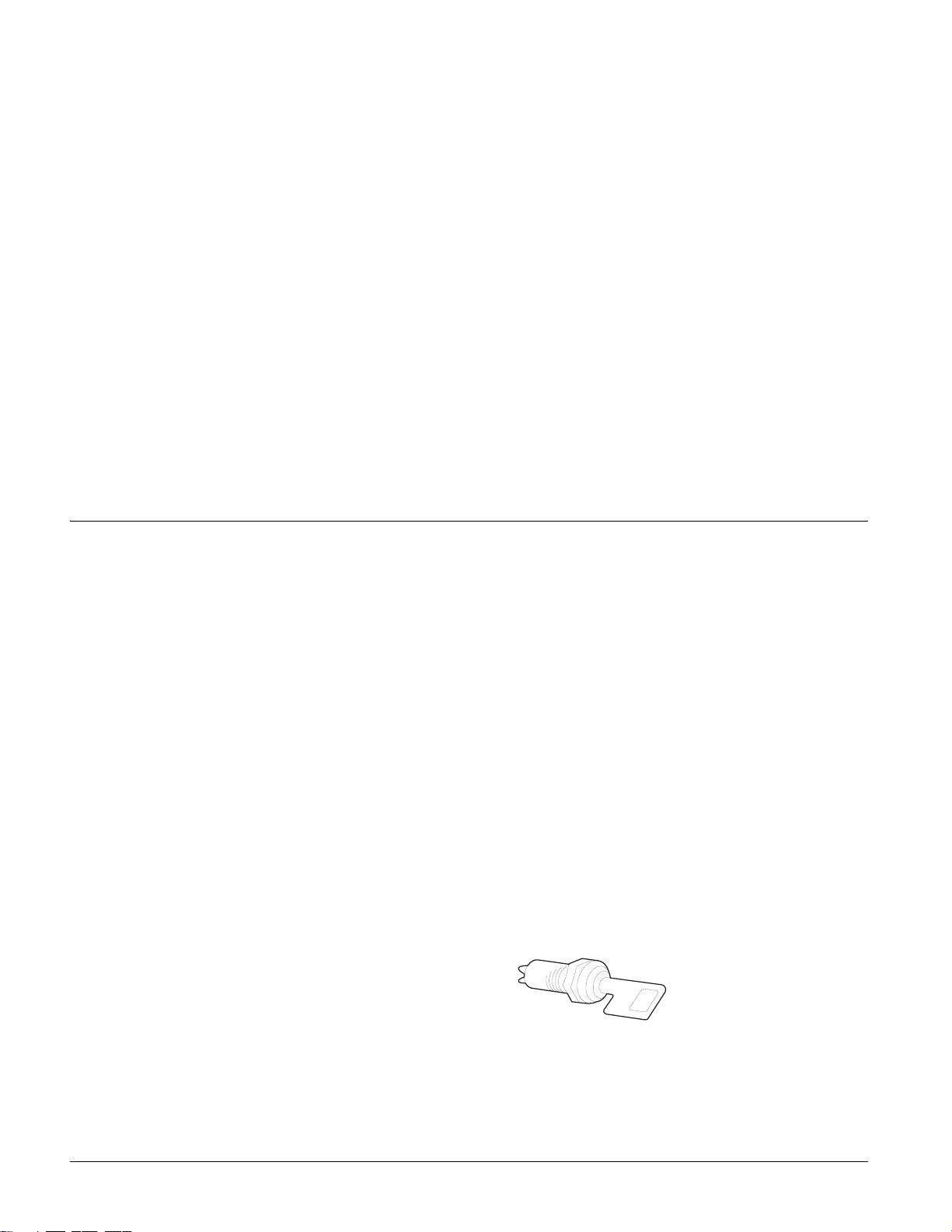
Environmental Sensors
Environmental sensors such as smoke and heat detectors remain alert for the presence of fire or
carbon monoxide 24 hours a day.
Phone Interface and Voice Module
Y o ur system ma y contain a Phone Interface an d Voice Module that allows you to use a Touchtone
phone located on- or off-site as a touchpad. The module also makes it possible to get voice feedback from speakers, guiding and informing with spoken prompts and system status reports.
Energy Saving Module
Your system may contain an optional Energy Saving Module which helps you save money by
allowing your system to monitor and control the temperature of your home or business. The
module can also be programmed to alert the central station in the event of furnace or AC failure.
SuperBus®2000 Cellular Backup Module
Your system may contain an optional SuperBus 2000 Cellular Backup Module which expands
your systems reporting means with cellular telephone reporting. The module can automatically
report alarms with a cellular telephone in case of inoperative landline tele phon e communicat ions.
SuperBus 2000 Wireless Gateway Module
Your system may contain an optional SuperBus 2000 Wireless Gateway Module which allows
the control and status monitoring of your system through the internet. The module will also allow
you to use Event Notification by phone (voice) or email.
Communicating
with the Panel
T ouchpads allow you to commun icate with the pane l. In turn, the s ystem can be set up to communicate with you through:
• status beeps from touchpads and speakers,
• alarm sirens,
• scrolling text on touchpads,
• display text on fixed display touchpads,
• voice feedback over Touchtone phones or interior speakers, and
• system information over pagers.
Instructing the Panel
Most of your instructions to the panel consist of this basic pattern:
Command + Access Code
Not just anyone can walk up to a touchpad and operate your security system. Before the system
will process most commands, users are required to enter a pre-programmed 4-digit access code.
Keychain touchpads that are enrolled as part of the system do not require an access code, but are
usually kept in an individual’s pocket or purse.
If you would rather use an actual key (see Figure 2) to arm and disarm the system, your security
dealer can install a special key and keyswitch in your home.
Figure 2. Arm/Disarm Key
2
Concord
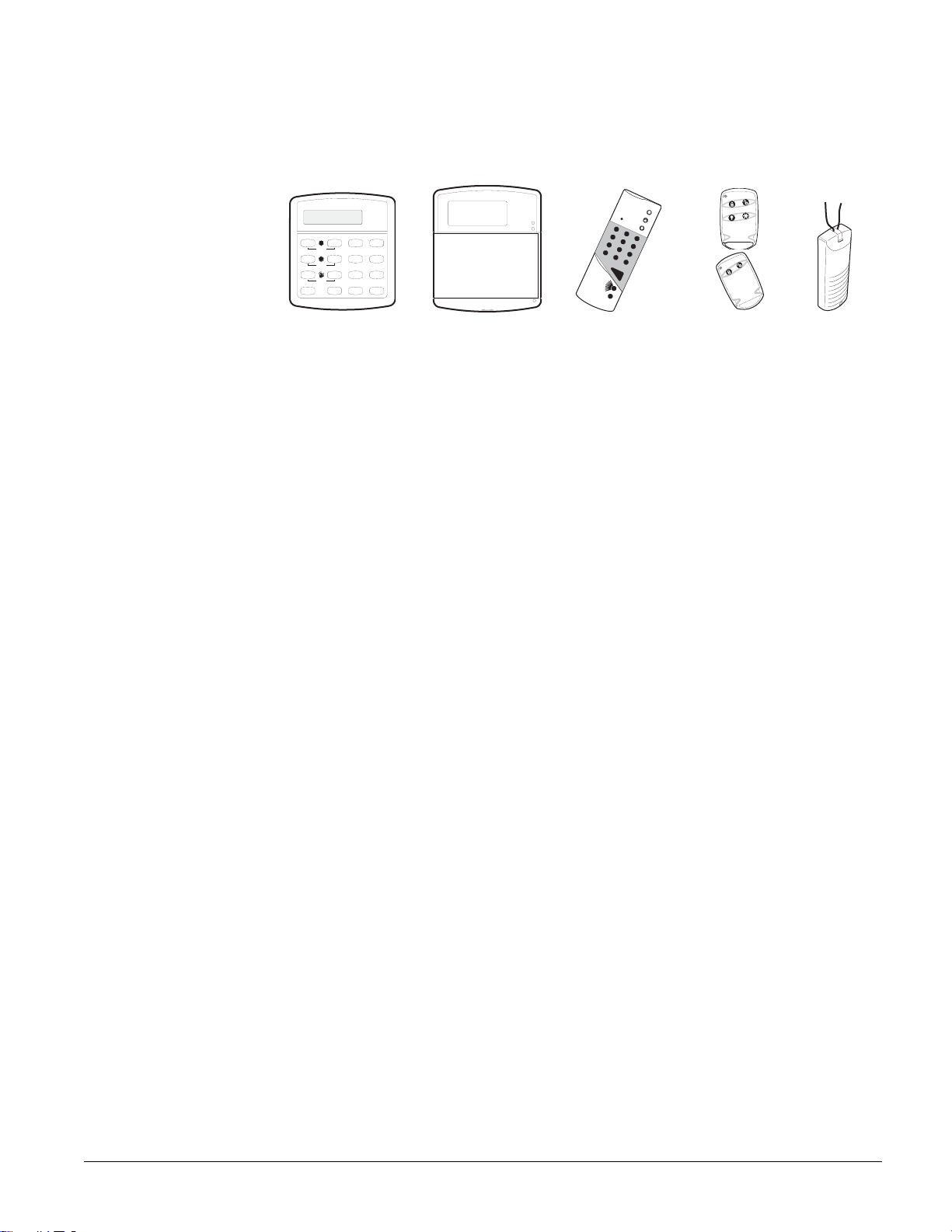
Touchpads—Your System Interface
There is a broad range of t ouchpads th at can be used with your panel—from a si ngle-butto n panic
sensor which sends only panic al arms, to an alphanu meric touch pad that displ ays text and allows
extensive user programming (see Figure 3).
S y s t e m is O K
A rm e d
Test System Weekly
Off
A41
press both
No Delay
B
press both
Features
C
7
press both
Status
D
*
Alphanumeric
Away
Stay
3
2
Pager
Silent
5
6
System
Menu
8
9
Lights
Bypass
0#
T es t S ys t em W e e kl y
A41
p re ss b o th
B
p re ss b o th
C
p re ss b o th
D
Fixed Display
R e a d y
A w a y
S ta y
O f f
2 3
P a g e r
N o D e l a y
S il e n t
5 6
F e a tu r e s
S y s te m
M e n u
8
7
9
S ta t u s
L ig h t s
B y p a s s
0
#
*
Figure 3. Touchpads
Alphanumeric Touchpads
Alphanumeric touchpads are mounted on a wall and communicate by displaying text on a two-
line display.
Fixed Display Touchpads
Fixed English (display) touchpads communicate using lighted text, LEDs, and an 11 character
display.
Wireless Handheld T ouchpad
This touchpad is wireless and can be carried from room to room. Users can even turn on and off
system controlled lights from anywhere in the home.
O FF
1
S TA Y
N O D E LA Y
2
A W AY
4
3
C HI M E
5
7
6
S TA T U S
8
S T
9
B YP A S S
0
B Y
C O M M AN D
Wireless Handheld
Keychain
Panic Button
Keychain Touchpads
Keychain touchpads are handy for simple arming and disarmi ng functions. They are wireless and
can be carried off-site in a purse or pocket.
The installer can program specific buttons or button combinations to operate a gate or garage
door, or to send a Police or Auxiliary panic alarm.
Touchtone Phones
Y o ur system can b e set up to all ow system oper ation from a Touchtone phone on- or off-sit e. This
includes arming and disarming, plus s ystem featu r es su ch as ch ecking the system status and turn-
ing on and off li ghts.
Panic Buttons
Panic button touchpads are dedicated to sending only one signal— usually a Police or Auxiliary
panic alarm. These touchpads are wireless and usually kept near or on the user.
Beeps and LEDs— How Your System Talks to You
T ouchp ads and int erior sir ens prod uce a variety of op erating beep s to inform yo u of dif feren t sys-
tem states and operations.
Key Beeps
A Key beep is the tone you hear when you press a button on an alphanumeric, fixed display, or
handheld wireless touchpad. The sound confirms that the button was pressed adequately. Key
Beeps can be turned on or off by the installer.
Status Beeps
Status beeps come from to uchpads or s peakers and are soun ded when ther e is a change in the cu r-
rent status of the system. Status beeps are not alarms, but they do warrant your attention.
There is more than one type of Status beep:
Concord 3
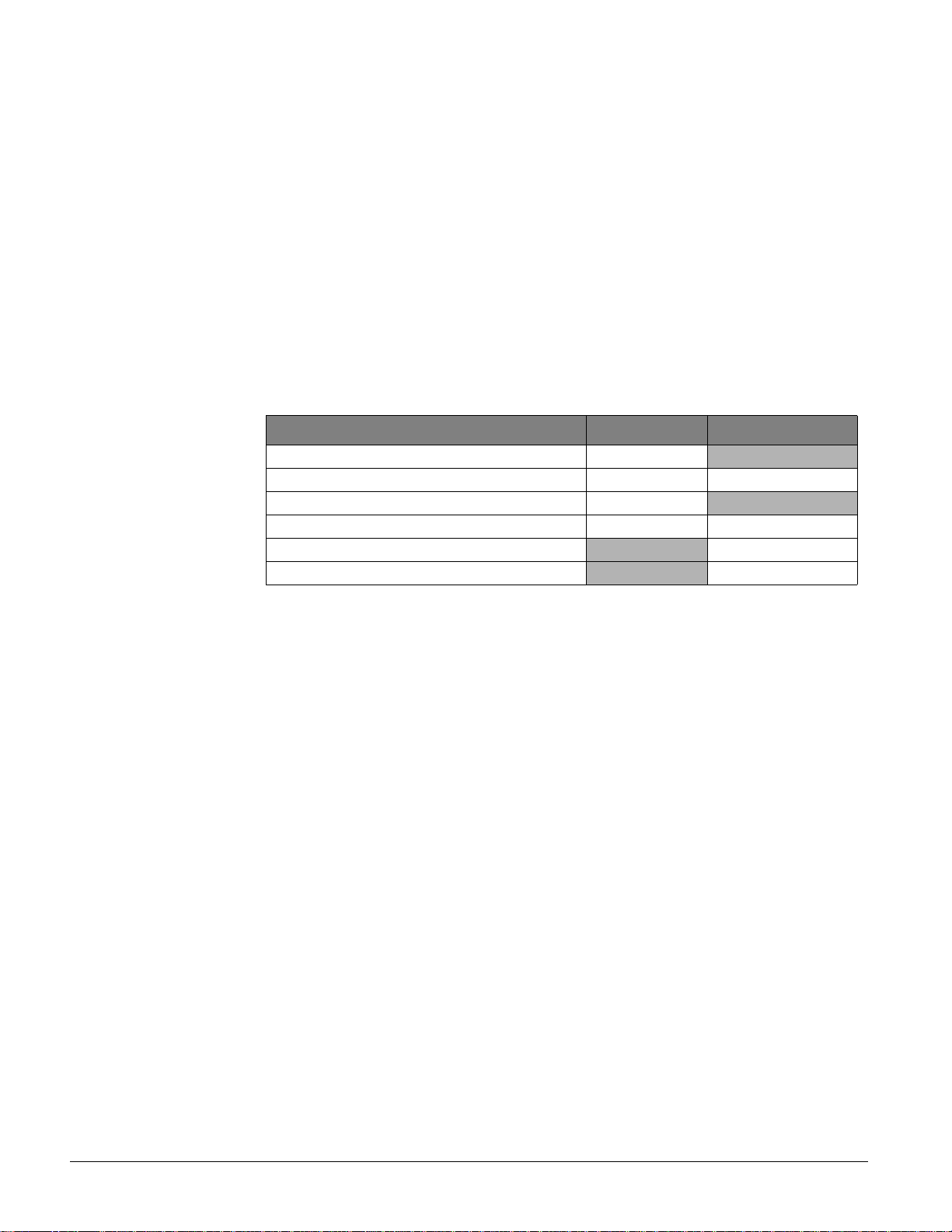
• Exit Delay beeps indicate that an arming command has been entered and the countdown to
arming has begun.
• Entry Delay beeps indicate that you’ve entered the building and the countdown to an alarm
has begun. (So disarm the system as soon as you get in!)
• Chime feature beeps tell you that a door was opened or closed.
• Protest beeps inform you that you’re trying to arm the system while there is an open door or
window.
• Trouble beeps tell you that there is a problem with the system or one of its components.
• Sensor test beeps are the sounds the system makes during a sensor test to indicate that a sen-
sor was tested prope rly.
Status beeps are described in more detail throughout the manual and in the “Appendix A: User
Sheets”.
LEDs
Fixed display touchpads have 2 LEDs which allow you to determine the current system status at
a glance. The red LED is labeled Armed and the green LED is labeled Ready. The table below
explains LED behavior.
System Status Red Armed LED Green Ready LED
Exit Delay Flashing
Armed to Level 1-Off Off On
Armed to Level 2—Stay or 3—Away On
Entry Delay Flashing Off
System Trouble (check system status)/Protest
System OK
Off
On
Note
Your syst em may or ma y not
be monitored. If it is not
monitored, no central station report will be made.
Notification by Pager
Your system can dial the phone numbers of fiv e dif feren t pagers to notify page r holders of events
they may want to be aware of. Some of the events include:
• System disarming
•System arming
• Trouble cond i tio ns
• Alarm conditions
For more information, see “Notification By Pager”.
What Happens in an Alarm Condition
When there is an alarm condition, four things happen all at once:
• Speakers and touchpads emit emergency tones.
• System lights flash.
• Panel notifies the central station for help.
• Pagers are notified of the event.
Fire and Smoke Alarms
If your system contains smoke and fire detectors, it monitors the premises for smoke and fire
alarms 24 hours a day in all arming levels.
Most alarms can be canceled or aborted (fire alarms CANNOT be aborted) and are always
reported to the central station. Since many communities charge for dispatching the fire department in error, your dealer may give you specific instruction s to f ollow in the event of an acciden tal smoke or fire alarm. Record these instructions in Appendix A: User Sheets under “Acciden tal
Smoke and Fire Alarms”.
4
Concord
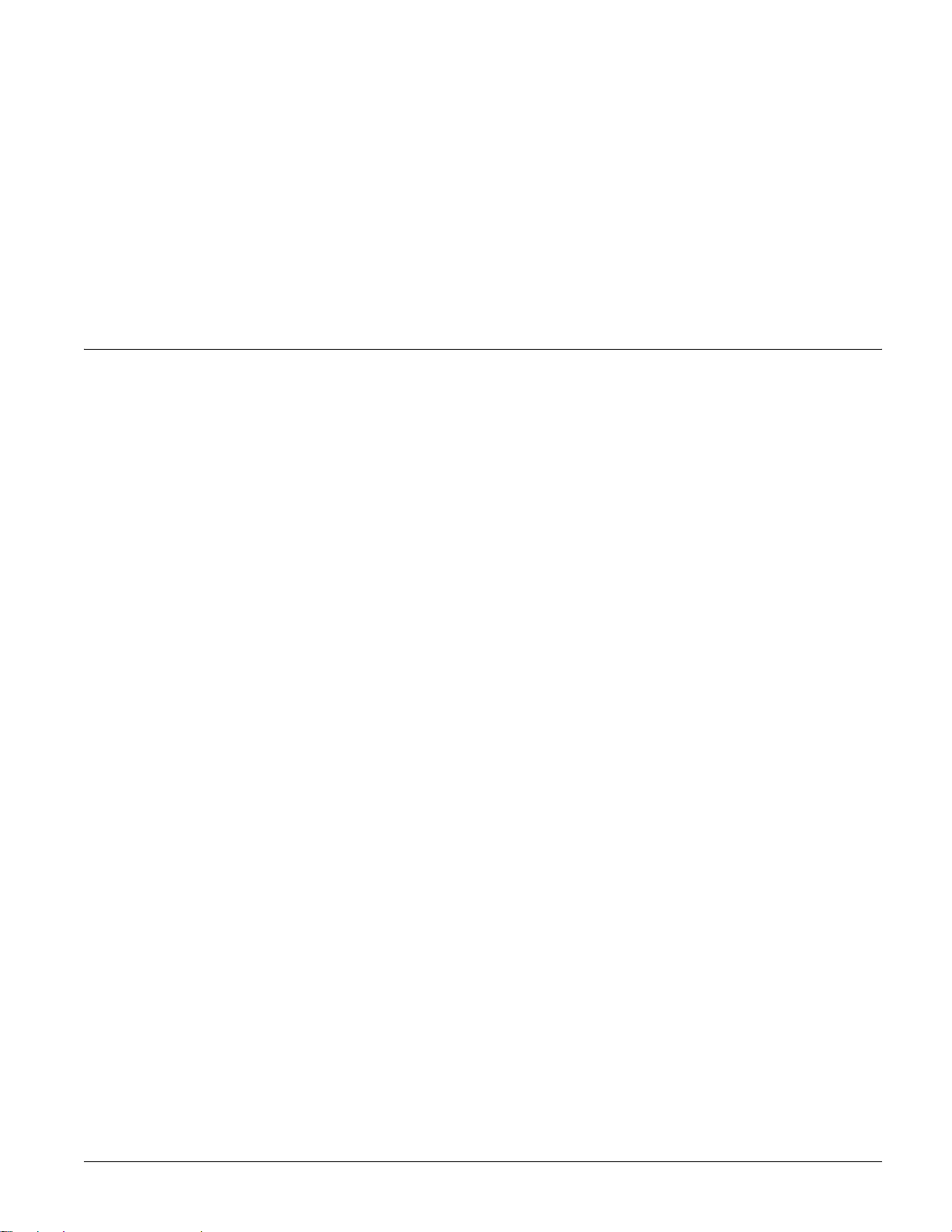
Note
In some cases a smoke sensor reset switch ha s been
installed. If so, you’ll need to
press it after Step 2.
Resetting Smoke Detectors
Most wireless smoke detectors used with this system automatically reset themselves, after detect-
ing smoke. Most hardwired smoke detectors must be manually reset after detecting smoke,
before they are able to detect smoke again. Check with your installer for smoke detector reset
procedures for your system
¾
To reset wireless smoke detectors:
1. Disarm the system. The smoke detector will reset once all the smoke has cleared.
To reset hardwired smoke detectors:
¾
1. Disarm the system.
2. The light on the smoke detector remains lit until it is reset.
3. Disarm system again to reset hardwired detectors.
Preventing
Accidental
Alarms
Note
Programmed Idle Text is
programmed by your
installer to identify sensors,
outputs, etc. For example, a
sensor co uld be id enti fied a s
“Front Door.”
Your security system is engineered with advanced technology that reduces the chance of an acci-
dental alarm caused by a technical problem. In wirel ess sys t ems, this tec hno lo gy prev ent s other
devices, such as garage door openers, ham radios, television remote controls, and cellular
phones, from interfering with your security system.
Most accidental alarms occur when leaving the residence after arming the system, or upon
returning, before disarming the system.
If, for example, you arm the system, then run upstairs for something you forgot, the Exit Delay
time may expire. Once the Exit Delay expires, opening an armed door or moving in front of a
motion detector will cause an alarm.
Cancelling Accidental Alarms
Your system can be set up with the opportunity to cancel an accidental intrusion, Police, or Aux-
iliary alarm. (Fire alarm reports CANNOT be aborted.)
If the Dialer Abort feature is turned on, cancelling the alarm within a specified period will silence
the siren and prevent the alarm from being reported to the central monitoring station. T alk to your
installer or see Appendix A User sheets under “Dialer Abort” to see if this feature is enabled.
Cancelling a fire alarm will silence the siren, but fire alarms are always reported. If an accidental
fire alarm has sounded, follow the procedures of your central monitoring station to prevent a
false dispatch.
¾
To cancel an alarm:
1. Press 1. Touchpads display “ENTER CODE.”
2. Enter your Access Code.
Touchpads display date and time or Programmed Idle Text. The system sounds one long beep.
If you’re using a Touchtone phone, see “Using a Touchtone Phone to Operate Your System”.
Guidelines for Preventing Accidental Alarms
The following guidelines will go a long way toward preventing accidental alarms.
• Close doors and windows before you leave your house.
• Gather your belongings, so you can exit immediately after arming the system.
• Always enter and exit within the programmed delay times.
• Make sure you leave through a door that has a delay time set for it.
• Disarm your system immediately upon returning home.
• Be aware of the devices in your security system and learn how each one operates.
• If you have pets, ask your installer if you need pet lenses in your motion detectors.
• Check the location of your smoke detectors. Smoke detectors near bathrooms and kitchens
can be tripped by steam and smoke from cooking.
• T ake note of system beeps, voice announcements an d ind icator ligh ts which ind i cate the cu rrent system status.
Concord 5
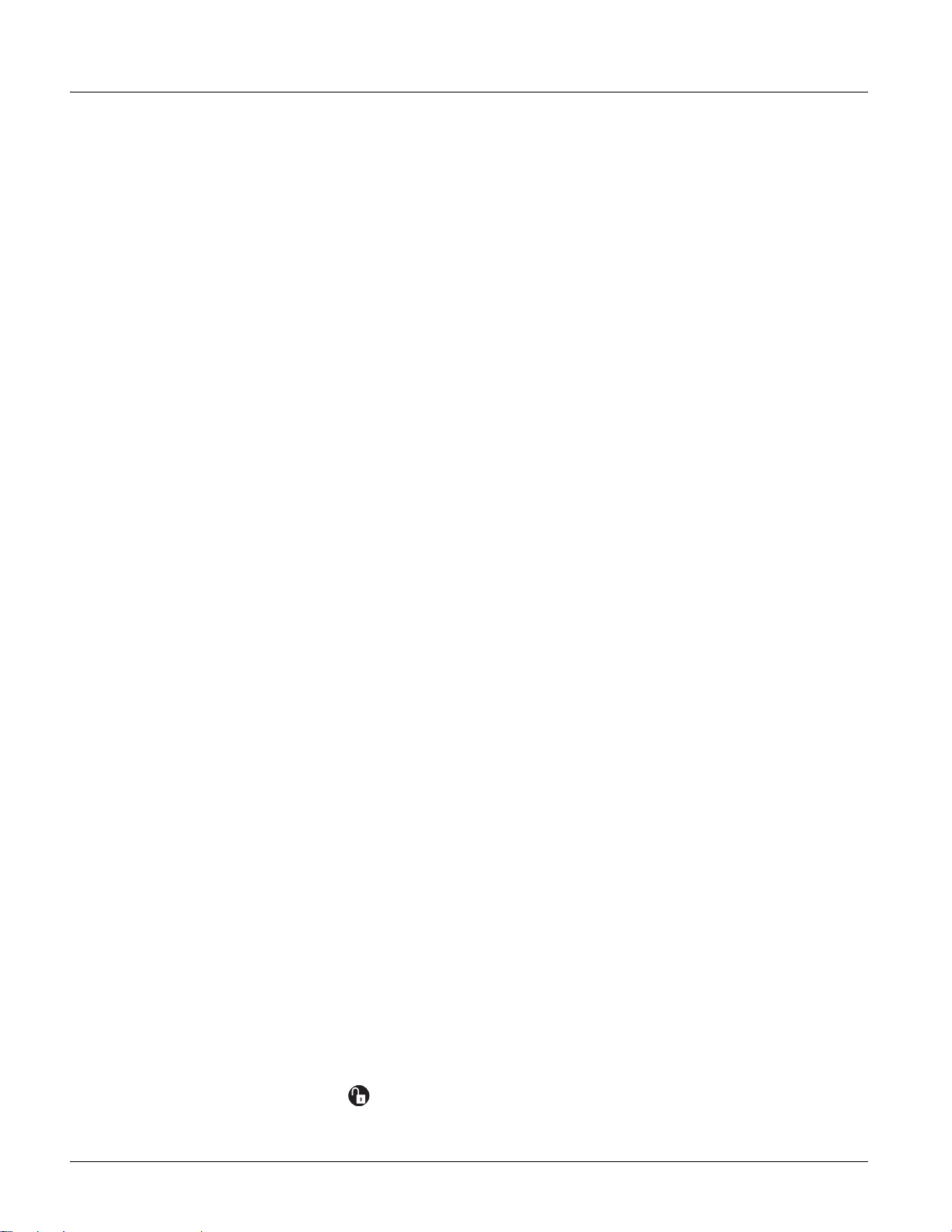
Basic System
Operations
This section describes:
• Arming your system.
• Using the chime feature.
• Delay times.
• Bypassing sensors.
• Basic light control.
• Basic output control.
• Checking the system status.
For instructions on using a phone to perform any of these functions, see “Using a Touchtone
Phone to Operate Your System”.
Arming Your System
Since your security needs may vary throu ghout th e day, this system was designed with three arming levels to meet these different needs. By arming your system to a particular level, only those
sensors programmed to detect in that arming level will report alarm conditions to the panel.
No matter which level your system is in, all sensors programmed to be active 24 hours a day will
continue to report alarm conditions. This includes smoke detectors, fire sensors , panic buttons,
and environmental sensors.
Keychain Touchpad Arming
To disarm your system with a keychain touchpad, press the unlock button.
Your installer can set up your keychain touchpad to arm the system in one of two ways:
1. Press the Lock button to arm the system directly to Level 3—AWAY with no Exit Delay.
Using this method, you would not be able to arm to Level 2—STAY.
2. Press the Lock button to increase the armin g level each time it is pr essed ( Level 1 to Level 2,
or Level 2 to Level 3). The Exit Delay time would be applied.
Press the Lock button after arming to AWAY (Level 3) to activate the Latchkey feature (must be
set up by installer). For more information, see “Latchkey Paging”.
Arming Level 1—OFF
Use arming Level 1 when the system is not being used for intrusion detection. For example, on
an active Saturday morning—kids playing inside and out, someone working in the garage, various house projects going on.
Even though Arming Level 1 disarms the system, your system continues to monitor fire, smoke,
and panic alarms.
Here are some other situations in which you’d set the system to Level 1 —OFF:
• Upon entering your armed home or business. When entering the armed premises through a
designated delay door, the Entry Delay time begins. Sirens and touchpads beep to remind you
to disarm the system.
• Before opening a door or window while inside or outside the home or business. When you
wake up in the morning and want to get your newspaper, you must disarm the system before
opening the door to prevent an accidental alarm.
• To stop sirens and cancel an alarm. When an alarm condition occurs disarming the system
turns off any sirens.
¾
To disarm to Level 1—OFF using a touchpad:
1. Press 1. Touchpads display “ENTER CODE.”
2. Enter your Access Code. Touchpads display date and time or programmed text and the system sounds on e long beep.
To disarm to Level 1—OFF using a keychain touchpad:
¾
1. Press the Unlock button.
6
Concord
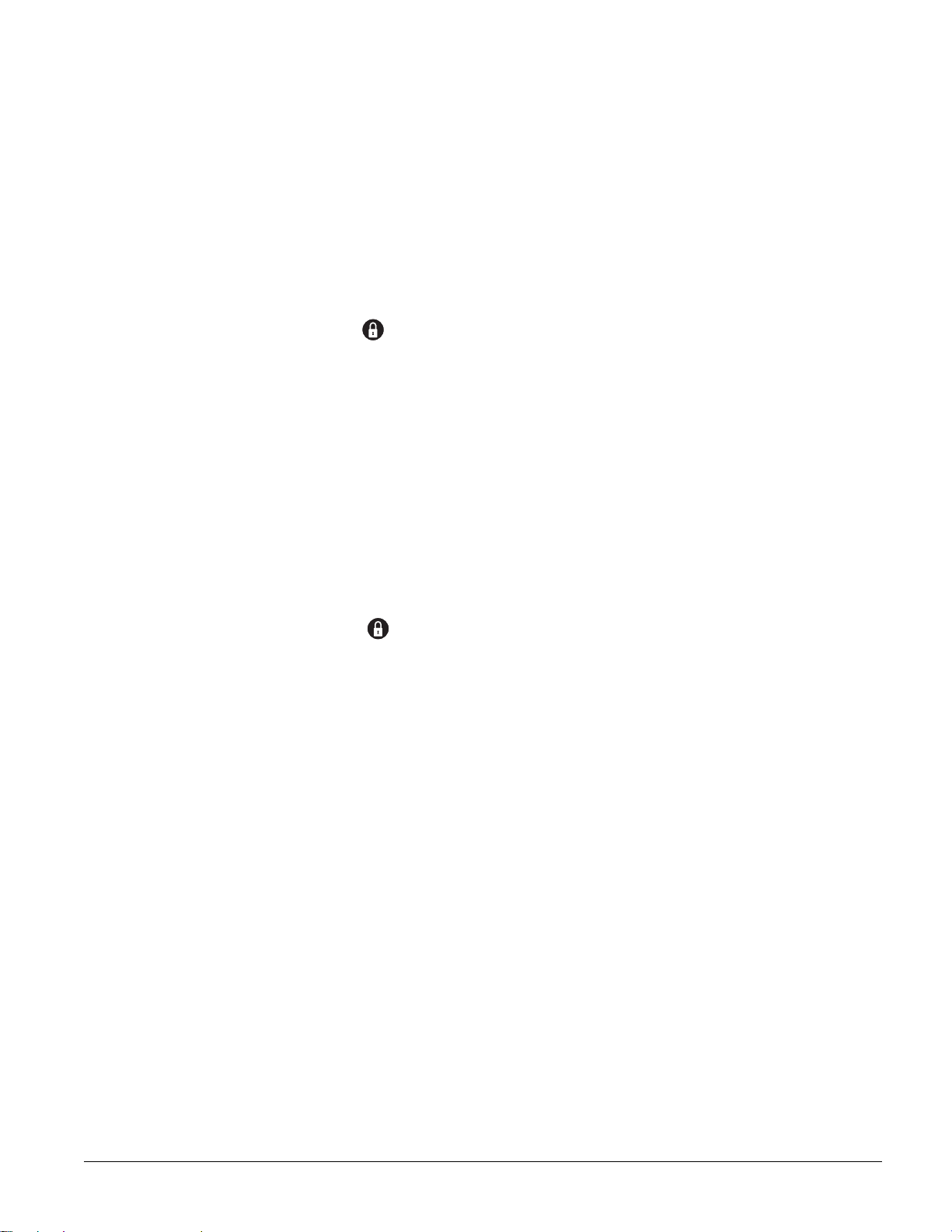
Note
If Quick Arm feature is on,
an access code is not
required to arm the system
to Level 2— STAY.
Note
If Quick Arm feature is on,
an access code is not
required to arm the system
to Level 3— AWAY.
Arming Level 2—STAY
There are times when you want intrusion protection, but still want the freedom to move around
within your house without setting off an alarm. For example, in the evening when your family is
inside for the night. In this and similar situations, set your system to 2—STAY.
To arm to Level 2—STAY using a touchpad:
¾
1. Close all protected perimeter doors and windows.
2. Press
2 at any touchpad. Touchpads display, “ENTER CODE .”
3. Enter your Access Code. Touchpads display, “Armed to STAY” and the system sounds two
short beeps.
4. If leaving the premises, exit through a designated delay door immediately.
¾
To arm to Level 2—STAY using a keychain touchpad:
1. Press the Lock button.
Arming Level 3—AWAY
At other times, you want every sensor to be alert when the family goes on vacation, or at closing
time.
In this and similar situations, set your system to 3—AWAY for maximum protection. All sensors
are active—perimeter door and window se nsors, and interior motion detectors.
¾
To arm to Level 3—AWAY using a touchpad:
1. Close all perimeter doors and windows.
2. Press
3. Enter your Access Code. Touchpads display, “ARMED TO AWAY” and the system sounds
4. Exit through a designated delay door immediately.
¾ To arm to Level 3—AWAY using a keychain touchpad:
1. Press the Lock button twice to go from Level 1 to Level 3, or once to go from Level 2 to
3 at any touchpad. Touchpads display, “ENTER CODE .”
three short beeps.
Level 3.
Note
Contact your installer if you
want to use this feature.
Note
In UL List ed systems , this
feature is disabled.
Important !
If you step outside and are
planning to come back in, do
not close the door behind
you!
Quick Arm
The Quick Arm feature lets you arm your system without using an access code. You will still
need to enter an access code to disarm the system.
¾ Quick Arm to Level 2:
1. From Level 1--Press 2.
Quick Arm to Level 3:
¾
1. From Level 1 or 2--Press 3.
Quick Exit
Your system may be set up so that when your system is armed to Level 2—STAY, you’re able to
D on any touchpad and simply walk out the door without having to disarm and rearm the
press
system.
This is useful when your system is armed and you want to quickly pop outside to pick up the
newspaper without disarming your system.
¾ To use Quick Exit:
1. When the system is armed to 2—STAY, Press D at any touchpad (opening the door without
pressing D will cause an alarm).
2. Open the door and go outside. Leave the door open if you are planning to come back in!
3. Come back in within two minutes and close the door. The system will rearm to 2—STAY.
Concord 7

Using the Chime Feature
Turning on the Chime feature i s like havi ng bells on every prot ected door and wi ndow. When this
feature is on, sirens and speakers sound 2 be eps whenever anyone opens a protected door or window.
The Chime feature works only in Level 1—OFF.
¾
To turn Chime on/off:
1. While in Level 1—OFF, from any touchpad, Press 7 + 1. While the Chime feature is on,
touchpads display, “CHIME IS ON” or “CHIME ON.”
Chime-On-Close
The Chime-On-Close feature works like the regular Chime feature, but in addition to the double
beeps heard upon opening a protected door or window, the system sounds one long beep when
the door or window is closed again.
You can turn the Chime-On-Close feature on or off from the programming menus. Refer to
“Using Programming Menus” for information on programming your system.
Using the Voice Chime Feature
If the installer wired speakers to the Phone Interface and Voice module outputs, you can prog ram
your system to speak the programmed sensor text whenever someone opens a protected door or
window. When this feature is on, speakers announce, “Sensor name open/closed.” You can turn
the Voice Chime feature on or off from the programming menus. Refer to “Using Programming
Menus” for information on programming your system.
Exit and Entry Delay Times
After arming your syst em, you need time to exit the building s o y ou w o n’t set off an al arm. L ik ewise, upon returning t o you r home or business, y ou’ l l need enough time to open t he d oo r an d g e t
to a touchpad to disarm the system.
•The Exit Delay is a period of time long enough to let you leave through a designated delay
door after arming the system.
•The Entry Delay is a period of time long enough to let you open and enter through a desig-
nated delay door and get to a touchpad to disarm the system.
Note
Arming to Level 2 will also
cause Exit Delays.
Exit Delay Example
You’re about to go on an errand. You are inside your house and have just armed the system to
Level 3—AWAY.
The interior sirens and touchpads sound three quick status beeps, telling you that the system
accepted the command and has started the Exit Delay time.
During the Exit Delay ti me, the sy stem s ounds one short beep ev ery 4 seconds. Exit the p remises
immediately.
During the last 10 seconds of the Exit Delay you’ll hear one short beep every second, warning
you that the Exit Delay is about to expire. When the delay expires, you’ll hear three more quick
status beeps. These beeps indicate that the Exit Delay has ended. Opening an armed door or window after the Exit Delay has expired will cause an alarm (see Figure 4).
E x i t D e l a y
B E E P S
A f t e r a r m i n g ,
y o u ' l l h e a r 3
q u i c k b e e p s .
D u r i n g t h e E x i t D e l a y ,
y o u ' l l h e a r o n e b e e p
e v e r y f o u r s e c o n d s .
Figure 4. Exit Delay Example
w h e n t h e s y s t e m
3 q u i c k s t a t u s
b e e p s s o u n d
i s a r m e d .
8
Concord
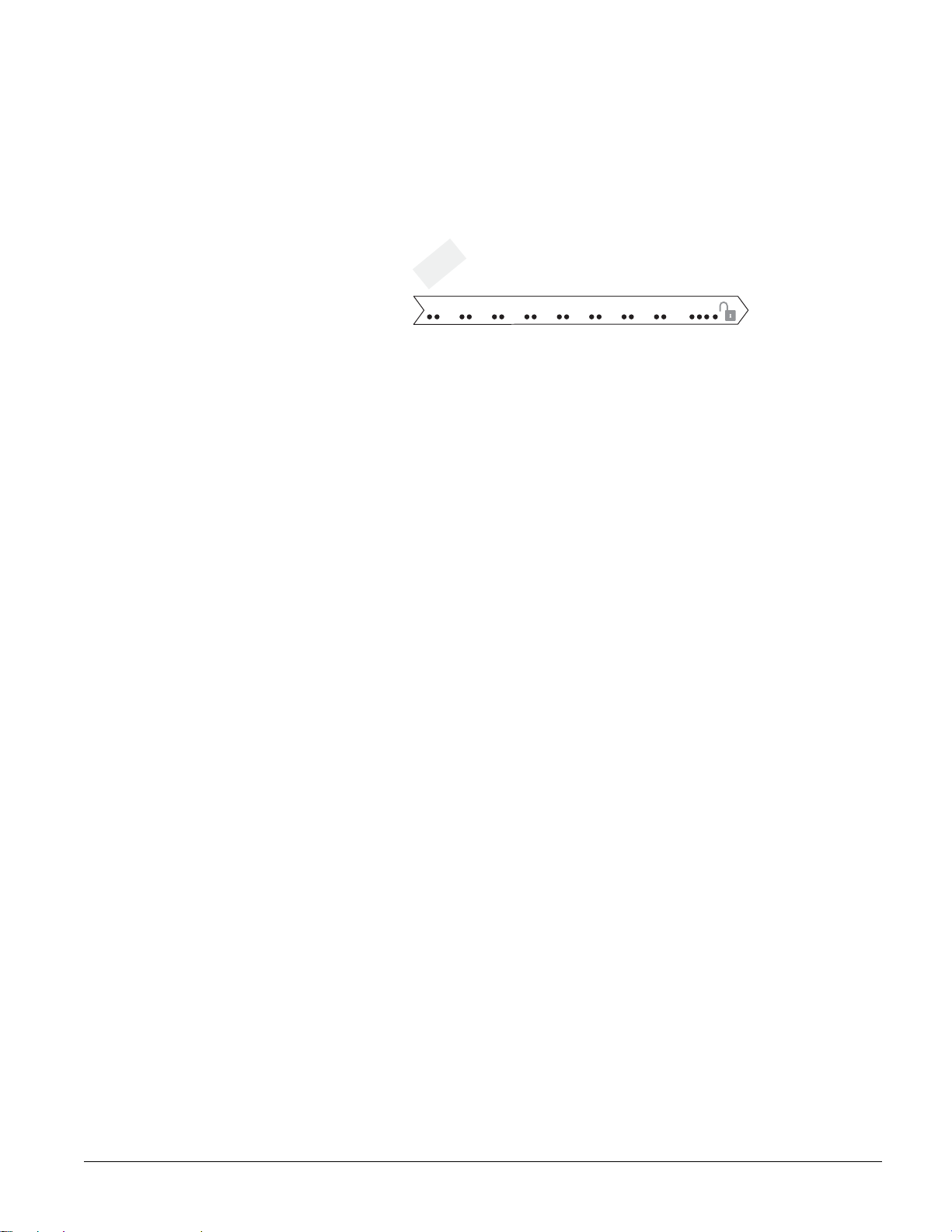
Note
p
Arming to Level 2 will also
cause Entry Delays.
Entry Delay Example
You are returning to your house that is armed to Level 3—AWAY. When you unlock and enter
the designated delay d oor, the interior sirens and touchpads sou nd two short beeps every two s econds. This tells you that the Entr y Delay ti me has begun an d remin ds you t o disarm the sys tem to
avoid setting off an alarm.
During the last 10 seconds of Entry Delay, you’ll hear two beeps every second. If you hear 3
beeps every 3 seconds, an alarm has occurred while you were away.
E n t r y D e l a y
B E E P S
Note
In UL List ed systems , this
feature is disabled.
Note
The Exit Extension will work
on the first re-entry only.
U p o n e n t e r i n g , a n d d u r i n g
E n t r y D e l a y , y o u ' l l h e a r
s e v e ry 2 s e c o n d s .
2 b e e
Figure 5. Entry Delay Example
D i s a r m t h e s y s t e m b e f o r e
t h e l a s t o f 2 0 q u i c k s t a t u s b e e p s
t o a v o i d a n a c c i d e n t a l a l a r m .
Your installer will work with you to decide which door(s) should be delay door(s ), and determine
the delay times that will work best for you and your family. Then, the installer will program the
Exit and Entry Delay times into your system.
Extended Delay
In some situations, additional time is needed to arm or disarm the system.
In these instances, the installer can program an Extended Delay time, giving you as much as 16
additional minutes to arm or disarm the system before setting off an alarm.
Refer to Appendix A “Doors and Delay Times Settings” for a list of actual Exit Delay times.
Exit Extension
Your system may be set up so that the delay time is rest arted if y ou re -open the d elay do or durin g
the initial delay time.
This is useful if, after arming the system, you walk out the door, then remember something you
forgot inside. You can re-enter and exit through the delay door without disarming and re-arming
the system.
If your system is n ot using this featur e, y ou must disarm the sys t em wh en you re-enter the armed
premises to avoid setting off an alarm.
No Delay—For Instant Alarm
You can choose to turn off the Entry and Exit Delays, causing the delay doors to arm immediately. Anyone entering the house through the delay door when the system is set to No Delay
would immediately cause an alarm.
No Delay is normally used:
• When you’re staying at home, after you’ve armed the system.
• When you’re arming your house from the outside. (You must have a wireless touchpad in
order to do this.)
Arming to Level 2 or 3 with No Delay, using a touchpad:
¾
1. Close all perimeter doors and windows.
2. Enter
3. Immediately after hearing the beep s, pres s
2 + CODE or 3 + CODE. The system sounds two or three short beeps.
4 for No Delay. Touchpads disp l ay, “ARMED TO
STAY NO DELAY” or “ARMED TO AWAY NO DELAY,” for example.
Note
If Quick Arm feature is on,
an access code is not
required. See the “Quick
Arm” section in this manu al.
Concord 9
Changing the arming level will restore delay doors to their normal Exit and Entry Delay times.
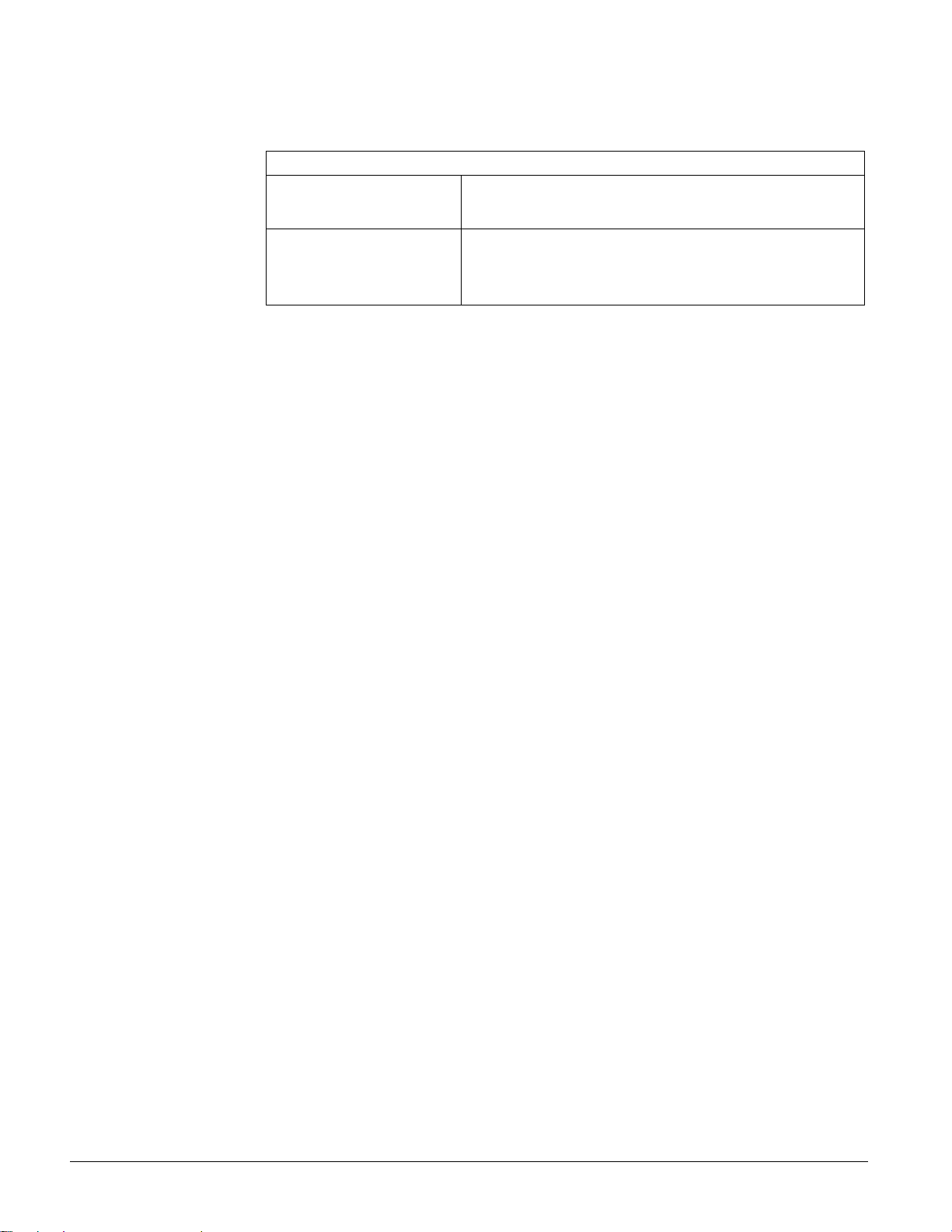
Note
When a sensor is bypassed,
you are all owing tha t doo r or
window to go unprotected.
Auto STAY Arming Feature
The Auto ST AY Arming feature helps cut down on false alarms in the event that you arm the s ystem to 3—AWAY, but fail to leave during the Exit Delay time. Here’s how it works:
If you arm the system to Level 3—AWAY, and do not leave the premises within the Exit Delay time
If feature turned on The system can tell that no one opened and closed a delay door
within the delay time. It assumes that someone is still inside and
the panel will arm to 2—STAY to avoid a false alarm.
If feature turned off The system arms to Level 3—AWAY regardless of whether or not a
delay door has been opened and closed.
Yo ur movement inside the premises could activate a motion
detector, causing an alarm.
The dealer can turn this feature on or off for you. See Appendix A “System Features” to see if
this feature is available to you.
Arming While a Door or Window is Open
It is possible to arm your system while leaving a door or window open. This is useful if, for
example, you like to sleep at night with the window open.
If the door or window has a sensor installed on it, the system must be told to ignore, or bypass,
that sensor when it’s open. All other sensors will remain active.
There are two methods for bypassing a sensor:
• Directly — After arming the system, bypass door/window sensors before you open them.
You must know the sensor number of the door or window you wish to bypass. Your installer
can include the zone number as part of the sensor text.
• Indirectly — As you are arming, bypass sensors on doors and windows that are already
open. This method should not be used in UL Listed installations.
Note
You cannot bypass sensors
directly using a keychai n
touchpad.
Bypassing a Sensor Directly
Use this method if the system is armed and you would like to open a window without disarming.
Refer to the “Appendix A: User Sheets” to determine what the sensor number is for the sensor
you wish to bypass.
¾ To bypass sensors directly:
1. Close all doors and windows.
2. Arm your system to the desired level.
3. At any touchpad, press
# + CODE. (# is labeled Bypass)
4. Touchpads display, “BYPASS SENSOR _ _,” or “ENTER SNSR _ _.” Enter the desired sensor number.
5. Touchpads display, “BYPASSED ZONES 01,” or “SENSOR 01 BYPASSED,” for example.
6. If the touchpad displays “INVALID,” or “FAILURE,” or if the touchpad sounds one long
beep, make sure that you entered a valid sensor number. Heat and smoke sensors cannot be
bypassed.
7. Bypass other sensors, if necessary, by repeating Step 3.
8. The bypassed door or window can now be opened.
¾
To arm (unbypass) bypassed sensors:
1. Repeat the above procedure substituting the bypassed sensor number or,
2. Close bypassed doors and/or windows and arm your system again.
Bypassing a Sensor Indirectly
Use this method if you are arming the system and would like to bypass doors and windows
already open.
10
To bypass sensors indirectly:
¾
1. Leave open only those doors and windows that are to remain open. Close all others.
Concord
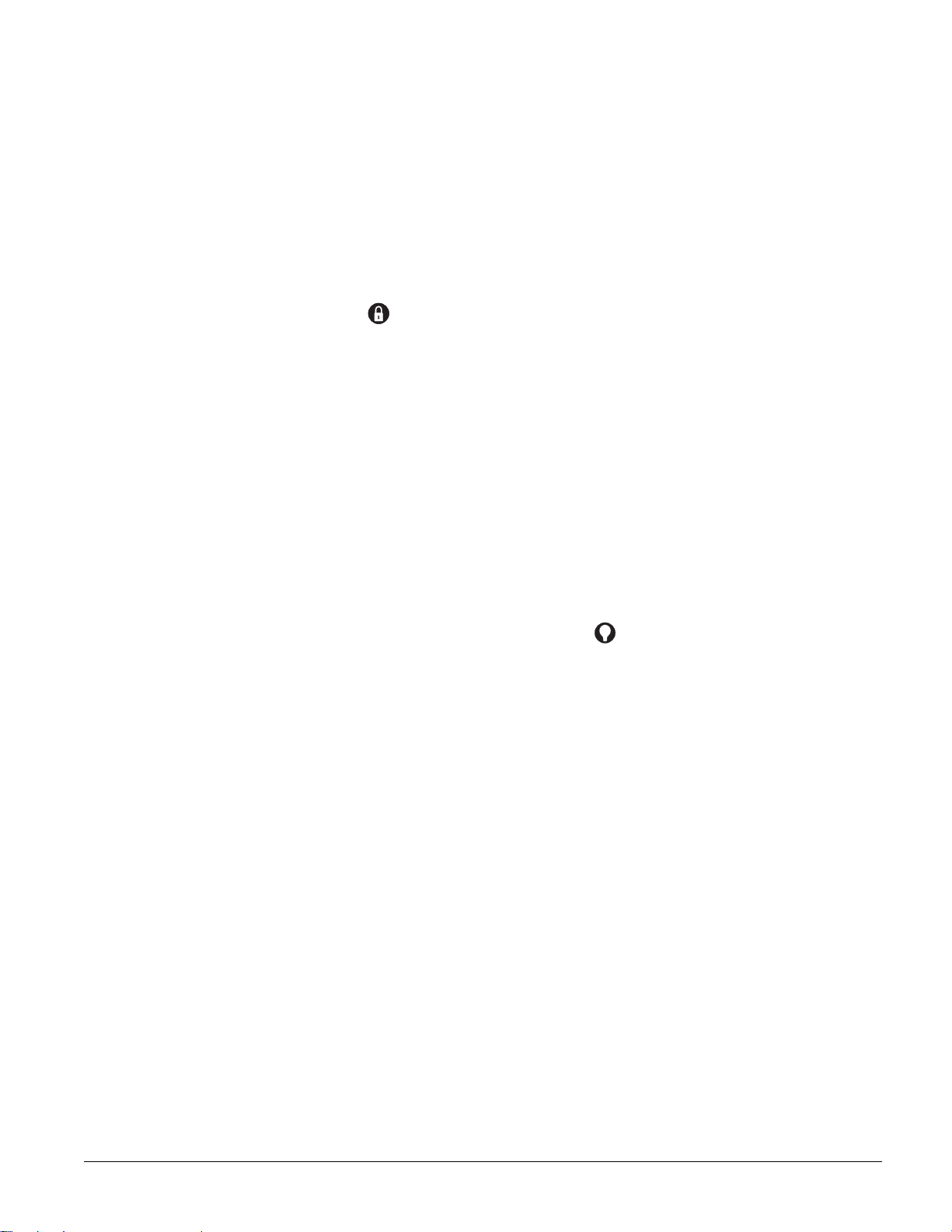
2. Arm your system to the desired level. The touchpad emits protest beeps and displays “PROTEST,” because of the open sensor(s).
3. At any touchpad. press
# (Bypass). Touchpads with displays show, “BYPASSED ZONES
01,” or “SENSOR 01 BYPASSED,” for example.
4. The system sounds arming level beeps to indicate that the system is armed and open sensors
have been successfully bypassed.
¾
To arm (unbypass) bypassed sensors:
1. Close bypassed doors and/or windows.
2. Arm your system again.
To bypass sensors indirectly using a keychain touchpad:
¾
1. Press the button once to arm the system and again to bypass open sensors.
Was the Bypass Successful?
¾ To confirm whether or not a sensor was bypassed:
1. Press the Status button on the touchpad. (* is labeled Status.)
Touchpads list bypassed sensors or zones.
Basic Light Control
There are two kinds of light control:
• Basic light control, offering instant light control at any touchpad, and
• Advanced light control, in which lights turn on and of f automatically according to sp ecific situations. (See “Advanced Light Control”).
Note
For system lights to respond
to basic and advanced light
commands, the light
switches must be turn ed on.
¾
To turn all lights on or off:
1. From any touchpad: Press 0 + 0.
From a 4-button keychain touchpad: Press the Lights button.
¾ To turn a specific light on or off*:
1. From any touchpad: Press 0 + light number.
From a 4-button keychain touchpad:
You cannot turn on a specific light using a keychain touchpad.
Refer to the User Sheets in Appendix A to determine which light number is associated with
which lamp.
Basic Output Control
Panel output points contro l the hardware i nstalled on your syst em. These outp uts are usual ly configured to turn on automatically in response to certain events.
Your installer may have configured your system s o that y ou can con tr ol s ome o utpu t p oints fro m
your touchpad. Have the installer list and explain any outputs that are programmed for your control. Use the following procedure to turn an output on or off.
¾
To turn the output on or off:
1. From any touchpad press 7 + 7 + output number. If the output was already activated, it will
shut off. If the output was off, it will activate.
Checking the Status of Your System
Checking the system status means finding out about the current condition of your sy stem. This
includes finding out if any sensors are open or currently bypassed, whether or not the AC power
and backup battery are okay, the nature of the most recent alarm, and more, depending on the features in use and the equipment in your system.
Check the system status if:
• Your system sounds trouble beeps (five short beeps every minute).
Concord 11
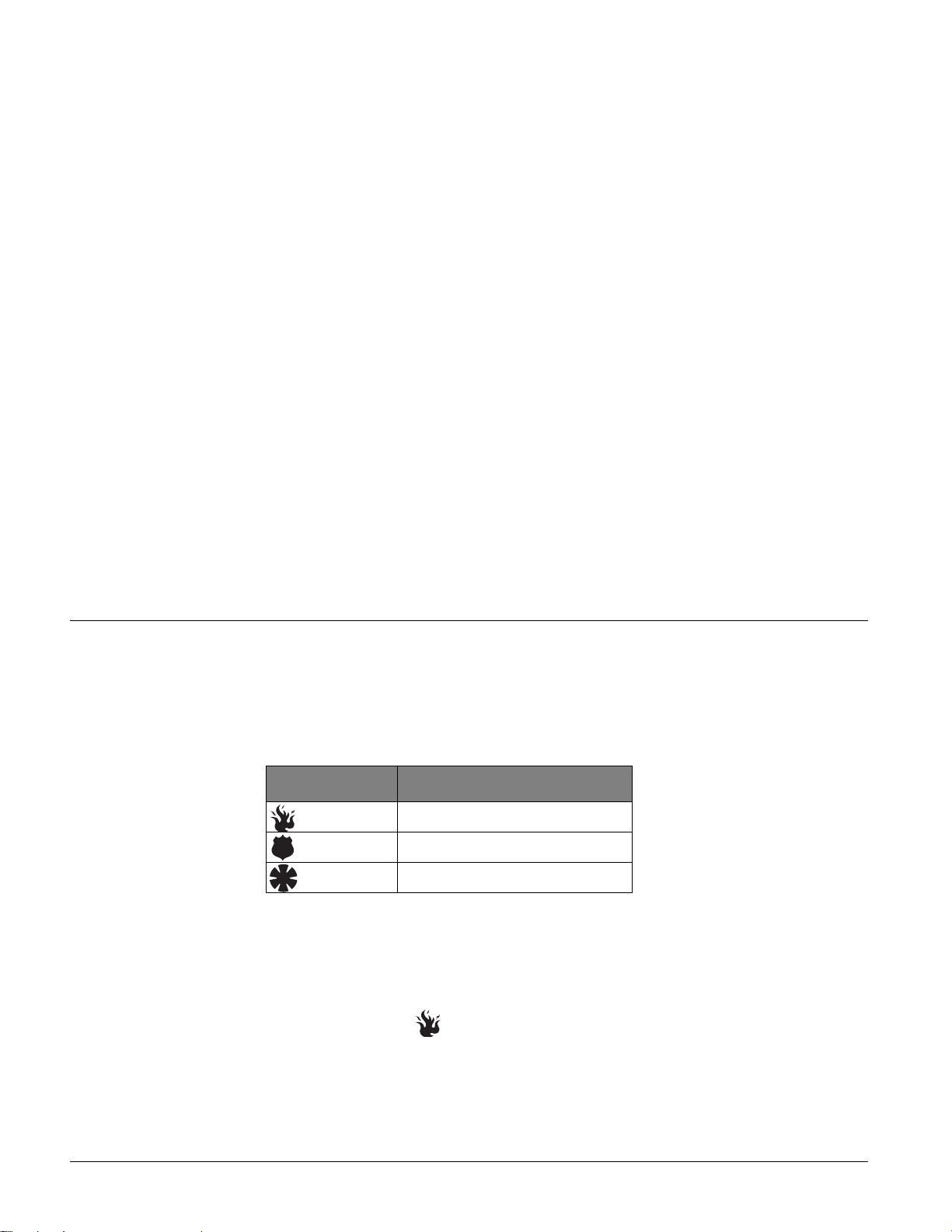
• Your touchpads display, “ALARM,” and “POLICE,” “AUXILIARY,” or “FIRE.”
• Your touchpads display, “PRESS STATUS” or a blinking .
If an alarm or system trouble condition has occurred, it is displayed on a touchpad the first time
you perform a Short or Full Status check. Performing a system status check a second time displays the system status including any trouble conditions.
If any alarm or system trouble is active, it continues to show up in every status check until the
system is disarme d.
Short System Status
A Short Status indicates the current arming level, sensor status (whether open or bypassed), low
battery, supervisory, auxiliary phone, AC power or backup battery failures.
To get a Short System Status:
¾
1. Press *. (* is labeled Status.)
The system sounds beeps according to the current arming level (o ne for Level 1, two for Level 2,
three for Level 3). Touchpads display and optional voice modules announce the status information, for example, “SYSTEM IS OK,” or “SENSOR 02 OPEN.”
Full System Status
A Full Status combines the Short Status information with added details about specific system
features.
¾
To get a Full System Status:
1. Press * + *.
Interior sirens sound beeps according to the current arming lev el. Touchpads display and optional
voice modules announce the status information, for example, “SYSTEM IS OK,” “SENSOR 03
BYPAS SED,” “SYSTEM BATTERY IS OK,” “AC POWER IS OK.” If the optional Energy
Saver module is install ed the sys tem will d ispla y/anno unce its status (on/of f) and th e current temperature (if on).
Panic Alarms Panic alarms are easily activated from any touchpad to quickly alert the central monitoring sta-
tion to a Fire, Police, or Auxiliary emergency. A panic alarm can be sent at any time, regardless
of the current arming level:
1—OFF, 2—STAY, or 3—AW AY.
This system is designed to inform a central monitoring stati on of th e nature of the emergency so
the correct personnel can be dispatched immediately.
Each type of panic alarm sounds and reacts differently when activated.
Type of Alarm Alarm Sound
Fire Repeating series of three beeps
Police Continuous tone
Auxiliary Rapid beeps
Fire Panic Alarm
The Fire panic alarm sounds from all interior and exterior siren s. On monitor ed s ystems, the central monitoring station responds by calling the fire department.
¾
To activate a Fire panic alarm from a touchpad:
1. Press and hold both Fire button(s) for 2 seconds.
Lighting During a Fire Panic Alarm
If your system is equipped with system lighting, all system lights will turn on and remain on during a Fire panic alarm.
12
Concord
