
Z2 - WiFi Waterproof Bullet Smart Camera
User Manual
1. Product Description
Front View
1

Power Cable
Internet RJ45 PORT
2.Installation Instruction
2.1 Download app
2

App Icon IOS QR code Android
QR code
1) According to your smart phone system to search "ithink" in APP store, then find the our APP icon andto
download it.
2)Use a QR Scanner to scan the following QR code to download the APP. (Reference photos above).
2.2 User Registration
Open the app that you download ,click the"sign up" to register,input the user name and password to finish registration.
Please note:Only the letters,numbers and underlines are valid for username, the minimum and maximum numbers and
letters allowed just 6 to 18.
3

2.3 camera installation
Please connect the adapter with power line,then plug the adapter into the socket,to supply the camera power.
Check the LED indicator light status:
*Yellow: indicate system start up’
*Flash green fast(3 times/second): indicate connecting WiFi
*Flash green slowly (1time/second): indicate binding mode
When the indicator light flash slowly,you can start to bind the camera with APP.
2.4Bind the camera with APP
2.4.1 Connect to WiFi
Use the account registered to login app,Step1:"Add camera",then click “connecting my camera” to choose the camera
model:Z2; Step2:Connectiong to network. Choose the WiFi internet connection, input the password, and complete the
binding.
2.4.2 One key binding
When you choose the WiFi and input the password,then click "next", camera start "one key binding".
When the indicator light became steady Green,binding successfully,APP will return to camera page automatically.
Note: Due to different mobile brand, if the APP did not skip to camera page automatically ,please pull-down the
camera page to refresh.
4

3.Product features
3.1Array IR LED
There are 3 pcs Array IR LED,the night vision video is more clear than normal IR LED in market,night vision distance
is 25m(depend on different place).
3.2IP65 weatherproof
Use the environmental protection aluminum alloy shell,camera have the weatherproof function for indoor and outdoor
using.
3.3 Easy to install
Power on, one keybinding, it could bind successfully in 30s, do not need user to buy NVR and wire for camera.
3.4.Two way connection optional
Wireless Wifi or internet cable for choiceconvenient to the user
3.5 wide range of application
Z2 provide the user a good solution for the remote surveillance,using the app just could check all the real time video.It
could be widely used in home house,store,office room,factory,hospital,school……
3.6 Unique one key binding method
User only need to choose WiFi and input password and finish the binding in 30s.
3.7Video lock
The user could set video lock to protect their privacy,even lost the phone,you don’t worry about your video leakage
.
3.8 TF card storage
Z2built in 32G/16G TF card,the user could record video in local.
3.9 Video playback
Z2 have the "video playback"function,to support the user to replay the recorded video in TF card
5

3.10 Support WiFi、4G、3G、2G network to view the video
3.11Support IOS, Android,PC platform
3.12Camera support smooth video, Standarddefinition and High definition
3.13Support picture sharing,it could share picture to Facebook, Twitter, email and so on
3.14 One camera support 15 account, and one account support several users to use in the same time
3.15 Camera support remote OTA upgrade.
4 Function introduction
4.1real time live video
When the camera was bound, app will return to the camera list page, click the camera icon to enjoy live video. The
user can screenshot and adjust the definition (Smooth,Standard,High definition).
4.2Video Playback
Click “Playback” icon and chose the time to replay the video.You can Fast Forward/Fast Backward/ScreenShot
buttons when replaying the video to your desire time slot. Please refer the photos as below.
6

4.3 Video Lock
When smart camera refer to user’s privacy, the user can use the “video lock” function to protect the privacy
Step:
1) Click on“Settings” button
2) Click on the “Video Lock”button.
3) Then enter the password that you can remember.
7

4.4 Sub-Account Management
Each camera can support up to 15 accounts (including the Administrator account). Administrator can add and delete
sub-account using “Sub-Account Management” function from the Camera Settings screen. Please refer the photo as
below.
New sub-account can be setup by clicking on the “Add” button.
Existing sub-accounts can be deleted by swiping left on screen the sub-account that you want to delete ,then“Delete”
it.
4.5 Snapshot Share
Our camera provides Snapshot sharing function,the user can share any snapshot photos to Facebook, Twitter, SMS
and so on.1.)Press the camera icon on the video, and snapshot the photo you like;2.)then go to main page, press
8
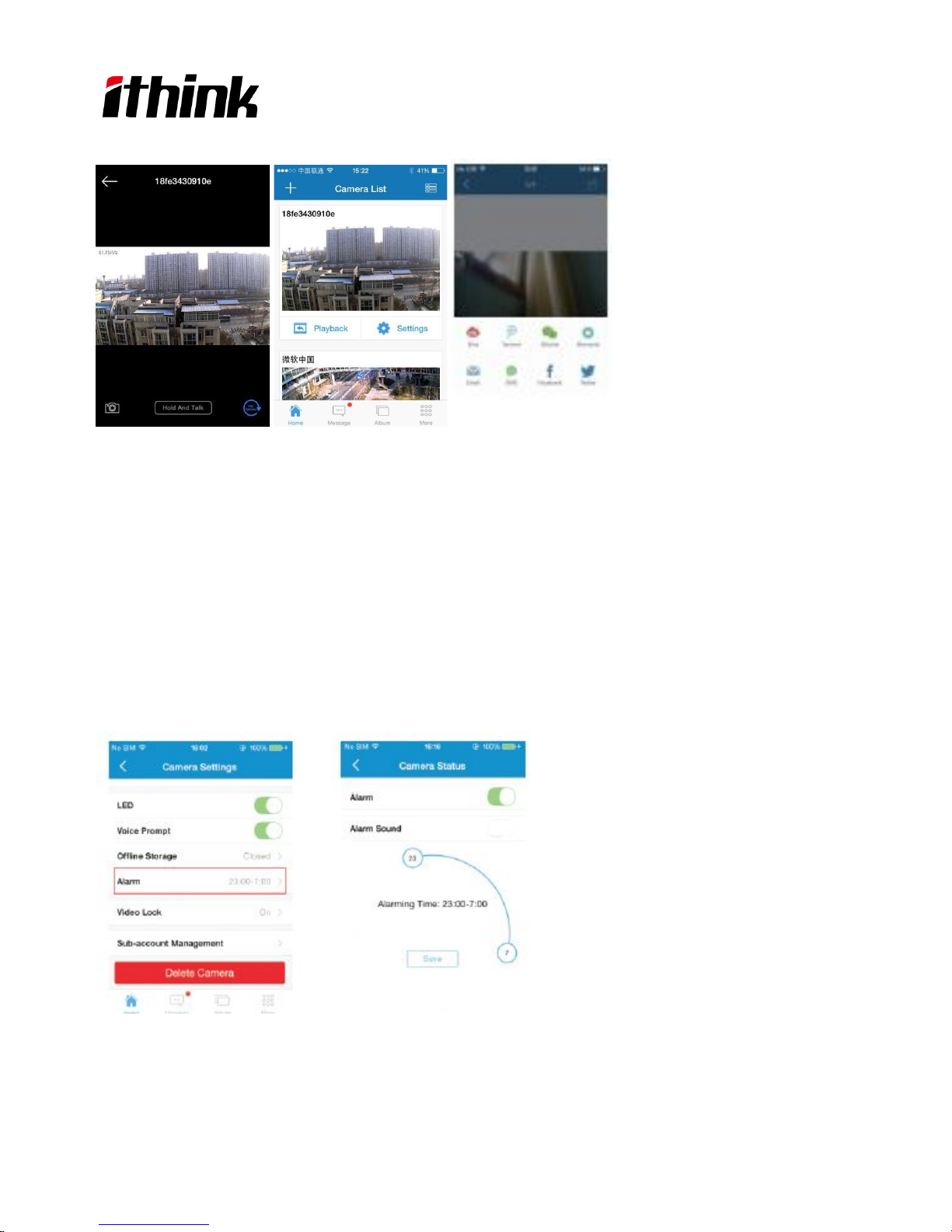
"Album", choose the photo; 3.)Click “Share” to share the photo your social platform.
4.6 Infrared night vision
Z2 have 3PCs Array IR LED,IR cut automation,night version distance is 25m.
Infrared night vision is controlled by camera system automatically. When the light is getting dark, the infrared night
vision will be activated automatically and when it is getting bright enough, the infrared night vision will be switched
off automatically.
4.7 motion detection
Z2 Monitoring angle degree is 55°-75,motion detection distance is 15m,once alarm was triggered, camera will send
7S alarm video to user’s phone. Click the notification to playback video.The user also could turn on/off alarm in the
setting page, also could set the alarm time, such as 23pm.--7am.
9

5.FAQ
1) Cannot bind camera device
✧ Can only bind when the camera is in the Binding mode (LED becomes green and flashes once a
second).Otherwise, you cannot bind the camera.
✧ Make sure if the Wifi name and password is correct.
✧ When warning “WIFI does not exists”, please make sure your Wi-Fi name is correct.
✧ When warning “WIFI connection fail”, please make sure your Wi-F password correct.
✧ When warning “Network abnormal please check router configuration”, please make sure your router can be
connected to Internet.
2) Cannot connect into Internet
✧ Check the Wi-Fi our device uses can connect into Internet.
✧ Check whether the name and password of WIFI have been changed.
3) Video is not clear
✧ Switch between “SD” or “HD” mode.
4)Cannot replay video?
✧ Please check if there is a micro-SDcard, (must be32GB or below).
✧ Insert a micro-SDcard, you can replay video after 10 minutes.
4) If the WIFI is hidden, why cannot find any network and camera?
Our camera device can only connect a WIFI that is not hidden.
5. )Why the camera is working normal days ago,but always offline after a few days?
Due to the network instability, camera will appear offline, you can plug the power to restart.
6. )Why the camera working under the 3G network, sometimes unable to watch the video?
If the signal quality of the mobile phones is good, you can open the webpage, video will view normally.If the signal
quality is bad, the webpage can't open also, then the user unable to watch the video normally.
7.) why some cell phoneCan't imaging ?
Due to the camera require the minimum Android version isabove Android 2.3, the minimum required version of IOS
mobile phone isabove IOS 5.1.
NOTES:
1.)You can just pull-down the screen of your phone to refresh camera list.
2.)After registration,please to set the security issue at the first time.
3.)Build-in TF card ,when you buying,please choose the size of the TF card conbine with the actual demand.
4.)You can bind up to maximum of 15 accountstoeach camera.
5.)Binding process,please don’t leave the binding interface manually.
10
