Page 1

OPERATOR'S
G
U
I
D
E
I
THACAPERIPHERAL
S
®
Page 2

Page 3

WARNING: To prevent fire or shock hazard, do not expose this printer to rain
or moisture.
Page 4

Disclaimer
Information in this publication is subject to change without notice and does not
represent a commitment on the part of Ithaca Peripherals, A Transact
Technologies Incorporated Company. However, as product improvements
become available, Ithaca Peripherals will make every effort to provide updated
information for the products described in this publication.
Ithaca Peripherals cannot guarantee that changes in software and equipment
made by other manufacturers, and referred to in this publication, do not affect
the applicability of the information in this publication.
Copyright
Copyright © 1999
Ithaca Peripherals
A Transact Technologies Incorporated Company
Ithaca, New York USA
Printed in USA
Revision C, July 1999
All Rights Reserved. No part of this publication may be reproduced, stored in a
retrieval system, or transmitted, in any form or by any means, mechanical,
photocopying, recording, or otherwise, without the prior written permission of
Ithaca Peripherals.
Trademarks
PcOS® is a registered trademark of Ithaca Peripherals. IBM® is a registered
trademark of the International Business Machines Corporation. Ithaca
Peripherals is a Transact Technologies Incorporated Company.
®
Page 5

Federal Communications Commission
Radio Frequency Interference Statement
This equipment complies with the limits for a Class A computing device in
accordance with the specifications in Part 15 of FCC rules which are designed
to minimize radio frequency interference in the installation; however, there is no
guarantee that radio or television interference will not occur in any particular
installation. If this equipment does cause interference to radio or television
reception, which can be determined by turning the equipment off and on while
the radio or television is on, the user is encouraged to try to correct the
interference by one or more of the following measures:
♦ Reorient the radio or television receiving antenna;
♦ Relocate the printer with respect to the receiver;
♦ Move the printer away from the receiver;
♦ Plug the printer into a different outlet so that the printer and the receiver are
on different circuits.
If necessary the user should consult the dealer or an experienced
radio/television technician for additional suggestions. The user may find the
following booklet prepared by the Federal Communications Commission
helpful: How to Identify and Resolve Radio/TV Interference Problems.
This booklet is available from the US Government Printing Office, Washington,
DC 20402. Order stock number 004-000-00345-4.
Canadian Department of Communications
Radio Interference Statement
This Ithaca Peripherals apparatus does not exceed Class A limits for radio
noise emissions from digital apparatus set out in the Radio Interference
Regulations of the Canadian Department of Communications.
UL, CSA, VDE, CE Statement
Ithaca Peripherals printers are UL & CSA Listed, VDE Certified, and carry the
CE Mark.
Page 6

Page 7

Table of Contents i
TABLE OF CONTENTS
ABOUT THE SERIES 90PLUS PRINTER 1
What Is in This Book?.......................................................................................... 1
Who Is It For?............................................................................................. 1
What Does It Cover? ...................................................................................1
Where Can You Find More Information? ....................................................2
Contacting Ithaca Peripherals ......................................................................2
Warranty Information...........................................................................................3
Options ....................................................................................................... 3
Service Information..................................................................................... 3
Ordering Supplies................................................................................................. 4
Paper...........................................................................................................4
Ribbon Cassettes ......................................................................................... 5
Take-Up Spools........................................................................................... 5
Print head....................................................................................................5
Cables .........................................................................................................5
Description of the Series 90PLUS Printer .............................................................6
Series 90PLUS Models................................................................................7
Standard Features ........................................................................................9
Optional Features......................................................................................10
Reliability..................................................................................................10
Print Characteristics..................................................................................11
Page 8

Series 90PLUS Operator’s Guideii
SETTING UP THE PRINTER 15
Unpacking the Printer......................................................................................... 16
Check That All Items Are Present..............................................................18
Remove the Cantilever Restraint and the Print head Carriage Restraint ....19
Remove the Paper Roll...............................................................................21
Choosing a Location for the Printer .................................................................... 23
Dimensions................................................................................................23
Weight.......................................................................................................23
Environmental Conditions.........................................................................23
Airflow......................................................................................................23
Installing the Ribbon Cassette .............................................................................24
Connecting the Power Cord ................................................................................26
Loading and Removing Paper............................................................................. 27
Installing the New Paper Roll....................................................................27
Removing the Journal Take-up Roll ...........................................................33
Cutter .................................................................................................................36
Loading and Removing Paper With the Cutter...........................................36
Installing the New Paper Roll....................................................................36
Removing the Journal Take-up Roll ...........................................................40
MICR Reader......................................................................................................42
Indicator LEDs.......................................................................................... 42
Check Verification (MICR) .......................................................................43
Testing the Printer..............................................................................................44
Testing the Printer.....................................................................................44
Testing the MICR Reader ...................................................................................46
Testing the MICR Reader..........................................................................46
Connecting the Cables........................................................................................47
Connecting the Communication Cable .......................................................47
Connecting the Cash Drawer Cables..........................................................49
Setup Checklist ...................................................................................................50
Page 9

Table of Contents iii
OPERATING THE PRINTER 51
Operating the Keypad .........................................................................................52
Indicator Lights .........................................................................................52
Buttons......................................................................................................54
AC Power Switch......................................................................................54
Printing on Forms ..............................................................................................55
Validating a Form.....................................................................................55
Slip Printing..............................................................................................57
Changing the Print head .....................................................................................59
Removing the Used Print head...................................................................59
Installing the New Printhead.....................................................................61
Adjusting the Platen Gap ....................................................................................63
Cleaning the Printer ...........................................................................................64
Correcting Problems...........................................................................................65
Indicator Lights .........................................................................................65
READY Light Flashes Red........................................................................66
Printer Smears Characters.........................................................................66
APPENDIX 67
Cash Drawer Pin Assignments ...........................................................................67
Serial Cable ........................................................................................................68
Cable Requirements...................................................................................68
RS-232C Communication..........................................................................68
Pin Assignments for 9-pin Printer Connector ............................................68
Serial Cable Configurations.......................................................................69
Parallel Cable.....................................................................................................70
Cable Requirements...................................................................................70
Pin Assignments........................................................................................70
INDEX 71
Page 10
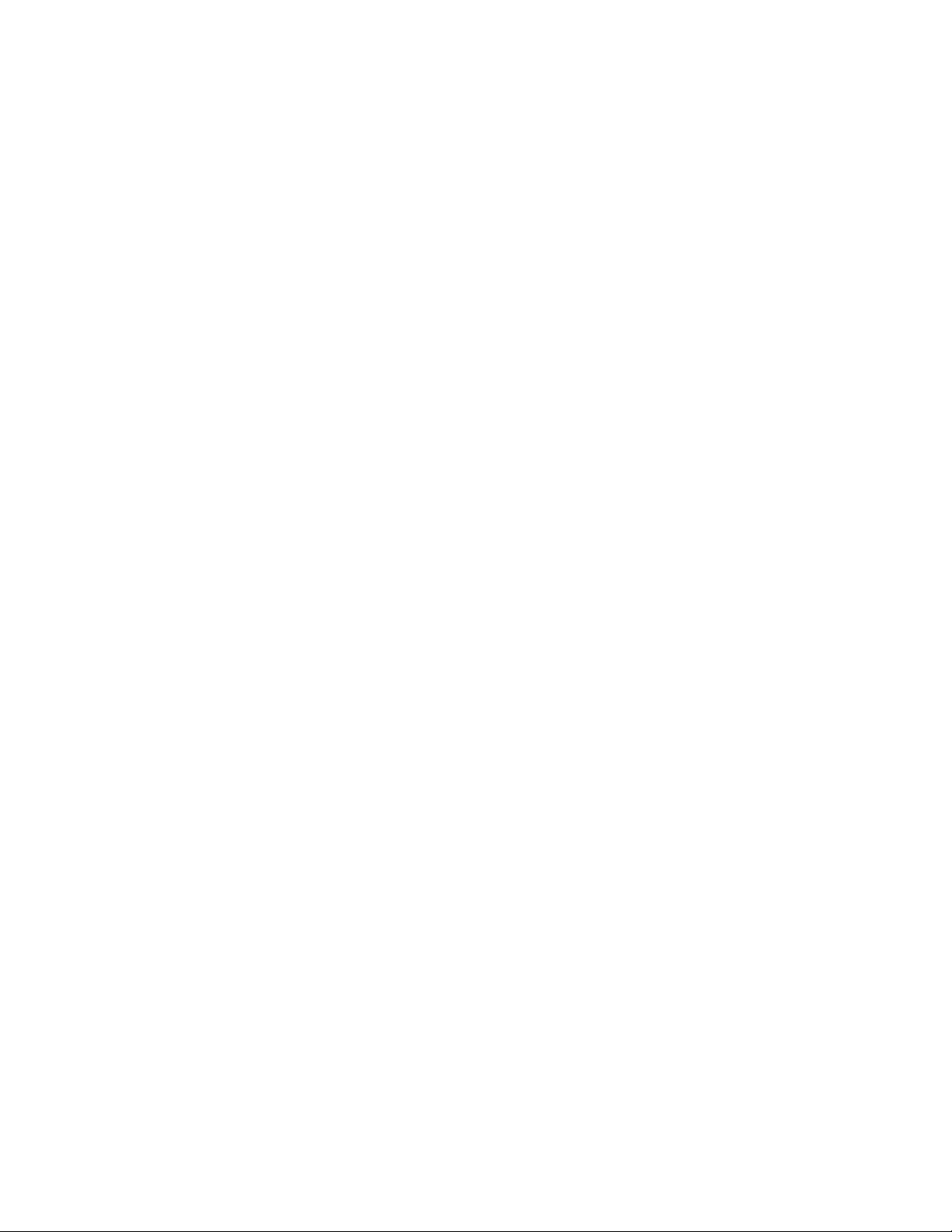
Page 11

About The Series 90PLUS Printer 1
ABOUT THE SERIES
90PLUS PRINTER
WHAT IS IN THIS BOOK?
WHO IS IT FOR?
This book is an operator’s guide intended for new and experienced operators. If
you are going to setup, use, or maintain a Series 90PLUS Printer with any
point-of-sale system, then this book is for you.
WHAT DOES IT COVER?
This book only covers the Series 90PLUS Printer, not the entire point-of-sale
system, but it will tell you all you need to know about using the printer
properly. You will find out what supplies you need to order, how to setup and
test the printer, and how to do the common tasks listed here:
♦ Changing the paper with or without the optional cutter,
♦ Checking verification,
♦ Changing the ribbon cassette,
♦ Changing the print head,
♦ Using the MICR read test,
♦ Adjusting the platen gap,
♦ Cleaning the printer, and
♦ Correcting problems.
Page 12
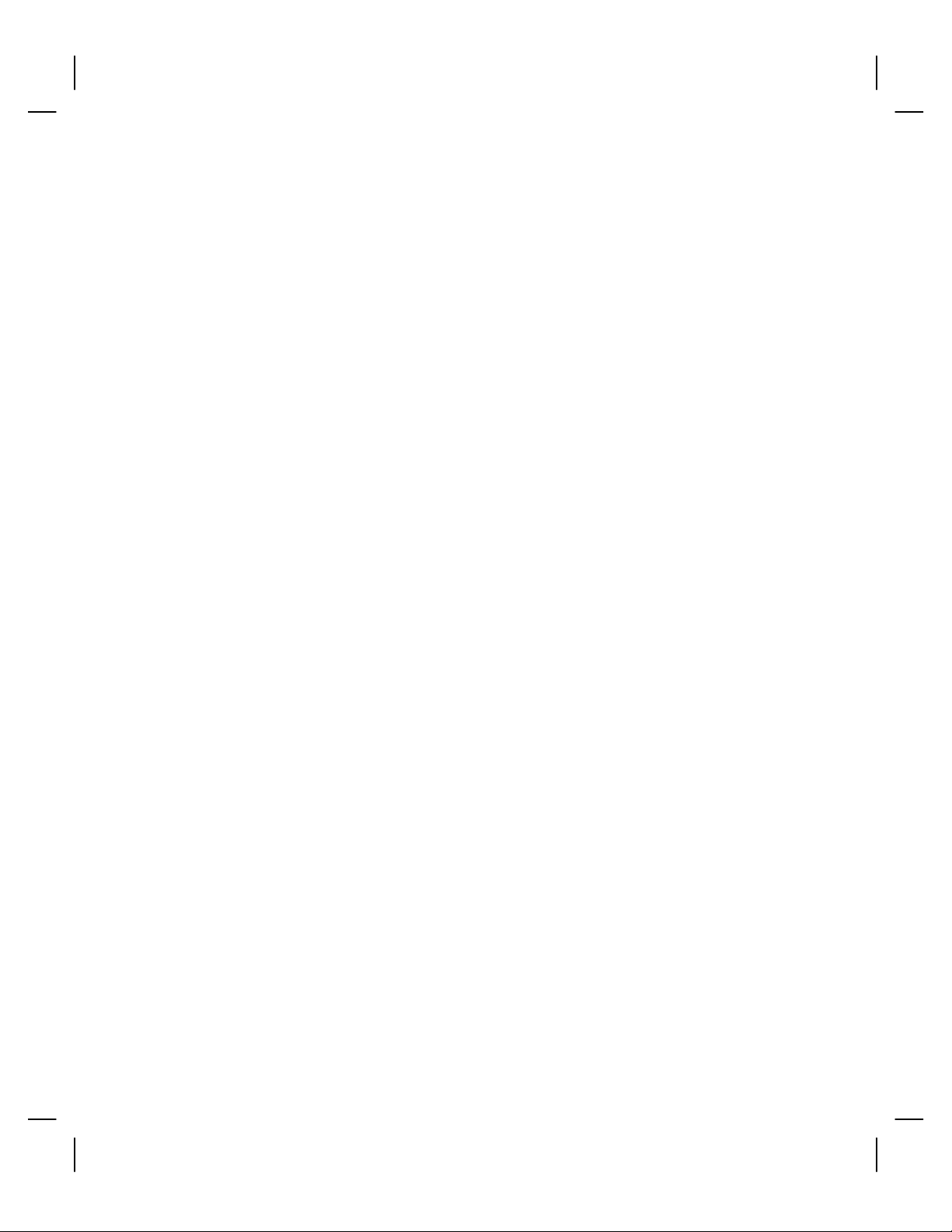
Series 90PLUS Operator’s Guide2
This book also provides some general and technical information about the
printer, so you will know what the features are, how reliable the printer is, and
what its printing capabilities are.
WHERE CAN YOU FIND MORE INFORMATION?
A Programmer’s Guide is available if you need to know how to program a
point-of-sale terminal or a personal computer to work with the printer. It
describes all the commands the printer recognizes to perform its functions.
A MICR Programmer’s Guide that describes the MICR reader operation and
how to program a point-of-sale terminal or personal computer to work with the
MICR reader is available.
A Maintenance Manual is also available and is intended for trained, service
technicians.
For information about ordering these books, please refer to the next section.
CONTACTING ITHACA PERIPHERALS
Contact your dealer first for general information about the Series 90PLUS
Printer and how it works with your system. If you need more specific
information about the printer, you may contact Ithaca Peripherals directly.
The Sales and Customer Service departments will be able to help you with most
of your questions.
Contact the Sales department to receive technical support, order documentation,
receive additional information about the Series 90PLUS Printer, order supplies,
or receive information about other products by Ithaca Peripherals.
Contact the Customer Service department if you would like information about
your warranty or if you need to send a printer in for service.
You can contact both the Sales and Customer Service departments at the
following address and phone or fax numbers:
Ithaca Peripherals
20 Bomax Drive
Ithaca, NY 14850
Main phone: (607) 257-8901
Main fax: (607) 257-8922
Sales/Customer Service fax: (607) 257-3868
Page 13
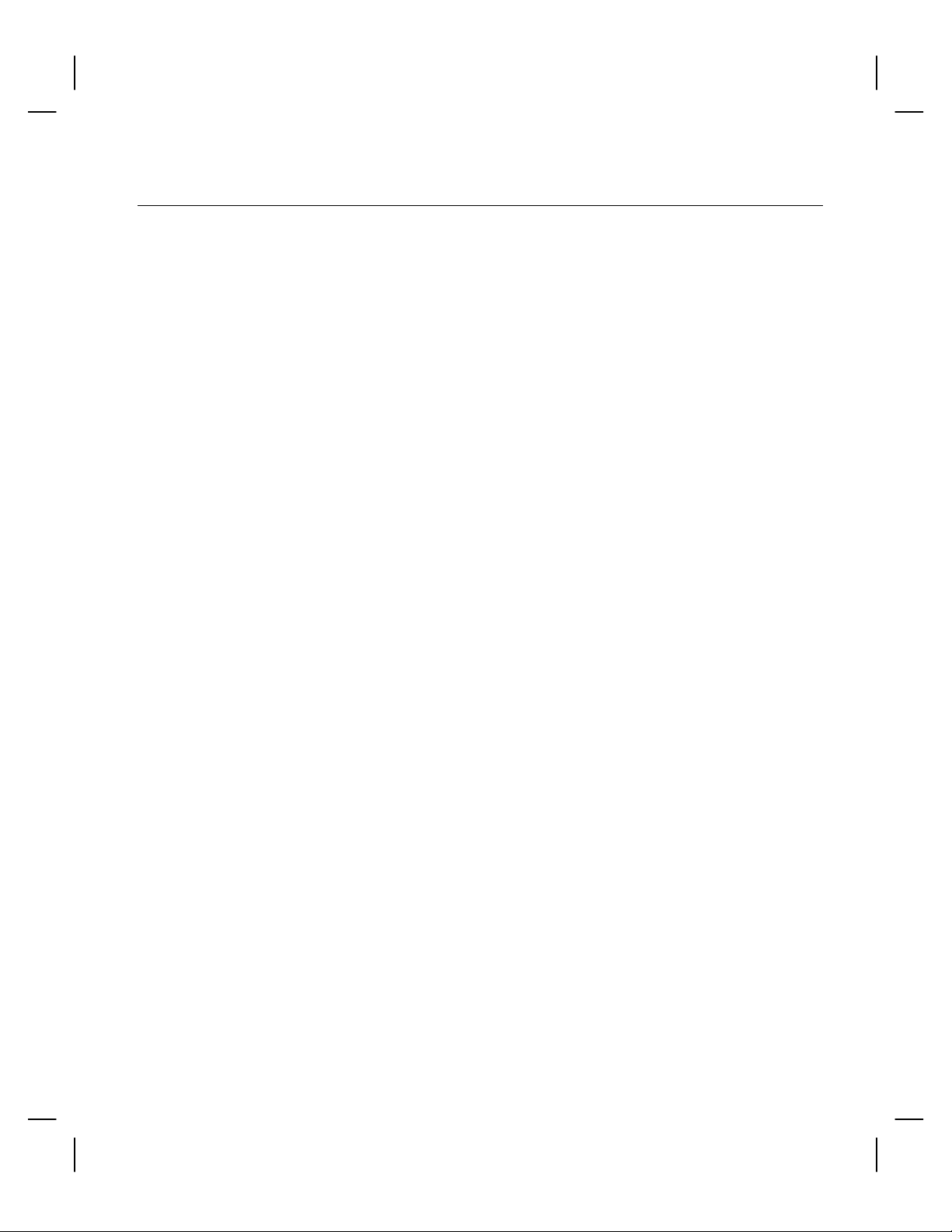
WARRANTY INFORMATION
OPTIONS
All Ithaca Peripherals PcOS® Series 90PLUS Printers come with a standard 24
month warranty from the date of shipment from the factory covering both parts
and labor. An optional warranty, covering both parts and labor for an
additional twelve months, may be purchased separately.
For more information concerning the warranty options, please contact your
dealer or the Sales department at Ithaca Peripherals. See “Contacting Ithaca
Peripherals” on page 2.
SERVICE INFORMATION
If you need a printer serviced, whether it is under warranty or not, call your
dealer. You may have several options for service depending on your contract.
Your dealer may service the printer directly or have a service agreement with a
local service contractor.
About The Series 90PLUS Printer 3
If your dealer instructs you to send the printer to Ithaca Peripherals for service,
or if you bought the printer directly from Ithaca Peripherals, call Customer
Service at (607) 257-8901, and ask for a return authorization. Please have the
model and serial numbers of the printer available. The numbers are on a decal
located on the back of the printer.
You will need to repack the printer and ship it directly to Ithaca Peripherals. Be
sure to keep the original packing materials and box. Please refer to “Unpacking
the Printer” on page 16.
Page 14

Series 90PLUS Operator’s Guide4
ORDERING SUPPLIES
You may order supplies by calling Ithaca Peripherals or by faxing the order
form that was shipped in the box with the printer. If you would like more forms,
just call Ithaca Peripherals.
♦ Phone (607) 257-8901, and ask for the Sales department, or
♦ Fax the order form to (607) 257-3868.
You can order the following items:
♦ Paper,
♦ Ribbon Cassettes,
♦ Take-up Spools,
♦ Print heads, and
♦ Cables.
PAPER
Paper Type Dimensions Stock
Number
Receipt Paper Single-ply 3.25 inches (width)
3.5 inches (diameter)
240 feet (length)
Receipt-Journal
Paper
Receipt-Journal
Paper
Double-ply 3.25 inches (width)
3.5 inches (diameter)
125 feet (length)
Triple-ply 3.25 inches (width)
3.5 inches (diameter)
85 feet (length)
100-2203
100-2206
100-2207
Page 15

RIBBON CASSETTES
Color Supplier Stock Number
Black Ithaca Peripherals 100-7565
Note: The warranty may be voided if other than genuine Ithaca Peripherals
ribbons are used.
TAKE-UP SPOOLS
Take-Up Spool Stock Number
Journal Take-up Spool 90-6415
PRINT HEAD
About The Series 90PLUS Printer 5
CABLES
Print head and Clamp Stock Number
Print head 90-7337
Print head Clamp 06-0571
Cables Stock Number
110V Power Cable 06-0561
230V Power Cable 06-0806
Parallel Communication Cable 253-9800007
Serial Communication Cable
PC, 9-pin Female to 9-pin Female
PC, 9-pin Female to 25-pin Female
10-2020
10-2021
Page 16

Series 90PLUS Operator’s Guide6
DESCRIPTION OF THE SERIES 90PLUS PRINTER
The PcOS® (personal computer, point-of-sale) Series 90PLUS Printer is a
stand-alone, 42-column, high-speed impact printer. The Series 90PLUS Printer
performs a variety of functions in a point-of-sale environment and is available
in the following models:
♦ Model 91PLUS: Receipt only
♦ Model 92PLUS: Receipt and Journal
♦ Model 93PLUS: Receipt, Journal, and Slip/Validation
♦ Model 94PLUS: Receipt and Slip/Validation
Page 17

SERIES 90PLUS MODELS
Each of the four models in the Series 90PLUS line of printers has its own
unique set of features.
PcOS Model 91PLUS Receipt Printer
The Model 91PLUS is a receipt printer used for applications requiring highspeed printing of receipts and single-line validation. Its features include:
♦ 340 characters per second bidirectional printing at 17 characters per inch
and
♦ 40-column printing at 15 characters per inch.
PcOS Model 92PLUS Receipt and Journal Printer
The Model 92PLUS is a receipt and journal printer used for applications
requiring a transaction audit trail (journal) in addition to high-speed printing of
receipts and single-line validation. Its features include:
About The Series 90PLUS Printer 7
♦ 340 characters per second bidirectional printing,
♦ 42-column printing at 15 characters per inch, and
♦ Journal take-up.
Page 18
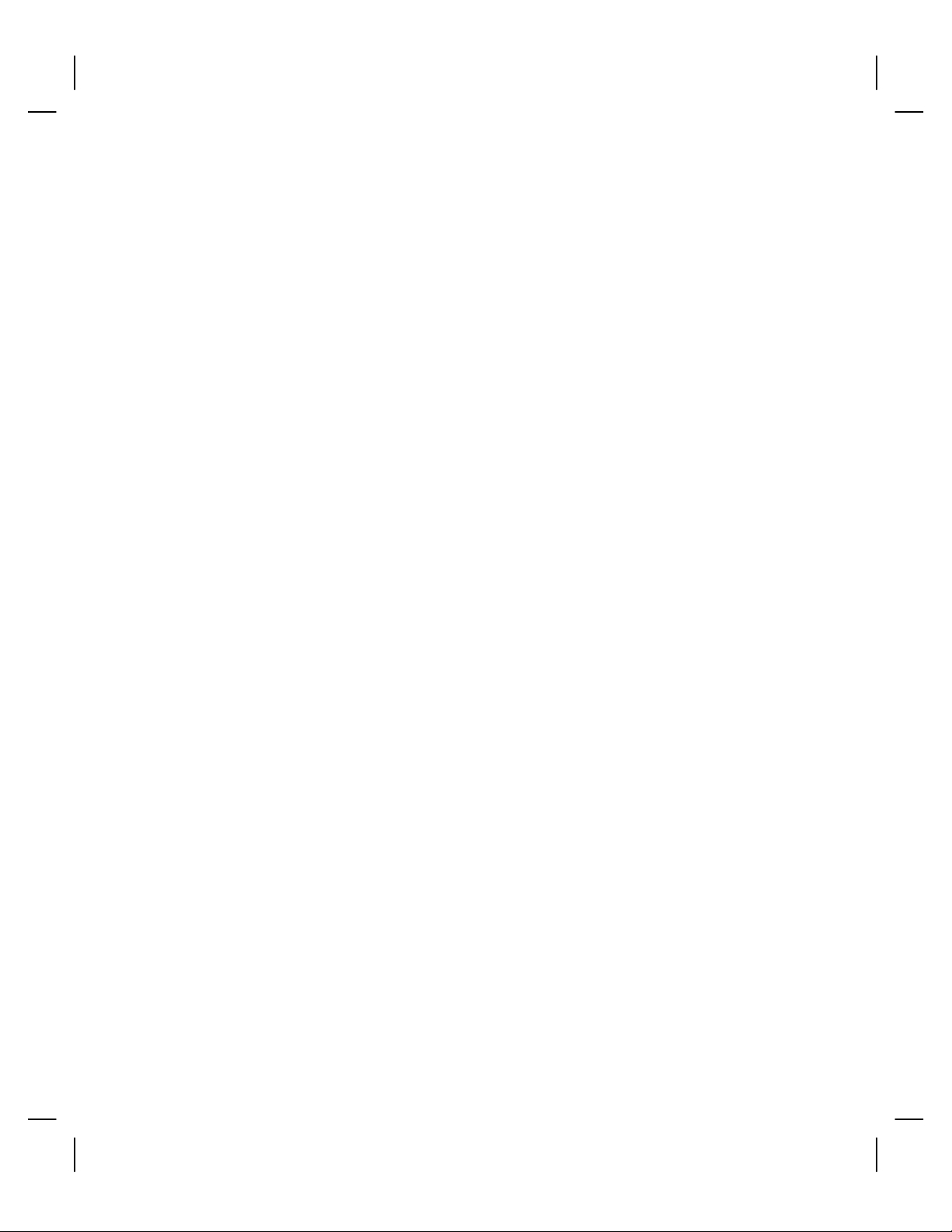
Series 90PLUS Operator’s Guide8
PcOS Model 93PLUS Receipt, Journal, and
Slip/Validation Printer
The Model 93PLUS is a receipt, journal, and slip/validation printer used for
applications requiring printing of up to 17 lines on inserted forms such as
checks (for validation), charge slips, guest checks, or personal checks (slip
mode). In addition, it provides the same high-speed journal and receipt printing
as the Model 92PLUS. Its features include:
♦ 340 characters per second bidirectional printing at 17 characters per inch,
♦ 42-column printing at 15 characters per inch,
♦ Journal take-up,
♦ Form insertion sensor,
♦ 17-line validation, and
♦ Front slip insertion.
PcOS Model 94PLUS Receipt and Slip/Validation Printer
The Model 94PLUS is a receipt and slip/validation printer used for applications
requiring printing of up to 17 lines on inserted forms such as checks (for
validation), charge slips, guest checks, or personal checks (slip mode). It does
not include the journal take-up assembly. Its features include:
♦ 340 characters per second bidirectional printing at 17 characters per inch,
♦ 42-column printing at 15 characters per inch,
♦ Form insertion sensor,
♦ 17-line validation, and
♦ Front slip insertion.
Page 19

STANDARD FEATURES
The following features and items are standard on all Series 90PLUS Printers:
♦ Parallel interface – Centronics/IEEE-1284
♦ Internal Universal Power Supply (95 to 265 VAC)
♦ Operating controls and lights
• Power on/off switch and indicator
• Paper feed button
• Forms release button
• Resume button
• Alarm and forms LEDs
♦ Paper low sensor
♦ Operator controlled self-test
About The Series 90PLUS Printer 9
♦ Cash drawer connector (RJ12) and driver (24V, 1.0 amp pulse for
approximately 150 ms; drawer open/closed status reporting)
♦ Nine-pin stored energy print head
♦ Short line seeking logic
♦ Characters and graphics
• Lower-case characters with descenders
• 340 characters per second bidirectional printing at 17 characters per
inch
• 42-column printing at 15 characters per inch
• Emphasized and enhanced print
• IBM® compatible all points addressable graphics
♦ Software controlled vertical spacing
♦ Snap-on ribbon cassette
♦ Steel receipt tear-off bar
Page 20
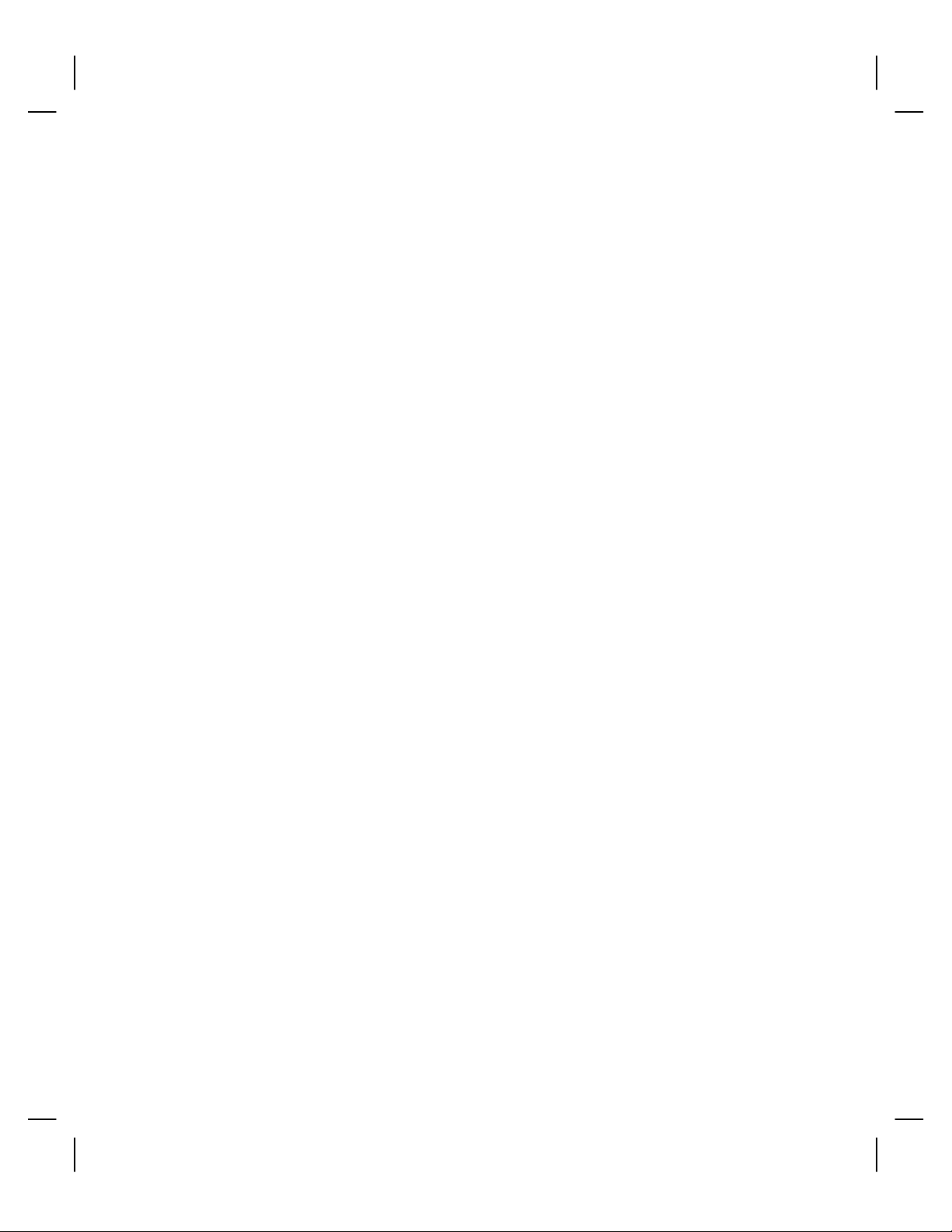
Series 90PLUS Operator’s Guide10
OPTIONAL FEATURES
The optional features either replace a standard feature or enhance the operation
of the printer. All optional features are installed at the factory and must be
selected when the printer is ordered.
♦ RS-232C serial communication interface
♦ RS-422 serial communication interface
♦ Journal-cover lock
♦ Custom colors and logo
♦ Cutter (partial cut)
♦ MICR (Magnetic Ink Character Recognition) reads E13 style checks
(Models 93PLUS and 94PLUS only)
♦ USB (Universal Serial Bus) Serial Communication Interface
RELIABILITY
♦ Mean time between failure (except print head): 30,000 hours (Model
91PLUS)
♦ Print head life: 200 million characters
♦ Mean time to repair: 15 minutes
♦ Cutter MCBF: 1,000,000 cuts
♦ MICR MCBF: 290, 000 reads
Page 21
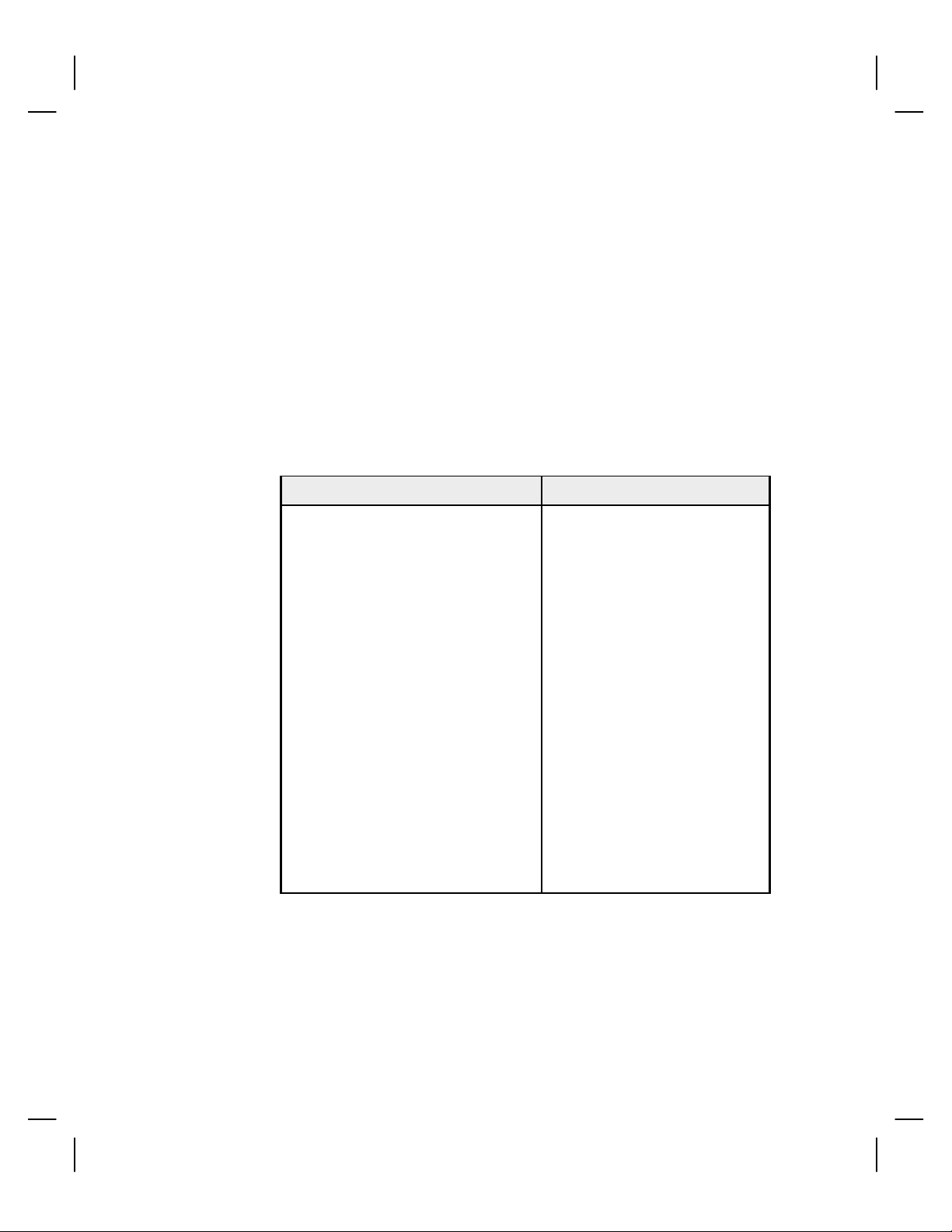
PRINT CHARACTERISTICS
The Series 90PLUS Printer prints characters in a variety of pitches as shown in
the following table and print samples. Each pitch can also be printed in a
variety of styles affecting the appearance of the characters and the speed of the
printer.
For information about programming the printer to print a particular pitch or
style, please refer to the Programmer’s Guide. You can order the
Programmer’s Guide from Ithaca Peripherals. See “Contacting Ithaca
Peripherals” on page 2.
Pitch (characters per inch) Maximum Characters per Line
8 cpi 22
10 cpi 28
12 cpi 32
15 cpi 42
About The Series 90PLUS Printer 11
17.1(condensed) 48
20 (super condensed) 56
24 (super condensed) 66
5 (double-wide) 14
6 (double-wide) 16
6.5 (double-wide) 18
7.5 (double-wide) 21
8.5 (condensed, double-wide) 24
10 (condensed, double-wide) 28
12 (super condensed, double-wide) 33
Page 22

Series 90PLUS Operator’s Guide12
Page 23

About The Series 90PLUS Printer 13
Page 24

Series 90PLUS Operator’s Guide14
Page 25
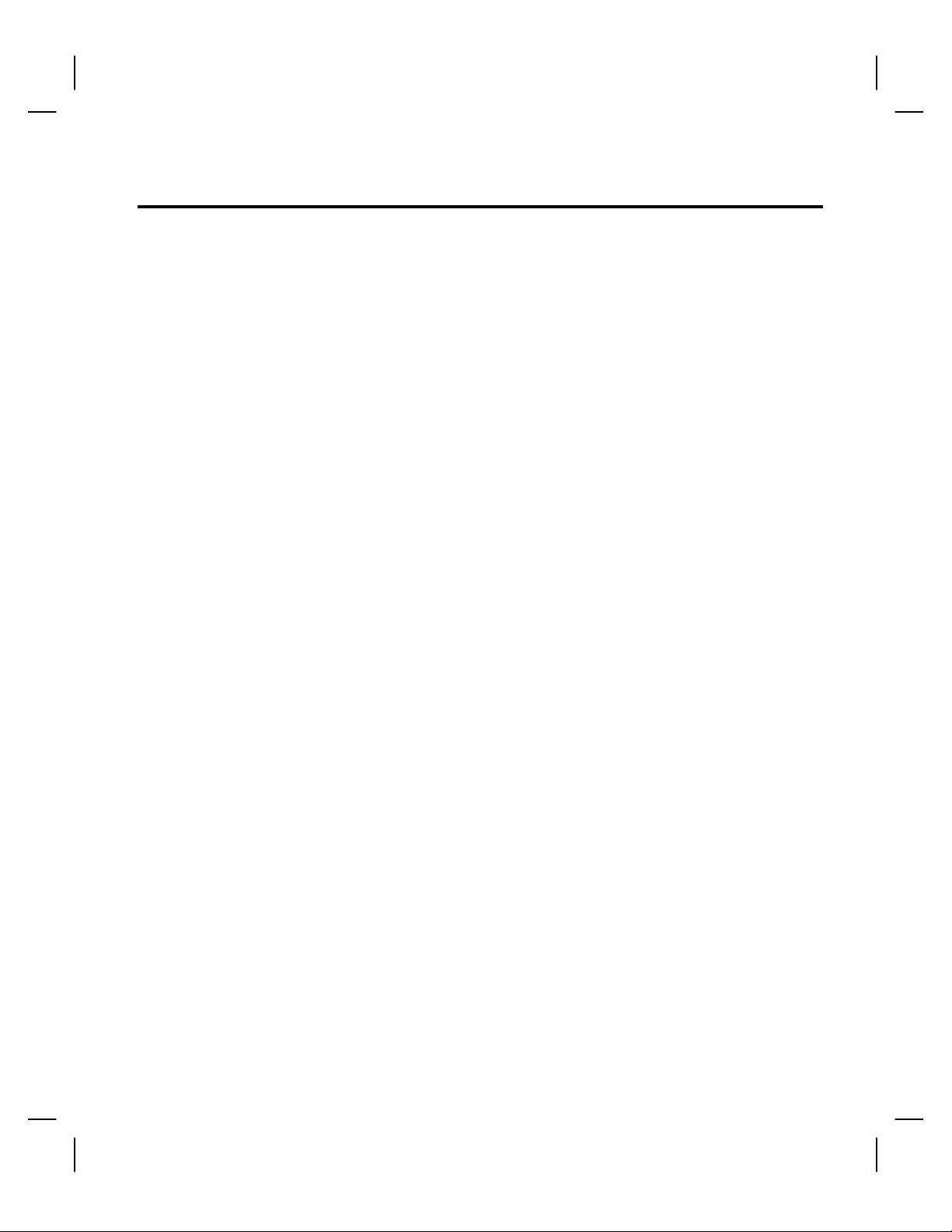
Setting Up the Printer 15
SETTING UP THE PRINTER
Follow the instructions in this chapter to quickly set up the Series 90PLUS
Printer. You will want to check it out first before you connect it to your system
to make sure everything is working properly. You should have it ready to hook
up to your system in just a few minutes.
Here is a list of what is covered in this chapter:
♦ Unpacking the printer,
♦ Removing the cantilever restraint and print head carriage restraint,
♦ Choosing a location for the printer,
♦ Installing the ribbon cassette,
♦ Connecting the power cord,
♦ Loading paper without the cutter,
• Loading receipt paper for the Model 91PLUS
• Loading receipt-journal paper for Models 92PLUS and 93PLUS
♦ Loading and removing paper with cutter,
• Installing the new paper roll
• Removing the journal take-up roll
♦ Using the MICR reader,
• LED indicators
• Check verification
♦ Testing the printer,
♦ Testing the MICR reader, and
♦ Connecting the communication and cash drawer cables.
Page 26

Series 90PLUS Operator’s Guide16
UNPACKING THE PRINTER
Protective
Foam Pads
Print Ribbon
Cassette
• Warranty Card
• Operator's Guide
• Supplies Order Form
• Journal Lock
Keys (Optional)
AC Power
Cord
Page 27

Setting Up the Printer 17
Note: Be sure to save the box and packing materials in case you need to send
the printer to be serviced.
1. Before removing the printer, examine the outside of the box for signs of
damage.
If any damage has occurred to the box, carefully examine the printer and
accessories before setting up the printer. Report all evidence of damage or
abuse to the dealer and shipper.
2. Open the box and remove the paper and supply envelope.
Be sure to mail in the warranty card as soon as possible. Warranty claims
cannot be processed until the printer has been registered with Ithaca
Peripherals.
3. Carefully lift the printer out of the box, and set it on a sturdy, flat surface.
4. Separate the printer from the packing material.
Simply reverse these steps if you need to repack the printer to send in for
service. (You will not need to repack the supplies).
5. Check the printer for any signs of damage.
If the printer or any parts are damaged, report this to the dealer or shipper
immediately.
Page 28
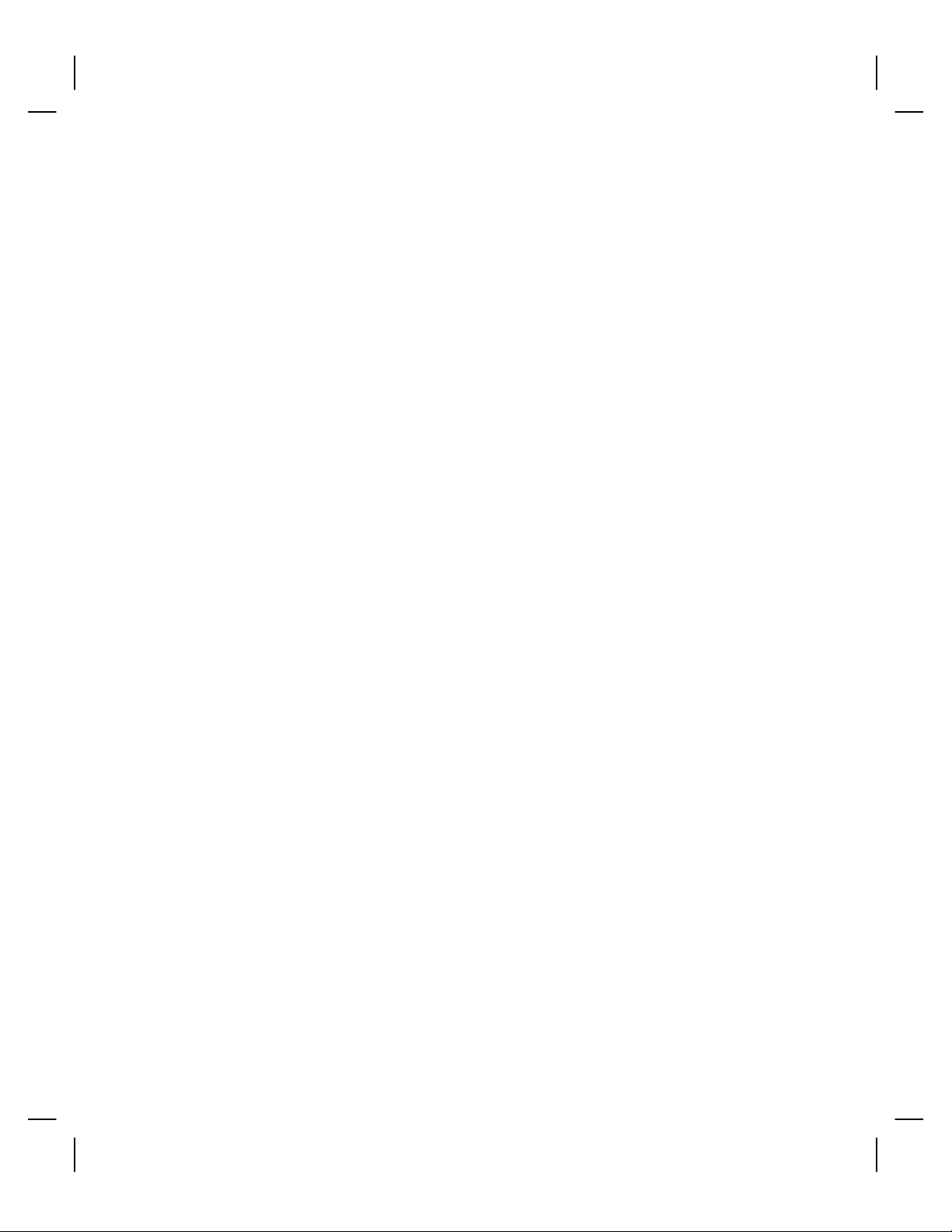
Series 90PLUS Operator’s Guide18
CHECK THAT ALL ITEMS ARE PRESENT
The following items are packed in the box and supply envelope. If any items are
missing, contact your dealer, or if you purchased the printer directly from
Ithaca Peripherals, contact the Sales department. Please refer to “Contacting
Ithaca Peripherals” on page 2.
♦ PcOS® Series 90PLUS Operator’s Guide
♦ Warranty card
♦ Supplies order form
♦ Printer with following items installed
• Print head
• Journal take-up spool assembly (Models 92 or 93 only)
♦ Journal lock keys (if journal lock was ordered)
♦ Supplies envelope
• AC power cord
• Ribbon cassette
♦ Paper roll
♦ Cantilever restraint
♦ Print head carriage restraint (located under the cassette cover)
Page 29

REMOVE THE CANTILEVER RESTRAINT AND
THE PRINT HEAD CARRIAGE RESTRAINT
Note: Do not remove the packing restraints if you will be moving the printer
to another location before installing it.
Setting Up the Printer 19
Cantilever
Restraint
1. Remove the cantilever restraint, as shown in the illustration.
Page 30

Series 90PLUS Operator’s Guide20
Cassette
Cover
2. Open the cassette cover.
Print Head
Carriage
Restraint
3. Remove the print head carriage restraint.
The foam restraint keeps the print head from moving during shipping. Be
sure to remove the restraint before operating the printer.
Page 31

4. Close the cassette cover.
Note: Save both restraints with the box and packing materials in case you
need to send the printer for service.
REMOVE THE PAPER ROLL
Paper
Cover
Setting Up the Printer 21
1. Open the paper cover.
Page 32
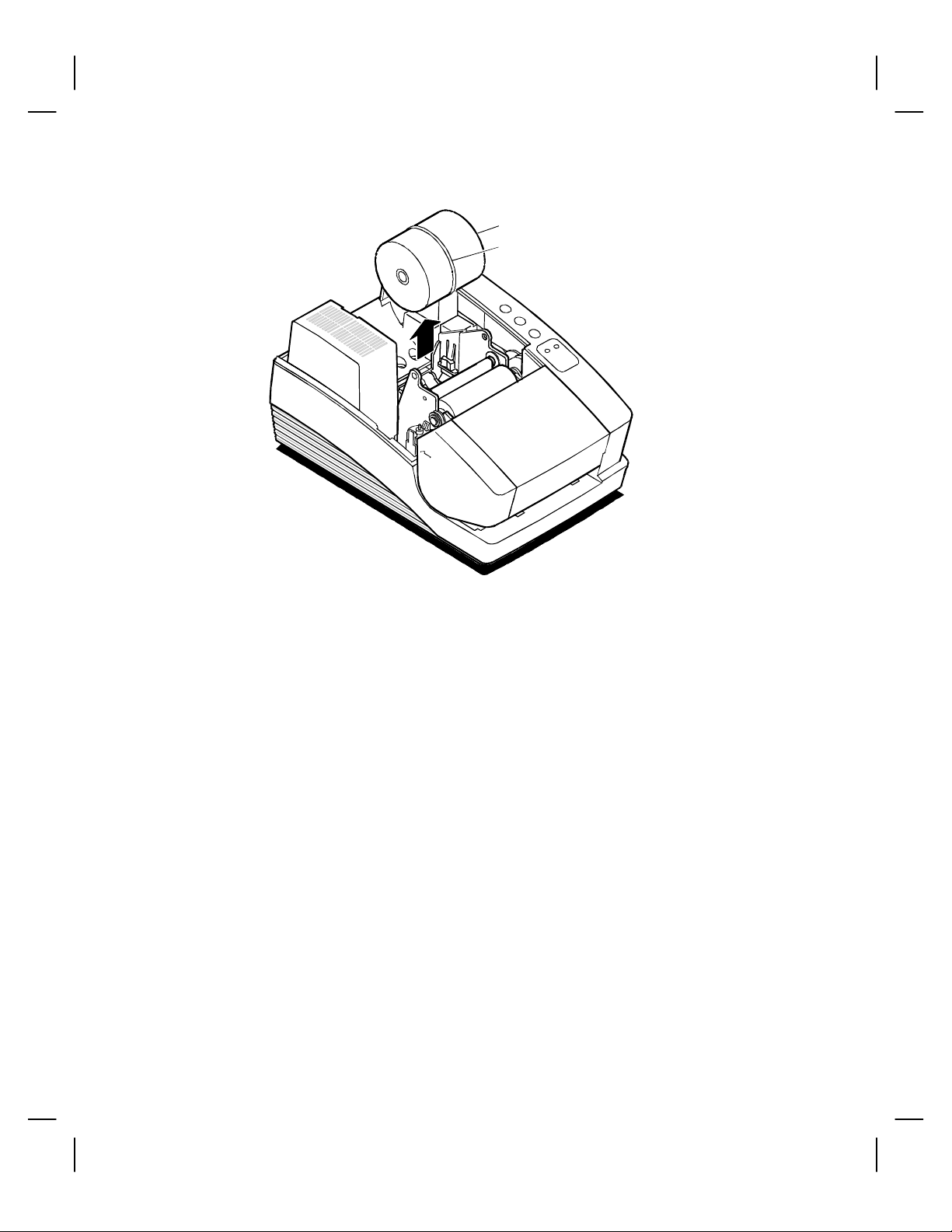
Series 90PLUS Operator’s Guide22
Paper Roll
Rubber Band
2. Remove the paper roll and the rubber band around it.
3. Close the paper cover.
Page 33

Setting Up the Printer 23
CHOOSING A LOCATION FOR THE PRINTER
The Series 90PLUS Printer is designed to be placed on point-of-sale terminals,
counter tops, or any other flat, stable surface that can support the weight of the
printer (about 12 pounds). Please refer to the dimensions when selecting the
best possible location. Be aware of the environmental conditions of the location
where you place the printer. Generally, the environment in any store is suitable
for operating the printer.
DIMENSIONS
♦ Width: 7.3 inches
♦ Length: 12.25 inches
♦ Height: 6.0 inches
WEIGHT
♦ Approximate weight: 10 pounds
♦ Approximate shipping weight: 13 pounds
ENVIRONMENTAL CONDITIONS
The printer will run at its best when stored and operated in an environment that
meets the following temperature and humidity conditions:
♦ Operating temperature: 0° to 50°C (32° to 122°F)
♦ Storage temperature: -10° to +60°C (-14° to +140°F)
♦ Operating relative humidity: 10% to 90% (noncondensing)
♦ Storage relative humidity: 5% to 90%
AIRFLOW
Make sure the printer is in a location where it can receive plenty of airflow. Do
not block any passages or place anything on top of the printer.
Page 34
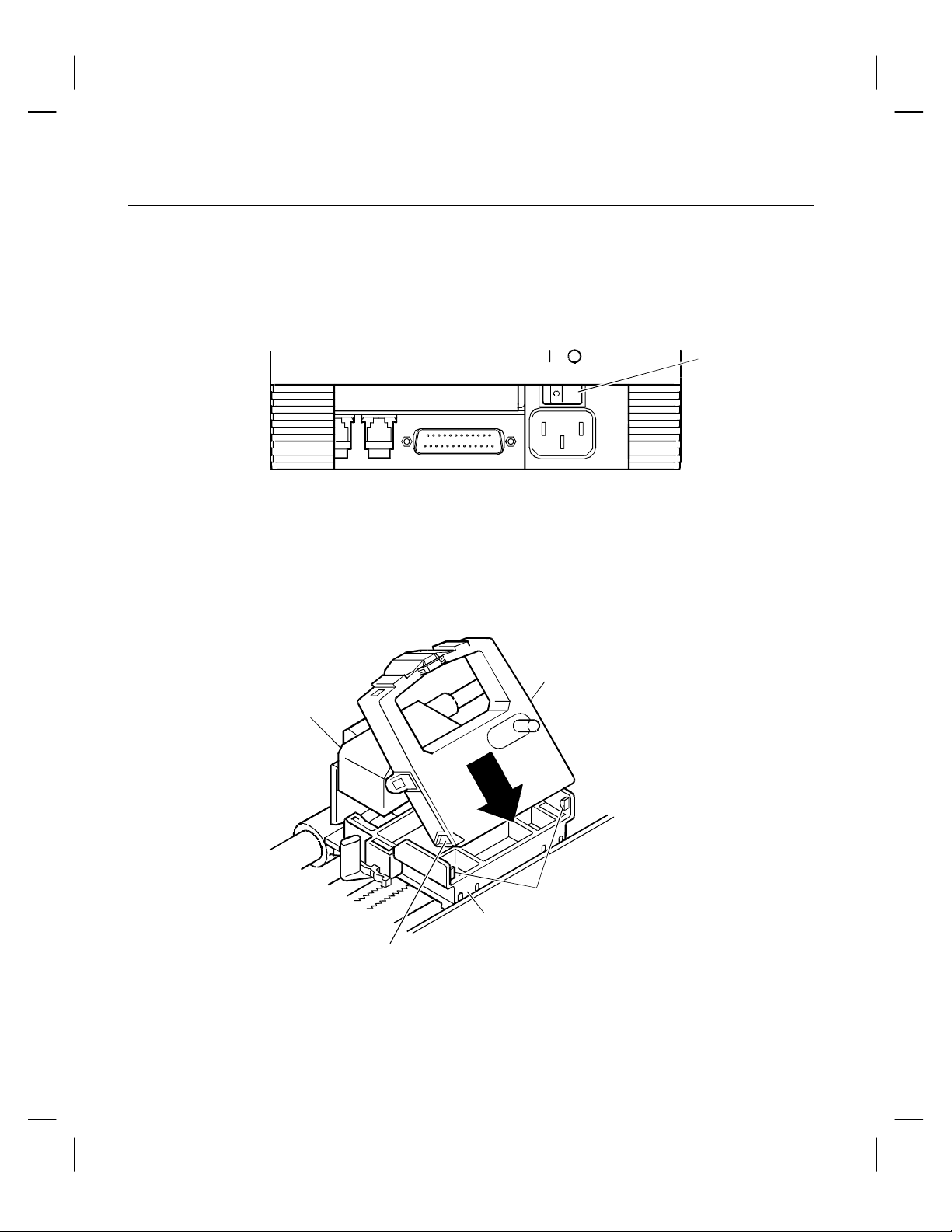
Series 90PLUS Operator’s Guide24
INSTALLING THE RIBBON CASSETTE
Note: If you are installing the printer, the ribbon cassette is in the supply
envelope.
Follow these steps to install or change the ribbon cassette.
On Off
Back of
Printer
1. Turn the printer off (if already on), and open the cassette cover.
Note: If you are removing a used ribbon cassette, grasp both sides of the
cassette. Lift and rock the cassette towards you. Do not pull the
cassette straight up.
Power
Switch
Cassette
Printhead
Tabs
Carriage
Groove
2. Holding the ribbon cassette with the mylar guide facing away from you,
insert the front of the cassette into the carriage.
Page 35

Setting Up the Printer 25
Note: It is important to fit the front edge of the ribbon cassette into the
carriage first. Do not place the ribbon cassette flat on the carriage.
Tab
Printhead
Ribbon
Cassette
Clamp
Carriage
3. Rock the ribbon cassette forward, toward the print head and then press
down on it until the tabs on the cassette snap into the clamps on the
carriage.
Knob
Cassette
4. Tighten the ribbon by turning the knob on the cassette clockwise.
5. Close the cassette cover.
6. Turn the printer back on (if already installed).
If you are setting up the printer, go to the next section.
Page 36

Series 90PLUS Operator’s Guide26
CONNECTING THE POWER CORD
Caution: The printer must be grounded through the three-prong power
connector. Do not use a ground defeating adapter.
On Off
Back of
Printer
1. Be sure the power switch is turned off.
Power
Switch
Back of
Printer
Power
Cord
2. Connect the power cord to the power socket located on the back of the
printer and the external AC power source.
The power cord is in the supply envelope.
3. Turn the printer on.
The READY light turns green, indicating the printer is on.
Note: The printer takes about 1.5 seconds to begin operation.
Page 37

LOADING AND REMOVING PAPER
This section describes how to load and remove paper. Change the paper when
the READY light flashes orange and green. This indicates that the paper is low.
The printer will stop. You must change the paper for the printer to resume
operating.
INSTALLING THE NEW PAPER ROLL
Follow these instructions for loading either single- or multiple-ply paper.
Note: If this is a new installation, a receipt roll is supplied with the printer.
If you are changing multiple-ply paper, remove the journal take-up roll
before loading the new roll. See “Removing the Journal Take-Up Roll”
on page 33.
1. Open the paper cover.
If you are changing the paper, remove the used supply roll. Do not pull on
the paper to remove unused paper from the printer. Instead, push the FEED
and the RESUME buttons at the same time. This removes unused paper
from the printer safely.
Setting Up the Printer 27
2. Tear off a clean edge on the new roll and fold the paper straight.
This makes it easier to load the paper.
Page 38
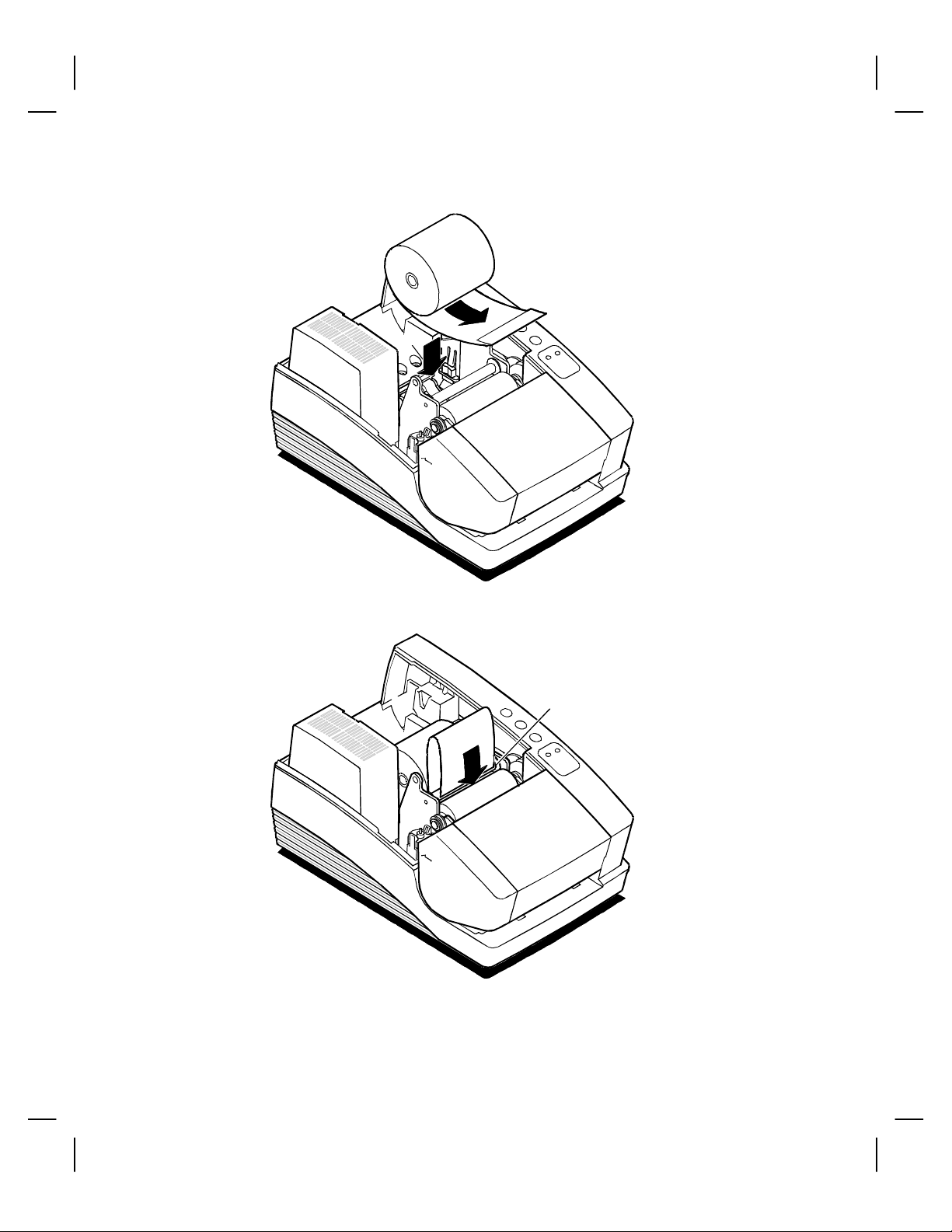
Series 90PLUS Operator’s Guide28
3. Place the roll in the printer so the paper unwinds from the bottom (front).
Receipt
Roller
4. Slide the edge of the paper over the receipt roller and into the paper load
throat.
Page 39

Setting Up the Printer 29
Feed
Button
5. Turn the printer on, if it is not already on, and press the FEED button until
12 inches of paper are loaded.
With slight downward pressure on the receipt paper, it feeds into the throat
and around the platen assembly.
Page 40

Series 90PLUS Operator’s Guide30
Take-Up
Spool
6. If you are loading multiple-ply paper, place the take-up spool into the
printer, lining up the gears.
If you are loading single-ply paper, continue with step 10.
7. Separate the paper plies. The white ply is always used for the receipt.
Page 41
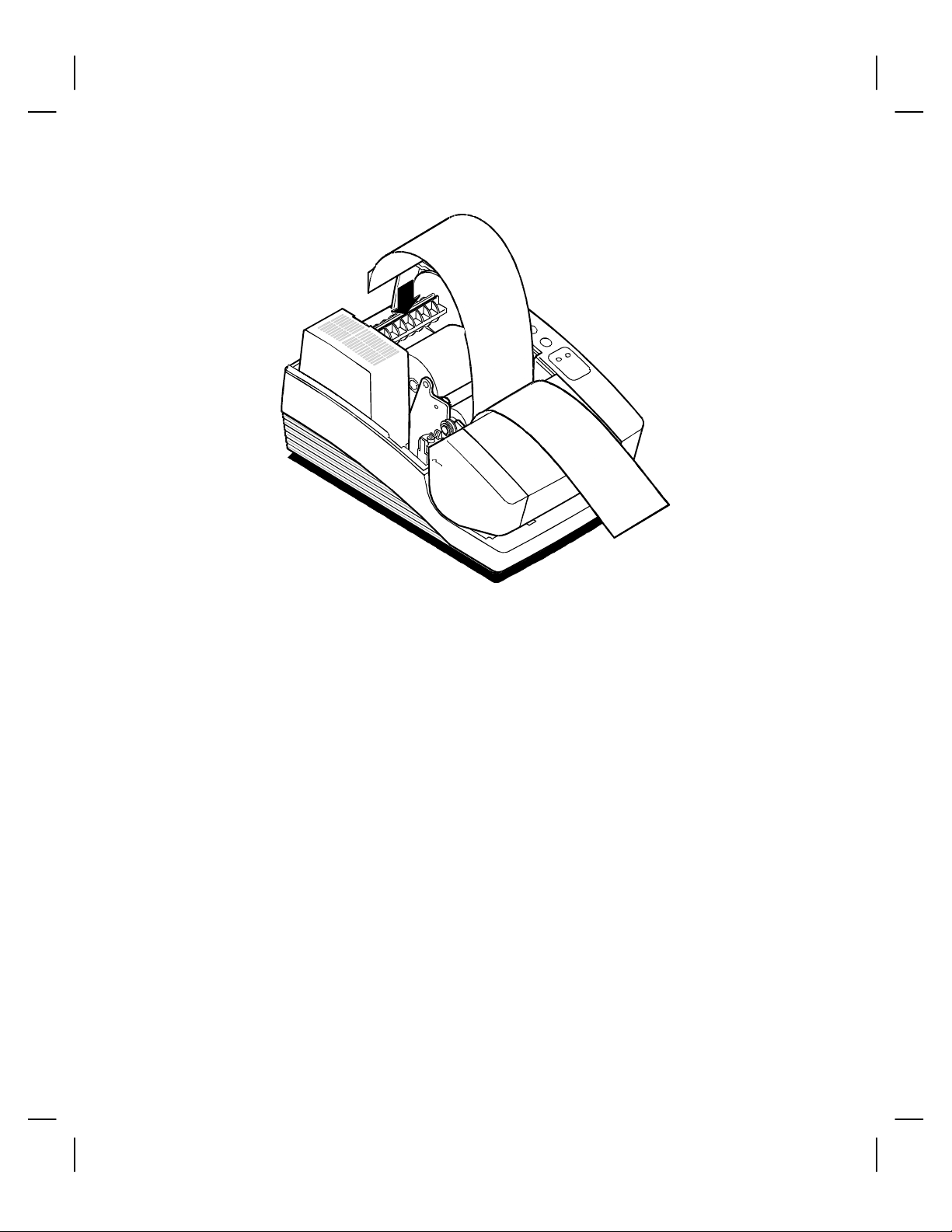
Setting Up the Printer 31
8. Fold the edge of the journal ply, and insert it into the slot on the take-up
spool.
9. Press the FEED button to wind two or three turns of the journal ply onto
the take-up spool.
Page 42
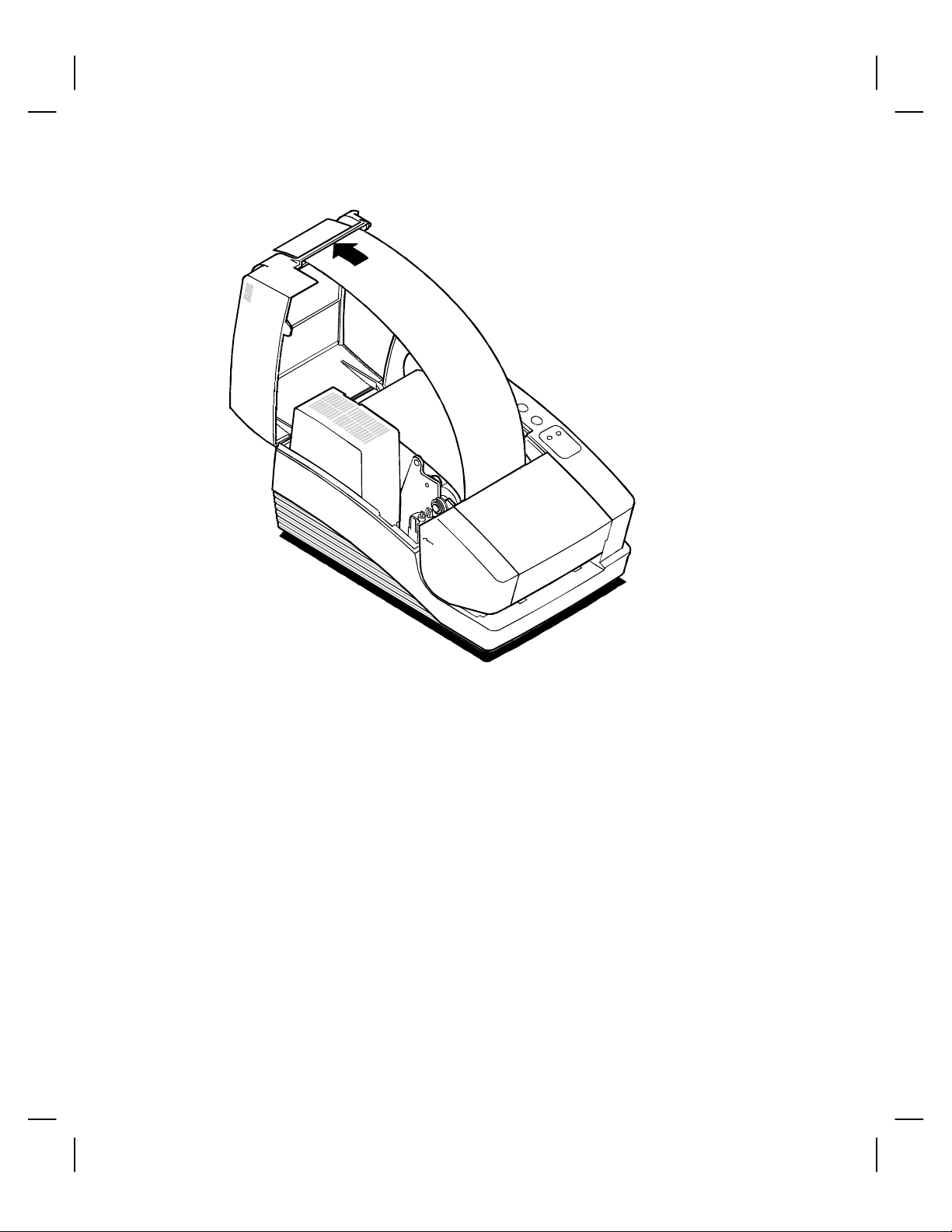
Series 90PLUS Operator’s Guide32
10. Thread the receipt paper through the slot in the paper cover, close the paper
cover, and then tear off any excess receipt paper.
If at any time the paper does not feed, repeat the steps. If this does not
work, remove the paper and start over.
Page 43

REMOVING THE JOURNAL TAKE-UP ROLL
If you are changing multiple-ply paper, you must remove the journal take-up
roll before putting the supply roll in.
Paper
Cover
Setting Up the Printer 33
1. Open the paper cover.
2. Press the FEED button to advance the journal paper past the last journal
entry.
Page 44
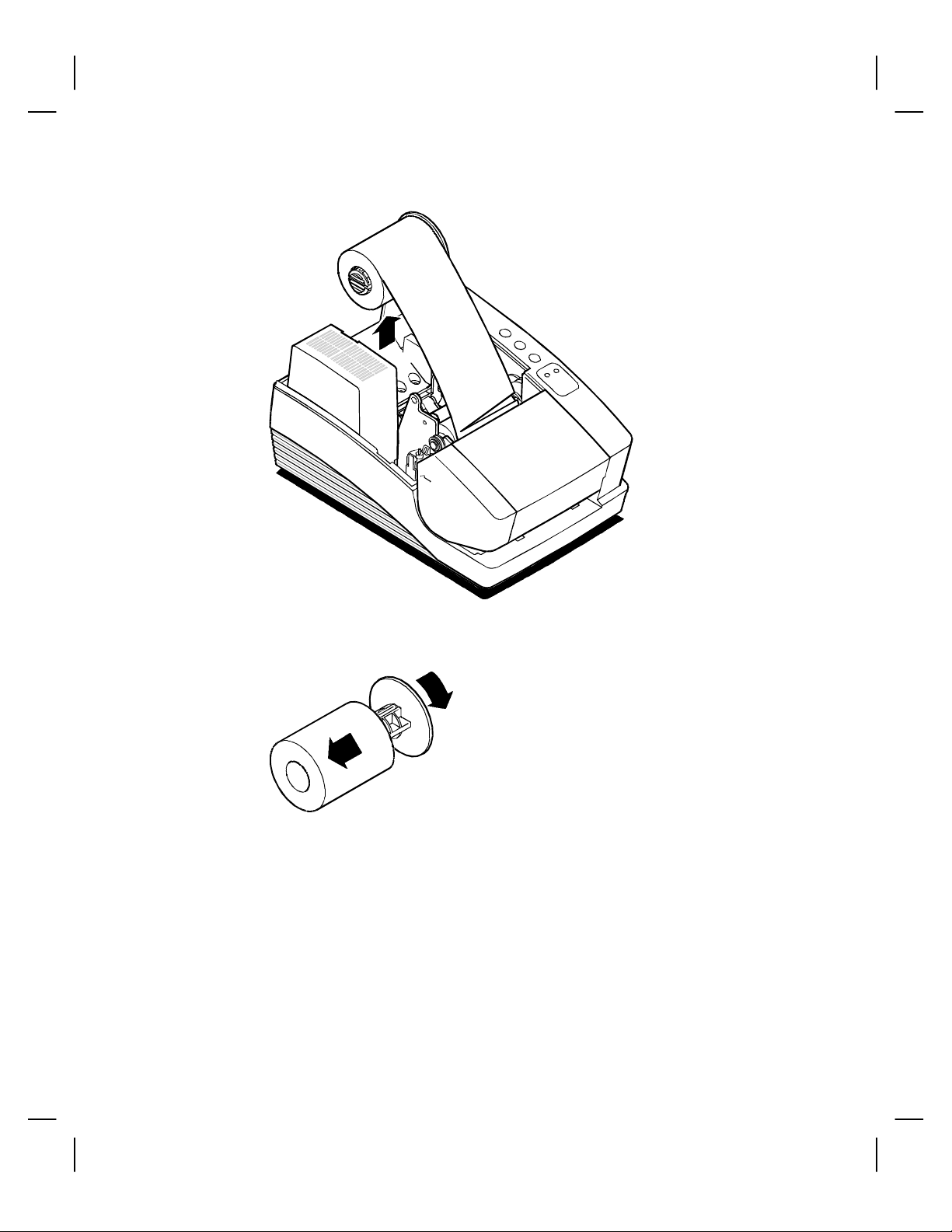
Series 90PLUS Operator’s Guide34
3. Lift the take-up spool from the printer, and cut the paper below the last
journal entry. Be sure that all entries are included.
4. Slide the printed journal off the take-up core, and put it in a safe place.
If the paper sticks on the core, hold the paper and twist the core in the
direction opposite the way the paper is wound.
Page 45
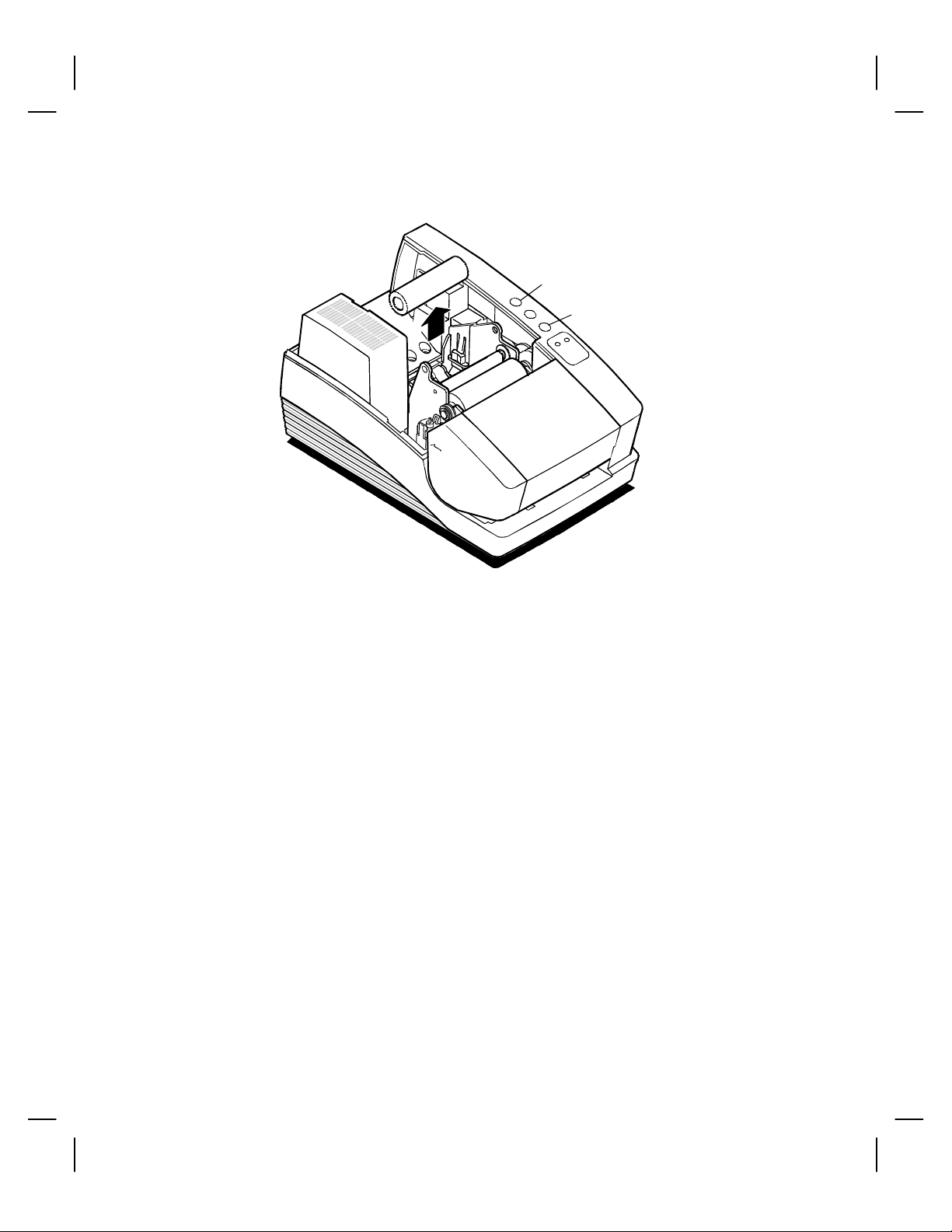
Setting Up the Printer 35
Feed
Button
Resume
Button
5. Remove the journal supply roll. Do not pull on the paper to remove unused
paper from the printer. Instead, push the FEED and the RESUME buttons
at the same time. This removes unused paper from the printer safely.
Page 46
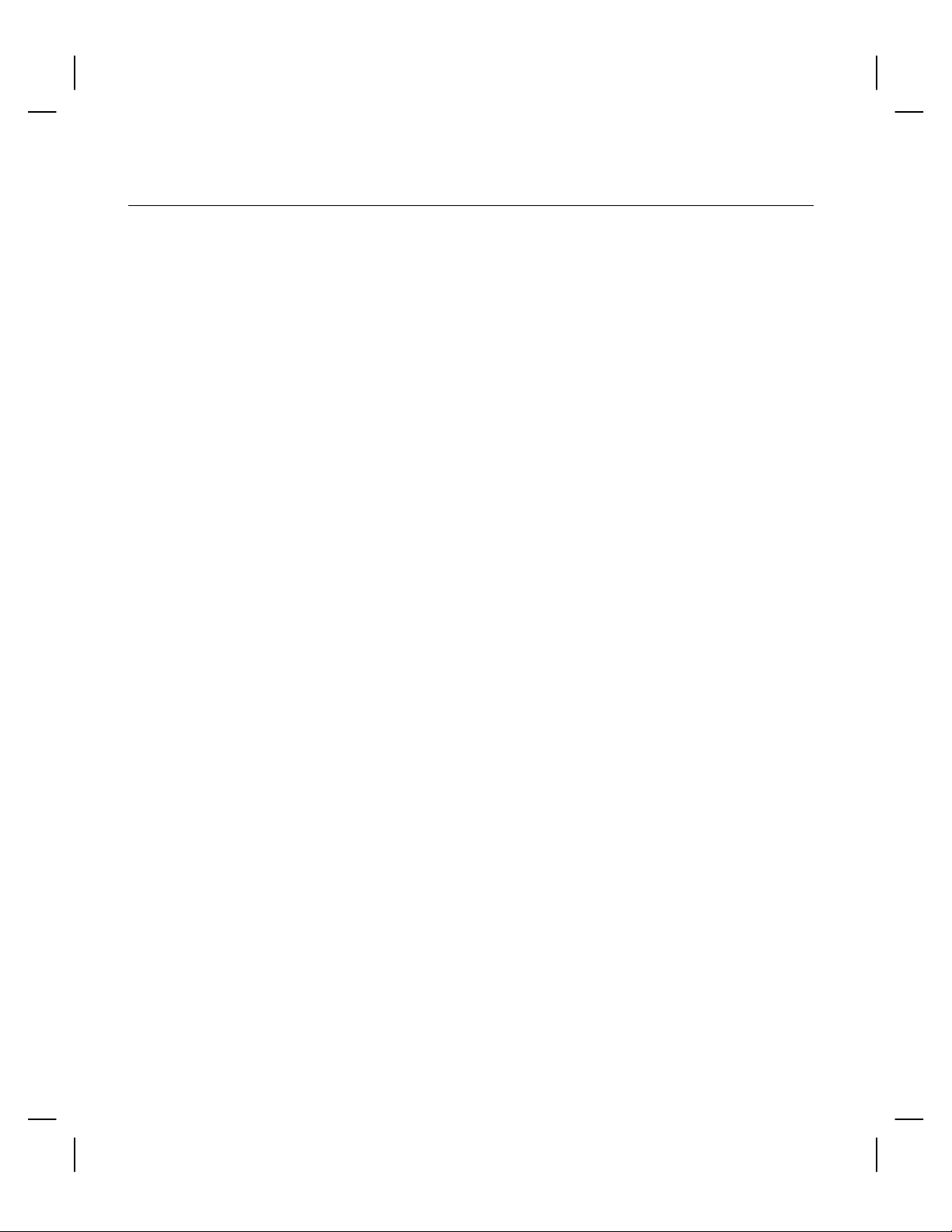
Series 90PLUS Operator’s Guide36
CUTTER
The cutter is a factory installed option on the Series 90PLUS Printer. The
cutter is a partial cutter and will slice the receipt paper when the receipt is
finished printing.
LOADING AND REMOVING PAPER WITH THE CUTTER
This section describes how to load and remove paper with the optional cutter
installed, if your printer does not have the optional cutter installed refer to
“Loading and Removing Paper” on page 27. Change the paper when the
READY light flashes orange and green. This indicates that the paper is low.
The printer will stop. You must change the paper for the printer to resume
operating.
INSTALLING THE NEW PAPER ROLL
Follow these instructions for loading either single- or multiple-ply paper.
Note: If this is a new installation, a receipt roll is supplied with the printer.
If you are changing multiple-ply paper, remove the journal take-up roll
before loading the new roll. See “Removing the Journal Take-up Roll”
on page 40.
1. Open the paper cover.
If you are changing the paper, remove the used supply roll. Do not pull on
the paper to remove unused paper from the printer. Instead, push the FEED
and the RESUME buttons at the same time. This removes unused paper
from the printer safely.
2. Tear off a clean edge on the new roll and fold the paper straight.
This makes it easier to load the paper.
Page 47
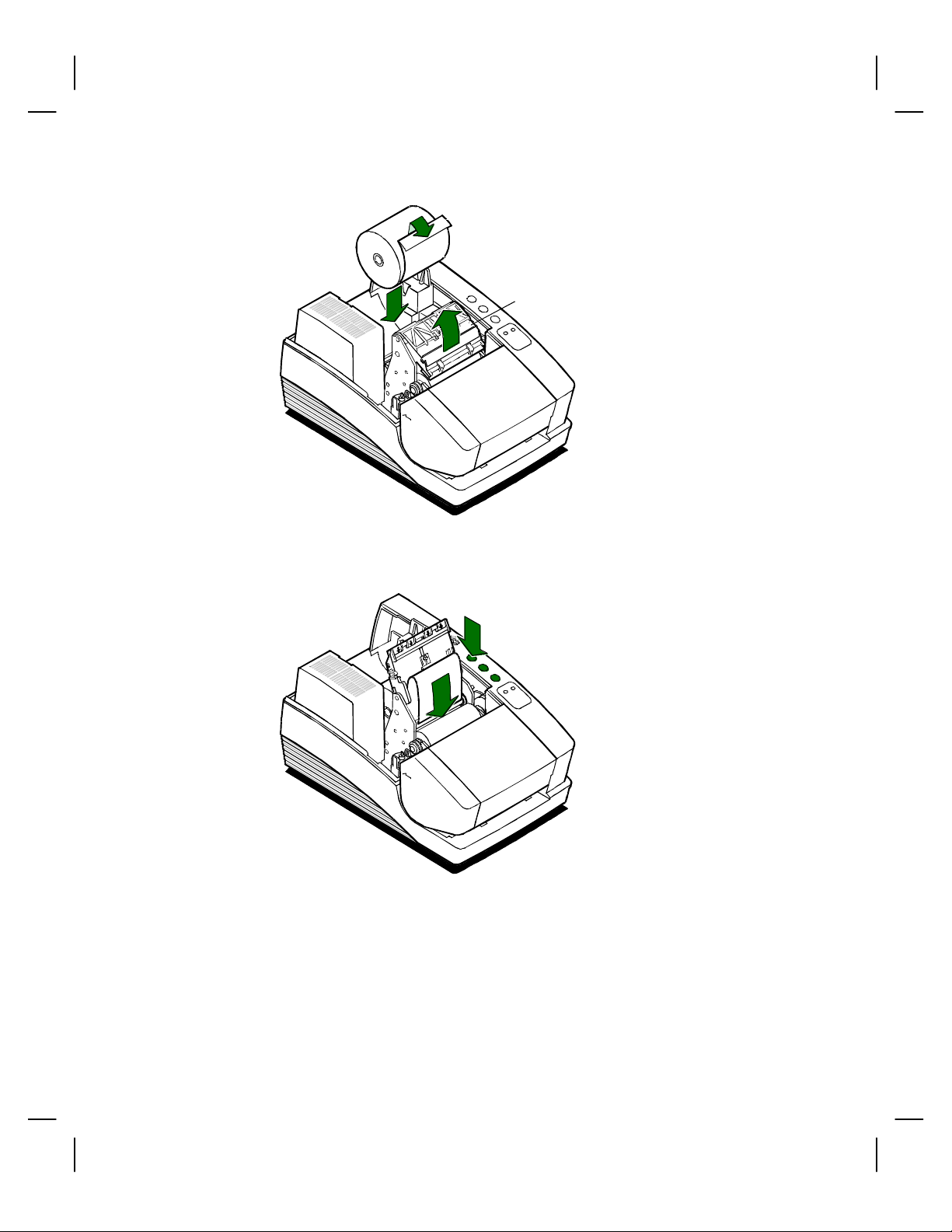
Setting Up the Printer 37
2
Cutter
3
4
Unit
3. Place the roll in the printer so the paper unwinds from the bottom (front).
4. Open the cutter unit.
6
5
5. Slide the edge of the paper under the cutter unit and insert the paper
between the receipt roller and the paper load throat.
6. Turn the printer on, if it is not already on, and press the FEED button until
12 inches of paper are loaded.
With slight downward pressure, the paper feeds into the throat and around
the platen assembly.
Page 48

Series 90PLUS Operator’s Guide38
7
7. If you are loading single-ply paper, continue with step 8.
If you are loading multiple-ply paper, separate the paper plies. The white
ply is always used for the receipt. Thread the journal ply (yellow) under the
cutter unit.
8. Insert the receipt paper through the slot in the cutter unit. The slot is
marked with a series of arrows.
9
0
1
9. Close the cutter unit.
10. Tear off the excess receipt paper.
If you are loading single-ply paper, continue with step 14.
Page 49

12
Setting Up the Printer 39
11
13
11. Place the take-up spool into the printer, lining up the gears.
12. Fold the edge of the journal ply, and insert it into the slot on the take-up
spool.
13. Press the FEED button to wind two or three turns of the journal ply onto
the take-up spool.
14. Close the paper cover, and tear off any excess receipt paper.
If at any time the paper does not feed, repeat the steps. If this does not
work, remove the paper and start over.
Page 50
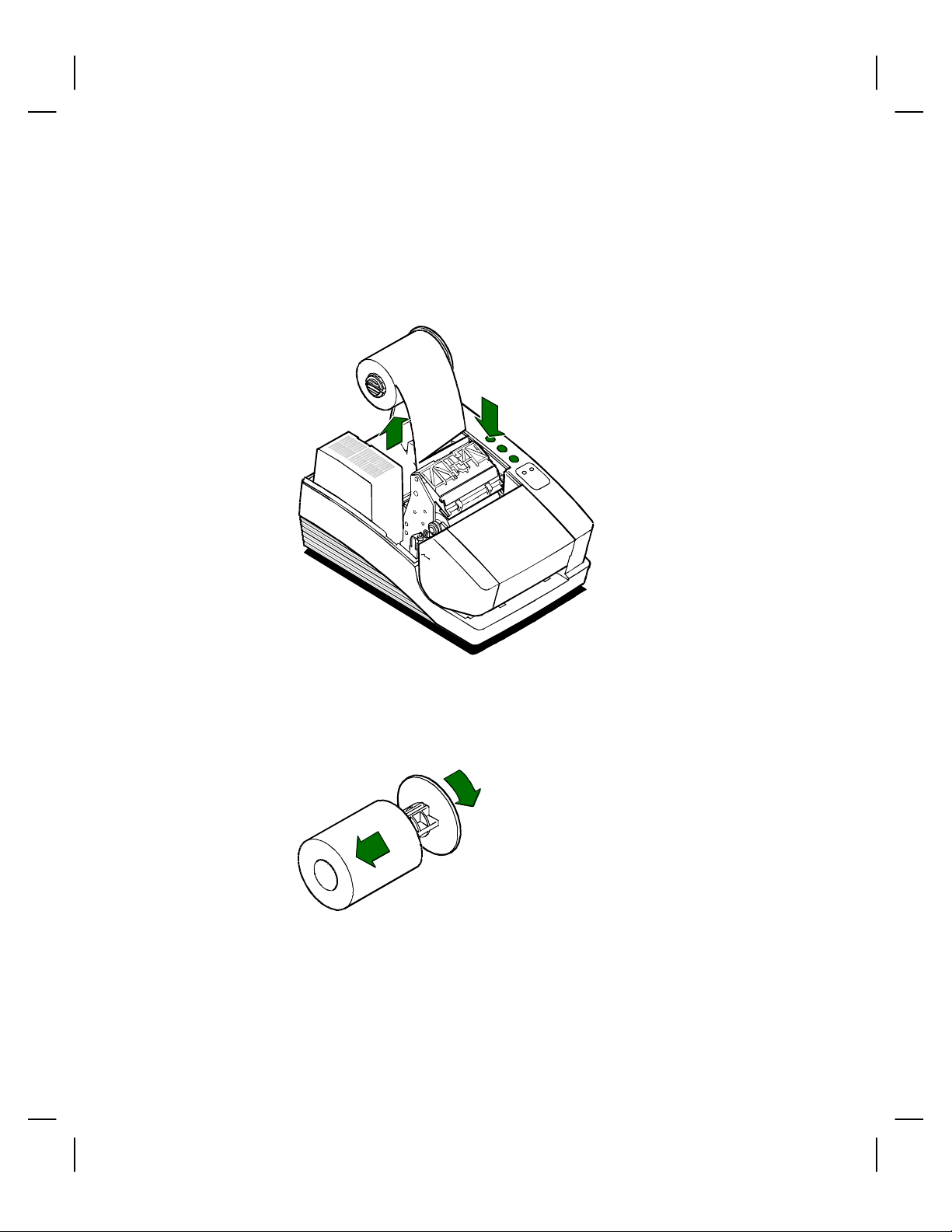
Series 90PLUS Operator’s Guide40
REMOVING THE JOURNAL TAKE-UP ROLL
If you are changing multiple-ply paper, you must remove the journal take-up
roll before putting the supply roll in.
1. Open the paper cover.
3
2
2. Press the FEED button to advance the journal paper past the last journal
entry.
3. Lift the take-up spool from the printer, and cut the paper below the last
journal entry. Be sure that all entries are included.
4
4. Slide the printed journal off the take-up core and put it in a safe place.
If the paper sticks on the core, hold the paper, and twist the core in the
direction opposite the way the paper is wound.
Page 51
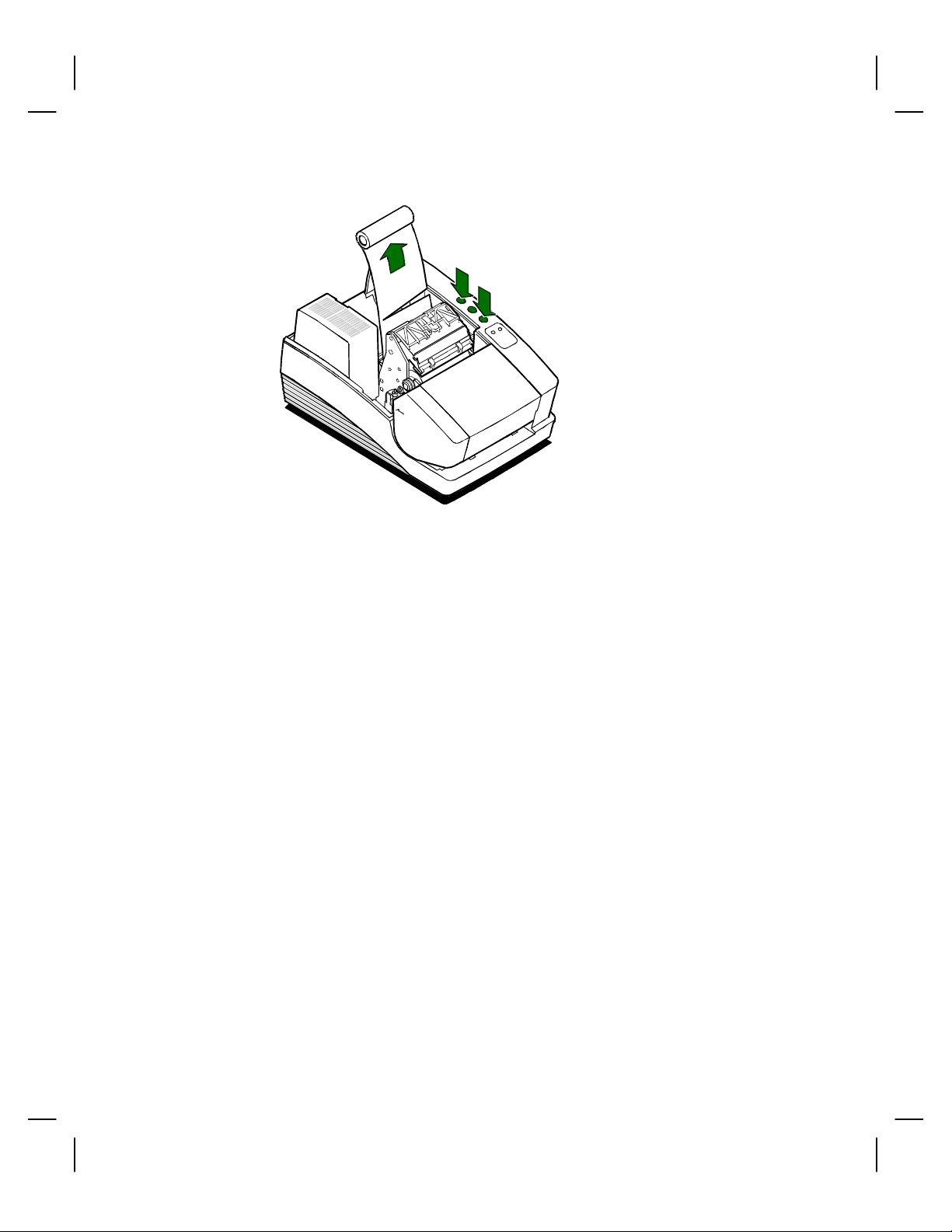
Setting Up the Printer 41
5
6
6
5. Remove the used paper core. If there is still unused paper on the core, tear
the paper out of the printer. Do not pull on the paper to remove unused
paper from the printer.
6. Push the FEED and the RESUME buttons at the same time. This removes
unused paper from the printer safely.
Page 52

Series 90PLUS Operator’s Guide42
MICR READER
The MICR (Magnetic Ink Character Recognition) reader is an option for the
Series 90PLUS Printer. The reader is attached to the front of the printer and
allows a document with MICR data printed on it, such as a check, to be read
and positioned for printing.
The MICR reader will read the MICR code, transmit the information to the
host, and be ready to load or reject the document. If the host decides to load the
document, it will be positioned ready to print on the face of the document. If the
document is rejected, it will be fed out the top of the printer.
The MICR reader can also be used to load a document for endorsement. In this
case, the MICR reader is only used as a loading aid, and the MICR characters
are not read.
INDICATOR LEDS
There are two LED indicators on the MICR reader. These LEDs indicate that
the reader is ready or a read failure has occurred. When the Green LED is lit,
the printer is ready to accept a document. The Green LED turns off after a
document is read correctly. The Red LED indicates a read failure.
Page 53

CHECK VERIFICATION (MICR)
Setting Up the Printer 43
Red
LED
Green
LED
MICR
Characters
Check
1. The host system sends a MICR read request to the printer. The Green LED
lights up indicating the printer is ready to verify a check.
2. Be sure the check is face up with the MICR characters on the right.
Position the check against the right side of the MICR reader table, and slide
the check into the MICR reader. The printer will automatically load and
read the check.
3. Remove the check.
Page 54

Series 90PLUS Operator’s Guide44
TESTING THE PRINTER
You can test the printer to ensure that it is running properly. The sample on the
following page shows what a printout of the test may look like. The test pattern
varies depending on the printer model and the character set selected when the
printer was ordered.
Run the test after loading the paper, but before connecting it to a host system. If
the characters do not print properly, or ink is smudged on the paper, check to
make sure the paper and ribbon are installed correctly. If you are still having
problems, please refer to “Correcting Problems” on page 65.
If the printer is still not working correctly, contact your dealer or the Customer
Service department at Ithaca Peripherals. For more information, see
“Contacting Ithaca Peripherals” on page 2.
TESTING THE PRINTER
1. Turn the printer off.
2. Press and hold the RESUME button while turning the printer on.
When the printer starts printing, let go of the RESUME button.
Some technical information is printed before the character set. This
information identifies the part number and date of the printer’s firmware.
If the character set is incomplete or does not look at all like the sample,
contact your dealer or the Customer Service department at Ithaca
Peripherals. Please refer to “Contacting Ithaca Peripherals” on page 2.
Page 55

Setting Up the Printer 45
The menu shown on the sample above provides different modes for running the
printer. These modes are described in the PcOS Series 90PLUS Programmer’s
Guide. To order this book, see “Contacting Ithaca Peripherals” on page 2. If
you have accidentally entered this menu mode, turn the printer off and then
back on again.
Page 56

Series 90PLUS Operator’s Guide46
TESTING THE MICR READER
You can test the MICR reader to ensure that it is running properly. The next
section describes how to enter the Test Mode and verify that the MICR reader
is correctly reading the MICR characters.
TESTING THE MICR READER
1. Turn the printer off.
2. Press and hold the RESUME button while turning the printer on.
When the printer starts printing, let go of the RESUME button.
The model number and other information about the printer are printed.
When the printer stops printing, the first selectable test is printed at the
bottom of the receipt.
3. Press and release the RELEASE button until the test you would like to run
is printed, in this case the MICR Read Test.
4. Press the RESUME button to start the test.
5. The printer prints “Insert Check to Read,” and the Green LED lights up.
Insert a check with MICR characters printed on it.
6. After the check is read, press the RESUME button to print the MICR data.
The numbers at the bottom of the receipt should correspond with the MICR
numbers on the check.
7. To exit the Test Mode turn the printer off and then back on.
The other test modes are described in the PcOS® Series 90PLUS
Programmer’s Guide. If you have accidentally entered this menu mode, turn
the printer off and then back on again.
Page 57

Setting Up the Printer 47
CONNECTING THE CABLES
Now that you have setup and tested the printer, you are ready to connect it to
the point-of-sale system.
CONNECTING THE COMMUNICATION CABLE
Depending on the interface your system uses, connect either the serial or
parallel communication cable to the appropriate connector on the back of the
printer.
Cables are provided by your dealer or the system installer. If cables are
unavailable, contact Ithaca Peripherals. See “Contacting Ithaca Peripherals” on
page 2.
Connect the Serial Cable
Back of
Printer
9-Pin Serial
Interface Connector
1. Turn the printer and the host system or PC off.
2. Connect the 9-pin serial interface cable to the connector located on the back
of the printer.
Refer to the Appendix for information on the serial cable requirements.
3. Tighten the two mounting screws on each side of the cable connector.
Page 58

Series 90PLUS Operator’s Guide48
Connect the Parallel Cable
Back of
Printer
25-Pin Parallel
Interface Connector
1. Turn the printer and the host system or PC off.
2. Connect the 25-pin parallel interface cable to the connector located on the
back of the printer.
Refer to the Appendix for information on the parallel cable requirements.
Page 59

CONNECTING THE CASH DRAWER CABLES
Setting Up the Printer 49
Cash Drawer
Connector 2
Back of
Printer
Cash Drawer
Connector 1
1. Turn the printer off.
2. Connect the cash drawer cables to the connectors located on the back of the
printer.
Adapters are available for connecting cash drawers equipped with BNC
style connectors (the standard is a modular, telephone style connector).
Contact the Customer Service department at Ithaca Peripherals for an
adapter. See “Contacting Ithaca Peripherals” on page 2.
Page 60
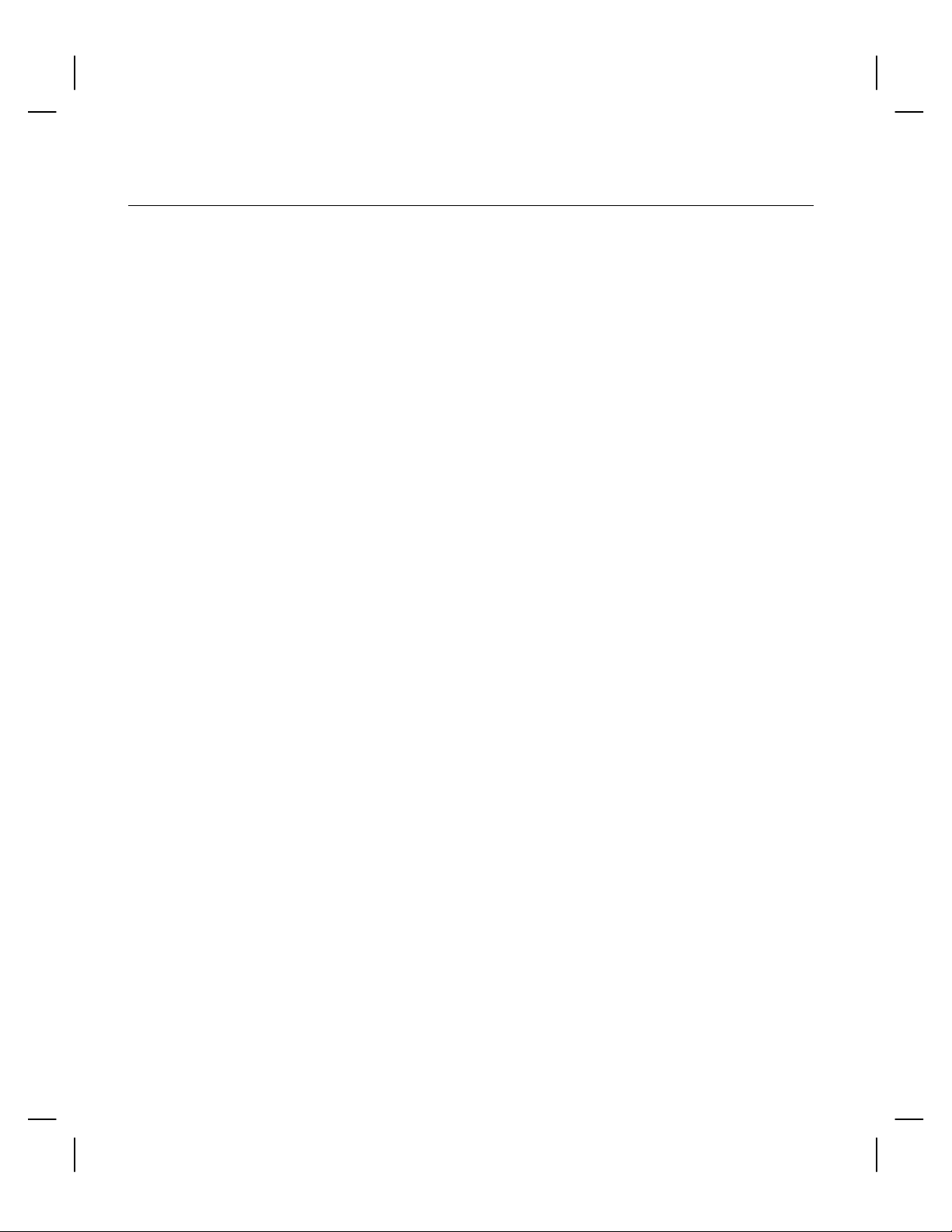
Series 90PLUS Operator’s Guide50
SETUP CHECKLIST
Did you follow all of the steps to setup the printer? Here they are again for you
to check off.
q Unpack the printer.
q Remove the cantilever restraint and the print head carriage restraint.
q Choose a location for the printer.
q Check the environmental conditions and the airflow around the printer.
q Install the ribbon cassette.
q Connect the power cord.
q Load the paper: single-ply paper on M91; multiple-ply paper on M92 and
M93 models.
q Verify a check (if your printer has an MICR reader).
q Test the printer.
q Test the MICR reader.
q Connect the communication and cash drawer cables.
Page 61
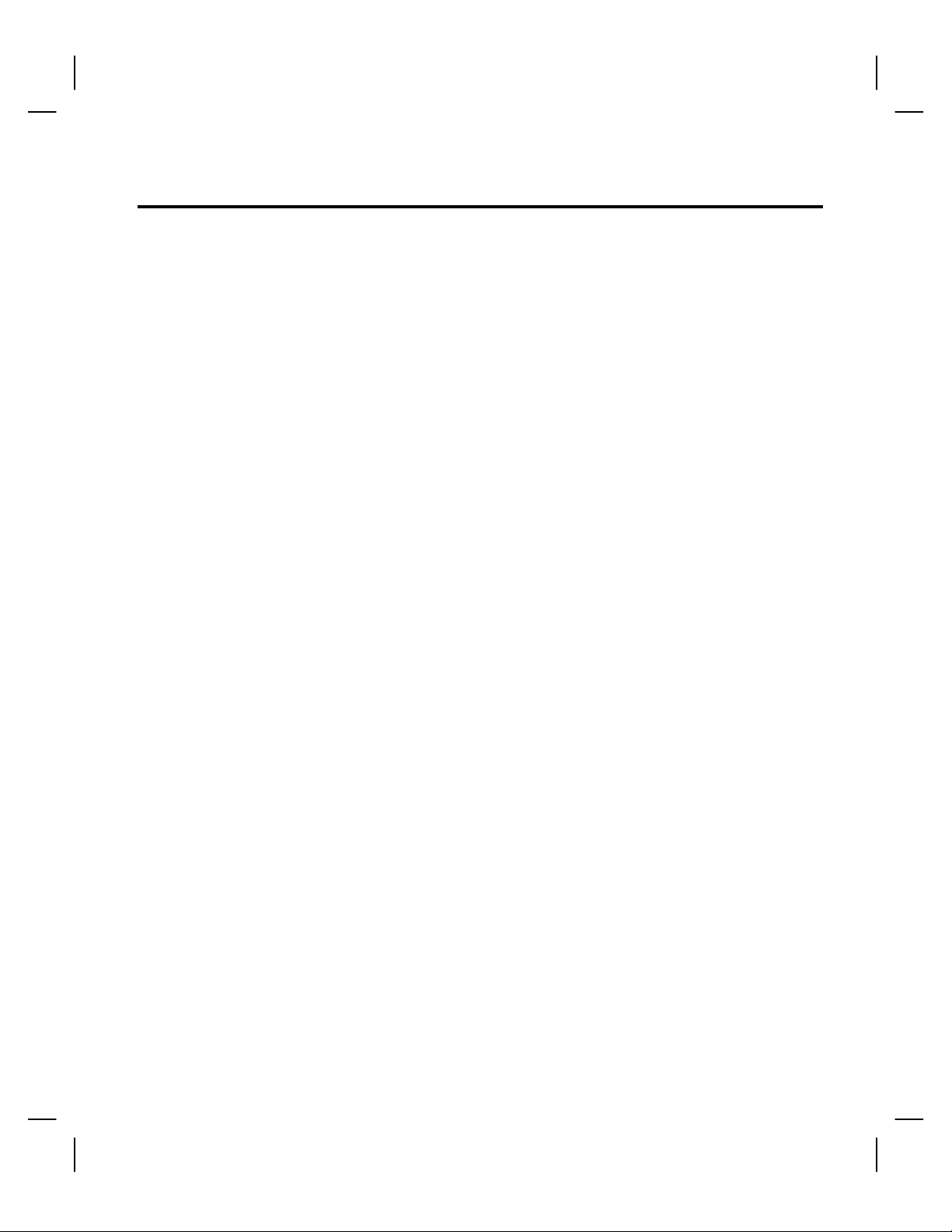
Operating the Printer 51
OPERATING THE PRINTER
Once the printer has been setup, there is very little that you need to do during
daily operation because most functions are controlled by the host system. This
chapter describes the following few tasks that you will need to perform, some
more often than others:
♦ Operating the keypad
♦ Validating a form or slip
♦ Changing the print head
♦ Adjusting the platen gap
♦ Cleaning the printer
♦ Correcting problems
Note: For instructions on changing the ribbon cassette and the paper, the
following sections will be helpful:
♦ “Installing the Ribbon Cassette,” on page 24 and
♦ “Loading and Removing Paper” on page 27.
Page 62

Series 90PLUS Operator’s Guide52
OPERATING THE KEYPAD
FEED
RELE ASE
RE SUME
READY FORM
Series 90
The keypad contains three buttons and two indicator lights for easy operation of
the printer. The AC power switch is on the left rear side of the printer. Take a
few minutes to become familiar with the keypad so that if something
unexpected happens, you will be prepared.
INDICATOR LIGHTS
There are two indicator lights: READY and FORM. The READY light may be
red, green, or orange. The FORM light is green.
Page 63

Operating the Printer 53
READY Light FORM Light Condition Printer State
Green OFF Printer ready to print READY
Flashing Green OFF Paper cover open NOT READY
Form Status Conditions:
Orange Slow Flash Insert Slip Form
Orange Fast Flash Insert Validation Form
Green OFF Form is Inserted
Flashing Orange Slow Flash Remove Form or Slip
Misfeed
Flashing Orange
and Green
Flashing Orange OFF Out of Paper
Flashing Red OFF Printer Fault
OFF Printer low on Receipt Paper
Error Conditions:
READY
ERROR
Page 64
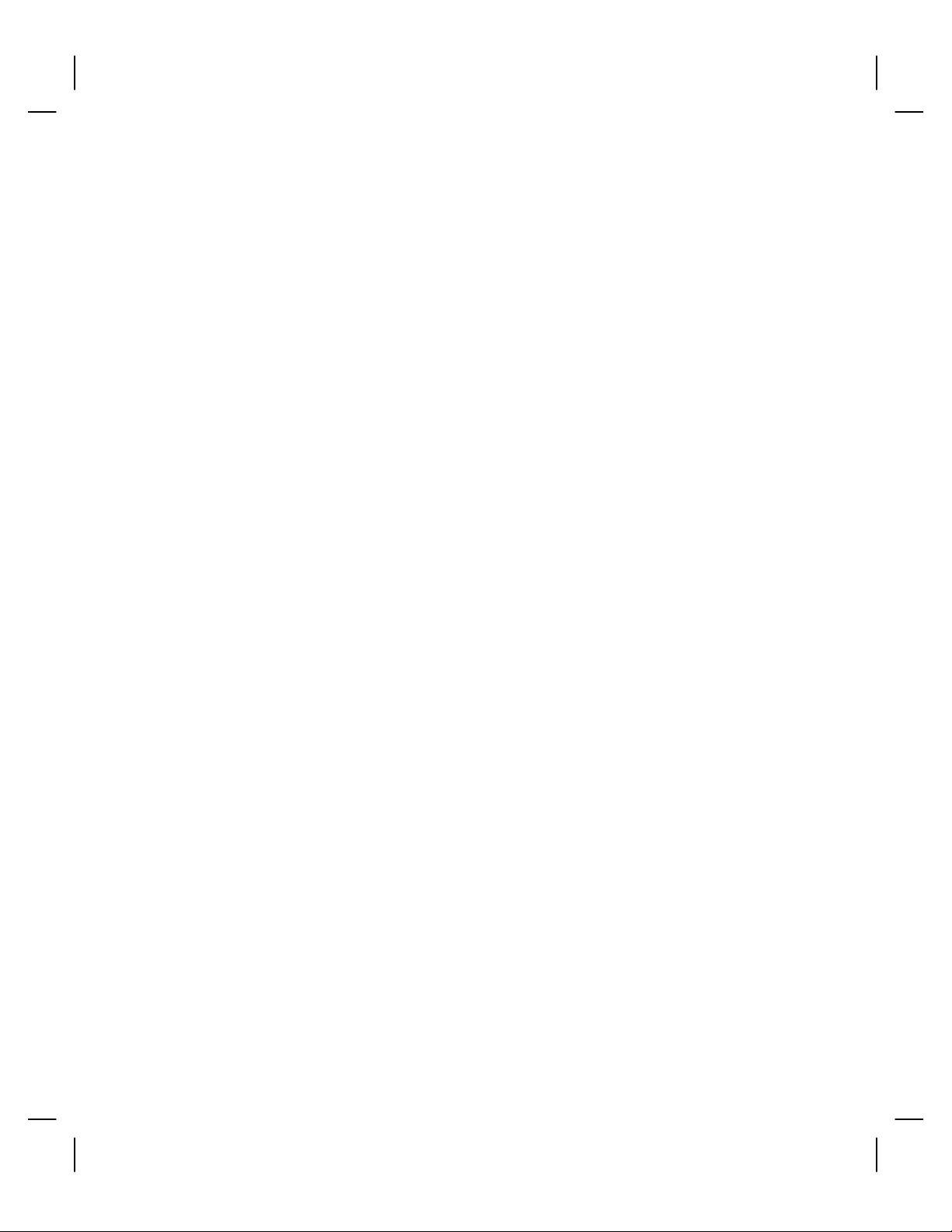
Series 90PLUS Operator’s Guide54
BUTTONS
The printer includes three buttons and a power switch which have the following
functions:
FEED Button
The FEED button advances receipt/journal paper.
Note: To reverse the feed, press and hold the RESUME and FEED buttons
together. Reverse feed is useful to get the end of a used paper roll out
of the printer safely.
RELEASE Button
The RELEASE button is used on printers with slip/validation capability. This
button opens and closes the carrier assembly, allowing forms to be removed if a
jam occurs.
RESUME Button
The RESUME button restarts the printer after a form load failure.
Note: When the printer is reinitialized, all printer functions return to their
default settings (as if the printer were just turned on) and any data
stored in the print buffer is lost. In this case, you may need to reenter
the current transaction.
AC POWER SWITCH
The AC power switch turns the printer on and puts it on-line (READY light
ON, FORM light OFF).
Note: The printer takes about 1.5 seconds to begin operation.
Page 65

PRINTING ON FORMS
The Series 90PLUS Printer can print on inserted forms in two ways:
♦ Insert the form in the top of the printer: This operation, generally referred to
as validation, allows up to 17 lines of print on a form.
♦ Insert the form in the front of the printer. This operation, referred to as slip
operation, allows many more lines of print to be printed on a form.
Validating and slip printing are described in the following two sections.
VALIDATING A FORM
Forms can be validated with either a single line or multiple lines of information.
Depending on the host system and software used, either the host system or the
printer controls the procedure. In most cases, the only difference is whether you
are prompted by the host system or the printer.
Validation Controlled by the Host System
Operating the Printer 55
When the host system controls the validation procedure, the area on the printer
where forms are inserted is opened by the host.
1. The host system indicates that a form is to be inserted for validation.
2. Insert the form into the printer.
3. The host system closes the validation clamp and prints on the form.
When printing is complete, the host releases the form.
4. Remove the form.
Page 66

Series 90PLUS Operator’s Guide56
Validation Controlled by the Printer
1. The host system sends a validation transaction to the printer.
2. The printer opens the validation clamp, so the form can be inserted. The
FORM light flashes, and the READY light is orange.
Green
Forms Guide
Ready
Light
3. Insert the form into the printer.
Use the green form guide on the right side of the validation slot to align the
form. Push the form all the way down until the READY light turns green.
When the READY light changes from orange to green, the form is properly
positioned, and the printer clamps the form automatically.
4. The printer prints on the form.
When printing is complete the host releases the form.
5. Remove the form.
Page 67
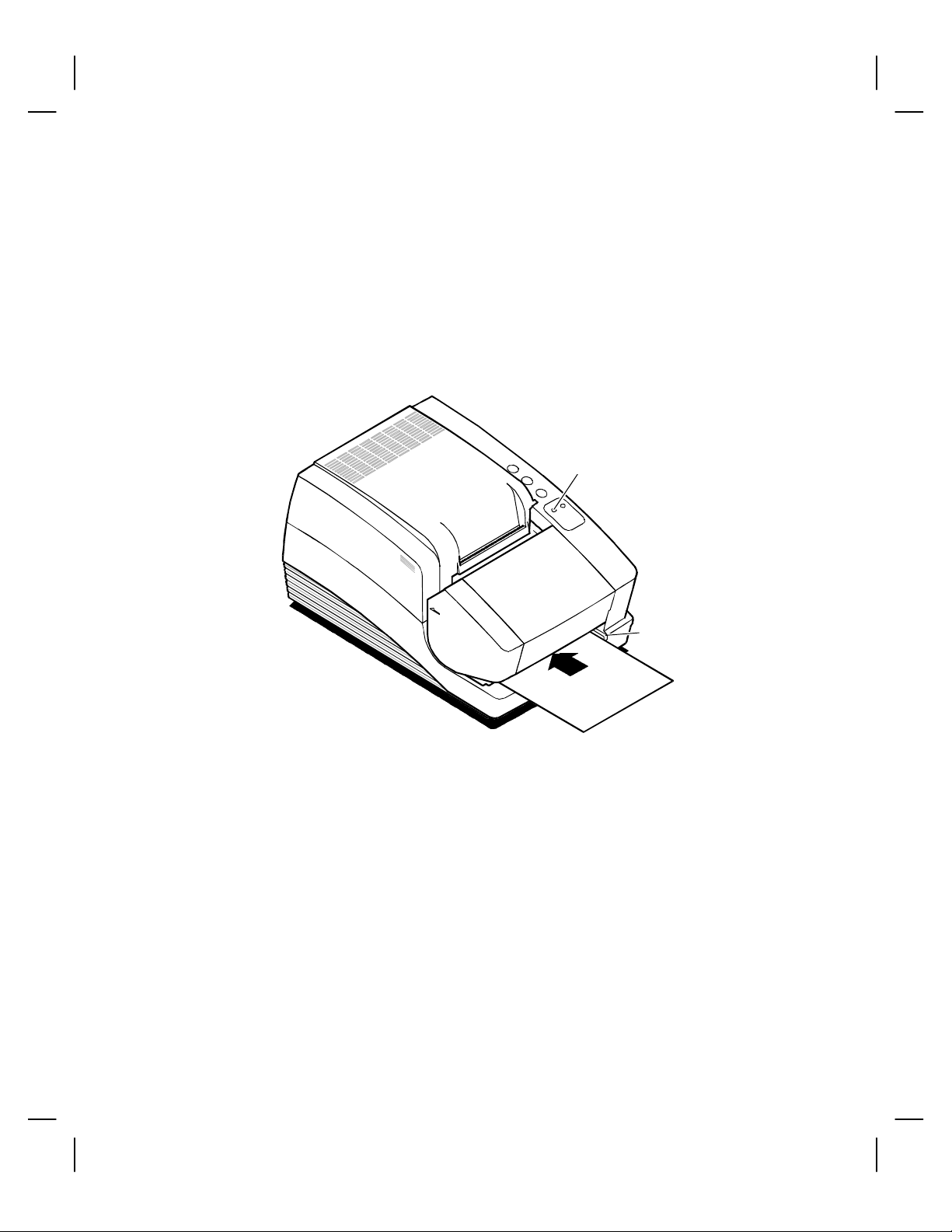
SLIP PRINTING
In slip printing, the form to be printed on is inserted into the front of the printer.
Slip printing is controlled by the printer.
1. The host system sends a slip transaction to the printer.
2. The printer opens the slip clamp, so a form can be inserted. The FORM
Operating the Printer 57
light flashes, and the READY light is ORANGE.
Ready
Light
Slip
Guide
Rail
3. Insert the form into the printer.
Use the right slip guide rail to align the form. Then push the form all the
way in until the READY light turns green.
When the READY light changes from orange to green, the form is properly
positioned, and the printer clamps the form automatically.
Page 68

Series 90PLUS Operator’s Guide58
4. The printer automatically positions the form to the top line.
If the form is not positioned correctly, the printer generates an error. The
READY light flashes orange, the FORM light flashes green, and the form
clamp is released. Remove the form, and press the RESUME button. Start
again at Step 2 above.
5. When the form is positioned properly, printing begins.
When printing is complete the host releases the form.
6. Remove the form.
Page 69

CHANGING THE PRINT HEAD
Replace the print head when the characters are consistently misprinting.
REMOVING THE USED PRINT HEAD
Caution: The print head can get very hot. Turn the printer off, and allow the
print head to cool for at least three minutes before replacing it.
Back of
Printer
1. Turn the printer off.
On Off
Operating the Printer 59
Power
Switch
1. Open the cassette cover.
2. Remove the ribbon cassette.
Cassette
Cover
Page 70
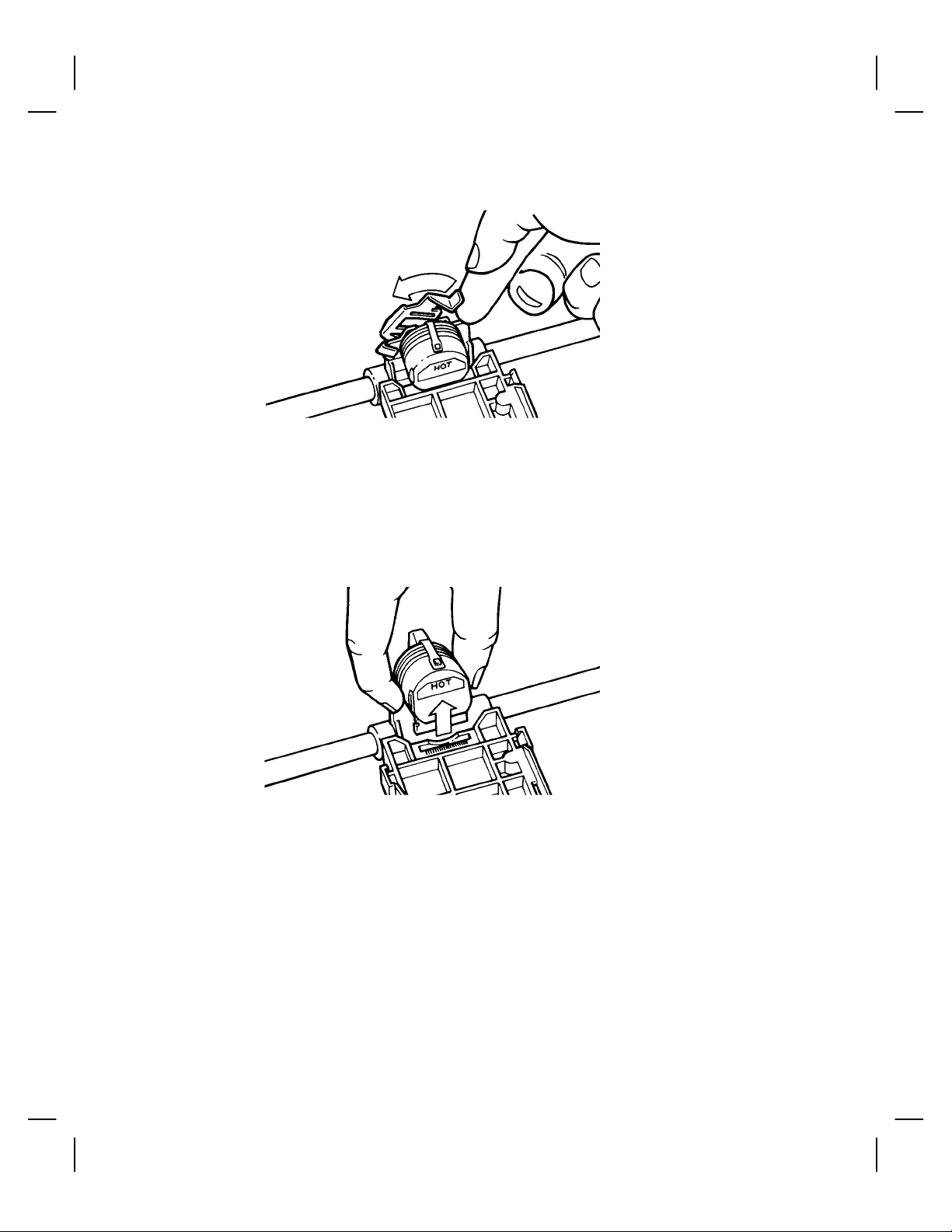
Series 90PLUS Operator’s Guide60
4. Open the print head clip by grasping the tab on the right side of the clip and
rotating it from right to left.
Note: In the following illustration, the heatsink is not shown for clarity.
5. Lift the print head straight up out of the carriage.
Page 71

INSTALLING THE NEW PRINTHEAD
1. Slide the black wire guide on the back of the print head into the slot on the
carriage. Make sure the tabs on the wire guide hold the print head against
the carriage.
Operating the Printer 61
Note: the heatsink is not shown for clarity.
2. Align the PC board on the bottom of the print head with the receptacle on
the carriage.
3. Press the print head into the carriage. Do not force the PC board into the
receptacle. Make sure it is lined up properly.
Page 72

Series 90PLUS Operator’s Guide62
4. Close the print head clip by rotating it from left to right and latching it into
place.
5. Replace the ribbon cassette, and then close the cassette cover.
6. Turn the printer back on.
After the print head has been replaced, test the printer to make sure it is printing
properly.
Page 73
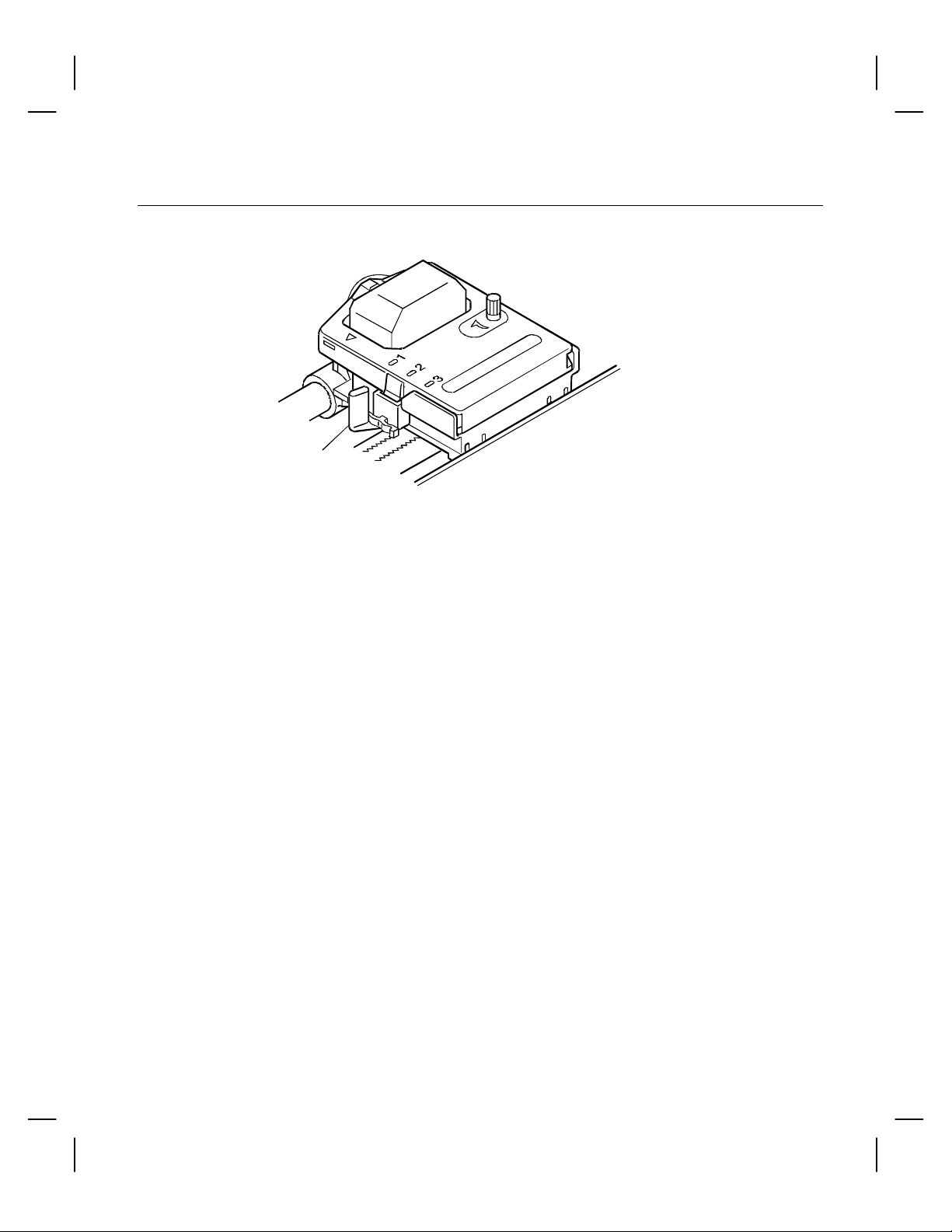
ADJUSTING THE PLATEN GAP
Blue
Lever
The gap between the print head and the platen can be adjusted to accommodate
the thickness of different paper. If the gap is not set properly, the characters can
smudge, the print head can jam, and the density of the characters will be less
than ideal.
Adjust the print head gap by moving the blue lever, located to the left of the
ribbon cassette, to one of three positions. Open the cassette cover to reach the
lever.
Operating the Printer 63
Set the gap to one of the following:
♦ Position 1: One-ply paper,
♦ Position 2: Two-ply paper, or
♦ Position 3: Three-ply paper.
Page 74

Series 90PLUS Operator’s Guide64
CLEANING THE PRINTER
Cleaning the printer occasionally and keeping it well maintained will help it last
longer and run better.
Caution: Do not use rubbing alcohol or any kind of cleaner on any internal
parts of the printer, as some parts may crack or break as a result.
None of the internal parts of the printer require lubrication or routine
maintenance. Apply a common cleaner such as fantastik® or Formula 409® to
a damp cloth and gently wipe the surface of the printer and keypad.
Page 75

CORRECTING PROBLEMS
INDICATOR LIGHTS
There are two indicator lights on the right side of the printer: READY and
FORM. The READY light may be red, green, or orange. The FORM light is
green.
READY Light FORM Light Condition Printer State
Green OFF The printer is ready to print READY
Flashing Green OFF The paper cover open NOT READY
Operating the Printer 65
Form Status Conditions:
Orange Slow Flash Insert Slip Form
Orange Fast Flash Insert Validation Form
Green OFF Form is Inserted
Flashing Orange Slow Flash A slip or check is jammed or
skewed. Remove the
slip/check and press the
RESUME button
Flashing Orange
and Green
Flashing Orange OFF The printer is out of paper
Flashing Red OFF Printer Fault or Knife Fault
OFF Printer low on receipt paper
Error Conditions:
READY
ERROR
The MICR reader has two LEDs: Green and Red. The Green LED indicates the
MICR reader is ready to accept a check for verification. The Red LED
indicates a MICR misread.
Page 76
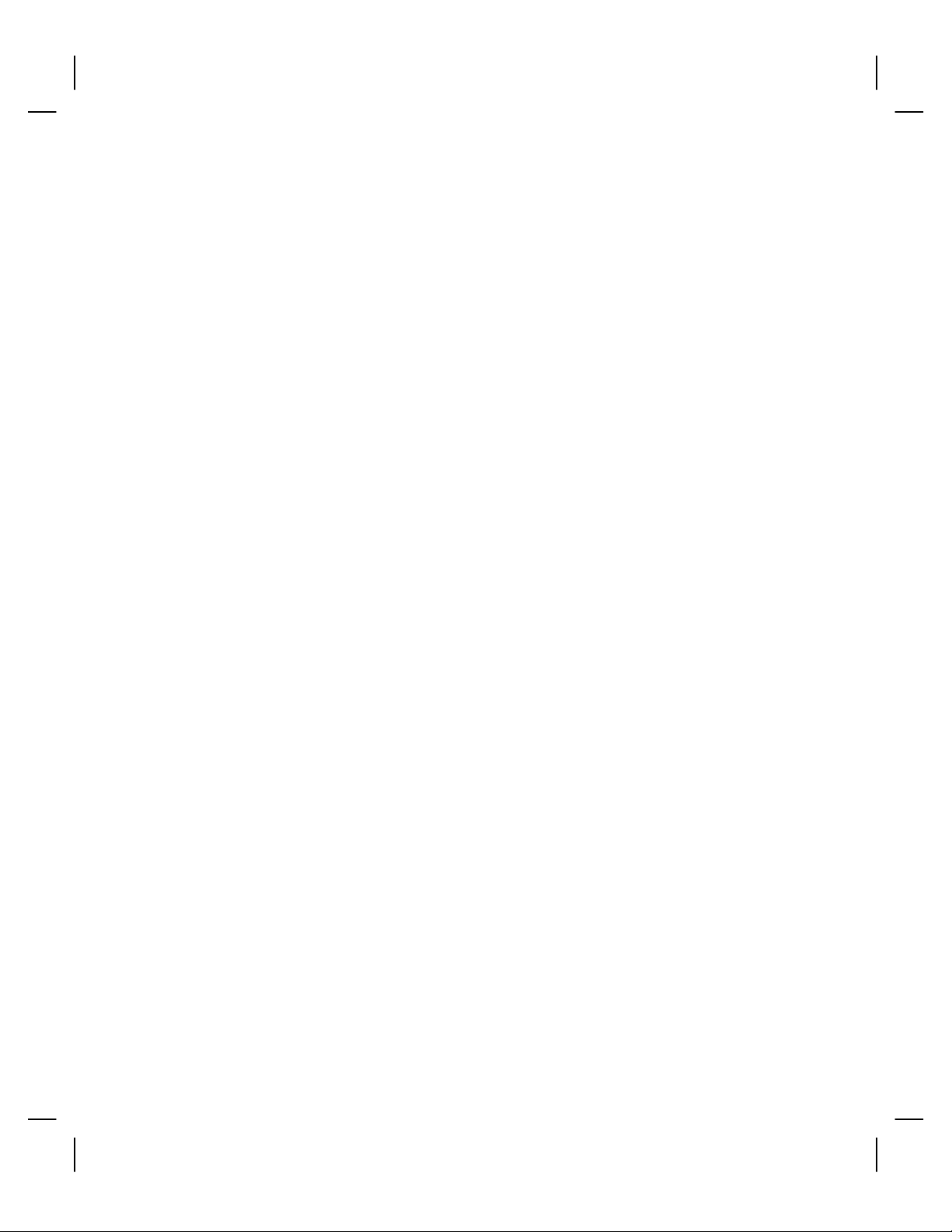
Series 90PLUS Operator’s Guide66
READY LIGHT FLASHES RED
Any time the READY light is flashing red, the printer has failed.
You should first find out the code for the error that has occurred and then
attempt to correct the problem.
Press the RESUME button to display the error code. The number of times the
FORM light blinks indicates the error code. Count the blinks and write down
the number. If you lose count, push the RESUME button again to redisplay the
code. You must find out the error code before turning the printer off.
After you have written down the error code, complete the following steps to
correct the problem.
1. Turn the power switch off.
2. Open the paper cover and the cassette cover.
3. Do the following.
• Remove or clear any jams or obstructions, such as misfed paper.
• Turn the knob on the ribbon cassette to be sure it is operating correctly.
• Move the print head from side-to-side to be sure that it slides easily.
4. Close both covers.
5. Turn on the power switch.
If you are unable to correct the problem, contact your dealer or the Customer
Service department at Ithaca Peripherals. Please refer to “Contacting Ithaca
Peripherals” on page 2. Have the error code available when you call.
PRINTER SMEARS CHARACTERS
Adjust the platen gap. For step-by-step instructions, see “Adjusting the Platen
Gap” on page 63. If this does not correct the problem, contact your dealer or
the Customer Service department at Ithaca Peripherals. Please refer to
“Contacting Ithaca Peripherals” on page 2.
Page 77

APPENDIX
CASH DRAWER PIN ASSIGNMENTS
Function Drawer 1 Drawer 2
Drawer Drive + Pin 4 Pin 4
Drawer Drive - Pin 5 Pin 1
Status Signal Pin 2 Pin 2
Status Ground Pin 3 Pin 3
Appendix 67
Frame Ground Pin 6 Pin 6
Pin 1
Page 78

68 Series 90PLUS Operator’s Guide
SERIAL CABLE
CABLE REQUIREMENTS
The PcOS® Series 90PLUS Printer requires an RS-232C shielded cable, no
more than 50 feet long. The cable must be UL and CSA approved.
RS-232C COMMUNICATION
The RS-232C interface uses the following protocol and communication
characteristics:
♦ Up to 19.2K Baud;
♦ Up to 6K Buffer;
♦ Ready/Busy or XON/XOFF Protocol; and
♦ Communication Diagnostic Mode.
PIN ASSIGNMENTS FOR 9-PIN PRINTER CONNECTOR
Pin Name Description
Pin 1 DCD Data Carrier Detect
Pin 2 RX Receive Data
Pin 3 TX Transmit Data
Pin 4 DTR Data Terminal Ready
Pin 5 GND Signal Ground
Pin 6 DSR Data Set Ready
Pin 7 RTS Request To Send
Pin 8 CTS Clear To Send
Pin 9 SSD Secondary Data
Page 79

SERIAL CABLE CONFIGURATIONS
The following cable configurations are for different host requirements.
Serial PC to Series 90PLUS
Ithaca Peripherals part number: 10-2020 9-pin to 9-pin female. Use this cable
for PcOS® Series 90PLUS Printers connected to personal computers or PS/2’s
with 9-pin serial ports.
Appendix 69
Nine Pin
Female
PC
DTR
DSR
DCD
TXD
RXD
GND
RTS
CTS
PN 10-2020
4
6
1
3
2
5
7
8
Nine Pin
Female
Printer
DTR
DSR
DCD
TXD
RXD
GND
RTS
CTS
4
6
1
3
2
5
7
8
Serial AT to Series 90PLUS
Ithaca Peripherals part number: 10-2021. Use this cable for PcOS® Series
90PLUS Printers connected to personal computers or PS/2’s with 25-pin serial
ports.
Twenty-Five Pin
Female
PC
DTR
20
DSR
6
DCD
8
TXD
2
RXD
3
7
GND
4
RTS
5
CTS
PN 10-2021
Nine Pin
Female
Printer
DTR
DSR
DCD
TXD
RXD
GND
RTS
CTS
4
6
1
3
2
5
7
8
Page 80

70 Series 90PLUS Operator’s Guide
PARALLEL CABLE
CABLE REQUIREMENTS
The PcOS® Series 90PLUS Printer requires a 25-pin male D-shell connector at
the printer. To connect the printer to most personal computers, use Ithaca
Peripherals part number, 253-9800007, which is a 25-pin male to 25-pin male
parallel interconnect cable.
PIN ASSIGNMENTS
Pin Signal Description Direction
Pin 1 STROBE Clock data to
printer
Pin 2-9 D0 - D7 Data Host to printer
Pin 10 ACK\ Printer accepted
data
Pin 11 BUSY Printer is busy Printer to host
Pin 12 PE Paper out/status Printer to host
Pin 13 SLCT Printer selected Printer to host
Pin 14 AUTOFD Auto feed paper Host to printer
Pin 15 ERR\ Printer error Printer to host
Pin 16 INIT\ Initialize the printer Host to printer
Pin 17 SLIN Select printer Host to printer
Pin 18-25 GND Ground
Host to printer
Printer to host
Page 81

INDEX
Appendix 71
—A—
AC power switch, 54
airflow around printer, 23
—B—
buttons, 54
—C—
cables
connecting, 49
ordering, 5
cantilever restraint
removing, 19
cash drawer cable
connecting, 49
cash drawer connector
pin assignments, 67
character pitch, 11
character set
sample printout, 44
Checks
Verification, 42
cleaning, 64
contacting Ithaca Peripherals, 2
Cutter
Cutter, 36
—D—
dimensions of printer, 23
documentation
ordering. See Ithaca Peripherals
—E—
environment of printer, 23
—F—
features, 9
options, 10
Feed button, 54
forms
printing, 55
—I—
indicator lights, 52
Indicator lights
MICR Reader, 42
Ithaca Peripherals
contacting, 2
—K—
keypad
buttons, 54
indicator lights, 52
operating, 52
—M—
MICR Reader
MICR Reader, 42
Testing, 46
Page 82

72 Series 90PLUS Operator’s Guide
—O—
options, 10
ordering documentation. See Ithaca Peripherals
ordering supplies, 5
—P—
paper
loading, 27
ordering, 4
removing, 34–35
reverse feed, 27, 54
Paper
Loading, 36
Removing, 34–35
Reverse feed, 36
paper roll
removing, 21
parallel cable
connecting, 48
requirements, 70
parallel cable connector
pin assignments, 70
pin assignments
cash drawer connector, 67
parallel cable connector, 70
serial cable connector, 68
pitch, 11
platen gap
adjusting, 63
power cord
connecting, 26
power switch, 54
print characteristics, 11
printer
cleaning, 64
dimensions, 23
environment, 23
features, 9
keypad, 52
models, 7
options, 10
reliability, 10
repacking, 17
testing, 44
unpacking, 17
warranty, 3
weight, 23
Printer
Testing, 46
printhead
changing, 59
ordering, 5
printhead carriage restraint
removing, 19
printing
forms, 55
problems
correcting, 65
—R—
Release button, 54
reliability, 10
repacking the printer, 17
Resume button, 54
ribbon cassette
installing, 24
ordering, 5
removing, 24
RS-232C communication, 68
—S—
serial cable
configurations, 69
connecting, 47
requirements, 68
serial cable connector
pin assignments, 68
Series 90 models, 7
service information, 3
slip printing, 55
supplies, 5
cables, 5
Page 83

Appendix 73
paper, 4
printhead, 5
ribbon cassettes, 5
take-up spools, 5
—T—
take-up spools
ordering, 5
test printout, 44
testing the printer, 44
Testing the printer, 46
troubleshooting, 65
—U—
unpacking the printer, 17
—V—
validation, 55
—W—
warranty information, 3
weight of printer, 23
Page 84

74 Series 90PLUS Operator’s Guide
P/N: 90-9440 Rev. C 7/99
