Page 1
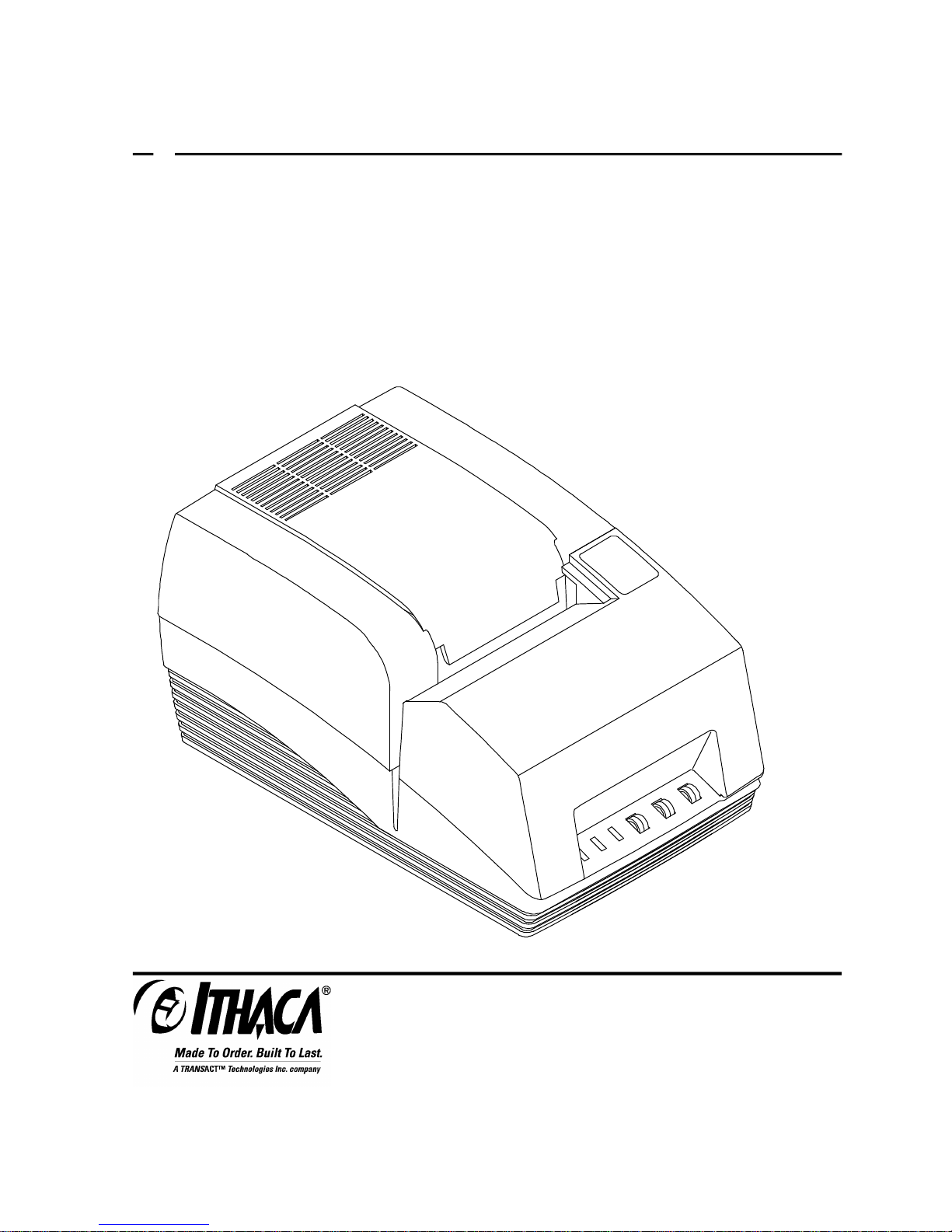
P OS
c
SERIES 150
Receipt/Validation/Journal Printers
PROGRAMMER'S
GUIDE
Rev G
PN: 100-7959
12/14/99
Page 2
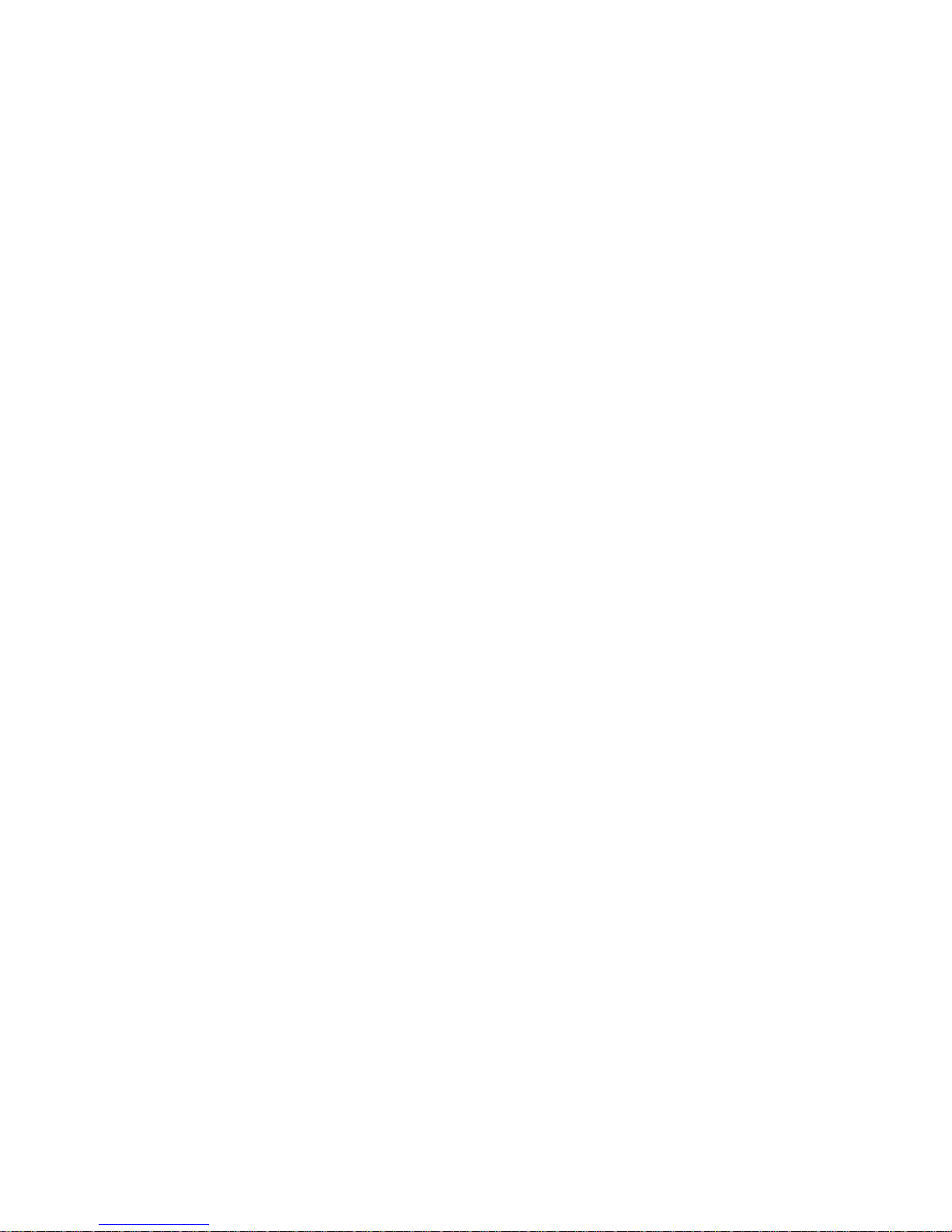
Page 3
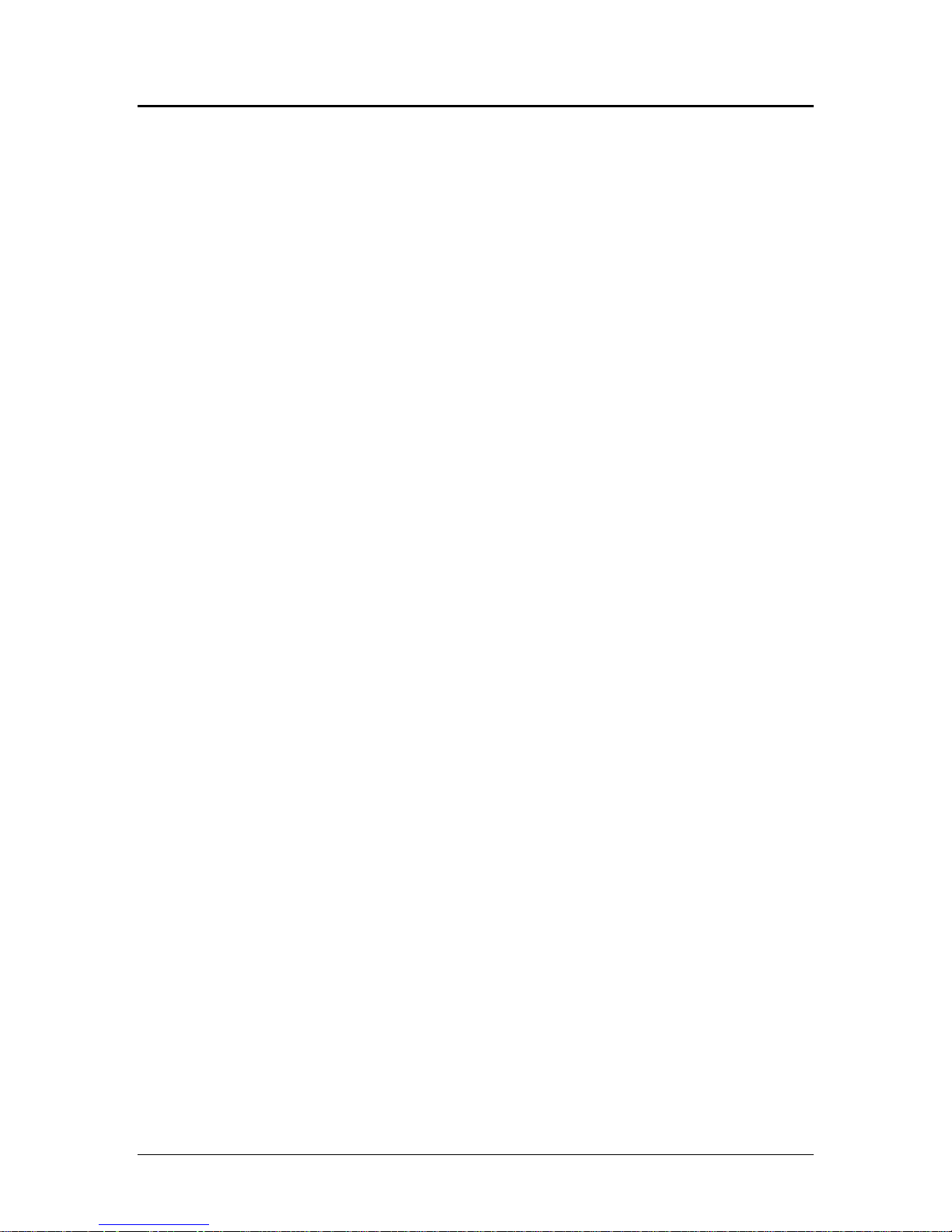
Programmer’s Guide PcOS Series 150 Change History
Change History
Rev. G
Added Telpar emulation
Added USB description
Added Redefine Character Set and Euro Character Commands
Updated Command Summary Tables
Rev. F
Removed redundant codes on page 82
Added Option 1: Epson emulation on page 90
Added Line Feed Before Cut to page 92
Added SSD Signal to page 96
Added Epson/Axiohm and STAR cash drawer connectors on page 118
Changed Code 3 of 9 to Code 39
Rev. E
Reformatted entire document
Corrected miscellaneous spelling and grammar mistakes
Changed RS1284 to IEEE 1284
Rev. D Update for Firmware Rev 1.20
Added NCR2567 emulation commands
Rev. C Update
Added section on parallel-port PnP
Added information about the web site
Added section on Star emulation
Removed all references to the cover (The Series 150 Printer does not have a switch on the cover.)
Added trademarks for OKIDATA and Star
Added Code 93 to bar code section
Added bar code justification commands
Rev. B Update
Corrected physical specifications
Corrected warranty information
Rev. A Initial Release
12/14/99 Rev G Page i
Page 4
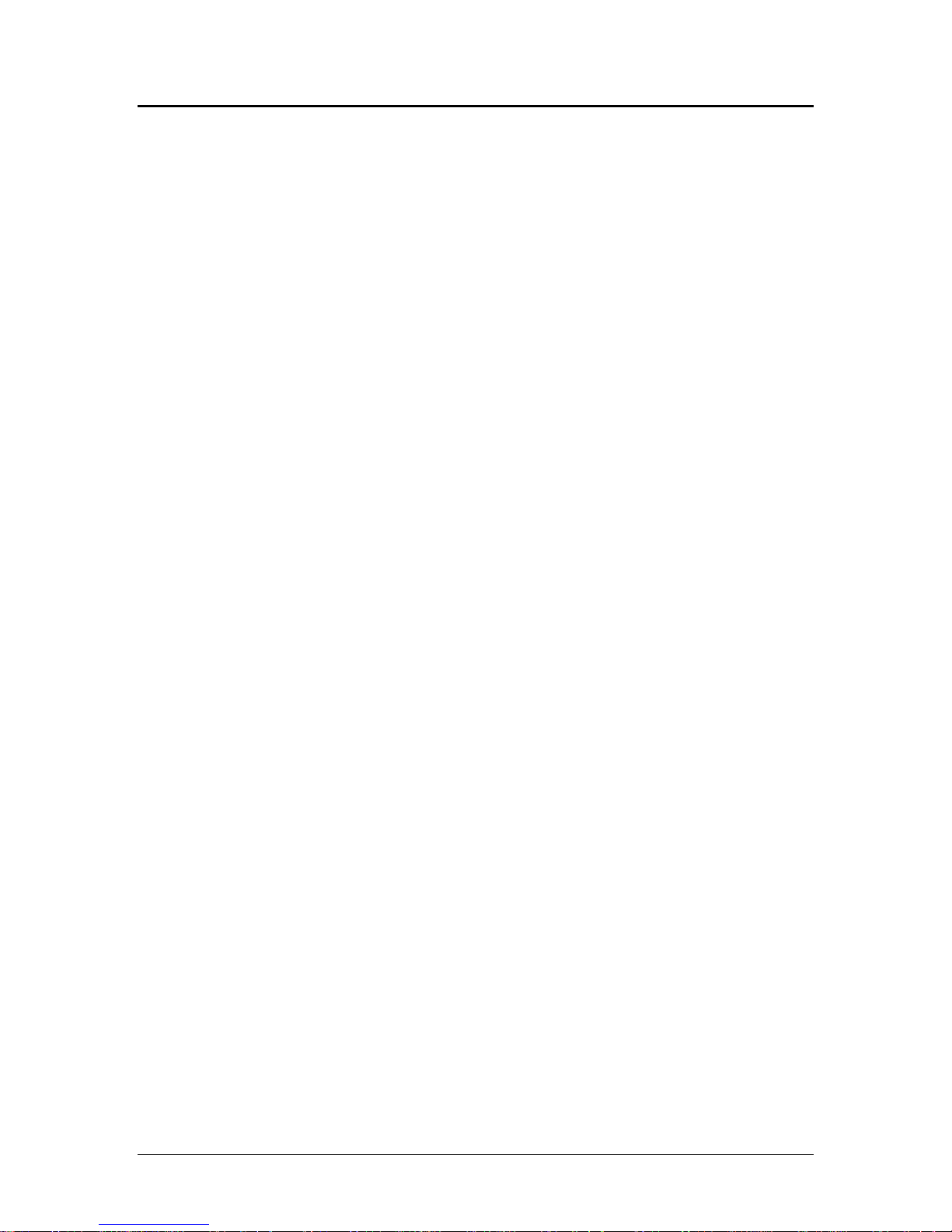
Disclaimer PcOS Series 150 Programmer’s Guide
Disclaimer
Information in this publication is subject to change without notice. However, as product improvements
become available, Ithaca Peripherals will make every effort to provide updated information for the
products described in this publication.
Copyright
Copyright 1997-1999 Ithaca Peripherals. All rights reserved.
December 1999
Printed in the United States of America.
No part of this publication may be reproduced, stored in a retrieval system, or transmitted, in any form or
by any means, mechanical, photocopying, recording, or otherwise, without the prior written permission of
Ithaca Peripherals.
Trademarks
PcOS is a registered trademark of Ithaca Peripherals. Ithaca Peripherals is a Transact Technologies
Incorporated Company. IBM is a registered trademark of the International Business Machines
Corporation. Epson is a registered trademark of Seiko Epson Corporation. OKIDATA and Microline are
registered trademarks of OKI Electric Industry Co., Ltd. Star is a registered trademark of Star Micronics
Co., Ltd. Microsoft is a registered trademark of Microsoft Corporation. Windows, Windows NT, and Plug
and Play are trademarks of Microsoft Corporation.
Federal Communications Commission
Radio Frequency Interference Statement
The Series 150 Printe complies with the limits for a Class A computing device in accordance with the
specifications in Part 15 of FCC rules which are designed to minimize radio frequency interference during
installation; however, there is no guarantee that radio or television interference will not occur during a
particular installation. If this equipment does cause interference to radio or television reception, which can
be determined by turning the equipment off and on while the radio or television is on, the user is
encouraged to try to correct the interference by one or more of the following measures:
• Reorient the radio or television receiving antenna.
• Relocate the printer with respect to the receiver.
• Plug the printer and receiver into different outlets.
The user may need to consult their dealer or an experienced radio/television technician for additional
suggestions. The user may find the following booklet prepared by the Federal Communications
Commission helpful: How to Identify and Resolve Radio/TV Interference Problems.
The booklet is available from the United States Government Printing Office, Washington, DC 20402. Ask
for stock number 004-000-00345-4.
Page ii Rev G 12/14/99
Page 5
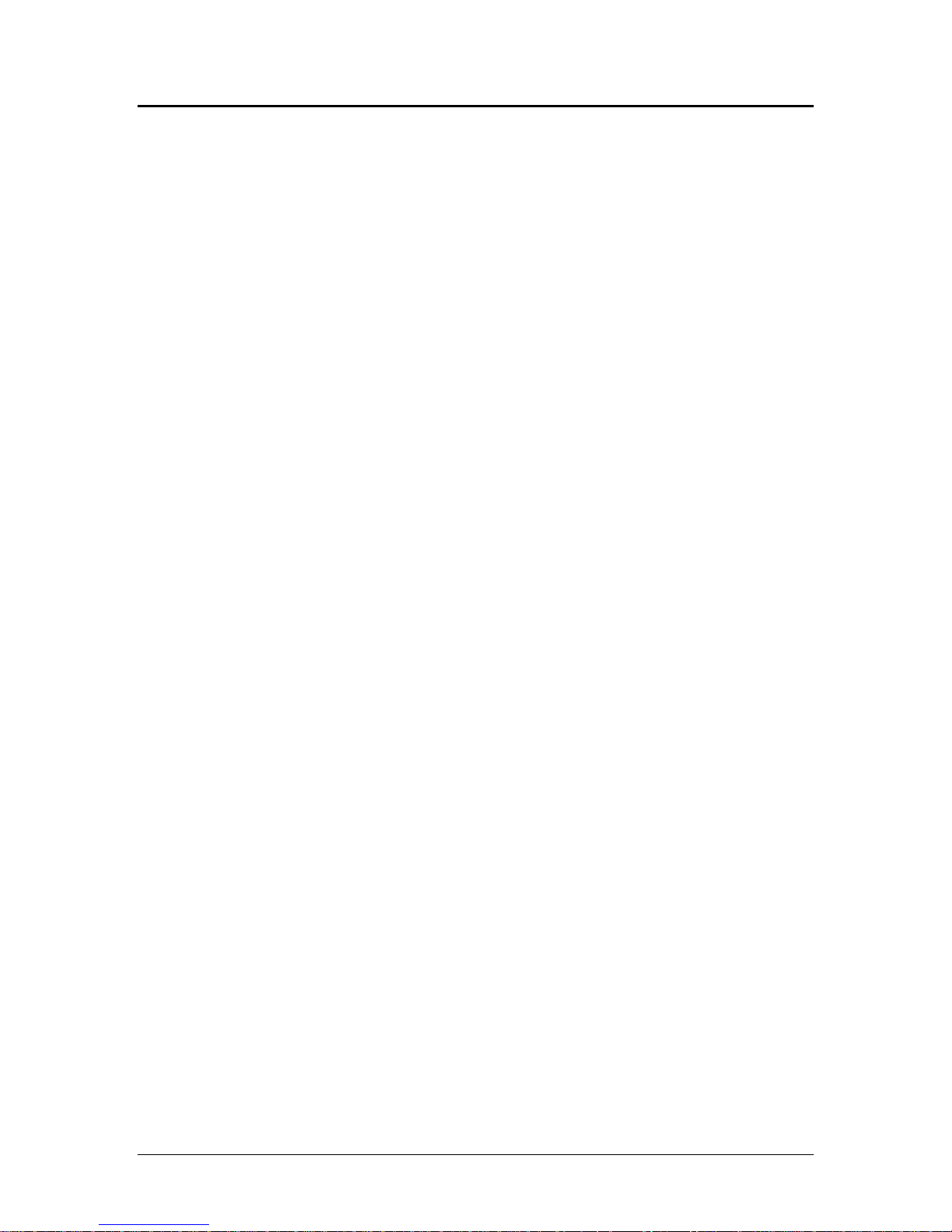
Programmer’s Guide PcOS Series 150 Table of Contents
Table of Contents
Overview of the Series 150 Printer............................................................................................................1
Warranty Information..................................................................................................................1
Warranty Options ..........................................................................................................1
Service Information .......................................................................................................1
What is in this book?...................................................................................................................1
Who should read this book?...........................................................................................1
What does it cover?........................................................................................................1
Where can you find more information?..........................................................................2
Contacting Ithaca Peripherals ........................................................................................2
General Description ..................................................................................................................................3
Series 150 Models .......................................................................................................................3
Standard Features........................................................................................................................3
Model 151: Receipt Printer..........................................................................................................4
Model 152: Receipt/Journal Printer .............................................................................................4
Model 153: Receipt/Journal/Validation Printer............................................................................4
Model 154: Receipt/Validation Printer.........................................................................................4
General Specifications...............................................................................................................................5
Printing Specifications.................................................................................................................5
Physical Specifications ................................................................................................................8
Dimensions....................................................................................................................8
Weight...........................................................................................................................8
Electrical Characteristics.............................................................................................................8
Self-powered AC............................................................................................................8
Interface Specifications..................................................................................................9
Media Specifications ...................................................................................................................9
Ribbon...........................................................................................................................9
Receipt Paper .................................................................................................................9
Receipt/Journal Paper .................................................................................................. 10
Printable Area ...........................................................................................................................10
Receipt Printing...........................................................................................................10
Validation Forms Printing ........................................................................................... 10
Validation - Top Insertion............................................................................................11
Validation - Left-side Insertion....................................................................................11
Control Codes Overview .........................................................................................................................12
Nomenclature............................................................................................................................12
Standard Emulation..................................................................................................... 13
IPCL Codes .................................................................................................................13
EPOS Emulation..........................................................................................................13
Microline Emulation ....................................................................................................13
Star Emulation.............................................................................................................13
NCR2567 Emulation....................................................................................................14
Telpar Emulation .........................................................................................................14
Application Development..........................................................................................................14
Tables and Charts...................................................................................................................... 14
Printer Control Codes..............................................................................................................................15
Print/Paper Motion....................................................................................................................15
Low-level Paper Motion Control.................................................................................. 15
Horizontal Motion Control........................................................................................... 16
Vertical Motion Control ............................................................................................................ 18
Character Font...........................................................................................................................22
12/14/99 Rev G Page iii
Page 6

Table of Contents PcOS Series 150 Programmer's Guide
International Character Sets and Code Pages.............................................................................24
Character Print Control.............................................................................................................30
Character Pitch..........................................................................................................................31
Character Attribute Commands .................................................................................................33
Print Rotation Commands .........................................................................................................40
Graphic Mode ...........................................................................................................................45
Standard APA Graphics............................................................................................... 45
Bar codes...................................................................................................................................48
Validation Operation ................................................................................................... 52
Validation Operation Control.......................................................................................53
Miscellaneous Control...............................................................................................................55
Printer Status Set/Inquire...........................................................................................................59
Parallel, Non-IEEE 1284 Mode Inquire .......................................................................59
Serial Mode Inquire..................................................................................................... 60
Parallel, IEEE 1284 Mode Inquire ...............................................................................60
Dynamic Response Mode.............................................................................................60
Inquire Commands ...................................................................................................... 62
Extended Diagnostic Commands...............................................................................................68
EPOS Codes..............................................................................................................................69
Real-time Status...........................................................................................................69
EPOS Command Summary..........................................................................................69
EPOS Deviations .........................................................................................................71
MICROLINE Codes ..................................................................................................................75
MICROLINE Command Summary..............................................................................75
Star Codes.................................................................................................................................77
Star Command Summary.............................................................................................77
NCR2567 Codes........................................................................................................................79
NCR Command Summary ...........................................................................................79
Telpar Codes.............................................................................................................................80
Telpar Command Summary......................................................................................... 80
Control Codes Summary by Code ..............................................................................................81
Control Codes Summary by Function.........................................................................................85
Operator Panel Controls..........................................................................................................................89
Push Buttons - Momentary Switches.......................................................................................... 89
Indicators ..................................................................................................................................89
Fault Indicators ......................................................................................................................... 90
Product Self-tests ....................................................................................................................................91
Level 0 Diagnostics ...................................................................................................................91
Extended Diagnostics................................................................................................................91
Self test........................................................................................................................ 91
Hex-dump Mode ..................................................................................................................................... 92
Configuration Mode................................................................................................................................93
Initial Power ON .......................................................................................................................93
Manual Configuration ...............................................................................................................93
Enable Remote Configuration ....................................................................................................93
Feature Configuration................................................................................................................94
General Control.........................................................................................................103
Vertical Control.........................................................................................................105
Character...................................................................................................................105
Interface ....................................................................................................................105
Options......................................................................................................................106
Save Changes ............................................................................................................106
Communications Protocol and Print Buffers..........................................................................................107
Overview.................................................................................................................................107
Page iv Rev G 12/14/99
Page 7
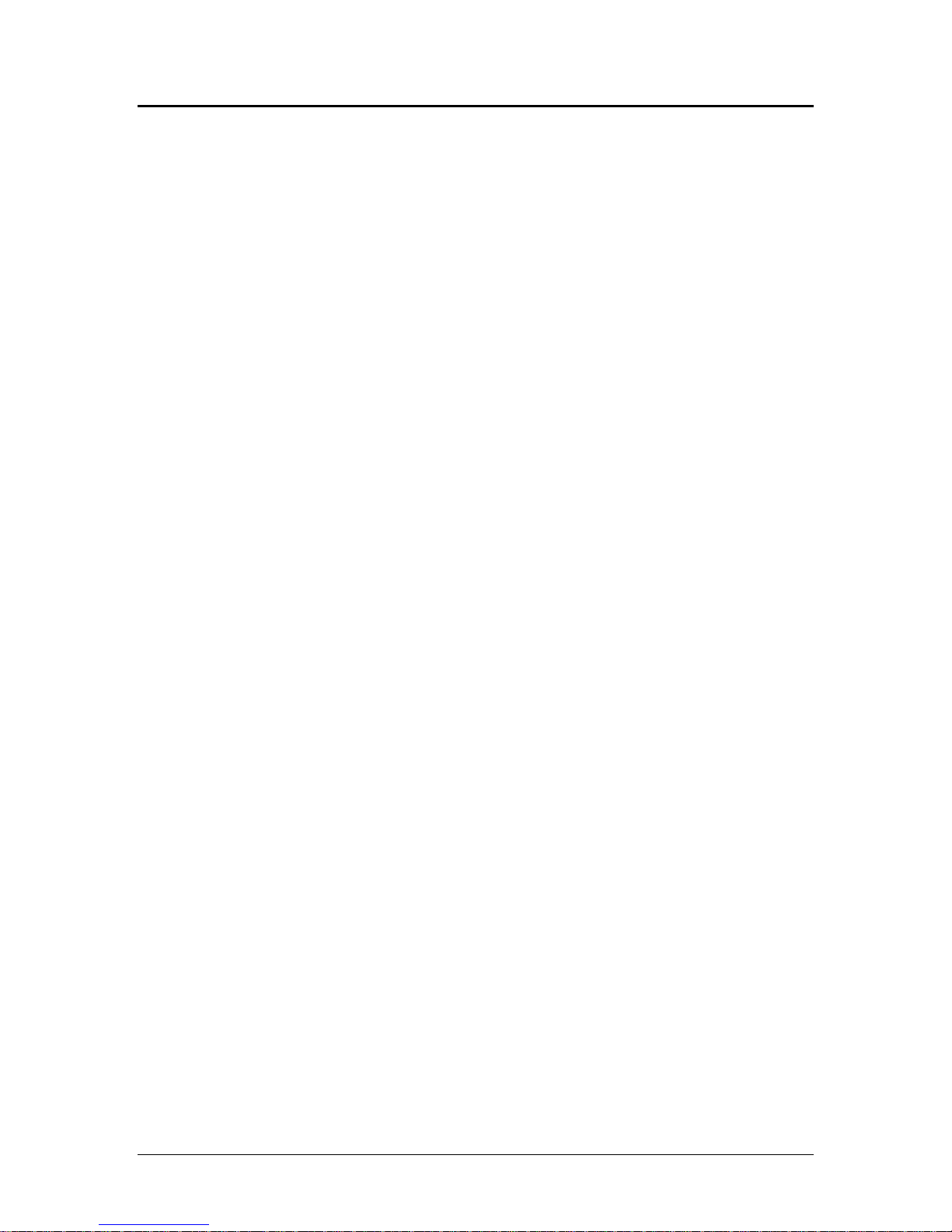
Programmer's Guide PcOS Series 150 Table of Contents
Parallel Port ............................................................................................................................110
Parallel Port Protocol.................................................................................................110
Printer Buffer Size.....................................................................................................111
Parallel Port Inquire IEEE 1284................................................................................. 111
Parallel Port Inquire (Non-IEEE 1284) ...................................................................... 114
Parallel Port Plug and Play.........................................................................................115
Parallel Port Connector..............................................................................................116
Signal Levels.............................................................................................................116
Serial Port ............................................................................................................................... 117
Serial Port Features....................................................................................................117
Serial Port Pin-out .....................................................................................................117
Serial Port Protocol....................................................................................................118
Print Buffer Flow....................................................................................................... 120
Printer Buffer Size.....................................................................................................123
Serial Port Inquire .....................................................................................................124
Remote Printer Reset...............................................................................................................125
Reset in Serial Mode..................................................................................................125
Reset in Parallel Mode...............................................................................................125
Power-cycle Recovery.............................................................................................................. 125
Programmer’s Notes................................................................................................................126
Cash Drawer Interface...........................................................................................................................127
Interface Description ............................................................................................................... 127
Interface Connectors................................................................................................................127
Printing Graphics..................................................................................................................................128
Character Graphics.................................................................................................................. 128
APA Graphics.........................................................................................................................130
Appendix A Language Tables ............................................................................................................... 133
Appendix B ASCII Code Chart.............................................................................................................135
Appendix C Ordering Cables ................................................................................................................136
General Information................................................................................................................136
Index.....................................................................................................................................................137
12/14/99 Rev G Page v
Page 8
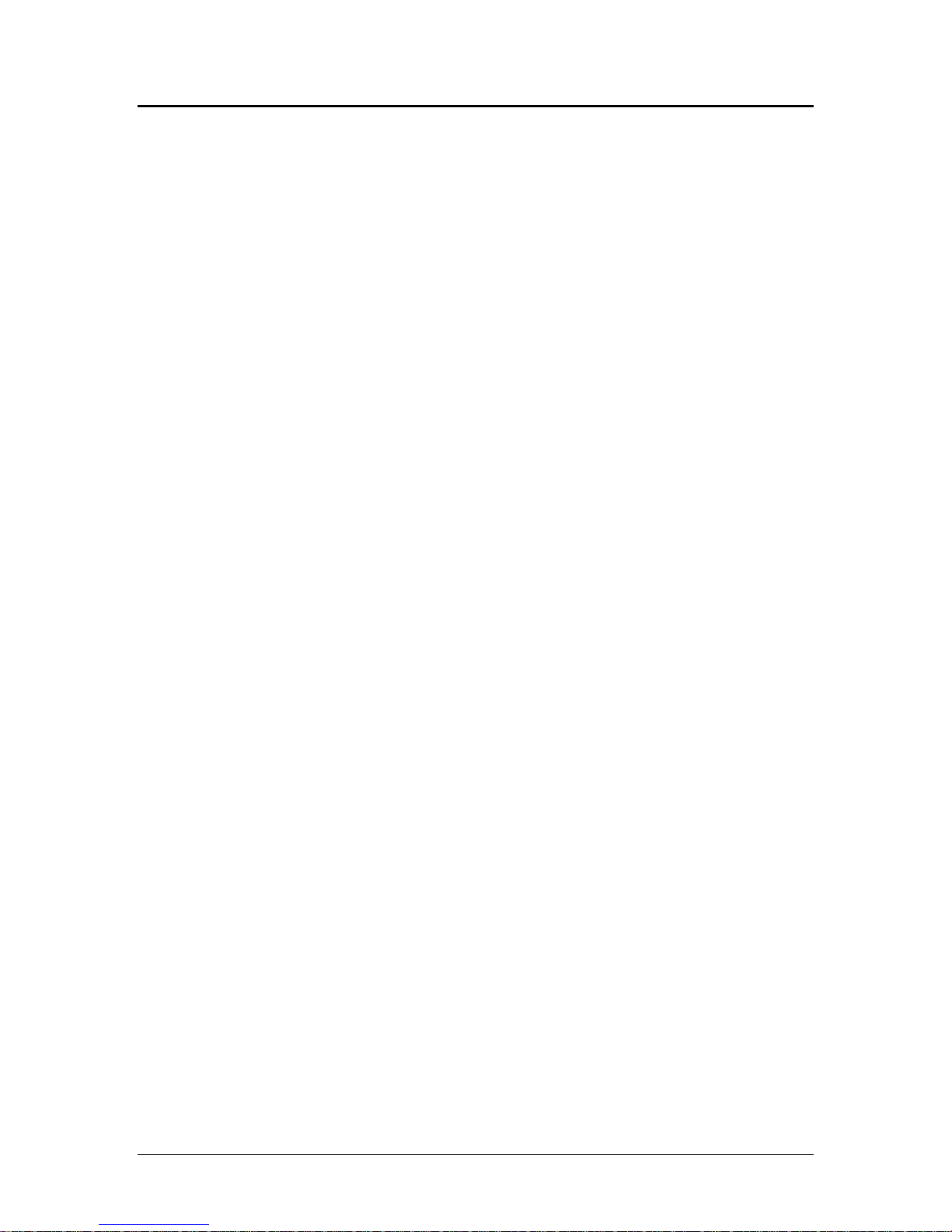
Figures and Tables PcOS Series 150 Programmer's Guide
Table of Figures
Figure 1 Single-wide character cell ...........................................................................................................7
Figure 2 Character forming.......................................................................................................................7
Figure 3 Physical dimensions....................................................................................................................8
Figure 4 Receipt printable area................................................................................................................ 10
Figure 5 Validation print – top insertion ................................................................................................. 11
Figure 6 Validation print – left-side insertion ..........................................................................................11
Figure 7 Example of fine line feed...........................................................................................................18
Figure 8 Data sent to printer for fine line feed......................................................................................... 18
Figure 9 Examples of character print.......................................................................................................31
Figure 10 Example of one-line double-wide print.................................................................................... 33
Figure 11 Data sent to printer for one-line double-wide print...................................................................33
Figure 12 Example of underline, enhanced, emphasized, superscript, and subscript print........................39
Figure 13 Paper-error to inquire-request timing.......................................................................................60
Figure 14 Parallel link options ..............................................................................................................105
Figure 15 Typical POS system............................................................................................................... 107
Figure 16 Host to printer link................................................................................................................ 107
Figure 17 Printer communications buffer flow.......................................................................................108
Figure 18 Parallel port data timing ........................................................................................................110
Figure 19 PE to ENQ request timing.....................................................................................................114
Figure 20 Serial port flow control using DTR ........................................................................................118
Figure 21 Serial port flow control XON/XOFF ......................................................................................119
Figure 22 Serial buffer operation...........................................................................................................120
Figure 23 Print controller using data.....................................................................................................122
Figure 24 Inquire flow...........................................................................................................................124
Figure 25 Receipt with extended graphic characters..............................................................................129
Figure 26 Receipt with APA graphics....................................................................................................130
Table of Tables
Table 1 Normal print zone character specifications ...................................................................................5
Table 2 Wide print zone character specifications.......................................................................................6
Table 3 Power input requirements.............................................................................................................8
Table 4 Validation lines..........................................................................................................................10
Table 5 Language table IDs .....................................................................................................................25
Table 6 EPOS language table IDs............................................................................................................ 25
Table 7 Code page definition table .......................................................................................................... 26
Table 8 EPOS code page definition table.................................................................................................27
Table 9 Euro Character Substitution Matrix............................................................................................29
Table 10 Print modes .............................................................................................................................. 30
Table 11 Intercharacter spacing table......................................................................................................32
Table 12 Rotated print spacing................................................................................................................40
Table 13 Parallel port pin-outs .............................................................................................................. 116
Table 14 Serial bit rates.........................................................................................................................117
Table 15 Serial port pin-outs.................................................................................................................117
Table 16 Ithaca cash drawer connector..................................................................................................127
Table 17 Epson/Axiohm cash drawer connector....................................................................................127
Table 18 Star cash drawer connector.....................................................................................................127
Table 19 Code page definitions .............................................................................................................134
Page vi Rev G 12/14/99
Page 9
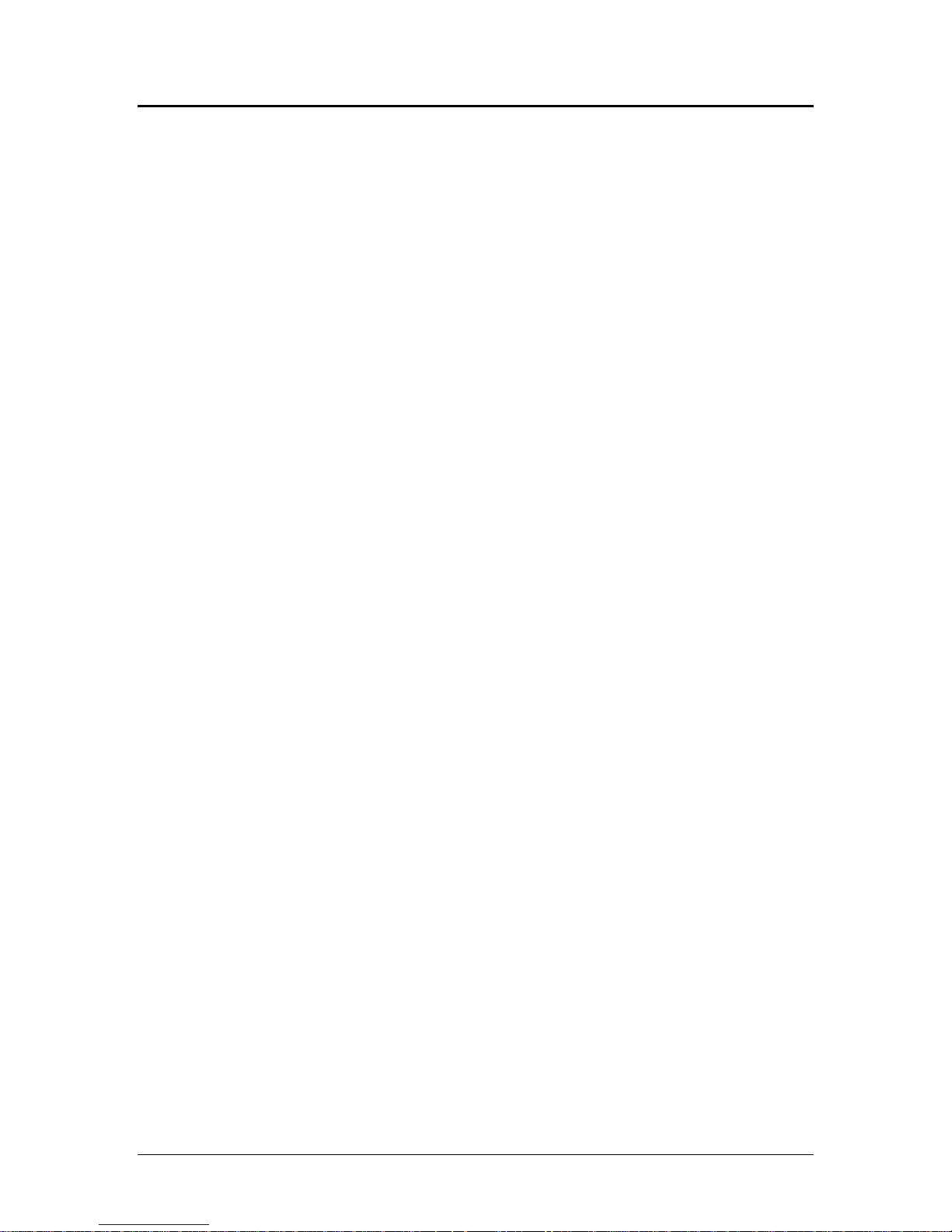
Programmer's Guide PcOS Series 150 Table of Figures
Table 20 ASCII chart............................................................................................................................135
12/14/99 Rev G Page vii
Page 10
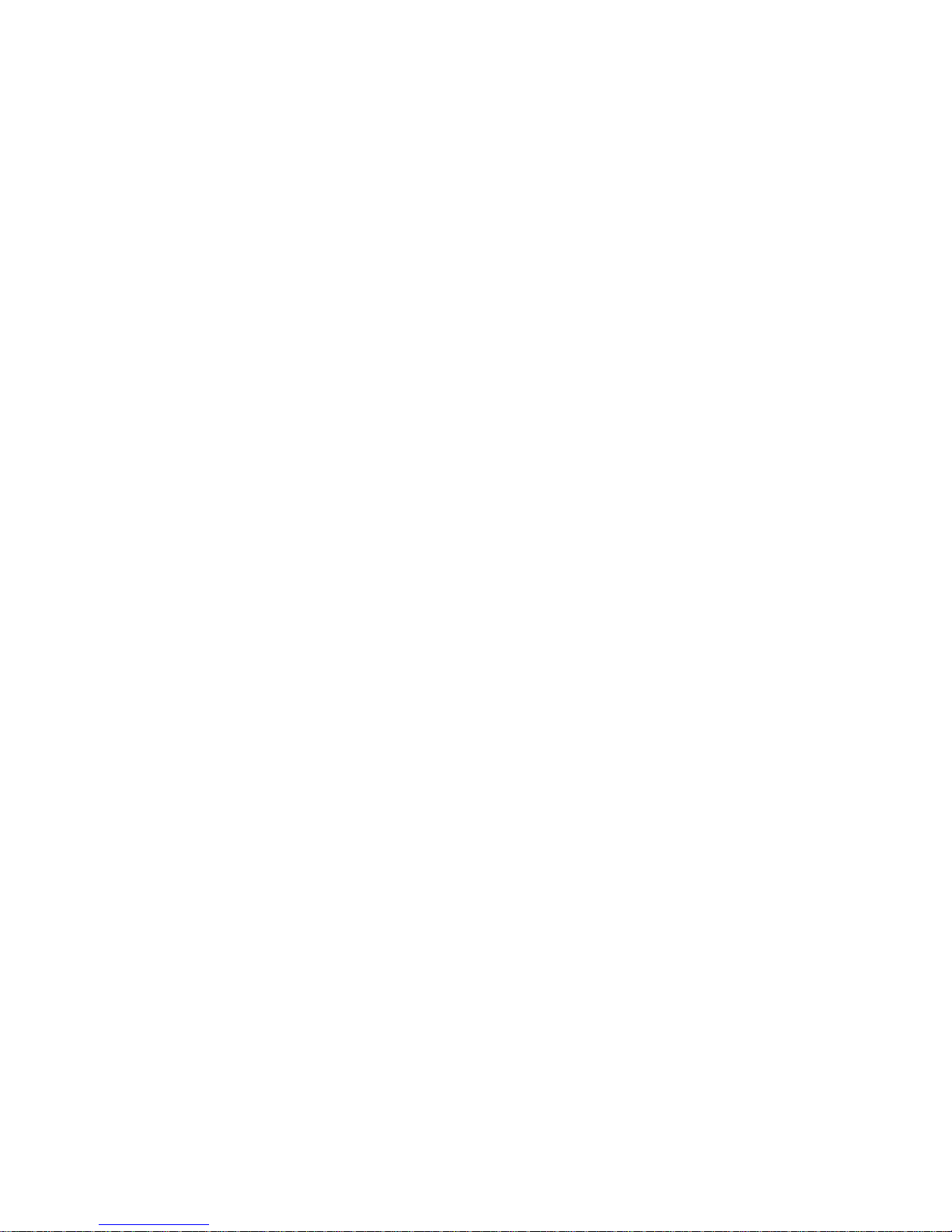
Page 11
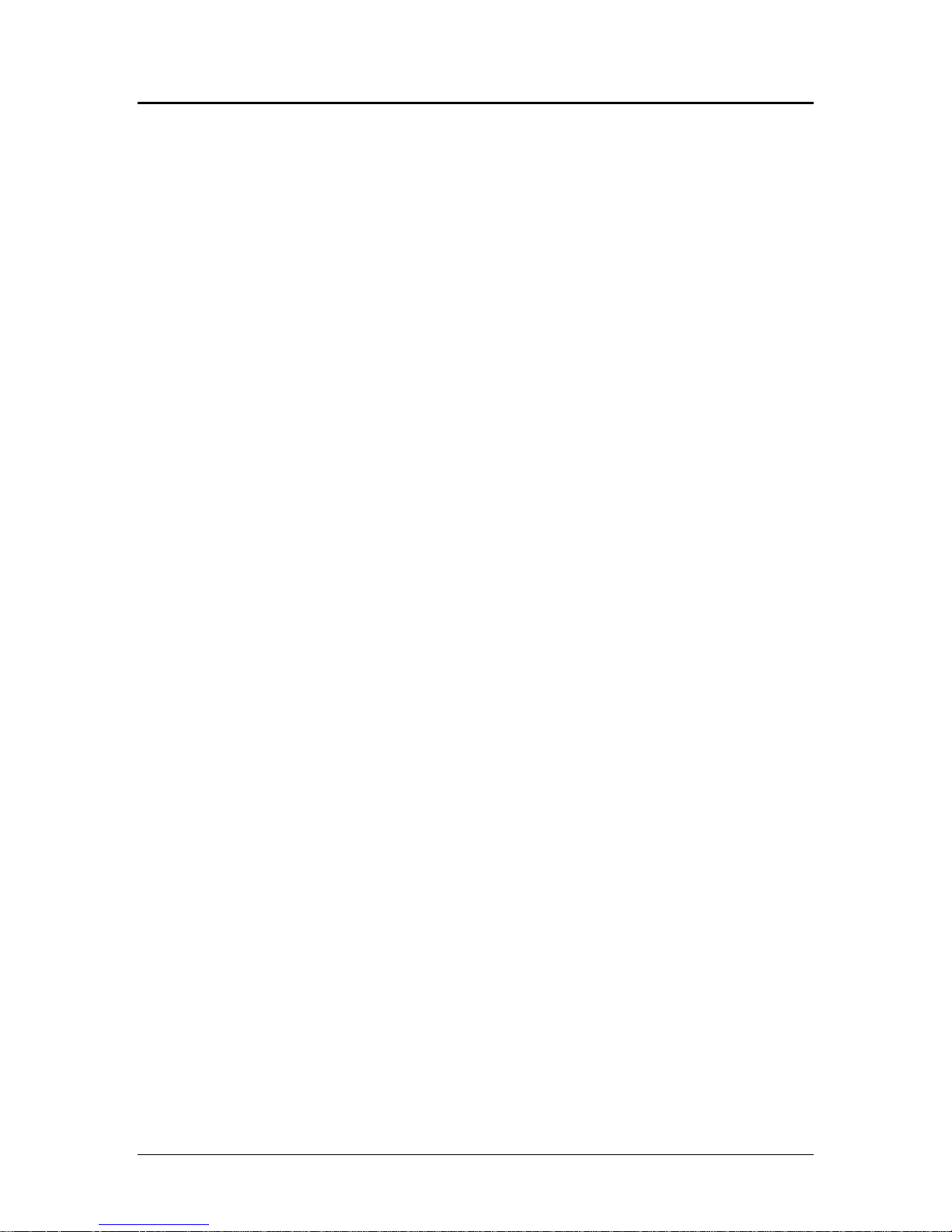
Programmer's Guide PcOS Series 150 Overview
Chapter 1:
Overview of the Series 150 Printer
Warranty Information
Warranty Options
All PcOS Series 150 Printers come with a standard 24-month warranty covering both parts and
labor. An optional warranty, covering both parts and labor for an additional 12 months, may be
purchased separately. For more information concerning the warranty options, please contact your
dealer or the Sales Department at Ithaca Peripherals. See “Contacting Ithaca Peripherals” on
page 2.
Service Information
Ithaca Peripherals has a full service organization to meet your printer service and repair
requirements.
If your printer needs service, please directly contact Ithaca Peripherals’ Technical Support
Department at (607) 257-8901 for a return authorization.
Ithaca Peripherals offers the following service programs to meet your needs:
• Extended Warranty
• Depot Repair
• Maintenance Contract
What is in this book?
Who should read this book?
This book is intended for system engineers or system integrators. It contains the information
needed to integrate the Series 150 Printer with a point-of-sale terminal and to program the
terminal to communicate with the printer.
What does it cover?
This guide provides the following information:
• Start-up information including diagnostics and fault conditions,
• Command descriptions,
• Character fonts,
• Printer features,
• Parallel and RS-232 interface information,
• Communications and buffers, and
• Command code reference tables.
12/14/99 Rev G Page 1
Page 12
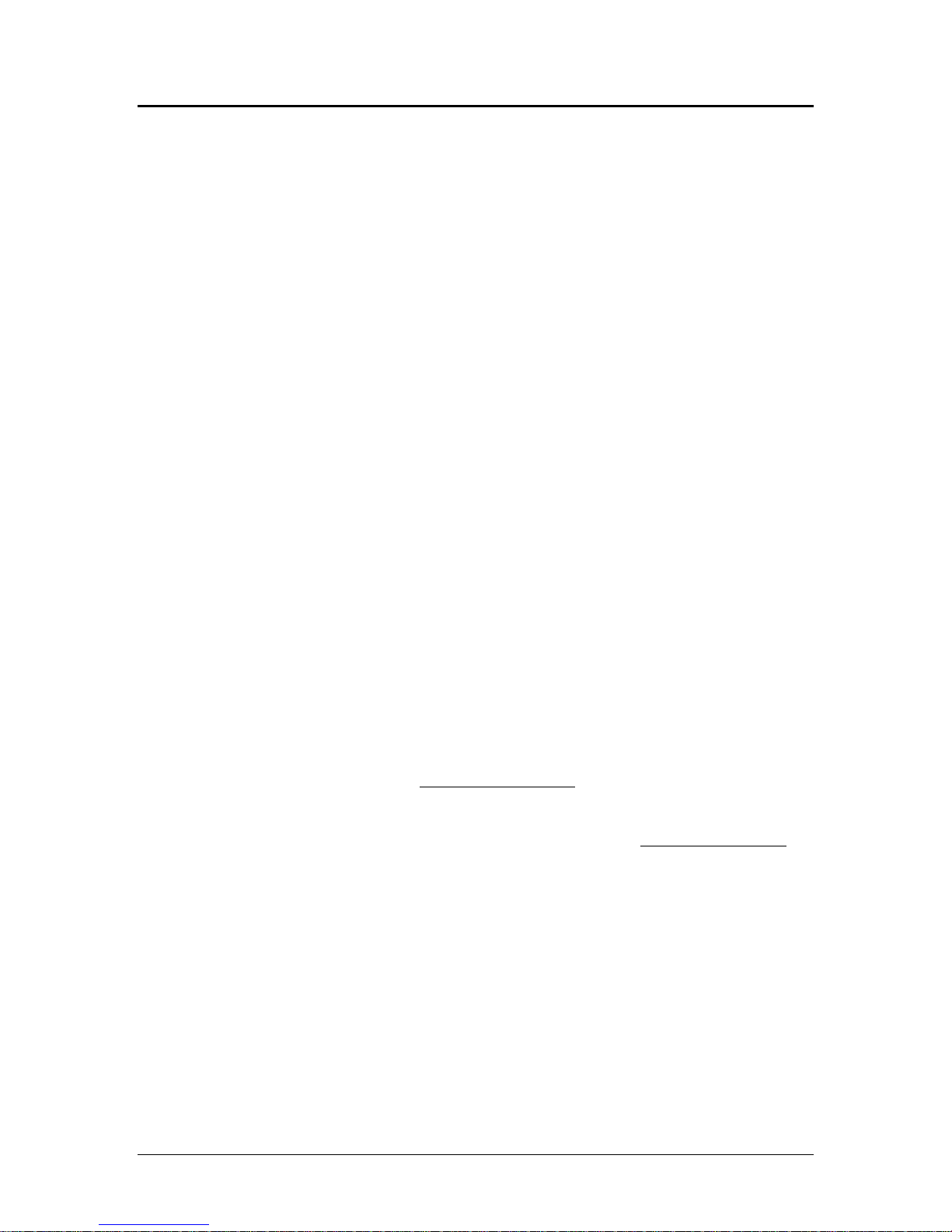
Overview PcOS Series 150 Programmer's Guide
Where can you find more information?
An Operator's Guide is available that describes set up and use of the Series 150 Printer. It
describes basic procedures such as changing the paper; printing on a form; and replacing the
ribbon cassette. A Maintenance Manual is also available. It shows how to repair the Series 150
Printer and lists the replacement parts. The Maintenance Manual is intended for trained, service
technicians. For information about ordering these books or programs, refer to the next section.
In addition, there are a number of drivers available that will support various environments.
CFG 90/150 User’s Guide PN 100-01085
Windows 95 print driver with documentation PN 100-9167
Windows NT 4.0 print driver with documentation PN 100-9170
OPOS drivers with documentation PN 100-9732
Master character set definitions PN 100-9785
Contacting Ithaca Peripherals
The Sales and Technical Support Departments will be able to help you with most of your
questions. Contact the Sales Department to order documentation, receive additional information
about the Series 150 Printer, order supplies, or obtain information about other products by Ithaca
Peripherals. Contact the Technical Support Department for information about your warranty, to
send a printer in for service, or for technical support.
You may reach both the Sales and Technical Support Departments at the following address and
phone or fax numbers.
Ithaca Peripherals
20 Bomax Drive
Ithaca, NY 14850
Main phone (607) 257-8901
Main fax (607) 257-8922
Sales fax (607) 257-3868
Technical Support fax (607) 257-3911
Technical Support E-mail techsupport@ithper.com
Internet Support
Ithaca Peripherals maintains an Internet web site. The address is http://www.ithper.com. On
the technical support page, you will find support information on all of our printers. The
Series 150 Printer support pages offer the latest information. They include the current
version of this manual, program examples, test procedures, programming instructions, and
supported print drivers.
Page 2 Rev G 12/14/99
Page 13
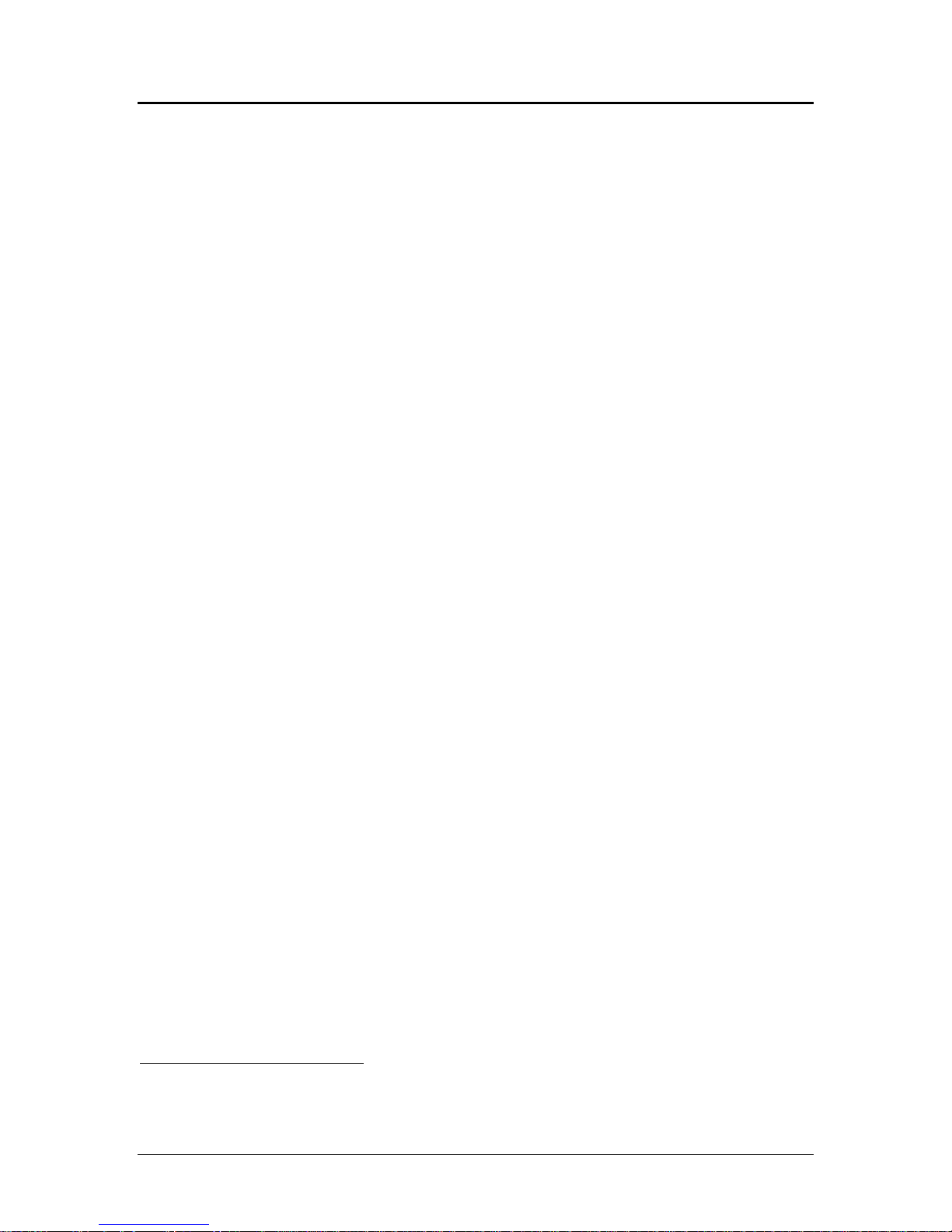
Programmer's Guide PcOS Series 150 General Description
Chapter 2:
General Description
Series 150 Models
There are four basic models of the Series 150 Printer. They are:
Model 151 Receipt Printer;
Model 152 Receipt/Journal Printer;
Model 153 Receipt/Journal/Validation Printer; and
Model 154 Receipt/Validation Printer.
Standard Features
The following features are common to the entire family of printers:
• 340 cps logic-seeking print speed;
• 4.0 inches per second paper feed speed;
• 2.40-inch (normal) or 2.83-inch (wide) print zone;
• Snap on ribbon cassette;
• Dual cash drawer drivers with status;
• Centronics parallel, IEEE 1284, serial RS-232C, or USB interfaces;
• Configurable receive buffer;
• Standard, Epson, Microline, Star, NCR2567, and Telpar emulations;
• Standard all-points-addressable (APA) or EPOS bit-image graphics;
• Standard and EPOS International Character Sets;
• 8, 10, 12, 15, 17.1, 20, and 24 characters per inch selections;
• Emphasized, enhanced, double-wide, double-high, double-wide double-high, half-high,
underline, subscript, superscript, and rotated print;
• Operator-visible print zone;
• Self-diagnostics; and
• Setup and configuration utility program.
1
1
Other emulation’s can be made available. Contact Ithaca Peripherals’ Sales Department for more
information. See “Contacting Ithaca Peripherals” on page 2.
12/14/99 Rev G Page 3
Page 14
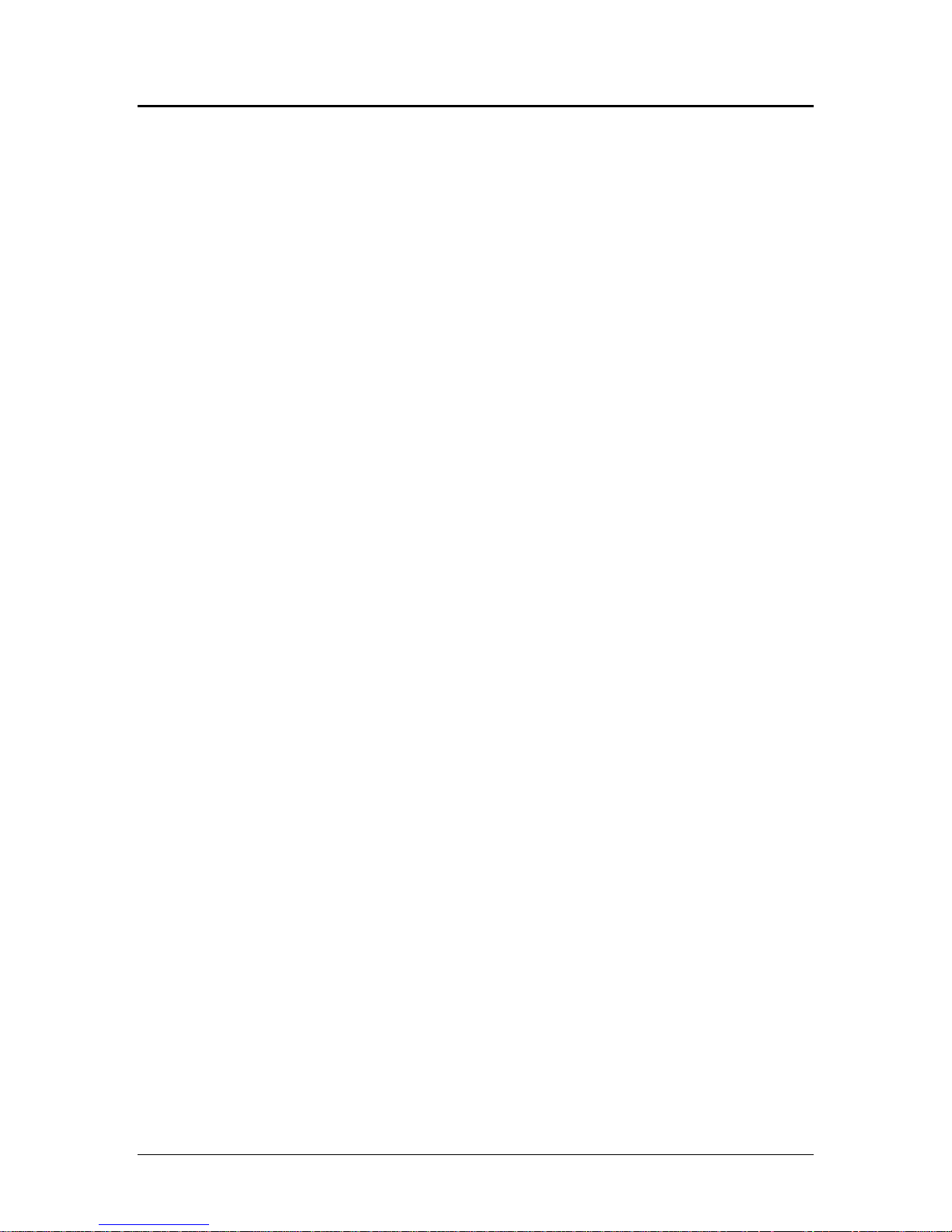
General Description PcOS Series 150 Programmer's Guide
Model 151: Receipt Printer
The Model 151 receipt printer only provides receipt functions. The last line printed on the receipt is
within one inch of the tear-off or cut-off edge. The receipt printing appears right-side up with the
total at the bottom as the receipt appears from the top of the printer and is presented to the operator.
The receipt printer handles one-, two-, or three-ply paper. The optional cutter is able to cut one- and
two-ply paper.
The Model 151 printer does not have the ability to validate. Commands that operate validation modes
on other Series 150 Printers will not function.
Model 152: Receipt/Journal Printer
The Model 152 receipt/journal printer adds the journal feature to the Model 151 receipt printer. The
journal take-up is able to rewind the second copy of the 3.5-inch diameter 2-ply paper roll (125 feet).
The Model 152 printer does not have the ability to validate. Commands that operate validation modes
on other Series 150 Printers will not function.
Model 153: Receipt/Journal/Validation Printer
The Model 153 receipt/journal/validation printer adds a validation capability to the Model 152. The
validation will accommodate up to 16 lines at 8.0 lines per inch (lpi) or 12 lines at 6.0 lpi.
The form is inserted from the front and extends out the left side and/or top of the printer. It rests on a
fixed form stop. The validation movement is controlled from the movement of the receipt and journal.
Model 154: Receipt/Validation Printer
The Model 154 receipt/validation printer adds validation, as described above, to the Model 151. This
is a Model 153 without journal take-up.
Page 4 Rev G 12/14/99
Page 15
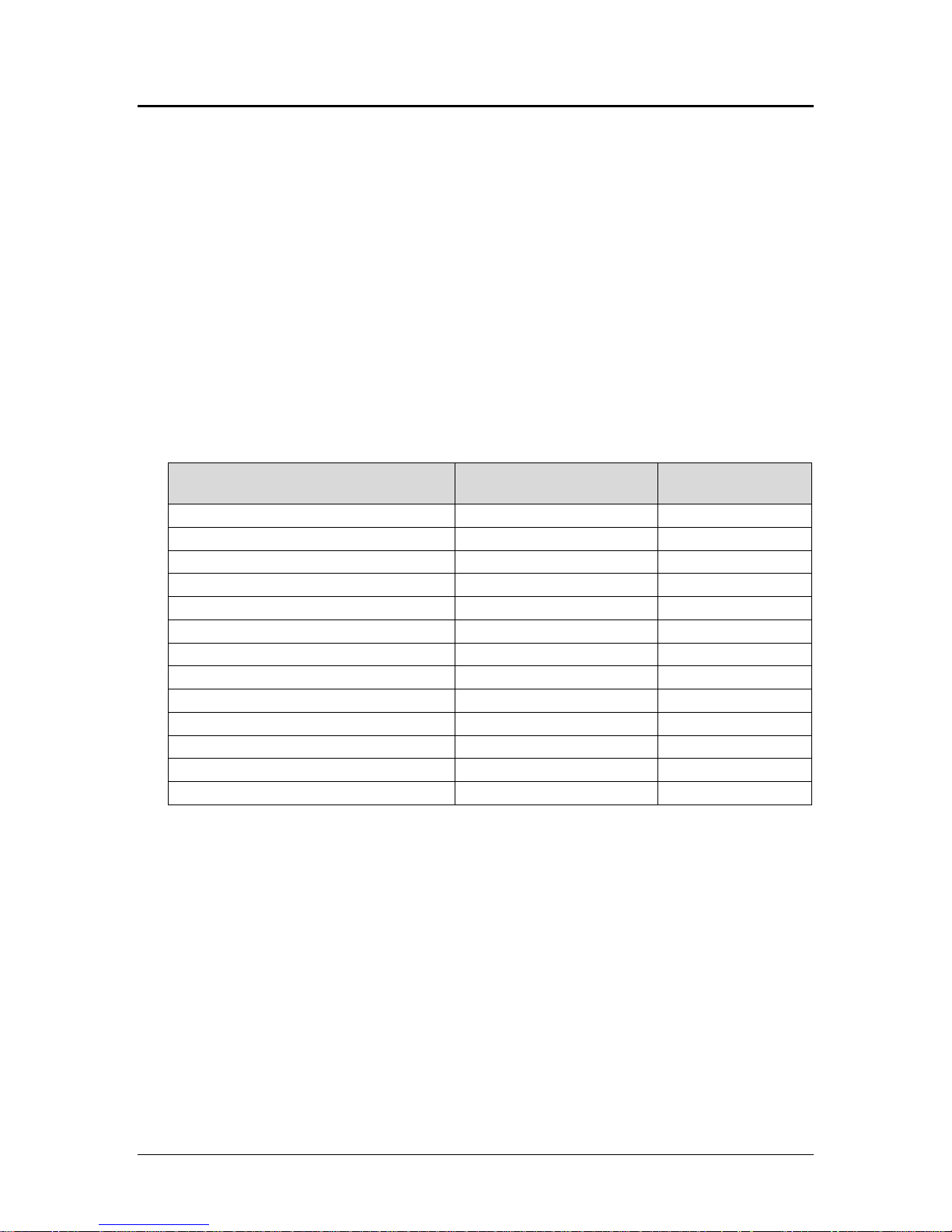
Programmer's Guide PcOS Series 150 General Specifications
Chapter 3:
General Specifications
Printing Specifications
Printing method impact dot matrix
Head wire arrangement 9 pins in line
Print wire diameter 0.34 mm (0.012 inch)
Print wire pitch 0.35 mm (0.013 inch)
Printing directions bidirectional, logic-seeking
Print zone 60.96 mm (2.40 inch) or 71.97 mm (2.83 inch)
Characters per inch Refer to Table 1.
Characters per line Refer to Table 1.
Characters per second Refer to Table 1.
Print Pitch Capability
(in characters per inch)
8 18 220
10 24 275
12 28 330
15 36 340
17.1 (condensed) 41 340
20 (super-condensed) 48 340
24 (super-condensed) 57 340
5 (double-wide) 12 175
6 (double-wide) 14 175
7.5 (condensed, double-wide) 18 175
8.5 (condensed, double-wide) 20 175
10 (super-condensed, double-wide) 24 175
12 (super-condensed, double-wide) 28 175
Table 1 Normal print zone character specifications
Note: The Series 150 Compatibility Mode can be set in menu RAM and will limit printing to 40
characters in 17.1 characters per inch (cpi).
Normal 2.40” Maximum
Characters per Line
Characters per
Second
12/14/99 Rev G Page 5
Page 16
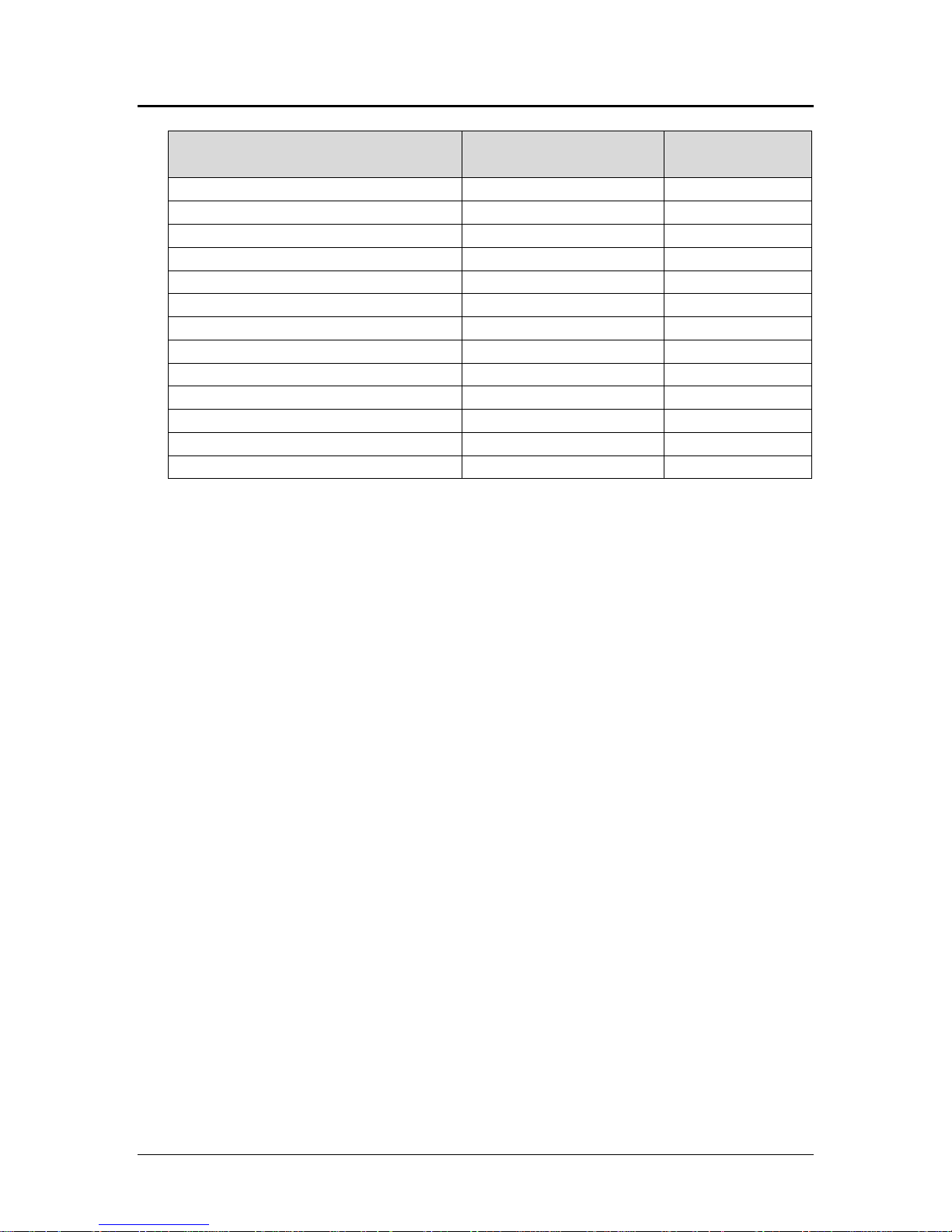
General Specifications PcOS Series 150 Programmer's Guide
Print Pitch Capability
(in characters per inch)
8 22 (180)
10 28 (250)
12 34 (275)
15 42 (275)
17.1 (condensed) 48 (275)
20 (super-condensed) 56 (275)
24 (super-condensed) 68 (275)
5 (double-wide) 14 (140)
6 (double-wide) 17 (140)
7.5 (condensed, double-wide) 21 (140)
8.5 (condensed, double-wide) 24 (140)
10 (super-condensed, double-wide) 28 (140)
12 (super-condensed, double-wide) 34 (140)
Wide 2.83” Maximum
Characters per Line
Characters per
Second
Table 2 Wide print zone character specifications
Character Generation
All the character sets and modes are based on one of two character cells, 10 wide by 9 high
or 12 wide by 9 high. Double-wide mode is twice the width of normal mode, 20 wide by 9
high or 24 wide by 9 high.
In utility print mode, the character cell consists of five full dots and five half dots
horizontally by nine full dots vertically. The character cell is 9 by 9. In high speed draft
(HSD) mode, the character cell is shortened by one half and one full dot column yielding a 7
by 9 character.
Each character is justified to the left of the cell. The first four columns of the full dots and
the first three columns of the half dots are used to generate the character in high speed draft.
In utility mode, the first five columns of the full dots and the first four columns of the half
dots are used. The last full dot and the last two half dots are used for character spacing in
both modes.
Page 6 Rev G 12/14/99
Page 17
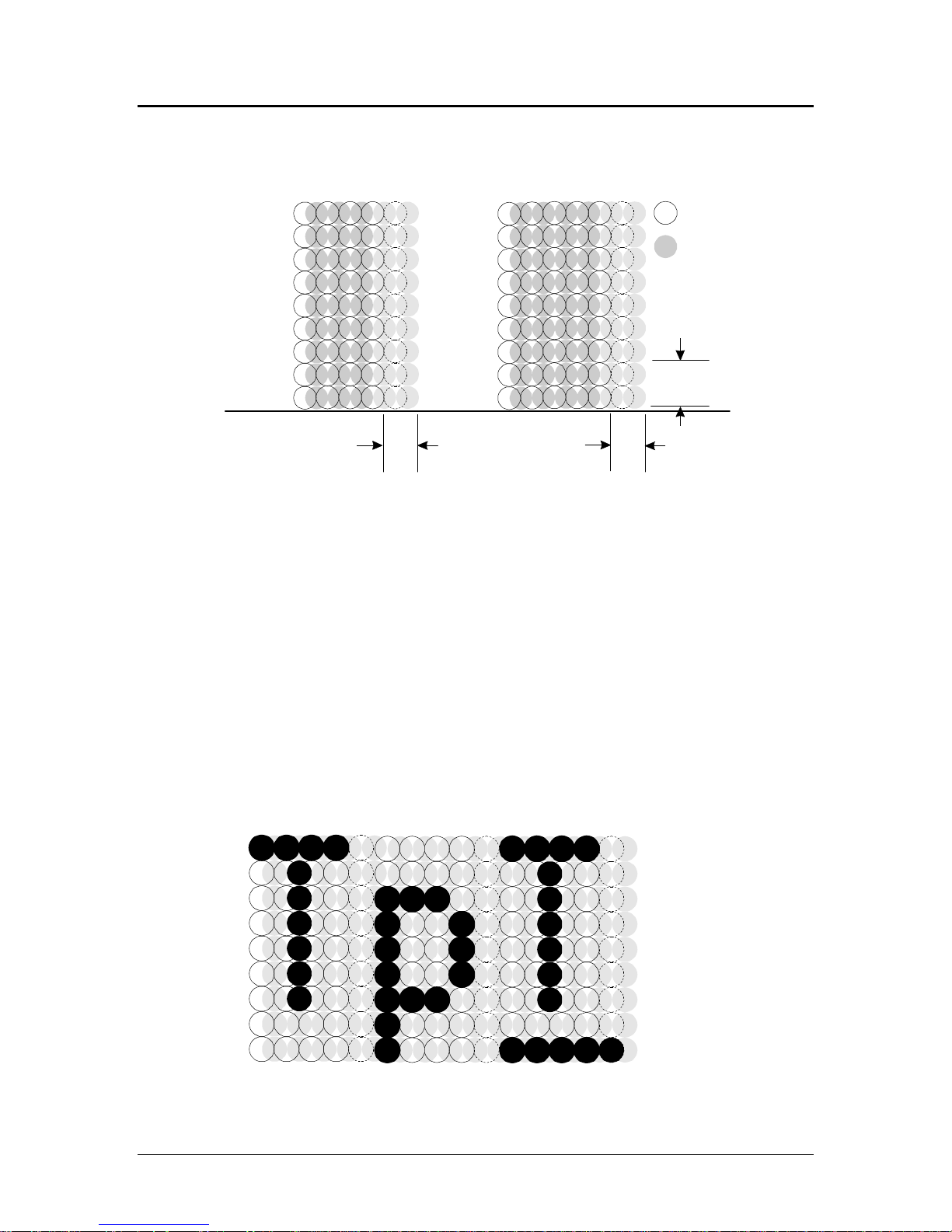
Programmer's Guide PcOS Series 150 General Specifications
The following illustration shows a single-wide character cell.
1 3 5 7 9
2 4 6 8 10
1
2
3
4
5
6
7
8
9
Character
Spacing
High Speed Draft
1 3 5 7 9 11
2 4 6 8 10 12
1
2
3
4
5
6
7
8
9
Character
Spacing
Utility Mode
Full Dots
Half Dots
Descender (Row 8 & 9)
& Underline (Row 9)
Figure 1 Single-wide character cell
The example above, which only holds true for the 12 cpi mode, shows the full dots as
adjacent to each other in the character cell. The 10 cpi mode allows a gap between adjacent
full rows; 17 and 24 cpi allow an overlap of full rows. The printer cannot print adjacent full
and half dots in any single row. Some graphics (double-density, half-speed) allow adjacent
rows to be printed by slowing the print speed by half. Slowing the print speed allows the time
between half and full columns to be the same as the time between full columns in full-speed
operation.
The following illustration shows the use of full and half dots as well as descenders to form
characters.
1 3 5 7 9
2 4 6 8 10
1
2
3
4
5
6
7
8
9
1 3 5 7 9
2 4 6 8 10
1 3 5 7 9
2 4 6 8 10
Figure 2 Character forming
12/14/99 Rev G Page 7
Page 18
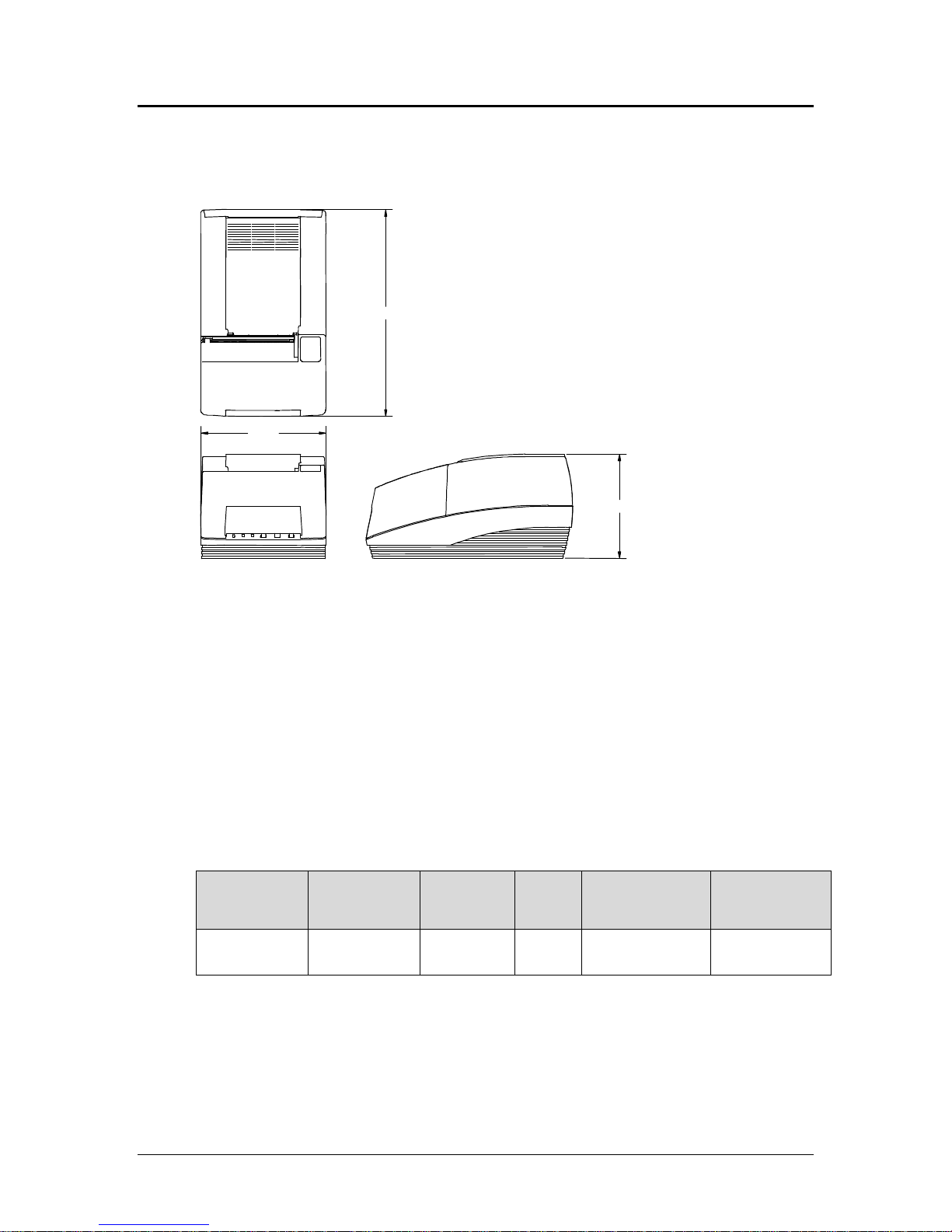
General Specifications PcOS Series 150 Programmer's Guide
Physical Specifications
Dimensions
11.25 inches (286 mm)
6.63 inches
(168 mm)
5.75 inches (146 mm)
Figure 3 Physical dimensions
Weight
Approximate weight 7.0 pounds (3.2 kg)
Shipping weight 10.0 pounds (4.5 kg)
Electrical Characteristics
Self-powered AC
The Series 150 Printer is designed to be AC self-powered in domestic and international markets.
The printer is equipped with a universal input power supply that is designed to operate
worldwide without modification.
Supply
Voltage
Rating (VAC)
100 - 240 90 - 264 47 - 63 45 0.08 @ 120VAC
Table 3 Power input requirements
Supply
Voltage
Range (VAC)
Frequency
(Hz)
Rated
Power
(watts)
Idle Current
(amps)
0.04 @ 240VAC
Current (amps)
0.9 @ 120VAC
0.4 @ 240VAC
Printing
Page 8 Rev G 12/14/99
Page 19
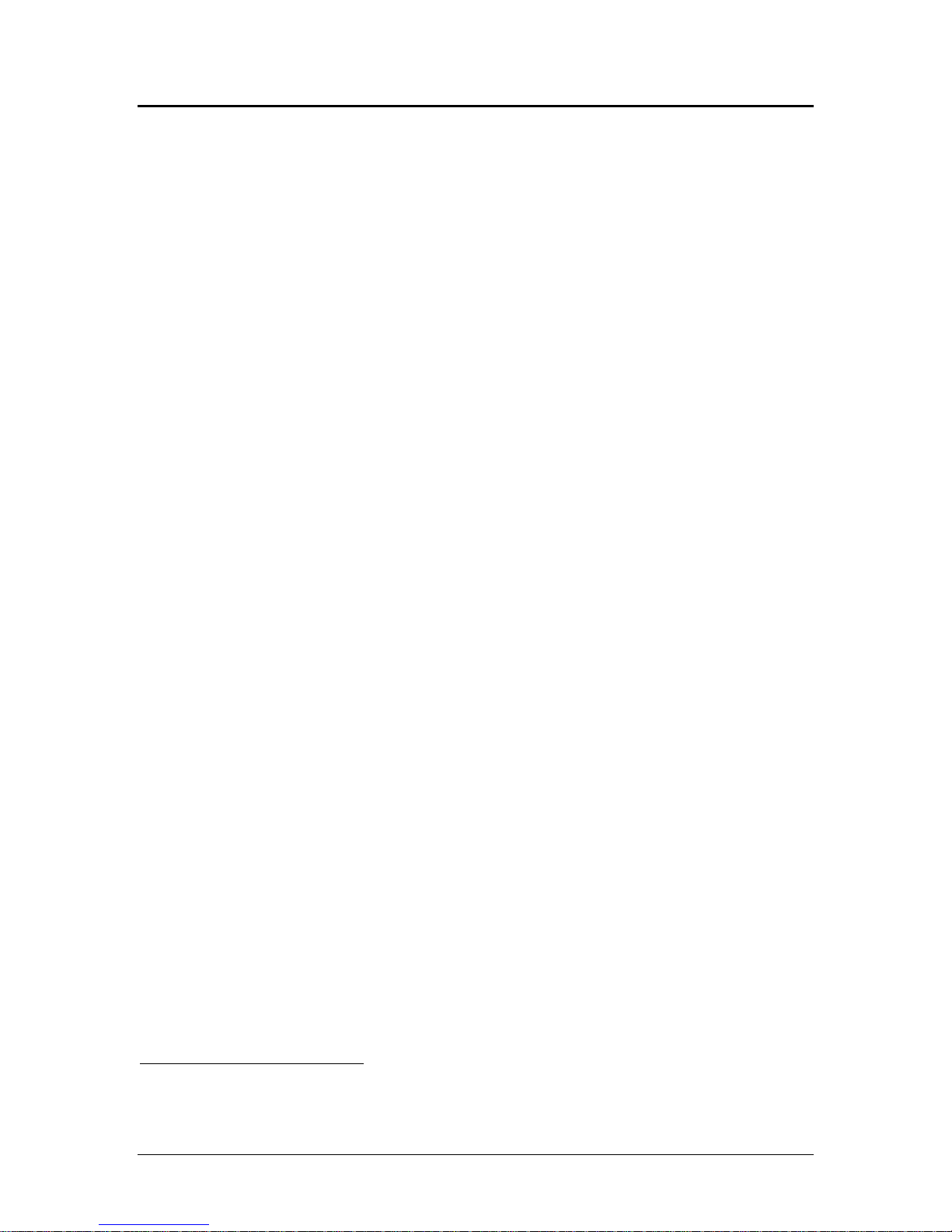
Programmer's Guide PcOS Series 150 General Specifications
Interface Specifications
Serial
The serial interface is a standard RS-232 interface on a 9-pin D-shell connector. It is defined
as a standard DTE device. A null modem cable is required to interface the printer to another
DTE device (i.e. a personal computer). See the serial port description later in this manual for
more information.
Parallel
The parallel port is a standard 25-pin D-shell as defined in the IEEE 1284-A standard. See
the parallel port description later in this manual for more information.
USB
The USB interface is a standard Series “B” receptacle as defined in the USB standard. The
printer is a self-powered device and does not draw power over the cable.
Cash Drawer
The Series 150 Printer supports dual cash drawers with status. The interface will provide
status and 24 VDC at up to 1.5 amps to the cash drawer. See the cash drawer interface
description later in this manual.
Media Specifications
Ribbon
Inking method Cartridge type, 1.8 m seamless ribbon with reinker
Ink color Black or purple
Ribbon life at 25 °C 3 million (black) or 4.5 million (purple) characters to ink depletion
Manufacturer Only Ithaca Peripherals approved ribbons should be used.
Receipt Paper
Paper feed method Friction feed
Paper feed pitch Default - 0.13 inch (1/8 inch or 3.18 mm); can be set in units of
0.0046 inch (1/216 inch or 0.12 mm) by software command
Paper width 2.75, 3.00, or 3.25 inches (69.85, 76.20, 82.55 mm)
Roll diameter 3.50 inches (88.90 mm)
Paper thickness 0.003 - 0.0035 inch (0.76 - 0.089 mm) at 25 °C
Roll paper core Inside diameter 0.44 inch (7/16 inch or 11.11 mm)
Roll footage (typical) 240 feet (7315 cm)
Receipt-paper out Paper exhaust is sensed by software, and printing is prevented at the
end of the roll.
2
2
The ribbon must be from an approved manufacturer and tested with a rolling ASCII test pattern using 15
characters per inch (cpi) in high speed draft (HSD) mode.
12/14/99 Rev G Page 9
Page 20

General Specifications PcOS Series 150 Programmer's Guide
Receipt/Journal Paper
Paper-feed method Friction feed
Paper-feed pitch Default - 0.13 inch (1/8 inch or 3.18 mm); can be set in units of
0.0046 inch (1/216 inch or 0.12 mm) by software command
Paper width 2.75, 3.00, or 3.25 inches (69.85, 76.20, 82.55 mm)
Roll diameter 3.50 inches (88.90 mm)
Paper thickness at 25 °C
Two-ply 0.006 - 0.007 inch (0.15 - 0.18 mm)
Three-ply 0.009 - 0.0105 inch (0.23 - 0.27 mm)
Roll paper core Inside diameter 0.44 inch (7/16 inch or 11.11 mm)
Roll footage (typical)
Two-ply 110 feet (3353 cm)
Three-ply 70 feet (2134 cm)
Receipt-paper out Paper exhaust is sensed by software, and printing is prevented at the
end of the roll.
Printable Area
Receipt Printing
Paper tear-off
1.00 inch (25.4 mm)
2.34 inches
(59.44 mm)
3.25 inches
(82.55 mm)
Figure 4 Receipt printable area
0.46 inch (11.68 mm)
Receipt Printing with the Autocutter
The paper is cut one inch from the last line of print, which minimizes the wasted paper
required when the paper must be moved to the cut-off position.
Validation Forms Printing
Lines per inch (lpi) Lines
Table 4 Validation lines
Page 10 Rev G 12/14/99
8 16
6 12
Page 21

Programmer's Guide PcOS Series 150 General Specifications
(59.44 mm)
Validation - Top Insertion
First line of print
4.25 inches (min)
(107.95 mm)
2.34 inches
(59.44 mm)
2.50 inches (min) (63.50 mm)
0.50 in
(12.70 mm)
Figure 5 Validation print – top insertion
Validation - Left-side Insertion
First line of print
Last line of print
2.85 inches (72.39 mm)
Last line of print
0.68 inch (17.15 mm)
0.50 inch
(12.7 mm)
2.50 inches (min) (63.50 mm)
2.85 inches
2.34 inches
6.00 inches (min) (152.40 mm)
0.68 inch (17.15 mm)
Figure 6 Validation print – left-side insertion
Validation Forms Insertion
Form insertion is from the top or the left side of the printer. Automatic form location is
under software or firmware control. Character rotation under software control will allow
check validation to appear right-side up when the check is removed.
12/14/99 Rev G Page 11
Page 22

Control Codes Overview PcOS Series 150 Programmer's Guide
Chapter 4:
Control Codes Overview
This programmer’s guide is designed to help users of the PcOS Series 150 Printer develop applications.
The Series 150 Printer is a point-of-sale (POS) printer that has several features not normally found on
general purpose printers. Because of these special features, the Series 150 Printer has distinct control
codes. This manual documents the control codes with an emphasis on those codes that are unique to the
Series 150 Printer.
All PcOS Series 150 Printers have either a serial or parallel interface. Both interfaces provide the same
printer control3 and use the same codes.
Nomenclature
When describing control codes, there is often confusion as to whether the description is decimal,
hexadecimal, or ASCII. To minimize the confusion, this manual will use the following nomenclature
when describing control code sequences.
[ ] encloses a control character. This is a single, 8-bit value as defined in the standard
ASCII tables. An example would be [ESC], which would represent a 1BH or 27
decimal.
< > encloses an 8-bit value in decimal format. This value will be from 0 to 255. An
example would be <2>, which would represent 02H or 2 decimal.
<n> indicates a variable parameter. <n> can have a value of from 0 to 255. The meaning
of <n> is described and defined in the description of the command.
<n1> <n2> indicates that there are two parameters, <n1> and <n2>, where both can have values
from 0 to 255.
<m1> <m2> is an IPCL parameter consisting of two digits where <m1> and <m2> are ASCII
characters from 0 to 9. The values will be combined to form a value from 0 to 99. If
<m3> is included, the parameter will be combined to form a value from 0 to 999.
If two values are specified, there must be two bytes added to the IPCL code. In other
words, if the command specifies <m1> <m2> and the desired value is 5, the value
must be specified as 05.
x (all other characters in control strings) represent ASCII characters. For example,
[ESC] 1 would represent 1BH followed by 31H.
The CFG150 configuration and demonstration program4 uses the same nomenclature. Print examples
shown in this manual are available for CFG150.
3
The serial and IEEE 1284 interfaces provide a few additional interface capabilities over the standard
parallel interface. Both serial and IEEE 1284 interfaces provide a bidirectional data path.
4
CFG150 is available from Ithaca Peripherals. The program runs on IBM personal computers and
compatibles.
Page 12 Rev G 12/14/99
Page 23
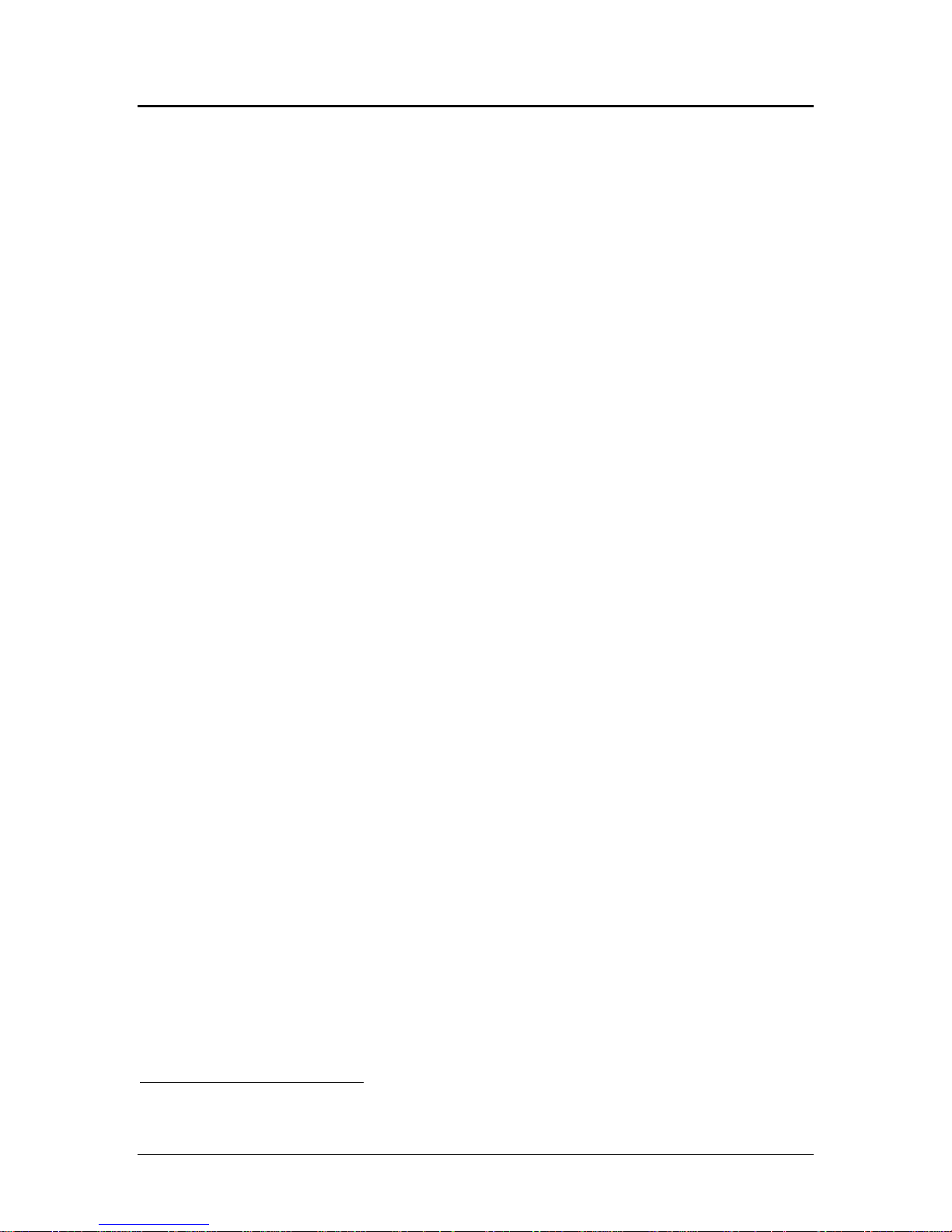
Programmer's Guide PcOS Series 150 Control Codes Overview
In many cases, applications require that control sequences be specified in hexadecimal or decimal
codes. In most cases, commands are specified in ASCII, hexadecimal, and decimal. The table in
Appendix B lists ASCII, decimal, and hexadecimal equivalents.
Standard Emulation
The standard control codes for the Series 150 Printer are extensions and subsets of the IBM
emulation provided on other PcOS products. In all cases, an application designed for a Series 50
Printer with IBM code sets will function with a Series 150 printer. There are, however, more
features in the Series 150 Printer that can be used for new applications.
IPCL Codes
IPCL (Ithaca Printer Control Language) codes are designed to control a printer without using
control characters, i.e., characters less than 20H. Only the standard emulation supports IPCL.
Not all commands are supported by IPCL codes. For those commands that are, the IPCL code is
listed.
In rare cases, an IPCL code will interfere with the text that is to be printed. The IPCL translator
can be disabled with an [ESC] y <4> command.
EPOS Emulation
ESC/POS5 is referred to here as EPOS. The Series 150 Printer supports an EPOS emulation with
extensions. The emulation is designed to allow the Series 150 Printer to be used with applications
that are designed for Seiko Epson printers. It is intended that the standard emulation be used for
new applications. Not all of the features of Series 150 Printers are supported by EPOS.
This manual will include the EPOS code equivalent for features of the Series 150 Printer that are
supported by EPOS. When EPOS commands are significantly different from the standard
emulation, an independent EPOS description is provided.
Microline Emulation
The standard control codes for the Series 150 Printer are extensions and subsets of the Microline
emulation provided on other PcOS products. In all cases, an application designed for a Series 50
Printer with Microline 150 Printer that can be used for new applications.
Star Emulation
The standard control codes for the Series 150 Printer are extensions and subsets of the Star
emulation provided on other PcOS products. In all cases, an application designed for a Series 50
Printer with Star code sets will function with a Series 150 Printer. There are, however, more
features in the Series 150 Printer that can be used for new applications.
5
ESC/POS is a registered trademark of the Seiko Epson Corporation.
12/14/99 Rev G Page 13
Page 24
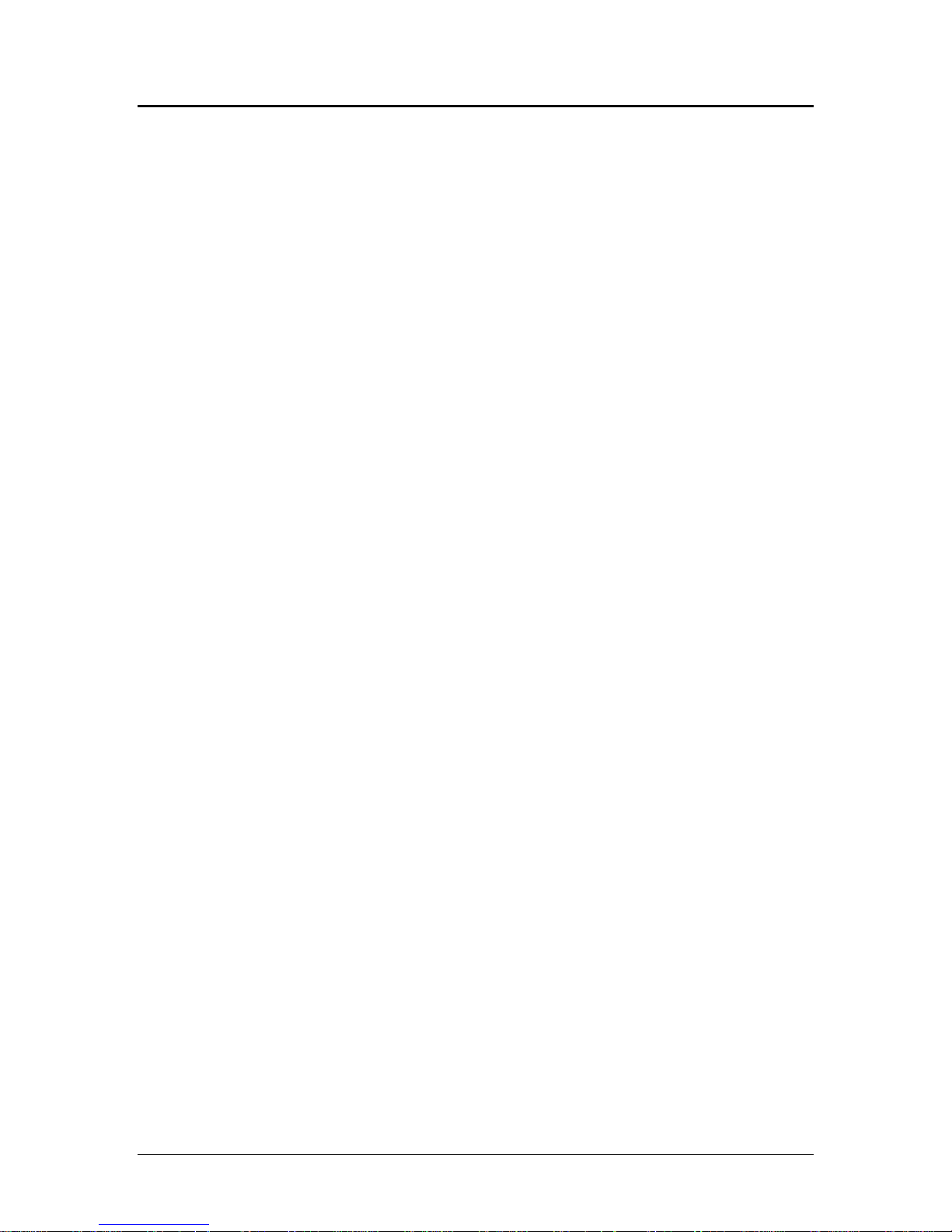
Control Codes Overview PcOS Series 150 Programmer's Guide
NCR2567 Emulation
The standard control codes for the Series 150 Printer are extensions and subsets of the NCR2567
emulation provided on other PcOS products. In all cases, an application designed for a Series 50
Printer with NCR2567 code sets will function with a Series 150 Printer. There are, however,
more features in the Series 150 Printer that can be used for new applications.
Telpar Emulation
The standard control codes for the Series 150 Printer are extensions and subsets of the Telpar
emulation provided on other PcOS products. In all cases, an application designed for a Series 50
Printer with Telpar code sets will function with a Series 150 Printer. There are, however, more
features in the Series 150 Printer that can be used for new applications.
Application Development
To aid in application development and help the programmer understand the Series 150 Printer, this
manual is broken down into two major sections. The first section is a detailed description of each of
the commands. The second section is an explanation of how the printer works. It explains the internal
print buffer, the communications link, and how the host computer and printer interact.
Tables and Charts
Throughout this guide, there are charts and tables that list commands and features. In most cases, the
charts cross reference the page that describes the command. Commands are grouped by function and
can at times be hard to find. To minimize the time it takes to find commands, there are two code
summary charts in the following section, one ordered by code and one by function.
Page 14 Rev G 12/14/99
Page 25
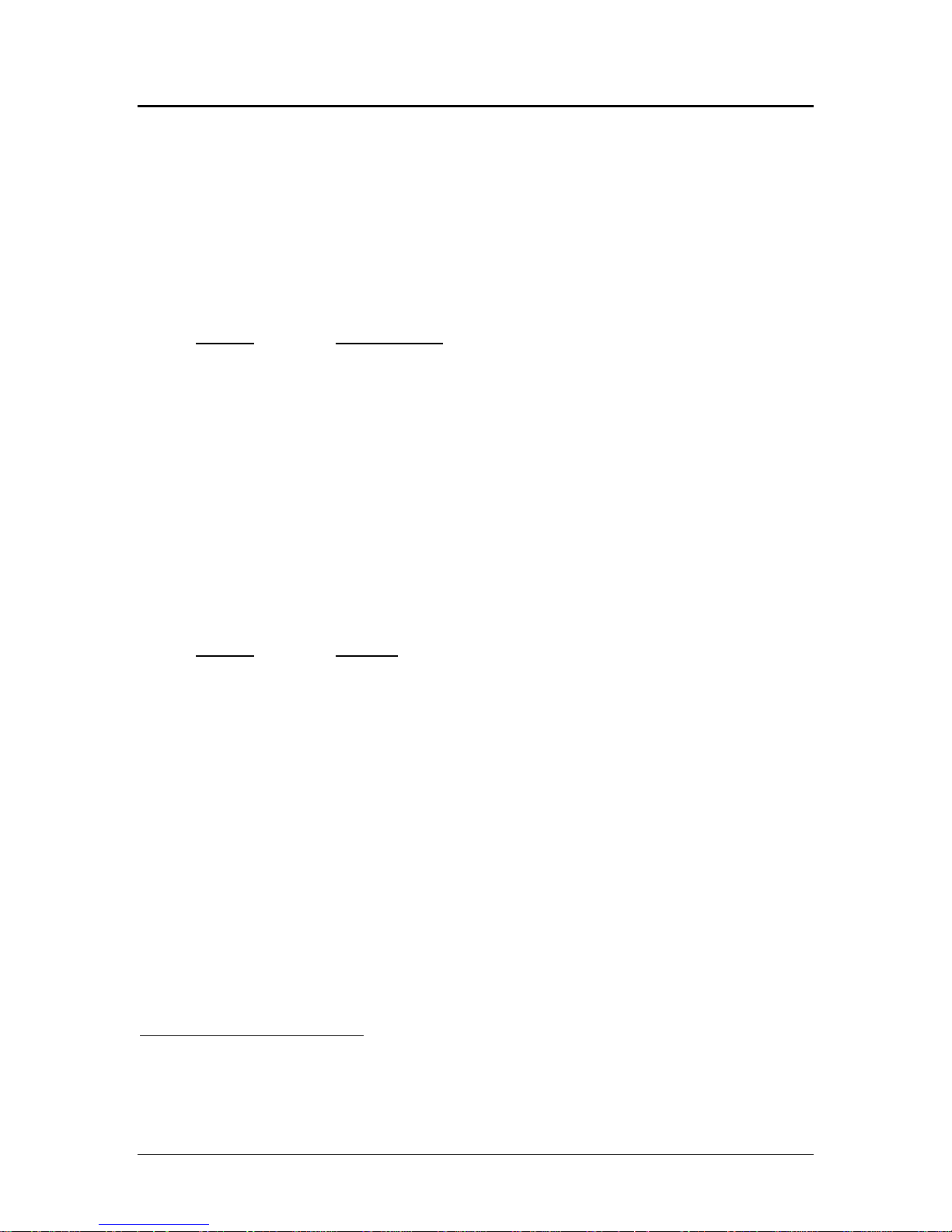
Programmer's Guide PcOS Series 150 Control Codes
Print/Paper Motion
Chaper 5:
Printer Control Codes
Print/Paper Motion
Low-level Paper Motion Control
Function Carriage return
ASCII [CR]
Hexadecimal 0DH
Decimal <13>
IPCL &%CR
EPOS 0DH
Description This command prints the contents of the print buffer (if any) and resets the
next character print position to the left margin. A line feed is not
performed unless autofeed was active. The left margin is defined by the
current print station, the print rotation direction, and the left margin
command.
Note: In single-line mode, the [CR] is used to terminate all lines. The
printer will go busy6 after the [CR] is received. The printer will not be
ready to accept data again until the previous data has printed.
Function Line feed
ASCII [LF]
Hexadecimal 0AH
Decimal <10>
IPCL &%LF
EPOS 0AH
Description This command prints the contents of the buffer (if any) and advances the
paper one line at the current default line spacing. The next character print
position is not reset to the left margin unless auto-CR is active.
6
In one-line mode, the parallel port busy signal will occur as a result of receiving the [CR].
In serial mode, the busy indication will be delayed until the [CR] is processed by the input software.
Data sent to the printer after the [CR] will not be lost unless the printer is power cycled.
12/14/99 Rev G Page 15
Page 26
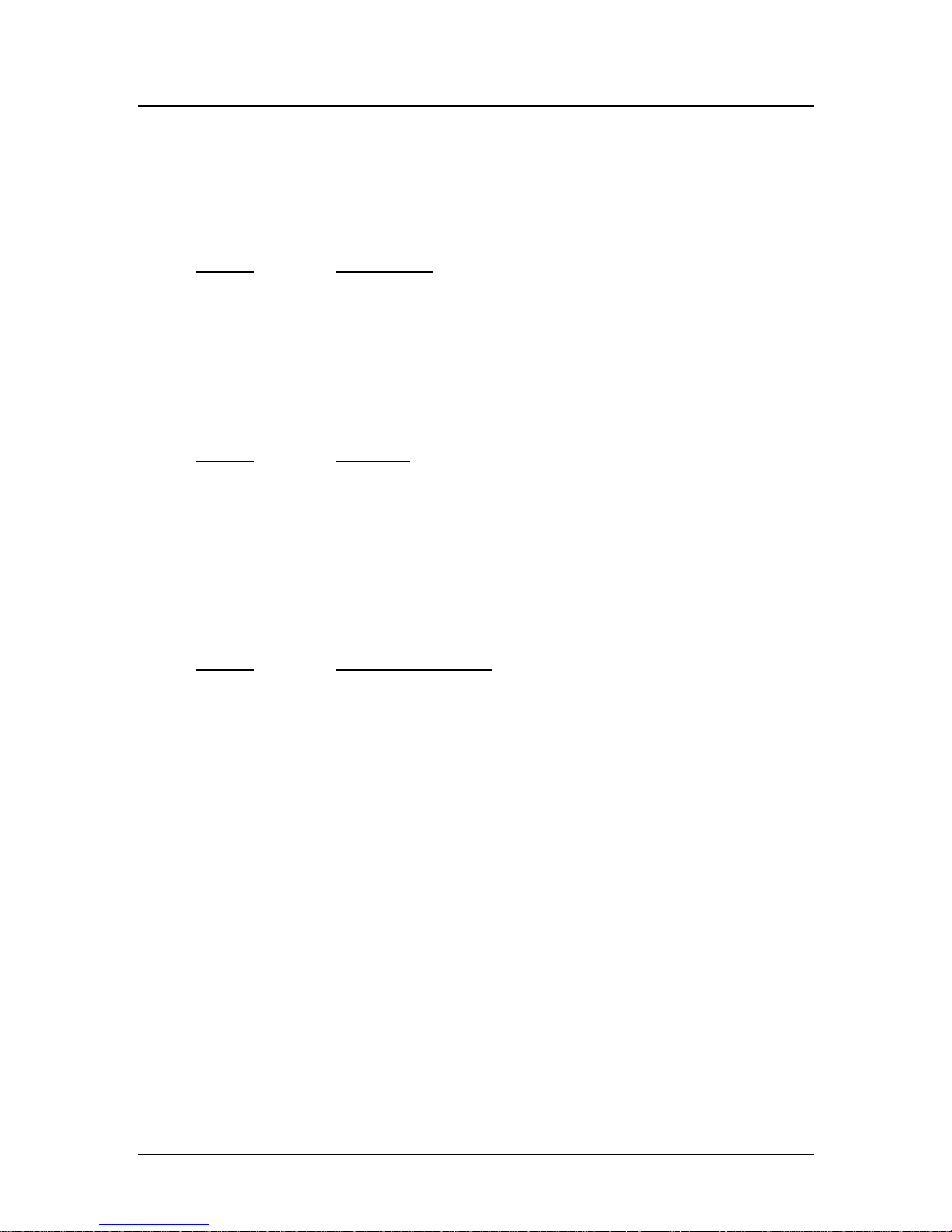
Control Codes PcOS Series 150 Programmer's Guide
Horizontal Motion
Horizontal Motion Control
There are several commands that can control the horizontal position of characters. Many
applications use space control to position fields. However, there is the ability to control character
position with horizontal tab stops. This is done by using the horizontal tab [HT] to move to those
tab stops.
Function Horizontal tab
ASCII [HT]
Hexadecimal 09H
Decimal <9>
IPCL &%HT
EPOS [HT]
Description This command inserts spaces in the print buffer up to the next tab stop.
The default tab locations are every 8 spaces.
Function Back space
ASCII [BS]
Hexadecimal 08H
Decimal <8>
IPCL &%BS
EPOS [BS]
Description This command prints the data in the print buffer and shifts the current
horizontal position by one character width to the left. If the current
position is at the left margin, the [BS] is ignored.
Function Set horizontal tab stops
ASCII [ESC] D <n1> <n2> <n3> ... <ni> 0
Hexadecimal 1BH 44H <n1> <n2> <n3> ... <ni> 00H
Decimal <27> <68> <n1> <n2> <n3> ... <ni> <0>
IPCL none
EPOS [ESC] D <n1> <n2> <n3> ... <ni> 0
Description This command sets tab stops at the character columns specified by <n>.
The end of the setting is specified by a <0>. All previously set tabs will be
cleared by this command. There is no restore-defaults procedure other than
to respecify the tabs. The power up default is every 8 spaces, i.e., 9, 17, 25,
etc. Column sizes are in accordance with the current character pitch.
Setting tabs that are beyond the station width is possible. A [CR] will be
inserted if the tab is used. Printing will begin at the home position.
Page 16 Rev G 12/14/99
Page 27
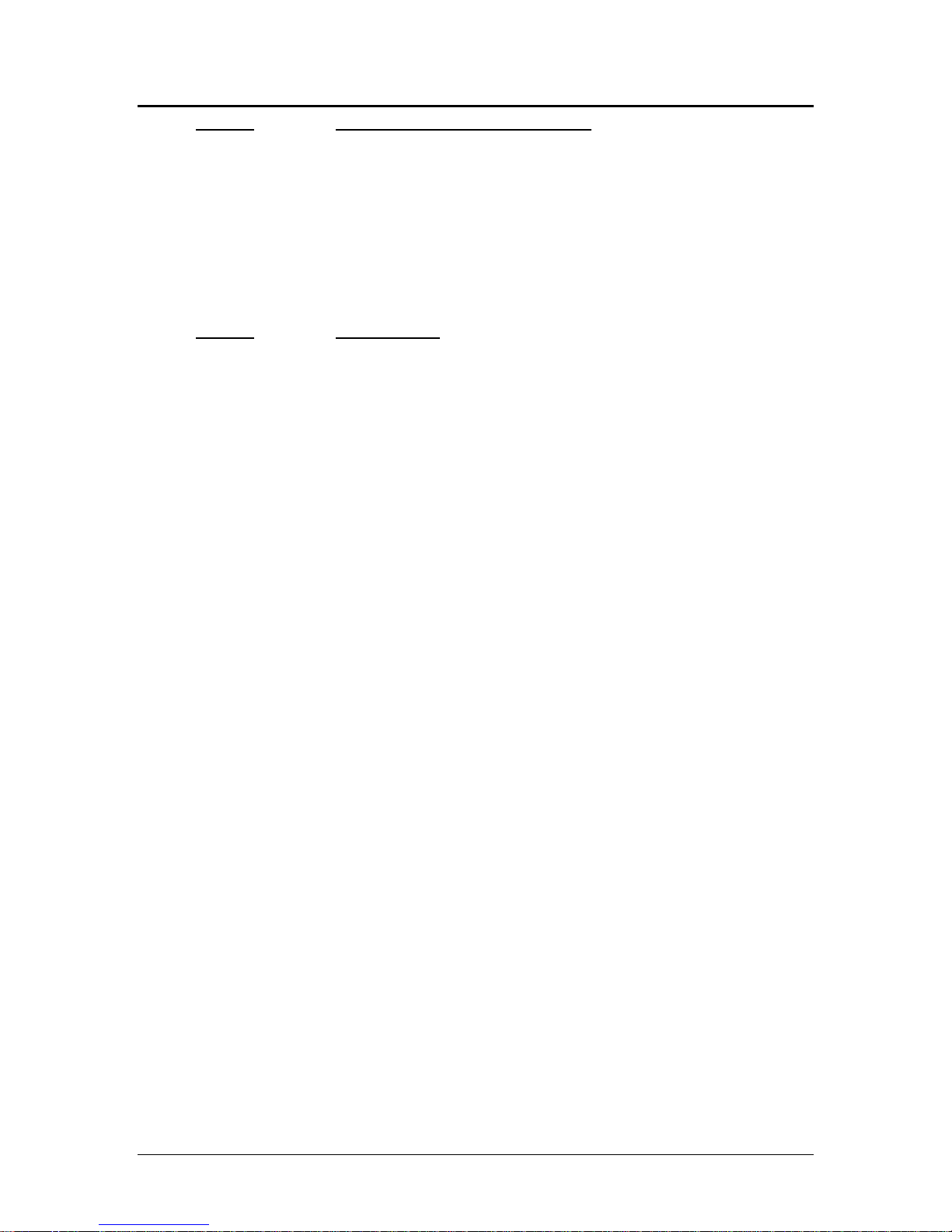
Programmer's Guide PcOS Series 150 Control Codes
Horizontal Motion
Function Reset horizontal and vertical tab stops
ASCII [ESC] R
Hexadecimal 1BH 52H
Decimal <27> <82>
IPCL &%HV
EPOS none
Description This command resets horizontal and vertical tab stops to power up
configuration. The power up horizontal default is every 8 spaces, i.e., 9,
17, 25, etc. The vertical default is every line.
Function Set justification
ASCII [ESC] a <n>
Hexadecimal 1BH 61H <n>
Decimal <27> <97> <n>
IPCL &%JL, &%JC, &%JR
EPOS [ESC] a <n>
Description This command sets the horizontal justification.
Where <n> 0 = left justified &%JL
1 = center justified &%JC
2 = right justified &%JR
The print format can be right, center, or left justified. The value of <n>
specifies the justification.
The power on default is left justified.
Note: Lines that have mixed size characters cannot be centered. For
example, a line with mixed single- and double-high cannot be centered. If
a line of print is to be double-high and centered, the change to single-high
must be done after the line terminator for the double-high line.
Example: [ESC] W <3> Centered [ESC] W <0> [CR] will not print
correctly because the printer assumes that more data will follow the [ESC]
W <0>. This should be [ESC] W <3> Centered [CR] [ESC] W <0>.
Note: Several line graphic characters stress the printer. If the printer is to
print a very dark area, it will do it in steps. The stepping operation only
works in left justified mode. In general, this will not cause a problem
because the printer will print several black blocks in a row before the
stepping program is activated. Autocenter and line graphics should be
avoided because of character alignment.
Note: Justify commands do not affect graphics.
12/14/99 Rev G Page 17
Page 28
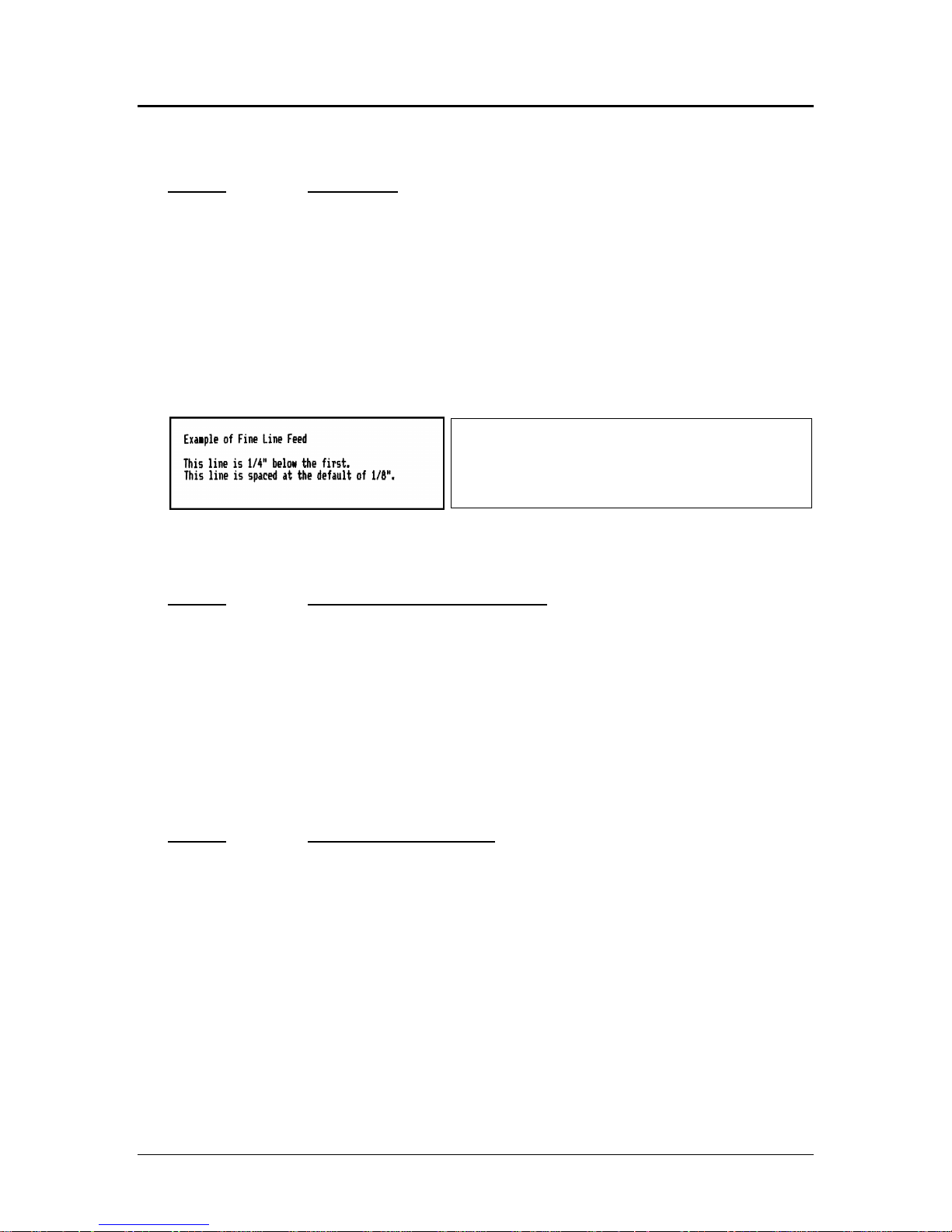
Control Codes PcOS Series 150 Programmer's Guide
Vertical Motion
Vertical Motion Control
Function Fine line feed
ASCII [ESC] J <n>
Hexadecimal 1BH 4AH <n>
Decimal <27> <74> <n>
IPCL &%FM <m1> <m2> <m3>
EPOS [ESC] J <n>
Description This command prints the contents of the buffer (if any) and performs a line feed
of n/216 inch. This command does not change the default line spacing value.
The next character print position is reset to the left margin.
EPOS Note: In EPOS mode, this command performs line feeds in n/144-inch
increments.
Example of Fine Line Feed[CR]
[ESC]J<54>
This line is 1/4" below the first.[CR][LF]
This line is spaced at the default of
1/8".[CR][LF]
Figure 7 Example of fine line feed
Figure 8 Data sent to printer for fine line feed
Function Set variable line space in n/216 inch
ASCII [ESC] 3 <n>
Hexadecimal 1BH 33H <n>
Decimal <27> <51> <n>
IPCL &%SV <m1> <m2> <m3>
EPOS [ESC] 3 <n>
Description This command sets the default line spacing in n/216 inch. Set n = 1 to 255.
This command takes effect immediately and sets the line feed spacing used by
[LF] to values other than 1/8 or 7/72 inch.
EPOS Note: Line spacing of n/144 is used.
Function Set line space to 27/216 inch
ASCII [ESC] 0
Hexadecimal 1BH 30H
Decimal <27> <48>
IPCL &%ST
EPOS [ESC] 2
Description This command sets the text default line spacing to 1/8 or 27/216 inch which is
the standard eight lines per inch line spacing at initial power up.
EPOS Note: In EPOS mode, this command sets 1/6-inch spacing or 6 lines per
inch.
Page 18 Rev G 12/14/99
Page 29
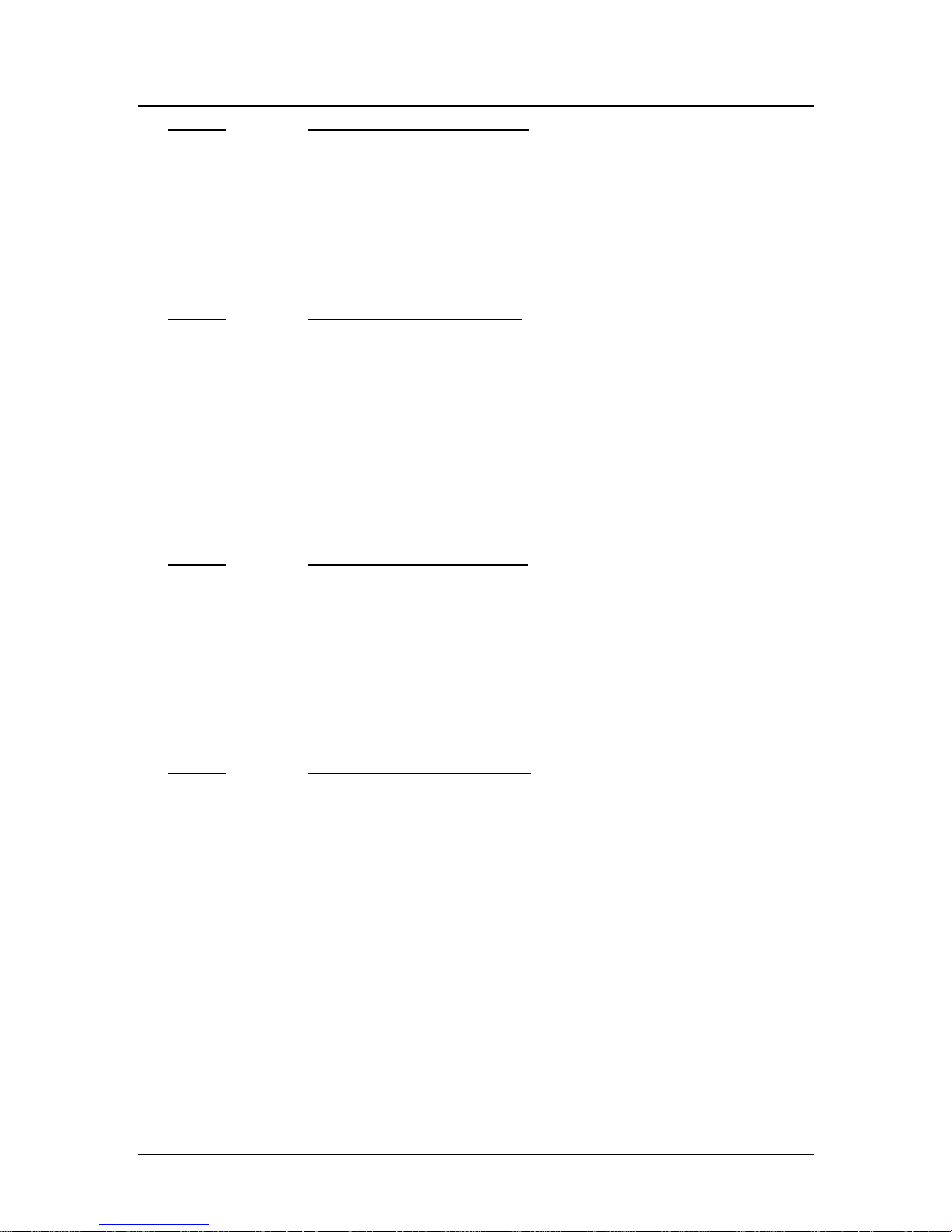
Programmer's Guide PcOS Series 150 Control Codes
Vertical Motion
Function Set line space 21/216 or 7/72 inch
ASCII [ESC] 1
Hexadecimal 1BH 31H
Decimal <27> <49>
IPCL &%SG
EPOS none
Description This command sets the default line spacing to 21/216 inch. This line spacing is
for all-points-addressable (APA) graphics printing.
Function Set variable line space n/72 inch
ASCII [ESC] A <n>
Hexadecimal 1BH 41H <n>
Decimal <27> <65> <n>
IPCL none
EPOS none
Description This command sets default line spacing to n/72. Set n = 1 to 85. This line
spacing does not take effect until enabled by the [ESC] 2 command. This
command is provided to maintain backward compatibility with the Series 50,
OKIDATA, IBM, and other printers. It can also be used to print on preprinted
forms.
Function Enable [ESC] A <n> line spacing
ASCII [ESC] 2
Hexadecimal 1BH 32H
Decimal <27> <50>
IPCL none
EPOS none
Description [ESC] 2 enables [ESC] A <n> line spacing. This is a companion to the [ESC]
A <n> command and puts the specified line spacing into effect. It will remain
in effect until another line spacing command is issued.
Function Feed <n> lines at current spacing
ASCII [ESC] d <n>
Hexadecimal 1BH 64H <n>
Decimal <27> <100> <n>
IPCL &%FL <m1> <m2>
EPOS [ESC] d
Description This command prints the contents of the buffer (if any) and performs <n> line
feeds at the current line spacing. This command does not change the default
line spacing value. The next character print position is reset to the left margin.
Note: The IPCL command will print from 00 to 99 lines. For example, if you
wish to feed 12 lines, the IPCL command would be &%FL12.
12/14/99 Rev G Page 19
Page 30
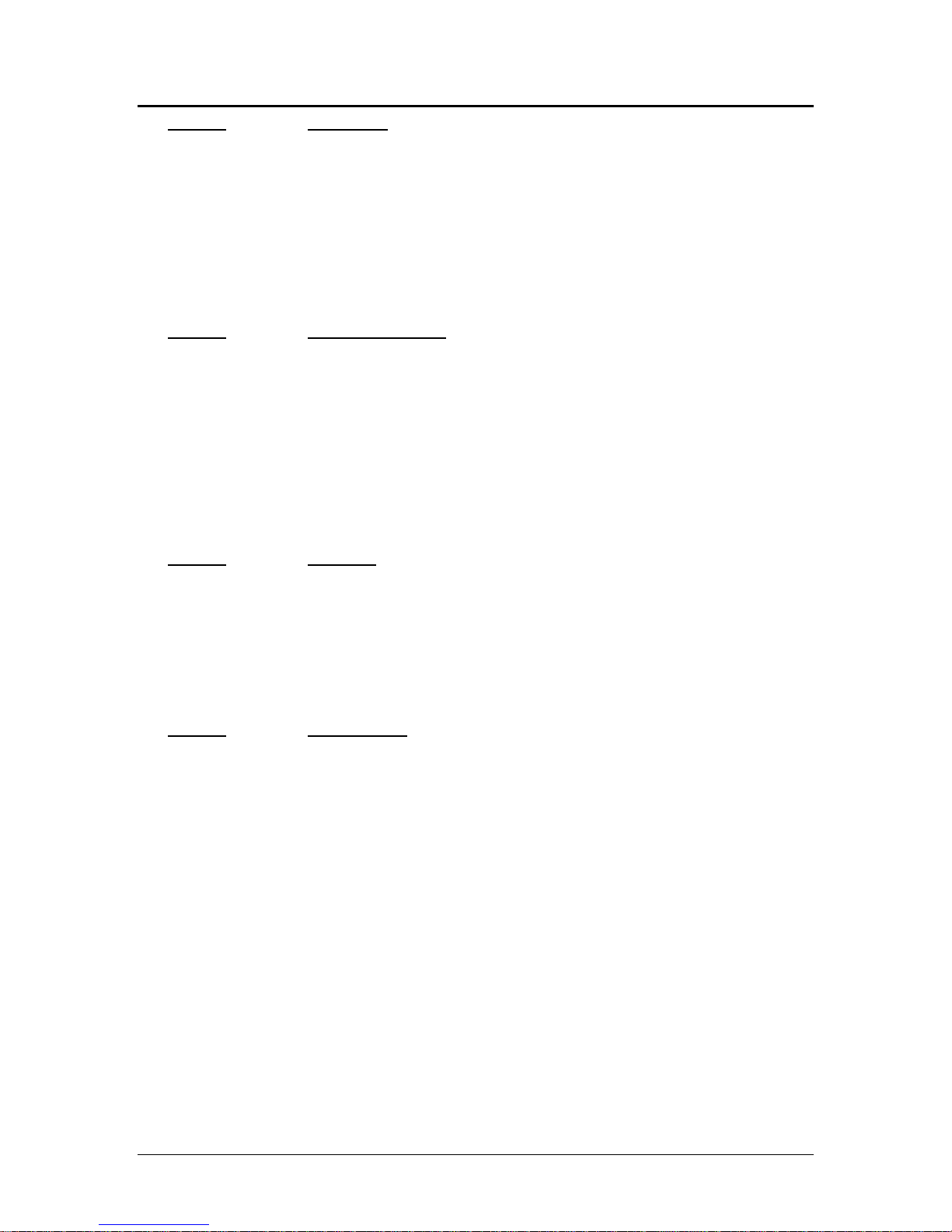
Control Codes PcOS Series 150 Programmer's Guide
Vertical Motion
Function Vertical tab
ASCII [VT]
Hexadecimal 0BH
Decimal <11>
IPCL &%VT
EPOS (VT)
Description The printer sets a line counter to the top of the form whenever a station is
selected. By setting vertical tab stops, various form positions can be reached
with a [VT] operation.
Function Set vertical tab stops
ASCII [ESC] B <n1> <n2> <n3> ... <ni> 0
Hexadecimal 1BH 42H <n1> <n2> <n3> ... <ni> 00H
Decimal <27> <66> <n1> <n2> <n3> ... <ni> <0>
IPCL none
EPOS [ESC] B <n1> <n2> <n3> ... <ni> 0
Description This command sets tab stops at line positions specified by <n>. The end of the
setting is specified by a <0>. All previously set tabs will be cleared by this
command. There can be a total of 64 tab stops specified by this command. The
power on default is a tab stop at 1-inch intervals.
Function Form feed
ASCII [FF]
Hexadecimal 0CH
Decimal <12>
IPCL &%FF
EPOS none
Description This command performs a form feed to the top of the form.
Function Set top of form
ASCII [ESC] 4
Hexadecimal 1BH 34H
Decimal <27> <52>
IPCL &%TF
EPOS [ESC] L
Description This command sets the top of form to the current position.
Page 20 Rev G 12/14/99
Page 31

Programmer's Guide PcOS Series 150 Control Codes
Vertical Motion
Function Set form length in lines
ASCII [ESC] C <n>
Hexadecimal 1BH 43H <n>
Decimal <27> <67> <n>
IPCL &%SL <m1> <m2>
EPOS [ESC] C <n>
Description This command sets the form length to <n> lines at the current line spacing.
Function Set form length in inches
ASCII [ESC] C [NUL] <n>
Hexadecimal 1BH 43H <0> <n>
Decimal <27> <67> <0> <n>
IPCL &%SI <m1> <m2>
EPOS none
Description This command sets the form length to <n> inches.
Function Begin auto line feed
ASCII [ESC] 5 <01>
Hexadecimal 1BH 35H 01H
Decimal <27> <53> <01>
IPCL &%MA
EPOS none
Description This command sets auto line feed mode.
Note: This overrides the configuration setting.
Function End auto line feed
ASCII [ESC] 5 <0>
Hexadecimal 1BH 35H 00H
Decimal <27> <53> <0>
IPCL &%CA
EPOS none
Description This command ends auto line feed mode.
Note: This overrides the configuration setting.
Function Reverse line feed
ASCII [ESC] ]
Hexadecimal 1BH 5DH
Decimal <27> <93>
IPCL &%LR
EPOS none
Description This command performs a reverse line feed at the current line spacing.
Note: The receipt station can tolerate no more than 1/2 inch of reverse feed.
Note: This command is not available in models with validation.
12/14/99 Rev G Page 21
Page 32

Control Codes PcOS Series 150 Programmer's Guide
Character Font
Character Font
Function Begin High Speed Draft (HSD) Mode
ASCII [ESC] # <0>
Hexadecimal 1BH 23H 00H
Decimal <27> <35> <0>
IPCL &%QT
EPOS [ESC] ! <n>
Description This command begins high speed draft print mode (one pass, 7 x 7 font).
Enhanced, emphasized, subscript, superscript, and underline character
attributes are not available in this mode.
To maintain optimum print speed, the printer should be returned to HSD mode
when possible.
Function Select print quality mode
ASCII [ESC] I <n>
Hexadecimal 1BH 49H 00H
Decimal <27> <73> <0>
IPCL &%QT High Speed Draft (HSD)
&%QU Utility
&%QL Near Letter Quality (NLQ) Courier
&%QS Near Letter Quality (NLQ) Sans Serif
EPOS [ESC] x <n> and/or [ESC] ! <n>
Description This command begins utility or NLQ print mode.
Where n 0 = HSD
1 = Utility
2 = NLQ Courier
3 = NLQ Sans Serif
4 - 7 repeats 0 - 3
Utility mode is a one pass, 9 x 7 font. Utility print mode enables enhanced,
emphasized, subscript, superscript, and underline character attributes. Print
speed is reduced approximately 20% over HSD mode.
NLQ Courier and Sans Serif print modes are each twp pass, 9 x 7 fonts. The
print speed is reduced and character features are added to the font to enhance
the appearance.
EPOS Note: [ESC] x is identical to [ESC] I in normal mode. [ESC] ! <n>
performs a similar function; however, NLQ is not available.
Where n-bits 76543210 Function
1------- Underline
--1----- Double-wide
---1---- Double-high
-------X Font: 1 = Utility, 0 = HSD
Page 22 Rev G 12/14/99
Page 33

Programmer's Guide PcOS Series 150 Control Codes
Character Font
Function Begin 90°° rotated font
ASCII [ESC] P <1>
Hexadecimal 1BH 50H 1H
Decimal <27> <80> <1>
IPCL &%RF{n=1}
&%RN{n=0}
EPOS [ESC] V <n>
Description This command rotates the print font by 90°. The print font is a one pass, 7 x 10
font. Enhanced, emphasized, subscript, superscript, and underline character
attributes are not available in this mode. Double-wide and double-high print are
available in 90° rotated mode. However, because the font is rotated, doublewide print will make the characters taller and double-high print will make the
characters wider.
The current pitch sets the spacing between lines. If eight cpi is set, the printer
will produce the equivalent of eight lines per inch rotated print.
Print pitches greater than 12 cpi are small and difficult to read. This mode
prints faster than the formatted, rotated print mode. However, there is no
formatting in this mode.
Note: Line graphic characters (<176> to <223>) print unrotated.
EPOS Note: In EPOS mode if <n> = 0, rotation is turned off. If <n> = 1, the
pitch is set to ten cpi. If <n> = 2, the cpi is set to eight.
Function Begin 270°° rotated font
ASCII [ESC] P <2>
Hexadecimal 1BH 50H 2H
Decimal <27> <80> <2>
IPCL &%RI{n=2}
&%RN{n=0}
EPOS none
Description This command rotates the print font by 270°. The print font is a one pass, 7 x
10 font. Enhanced, emphasized, subscript, superscript, and underline character
attributes are not available in this mode. Double-wide and double-high print are
available in 270° rotated mode. However, because the font is rotated, doublewide print will make the characters taller and double high will make the
characters wider.
Function End rotated font
ASCII [ESC] P <0>
Hexadecimal 1BH 50H 00H
Decimal <27> <80> <0>
IPCL &%RN
EPOS [ESC] V <n>
Description This command returns the print font to normal nonrotated mode.
Note: This command leaves the printer in utility mode.
12/14/99 Rev G Page 23
Page 34

Control Codes PcOS Series 150 Programmer's Guide
Character Sets and Code Pages
International Character Sets and Code Pages
The Series 150 Printer supports 65 different international character sets. In IBM and EPOS printers,
there has historically been two ways of selecting a character set. The first way substitutes
international characters in the upper 128 characters of the standard character set to support different
countries. As time passed, this approach became difficult to support. It became a problem for the
application to match the characters displayed and the characters printed. To solve the problem, code
pages were developed. The printer and the display could use the same code page and the application
would then display and print the same characters. IBM and EPOS defined new commands to select
code pages and left the old commands in effect.
The Series 150 Printer supports international character sets as well as code pages. However, both
methods are extended in the Series 150 Printer. This is to allow the most flexibility for the application
programmer. In IBM mode, there are 19 character sets and 60 code pages. In EPOS mode, there are
57 character sets and five code pages.
The Series 150 Printer has extended the IBM code page selection command to allow the character
sets as well as normal IBM code pages to be selected. The EPOS character set select command has
been extended to allow additional character sets over and above the 11 defined by EPOS. The EPOS
code page select command has not been extended as there is no EPOS definition beyond the first six
ID’s.
7
All characters in code pages as well as character sets are addressed as 0 thorough 255. (Characters
below 32 must be addressed with the [ESC] ^ <n> command.) Code pages may be changed at any
time and are active for all features including rotated print.
As discussed above, there are two commands for language selection in IBM mode. The first is [ESC] !
which will select one of 19 international character sets. This command will not select all the possible
sets and is provided for compatibility with older programs. The second is [ESC] [ T which will select
any of the 58 code pages. In EPOS mode, the command [ESC] R has been expanded and will select
any of the 59 international character sets or code pages.
Function Select international character set
ASCII [ESC] ! <n>
Hexadecimal 1BH 21H
Decimal <27> <33>
IPCL &%CS <n>
EPOS [ESC] R <n>
Description This command selects the international character set, <n>. In standard mode,
the value of <n> is as follows:
7
Epson provides limited code page support through ID to code page translation. Only six translations are
defined.
Page 24 Rev G 12/14/99
Page 35

Programmer's Guide PcOS Series 150 Control Codes
Character Sets and Code Pages
<n> Language <n> Language <n> Language
64-’@’ ASCII (slashed zero) 71-’G’ Norwegian 78-’N’ Swedish IV
65-’A’ ASCII (unslashed zero) 72-’H’ Dutch 79-’O’ Turkish
66-’B’ British 73-’I’ Italian 80-’P’ Swiss I
67-’C’ German 74-’J’ French Canadian 81-’Q’ Swiss II
68-’D’ French 75-’K’ Spanish
69-’E’ Swedish 76-’L’ Swedish II
70-’F’ Danish 77 -’M’ Swedish III
Table 5 Language table IDs
Country Code/
Language Set
ASCII 0 Swiss II 20 Windows Greek 50
French 1 Cyrillic II-866 21 Latin 5
German 2 Polska Mazovia 22 Windows Cyrillic 52
British 3 ISO Latin 2 23 Hungarian CWI 54
Danish I 4 Serbo Croatic I 24 Kamenicky (MJK) 55
Swedish I 5 Serbo Croatic II 25 ISO Latin 4 (8859/4) 56
Italian 6 Multilingual 26 Turkey_857 57
Spanish I 7 Norway 27 Roman-8 58
Japanese 8 Portugal 28 Hebrew NC (862) 60
Norwegian 9 Turkey 29 Hebrew OC 61
Danish II 10 Greek 437 38 Windows Hebrew 62
Spanish II 11 Greek 928 39 KBL- Lithuanian 63
Latin American 12 Greek 437 CYPRUS 42 Ukrainian 66
French
Canadian
Dutch 14 Canada French 44 Windows Baltic 68
Swedish II 15 Cyrillic I-855 45 Cyrillic-Latvian 69
Swedish III 16 Cyrillic II-866 46 Bulgarian 72
Swedish IV 17 East Europe Latin II-852 47 Icelandic-861 73
Turkish 18 Greek 869 49 Baltic 774 74
Swiss I 19 Windows East Europe
EpsonIDCountry Code/
Language Set
13 ECMA-94 43 ISO Latin 6 (8859/10) 67
EpsonIDCountry Code/
Language Set
(Windows Turkey)
Table 6 EPOS language table IDs
Epson
ID
51
Note: There is a demonstration script distributed with the CFG150 program that will print a complete
character chart for IBM or EPOS modes. See the CFG150 distribution disk.
12/14/99 Rev G Page 25
Page 36

Control Codes PcOS Series 150 Programmer's Guide
Character Sets and Code Pages
Function Select character code page
ASCII [ESC] [ T <nh> <nl>
Hexadecimal 1BH 5BH 54H <nh> <nl>
Decimal <27> <91> <84> <nh> <nl>
IPCL &%CP <m1> <m2> <m3> <m4>
EPOS [ESC] t <n>
Description This command selects the character code page <nh> <nl>. The Series 150
Printer supports many code pages. The following code pages are supported.
Code
Page
Country Code/
Language Set
64 USA (slashed
zero)
65 USA (unslashed
zero)
66 British 0,66 0H,042H 874 Thailand 3,106 3H,06AH
67 German 0,67 0H,043H 895 Kamenicky (MJK) 3,127 3H,07FH
68 French 0,68 0H,044H 1008 Greek 437 3,240 3H,0F0H
69 Swedish I 0,69 0H,045H 1009 Greek 928 3,241 3H,0F1H
70 Danish 0,70 0H,046H 1011 Greek 437 Cyprus 3,243 3H,0F3H
71 Norwegian 0,71 0H,047H 1012 Turkey 3,244 3H,0F4H
72 Dutch 0,72 0H,048H 1013 Cyrillic II-866 3,245 3H,0F5H
73 Italian 0,73 0H,049H 1014 Polska Mazovia 3,246 3H,0F6H
74 French Canadian 0,74 0H,04AH 1015 ISO Latin 2 3,247 3H,0F7H
75 Spanish 0,75 0H,04BH 1016 Serbo Croatic I 3,248 3H,0F8H
76 Swedish II 0,76 0H,04CH 1017 Serbo Croatic II 3,249 3H,0F9H
77 Swedish III 0,77 0H,04DH 1018 ECMA-94 3,250 3H,0FAH
78 Swedish IV 0,78 0H,04EH 1019 Windows East
79 Turkish 0,79 0H,04FH 1020 Windows Greek 3,252 3H,0FCH
80 Swiss I 0,80 0H,050H 1021 Latin 5
81 Swiss II 0,81 0H,051H 1022 Windows Cyrillic 3,254 3H,0FEH
90 Publisher 0,90 0H,05AH 1024 Hungarian CWI 4,0 4H,000H
91 Welsh 0,91 0H,05BH 1026 ISO Latin 4
437 USA 1,181 1H,0B5H 1027 Ukrainian 4,3 4H,003H
774 Baltic 774 3,6 3H,006H 1028 Roman-8 4,4 4H,004H
850 Multilingual 3,82 3H,052H
852 East Europe
Latin II-852
855 Cyrillic I-855 3,87 3H,057H 1030 Hebrew NC (862) 4,6 4H,006H
857 Turkey 857 3,89 3H,059H 1031 Hebrew OC 4,7 4H,007H
860 Portugal 3,92 3H,05CH 1032 Windows Hebrew 4,8 4H.008H
861 Icelandic-861 3,93 3H,05DH 1033 KBL- Lithuanian 4,9 4H,009H
862 Hebrew NC (862) 3,94 3H,05EH 1034 Windows Baltic 4,10 4H,00AH
863 Canada French 3,95 3H,05FH 1035 Cyrillic-Latvian 4,11 4H,00BH
865 Norway 3,97 3H,061H 1072 Bulgarian 4,48 4H,030H
Decimal
<nh> <nl>
0,64 0H,040H 866 Cyrillic II-866 3,98 3H,062H
0,65 0H,041H 869 Greek 869 3,101 3H,065H
3,84 3H,054H 1029 ISO Latin 6
Hex
<nh> <nl>
Code
Page
Country Code/
Language Set
Europe
(Windows Turkey)
(8859/4)
(8859/10)
Decimal
<nh> <nl>
3,251 3H,0FBH
3,253 3H,0FDH
4,2 4H,002H
4,5 4H,005H
<nh> <nl>
Table 7 Code page definition table
Hex
Note: The code page field is a 16-bit field that is equivalent to the code page
number. For example, 1 * 256 + 181 = 437. For the IPCL command, the page
is specified in ASCII as a 4-byte field.
Page 26 Rev G 12/14/99
Page 37

Programmer's Guide PcOS Series 150 Control Codes
Character Sets and Code Pages
EPOS Note: EPOS defines <n> as follows:
<n> Character Code Page <n> Character Code Page
0 Code Page 437 3 Code Page 860
1 Not supported 4 Code Page 863
2 Code Page 850 5 Code Page 865
Table 8 EPOS code page definition table
Function Print control character
ASCII [ESC] ^ <n>
Hexadecimal 1BH 5EH <n>
Decimal <27> <94> <n>
IPCL &%CC <m1> <m2> <m3>
EPOS [ESC] ^ <n>
Description This command allows characters from 0 to 31 codes to be printed. During
normal operation, characters from 0 to 31 are control characters. This
command turns off the control code translation for the following character. <n>
can be from 0 to 255.
Function Redefine Character Set
ASCII [ESC] [ S <LL> <LH> <BC> <T1L><T1H><T2L><T2H><T3L><T3H> … <TnL>
<TnH>
Hexadecimal 1BH 5BH 40H …
Decimal <27> <91> <64>
IPCL none
EPOS none
Description This command allows an application to replace or redefine the active character
set mapping in the printer.
Where <LL> <LH> defines the total length of the following data:
<LL> + 256 * <LH> = 1 + 2 * is the total number of characters to be replaced.
<BC> is the first character in the active map to be replaced.
<T1H> <T1L>8 is the internal address of the replacement character image.
The mapping of a print pattern to each character address is referred to as a code
page or character set. At any given time, the printer character set is comprised
of 256 characters. Each character is addressed by an 8-bit value generally
referred to as a character code. For example if you want to print an ‘A,’ the
character would be addressed by sending a <65> decimal to the printer. There
are 65 predefined code pages or character maps that assign characters to a
particular address built into the printer. However, there are times when an
application would like to redefine a character or group of characters in a code
page. To be able to redefine characters, the Series 90PLUS Printer allows the
map for any code page to be replaced. The “Define Character Set” command
allows any character or group of characters to be replaced with any other
printable character. There are over 500 printable master characters defined in
the printer.
8
The internal character map is provided in the Master Character Set Definitions Guide (PN 100-9785).
12/14/99 Rev G Page 27
Page 38

Control Codes PcOS Series 150 Programmer's Guide
Character Sets and Code Pages
For example, to redefine the character map for the 35th character and replace it
with internal master character 346, the “Redefine Character Set” command is
used as follows:
[ESC] [ S <3> <0> <35> <90> <1>
^^^^ ^^ ^^^^^^
| | +- 346th Character in the Master set
| | [(1*256) + 90]
| +------- 35th Character
+----------- 3 Bytes to follow [(0*256) + 3]
The new map will remain until the printer is power cycled or the character set
is redefined. The code page and character set commands completely redefine
the table.
Function Character font image download
ASCII [ESC] = <n1> <n2> <start code> <data>
Hexadecimal 1BH 3DH <n1> <n2> <start code> <data>
Decimal <27> <61> <n1> <n2> <start code> <data>
IPCL none
EPOS none
Description This command allows custom characters to be downloaded. The total count is
[(number of characters x 9) + 1] = (n1 + 256 * n2). The start code is the
starting character where the download is to start.
Function Copy ROM Character Set to RAM Character Set
ASCII [ESC] $
Hexadecimal 1BH 24H <n>
Decimal <27> <36>
IPCL none
EPOS none
Description This command copies the internal ROM character set to the RAM character set.
Function Custom character set ON
ASCII [ESC] > <n>
Hexadecimal 1BH 3EH <1>
Decimal <27> <62> <1>
IPCL none
EPOS none
Description This selects the custom character set contained in the RAM font buffer.
Page 28 Rev G 12/14/99
Page 39

Programmer's Guide PcOS Series 150 Control Codes
Character Sets and Code Pages
Function Custom character set OFF
ASCII [ESC] > <n>
Hexadecimal 1BH 3EH <0>
Decimal <27> <62> <0>
IPCL none
EPOS none
Description This command turns off the custom character set contained in the RAM font
buffer.
Function Insert Euro Character
ASCII [ESC] [ C <n>
Hexadecimal 1BH 5BH 43H <n>
Decimal <27> <91> <67>
IPCL &%EU
EPOS none
Description This command allows an application to replace any character in the currently
active character set with the Euro character. The character to be replaced is
defined by <n>. For example, if the currently active character set is CP 850
(multilingual) and the 0D5H character is to be the Euro character, “1BH 5BH
43H 0D5H” will replace the character at 0D5H with the Euro symbol.
Euro Character Substitution Matrix
Name Epson IBM Code Page Insertion Point
850 26 850 0xD5
Turkey 857 57 857 0xD5
Win Cyrillic 52 1022 0x88
Win Turkish 51 1021 0x80
Win Greek 50 1020 0x80
Win Hebrew 62 1032 0x80
Win Baltic 68 1034 0x80
Table 9 Euro Character Substitution Matrix
12/14/99 Rev G Page 29
Page 40

Control Codes PcOS Series 150 Programmer's Guide
Character Pitch Ithaca Peripherals
Character Print Control
There are a number of character pitch and print mode operations that are possible and a few that are
not. The following table lists the operations that are possible in matrix form.
Some features switch to an alternate mode while active. For example, if line graphics are to be printed
the printer always prints them in a two-pass utility font at the selected pitch.
Some enhanced or emphasized print formats are not available in 15 to 24 cpi.
Rotated 180° print fully supports all print features. Rotated 90° and 270° print in a 5 x 7 font at 72
dpi is equivalent to a 12 cpi HSD font. Rotated print supports ten cpi and 12 cpi by controlling the
line spacing.
Operation 8
8 cpi
10 cpi
12 cpi
15 cpi
17 cpi
20 cpi
24 cpi
Line
graphics
Italics
Supercript/
subscript
Utility
NLQ
HSD
Emphasized
Enhanced
Double-wide
Double-high
Underline/
Overline
Rotate
90°/270°
cpi10cpi12cpi15cpi17cpi20cpi24cpi
ü
ü
ü ü ü ü ü ü ü ü ü L ü ü ü ü ü
ü ü ü ü ü ü ü ü ü L ü ü ü ü ü
ü ü ü ü ü ü ü ü ü ü ü ü ü ü ü
ü ü ü L L L L ü ü ü ü ü ü
ü ü ü ü ü ü ü ü L L L L ü ü L
ü ü ü L L L L L ü ü ü L L L ü
ü ü ü L L L L L ü ü ü L L L ü
ü ü ü ü ü ü ü ü ü ü ü ü ü L L ü
ü ü ü ü ü ü ü ü ü ü ü ü ü L L ü
ü ü ü ü ü ü ü L ü ü ü ü L ü ü ü ü
L ü ü L L L L ü L L L L L L L L L L
Table 10 Print modes
Line
gph
Ital Super
/sub
Util NLQ HSD Emph Enhan Dbl-
wide
Dblhigh
Under
/over
ü ü ü ü ü ü ü ü ü ü ü
ü ü ü ü ü ü ü ü ü ü ü
ü ü ü ü ü ü ü ü ü ü ü
ü ü ü ü L ü L L ü ü ü
ü ü ü ü L ü L L ü ü ü
ü ü ü ü L ü L L ü ü ü
ü ü ü ü L ü L L ü ü ü
ü ü ü ü ü ü ü ü L L ü ü L
Notes: ü Feature available
L Feature not available
Page 30 Rev G 12/14/99
Page 41

Programmer's Guide PcOS Series 150 Control Codes
Character Pitch
Character Pitch
Function Begin 10 cpi character pitch
ASCII [DC2]
Hexadecimal 12H
Decimal <18>
IPCL &%F3
EPOS [ESC] [SP] <n>
Description This command sets ten character per inch print pitch.
Function Begin 12 cpi character pitch
ASCII [ESC] :
Hexadecimal 1BH 3AH
Decimal <27> <58>
IPCL &%F2
EPOS [ESC] [SP] <n>
Description This command sets 12 character per inch print pitch.
Function Begin 17 cpi character pitch
ASCII [SI]
Hexadecimal 0FH
Decimal <15>
IPCL &%F1
EPOS [ESC] [SP] <n>
Description This command sets 17 character per inch print pitch
Function Begin 24 cpi character pitch
ASCII [ESC] [SI]
Hexadecimal 1BH 0FH
Decimal <27> <15>
IPCL &%F4
EPOS [ESC] [SP] <n>
Description This command sets 24 character per inch print pitch
Figure 9 Examples of character print
12/14/99 Rev G Page 31
Page 42

Control Codes PcOS Series 150 Programmer's Guide
Character Pitch
Function Set specified character pitch
ASCII [ESC] [ P <n>
Hexadecimal 1BH 5BH 50H <n>
Decimal <27> <91> <80> <n>
IPCL &%F<n>
EPOS [ESC] [SP] <n>
Description This command sets characters per inch print pitch to <n>.
Where n = <8> selects 8 cpi &%F7
<10> selects 10 cpi &%F3
<12> selects 12 cpi &%F2
<15> selects 15 cpi &%F6
<17> selects 17 cpi &%F1
<20> selects 20 cpi &%F5
<24> selects 24 cpi &%F4
Function Set intercharacter spacing
Mode Global
ASCII [ESC] V <n>
Hexadecimal 1BH 56H <n>
Decimal <27> <86> <n>
IPCL none
EPOS [ESC] [SP] <n>
Description Set intercharacter spacing by adding white space between characters. The value
of <n> sets the spacing and ranges from zero to 11. The normal pitch set
commands set the intervalue to zero. The amount of space depends on the pitch
that was set. The following table specifies the amount of white space for each
pitch setting.
Pitch Spacing
HSD 8 cpi 1/80 * n
HSD 10 cpi 1/100 * n
HSD 12 cpi 1/120 * n
HSD 15 cpi 1/150 * n
HSD 17 cpi 1/171 * n
HSD 20 cpi 1/200 * n
HSD 24 cpi 1/240 * n
Utility/NLQ 8 cpi 1/150 * n
Utility/NLQ 10 cpi 1/120 * n
Utility/NLQ 12 cpi 1/144 * n
Utility/NLQ 15 cpi 1/180 * n
Utility/NLQ 17 cpi 1/205 * n
Utility/NLQ 20 cpi 1/240 * n
Utility/NLQ 24 cpi 1/288 * n
Table 11 Intercharacter spacing table
Page 32 Rev G 12/14/99
Page 43

Programmer's Guide PcOS Series 150 Control Codes
Character Attributes
Character Attribute Commands
Function Begin one-line double-wide print
ASCII [SO]
Hexadecimal 0EH
Decimal <14>
IPCL &%MW
EPOS none
Description This command causes subsequent characters to be printed at twice the currently
selected character width. For example ten cpi becomes five cpi, 17 cpi becomes
8.5 cpi, and so on. This command will remain in effect until:
a. a valid line terminator is received (CR, LF, or fine line feed);
b. the command is canceled; or
c. the maximum number of characters per line is reached and the printer
performs an auto print.
Example of one line Double Wide[CR][LF]
This is normal 12 cpi Print[CR][LF]
[SO]
Double Wide[CR][LF]
This is back to normal[CR][LF]
Figure 10 Example of one-line double-wide
print
Figure 11 Data sent to printer for one-line
double-wide print
Function Cancel one-line double-wide print
ASCII [DC4]
Hexadecimal 14H
Decimal <20>
IPCL &%MN
EPOS none
Description This command cancels one-line double-wide mode set by the [SO] command
and allows single- and double-wide characters to be printed on the same line.
12/14/99 Rev G Page 33
Page 44

Control Codes PcOS Series 150 Programmer's Guide
Character Attributes
Function Multiline double-wide and double-high
ASCII [ESC] W <n>
Hexadecimal 1BH 57H <n>
Decimal <27> <87> <n>
IPCL &%FD, &%FS, &%FH (Note: Single-wide, double-high print is not available
in IPCL).
EPOS [ESC] ! <n>
Description This command controls multiline double-wide or double-high mode.
Where n specifies the mode
0 begins standard single-wide and single-high &%FS
1 begins double-wide &%FD
2 begins double-high none
3 begins double-wide, double-high &%FH
Note: This command does not affect line spacing.
EPOS Note: [ESC] ! <n> performs a similar function; however, NLQ is not
available.
Where n-bits 76543210 Function
1------- Underline
--1----- Double-wide
---1---- Double-high
-------X Font: 1 = Utility, 0 = HSD
Function Set print style: double-wide, double-high, italic control
ASCII [ESC] [ @ [EOT] [NUL] <k> [NUL] <n> <m>
Hexadecimal 1BH 5BH 40H 04H 00H <k> 00H <n> <m>
Decimal <27> <91> <64> <04> <0> <k> <0> <n> <m>
IPCL &%DH Double-high, double-wide, and double-space
&%SH Single-high, single-wide, and single-space
Also, see [ESC] W.
Description This command sets double-wide, double-high, and italic print mode.
Where k-bits 76543210
----xxxx Italic control
0 ----0000 No change
1 ----0001 Italic On
2 ----0010 Italic Off
Where n-bits 76543210
----xxxx Height multiplier
0 ----0000 No change
1 ----0001 Single high
2 ----0010 Double high
xxxx---- Line spacing
0 0000---- No change
16 0001---- Single line feed
32 0010---- Double line feed
Where m-bits 76543210
----xxxx Width multiplier
0 ----0000 No change
Page 34 Rev G 12/14/99
Page 45

Programmer's Guide PcOS Series 150 Control Codes
Character Attributes
1 ----0001 Single-wide
2 ----0010 Double-wide
12/14/99 Rev G Page 35
Page 46

Control Codes PcOS Series 150 Programmer's Guide
Character Attributes
Function Begin underline
ASCII [ESC] - <1>
Hexadecimal 1BH 2DH 01H
Decimal <27> <45> <1>
IPCL &%MU
EPOS [ESC] ! <n>
Description This command begins the underline print mode. All subsequent text and
leading spaces will be underlined. Trailing spaces are also underlined.
Note: Underline is not available in HSD mode. See page 30 for available
modes.
EPOS Note: [ESC]!<n> performs a similar function; however, NLQ is not
available.
Where n-bits 76543210 Function
1------- Underline
--1----- Double-wide
---1---- Double-high
-------X Font: 1 = Utility, 0 = HSD
Function End underline
ASCII [ESC] - <0>
Hexadecimal 1BH 2DH 00H
Decimal <27> <45> <0>
IPCL &%CU
EPOS none
Description This command ends underline print mode.
Function Begin overscore
ASCII [ESC] _ <1>
Hexadecimal 1BH 5FH 01H
Decimal <27> <95> <1>
IPCL &%MO
EPOS none
Description This command begins overscore print mode. All subsequent text and leading
spaces will be overscored. Trailing spaces are also overscored.
Note: Overscore is not available in HSD mode. See page 30 for available
modes.
Function End overscore
ASCII [ESC] _ <0>
Hexadecimal 1BH 5FH 00H
Decimal <27> <95> <0>
IPCL &%CO
EPOS none
Description This command ends overscore print mode.
Page 36 Rev G 12/14/99
Page 47

Programmer's Guide PcOS Series 150 Control Codes
Character Attributes
Function Begin enhanced print
ASCII [ESC] G
Hexadecimal 1BH 47H
Decimal <27> <71>
IPCL &%ME
EPOS [ESC] G <1>
Description This command begins enhanced print mode. All subsequent text will be printed
in enhanced print mode (two pass with a vertical offset). Enhanced printing
provides a deeper resolution of each character and may enhance multiple part
forms printing.
Note: This feature is not available in all print modes. See page 30 for available
modes.
Function End enhanced print
ASCII [ESC] H
Hexadecimal 1BH 48H
Decimal <27> <72>
IPCL &%CE
EPOS [ESC] G <0>
Description This command cancels enhanced print mode and returns to the currently
selected font.
Function Begin emphasized print
ASCII [ESC] E
Hexadecimal 1BH 45H
Decimal <27> <69>
IPCL &%MM
EPOS [ESC] E <1>
Description This command begins emphasized print mode (single pass with horizontal
offset). This print is bolder than normal print.
Function End emphasized print
ASCII [ESC] F
Hexadecimal 1BH 46H
Decimal <27> <70>
IPCL &%CM
EPOS [ESC] E <0>
Description This command cancels emphasized print mode.
12/14/99 Rev G Page 37
Page 48

Control Codes PcOS Series 150 Programmer's Guide
Character Attributes
Function Select superscript
ASCII [ESC] S <0>
Hexadecimal 1BH 53H 00H
Decimal <27> <83> <0>
IPCL &%SP
EPOS none
Description This command selects superscript. All following characters will be printed half
size on the upper side of the print line.
Note: This feature is not available in all print modes. See page 30 for available
modes.
Function Select subscript
ASCII [ESC] S <1>
Hexadecimal 1BH 53H 01H
Decimal <27> <83> <1>
IPCL &%SB
EPOS none
Description This command selects subscript. All following characters will be printed half
size on the bottom side of the print line.
Note: This feature is not available in all print modes. See page 30 for available
modes.
Function End superscript or subscript
ASCII [ESC] T
Hexadecimal 1BH 54H
Decimal <27> <84>
IPCL &%SE
EPOS none
Description This command cancels superscript or subscript.
Function Begin italics
ASCII [ESC] % G
Hexadecimal 1BH 25H 47H
Decimal <27> <37> <71>
IPCL &%MI
EPOS [ESC] 4
Description This command begins italic print mode.
Note: Italics are not available in all print modes. See page 30 for available
modes.
Page 38 Rev G 12/14/99
Page 49

Programmer's Guide PcOS Series 150 Control Codes
Character Attributes
Function End italics
ASCII [ESC] % H
Hexadecimal 1BH 25H 48H
Decimal <27> <37> <48>
IPCL &%CI
EPOS [ESC] 5
Description This command ends italic print mode.
Figure 12 Example of underline, enhanced, emphasized, superscript, and subscript print
12/14/99 Rev G Page 39
Page 50

Control Codes PcOS Series 150 Programmer's Guide
Rotated Print
Print Rotation Commands
To provide printing flexibility on preprinted and various size forms, rotated print capability is
available in validation and receipt modes. Rotated print mode aligns the print in any of three 90
degree orientations.
In 90° and 270° rotated modes, the print data is first buffered by the printer, processed (rotated), and
then printed. As a result, the print process is slightly delayed. In 180° mode, the print is simply
inverted and mirrored.
Because the rotated 90° and 270° print buffer is limited to 1760 characters, the amount of rotated
print is also limited. The printer can support a limit of 22 lines of rotated print with a maximum line
length of 80 characters. The technique used by the Series 150 Printer is to receive all the print to be
rotated and convert it into graphics. This requires buffer space for all possible characters in each print
line. Each line has a fixed length buffer regardless of how much data is actually sent to the printer.
The printer will space fill the buffer for each line to the maximum size. As a result, a short line of two
characters will take as much buffer space as a long line.
To make the most efficient use of buffer space, the line length is predefined. The default line length is
80 characters, which leaves room for 22 lines. To allow longer lines to be printed, the line length can
be changed; however, no more than 22 lines with no more than 128 characters per line are allowed.
For example, if the line length is expanded to 128 characters per line, there is buffer space for
1760/128 or 13 lines.
Specifying the line length is also useful to determine where data is printed on forms. In rotated 90°
and 270° mode, the print field can be extended to print the complete line length specified. Extending
the line length is useful for printing forms such as checks where the form is fixed but the data can
change. This mode is called line formatted mode. In line formatted mode, the line length is set not by
the longest line entered but by the maximum line length. (Line lengths less than 80 will not print
more than 22 lines, only the format will be affected).
The space between lines is controlled by a line spacing table. The table is defined by the rotated print
line spacing ([ESC] u ...) command or by inserting [LF] or [ESC] J <n> commands in the rotated
data. The [ESC] u command specifies the number of dots to be added between each printed line. Each
line has an entry in the table. There is room for 22 lines in the table. The minimum spacing (and
default) is one dot or 1/80 inch between lines which results in a total of 10 dots in a line or 10/80 inch
(8 lines per inch).
The character cell is 7 x 9 with one dot of white space9 or a total cell size of 7 x 10. The cell is
printed at 80 dots per inch. If three dots are added, there will be a total of four dots, and the cell will
be 7 x 13. The following table specifies lines per inch for various numbers of inserted dots.
Number of dots added
Spacing specified
Cell size
Line spacing (inches)
Number lines per inch
0 1 2 3 4 5 6 7
1 2 3 4 5 6 7 8
7 x 10 7 x 11 7 x 12 7 x 13 7 x 14 7 x 15 7 x 16 7 x 17
0.125 0.1375 0.15 0.1625 0.175 0.1875 0.2 0.2125
8 7.27 6.67 6.15 5.71 5.33 5.0 4.7
Table 12 Rotated print spacing
9
Line graphic characters are 7 x 10 which allow touching characters as a default.
Page 40 Rev G 12/14/99
Page 51

Programmer's Guide PcOS Series 150 Control Codes
Rotated Print
If a [LF] is used to specify the line spacing, it overrides the default table and sets spacing to one dot
for eight lines per inch. If [ESC] J <n> is used, <n> specifies the spacing in n/216 (including the one
dot white space). Note: the finest resolution is still 1/80, n/216 will be rounded to the nearest n/80 and
the smallest value allowed will be 1/80.
In rotated 90° or 270° mode, the print is done in all-points-addressable (APA) graphics. The
intercharacter spacing is adjusted with the normal line spacing commands. The [ESC] 3 <n>
command is the most effective command for adjusting intercharacter spacing. Line spacing smaller
than 12 cpi will force the characters to overlap. (Spacing of 12 cpi is obtained with an [ESC] 3 <18>.)
When 90° or 270° rotation is selected, only normal text can be printed. Underline, enhanced,
emphasized, and other attributes will not function. See the chart on page 30 for a list of available
features.
In 180° rotation mode, all spacing commands are effective. This mode of operation simply inverts and
mirrors the print operation. All line spacing and print features are available. It should be noted that
the feed direction is not effected by any of the rotate commands.
Function Begin 90° rotated print
ASCII [ESC] r <1>
Hexadecimal 1BH 72H 01H
Decimal <27> <114> <1>
IPCL &%R1
EPOS [ESC] T <3>
Description Print data is entered normally from left to right, top to bottom. When an end
rotated print ([ESC] r <0>) command is received, the printer formats and prints
the data.
EPOS Note: The Series 150 Printer does not fully implement EPOS page
mode. The [ESC] T <n> command functions identically to the normal mode
[ESC] r <n> except the definition of <n> is different.
Function Begin 90° rotated print with line formatting
ASCII [ESC] r <5>
Hexadecimal 1BH 72H 05H
Decimal <27> <114> <5>
IPCL &%R5
EPOS [ESC] T <3>
Description Print data is entered normally from left to right, top to bottom. When an end
rotated print ([ESC] r <0>) command is received, the printer formats and prints
the data. This command differs from the [ESC] r <1> command in that the line
length is determined not by the longest line entered, but by the line length set
by the [ESC] s command. If input extends past the end of a line, it will line
wrap.
12/14/99 Rev G Page 41
Page 52

Control Codes PcOS Series 150 Programmer's Guide
Rotated Print
Function Begin 270° rotated print
ASCII [ESC] r <3>
Hexadecimal 1BH 72H 03H
Decimal <27> <114> <3>
IPCL &%R3
EPOS [ESC] T <1>
Description Print data is entered normally from left to right, top to bottom. When an end
rotated print ([ESC] r <0>) command is received, the printer formats and prints
the data. The print will be rotated 270° according to the currently stored format
parameters.
EPOS Note: The Series 150 Printer does not implement EPOS page mode. The
[ESC] T <n> command functions identically to the normal mode [ESC] r <n>
except the definition of <n> is different.
Function Begin 270° rotated print with line formatting
ASCII [ESC] r <7>
Hexadecimal 1BH 72H 07H
Decimal <27> <114> <7>
IPCL &%R7
EPOS [ESC] T <1>
Description Print data is entered normally from left to right, top to bottom. When an end
rotated print ([ESC] r <0>) command is received, the printer formats and prints
the data. The print will be rotated 270° according to the currently stored format
parameters. This command differs from the [ESC] r <3> command by spacing
out the lines to the line length specified by the [ESC] s command. If input
extends past the end of a line, it will line wrap.
Function Begin 180° rotated print
ASCII [ESC] r <2>
Hexadecimal 1BH 72H 02H
Decimal <27> <114> <2>
IPCL &%R2
EPOS [ESC] { <1>
Description All subsequent lines will be rotated 180° and positioned at the opposite margin.
This command is effective on all stations including the journal. This command
will remain in effect until rotation is canceled with an end rotated print ([ESC]
r <0>) command, or a station select command is issued.
Note: The last line of print must be terminated with a line terminator before the
end rotated command is issued. Any characters in the print buffer that have not
been printed will not be printed. They will be printed unrotated when a line
terminator is received.
Page 42 Rev G 12/14/99
Page 53

Programmer's Guide PcOS Series 150 Control Codes
Rotated Print
Function End rotated print
ASCII [ESC] r <0>
Hexadecimal 1BH 72H 00H
Decimal <27> <114> <0>
IPCL &%R0
EPOS [ESC] { <0>
Description In 90° or 270° mode, this command prints the contents of the rotated print
buffer and returns to normal print orientation.
In 180° mode, the printer will return to normal print orientation. Characters in
the print buffer that have not been printed will not be printed.
Function Set rotated print line length
ASCII [ESC] s <n>
Hexadecimal 1BH 73H <n>
Decimal <27> <115> <n>
IPCL &%RL <m1> <m2><m3>
EPOS none
Description This command sets the print line length to be used in autoformat rotated print
mode. The maximum number of characters is 128 per line. The power on
default line length is 80 characters.
The number of available print lines is found by dividing 1760 by the number of
characters per line and rounding down to the nearest whole number. The
minimum number is 80 characters. Any value less than 80 will not allow any
additional lines to be printed. Values greater than 80 will limit the number of
lines to less than 22.
12/14/99 Rev G Page 43
Page 54

Control Codes PcOS Series 150 Programmer's Guide
Edge of form
Rotated Print
Function Set rotated print line spacing
ASCII [ESC] u <n1> <m1> <n2> <m2> ... <ni> <mi> <0>
Hexadecimal 1BH 75H <n1> <m1> <n2> <m2> ... <ni> <mi> 00H
Decimal <27> <117> <n1> <m1> <n2> <m2> ... <ni> <mi> <0>
IPCL none
EPOS none
Description This command adjusts the line spacing for each rotated print line where ni is
the line number and mi is the spacing in dot columns (1/80 inch) from the
previous line.
Left margin
n=1, m
n=2, m
First line
Second line
Third line
For the first print line, the distance is calculated from the margin. An ni value
of 0 is used to terminate the command. Any unspecified spacing will be set to
one. This allows data to be accurately positioned on an inserted form. These
values will be used as a template for all subsequent rotated print. On power up,
all spacing is preset to 1/80 inch (n = 1, 8 lines per inch) for all lines. This
command is only effective in 90° and 270° rotation. It will remain in effect
until a new table is received or until the printer is power cycled. An [ESC] u
<0> will have the effect of setting all lines to one. This table can be overridden
by [LF] or [ESC] J <n> commands in the rotated print data.
The value of m can be from one to 127; n can be from one to 22.
Table 12 on 40 specifies the line spacing for this command.
Page 44 Rev G 12/14/99
Page 55

Programmer's Guide PcOS Series 150 Control Codes
Graphic Mode
Graphic Mode
The Series 150 Printer conforms to the full definition of IBM all-points-addressable (APA) graphic
commands. The printer will only print graphics that are 2.4 inches wide. This at times can make it
difficult to use off-the-shelf graphic generation programs.
If the Series 150 Printer is used with programs that convert text to graphics, the printer will be slower
than if the printer is sent ASCII text. The Series 150 Printer is supported by a Windows’ print driver
that will allow applications to select fonts that are supported by the printer.
The Series 150 Printer is not designed to print large quantities of graphical data. If the printer is
asked to print an excessive amount of black, it will break down the job into multiple steps. This
protects the printer but slows the printing time. The printer should not be requested to print a white
on black image.
Standard APA Graphics
Function Print single-density graphics (60 h x 72 v dpi)
ASCII [ESC] K <n>1 <n>
Hexadecimal 1BH 4BH <n>1 <n>
Decimal <27> <75> <n>1 <n>
IPCL none
Description This command prints n1 + 256 * n2 bytes of single-density graphics (60
dpi).
2
2
2
Function Print half-speed double-density graphics (120 h x 72 v dpi)
ASCII [ESC] L <n>1 <n>
Hexadecimal 1BH 4CH <n>1 <n>
Decimal <27> <76> <n>1 <n>
2
2
2
IPCL none
Description This command prints n1 + 256 * n2 bytes of double-density graphics (120
dpi) at half-speed allowing full and half dots to be printed.
Function Print full-speed double-density graphics (120 h x 72 v dpi)
ASCII [ESC] Y <n>1 <n>
Hexadecimal 1BH 59H <n>1 <n>
Decimal <27> <89> <n>1 <n>
2
2
2
IPCL none
Description This command prints n1 + 256 * n2 bytes of double-density graphics (120
dpi) at full speed with no consecutive dots. (Full-speed double-density
graphic mode is generally used to print 120 h by 144 v dpi resolutions in
two passes).
12/14/99 Rev G Page 45
Page 56

Control Codes PcOS Series 150 Programmer's Guide
Graphic Mode
Function Print quad-density graphics (240 h x 72 v dpi)
ASCII [ESC] Z <n>1 <n>
Hexadecimal 1BH 5AH <n>1 <n>
Decimal <27> <90> <n>1 <n>
IPCL none
Description This command prints n1 + 256 * n2 bytes of quad-density graphics (240
dpi) at half speed with no consecutive dots. (Quad-density graphic mode is
generally used to print 240 h by 144 v dpi resolutions in two passes).
Function Print graphics in mode <m> (60 h/120 h/240 h x 72 v dpi)
ASCII [ESC] * <m> <n>1 <n>
Hexadecimal 1BH 2AH <m> <n>1 <n>
Decimal <27> <42> <m> <n>1 <n>
IPCL none
Description This command selects one of the three above graphics modes as specified
by <m>.
Where <m> 0 60 dpi Full speed 8-bit slices
1 120 dpi Half speed 8-bit slices
2 120 dpi Full speed 8-bit slices
3 240 dpi Full speed 8-bit slices
4 80 dpi Full speed 8-bit slices
5 72 dpi Full speed 8-bit slices
6 90 dpi Full speed 8-bit slices
7 144 dpi Full speed 8-bit slices
8,9,11,12,13,14,16 Not supported
2
2
2
2
2
2
Function Reassign graphic mode <m>
ASCII [ESC] ? <m> <n>
Hexadecimal 1BH 3FH <m> <n>
Decimal <27> <63> <m> <n>
IPCL none
Description This command reassigns graphic mode <m> to resolution <n>. Possible
values for <m> are K, L, Y or Z. Resolutions <n> are 0 through 7 as
follows:
Where <m> 0 60 dpi Full speed 8-bit slices Default for K
1 120 dpi Half speed 8-bit slices Default for L
2 120 dpi Full speed 8-bit slices Default for Y
3 240 dpi Full speed 8-bit slices Default for Z
4 80 dpi Full speed 8-bit slices
5 72 dpi Full speed 8-bit slices
6 90 dpi Full speed 8-bit slices
7 144 dpi Full speed 8-bit slices
Page 46 Rev G 12/14/99
Page 57

Programmer's Guide PcOS Series 150 Control Codes
Graphic Mode
Function Begin unidirectional print
ASCII [ESC] U <1>
Hexadecimal 1BH 55H 01H
Decimal <27> <85> <1>
IPCL &%GU
EPOS [ESC] U <1>
Description This command prints all data in unidirectional print mode to improve line
to line registration for graphical data.
Note: This command should be canceled before normal text is printed. It
will slow printing time if it is not canceled.
Function Begin bidirectional print
ASCII [ESC] U <0>
Hexadecimal 1BH 55H 00H
Decimal <27> <85> <0>
IPCL &%GB
EPOS [ESC] U <0>
Description This command prints all data in bidirectional, logic-seeking print mode.
12/14/99 Rev G Page 47
Page 58

Control Codes PcOS Series 150 Programmer's Guide
Bar codes
Bar codes
The Series 150 Printer has the ability to print bar codes. The printer will print one of five formats,
Interleaved 2 of 5, Code 39, Code 128, UPC A, and EAN-13. The host does not need to form the
graphic image for these bar codes. The host need only send the printer the information to be bar
coded, and a graphic will be generated. Bar codes can be printed in a high-resolution normal mode or
a fast, high-speed mode. The normal mode is more readable than the high speed mode. (See the
[ESC] [EM] B command on the next page for setting the bar code height and print speed.)
Function Print bar code
ASCII [ESC] b <n> {information} [ETX]
Hexadecimal 1BH 62H <n>... 03H
Decimal <27> <98> <n> ... <3>
IPCL &%25 ... [CR] Interleaved 2 of 5
&%39 ... [CR] Code 39
&%12 ... [CR] Code 128
&%UP ... [CR] UPC A
&%UE ... [CR] UPC E
&%EA .. [CR] EAN-13
&%E8 ... [CR] EAN-8
&%93 ... [CR] Code 93
&%HB<n> .. Hollerith
EPOS [ESC] b <n> or [GS] k <n>
Description This command prints the information as a bar code. The bar code will be
centered on the print zone.
Where n 0 Interleaved 2 of 5 Numeric (0-9) only; must be an even number of
1 Code 39 26 uppercase letters (A-Z) and 10 digits (0-9)
2 Code 128 Three sets of 106 different characters
3 UPC A Numeric (0-9) only; 11 digits
4 EAN-13 Numeric (0-9) only; 12 digits
5 UPC E Numeric (0-9) only; 11 digits
6 EAN-8 Numeric (0-9) only; 7 digits
7 Code 93 26 letters, 10 digits (0-9), and 7 special characters
10 Hollerith ASCII data up to 16 digits
Interleaved 2 of 5 is a high-density, self-checking, continuous, numeric bar code. It is mainly used
where fixed length numeric fields are required. The data field must be an even
number of characters. If an odd data field is sent to the printer, it will be zero
padded. Due to space limitations, only 16 characters can be printed. (Note:
Interleaved 2 of 5 does not read well in fast mode.)
10
digits
Code 39 is an alphanumeric bar code. It is a discrete, self-checking, variable length
code. The complete data field is printed. Due to space limitations, only eight
characters can be printed. If illegal characters are passed to the printer, they
will be converted to legal codes, i.e., a → A.
Code 128 is an alphanumeric bar code. It is a high-density, variable length, continuous
code that employs multiple element widths. Code 128 has three possible start
codes. The start code defines the set as Code A, B, or C. The first character in
10
The Hollerith bar code is only available on custom configurations.
Page 48 Rev G 12/14/99
Page 59

Programmer's Guide PcOS Series 150 Control Codes
Bar codes
the data field defines the code set, Start Code A = <135>, Code B = <136>, and
Code C = <137>. The complete data field is printed by the printer. Due to space
limitations, only nine characters can be printed. A check digit is generated by
the printer.
Code 128 Note The “A” space is defined as a <0>, which makes programming difficult and
causes control character conflicts for the printer. To solve the problem, the
Series 150 Printer subtracts 32 from all characters that are to be included in the
bar code. In the Code 128 definition, an “A” is <33>; however, the printer will
convert an ASCII “A” (<65>) to a <33> internally. This sets Code 128C and
the start codes off by 32.
UPC A is a fixed length, numeric, continuous code that employs four element widths.
The printer supports Universal Product Code Version A, E, EAN-8, and EAN-
13. Version A encodes 11 digits. Typically, the UPC A format starts with a
number system digit, five-digit manufacturer’s code, five-digit product code,
and a check digit. The printer makes no assumptions about any of the codes
except the check digit. The printer will print a UPC bar code with the 11 digits
sent to it and generate the check digit. If fewer than 11 digits are sent, the
remaining digits will be zeroes. The printer will print a UPC that is about
130% the size of the UPC nominal standard, which provides optimal
readability.
UPC E is a zero suppression version of UPC. The printer requires that the first digit is
zero for number system zero. If it is not zero, the bar code is not printed. The
printer does the compression based on the compression rules for UPC-E. The
printer will print a UPC bar code based on the 11 digits sent to it and generate
the check digit. If fewer than 11 digits are sent, the remaining digits will be
zeroes. The printer will print a UPC that is about 130% the size of the UPC
nominal standard, which provides optimal readability.
EAN-8 is a fixed length, numeric, continuous code that employs four element widths.
The printer supports EAN-8, which is a superset of UPC that encodes seven
digits. The printer will print an EAN-8 bar code with the seven digits sent to it
and generate the check digit. If fewer than seven digits are sent, the remaining
digits will be zeroes. The printer will print an EAN-8 bar code that is about
130% the size of the nominal standard which provides optimal readability.
EAN-13 This is a fixed length, numeric, continuous code that employs four element
widths. The printer supports EAN-13 which is a superset of UPC which
encodes 12 digits. Typically, the format starts with a number set digit, which
defines how the next six digits are encoded. The next five digits have fixed
encoding. The last is a check digit. The printer will print an EAN-13 bar code
with the 12 digits sent to it and generate the check digit. If fewer than 12 digits
are sent, the remaining digits will be zeroes. The printer will print an EAN-13
bar code that is about 130% the size of the nominal standard, which provides
optimal readability.
Code 93 is an alphanumeric, variable length bar code. The complete data field is printed
by the printer. Due to space limitations, only 11 characters can be printed.
Hollerith is variable length, ASCII data that is intended for use with optical mark
readers. The printer will print a grid of encoded rectangles arranged
horizontally across the paper.
Notes A [CR] may also be used in place of the [ETX] to end the bar code data field.
Only information that is usable in a particular bar code will be printed.
12/14/99 Rev G Page 49
Page 60

Control Codes PcOS Series 150 Programmer's Guide
Bar codes
Function Bar code height
ASCII [ESC] [EM] B <n>
Hexadecimal 1BH 19H 42H <n>
Decimal <27> <25> <66> <n>
IPCL &%BH <m1> <m2>
EPOS [GS] h <n>
Description This command sets the bar code height. Where <n> is the number of print
passes, each pass is about 0.11 inch high. If n = <0>, the printer returns to the
default values of four passes for all except UPC, which has default values of
seven. Any value from zero to nine may be specified.
Function Set bar code justification and human readable number print modes
ASCII [ESC] [EM] J <n>
Hexadecimal 1BH 19H 4AH <n>
Decimal <27> <25> <74> <n>
IPCL &%BJ <m1> <m2>
EPOS none
The power on default is center justified with numbers on UPC bar codes.
Note: This command only effects bar code printing.
Description This command selects the operation of the bar code justification and number
printing.
Where n-bits n IPCL 76543210
------xx Justification
0 00 ------00 Left
1 01 ------01 Center
2 02 ------10 Right
----xx-- Human readable
0 00 ----00-- No numbers
4 04 ----01-- Numbers on UPC bar codes
8 08 ----10-- Numbers on non-UPC bar codes
12 12 ----11-- Numbers on all bar codes
Page 50 Rev G 12/14/99
Page 61

Programmer's Guide PcOS Series 150 Control Codes
Receipt Paper Out Sensor
Receipt Paper Out Sensor
The paper out sensor in the Series 150 Printer, senses when the paper is exhausted. When
the printer generates a paper out fault, the printer stops printing and goes off-line. If the
printer is off-line, inquires may not be accepted. To prevent the printer from going off-line
when paper out is sensed, you can send an [ESC] 8.
Function Disable paper out sensor
ASCII [ESC] 8
Hexadecimal 1BH 38H
Decimal <27> <56>
IPCL &%PF
EPOS none
Description This command disables paper out sensing and is intended to
temporally disable the paper out sensor. The printer will not stop
printing or go off-line when paper out is sensed. The [ENQ]
commands will still return paper out status.
Function Enable paper out sensor
ASCII [ESC] 9
Hexadecimal 1BH 39H
Decimal <27> <57>
IPCL &%PO
EPOS none
Description This command enables paper sensing and is intended to reverse the
effect of the disabled paper out sensor command. If the printer is out of
paper when this command is issued, it will go off-line.
12/14/99 Rev G Page 51
Page 62

Control Codes PcOS Series 150 Programmer's Guide
Validation Operation
Validation Operation
The form is inserted from the top and extends out the left side and/or top of the printer. It rests on
a fixed stop. A maximum of 16 lines at 40 characters can be printed on a form. In this manual,
top insertion will be termed validation mode.
Function Open for validation
ASCII [ESC] [DC1]
Hexadecimal 1BH 11H
Decimal <27> <17>
IPCL &%VO
EPOS [ESC] c 0 <n>
Description This command opens the form compensation assembly for validation. No
automatic validation form sensing is performed. The application must poll
the printer for validation forms present and then issue a close
compensation command.
Function Close for validation
ASCII [ESC] [DC3]
Hexadecimal 1BH 13H
Decimal <27> <19>
IPCL &%VC
EPOS [ESC] c 0 <n>
Description This command closes the form compensation assembly for validation. No
automatic validation form sensing is performed.
Function Close for validation when form is sensed
ASCII [ESC] [DC4]
Hexadecimal 1BH 14H
Decimal <27> <20>
IPCL &%VS
EPOS [ESC] c 0 <n>
Description This command closes the form compensation assembly for automatic
validation form sensing by the printer.
Page 52 Rev G 12/14/99
Page 63

Programmer's Guide PcOS Series 150 Control Codes
Validation Operation
Validation Operation Control
The Series 150 Printer has several features that can be altered during operation. For example, the
time delay between when a form is sensed and when the form clamp is activated can be changed.
This allows the operation of the printer to be tailored to the application and the form being used.
All feature control commands are extensions of the [ESC] [EM] sequence. They are defined as
follows.
Function Validation clamp delay
ASCII [ESC] [EM] C <n>
Hexadecimal 1BH 19H 43H <n>
Decimal <27> <25> <67> <n>
IPCL &%ZC <m1> <m2>
EPOS [ESC] f
Description This command sets the clamp delay which is the time between when the
form is sensed and when it is clamped. (Only the least four bits are used.)
The default is configurable.
Where <n> 0 = 0 ms
1 = 50 ms
2 = 150 ms, and so on until
15 = 750 ms
Note: Once issued, the value will be used until the printer is power cycled
or the command is reissued.
Function Set validation time-out
ASCII [ESC] [EM] V <n>
Hexadecimal 1BH 19H 56H <n>
Decimal <27> <25> <86> <n>
IPCL &%ZV <m1> <m2>
EPOS [ESC] f
Description This command sets the time-out after a top validation command with
autosense is issued and the printer returns to receipt mode.
Where <n> is the delay in one minute increments; minimum is one
minute; maximum is 15 minutes. If <n> = 0, the delay is set to no time-out
(waits forever). The default is configurable.
12/14/99 Rev G Page 53
Page 64

Control Codes PcOS Series 150 Programmer's Guide
Validation Operation
Function Set left/right print margin
ASCII [ESC] X <n1> <n2>
Hexadecimal 1BH 58H <n1> <n2>
Decimal <27> <88> <n1> <n2>
IPCL none
EPOS [ESC] l or [ESC] Q
Description Set left and right print margin in characters from the home position.
Where n1 = Left margin
n2 = Right margin
The absolute position depends on the current print pitch.
8 cpi 10 cpi 12 cpi 15 cpi 17.1 cpi 20 cpi 24 cpi
Maximum
Columns
<n1>
<n2>
18 23 28 35 40 46 56
1 to 18 1 to 23 1 to 28 1 to 35 1 to 40 1 to 46 1 to 56
<n1>+2
to 18
<n1>+2
to 23
<n1>+3
to 28
<n1>+3
to 35
<n1>+4
to 40
<n1>+4
to 46
<n1>+4
to 56
If the left and right margins are set to the right of the current horizontal
position, the new left and right margins become valid in the same line.
If the left margin is set to the left of the current horizontal position and the
right margin to the right of the current horizontal position, the right
margin becomes valid in the same line, but the left margin setting becomes
valid in the next line.
When the left and right margins are set to the left of the current horizontal
position, both left and right margin settings appear to become valid in the
next line. This is because an AUTO CR is performed by the following data.
Page 54 Rev G 12/14/99
Page 65

Programmer's Guide PcOS Series 150 Control Codes
Miscellaneous Control
Miscellaneous Control
Function Clear print buffer
ASCII [CAN]
Hexadecimal 18H
Decimal <24>
IPCL &%RP
EPOS [CAN]
Description This command clears any unprinted information in the printer received before
the [CAN].
If the input buffer is not being processed because the printer is out of paper or
the form is not inserted, the [CAN] command will not be processed until after
the error is cleared.
The [CAN] command does not restore default conditions. It only clears the
print buffers.
Function Open cash drawer
ASCII [ESC] x <n>
Hexadecimal 1BH 78H <n>
Decimal <27> <120> <n>
IPCL &%D1 for Cash Drawer 1
IPCL &%D2 for Cash Drawer 2
EPOS [ESC] p
Description This command energizes cash drawer n for 150 ms. Where <n> = <1> (01H) or
1 (31H) for Cash Drawer 1 and <n> = <2> (02H) or 2 (32H) for Cash Drawer
2.
The time period the drawer is activated can be changed in the configuration
menu. The activation time can be set from 25 to 250 ms.
Note: The open cash drawer commands are processed as part of print data.
They are not processed until they are found in the input buffer by the print
processor. They are not immediate commands.
Note: Cash Drawer 2 is factory configurable in one of two modes. Either Pin 1
or 5 is active depending on an internal jumper setting. The factory default is
Pin 1. Cash Drawer 1 is always on Pin 5.
The cash drawer status is defined as an open circuit for drawer closed.
12/14/99 Rev G Page 55
Page 66

Control Codes PcOS Series 150 Programmer's Guide
Miscellaneous Control
Function Query marker
ASCII [ESC] q <n>
Hexadecimal 1BH 71H <n>
Decimal <27> <113>
IPCL none
EPOS none
Function Return status to host
Serial/IEEE1284 Parallel, non-IEEE 1284
Response [SOH] <n>… Not supported via PE
Description This command can be placed in the print data and, when processed by the
printer, will return a progress status marker. The value of <n> can be any
8-bit value. It is returned to the host unaltered. The intent is for it to be a
sequence number. This command can be used to track the print progress of
the printer or verify that the data has been printed.
Note: This command is a line terminator that causes the printer to print all
previous data. If a normal line terminator (like a [CR]) is not supplied,
right justify and autocenter will not function correctly. All data will be left
justified. [ESC] q does not perform a [CR] or [LF] function.
Page 56 Rev G 12/14/99
Page 67

Programmer's Guide PcOS Series 150 Control Codes
Miscellaneous Control
Function Print suppress and data pass through
ASCII [ESC] < <n>
Hexadecimal 1BH 3CH <n>
Decimal <27> <60> <n>
IPCL &%PT <n>
EPOS [ESC] = <n>
Description This command provides print suppress and data pass through features.
Where Bit 0 Printer select
Bit 1 Pass through On
Bits 2-7 Undefined
If Bit 0 is clear, the printer will stop processing data. If Bit 1 is set, the data
will be passed through the printer and sent out on the serial port.
Notes: The pass through command is processed as part of print data. The pass
through command is not processed until it is found in the input buffer by the
print processor. It is not an immediate command. The printer must be on-line
and ready to activate the command.
The operation of the command can be altered by the print suppress
configuration.
Function Control feature commands
ASCII [ESC] y <n>
Hexadecimal 1BH 79H <n>
Decimal <27> <121> <n>
IPCL &%Y0 through 8
EPOS [ESC] y <n>
Where n 0 Disables quiet mode operation
1 Enables quiet mode operation
2 Reinitializes the printer and forces IBM mode
3 Reinitializes the printer and forces EPOS mode
4 Disables IPCL commands
5 Enables IPCL commands
Note: Once disabled, this command will not be a valid IPCL code.
8 Enables extended diagnostics
Description This command enables and disables command set features.
It is possible that the IPCL commands will interfere with print data. If this is
the case, they can be disabled with an [ESC] y <4>.
Notes: Quiet mode operation prints by making two passes for every pass in
normal mode. It generates less noise because only half the print wires are
activated in each pass. This mode is very slow and should only be used if quiet
operation is needed.
ESC y <2> and <3> allow the printer to switch between Normal and EPOS
modes. When the switch takes place, the current print buffer is printed and the
printer reinitializes. These commands do not permanently change the
configuration. A power on reset will restore the mode that was configured in
menu mode. A reset by command or from the INIT pin will not restore the
mode.
EPOS Note: This command is active in EPOS mode; however, Mode 5 is
disabled.
12/14/99 Rev G Page 57
Page 68

Control Codes PcOS Series 150 Programmer's Guide
Miscellaneous Control
Function Enable Dynamic Response
ASCII [ESC] w <n>
Hexadecimal 1BH 77H <n>
Decimal <27> <119> <n>
IPCL none
EPOS [GS] a <n>
Where n defines the features that cause dynamic responses.
Bit 0 Cash Drawer 0 ACK/NAK <1>
Bit 1 Cash Drawer 1 ACK/NAK <2>
Bit 2 Paper out status ACK/NAK <4>
Bit 3 Form in sensor ACK/NAK <5>
Bit 6 Form clamp status ACK/NAK <7>
Dynamic status can be used to allow the host to sense status changes without
sending repeated inquire ([ENQ]) commands. The operation of the dynamic
response varies depending on the configuration of the printer. If the printer is
configured for Serial or IEEE 1284 operation, more than one status can be
sensed as the printer will respond to status changes as if an [ENQ] were issued.
In parallel mode, only one status should be requested. If more than one bit is
active, the resulting status on the paper error (PE) signal will not be defined.
Note: Power up default is paper out on PE signal.
Function Activate cutter
ASCII [ESC] v
Hexadecimal 1BH 76H
Decimal <27> <118>
IPCL &%FC Cut
EPOS [ESC] m or [ESC] I
Description This command cuts the receipt tape above the current print line.
Note: This command is only effective on printers with a knife.
Page 58 Rev G 12/14/99
Page 69

Programmer's Guide PcOS Series 150 Control Codes
Printer Status Set/Inquire
Printer Status Set/Inquire
The Series 150 Printer is designed to be used as part of an automated system where the host computer
makes every attempt to correct problems with the printer. In addition, the host application requires
that it be able to obtain more information from the printer than is typical of normal computer printers.
A normal computer printer does not have to deal with cash drawers or validation. As a result, the
standard printer protocol must be extended to address the additional features of a POS printer.
The Series 150 Printer has defined a set of status inquiry commands that will allow a host to obtain
information about the printer and devices connected to it. The method chosen to interact with the
computer is designed to allow a reasonable approach to the host application. It will not always be
possible for an existing application to use the inquire commands unless the communication drivers
are available to the programmer.
All inquire commands require a response from the printer. For this reason, the parallel, non-IEEE
1284; IEEE 1284; and serial operation of inquire commands are different. In serial and parallel,
IEEE 1284 modes, all inquire commands are responded to by an acknowledged (ACK) or not
acknowledged (NAK) and then the command ID. In parallel non-IEEE 1284 operation, the paper
error (PE) signal is driven as a response to an inquire.
Parallel, Non-IEEE 1284 Mode Inquire
There are several status inquiry commands and inquire control commands. The inquire character
is treated differently from all other characters received by the printer. Under normal operating
conditions, all information that is sent to the printer is received and placed in a holding buffer.
The information stays in the holding buffer until the printer prints or interprets it.
The inquire command in non-IEEE 1284 mode presents a few problems for the printer to decode.
In parallel mode, the inquire character is intercepted before it is placed in the print buffer. The
next character is looked at to determine if it is a valid inquire command. If it is valid or a
graphic, further input is then blocked by not removing the busy status. The buffer is then emptied
by the printer during normal operation. If the inquire was false, the command decoder processes
a command. If an inquire is found in the data stream at this time, input is unblocked and normal
operation is resumed. The printer is unaffected by this unintended operation except that the
buffer efficiency is reduced. If the inquire was real, the inquire is processed. This ensures that the
response to the inquire is synchronized with the inquire request and that no false inquires are
processed.
In parallel, non-IEEE 1284 operation, there is no easy way to return complex information to the
host. For this reason, the paper error (PE) signal is used for inquire responses. The fault signal
will not be asserted by inquire requests. If a true PE is being signaled, the fault line will also be
driven. It is, therefore, possible to distinguish between a paper error and an inquire response.
In parallel mode, the printer will respond to the inquire before the parallel sequence is complete.
In other words, when the parallel port acknowledges the ID part of the inquire sequence, the PE
signal is valid. The host must, however, remember what status was requested as the printer has
no way of signaling that information. In addition, the host must not interpret the PE signal as an
error but as a response to an inquire. There are two ways in which inquire responses can be
signaled. The PE can be static or dynamic. When a dynamic PE occurs, the inquiry is sent once,
and the PE signal follows the requested status. If the PE remains static, the status will not
change.
12/14/99 Rev G Page 59
Page 70

Control Codes PcOS Series 150 Programmer's Guide
Printer Status Set/Inquire
Receipt paper status is always dynamic. If the PE signal is to be returned to the valid paper error
state, an [ENQ] <4> should be issued when all other inquires are completed.
PE
DATA
STROBE
BUSY
ACK
ID Next
Valid
Figure 13 Paper-error to inquire-request timing
Serial Mode Inquire
In serial mode, inquires are not handled any differently than other commands. All inquire
commands require a response from the printer and are responded to by an acknowledged (ACK)
or not acknowledged (NAK) and then the command ID.
The serial ACK or NAK responses are always uniform and followed with a command ID. This
makes the design of the host application easier because the response can be identified and the
same format is always followed.
The printer always accepts serial data. When the printer is off-line, serial data is still accepted. It
is possible to send inquire commands to the printer even if it is off-line. Because inquire
commands are processed before they go in the buffer, the printer will respond even when it is
busy printing.
In serial mode, it is desirable that the response to an inquire be received by the host before
another inquire command is issued to the printer. When the printer receives an inquire, it must
generate a response. If inquires are sent to the printer too fast, the printer could overrun its output
buffer.
Parallel, IEEE 1284 Mode Inquire
In parallel, IEEE 1284 mode, there is a way to return status information to the host. After the
host makes an inquire request, the host can activate parallel, IEEE 1284 Mode 0 reverse channel
and wait for a response from the printer. The response to the inquire is identical to serial mode.
The printer will always accept IEEE 1284 reverse channel requests but will not accept inquire
commands when off-line. It is possible to obtain status when off-line by placing the printer in
dynamic response mode before the printer goes off-line. The IEEE 1284 reverse channel will
then respond to status changes even if the printer is off-line.
Dynamic Response Mode
Dynamic status, [ESC] w <n>, can be used to allow the host to sense status changes without
sending repeated inquiry commands. The operation of the dynamic response varies depending on
the configuration of the printer. If the printer is configured for serial or parallel, IEEE 1284
operation, more than one status can be sensed as the printer will respond to status changes as if
Page 60 Rev G 12/14/99
Page 71

Programmer's Guide PcOS Series 150 Control Codes
Printer Status Set/Inquire
an [ENQ] were issued. In parallel mode, only one status should be requested. If more than one bit
is active, the resulting status on the paper error (PE) signal will not be defined. The reply to
dynamic responses is the same as for inquire commands. That is, if the cash drawer status is to be
sensed, the PE or ACK/NAK will be the same as for inquire commands.
12/14/99 Rev G Page 61
Page 72

Control Codes PcOS Series 150 Programmer's Guide
Printer Status Set/Inquire
Inquire Commands
Function Inquire printer status
ASCII [ENQ] <n>
Hexadecimal 05H <n>
Decimal <5> <n>
IPCL none
EPOS [GS] r or [DLE] [ENQ] or [DLE] [EOT]
Description This command inquires as to the printer’s status and returns the result. The
following inquires are defined.
Note: If the printer is off-line, inquires may not be accepted.
Function Inquire Cash Drawer 1 status
ASCII [ENQ] <1>
Hexadecimal 05H 01H
Decimal <5> <1>
Function Cash Drawer 1 status
Serial/Parallel, IEEE 1284 Parallel, non-IEEE 1284
Response ACK <1> (06H 01H) PE low
Cash Drawer 1 is closed.
NAK <1> (15H 01H) PE high
Cash Drawer 1 is open.
The cash drawer status is defined as open circuit being drawer closed.
Function Inquire Cash Drawer 2 status
ASCII [ENQ] <2>
Hexadecimal 05H 02H
Decimal <5> <2>
Function Cash Drawer 2 status
Serial/Parallel, IEEE 1284 Parallel, non-IEEE 1284
Response ACK <2> (06H 02H) PE low
Cash Drawer 2 is closed.
NAK <2> (15H 02H) PE high
Cash Drawer 2 is open.
The cash drawer status is defined as open circuit being drawer closed.
Function Inquire receipt-paper out
ASCII [ENQ] <4>
Hexadecimal 05H 04H
Decimal <5> <4>
Function Receipt-paper out
Serial/Parallel, IEEE 1284 Parallel, non-IEEE 1284
Response ACK <4> (06H 04H) PE low
There is receipt paper.
NAK <4> (15H 04H) PE high
The receipt paper is exhausted.
Page 62 Rev G 12/14/99
Page 73

Programmer's Guide PcOS Series 150 Control Codes
Printer Status Set/Inquire
Function Inquire form position sensor status
ASCII [ENQ] <6>
Hexadecimal 05H 06H
Decimal <5> <6>
Function Is the form position sensor detecting a form?
Serial/Parallel, IEEE 1284 Parallel, non-IEEE 1284
Response ACK <6> (06H 06H) PE low
The position sensor is clear.
(No form present.)
NAK <6> (15H 06H) PE high
The form position sensor is
blocked. (There is a form.)
Function Inquire form clamp status
ASCII [ENQ] <7>
Hexadecimal 05H 07H
Decimal <5> <7>
Function Inquire whether the form clamp is closed
Serial/Parallel, IEEE 1284 Parallel, non-IEEE 1284
Response ACK <7> (06H 07H) PE low
The clamp is closed.
NAK <7> (15H 07H) PE high
The clamp is not closed.
(It is open or in jam position.)
Function Is the buffer empty? Clear IEEE 1284 buffer.
ASCII [ENQ] <9>
Hexadecimal 05H 09H
Decimal <5> <9>
Function This command allows the host to know when the print buffer is
empty. If IEEE 1284 is active, this command also clears the
response buffer.
Serial/Parallel, IEEE 1284 Parallel, non-IEEE 1284
Response ACK <9> (06H 09H) PE low
The buffer is empty.
NAK <9> (15H 09H) PE high
The buffer is not empty.
12/14/99 Rev G Page 63
Page 74

Control Codes PcOS Series 150 Programmer's Guide
Printer Status Set/Inquire
Function Request printer reset
ASCII [ENQ] <10>
Hexadecimal 05H 0AH
Decimal <5> <10>
Function Reset printer
Serial Parallel mode
Response ACK <10> (06H 0AH) No response in parallel mode.
The command was accepted.
NAK <10> (15H 0AH)
The command was rejected.
Description This command is similar to asking for a power-on reset except no
internal diagnostics are run. The internal print buffer will be cleared.
The printer will be ready to except new information when the
acknowledged (ACK) response is sent. In parallel mode, the INIT
signal should be used because this command will be rejected. (In
serial/parallel mode, the command will also be rejected).
Function Inquire power cycle status
ASCII [ENQ] <11>
Hexadecimal 05H 0BH
Decimal <5> <11>
Function Has the printer been power cycled since the last request?
Serial/Parallel, IEEE 1284 Parallel, non-IEEE 1284
Response ACK <11> (06H 0BH) PE low
Printer power has been cycled
since last [ENQ] <11>.
NAK <5> (15H 0BH) PE high
Printer has not power cycled
since last [ENQ] <11>.
Description The first time after a reset this command will return [ACK] <11>, after
that the command will return [NAK] <11>. This command allows the
application to determine if the printer has been power cycled and needs to
be reinitialized. The [ENQ] <10> command and the INIT signal on the
parallel port will both cause the printer to return power-up status.
Page 64 Rev G 12/14/99
Page 75

Programmer's Guide PcOS Series 150 Control Codes
Printer Status Set/Inquire
Function Inquire printer state
ASCII [ENQ] <15>
Hexadecimal 05H 0FH
Decimal <5> <15>
Function Returns current printer state
Serial/Parallel, IEEE1284 Parallel, non-IEEE 1284
Response [ACK] <15> <n> <r1> <r2>… Not supported via PE
Where <15> is the echo of the command ID.
n = number of return bytes + 40 (to prevent confusion with
XON/XOFF).
<r1>: Bit 0 = Form clamp closed
Bit 1 = Undefined
Bit 2 = Receipt paper out
Bit 3 = Undefined
Bit 4 = In error state (Waiting for error to be cleared)
Bit 5 = Undefined
Bit 6 = 1 always
Bit 7 = 0 always
<r2>: Forms processing state
040H No forms processing
044H Waiting to enter validation mode or for the paper path to be
cleared to enter validation mode
045H Waiting for an internal delay time-out (auto clear)
Other states may be active but will automatically be cleared.
12/14/99 Rev G Page 65
Page 76

Control Codes PcOS Series 150 Programmer's Guide
Printer Status Set/Inquire
Function Inquire all printer status
ASCII [ENQ] <20>
Hexadecimal 05H 14H
Decimal <5> <20>
Function Returns all status flags
Serial/Parallel, IEEE1284 Parallel, non-IEEE 1284
Response [ACK] <20> <n> <r1> <r2>… Not supported via PE
Where <20> is the echo of the command ID.
n = number of return bytes + 40 (to prevent confusion with
XON/XOFF).
<r1>: Bit 0 = Cash Drawer 1 open
Bit 1 = Cash Drawer 2 open
Bit 2 = Receipt paper out
Bit 3 = Undefined
Bit 4 = Undefined
Bit 5 = Form sensor detects paper
Bit 6 = 1 always
Bit 7 = 0 always
<r2>: Bit 0 = Form clamp closed
Bit 1 = Undefined
Bit 2 = Buffer empty
Bit 3 = Printer power cycled (does not affect state of power
cycled flag) Use [ENQ] <11> to reset.
Bit 4 = Printer waiting in error mode
Bit 5 = Undefined
Bit 6 = 1 always
Bit 7 = 0 always
<r3>: Bit 0 = Receipt station selected
Bit 1 = Top validation station selected
Bit 2 = Undefined
Bit 3 = Waiting for form
Bit 4 = Undefined
Bit 5 = Printer blocking print (Out of paper)
Bit 6 = 1 always
Bit 7 = 0 always
<r4>: Bit 0 = Printer supports receipt
Bit 1 = Printer supports inserted forms
Bit 2 = Undefined
Bit 3 = Printer supports cutter
Page 66 Rev G 12/14/99
Page 77

Programmer's Guide PcOS Series 150 Control Codes
Printer Status Set/Inquire
Function Inquire printer ID
ASCII [ENQ] <21>
Hexadecimal 05H 15H
Decimal <5> <21>
Function Returns printer IEEE 1284 ID string
Serial/Parallel, IEEE1284 Parallel, non-IEEE 1284
Response [ACK] <21> <n> {ID string} Not supported via PE
Where <21> is the echo of the command ID.
<n> = number of return bytes in the ID string
{ID string} is the IEEE 1284 ID return string, which is as follows:
MFG:Ithaca-Periph.;
CMD:M150CL,IPCL;
CLS:PRINTER;
MDL:S150 PcOS;
DES:Ithaca-Peripherals Series 150;
REV:01.00;
OPTS:$51xy
Where x is a bit field defined as follows:
Bit 0 = Alternate print zone
Bit 1 = 0 not defined
Bit 2 = 0 not defined
Bit 3 = Always 0
Bit 4 = Always 1
Bit 5 = Always 1
Bit 6 = Always 0
Bit 7 = Always 0
and y is a bit field defined as follows:
Bit 0 = Slip capability
Bit 1 = Knife installed
Bit 2 = MICR installed
Bit 3 = Always 0
Bit 4 = Always 1
Bit 5 = Always 1
Bit 6 = Always 0
Bit 7 = Always 0
12/14/99 Rev G Page 67
Page 78

Control Codes PcOS Series 150 Programmer's Guide
Extended Diagnostics
Extended Diagnostic Commands
Function Extended diagnostics
ASCII [ESC] ~ <n>
Hexadecimal 1BH 7EH
Decimal <27> <126>
IPCL none
EPOS [ESC] ~ <n>
Where n = 0 Prints model, configuration, and serial number
1 <n> Sets vertical alignment (<n> is the alignment value.)
Note: <n> will be written to the EEPROM if the EEPROM save sequence is
processed.
2 Decreases vertical alignment adjustment
3 Increases vertical alignment adjustment
4 Prints a vertical adjustment alignment chart
[ACK] Returns a configuration synchronization code
C <a> <d> Changes EEPROM data at <a> to <d> (pass code locked)
D Returns menu to default (pass code locked)
I Returns ROM ID
P Forces IEEE 1284 mode (This does not alter menu RAM.)
R Reads and returns the menu RAM
S Forces serial mode (This does not alter menu RAM.)
T Clears the totals (pass code locked)
W Writes menu RAM back to EEPROM (pass code locked)
Z Halts the software
[CAN] Forces the printer to power cycle
Description These commands are designed to be used by the factory to help adjust and test
the printer. There is no guarantee that these commands are valid and/or stable.
They are not intended for use by the end user. To prevent accidental use of
these commands, they must be enabled by an [ESC] y <8> command. In some
cases, a pass code sequence is also required.
Write EEPROM This command allows specific Menu RAM locations to be written. The
definition of the locations is not defined here. This command is intended for
use by the factory and is only active if a pass code is sent to the printer.
Page 68 Rev G 12/14/99
Page 79

Programmer's Guide PcOS Series 150 Control Codes
EPOS Codes
EPOS Codes
This section lists the EPOS codes that are supported by the Series 150 Printer. Ithaca Peripherals has
no control over how Epson extends or changes these control codes. Ithaca Peripherals makes no
guarantees as to the operation of its printer when it replaces an Epson printer. The EPOS emulation is
intended to make it as easy as possible to replace an Epson printer with an Ithaca Series 150 Printer.
The following section lists the EPOS commands that are processed. They are as close as possible to
Epson printers. The user must remember that the Series 150 Printer is not designed as a drop-in
replacement for an Epson printer. The Series 150 Printer is designed to bring new and unique
features and functionalities to a POS receipt/validation printer.
Real-time Status
The Series 150 Printer is available in serial and parallel versions. When Epson supports parallel
operation, the company redefines some of the standard IEEE 1284 interface signals to be special
status lines. The Series 150 Printer does not alter the IEEE 1284 standard. If an application
requires real-time status from the printer, the IEEE 1284 bidirectional protocol must be used.
The Series 150 Printer supports real-time status. The EPOS real-time status commands [DLE]
[ENQ] and [DLE] [EOT] are processed by the printer. The printer, however, does not support all
the response bit fields. See the descriptions below.
EPOS Command Summary
Please refer to the Epson ESC/POS Information Manual for field definitions.
The following is a list of the EPOS commands that are supported.
Command Comment Description
[BEL] Extension Activate sound buzzer.
[VT] Extension Set vertical tabs.
[LF] Set line feed.
[FF] Eject form.
[HT] Extension Set horizontal tabs.
[BS] Extension
[CR] Set carriage returns.
[CAN] Not the same Cancel print.
[ESC] [BEL] Extension Activate sound buzzer.
[ESC] SI Extension Set 24 cpi.
[ESC] [SP] <n> Set right-side character spacing.
[ESC] ! <n> Select print modes.
[ESC] $ <nL> <nH> Set absolute print position.
[ESC] % <n> Not implemented Select or cancel the user-defined character set.
[ESC] & ... Not implemented Define user-defined characters.
[ESC] * <m> <n>1 <n>2 Extension Select single-density bit image mode.
[ESC] - <n> Turn underline mode ON/OFF.
[ESC] 0 Set eight lines per inch spacing.
[ESC] 1 Set 7/72-inch spacing.
[ESC] 2 Set 6 lines per inch spacing.
[ESC] 3 <n> Set line spacing.
[ESC] 4 Extension Set italic mode set.
[ESC] 5 Extension Set italic mode reset.
12/14/99 Rev G Page 69
Page 80

Control Codes PcOS Series 150 Programmer's Guide
EPOS Codes
[ESC] < Return home (not necessary with the Series
150 printer).
[ESC] = Not the same Select peripheral device (Pass through).
[ESC] ? Ignored Cancel user-defined characters.
[ESC] @ Initialize printer.
[ESC] B <n>1 <n>2 <n>3
... <n>i 0
[ESC] C <n> Similar Set form length.
[ESC] D <n>1 <n>2
<n>3 ... <n>i 0
[ESC] E <n> Turn emphasize mode ON/OFF.
[ESC] G <n> Turn double-strike mode ON/OFF.
[ESC] J <n> Print and feed.
[ESC] K <n> Not implemented Print and reverse feed.
[ESC] M <n> Select character font.
[ESC] Q <n> Set right margin in characters.
[ESC] R <n> Select International Character Set.
[ESC] U <n> Turn unidirectional mode ON/OFF.
[ESC] V <n> Similar
[ESC] [ <m> <n> Select code page/print features (same as
[ESC] \ <nL> <nH> Set relative print position.
[ESC] ^ ... Set Epson 9-pin bit image.
[ESC] a <n> Set left, center, or right justify.
[ESC] b <n> Print bar code (same as normal mode).
[ESC] c <n> Similar Select station. See description below.
[ESC] d <n> Feed <n> lines.
[ESC] e <n> Not implemented Print and reverse feed.
[ESC] f <t1> <t2> Similar Set wait time. See description below.
[ESC] I Set full cut.
[ESC] l <n> Set left margin in characters.
[ESC] m Set partial cut.
[ESC] p <m> <t1> <t2> Similar Generate pulse. See description below.
[ESC] q Release form.
[ESC] t <n> Select Character Code Table (may vary from
[ESC] u <n> Return status of cash drawer (Serial and IEEE
[ESC] v Extension Return null byte to host.
[ESC] x <n> Extension Set print font (same as Normal [ESC] I <n>).
[ESC] { <n> Turn upside down print ON/OFF.
[ESC] ~ <n> Extension Test mode diagnostic commands.
[GS] ! Select character size.
[GS] I <n> Transmit specified ID (different than Epson).
[GS] L ... Set left margin in 1/160 inch.
[GS] W ... Select printable area in 1/160 inch.
[GS] h <n> Extension Set bar code height.
[GS] k <m> ... <0> Extension Print bar code.
Extension Set vertical tab stops.
Extension Set horizontal tab stops.
Turn 90° clockwise mode ON/OFF.
normal mode).
Epson Select Code).
1284 only).
Page 70 Rev G 12/14/99
Page 81

Programmer's Guide PcOS Series 150 Control Codes
EPOS Deviations
EPOS Deviations
There are several important differences between the Series 150 and EPSON printers. The closest
EPSON printer to the Series 150 is the TM-U325. An application that was written for the
EPSON printer may require some modification to use the Series 150.
Command Descriptions
Function Activate buzzer
ASCII [BEL] or [ESC] [BEL]
Description This command activates the sound buzzer.
Note: This command only functions if the internal buzzer option was
installed at the factory.
Function Eject form
ASCII [FF]
Description The Series 150 Printer does not support page mode. The printer will
eject a form.
Function Cancel print data
ASCII [CAN]
Description The Series 150 Printer uses [CAN] to clear the printer line buffer.
Function Return home
ASCII [ESC] <
Description The Series 150 Printer does not need this command. The Series 150
Printer never loses track of the print head. The affect of this command
is to set the next print line to print from left to right.
Function Select peripheral device
ASCII [ESC] = <n>
Description The Series 150 Printer does not support the Epson Pole Display. This
command provides print suppress and data pass through functions.
Where Bit 0 Printer select
Bit 1 Pass through
Bits 2-7 Undefined
Function Set form length
ASCII [ESC] C <n>
Description The Series 150 Printer uses this command to set the form length.
12/14/99 Rev G Page 71
Page 82

Control Codes PcOS Series 150 Programmer's Guide
EPOS Deviations
Function Set print direction
ASCII [ESC] T <n>
Description The Series 150 Printer does not implement page mode. This command
uses the normal rotated print format procedures. See [ESC] r <n> in
normal mode.
Note: EPOS reverses Modes 1 and 3.
Function Print graphics
ASCII [ESC] * <m> <n>1 <n>
Description The Series 150 Printer defines the extended graphic modes. Mode 4 is
normally 80 dpi. The Series 150 Printer does not support 80 dpi. If
Mode 4 is selected, 72 dpi will be used.
Print n1 + 256 * n2 bytes of graphics where m specifies the density.
Where m 0 Single-density graphics 60 dpi
1 Double-density graphics 120 dpi
2 Double-density half-speed graphics 120 dpi
3 High-density graphics 240 dpi
4, 5 CRT II screen 72 dpi
6 CRT I screen 90 dpi
7 Dual plotter 144 dpi
2
Function Turn 90°° clockwise font ON/OFF
ASCII [ESC] V <n>
Description The Series 150 Printer uses the rotated 90° font to implement this
command. If one dot spacing is selected, ten cpi is used. If 1.5 dot
spacing is selected, eight cpi is used.
Function Select print paper
ASCII [ESC] c 0 <n>
Description The Series 150 Printer uses this command to select a print station. The
Series 150 Printer does not keep track of different settings for each
mode. If a specific print mode is required, it must be respecified.
Function Select print paper for setting
ASCII [ESC] c 1 <n>
Description The Series 150 Printer does not keep track of different settings for
each mode. If a specific print mode is required, it must be respecified.
Function Select detectors to stop printing
ASCII [ESC] c 4 <n>
Description The Series 150 Printer does not stop at the end of forms. The
application must keep track of the form length.
Page 72 Rev G 12/14/99
Page 83

Programmer's Guide PcOS Series 150 Control Codes
EPOS Deviations
Function Enable/disable panel buttons
ASCII [ESC] c 5 <n>
Description The Series 150 Printer does not allow the front panel to be disabled.
Function Enable/disable on-line switch
ASCII [ESC] c 6 <n>
Description The Series 150 Printer ignores this command.
Function Generate pulse
ASCII [ESC] p <m> <t1> <t2>
Description The Series 150 Printer does not allow the cash drawer pulse to be
altered under software control. The <t1> <t2> parameters are ignored.
<m> selects Drawer 1 or 2.
Function Set impact energy
ASCII [GS] E <n>
Description The Series 150 Printer allows higher impact energy in validation
modes only.
Function Set bar code height
ASCII [GS] h <n>
Description This command sets the bar code height in dot lines. The Series 150
Printer prints bar codes in eight dot passes in graphics. The height
used in EPOS is intended for thermal printers. To allow some type of
compatibility between EPOS and the Series 150 Printer, the value of
<n> is divided by 28. This allows a similar size bar code to be printed.
Note: Values less than 28 return the printer to the default values
defined by the [ESC] [EM] B command in normal mode.
12/14/99 Rev G Page 73
Page 84

Control Codes PcOS Series 150 Programmer's Guide
EPOS Deviations
Function Set bar code
ASCII [GS] k <m> {information} [NUL]
Description The Series 150 Printer uses the same print functions to print EPOS bar
codes as the normal mode bar codes.
EPOS has two formats for bar codes. One is [NUL] terminated; the
other has a length field. If <m> is greater than 64, the next byte sets
the length in bytes. Only the [NUL] terminated command is supported
by the Series 150 Printer.
Where m 0 UPC A Numeric (0-9) only, 11 digits maximum
1 UPC E Numeric (0-9) only, 11 digits maximum
2 EAN-13 Numeric (0-9) only, 12 digits maximum
3 EAN-8 Numeric (0-9) only, 6 digits maximum
4 Code 39 26 uppercase letters (A-Z), 10 digits (0-9)
5 Interleaved 2 of 5 Numeric (0-9) only, must be even number of
digits
Note: If Code 128 is to be printed, it must be printed with the [ESC] b
<n> command as described on page 48.
Page 74 Rev G 12/14/99
Page 85

Programmer's Guide PcOS Series 150 Control Codes
MICROLINE Codes
MICROLINE Codes
This section lists the MICROLINE codes that are supported by the PcOS Series 150 Printer. Ithaca
Peripherals has no control over how Okidata extends or changes these control codes. Ithaca
Peripherals makes no guarantees as to the operation of its printer when it replaces an Okidata printer.
The MICROLINE emulation is intended to make it as easy as possible to replace an Okidata printer
with a Series 150 Printer.
The following section lists the MICROLINE commands that are processed. They are as close as
possible to Okidata printers. The user must remember that the Series 150 Printer is not designed as a
drop-in replacement for an Okidata printer. The PcOS Series 150 Printer is designed to bring new
and unique features and functionalities to a POS receipt/validation printer.
MICROLINE Command Summary
Please refer to the Okidata MICROLINE Information Manual for field definitions.
The following is a list of the MICROLINE commands that are supported.
Command Description
[VT] Set vertical tabs.
[LF] Set line feed.
[FF] Set form feed.
[HT] Set horizontal tab.
[BELL] Open Cash Drawer 1.
[BS] Open Cash Drawer 2.
[CR] Set carriage returns.
[CAN] Clear print buffer.
[EM] Set full cut.
[SUB] Set partial cut.
[ESC] Begin escape sequence.
[FS] Set 12 cpi.
[GS] Set 17 cpi.
[RS] Set 10 cpi.
[US] Start double-wide print.
[ESC] HT <n>1 <n>2 <n>3 ...
<n>i 0
[ESC] [DC1] Set open for validation.
[ESC] [DC3] Set close for validation.
[ESC] [DC4] Select validation mode with autoform sense.
[ESC] ! / Begin italics (Utility 10/12 cpi mode only).
[ESC] ! * End italics.
[ESC] # 0 Select high speed draft (HSD) mode.
[ESC] % 5 <n> Perform fine line feed.
[ESC] % 9 <n> Set fine line spacing.
[ESC] + Open Cash Drawer 1.
[ESC] - Select unidirection print.
[ESC] 0 Select utility print mode.
[ESC] 1 Select near letter quality (NLQ) mode.
Set horizontal tabs.
(Sets tabs at columns n1 n2 ... nk 0)
12/14/99 Rev G Page 75
Page 86

Control Codes PcOS Series 150 Programmer's Guide
MICROLINE Codes
[ESC] 6 Set 6 lines per inch.
[ESC] 8 Set 8 lines per inch.
[ESC] C Start underline.
[ESC] D Stop underline.
[ESC] J Start superscript.
[ESC] M Stop superscript.
[ESC] N Start subscript.
[ESC] M Stop subscript.
[ESC] T Begin emphasized print (half speed).
[ESC] H Begin enhanced print (double pass).
[ESC] I End emphasized/enhanced print.
[ESC] K <n>1 <n>
[ESC] L <n>1 <n>
[ESC] Y <n>1 <n>
[ESC] Z <n>1 <n>
[ESC] r <n> Set rotated print.
N/A Print bar code.
[ESC] # Turn on echo mode.
[ESC] d Turn on alternate echo mode.
[ESC] “ Turn off echo mode.
[ESC] RS Turn off alternate echo mode.
2
Set single-density graphics.
n1=0..255
n2=0..3
len=n1 + 256 * n2
2
Set double-density half-speed graphics.
n1=0..255
n2=0..3
len=n1 + 256 * n2
2
Set double-density full-speed graphics.
n1=0..255
n2=0..3
len=n1 + 256 * n2
2
Set quad-density full-speed graphics.
n1=0..255
n2=0..3
len=n1 + 256 * n2
n=0 end
n=2 upside down
Interleaved 2 of 5
Code 39
Code 128
Communication Echo Mode
(Serial interface only)
Page 76 Rev G 12/14/99
Page 87

Programmer's Guide PcOS Series 150 Control Codes
STAR Codes
Star Codes
This section lists the Star codes that are supported by the PcOS Series 150 Printer. Ithaca Peripherals
has no control over how Star extends or changes these control codes. Ithaca Peripherals makes no
guarantees as to the operation of its printer when it replaces a Star printer. The Star emulation is
intended to make it as easy as possible to replace a Star printer with a PcOS Series 150 Printer.
The following section lists the Star commands that are processed. They are as close as possible to a
Star printer. The user must remember that the Series 150 Printer is not designed as a drop in
replacement for a Star printer. The PcOS Series 150 Printer is designed to bring new and unique
features and functionalities to a POS receipt/validation printer.
Star Command Summary
Please refer to the Star Information Manual for field definitions.
The following is a list of the Star commands that are supported.
Command Description
Control codes used in character setting
[ESC] M Select 15-cpi character size.
[ESC] P Select 12-cpi character size.
[ESC] : Select 8-cpi character size.
[SO] Select expanded character mode.
[DC4] Cancel expanded character mode.
[ESC] E Select emphasized print mode.
[ESC] F Cancel emphasized print mode.
[ESC] – 1 Select underline mode.
[ESC] – 0 Cancel underline mode.
[ESC] _ 1 Select overline mode.
[ESC] _ 0 Cancel overline mode.
[SI] Select inverted print mode.
[DC2] Cancel inverted print mode.
Control codes used in line spacing
[LF] Set line feed.
[CR] Set carriage return.
[ESC] z 1 Set 1/6-inch line feed.
[ESC] 0 Set 1/8-inch line feed.
[ESC] a <n> Feed paper n lines.
Control codes used for page layout
[FF] Set form feed.
[ESC] C <n> Set page length at n lines.
[ESC] C <0> <n> Set page length at n inches.
[VT] Set vertical tabs.
[ESC] B <n1> <n2> Set vertical tab positions.
[ESC] l <n> Set left margin.
[ESC] Q <n> Set right margin.
[HT] Set horizontal tabs.
[ESC] D <n1> <n2> Set horizontal tab positions.
12/14/99 Rev G Page 77
Page 88

Control Codes PcOS Series 150 Programmer's Guide
STAR Codes
Control codes used for graphic printing
[ESC] 1 Set 7/72-inch line feed.
[ESC] A Define n/72-inch line feed.
[ESC] 2 Set n/72-inch line feed.
[ESC] J <n> Set one-time line feed of n/72-inch.
[ESC] z 0 Set 1/12-inch line feed.
[ESC] K <n1> <0> Set 8-dot single-density bit image.
[ESC] L <n1> <n2> Set 8-dot double-density bit image.
[ESC] h 1 Select vertical expanded character mode.
[ESC] h 0 Cancel vertical expanded character mode.
Control codes used for peripheral units
[BEL] Defer drive command for Peripheral Unit 1.
[EM] Set immediate drive command for Peripheral Unit 2.
[FS] Set immediate drive command for Peripheral Unit 1.
[SUB] Set immediate drive command for Peripheral Unit 2.
Other control codes
[RS]
[CAN] Cancel print data in buffer.
[ESC] U 1 Select unidirectional print mode.
[ESC] U 0 Select bidirectional print mode.
[ESC] @ Initialize printer.
[ESC] ! * End italics.
[ENQ] Perform inquiry.
[ESC] d 0
[ESC] d 1 Cycle autocutter.
[ESC] W 1 Select expanded character mode.
[ESC] W 0 Cancel expanded character mode.
[ESC] y <n> Set n/144-inch line feed.
[ESC] 3 <n> Set n/216-inch line feed.
Activate sound buzzer.
Cycle autocutter.
11
12
11
This command only functions if the internal buzzer option was installed at the factory.
12
The printer can be equipped with either a full or partial cutter option.
Page 78 Rev G 12/14/99
Page 89

Programmer's Guide PcOS Series 150 Control Codes
NCR2567 Codes
NCR2567 Codes
This section lists the NCR codes that are supported by the PcOS Series 150 Printer. Ithaca Peripherals
has no control over how NCR extends or changes these control codes. Ithaca Peripherals makes no
guarantees as to the operation of its printer when it replaces an NCR printer. The NCR emulation is
intended to make it as easy as possible to replace an NCR printer with a Series 150 Printer.
The following section lists the NCR commands that are processed. They are as close as possible to
NCR printers. The user must remember that the Series 150 Printer is not designed as a drop-in
replacement for an NCR printer. The PcOS Series 150 Printer is designed to bring new and unique
features and functionalities to a POS receipt/validation printer.
NCR Command Summary
Please refer to the NCR Information Manual for field definitions. The following is a list of the
NCR commands that are supported.
Command Description
[ENQ] Send status byte to host.
[BEL] Open Cash Drawer 1.
[BS] Open Cash Drawer 1.
[LF] Set line feed.
[FF] Advance form one line.
[SO] Set one-line double-wide mode.
[SI] Cancel double-wide command.
[DLE] Clear all printer and interface functions.
[DC1] Deactivate all option drivers.
[DC2] Set one-line double-wide alternate command.
[DC3] Cancel double-wide alternate command.
[DC4] n Set paper feed n lines.
[NAK] n Feed n dot rows after each print line.
[SYN] n Set number of dot rows fed after each print line.
[ETB] Print buffer contents; advance one line.
[CAN] Perform validation open assembly.
[EM] Perform knife cut.
[SUB] Perform knife cut.
[GS] Close platen when form is present.
[RS] Close platen when form is present.
12/14/99 Rev G Page 79
Page 90

Control Codes PcOS Series 150 Programmer's Guide
TELPAR Codes
Telpar Codes
This section list the Telpar codes that are supported by the PcOS Series 150 Printer. The Telpar
emulation is intended to make it as easy as possible to replace a Series 50 Printer with a Series 150.
Telpar Command Summary
The following is a list of the Telpar commands that are supported.
Command Description
[CR] Print and carriage return.
[LF] Print and line feed.
[ESC] [LF] <n> Feed <n> number of lines.
[FF] Advance to top of form.
[CAN] Clear buffer; restore defaults.
[ESC] 0 <n> Set page length in lines.
[ESC] 3 <n> Set extra dot row feeds per line.
ESC VT <n> Feed <n> number of dot rows.
[ESC] @ Reset printer.
[SO] Set double-wide print.
[SI] Cancel double-wide print.
[BEL] Open Cash Drawer 1.
[ESC] + Open Cash Drawer 1.
[ESC] ! Open Cash Drawer 1.
[ESC] [BEL] <n> Open Cash Drawer 1.
[ESC] a <n> Open Cash Drawer 1.
[ESC] c <n> Open Cash Drawer 1.
[ESC] b <n> Open Cash Drawer 2.
[ESC] d <n> Open Cash Drawer 2.
[ESC] “ <n> Open Cash Drawer 2.
[ESC] [DEL] Deactivate all option drivers.
[ESC] [DC1] Open for validation.
[ESC] [DC3] Close for validation.
[ESC] [NAK] Close for validation with autoform sense.
[ESC] [SYN] <n> Close for validation with autoform sense.
[ESC] [DC2] Cycle autocutter.
[VT] Feed to cut position.
[SOH] <n> Select multidrop printer.
[SOH] A Select printer with address, A.
[SOH] B Select printer with address, B.
[SOH] C Select printer with address, C.
[SOH] [DC3] Select all printers.
Page 80 Rev G 12/14/99
Page 91

Programmer's Guide PcOS Series 150 Control Codes
Summary by Code
Control Codes Summary by Code
Normal
ASCII
[NUL] 00 Null
[ENQ] <n> 05H Set inquire status.
[BS] 08H &%BS Set back space. 16
[HT] 09H &%HT Set horizontal tabs. 16
[LF] 0AH &%LF Set line feed. 15
[VT] 0BH &%VT Set vertical tabs. 20
[FF] 0CH &%FF Set form feed. 20
[CR] 0DH &%CR Set carriage return. 15
[SO] 0EH &%MW Se one-line double-wide print. 33
[SI] 0FH &%F1 Set 17 cpi. 31
[DC2] 12H &%F3 Set 10 cpi. 31
[DC4] 14H &%MN Cancel one-line double-wide print. 33
[CAN] 18H &%RP Clear print buffer. 55
[ESC] [SI] 1BH,0FH &%F4 Set 24 cpi. 31
[ESC] [DC1] 1BH,11H &%VO Open for validation. 52
[ESC] [DC3] 1BH,13H &%VC Close for validation. 52
[ESC] [DC4] 1BH,14H &%VS Select validation mode with
[ESC] [EM] B
[ESC] [EM] C
[ESC] [EM] J
[ESC] [EM] V
[ESC] # <0> 1BH,23H,
[ESC] $ 1BH,24H Copy ROM character set to RAM
[ESC] % G 1BH,25H,
[ESC] % H 1BH,25H,
[ESC] *
[ESC] ! <n> 1BH,21H &%CS<n> Select the International Character
[ESC] - <n> 1BH,2DH &%CU {n=0}
[ESC] 0 1BH,30H &%ST Set 1/8-inch line space. 18
[ESC] 1 1BH,31H &%SG Set 7/72-inch line space. 19
[ESC] 2 1BH,32H Begin variable line spacing.
[ESC] 3 <n> 1BH,33H &%SV <m1><m2>
Second
ASCII
field
<n>
<n>
<n>
<n>
<m><n>
1
2
<n>
Hex Code IPCL equivalent
code
1BH,19H,
42H
1BH,19H,
43H
1BH,19H,
4AH
1BH,19H,
56H
30H
47H
48H
1BH,2AH Print graphics in mode <m>. 46
&%BH <m1> Set bar code height.
&%ZC <m1><m2> Set validation clamp delay. 53
&%BJ <m1><m2> Set bar code justification. 50
&%ZV<m1><m2> Set validation time-out. 53
&%QT Begin HSD mode. 22
&%MI Begin italics. 38
&%CI End italics. 38
&%MU {n=1}
<m3>
Description Page
62
(Refer to command descriptions.)
52
autoform sense.
50
n=0 Restore defaults
n=1-9 Number of passes
(0.11” per pass)
28
character set.
24
Set.
Set underline.
n=0 end
n=1 begin
(This enables [ESC] A <n>).
Set variable space n/216-inch.
Where n=1..255 defines the feed
used by line feed.
36
19
18
12/14/99 Rev G Page 81
Page 92

Control Codes PcOS Series 150 Programmer's Guide
Summary by Code
[ESC] 4 1BH,34H &%TF Set top of form. 20
[ESC] 5 <n> 1BH,35H &%CA {n=0}
&%MA {n=1}
[ESC] 8 1BH,38H &%PF Disable paper error sensor. 51
[ESC] 9 1BH,39H &%PO Enable paper error sensor. 51
[ESC] : 1BH,3AH &%F2 Set 12 cpi. 31
[ESC] < <n> 1BH,3CH &%PT Set print suppress and pass
[ESC] =<n1>
1BH,3DH Download character font image. 28
<n2>
<start
code>
<data>
[ESC] > <n> 1BH,3EH Enable custom character set.
[ESC] ?
1BH,3FH Reassign graphic mode. 46
<m><n>
[ESC] A <n> 1BH,41H Set variable line spacing to n/72.
[ESC] B <n1>
1BH,42H Set vertical tab stops. 20
<n2><n3>
...<ni>
<0>
[ESC] C <n> 1BH,43H &%SL <m1><m2> Set form length in lines. 21
[ESC] C [NUL]
1BH,43H &%SI <m1><m2> Set form length in inches. 21
<n>
[ESC] D<n1>
1BH,44H Set horizontal tab stops. 16
<n2><n3>
..<ni><0>
[ESC] E 1BH,45H &%MM Begin emphasized print. 37
[ESC] F 1BH,46H &%CM End emphasized print. 37
[ESC] G 1BH,47H &%ME Begin enhanced print. 37
[ESC] H 1BH,48H &%CE End enhanced print. 37
[ESC] I <n> 1BH,49H &%QT {n=0}
&%QU {n=1}
&%QL {n=2}
&%QS {n=3}
[ESC] J <n> 1BH,4AH &%FM
<m1><m2><m3>
[ESC] K <n>
[ESC] L <n>
<n>
<n>
2
2
1
1BH,4BH Set single-density graphics (60h x
1
1BH,4CH Set double-density half-speed
[ESC] P <n> 1BH,50H &%RF {n=1}
&%RI {n=2}
&%RN {n=0}
[ESC] R 1BH,52H &%HV Reset horizontal and vertical tab
[ESC] S <n> 1BH,53H &%SB {n=1}
&%SP {n=0}
[ESC] T 1BH,54H &%SE End superscript/subscript. 38
Set auto line feed.
21
n=0 end
n=1 begin
57
through.
16
n=0 Off
n=1 On
19
Where n=1..85 is enabled by
[ESC] 2.
Select print mode.
22
n=0 High Speed Draft
n=1 Utility
n=2 NLQ Courier
n=3 NLQ Sans Serif
Do a fine line feed. 18
45
72 v dpi).
45
graphics (120 h x 72 v dpi)
Set rotated font.
n=0 normal
n=1 rotated 90°
n=2 rotated 270°
17
stops.
Select superscript/subscript.
38
n=0 superscript
n=1 subscript
Page 82 Rev G 12/14/99
Page 93

Programmer's Guide PcOS Series 150 Control Codes
Summary by Code
[ESC] U <n> 1BH,55H &%GU {n=1}
&%GB {n=0}
Select bidirectional/unidirectional
print.
47
n=0 bidirectional
n=1 unidirectional
[ESC] V <n> 1BH,56H Set intercharacter spacing. 32
[ESC] W <n> 1BH,57H &%FS {n=0}
&%FD {n=1}
&%FH {n=3}
Set multiline double-wide doublehigh sequence.
n=0 end all
34
n=1 begin double-wide
n=2 double high
n=3 both
[ESC] X
<n1><n2>
[ESC] Y <n>
[ESC] Z <n>
<n>
<n>
2
2
[ESC] [ @ ... 1BH,5BH,
[ESC] [ P <n> 1BH,5BH,
1BH,58H Set left and right margins.
n1=left
1
1BH,59H Set double-density full-speed
1
1BH,5AH Set quad-density full-speed
n2=right
graphics (120 h x 72 v dpi).
graphics (240 h x 72 v dpi).
40H
&%DH
&%SH
Set print style.
(See command description.)
&%F1-7 Set character pitch. 32
45
45
34
50H
[ESC] [ T <n> 1BH,5BH,
54H
&%CP<m1><m2>
<m3><m4>
Select character code page. 26
[ESC] ] 1BH,5DH &%LR Set reverse line feed. 21
[ESC] ^ <n> 1BH,5EH &%CC
Print control character. 27
<m1><m2><m3>
[ESC] _ <n> 1BH,5FH &%CO {n=0}
&%MO {n=1}
Enable overscore.
n=0 end
36
n=1 begin
[ESC] a <n> 1BH,61H &%JL {n=0}
&%JC {n=1}
&%JR {n=2}
Set justification.
n=0 left
n=1 center
17
n=2 right
[ESC] b <n> ...
[ETX]
1BH,62H &%25 {n=0}
&%39 {n=1}
&%12 {n=2}
&%UP {n=3}
&%EA {n=4}
&%UE {n=5}
&%E8 {n=6}
&%93 {n=7}
&%HB {n=10}
Print bar code.
n=0 Interleave 2 of 5
n=1 Code 39
n=2 Code 128
n=3 UPC A
n=4 EAN-13
n=5 UPC-E
n=6 EAN-8
n=7 Code 93
48
n=10 Hollerith
[ESC] d <n> 1BH,64H &%FL<m1><m2> Feed <n> lines at the current
19
spacing.
[ESC] q <n> 1BH,71H Set query marker.
[ESC] r <n> 1BH,72H &%R0 {n=0}
&%R1 {n=1}
&%R2 {n=2}
&%R3 {n=3}
&%R5 {n=5}
&%R7 {n=7}
Set rotated print.
n=0 end
n=1 rotate by 90°
n=2 rotate left 180°
n=3 rotate by 270°
n=5 rotate by 90° with formatting
41
n=7 rotate by 270° with formatting
[ESC] s <n> 1BH,73H &%RL<m1><m2>
Set rotated print line length. 43
<m3>
12/14/99 Rev G Page 83
Page 94

Control Codes PcOS Series 150 Programmer's Guide
Summary by Code
[ESC] u<n1>
<m1>
<n2>
<m2>...
<ni><mI>
<0>
[ESC] v 1BH,76H &%FC Cut Activate cutter 58
[ESC] w <n> 1BH,77H Enable dynamic response. 58
[ESC] x <n> 1BH,78H &%D1 {n=1}
[ESC] y <n> 1BH,79H &%Y0-8 Control diagnostics and extended
[ESC] ~ <n> 1BH,7EH Set extended diagnostics. 68
1BH,75H Set rotated print line spacing. 44
&%D2 {n=2}
Open cash drawer.
n=1 Cash Drawer 1
n=2 Cash Drawer 2
features. (See description.)
55
57
Page 84 Rev G 12/14/99
Page 95

Programmer's Guide PcOS Series 150 Control Codes
Summary by Function
Control Codes Summary by Function
Normal
ASCII
[CR] 0DH &%CR Set carriage return. 15
[LF] 0AH &%LF Set line feed. 15
[VT] 0BH &%VT Set vertical tabs. 20
[FF] 0CH &%FF Set form feed. 20
[ESC] 0 1BH,30H &%ST Set 1/8-inch line space. 18
[ESC] 1 1BH,31H &%SG Set 7/72-inch line space. 19
[ESC] 2 1BH,32H Begin variable line spacing.
[ESC] 3 <n> 1BH,33H &%SV
[ESC] 4 1BH,34H &%ST Set top of form. 20
[ESC] 5 <n> 1BH,35H &%CA {n=0}
[ESC] A <n> 1BH,41H Set variable line spacing n/72 where
[ESC] B
[ESC] C <n> 1BH,43H &% Set form length in lines or inches. 21
[ESC] J <n> 1BH,4AH &%FM
[ESC] R 1BH,52H &%HV Reset horizontal and vertical tabs to
[ESC] ] 1BH,5DH &%LR Reverse line feed. 21
[ESC] d <n> 1BH,64H &%FL
[HT] 09H &%HT Set horizontal tabs. 16
[ESC] D
[ESC] R 1BH,52H &%HV Reset horizontal and vertical tabs to
[ESC] V <n> 1BH,56H Set intercharacter spacing. 32
[ESC] X
[ESC] a <n> 1BH,61H &%JR
Second
ASCII
field
<n>1<n>
<n>3...
<n>k <0>
<n>1<n>
<n>3...
<n>k <0>
<n1><n2>
Hex Code IPCL equivalent
code
Print/paper motion
Vertical motion
<m1><m2><m3>
&%MA {n=1}
1BH,42H Set vertical tabs at lines n1 n2...
2
<m1><m2><m3>
<m1><m2>
Horizontal motion
1BH,44H Set horizontal tabs at columns n1 n
2
1BH,58H Set left and right margins.
&%JC
&%JL
Description Page
(Enable [ESC] A n).
Set fine line space n/216 inch where
n=1..255 defines the feed used by
line feed.
Set auto line feed.
n=0 end
n=1 begin
n=1..85 is enabled by [ESC] 2.
nk 0.
Do a fine line feed n/216 inch.
n=0 no line feed
n=1..255
defaults.
Feed <n> lines at the current
spacing.
... nk 0. The maximum value of n
depends on the station selected.
defaults.
n1=left in characters
n2=right in characters
Set justification.
n=0 left
n=1 center
n=2 right
n=4 180° right
n=5 180° center
n=6 180° left
180° mode not available in IPCL.
19
18
21
19
20
18
17
19
2
16
17
17
12/14/99 Rev G Page 85
Page 96

Control Codes PcOS Series 150 Programmer's Guide
Summary by Function
[ESC] U <n> 1BH,55H &%GU {n=1}
&%GB {n=0}
[ESC] # 0 1BH,23H,
30H
[ESC] E 1BH,45H &%MM Begin emphasized print
[ESC] F 1BH,46H &%CM End emphasized print. 37
[ESC] G 1BH,47H &%ME Begin enhanced print (double pass). 37
[ESC] H 1BH,48H &%CE End enhanced print. 37
[ESC] I <n> 1BH,49H &%QT {n=0}
[ESC] [ @ ... 1BH,5BH,
40H
[ESC] ! <n> 1BH,21H &%CS<n> Select International Character Set. 24
[ESC] [ T <n> 1BH,5BH,
54H
[ESC] $ 1BH,24H Copy ROM character set to RAM
[ESC] =<n>
[ESC] > <n> 1BH,3EH Set custom character.
[DC2] 12H &%F3 Set 10 cpi. 31
[ESC] : 1BH,3AH &%F2 Set 12 cpi. 31
[SI] 0FH &%F1 Set 17 cpi. 31
[ESC] [SI] 1BH, 0FH &%F4 Set 24 cpi. 31
[ESC] [ P <n> 1BH,5BH,
[SO]4 0EH &%MW Set one-line double-wide mode. 33
[DC4] 14H &%MN Cancel one-line double-wide mode. 33
[ESC] > <n> 1BH,3EH Set custom character.
[ESC] % G 1BH,25H,
[ESC] % H 1BH,25H,
[ESC] - <n> 1BH,2DH &%CU {n=0}
[ESC] S <n> 1BH,53H &%SB {n=1}
[ESC] T 1BH,54H &%SE End superscript/subscript. 38
2
<n>
<start
code>
<data>
1
1BH,3DH Download character font image. 28
50H
47H
48H
&%QT Set Normal Print Mode. (HSD is
&%QU {n=1}
&%QS {n=2}
&%QL {n=3}
International Character Sets
&%CP
<m1><m2><m3>
<m4>
Custom characters
Character pitch
&%F1-7 Set character pitch. 32
Character attributes
&%MI Begin italics. 38
&%CI End italics. 38
&%MU {n=1}
&%SP {n=0}
Select bidirectional/unidirectional
mode.
n=0 bidirectional
n=1 unidirectional
normal.)
(half-speed).
Select print mode.
n=0 High Speed Draft
n=1 Utility
n=2 NLQ Sans-Serif
n=3 NLQ Courier
Set print style. (See command
description.)
Set character set by code page. 26
character set.
n=0 OFF
n=1 ON
n=0 OFF
n=1 ON
Set underline.
n=0 end
n=1 begin
Select superscript/subscript.
n=0 superscript
n=1 subscript
47
22
37
22
34
28
28
28
36
38
Page 86 Rev G 12/14/99
Page 97

Programmer's Guide PcOS Series 150 Control Codes
Summary by Function
[ESC] W <n> 1BH,57H &%FS {n=0}
&%FD {n=1}
&%FH {n=3}
[ESC] _ <n> 1BH,5FH &%CO {n=0}
&%MO {n=1}
Rotated print
[ESC] P <n> 1BH,50H &%RF {n=1}
&%RI {n=2}
&%RN {n=0}
[ESC] r <n> 1BH,72H &%R0 {n=0}
&%R1 {n=1}
&%R2 {n=2}
&%R3 {n=3}
[ESC] s <n> 1BH,73H &%RL
<m1><m2><m3>
[ESC] u <n>
<m>
<n>
<m>
1
1
2
2
1BH,75H &%RS Set rotated print line spacing.
...
<n>k <0>
Graphics
[ESC] * <m>
<n>
<n>
1
2
[ESC] ?
<m><n>
[ESC] K <n>
[ESC] L <n>
[ESC] Y <n>
[ESC] Z <n>
<n>
<n>
<n>
<n>
2
2
2
2
1BH,2AH Print Epson 9-pin graphics in mode
1BH,3FH Reassign graphic mode. 46
1
1BH,4BH Set single-density graphics.
1
1BH,4CH Set double-density half-speed
1
1BH,59H Set double-density full-speed
1
1BH,5AH Set quad-density full-speed
[ESC] U <n> 1BH,55H &%GU {n=1}
&%GB {n=0}
Set multiline double-wide doublehigh sequence.
n=0 end all
n=1 double-wide
n=2 double-high
n=3 both
Set overscore.
n=0 end
n=1 begin
Rotate font.
n=0 normal
n=1 rotated 90°
n=2 rotated 270°
Rotate print.
n=0 end
n=1 rotate by 90°
n=2 rotate left 180°
n=3 rotate by 270°
Set rotated print line length.
n=1..128 (Default 80)
nk=0 End where n=line and
m=dots from last line.
Note: All lines not specified are set
to 1 dot.
<m>.
n1=0..255
n2=0..3
len=n1 +256*n2
graphics.
n1=0..255
n2=0..3
len=n1 + 256*n2
graphics.
n1=0..255
n2=0..3
len=n1 +256 * n2
graphics.
n1=0..255
n2=0..3
len=n1 +256 * n2
Select bidirectional/unidirectional
mode.
n=0 bidirectional
n=1 unidirectional
34
36
23
41
43
44
46
45
45
45
45
47
12/14/99 Rev G Page 87
Page 98

Control Codes PcOS Series 150 Programmer's Guide
Summary by Function
Bar codes
[ESC] b <n> ...
[ETX]
[ESC] [EM] B
<n>
[ESC] [EM] J
<n>
[ESC] [DC1] 1BH,11H &%VO Open for validation. 52
[ESC] [DC3] 1BH,13H &%VC Close for validation. 52
[ESC] [DC4] 1BH,14H &%VS Select validation mode with auto
[ESC] [EM] C
<n>
[ESC] [EM] V
<n>
[ENQ] <n> 05H Set inquire status.
[CAN] 18H &%RP Clear print buffer. 55
[ESC] 8 1BH,38H &%PF Disable paper error sensing. 51
[ESC] 9 1BH,39H &%PO Enable paper error sensing. 51
[ESC] < 1BH,3CH &%PT Set print suppress and pass
[ESC] q<n> 1BH,71H None Set query marker. 56
[ESC] v 1BH,76H &%FC Cut Activate cutter. 58
[ESC] w <n> 1BH,77H None Enable dynamic response. 58
[ESC] x <n> 1BH,78H &%D1 {n=1}
[ESC] y <n> 1BH,79H &%Y0 - 7 Control diagnostics and extended
[ESC] ~ <n> 1BH,7EH Set diagnostics commands enabled
1BH,62H &%25 {n=0}
&%39 {n=1}
&%12 {n=2}
&%UP {n=3}
&%EA {n=4}
&%EA {n=5}
&%EA {n=6}
&%93 {n=7}
&%HB {n=10}
1BH,19H,
42H
1BH,19H,
4AH
1BH,19H,
43H
1BH,19H,
56H
&%BH <m1> Set bar code height.
&%BJ <m1><m2> Set bar code justification. 50
Validation control
&%ZC <m1><m2> Set validation clamp delay. 53
&%ZV <m1><m2> Set validation time-out. 53
Miscellaneous
&%D2 {n=2}
Diagnostics
Print bar codes.
n=0 Interleave 2 of 5
n=1 Code 39
n=2 Code 128
n=3 UPC A
n=4 EAN-13
n=5 UPC E
n=6 EAN-8
n=7 Code 93
n=10 Hollerith
n=0 restore defaults
n=1-9 number of passes
(0.11” per pass)
form sense.
(Refer to command descriptions.)
through.
Open cash drawer.
n=1
n=2
features.
(See descriptions on page 57.)
by [ESC]y<8>. (See command
description for <n>.)
48
50
52
62
57
55
57
68
Page 88 Rev G 12/14/99
Page 99

Programmer's Guide PcOS Series 150 Operator Panel Controls
Chapter 6:
Operator Panel Controls
Push Buttons - Momentary Switches
The FEED key advances the receipt and journal paper.
The RELEASE key opens and closes the validation clamp. It cycles through open and close mode.
The RESUME key restarts the printer after a failure has been cleared.
Indicators
There are three indicators. They are READY, ALARM, and POWER. The printer can be in any of
the following states.
STATE READY ALARM POWER
(Green (Red (Green
Indicator) Indicator) Indicator)
Ready (The printer is ready to receive data and print.) On Off On
Not ready Off Off On
Off-line
Ready but waiting for a form Flash Off On
Out of paper Off On On
Menu mode Flash Off Flash
Test mode Flash Off On
Printer fault Off Flash On
Printer failure Off Off Off
Watchdog fault (The printer resets.)
12/14/99 Rev G Page 89
Page 100

Operator Panel Controls PcOS Series 150 Programmer's Guide
Fault Indicators
If the printer indicates printer fault, the error is not recoverable. The printer must be restarted and
may lose information. To aid in printer troubleshooting, the RESUME key will activate an extended
diagnostic indication. This will blink the status indicator a number of times. The number of blinks
indicates the fault. The fault list follows.
Faults while in operation:
1 Motor move time-out
2 Motor move retry fault
3 Motor move fault (moved in wrong direction)
4 Space motor locked
5 Motor homing fault
6 Motor acceleration fault
7 Printing fault
8 Fault while centering
9 Forms compensation fault
Faults during Level 0 diagnostics:
10 ROM check-sum failure
11 RAM failure
12 Configuration EEPROM failure
13 Processor test fault
14 EEPROM check-sum failure
Faults that can happen at anytime:
15 Firmware control fault (loss of program control)
16 Cutter option fault
After the fault code is displayed, the printer can be restarted by pressing the RESUME and RELEASE
keys simultaneously.
If the EEPROM check-sum fault occurs (Fault Code 14), the EEPROM can be set to default by
pressing the RESUME and LF keys simultaneously. The printer will be functional but must be
reconfigured. This procedure is only to allow reconfiguration and not to recover printer function in
the field.
If the indication is printer failure, the printer controller is not running and is being held in reset. If
this failure occurs, the printer is not functional and should be serviced.
If the printer appears to go through a power cycle by itself, the hardware watchdog has detected a
fault. This fault is generally a hardware failure or an external interference. If the fault is hardware,
the printer will continue to cycle through its diagnostics and then reset. If this happens, the printer
must be serviced. If the fault is caused by external interference like electrostatic discharge (ESD), the
printer will generally recover by itself. (Note: The parallel port INIT pin causes a soft reset.)
Page 90 Rev G 12/14/99
