Page 1
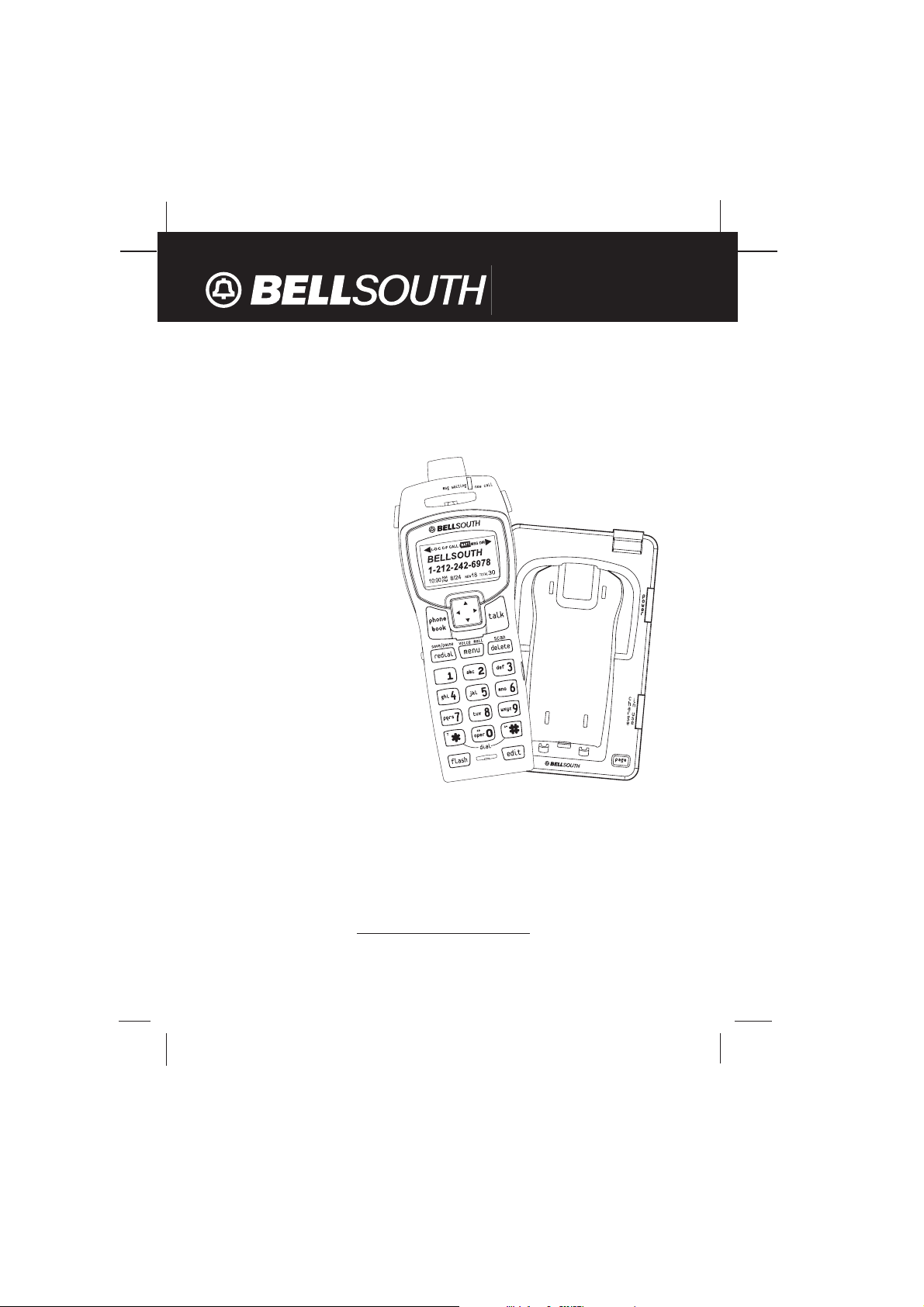
5.8 GHz Cordless Telephone with Caller ID on
Call Waiting
40 CHANNEL AUTOSCAN
Model GH5816
OWNER S MANUAL
INSTALLATION AND
OPERATING
INSTRUCTIONS
PLEASE READ THIS
MANUAL CAREFULLY
BEFORE USE.
KEEP FOR YOUR
REFERENCE.
For installation information, please
see “Getting Started” instructions
on page 5 or your separate Quick
Start Guide.
Visit Us on the Web:
www.uselectronics.info
© 2004 Bellsouth Corporation
Page 2
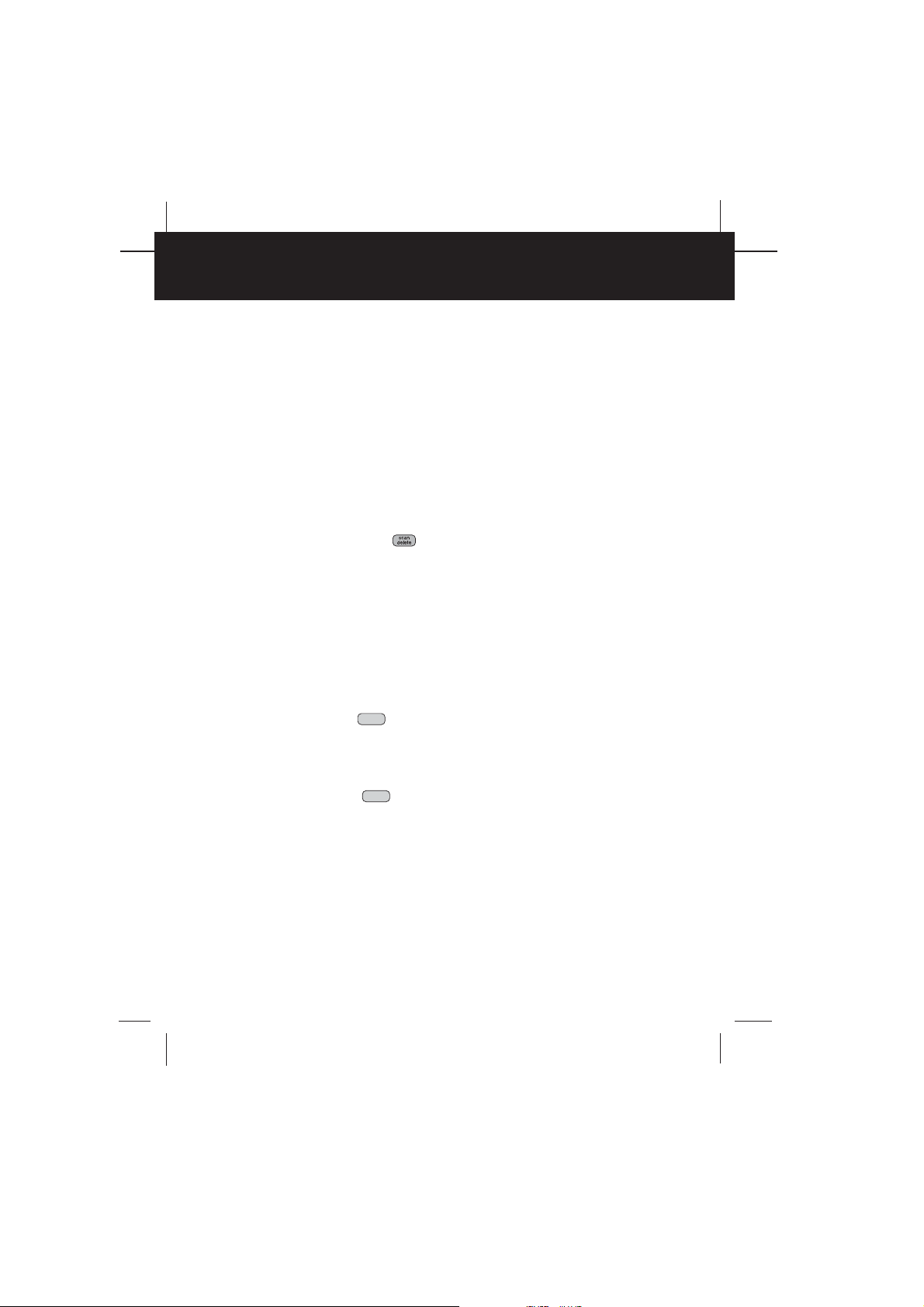
S
SSppeecciiaallFFeeaattuurrees
s
Congratulations on your selection of a quality BellSouth product. With proper care, and by
following the set-up and user instructions in this Owner’s Manual, this unit will provide you with
years of trouble-free service.
BellSouth is committed to providing quality products that fit your needs. We would like to have
any comments or suggestions you might have on this product. You may mail your comments to:
U.S. Electronics
105 Madison Avenue
New York, NY 10016
When examining your new BellSouth cordless telephone, you will find an array of special
features including:
CCOORRDDLLEESSSSTTEELLEEPPHHOONNEEFFEEAATTUURREES
Filtered SoundTMSystem - Gets considerably less noise than conventional cordless
telephones because of a special circuit which delivers the clearest possible reception.
40 Channel Auto Scan - Press the button on the HANDSET to find and lock on to the
clearest channel for any call.
Desk or Wall Mount - Use this equipment as a desk phone or as a wall phone.
TONE or PULSE Dialing - Use this phone for either TONE (push-button) or PULSE (rotary)
dialing.
Automated Functions - Redial the last number called and automatic STANDBY mode.
Security - Ensures greater privacy because a built-in security code with 65,536 combinations
prevents use of your telephone line by another nearby cordless phone.
Dependable Battery - Recharge your BATTERY PACK many times with the built-in charger.
The battery low warning tone tells you when the BATTERY PACK needs recharging. (See
page 29.)
Special Services - Use the button to access special services such as Call Waiting
supplied by your telephone company or company switchboard.
STANDBY Mode - When in STANDBY mode (ON-HOOK), the phone is capable of receiving a
call. When the HANDSET is on the BASE UNIT, it is automatically in the STANDBY mode
(ON-HOOK). When the HANDSET is taken off the BASE UNIT, it remains in the STANDBY
mode until you activate the button.
Battery Power Saver - Once fully charged, in STANDBY mode, the HANDSET can
receive/send calls for a maximum of five days without the need for recharging. Length of
charge depends on frequency of use.
Luminous LCD Screen - The LCD Screen emits light for 5 seconds every time you press any
of the buttons on the HANDSET.
HANDSET Ringer Level - Select the ringer volume level (HI, LOW, OFF).
HANDSET VOLUME CONTROL Switch - Select the receiver volume level (HI, MID, LOW).
HEADSET JACK - Your telephone can utilize a headset for hands-free communication.
BELT CLIP - Use the BELT CLIP to hang your HANDSET on your belt.
flash
flash
Page 3
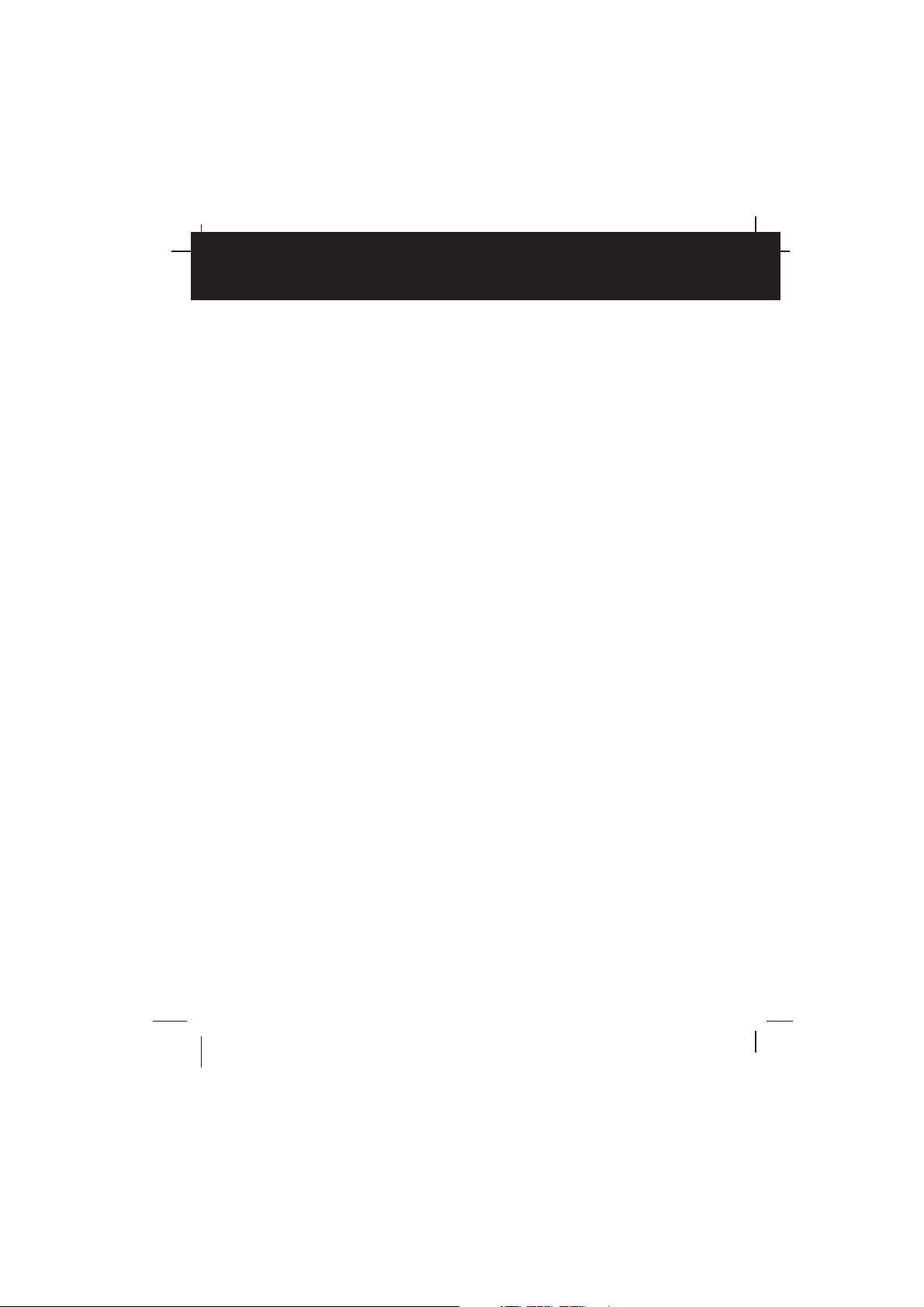
M
SSppeecciiaallFFeeaattuurrees
s
CCAALLLLEERRIIDDSSYYSSTTEEM
Multi-Function Large LCD Screen - Shows the number you are dialing, and with Caller ID
service (available through subscription from your local telephone company), displays
information about the caller before you answer the call.
Name and Number PHONEBOOK - Stores up to 40 names and numbers so that you can call
them with a single key stroke.
Caller List - Available with Caller ID service. Stores up to 80 calls to keep track of everyone
who called. The name, phone number, time, and date of the call are recorded. Allows you to
return their calls with a single key stroke.
Preferred Calls - You can mark the name and number of a welcome caller in the
PHONEBOOK. When that number calls in, the caller’s name will appear on the LCD Screen
and a special ring sound will be heard.
Blocked Calls - You can mark the name and number of an unwelcome caller in the
PHONEBOOK. When that number calls in, the caller’s name will appear on the LCD Screen
and the ringer will be disabled.
Repeat Call Indicator - Shows if a new incoming call has called more than once.
Out of Area Call Indicator - Advises you that the incoming call is not in a Caller ID service area,
or does not support the Caller ID system.
Private Call Indicator - Advises you that the caller’s name and/or telephone number of the
incoming call is blocked by the system.
Call Waiting Service - Displays the name and number of the second caller, if you have
subscribed to call waiting service from your local telephone company (See page 15).
Voi ce Ma il - Indicates message waiting signal if you subscribed to Voice Mail message service
and requested Visual Message Indication from your local telephone company (see page 15).
This telephone also detects a Stutter Dial Tone signal every time there is a Voice Mail
message for your Voice Mail message provider if you have subscribed to Voice Mail
message service.
Page 4
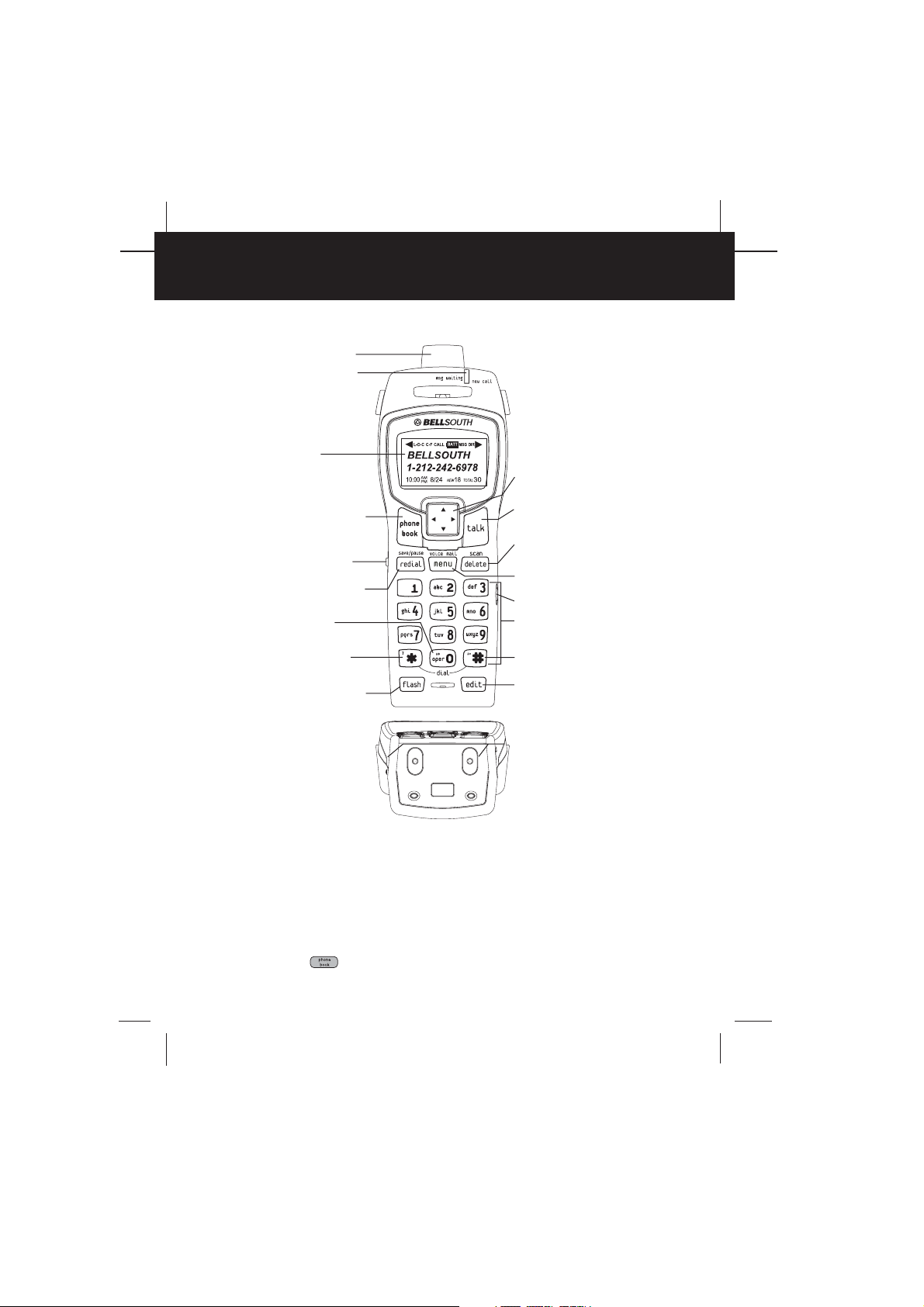
HHAANNDDSSEETTCCoonnttrroolls
s
1. HANDSET ANTENNA
2. NEW CALL/MESSAGE
WAITING INDICATOR
Pg. 14, 15
3. LCD SCREEN
4. PHONE BOOK BUTTON
Pg. 16~21, 27
5. VOLUME CONTROL
(HI, MID, LOW) SWITCH
6. REDIAL/SAVE/PAUSE
BUTTON
Pg. 13, 16~20, 23~26
7. DIAL 10 BUTTON
Pg. 12, 16, 20~21, 25
8. DIAL 7/TEMPORARY
TONE(*) BUTTON
Pg. 12, 16, 18, 20~21, 25
9. FLASH BUTTON Pg. 15
10. SCROLL UP-DOWN/
SHIFT LEFT-RIGHT
BUTTON Pg. 14, 16~27
11. TALK BUTTON
Pg. 6, 7, 11~13, 15~16,
20~21, 31
12. DELETE/SCAN BUTTON
Pg. 16~21, 27~28, 31, 38
13. MENU/VOICE MAIL
BUTTON Pg. 15, 22~26
14. HEADSET JACK Pg. 13
15. TELEPHONE KEYPAD
Pg. 16, 18~20, 22~27
16. DIAL 1+/# BUTTON
Pg. 12, 16, 18, 20~21, 25
17. EDIT BUTTON
Pg. 16, 18~20, 23~27
18. CHARGE CONTACTS
HANDSET Controls
1. HANDSET ANTENNA
2. NEW CALL/MSG (MESSAGE) WAITING LED Indicator: Blinks when recording a new
incoming call or when receiving a Message Waiting signal, if you have subscribed to a Voice
Mail message service from your local telephone company. (See page 14 for details.)
3. LCD Screen: Shows call information, phone status, prompts, and PHONEBOOK items.
4. PHONE BOOK Button: Press to access names and numbers stored in the
PHONEBOOK. (See pages 16 to 21 for details.)
Page 5
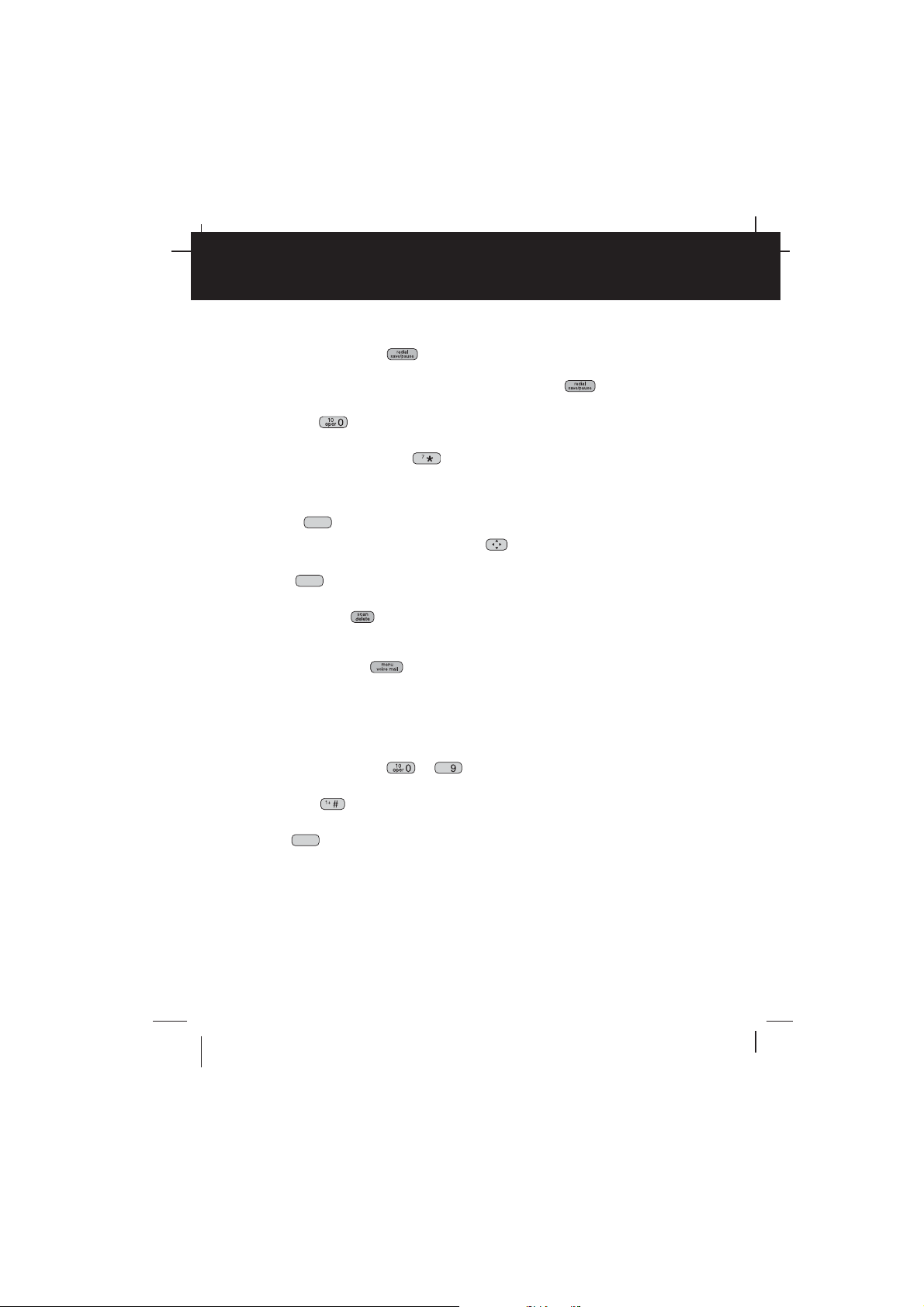
wxyz
HHAANNDDSSEETTCCoonnttrroolls
s
5. HANDSET VOLUME CONTROL (HI, MID, LOW) Switch: Select the receiver volume level
(HI, MID, LOW).
6. REDIAL/SAVE/PAUSE Button: (REDIAL) Press to redial the last number you
dialed. (SAVE) Press and hold down to save the changes on the listed items. (PAUSE)
Press to insert a pause while dialing. (You will need the button to dial numbers
which use an alternative Long Distance Access Code.)
7. DIAL 10/0 Button: (DIAL 10) Press and hold down to place a local call with Area
Code.
8. DIAL 7/TEMPORARY TONE Button: (DIAL 7) Press and hold down to place a local
call. (*) Press to temporarily change the DIALING mode from PULSE to TONE for Rotary
Service Users. (Press once before entering numbers to access the answering system or
electronic banking service, etc.)
9. FLASH Button: Press to answer a call if you have Call Waiting.
10. SCROLL UP-DOWN, SHIFT LEFT-RIGHT Button: Press to move around the large
LCD Screen.
11. TALK Button: Press to answer an incoming call or to place a call. Press to end a
call.
12. DELETE/SCAN Button: (DELETE) Press and hold down to delete items or
individual characters. (SCAN) Press to change the operating channel when you hear
interference.
13. MENU/VOICE MAIL Button: (MENU) Press to access special functions operation
in STANDBY mode. (For special functions see pages 22 ~ 26.)
(VOICE MAIL) - Press to automatically dial the Voice Mail Post Code in your area to
access your Voice Mail message.
14. HEADSET JACK: For connecting your headset plug to enjoy hands-free communication.
(See page 13 for detail.)
15. TELEPHONE KEYPAD ~ Buttons: Allows you to make a call depending on
pressed button. (For TELEPHONE KEYPAD characters, see page 27.)
16. DIAL 1+/# Button: (DIAL 1+) Press and hold down to place a long distance call.
(Automatically adds the number 1 at the beginning of the displayed telephone number.)
17. EDIT Button: Press to edit listed items.
18. CHARGE CONTACTS: For charging the BATTERY PACK inside the HANDSET.We
recommend cleaning the CHARGE CONTACTS periodically with a damp cloth.
flash
talk
edit
Page 6
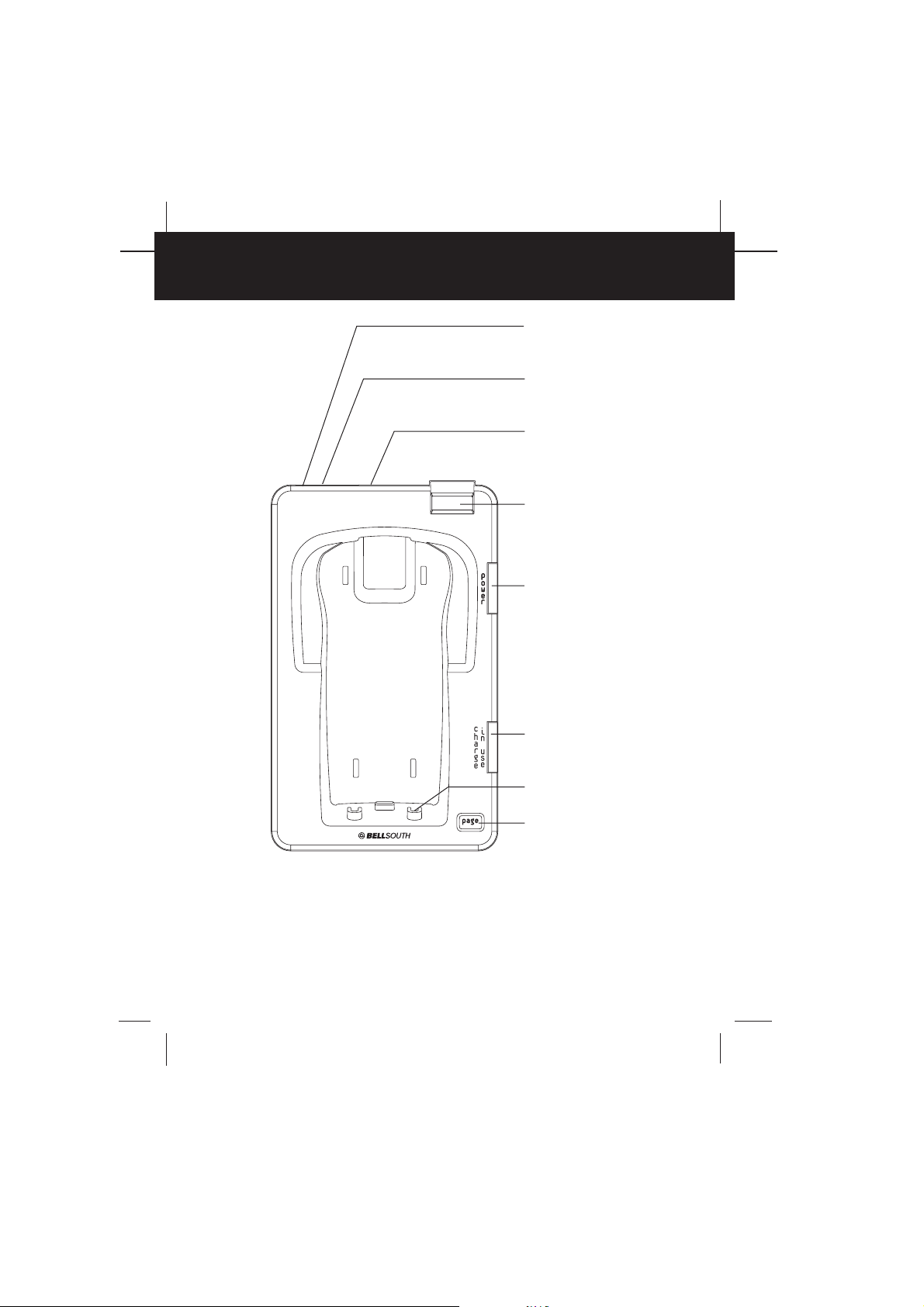
BBAASSEEUUNNIITTCCoonnttrroolls
s
1. TONE/PULSE SELECT
SWITCH
Pg. 6, 31
2. POWER-IN
CONNECTION JACK
Pg. 5
3. TELEPHONE LINE
CONNECTION JACK
Pg. 5, 9, 11, 31
4. BASE UNIT ANTENNA
5. POWER LED INDICATOR
6. CHARGE/IN USE LED
INDICATOR
Pg. 11~13
7. CHARGE TERMINALS
8. PAGE BUTTON
Page 7
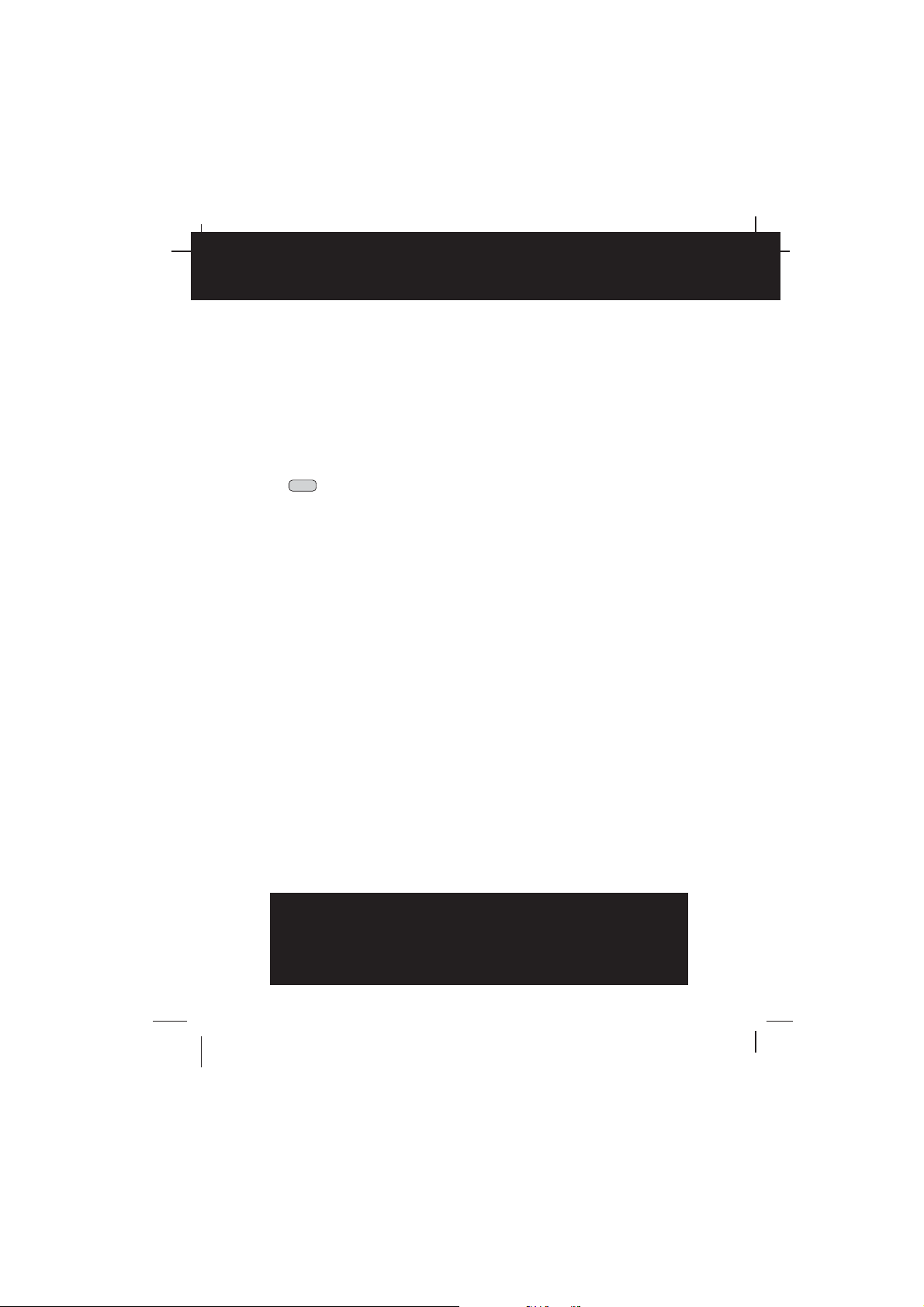
BBAASSEEUUNNIITTCCoonnttrroolls
s
1. TONE/PULSE Select Switch
2. POWER-IN CONNECTION JACK
3. TELEPHONE LINE CONNECTION JACK
4. ANTENNA
5. POWER LED INDICATOR
6. IN USE/CHARGE LED Indicator: (IN USE) Lights up to indicate that the HANDSET is in
TALK mode. (CHARGE) Lights up when the HANDSET is placed on the BASE UNIT for
charging.
7. CHARGE TERMINALS: For charging the HANDSET BATTERY PACK. For best
performance, clean the CHARGE TERMINALS periodically with a damp cloth.
8. PAGE Button: Press to page the HANDSET.
page
IMPORT
ANT
Placing your BASE UNIT near appliances such as
televisions, refrigerators, radios, or microwave ovens
may cause interference.
Page 8
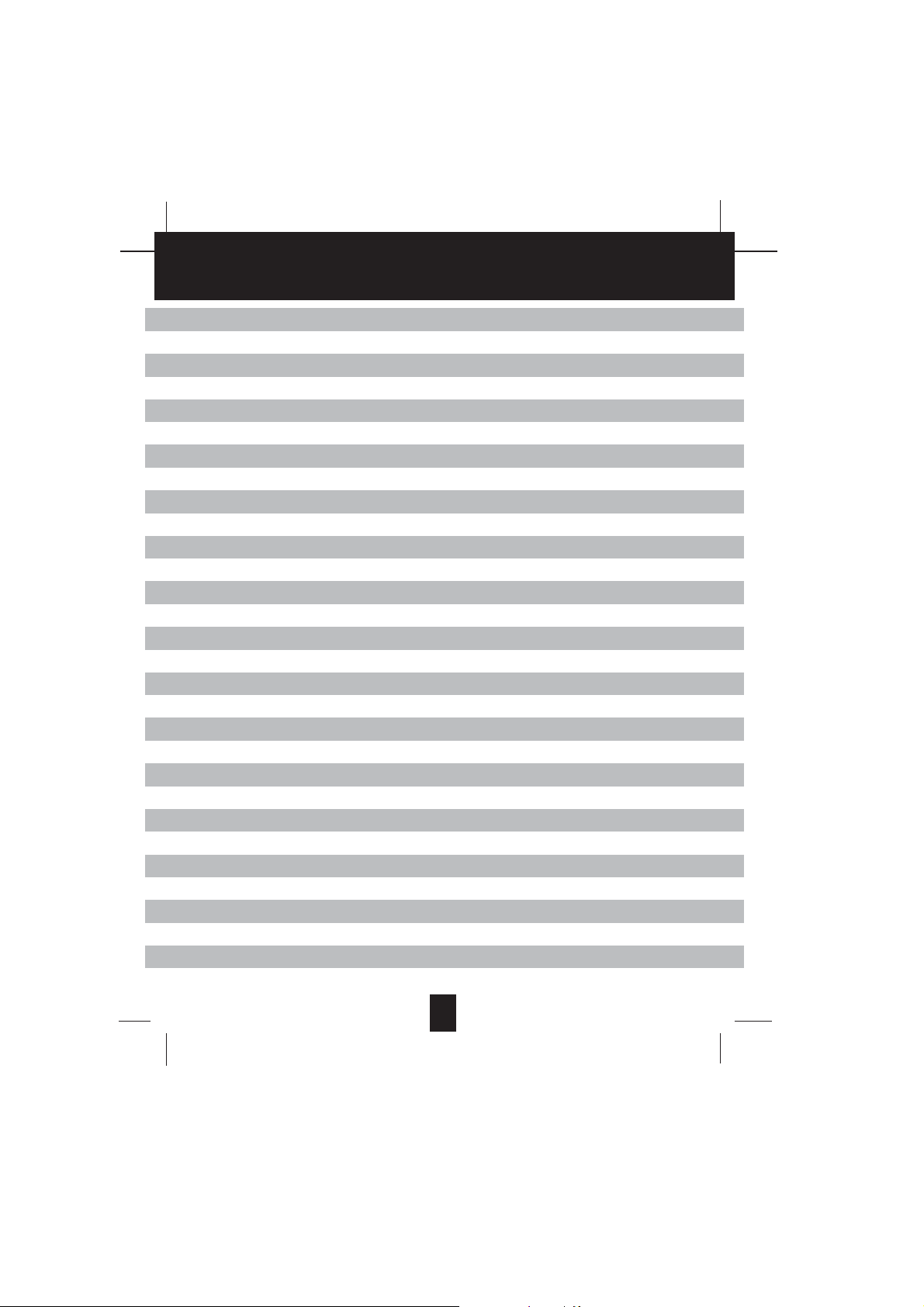
CCoonntteenntts
s
Safety Instructions -----------------------------------------------------------------------------------------
Getting Started ----------------------------------------------------------------------------------------------- 5
Desk Mounting ----------------------------------------------------------------------------------------------- 8
Wall Mounting ------------------------------------------------------------------------------------------------- 9
Cordless Telephone Operation ------------------------------------------------------------------------- 11
Preparing for Use --------------------------------------------------------------------------------------- 11
NO LINE Indicator ------------------------------------------------------------------------------------- - 11
Receiving Calls ------------------------------------------------------------------------------------------ 11
Placing Calls --------------------------------------------------------------------------------------------- 12
Headset Feature ---------------------------------------------------------------------------------------- 13
Redial Feature ------------------------------------------------------------------------------------------- 13
Caller ID System Operation ----------------------------------------------------------------------------- 14
Caller ID System ---------------------------------------------------------------------------------------- 14
Viewing Caller Information During Incoming Calls ---------------------------------------- 14
MSG WAITING (Message Waiting) ----------------------------------------------------------- 14
Call Waiting ------------------------------------------------------------------------------------------ 15
Voice Mail Function -------------------------------------------------------------------------------- 15
C-F (Forwarded Call) ----------------------------------------------------------------------------- 15
L-D-C (Long Distance Call) --------------------------------------------------------------------- 15
Caller List ------------------------------------------------------------------------------------------------- 15
Viewing the Caller List ---------------------------------------------------------------------------- 16
Placing a Call From the Caller List ------------------------------------------------------------ 16
Editing the Caller List before Dialing --------------------------------------------------------- 16
Saving a Name and Number from the Caller List into the PHONEBOOK ---------- 17
Deleting All Records in the Caller List -------------------------------------------------------- 17
Selective Deleting in the Caller List ----------------------------------------------------------- 17
Name and Telephone Number PHONEBOOK ------------------------------------------------- 17
Viewing the PHONEBOOK --------------------------------------------------------------------- 17
Speed Viewing the PHONEBOOK ------------------------------------------------------------ 18
-3
1
Page 9

CCoonntteenntts
s
Function Operation ------------------------------------------------------------------------------------- 22
Telephone Keypad Characters ---------------------------------------------------------------------- 27
Security ------------------------------------------------------------------------------------------------------- 28
Recharging the Battery Pack --------------------------------------------------------------------------- 29
Changing the Battery Pack ------------------------------------------------------------------------------ 30
Problem Solving -------------------------------------------------------------------------------------------- 31
Technical Information ------------------------------------------------------------------------------------- 32
FCC Requirements ---------------------------------------------------------------------------------------- 33
Warranty ------------------------------------------------------------------------------------------------------ 35
Wall Mounting Template ---------------------------------------------------------------------------------- 37
Saving in the PHONEBOOK -------------------------------------------------------------------- 18
PREFERRED CALLS ----------------------------------------------------------------------------- 18
BLOCKED CALLS --------------------------------------------------------------------------------- 18
Editing a Name and Number in the PHONEBOOK --------------------------------------- 19
Editing a Number in the PHONEBOOK before Dialing ---------------------------------- 20
Placing Calls from the PHONEBOOK -------------------------------------------------------- 21
Deleting All Records in the PHONEBOOK -------------------------------------------------- 21
Selective Deleting in the PHONEBOOK ----------------------------------------------------- 21
A. Language ---------------------------------------------------------------------------------------- 23
B. First Ring/Silent On or Off ------------------------------------------------------------------- 23
C. Time Set ----------------------------------------------------------------------------------------- 23
D. Ringer Volume --------------------------------------------------------------------------------- 24
E. LCD Contrast ----------------------------------------------------------------------------------- 24
F. PBX Number ------------------------------------------------------------------------------------ 24
G. Flash Time -------------------------------------------------------------------------------------- 25
H. Pause Time ------------------------------------------------------------------------------------- 25
I. Voice Mail --------------------------------------------------------------------------------------- 25
J. MSG Waiting (Message Waiting) ---------------------------------------------------------- 26
2
Page 10

SSaaffeettyyIInnssttrruuccttiioonns
s
IMPORTANT SAFETY INSTRUCTIONS
To reduce the risk of fire, electric shock and/or injury, always follow these
basic safety precautions when using your cordless telephone equipment.
1. Read and understand all instructions.
2. Follow all warnings and instructions marked on the telephone.
3. Avoid using a telephone (other than a cordless type) during an electrical storm. There may
be a remote risk of electric shock from lightning.
4. Use only the power cord and BATTERY PACK indicated in the Owner’s Manual.
5. Unplug this telephone from the wall outlet before cleaning or replacing the BATTERY
PACK. Do not use liquid cleaners or aerosol cleaners on the telephone. Use a damp cloth
for cleaning.
6. Do not use this telephone near water, for example, near a bath tub, wash bowl, kitchen
sink, or laundry tub, in a wet basement, or near a swimming pool.
7. Place this telephone on a stable surface. Serious damage and/or injury may result if the
telephone falls.
8. Do not cover the slots and openings on this telephone. This telephone should not be
placed near or over a radiator or heat register. This telephone should not be placed in a
built-in installation unless proper ventilation is provided.
9. Operate this telephone using the electrical voltage as stated on the BASE UNIT of the
telephone or in the Owner’s Manual. If you are not sure of the voltage in your home,
consult your dealer or local power company.
10. Do not place anything on the power cord. Install the telephone where no one will step or
trip on the cord.
11. Do not overload wall outlets or extension cords as this can increase the risk of fire or
electric shock.
12. Never push objects through the slots in the telephone. The objects could touch dangerous
voltage points or short out parts that could result in a risk of fire or electric shock. Never
spill liquid of any kind on the telephone.
13. To reduce the risk of electric shock, do not disassemble this telephone. Take it to a
qualified service representative when service or repair work is required. Opening or
removing covers may expose you to dangerous voltages or other risks. Incorrect
reassembly can cause electric shock when the telephone is subsequently used.
14. Unplug this telephone from the wall outlet and consult a qualified service representative in
any of the following situations:
A. When the power supply cord is frayed or damaged.
B. If liquid has been spilled into the telephone.
C. If the telephone has been exposed to rain or water.
D. If the telephone does not operate normally by following the operating instructions.
Adjust only those controls that are covered by the operating instructions. Improper
adjustment of other controls may result in damage and will often require extensive
work by a qualified technician to restore the telephone to normal operation.
3
Page 11

S
SSaaffeettyyIInnssttrruuccttiioonns
s
E. If the telephone has been dropped or the case has been damaged.
F. If the telephone exhibits a distinct change in performance.
13. Do not use the telephone to report a gas leak in the vicinity of the leak.
14. Never install telephone wiring during a lightning storm.
15. Never install telephone jacks in wet locations unless the jack is specifically designed for
wet locations.
16. Never touch uninsulated telephone wires or terminals unless the telephone line has been
disconnected at the network interface.
17. Use caution when installing or modifying telephone lines.
Battery Safety
CAUTION:
Danger of explosion if the BATTERY PACK is replaced with incorrect type.
Replace only with the same or equivalent type. To reduce the risk of fire
or personal injury, read and follow these instructions:
1. Use only the following type and size of BATTERY PACK:
Cordless Telephone BATTERY PACK
3.6V, 600mAh
U.S. Electronics Inc.
Ni-MH BATTERY PACK: Model B655
(See page 29 for ordering information.)
2. Do not dispose of the BATTERY PACK in a fire. The BATTERY PACK may explode. Check
with local codes for possible special disposal instructions.
3. Do not open or mutilate the BATTERY PACK. Released electrolyte is corrosive and may
cause damage to the eyes or skin. Electrolyte may be toxic if swallowed.
4. Exercise care in handling the BATTERY PACK to prevent shorting the BATTERY PACK
with conductive materials such as rings, bracelets, and keys. The BATTERY PACK or
conductor may overheat and cause burns.
5. Charge the BATTERY PACK provided with (or identified for use with) this telephone only
in accordance with the instructions and limitations specified in this manual.
6. Observe proper polarity orientation between the BATTERY PACK and BATTERY
CHARGER.
SSAAVVEETTHHEESSEEIINNSSTTRRUUCCTTIIOONNS
ATTENTION:
The telephone that you have purchased contains a rechargeable BATTERY PACK. The
BATTERY PACK is recyclable. At the end of its useful life, under various state and local laws, it
may be illegal to dispose of this BATTERY PACK into the municipal waste stream. Check with
your local solid waste officials for details in your area for recycling options or proper disposal.
4
Page 12

e
GGeettttiinnggSSttaarrtteed
d
CCoonnnneeccttiinnggYYoouurrPPhhoonne
This section is a reference guide to the basic functions and operations of your cordless
telephone. For more detailed descriptions of the operations and features of this telephone, refer
to the Contents on page 1.
1. Carefully remove your cordless telephone from its shipping carton. If there is any visible
damage, do not attempt to operate this equipment. Return it to the place of purchase.
2. Check to be sure you have all items that come with this cordless telephone system. You
should have a HANDSET, BASE UNIT, AC ADAPTER, TELEPHONE LINE CORD, SHORT
TELEPHONE LINE CORD, BELT CLIP, and an Owner’s Manual.
HANDSET
TELEPHONE
LINE CORD
3. Insert the small plug on the end of the AC ADAPTER into the POWER-IN CONNECTION
JACK at the back of the BASE UNIT.
4. Plug the AC ADAPTER into a 120V AC wall outlet.
BASE UNIT
SHORT TELEPHONE
LINE CORD
MOUNTING
BRACKET
AC ADAPTER
BELT CLIP
BATTERY
PAC K
USE ONLY WITH CLASS 2 POWER SOURCE 9V DC, 300 mA.
!
5. Insert one plug of the TELEPHONE LINE CORD into the house TELEPHONE JACK and
the other end into the TELEPHONE LINE CONNECTION JACK at the back of the BASE
UNIT. (If you have an older 4-prong TELEPHONE JACK, you will need an RJ-11C
TELEPHONE JACK ADAPTER. This adapter is available at the same place you purchased
your telephone.)
6. We recommend not placing this unit next to appliances. Doing so may cause interference.
5
Page 13

GGeettttiinnggSSttaarrtteed
d
120V WALL
OUTLET
AC ADAPTER
TELEPHONE JACK
TELEPHONE LINE CORD
7. Install the HANDSET BATTERY PACK by
plugging it into the BATTERY CONNECTOR
inside the BATTERY COMPARTMENT. The
HANDSET LCD Screen will display “RING: HI”.
8. Place the BATTERY PACK inside the BATTERY
COMPARTMENT.
9. Adjust the BATTERY COMPARTMENT COVER,
Press down the BATTERY COMPARTMENT
COVER gently, a clatter sound will be heard when
the BATTERY COMPARTMENT COVER is
properly closed.
10. IMPORTANT: Before initial use, charge the
HANDSET for 12 hours. Do not charge the
HANDSET with the KEYPAD face down.
11. TONE/PULSE Select Switch:
A. If your home is equipped with a tone dialing
system, set the TONE/PULSE Select Switch
to the TONE position.
B. If you have a rotary dialing system, set the
TONE/PULSE Select Switch to the PULSE
position.
C. If you are unsure which system you have, set
the TONE/PULSE Select Switch to the TONE
position. Press the button on the
talk
HANDSET to get a dial tone and make a call.
If the call connects, leave the switch as is;
otherwise set to the PULSE position.
TONE/PULSE
SELECT SWITCH
POWER-IN
CONNECTION JACK
TELEPHONE LINE
CONNECTION JACK
BATTERY PACK
1
RING: HI
CONNECTOR
2
BATTERY
COMPARTMENT
COVER
BATTERY
6
Page 14

w
.
GGeettttiinnggSSttaarrtteed
d
ANTENNA
HANDSET
12. Set the date and time. (See page 23 for details.)
YYoouuaarreennoowwrreeaaddyyttoouusseeyyoouurrnneew
BBeellllSSoouutthhCCoorrddlleessssTTeelleepphhoonnee.
Press the button to confirm that you
have a dial tone. If you do not get a dial
tone, review steps 3 through 11. If you still
do not have a dial tone, refer to the
Problem Solving section on page 31.
With the back of the HANDSET facing up,
insert one side of the BELT CLIP HOOK
into the matching slot at the top side of the
HANDSET. Press down on the opposite
side of the BELT CLIP until the other
HOOK locks into the slot on the side of the
HANDSET.
talk
BELT CLIP HOOK
IMPORTANT
In order to utilize the Caller ID feature, you must
subscribe to Caller ID service from your local
telephone company.
7
Page 15

g
DDeesskkMMoouunnttiinng
g
DDeesskkMMoouunnttiinng
One of the special features of your telephone is the unique design of the MOUNTING
BRACKET which can hold your phone at an angle when desk mounting or wall mounting.
With the back of the BASE UNIT facing up, insert the hooks of the MOUNTING BRACKET into
the slots of the BASE UNIT (as shown in Figure 2).
IMPORTANT: Attach the MOUNTING BRACKET when using your phone on a desk.
FIGURE 1
FIGURE 2
IMPORTANT
Placing your BASE UNIT near appliances such as
televisions, refrigerators, radios, or microwave ovens
may cause interference.
8
Page 16

WWaallllMMoouunnttiinng
g
g
WWaallllMMoouunnttiinng
You may choose to put the BASE UNIT of your cordless telephone on a wall.
1. With the back of the BASE UNIT facing up, connect the SHORT TELEPHONE LINE CORD
to the TELEPHONE LINE CONNECTION JACK (as shown in Figure 1).
2. Insert the hooks of the MOUNTING BRACKET into the matching slots on the back of the
BASE UNIT (positioning the mounting bracket as shown in Figure 2.)
3. Insert the small plug on the end of the AC ADAPTER into the POWER-IN CONNECTION
JACK at the back of the BASE UNIT.
4. Plug the AC ADAPTER into a 120V wall outlet.
5. Plug the free end of the SHORT TELEPHONE LINE CORD into the MODULAR WALL
JACK (as shown in Figure 3).
TELEPHONE LINE
CONNECTION JACK
FIGURE 1
WALL PLATE
STUD
MODULAR
WALL JACK
MOUNTING
BRACKET
FIGURE 2
WALL PLATE
STUD
9
SHORTTELEPHONE
LINE CORD
FIGURE 3
Page 17

WWaallllMMoouunnttiinng
g
IMPORTANT: A “beep” will be heard when the HANDSET is properly positioned in the BASE
UNIT CHARGE CRADLE and charging. Securely positioning the HANDSET in
the BASE UNIT will also prevent the HANDSET from falling.
10
Page 18

e
r
T
CCoorrddlleessssTTeelleepphhoonneeOOppeerraattiioon
n
PPrreeppaarriinnggffoorrUUsse
Before you can use your cordless telephone, you must charge the HANDSET for 12 hours.
Failure to do so will require recharging of the BATTERY PACK more often.
1. Place the HANDSET on the BASE UNIT for 12 hours.
2. After 12 hours, remove the HANDSET from the BASE UNIT.
Before you can use your cordless telephone, you must charge the HANDSET for 12
hours. Failure to do so will require more frequent charging of the BATTERY PACK. See
page 29 for more information on the BATTERY PACK.
NOTE:
Depending on the frequency of use, once the HANDSET is fully charged, it remains functional
for approximately 4 hours of continuous use and approximately 5 days when the HANDSET is
off the BASE UNIT in STANDBY mode.
NNOOLLIINNEEIInnddiiccaattoor
This telephone checks for an active TELEPHONE LINE
connection. If “NO LINE” appears on the LCD Screen,
when the HANDSET is in STANDBY mode, no calls can
be made or received from this telephone. Check that the
TELEPHONE LINE CORD plugs are connected to the
wall TELEPHONE JACK and the BASE UNIT
TELEPHONE LINE CONNECTION JACK. If “NO LINE”
continues to be displayed, check that the other phones
in the house are working. If none of the phones work,
contact your local phone company.
RReecceeiivviinnggCCaallllssFFrroommtthheeHHAANNDDSSEET
1. When the phone rings, lift the HANDSET and press
talk
the button. The HANDSET LCD Screen will
display “CALLS” and “TALKING”, and the BASE
UNIT IN USE LED indicator will light up.
2. Start your conversation.
3. To end your conversation, either press the
button or place the HANDSET on the BASE UNIT.If
you place the HANDSET on the BASE UNIT
CHARGE CRADLE, you activate the automatic
STANDBY feature.
NO LINE
CALLS
TALKING....
talk
11
Page 19

s
R
CCoorrddlleessssTTeelleepphhoonneeOOppeerraattiioon
n
NOTES:
1. The Call Timer will start to count once you press the button.
2. The LCD Screen emits light for 5 seconds every time you press any button on the
HANDSET.
3. When “CALLS” appears on the LCD Screen, it means that the HANDSET is OFF-HOOK
(connected to the telephone line).
Minutes
CALLS
MIN1SEC
00
14
talk
Seconds
Channel
PPllaacciinnggCCaalllls
1. Press the button, the Call Timer starts to count.
The HANDSET LCD Screen will display “CALLS”, and
“TALKING”, and the BASE UNIT IN USE LED indicator
will light up.
2. Listen for a dial tone.
3. Dial the phone number.
4. When you have finished with your call, press the
button again or place the HANDSET on the BASE UNIT.
OOR
1. Dial the phone number.
2. Press and hold down the DIAL 7 , the DIAL 10
USE LED indicator will light up.
3. When you have finished with your call, press the
button again or place the HANDSET on the BASE UNIT.
talk
talk
, or the DIAL 1+ button. The BASE UNIT IN
talk
IMPORTANT
In order to utilize the Caller ID feature, you must
subscribe to Caller ID service from your local
telephone company.
CALLS
TALKING.. . .
12
Page 20

e
e
CCoorrddlleessssTTeelleepphhoonneeOOppeerraattiioon
n
HHeeaaddsseettFFeeaattuurre
YourHANDSET,when connected to a headset (not
included), will provide you with hands-free
communication. Pull out the HEADSET JACK COVER,
then insert the small plug at the end of the headset into
the HEADSET JACK at the left side of the HANDSET.
Follow the procedures discussed in “Receiving Calls”
and “Placing Calls” to receive and place a call.
NOTE: When you plug the headset plug into the
HEADSET JACK it automatically mutes the
MICROPHONE and SPEAKER of the
HANDSET. Unplug the headset to return the
HANDSET to normal use.
Headsets are available at most retail outlets that sell
telephone equipment. The HEADSET JACK is
compatible with 2.5mm headset plugs only.
RReeddiiaallFFeeaattuurre
1. If you get a busy tone, press the button or
place the HANDSET on the BASE UNIT to hang up.
2. Later, press the button again.
3. Listen for a dial tone.
4. Press the button. This will automatically redial
the last telephone number you called in TALK mode.
5. When you have finished with your call, press the
talk
indicator will turn off) or place the HANDSET on the
BASE UNIT.
talk
talk
button again (the BASE UNIT IN USE LED
NOTE:
If you are too far away from the BASE UNIT,theHANDSET emits “beep” sounds to warn you
that the background noise level is too high for proper communication between the HANDSET
and the BASE UNIT. When you hear this sound, you should move closer to the BASE UNIT to
reduce the noise level. Otherwise, the call will automatically cut off.
13
Page 21

m
s
R
R
R
R
R
R
)
CCaalllleerrIIDDSSyysstteemmOOppeerraattiioon
n
CCaalllleerrIIDDSSyysstteem
This telephone automatically displays an incoming caller’s name and telephone number
together with the date and time of the call. It records up to 80 calls and stores the data in
Memory.
IMPORTANT: You must subscribe to the Caller ID service from your local telephone company
to utilize this feature.
VViieewwiinnggCCaalllleerrIInnffoorrmmaattiioonnDDuurriinnggIInnccoommiinnggCCaalllls
1. When there is an incoming call, the name and the telephone number of the caller will
automatically appear after the first ring. Press the SHIFT RIGHT button to view a
name of more than 11 characters.
OOR
MICHAEL BROW
Time
Month/Date
604-555-1212
10:00AM8/24
#
NEW
1
Number of calls recorded
BROWING
604-555-1212
10:00AM8/24
#
NEW
1
Caller’s telephone number will appear if the caller’s name is not available.
OOR
“OUT OF AREA” will appear if the origin of the
incoming call does not support the Caller ID system.
OOR
“UNKNOWN” will appear if the origin of the incoming
call has no name and does not support the Caller ID
system.
OOR
e.g.
OUT OF AREA
O----------
10:00AM8/24
e.g.
UNKNOWN
U----------
10:00AM8/24
#
NEW
TOTAL
13
42
#
NEW
TOTAL
13
42
“PRIVATE” and/or “P---------” will appear if the caller’s
name and/or telephone number is blocked.
OOR
“DATA ERROR” will appear if wrong data was received from the telephone line.
OOR
The name stored in the PHONEBOOK will appear for an incoming call with matching
telephone numbers.
MMSSGGWWAAIITTIINNGG((MMeessssaaggeeWWaaiittiinngg)
The MSG WAITING GREEN LED indicator will blink when there is a message for you from
your telephone company if you have subscribed to Voice Mail message service and if you
have requested Visual Message Indication from your local telephone company. “MSG
WAITING” will appear on the LCD Screen in STANDBY mode. (To remove the MESSAGE
WAITING indicator, see page 26 for details.)
14
Page 22

g
n
)
)
t
CCaalllleerrIIDDSSyysstteemmOOppeerraattiioon
n
CCaallllWWaaiittiinng
When you subscribe to a Call Waiting service from your local telephone company, this
telephone will display the name and number of the second caller while you are having a
phone conversation with your first caller.
1. When you are having a conversation, this
telephone will automatically display the name and
number of the second caller. The name will blink.
2. Press the button to answer the second caller.
The first caller’s name and number will be
displayed. The name will blink.
3. When you have finished, press the button to
continue your conversation with the first caller.
If you do not want to interrupt your phone conversation
with the first caller, you can advise the second caller to
leave a Voice Mail message instead.
VVooiicceeMMaaiillFFuunnccttiioon
When there is a Voice Mail message for you, this telephone detects a Stutter Dial Tone (if
applicable) and the “MSG” icon on the LCD Screen and the MESSAGE WAITING LED
indicator will blink.
1. To access your Voice Mail message, press the button.
2. After you hear a dial tone, press the button. This will automatically dial the Voice
NOTE: You must store the Voice Mail Post Code number by using the VOICE MAIL
CC--FF((FFoorrwwaarrddeeddCCaallll)
Appears on the upper left hand side of the LCD Screen, when the incoming call has been
assigned to your telephone number.
LL--DD--CC((LLoonnggDDiissttaanncceeCCaallll)
Appears on the upper left hand side of the LCD Screen, when the incoming call is a long
distance call and the service is provided by your local telephone company.
CCaalllleerrLLiisst
Records call information for up to 80 incoming calls such as caller’s name and telephone
number together with the date and time of the call. After recording a new incoming call, the NEW
CALL indicator will blink red and the LCD Screen will display:
e.g.
JOHN BROWN
flash
flash
235-607-5512
10:00AM8/24
e.g.
504-555-1212
10:00AM8/24
NEW
13
1st Caller
ALEX BROWTH
NEW
14
2nd Caller
talk
Mail Post Code in your area and connect you to the Voice Mail service provider.
function on page 26. You can also call your Voice Mail service provider by dialing
the Voice Mail Access Code number after pressing the button.
talk
RING: HI
10:00AM8/24
NEW13TOTAL
No. of new calls
Maximum calls= 80
42
15
Page 23

t
t
g
wxyz
CCaalllleerrIIDDSSyysstteemmOOppeerraattiioon
n
VViieewwiinnggtthheeCCaalllleerrLLiisst
1. Press the SCROLL DOWN button to view the latest Caller ID record, or press the
SCROLL UP button to view the first Caller ID record, press the SHIFT RIGHT
button if the name has more than 11 characters.
MICHAEL BROW
604-555-1212
10:00AM8/24
#
NEW
1
BROWING
604-555-1212
10:00AM8/24
#
NEW
1
2. Press the button to return to STANDBY mode. (If no active buttons are pressed for
20 seconds or you have viewed the last Caller ID record in the Caller’s List, the LCD
Screen will automatically return to STANDBY mode.)
PPllaacciinnggaaCCaallllffrroommtthheeCCaalllleerrLLiisst
1. With the HANDSET in STANDBY mode, press the SCROLL DOWN button to select
from the latest Caller ID record, or press the SCROLL UP button to select from the
first Caller ID record.
2. Press and hold down the DIAL 7 button for a local call, or the DIAL 10 button
for a local call with area code, or the DIAL 1+ button for a long distance call.
3. To end your conversation, either press the button or place the HANDSET on the
talk
BASE UNIT.
To place a call from the Caller List while in TALK mode, press the button, then
talk
follow steps 1 through 3.
NOTE: You can edit the number before dialing, but you can not SAVE any changes in the
Caller List.
EEddiittiinnggtthheeCCaalllleerrLLiissttbbeeffoorreeDDiiaalliinng
1. Press the SCROLL UP or DOWN button to find the Caller ID record.
2. Press the button.
edit
3. Move the cursor by pressing the SHIFT LEFT or RIGHT button to the digit you
want to change. To erase digits, press the button. To add digits, use
theTELEPHONE KEYPAD ~ buttons.
4. Press and hold down the DIAL 7 button for a local call, the DIAL 10 button
for a local call with area code, or the DIAL 1 + button for a long distance call.
5. To end your conversation, either press the button or place the HANDSET on the
talk
BASE UNIT.
To save the edited record from the Caller List, follow steps 1 through 3 then press and hold
down the button.
16
Page 24

K
t
t
K
K
CCaalllleerrIIDDSSyysstteemmOOppeerraattiioon
n
SSaavviinnggaaNNaammeeaannddNNuummbbeerrffrroommtthheeCCaalllleerrLLiissttiinnttootthheePPHHOONNEEBBOOOOK
Press the SCROLL UP or DOWN button to find the Caller ID record.
1.
2. Press and hold down the button. The LCD Screen will show “SAVED”.
NOTE: It is not advisable to save a telephone number without the corresponding name.
This will lead to improper display on PRIVATE and OUT OF AREA calls.
DDeelleettiinnggAAllllRReeccoorrddssiinntthheeCCaalllleerrLLiisst
1. Press and hold down the button for at least 3
seconds while in STANDBY mode.
2. The LCD Screen will automatically return to
STANDBY mode.
SSeelleeccttiivveeDDeelleettiinnggiinntthheeCCaalllleerrLLiisst
ALL DELETE
10:00AM8/24
NEW0TOTAL
0
1. Press the SCROLL UP or DOWN button to find the Caller ID record while in
STANDBY mode.
2. Press and hold down the button for at least 3
seconds, then the LCD Screen will display the next
Caller ID record in the CALLER LIST.
3. Press the button to return to STANDBY
DELETE
10:00AM8/24#2
mode.
NNaammeeaannddTTeelleepphhoonneeNNuummbbeerrPPHHOONNEEBBOOOOK
This PHONEBOOK lets you scroll through the list to find the record you need for one touch
dialing. You can store up to 40 names and telephone numbers in the memory.
VViieewwiinnggtthheePPHHOONNEEBBOOOOK
1. Press the button.
DIR
DIRECTORY
10:00AM8/24
TOTAL
12
No. of records stored
2. Press the SCROLL UP or DOWN button
to find the record you wish to view. Press the
SHIFT RIGHT button to view a name or
telephone number of more than 11 characters.
MICHAEL BROW
604-555-1212
DIR
#
TOTAL
8
BROWING
12
604-555-1212
DIR
#
TOTAL
8
12
NOTE: To exit the PHONEBOOK List at anytime,
press the button.
17
Page 25

K
K
S
S
wxyz
wxyz
CCaalllleerrIIDDSSyysstteemmOOppeerraattiioon
n
SSppeeeeddVViieewwiinnggtthheePPHHOONNEEBBOOOOK
1. Press the button.
2. Enter the first letter of a name. (See page 27 for details on entering a letter.)
3. Press the SCROLL UP button to view all names with the same first letter.
SSaavviinnggiinntthheePPHHOONNEEBBOOOOK
1. Press the button.
2. Press the button.
3. Use the TELEPHONE KEYPAD ~ buttons to enter the name, (see page 27
for details) you can store up to 15 characters. To move the cursor to the right, create a
space, or to enter a new letter, press the SHIFT RIGHT button.
4. Press the SCROLL DOWN button once.
5. Enter the telephone number using the TELEPHONE KEYPAD ~ buttons.
You can store up to 16 digits.
6. Press and hold down the button.
7. Press the button to go back to STANDBY mode.
(If no active buttons are pressed for 20 seconds, the LCD Screen will automatically return
to STANDBY mode.)
NOTES: 1. It will not save a duplicate telephone number or a name without the
PPRREEFFEERRRREEDDCCAALLLLS
You can assign stored numbers a PREFERRED CALL status which will generate a special
ringer sound at the start of the second ring to any welcome caller in the PHONEBOOK.
When you are saving the name and number into the PHONEBOOK, add a “#” symbol at the
beginning of the name by pressing the button.
BBLLOOCCKKEEDDCCAALLLLS
You can assign stored numbers a BLOCKED CALL status which will disable the ringer
sound after the second ring to any caller in the PHONEBOOK.
When you are saving the name and number into the PHONEBOOK, add an “
the beginning of the name by pressing the 7 button.
edit
corresponding telephone number in the PHONEBOOK.
2. To delete a character or number inside the cursor, press the button.
” symbol at
*
18
