Page 1
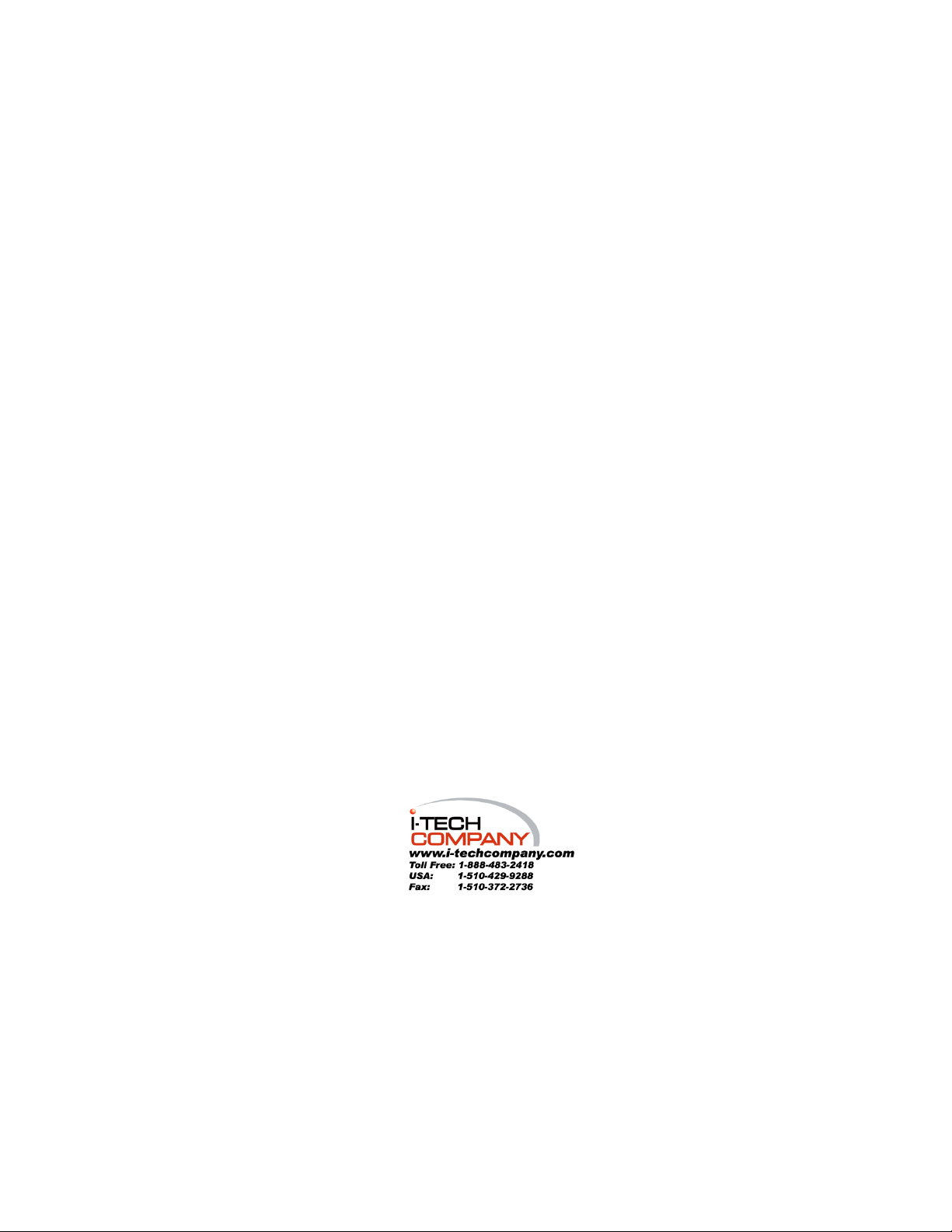
WBX-6200F-V
VIA Eden/C3 Fanless Micro PC
User’s Manual
Version 1.0
Page 2
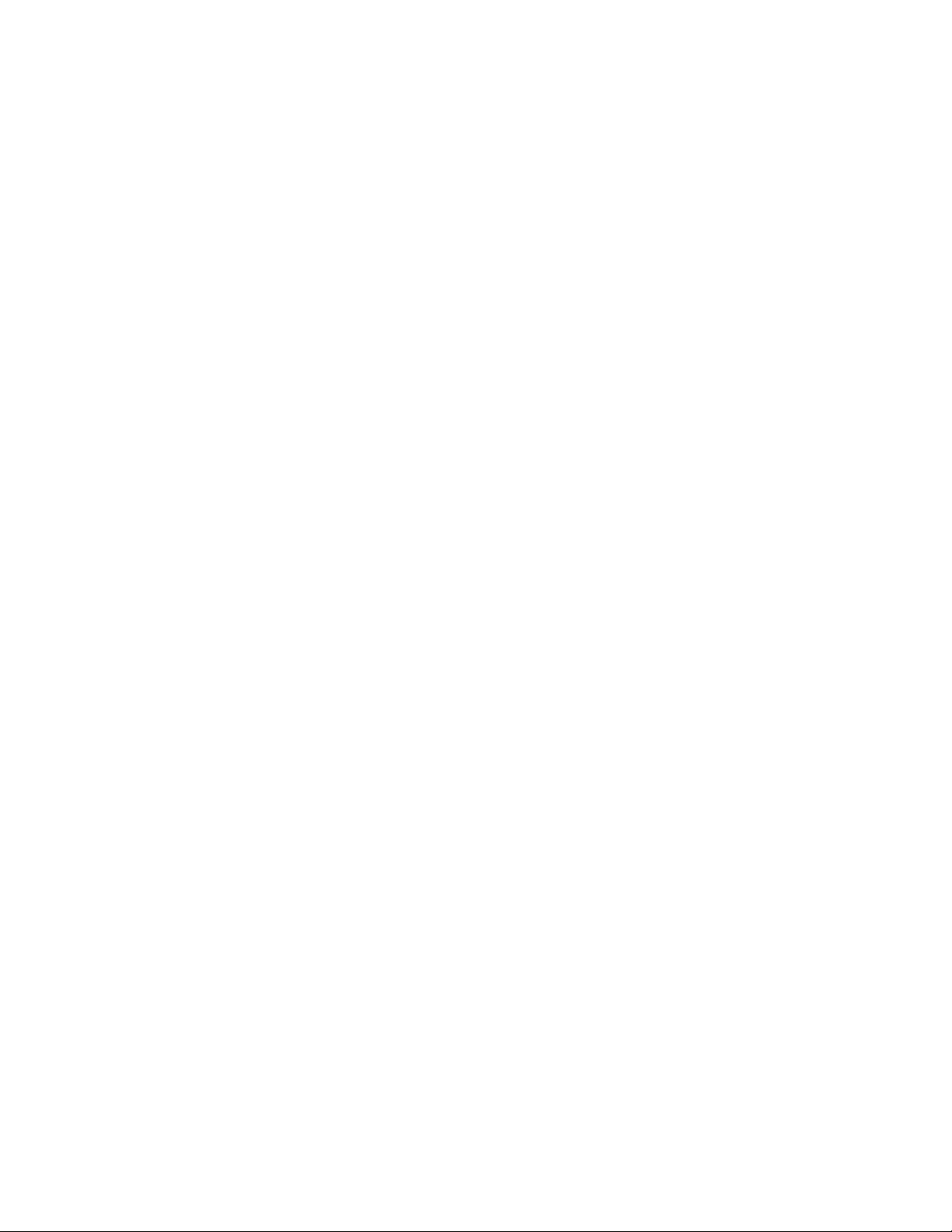
Copyright Notice
Copyright © 2005
All Rights Reserved.
Printed in Taiwan.
This publication is protected by copyright and all rights are
reserved. No part or whole of it may be reproduced or transmitted
in any form or by any means, electronic or mechanical, including
photocopying and recording without prior consent of I-Tech
TECHNOLOGY CORP.
The information in this document has been carefully checked and
is believed to be accurate. However, I-Tech TECHNOLOGY CORP.
assumes no responsibility for any errors that may appear in this
document. The material contained herein is for informational
purposes only.
The information contained in this document is subject to change
without any notices.
Page 3
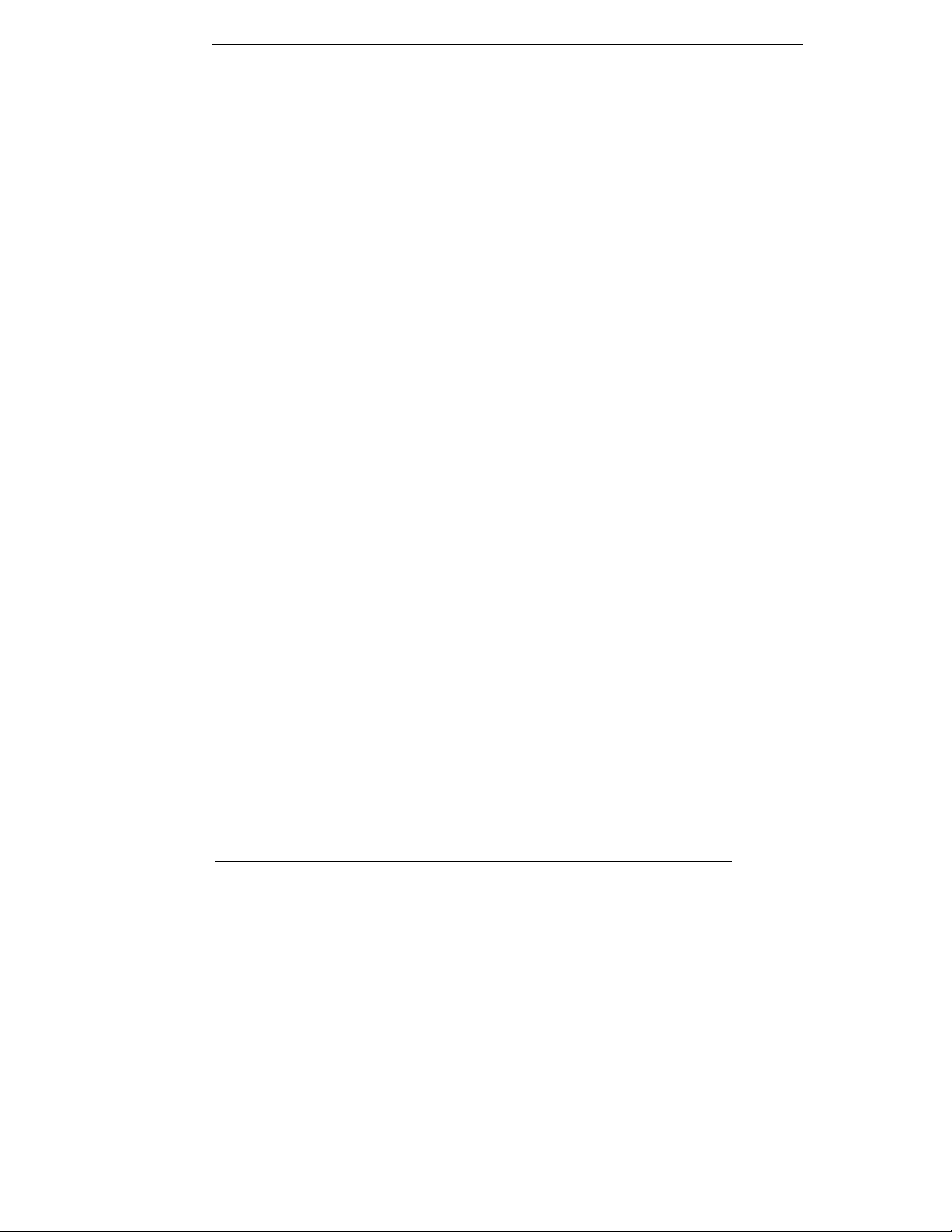
Safety Precautions
Before getting started, read the following important
cautions.
1. The WBX-6200F-V may not come equipped with an operating
system. An operating system must be loaded first before
installing any software into the computer.
2. Be sure to ground yourself to prevent static charge when
installing the internal components. Use a grounding wrist strap
and place all electronic components in any static-shielded
devices. Most electronic components are sensitive to static
electrical charge.
3. Disconnect the power from the WBX-6200F-V before making
any installation. Be sure both the system and the external
devices are turned OFF. Sudden surge of power could ruin
sensitive components. Make sure the WBX-6200F- V is properly
grounded.
4. Turn OFF the system power before cleaning. Clean the system
using a cloth only . Do not spray any liquid cleaner directly onto
the system.
5. The WBX-6200F-V is not susceptible to intense shock or
vibration. When assembling the WBX-6200F-V, make sure it is
securely installed.
6. If opening the cover for maintenance is a must, only a trained
III
Page 4
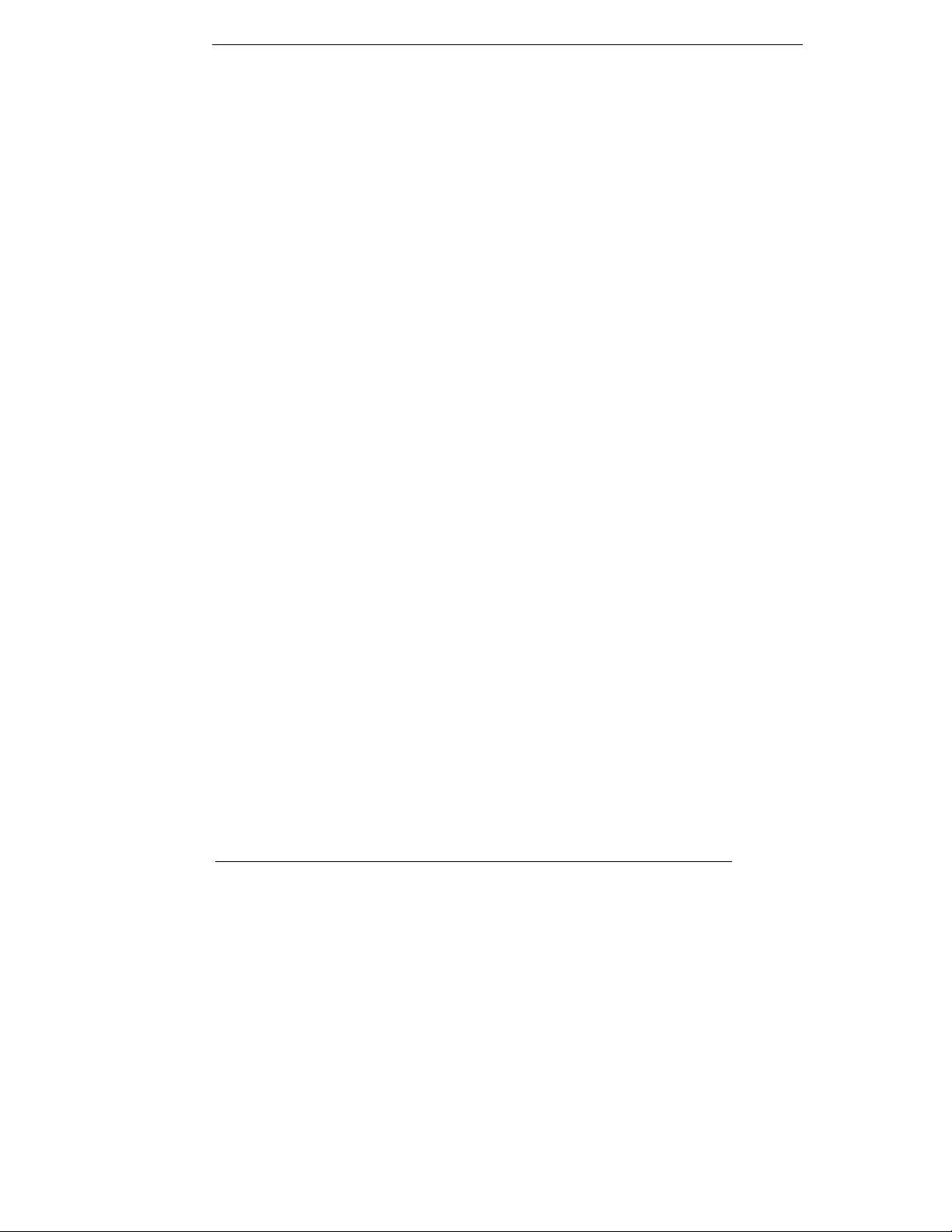
technician is allowed to do so. Integrated circuits on computer
boards are sensitive to static electricity. To avoid damaging
chips from electrostatic discharge, observe the following
precautions:
9 Before handling a board or integrated circuit, touch an
unpainted portion of the system unit chassis for a few
seconds. This will help to discharge any static electricity
on your body.
9 When handling boards and components, wear a
wrist-grounding strap, available from most electronic
component stores.
7. Follow below instructions and notice the caution for replacing
and disposing of the RTC Lithium battery CR2032 for safety
consideration:
CAUTION: Danger of explosion if battery is incorrectly replaced.
Replace only with the same or equivalent type recommended by
the manufacturer. Dispose of used batteries according to the
manufacturer’s instruction.
IV
Page 5
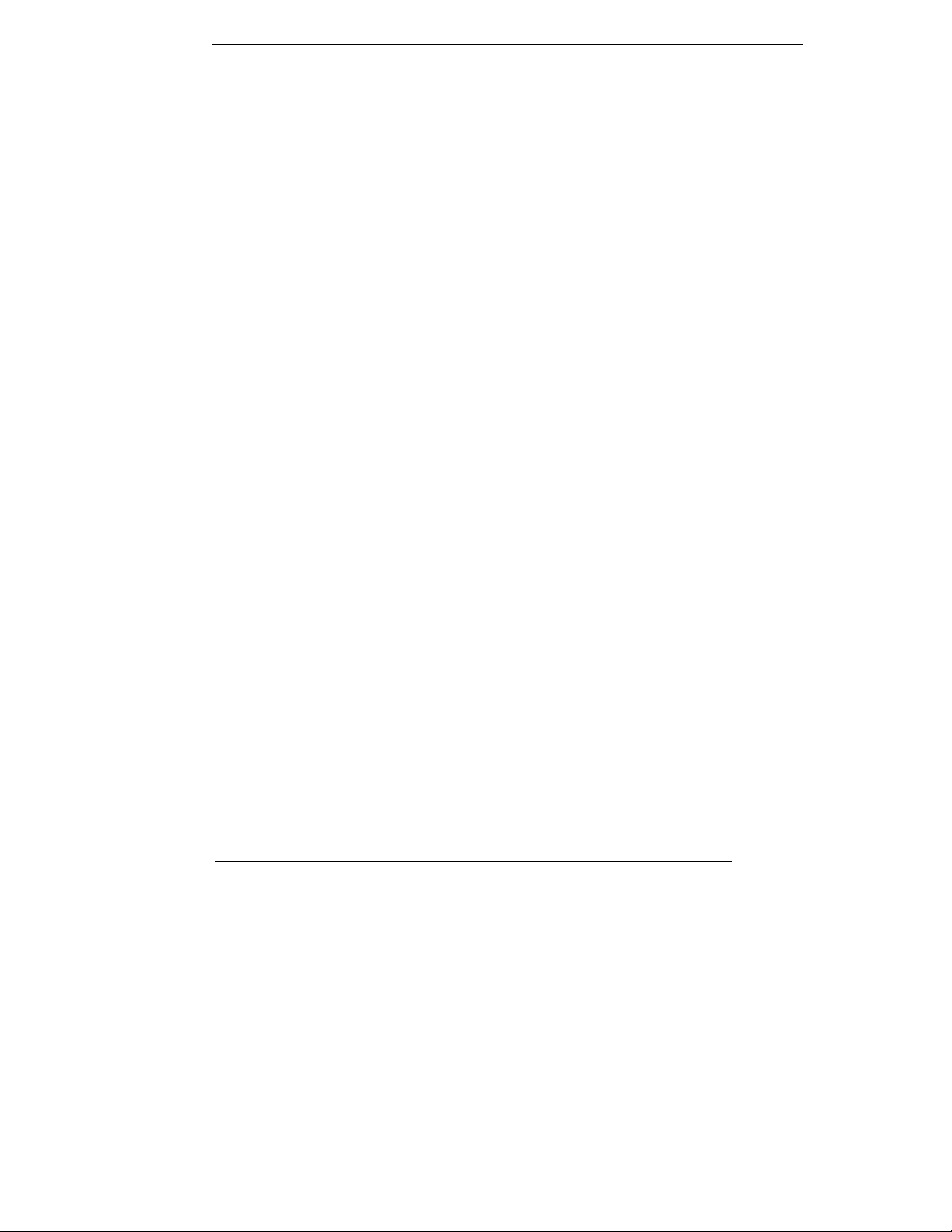
Acknowledgments
All product names or trademarks are properties of their respective
owners.
V
Page 6
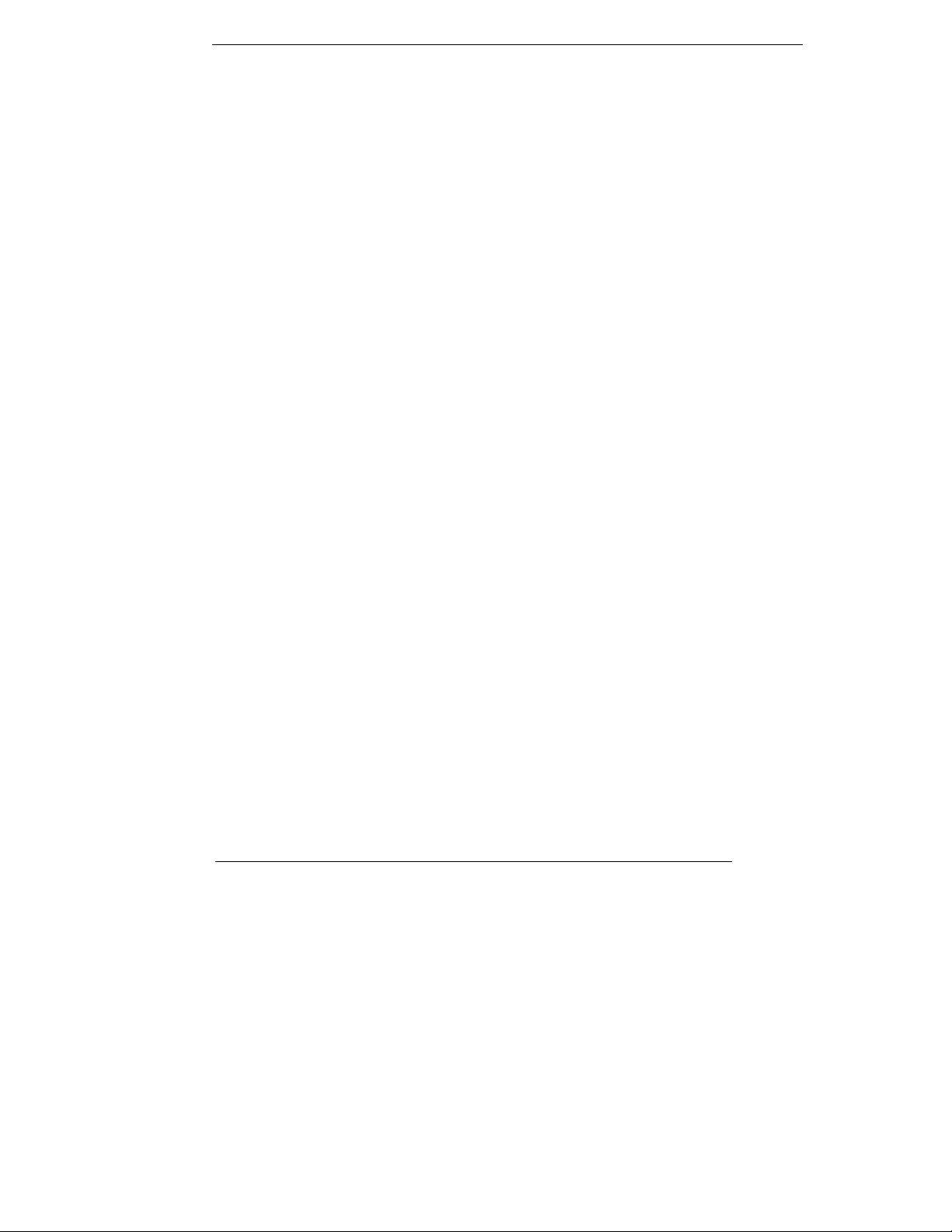
(This page does not contain any information)
VI
Page 7
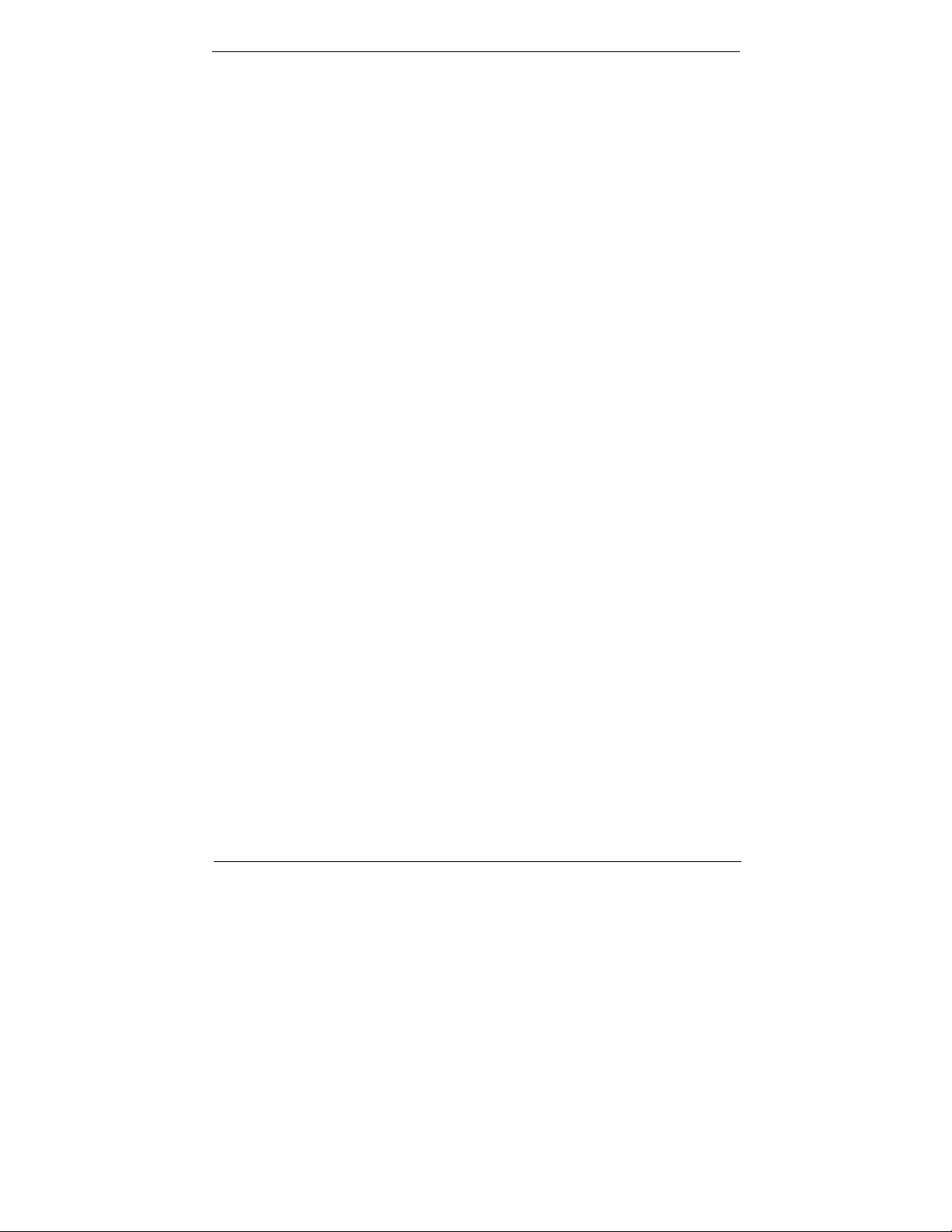
Table of Contents
How to Use This Manual ................................................. IX
Chapter 1 System Overview .............................. 1
Introduction................................................................... 1
Features........................................................................ 1
System Specification....................................................... 3
System View.................................................................. 4
I/O connectors 5
Unpacking ..................................................................... 6
Chapter 2 Getting Started.................................. 7
Setting Up the System .................................................... 7
Installing System Software .............................................. 8
Installing the Drivers....................................................... 9
Chapter 3 BIOS Setup Information.................. 10
Entering Setup..............................................................10
Main Menu....................................................................12
Standard CMOS Setup Menu ...........................................12
Advanced CMOS Setup...................................................13
Advanced CMOS Setup Menu...........................................21
Advanced Chipset Setup Menu.........................................24
Power Management Setup Menu......................................27
PCI/Plug and Play Setup.................................................30
Peripheral Setup............................................................31
Hardware Monitor Setup.................................................34
BIOS POST Check Point List ............................................35
Flash BIOS Utility ..........................................................41
Appendix A. Jumper Setting and Connectors List
VII
Page 8
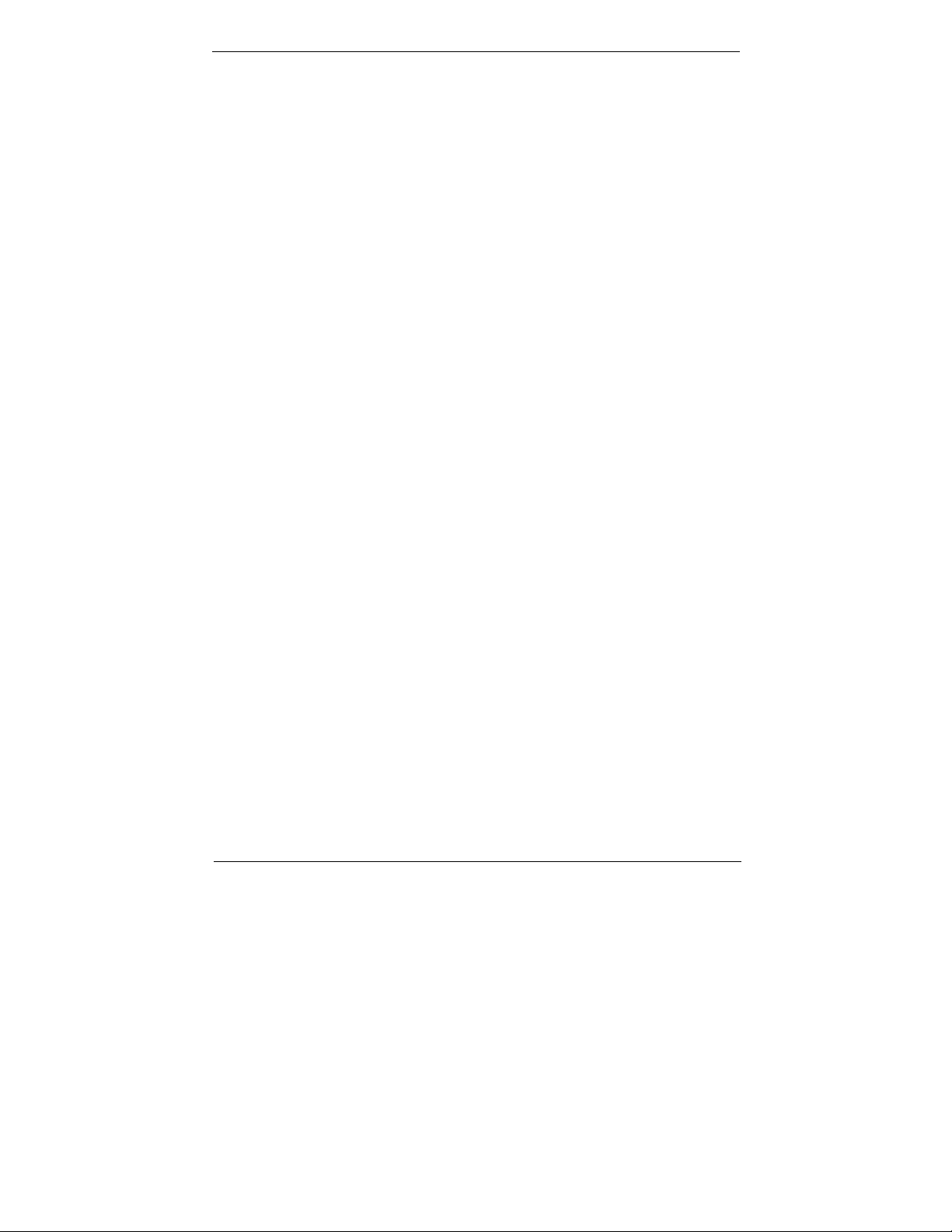
of CPU Board ................................................... 43
Jumpers Location and list ...............................................43
Jumper List...................................................................44
Jumper Setting..............................................................44
Connector Definitions.....................................................46
Connectors Location......................................................46
Appendix B. System Assembly Reference........ 66
VIII
Page 9
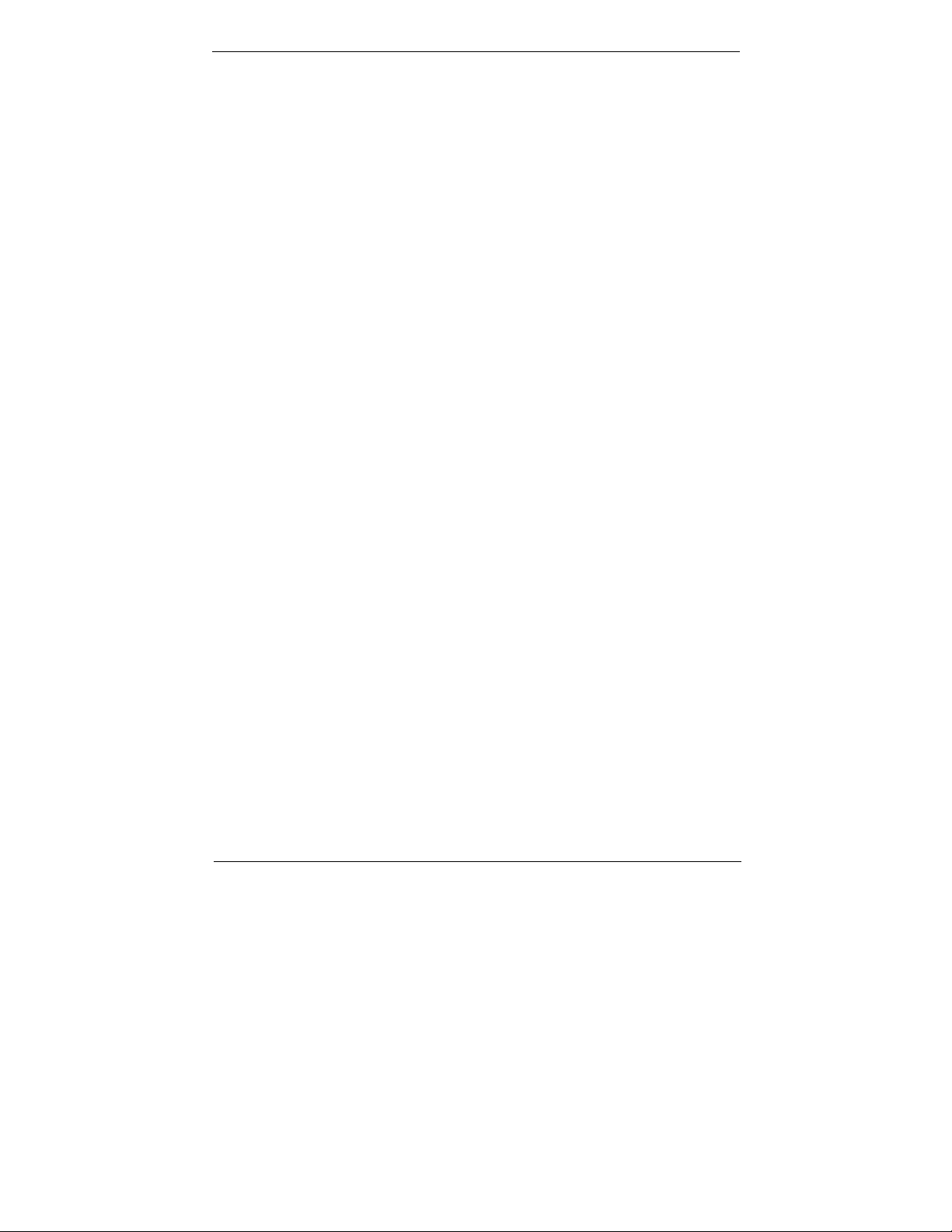
How to Use This Manual
This manual is written for the system integr ator, PC technician
and knowledgeable PC end user . It describes how to configure your
WBX-6200F-V series to meet v arious oper ating requirements. The
user’s manual is divided into four chapters, with each chapter
addressing a basic concept and operation of the server board.
Chapter 1: System Overview - presents what you have
inside the box and gives you an overview of the product
specifications and basic system architecture for the
WBX-6200F-V series Micro PC.
Chapter 2: System Installation - describes how to set up
the system.
Chapter 3: BIOS Setup Information - specifies the
meaning of each setup parameter, how to get advanced BIOS
performance and update to a new BIOS. Additionall y , the POST
checkpoint list will give you a guide for troubleshooting.
The contents of this manual are subject to change without pri or
notice. These changes will be incorporated in new editions of this
manual. I- T e ch may make supplements or changes for the product
described in this manual at any time.
IX
Page 10
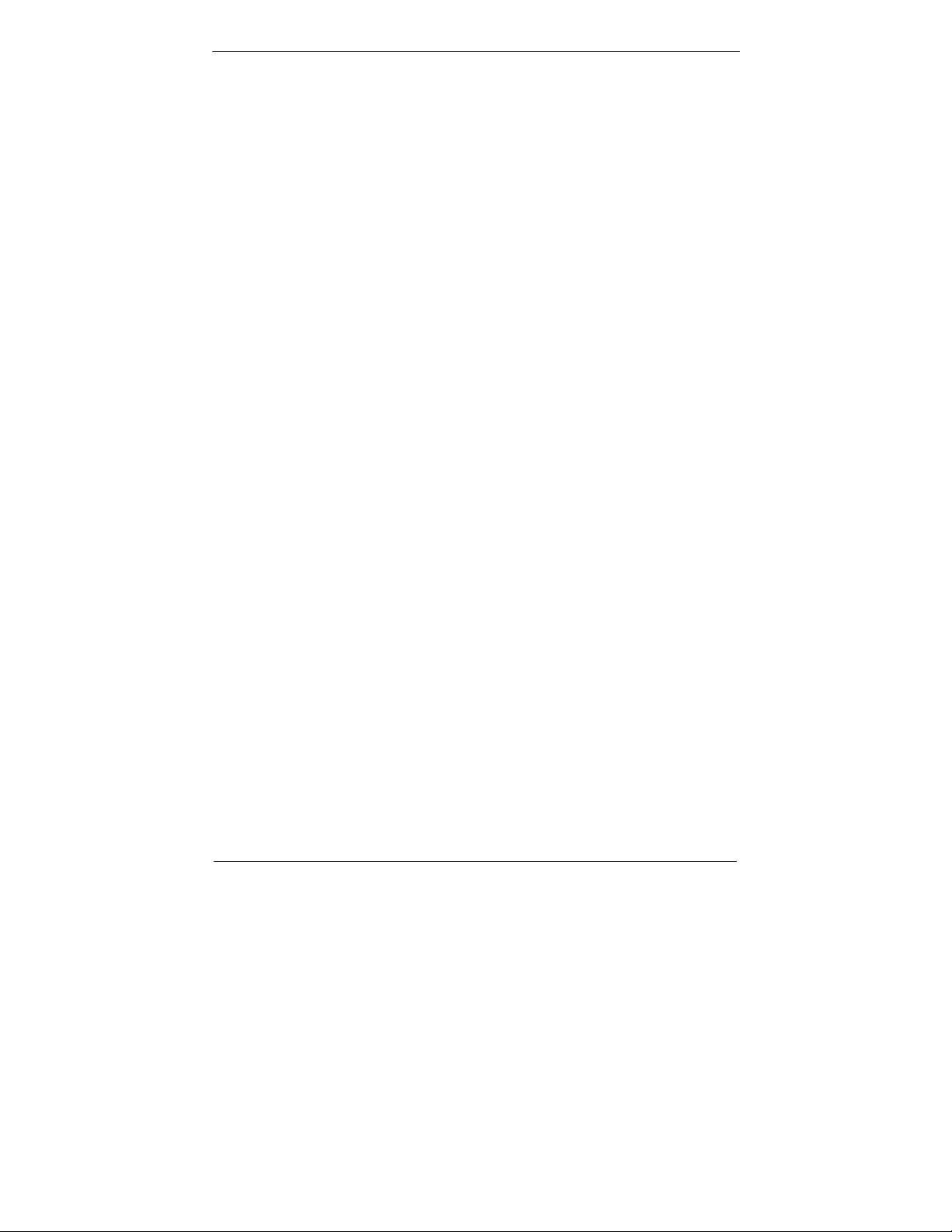
System Overview
Introduction
WBX-6200F-V series are based-on the features of high
performance, cost-effective for VIA C3 or Eden platform with low
power consumption.
WBX-6200F-V is mainly designed for industrial automation
with slim and true fanless feature. With GPIO connector for data
collection and device control, and storage can support internal
DOM and external Compact Flash memory card, or one 2.5” HDD .
Features
The WBX-6200F-V features:
CPU
VIA C3 1GHz, optional for Eden 300/400/533/667/733/800
MHz
System Memory
DDR SDRAM SO-DIMM 256 MB system memory, up to 1GB
Mass Storage Device
Internal 2.5” HDD drive bay with optional anti-vibration kit
IDE interface
UDMA 133 IDE interface x 1 (40 pins) / DMA 33 IDE interface
x 1 (44 pins)
PCMCIA interface
One PCI card-bus interface for Complies with PC Card
1
Page 11
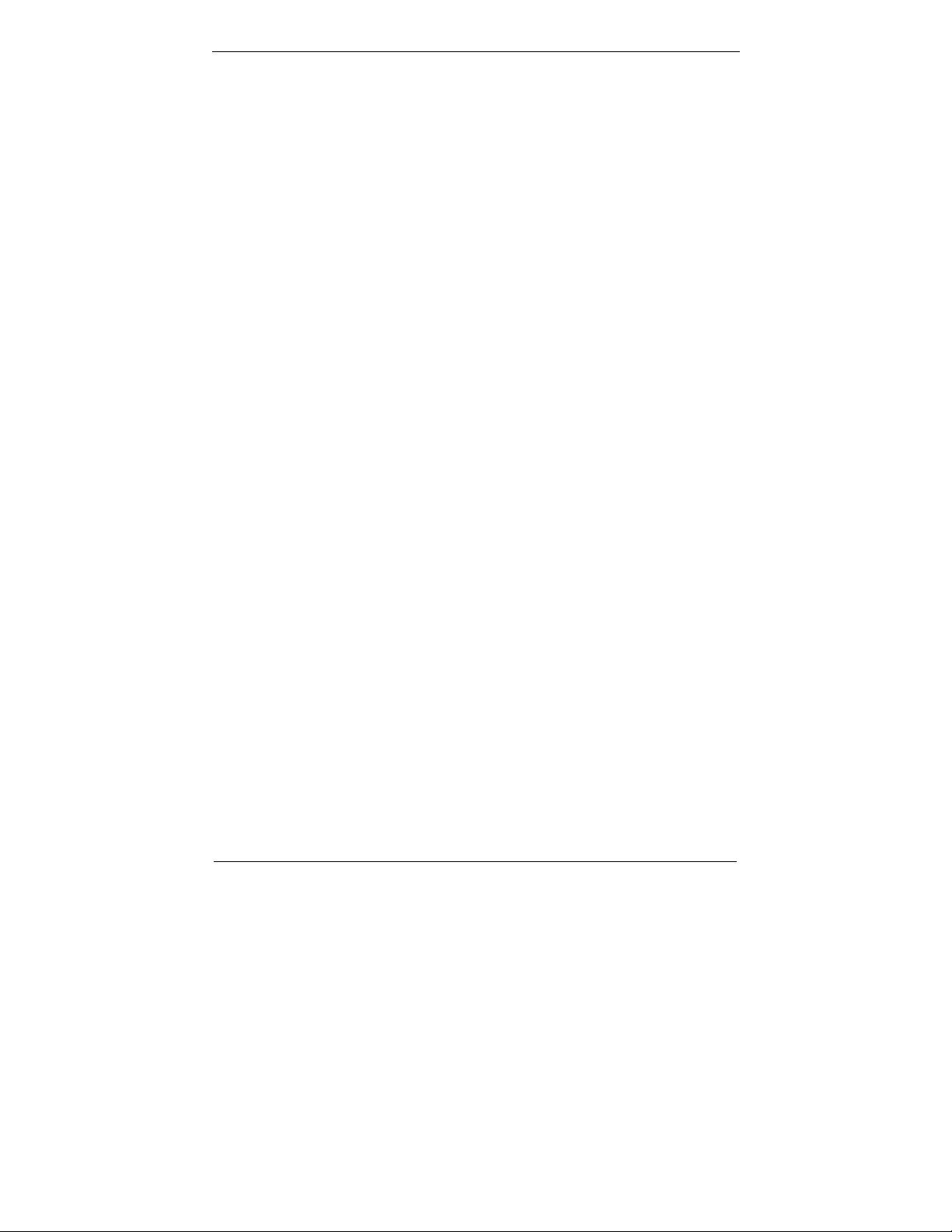
95/97/98, Card-32(32 bit), PCMCIA V2.1/JEIDA 4.2(16 bit),
supports type I/II
CF interface
1 x bootable Compact Flash slot for CF type I/II storages via
IDE/CF adaptor
(PCMCIA and CF cannot be used simultaneously)
Mini-PCI interface
1 x 32-bit Mini-PCI socket (support 802.11b/g and DVB
modules)
Audio Function
Dual full-duplex Direct Sound channel between system
memory and AC97 link, standard AC97 codec interface with
Line-in, Line-out and Microphone-in ports
Ethernet Function
supports 10/100 Base-T with external RJ-45 connector
(without LED), WOL/PXE function
BIOS
AMI BIOS, 4 MB Flash EEPROM, Plug-and-Play compatible
Watchdog Function
1~255 minutes, software programmable
2
Page 12
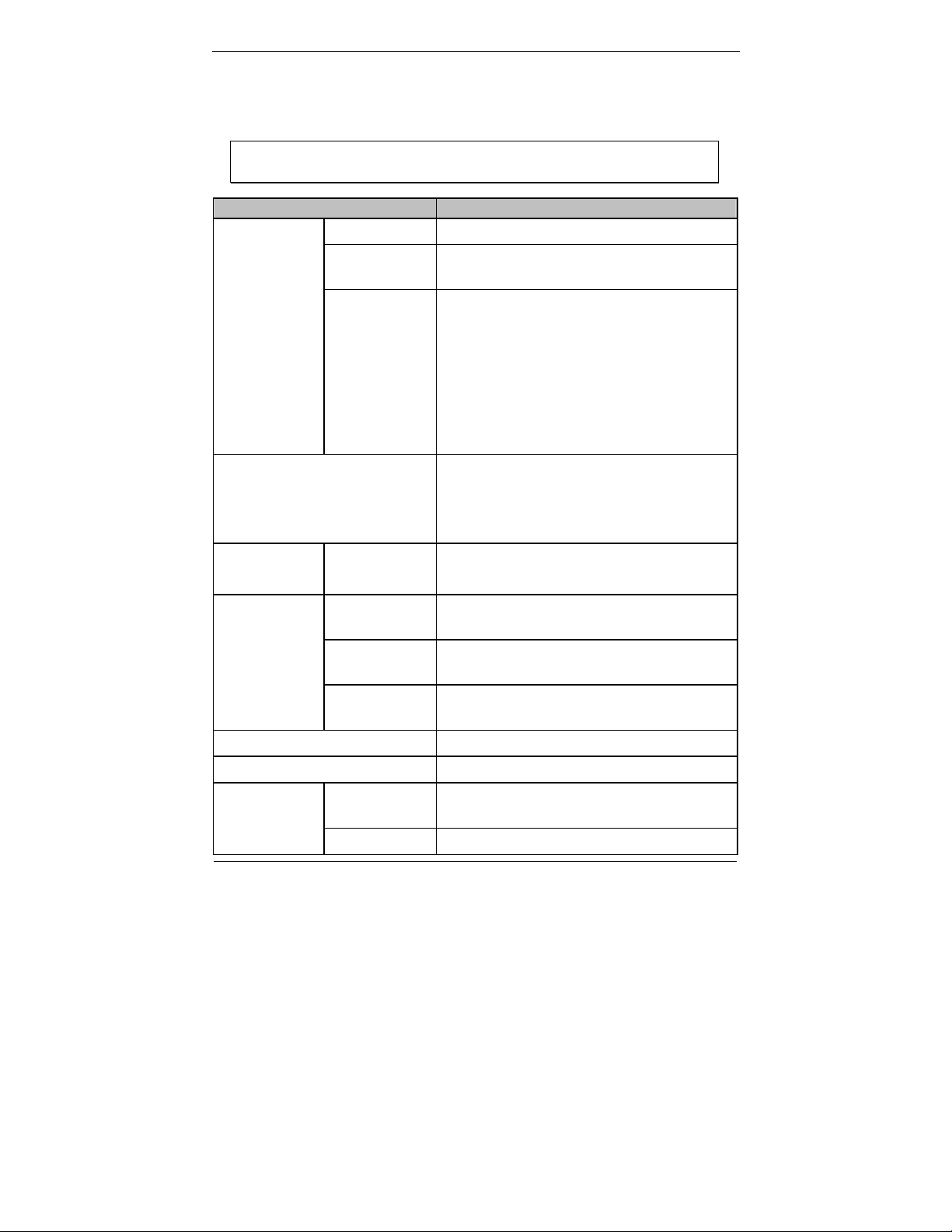
System Specification
NOTE: Specifications are subject to change without
notice.
Parts Specifications
System
Board
USB and Audio Four USB 2.0 ports
Storage
device
CPU VIA Eden 733MHz / C3 1GHz
System
memory
I/O
interfaces
Hard disk
drive
One DDR SO-DIMM socket, support
up to 1GB
- VGA port x 1 / DVI x 1
- Serial port (RS-232 x 1, RS-232
/422/485 x 1)
- Parallel port x 1
- PS/2 keyboard/mouse port
- GPIO: 4-bit input, 4-bit output
- LAN RJ-45 x 1
Microphone input connector
Line input connector
Line output connector
2.5” HDD drive bay
AC-to-DC
Power
Adapter
Dimension 292 × 201 × 44 mm (L x W x H)
Weight 2.6 Kg
Environment
3
Output
power
Input
voltage
Output
voltage
Temperature Operating: 0 °C ∼ 40 °C
Humidity 10% ∼ 90% @ RH, non-condensing
Max. 80 Watt
AC90 ~ 264V / 47 ~ 63 Hz, 1.9A
DC12V ~ 24V @6.66A
Storage: –20 °C ∼ 60 °C
Page 13
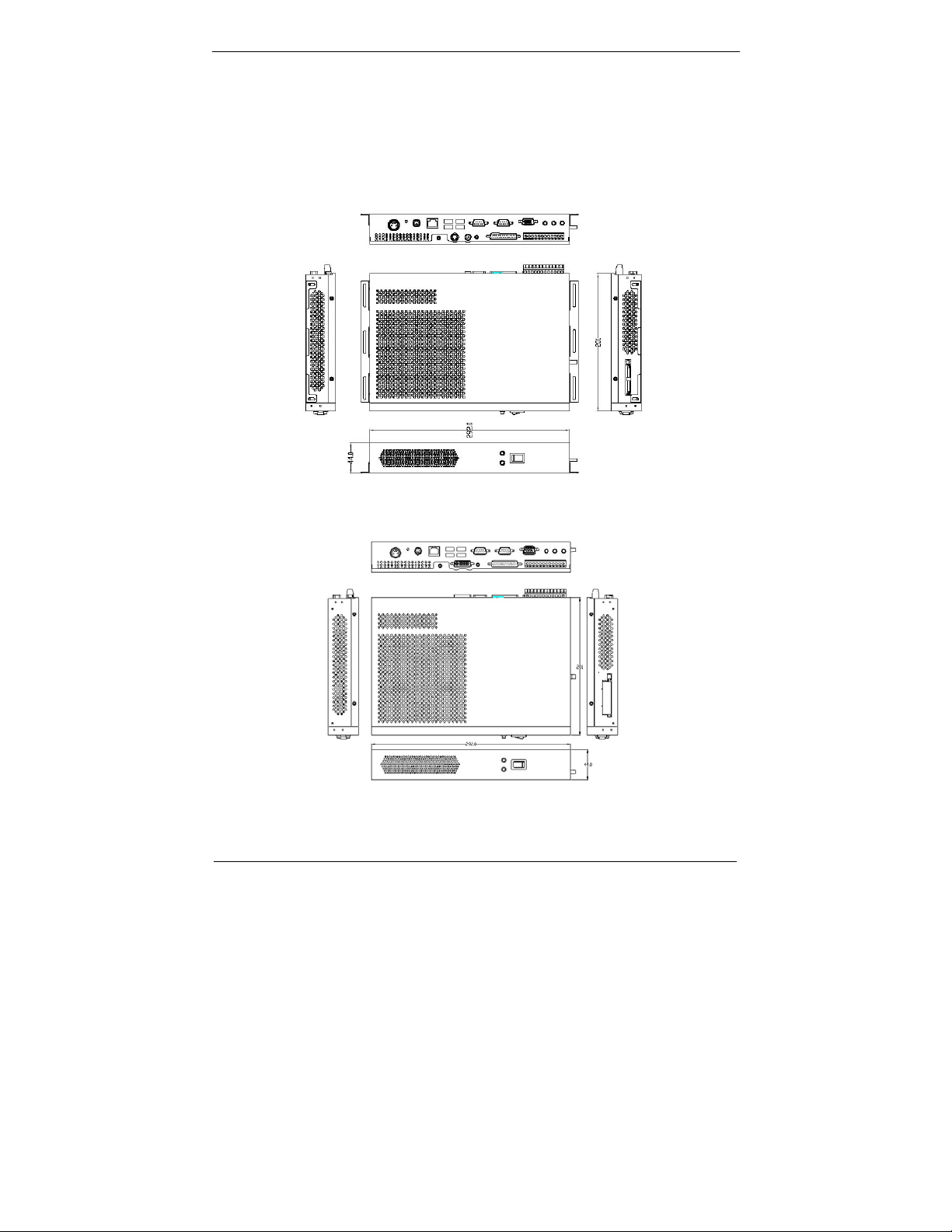
CF interface:
PCMCIA interface:
System View
Outline Drawing
4
Page 14
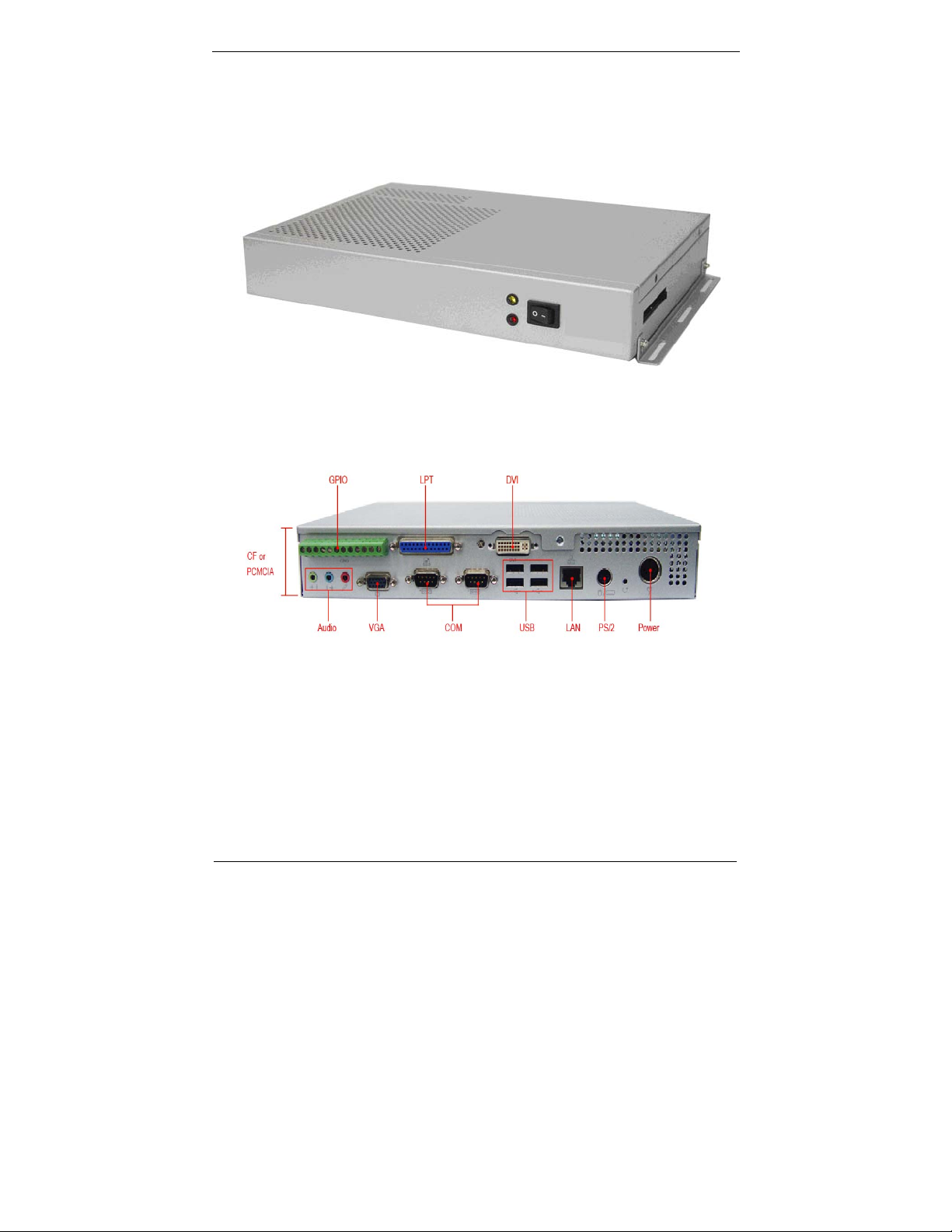
I/O connectors
5
Page 15
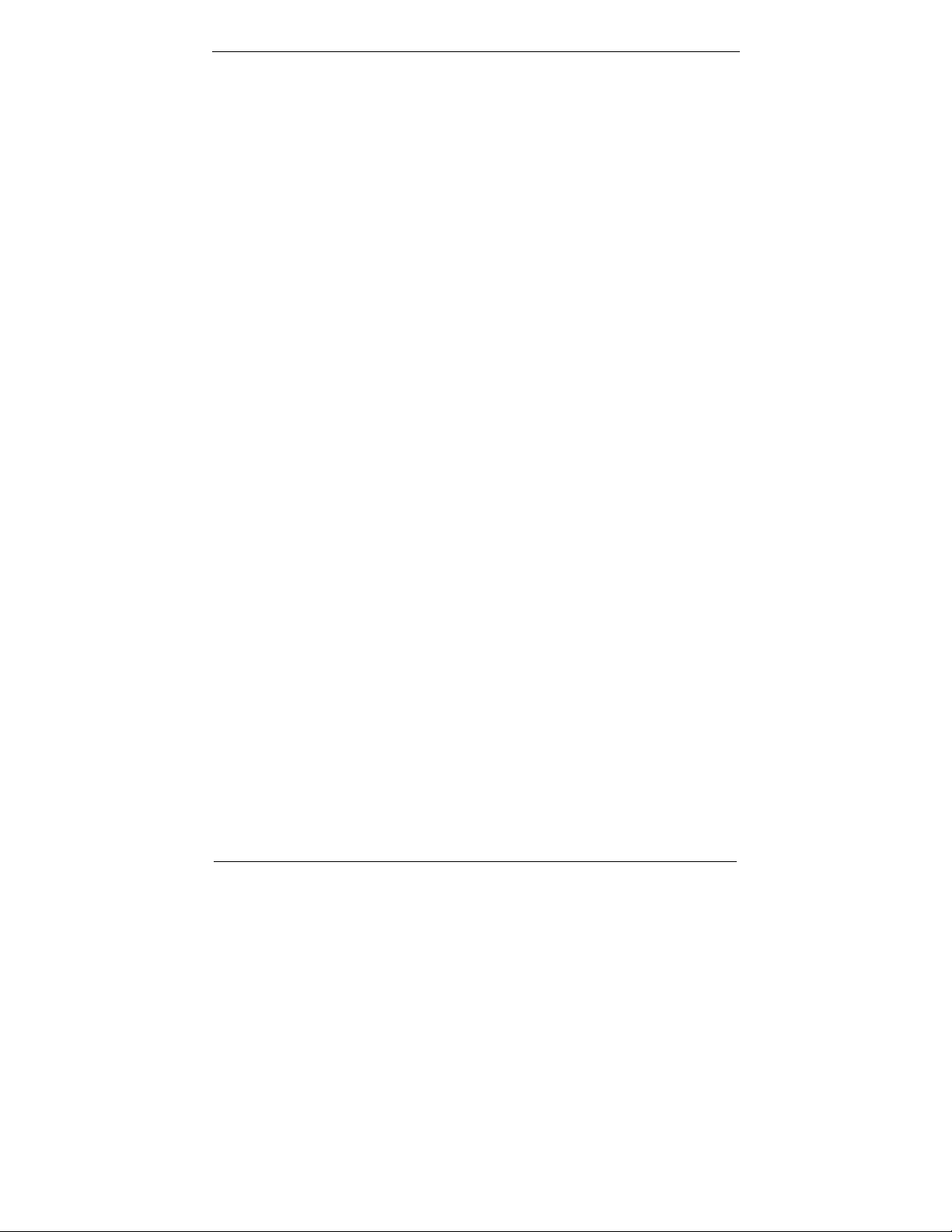
Unpacking
After unpacking the shipping carton, you should find these
standard items:
The WBX-6200F-V Micro PC
Accessory box including the followings:
– AC adapter x 1
– AC power cord x 1
– 44-pin 2.0mm pitch IDE cable x 1
– Y cable for PS2 keyboard and mouse x 1
– Mounting bracket x 2, screw x 8
– C D-ROM for drivers, utility, and user manual
– Quick installation Guide
Inspect all the items. If any item is damaged or missing, notify
your dealer immediately .
6
Page 16
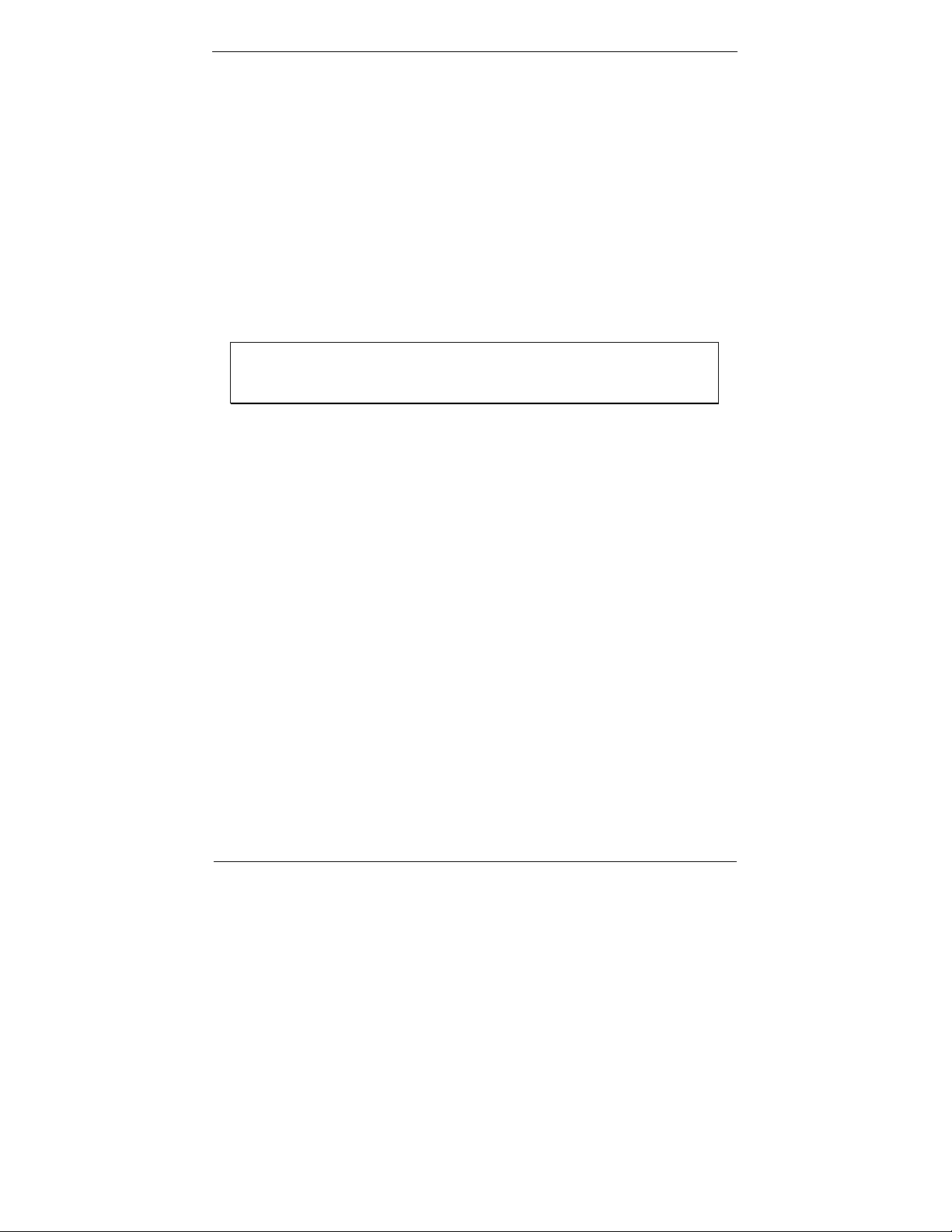
Getting Started
This chapter tells you how to set up the system.
Setting Up the System
The following is a summary of the steps in setting up the
system for use.
CAUTION: Make sure that power to the system and
each of the devices to be connected is switched OFF
before plugging in the connectors.
1. Make any required external connections such as the
keyboard, and mouse.
2. Plug the appropriate end of the power cord into the power
connector of the system. Then plug the other end of the power
cord to an electrical outlet.
3. Press the power switch of the system to turn on the system’s
power.
4. If necessary, run the BIOS SETUP program to configure the
system (see Chapter 3).
5. Install the software drivers if necessary.
7
Page 17
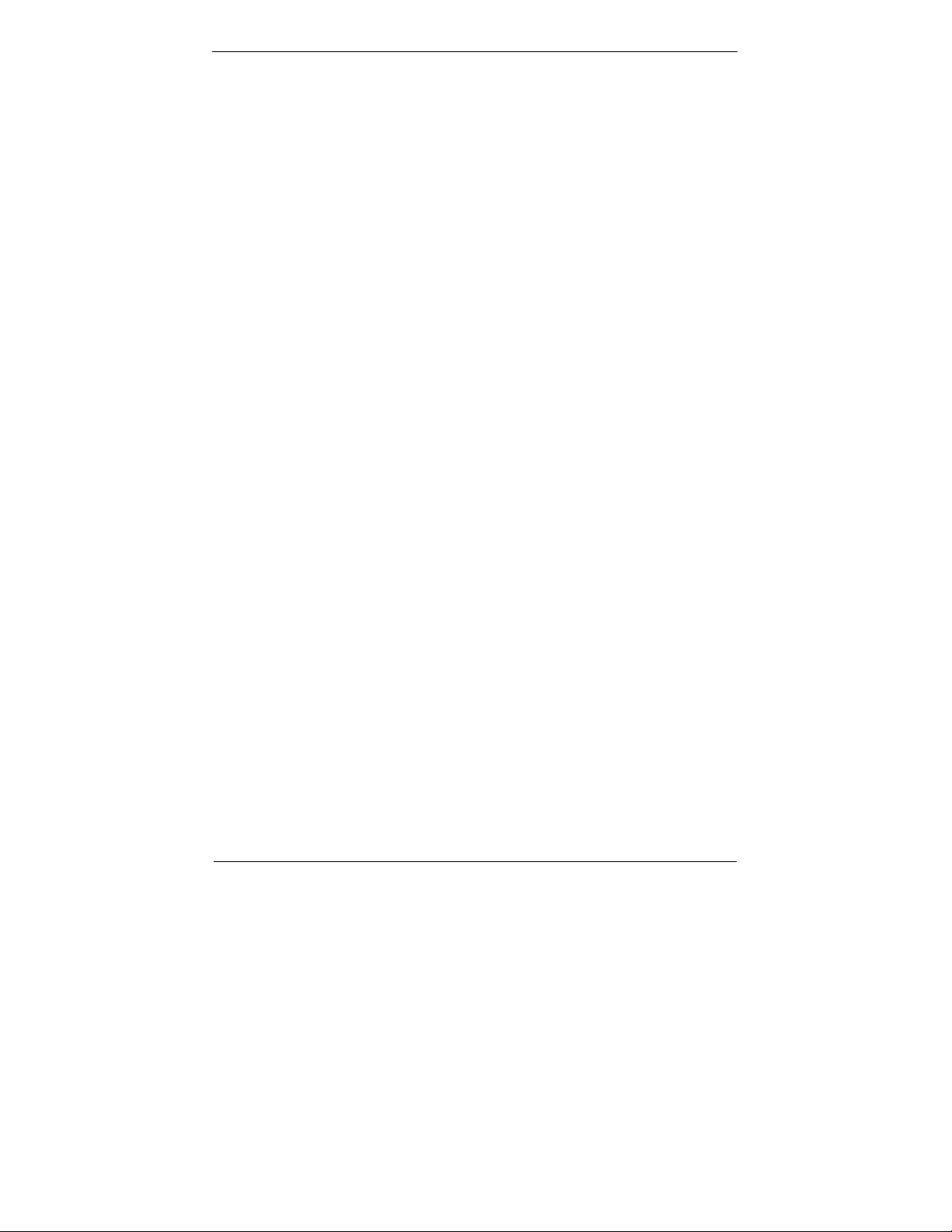
Installing System Software
Recent releases of operating systems from major vendors include
setup programs, which load automatically and guide you through
hard disk preparation and operating system installation. The
guidelines below will help you determine the steps necessary t o
install your operating system on the Micro PC hard drive.
NOTE: Some distributors and system integrators
may have already pre-installed system
software prior to shipment of your Micro PC.
Installing software requires an installed HDD. Software can be
loaded in the WBX-6200F-V using any of below methods:
1. Method 1: Use the Ethernet
You can use the Ethernet port to download software from the
Net to the HDD that has been pre-installed in WBX-6200F-V.
2. Method 2: Use the COM or Parallel Port
By connecting another PC to the WBX-6200F-V with an
appropriate cable, you can use transmission software to
transmit Operation System Software to the HDD that has been
pre-installed in the WBX-6200F-V.
3. Method 3: Use a External CD-ROM
You can use the external CD-ROM to transmit the software to
the HDD that has been pre-installed in the WBX-6200F-V.
8
Page 18
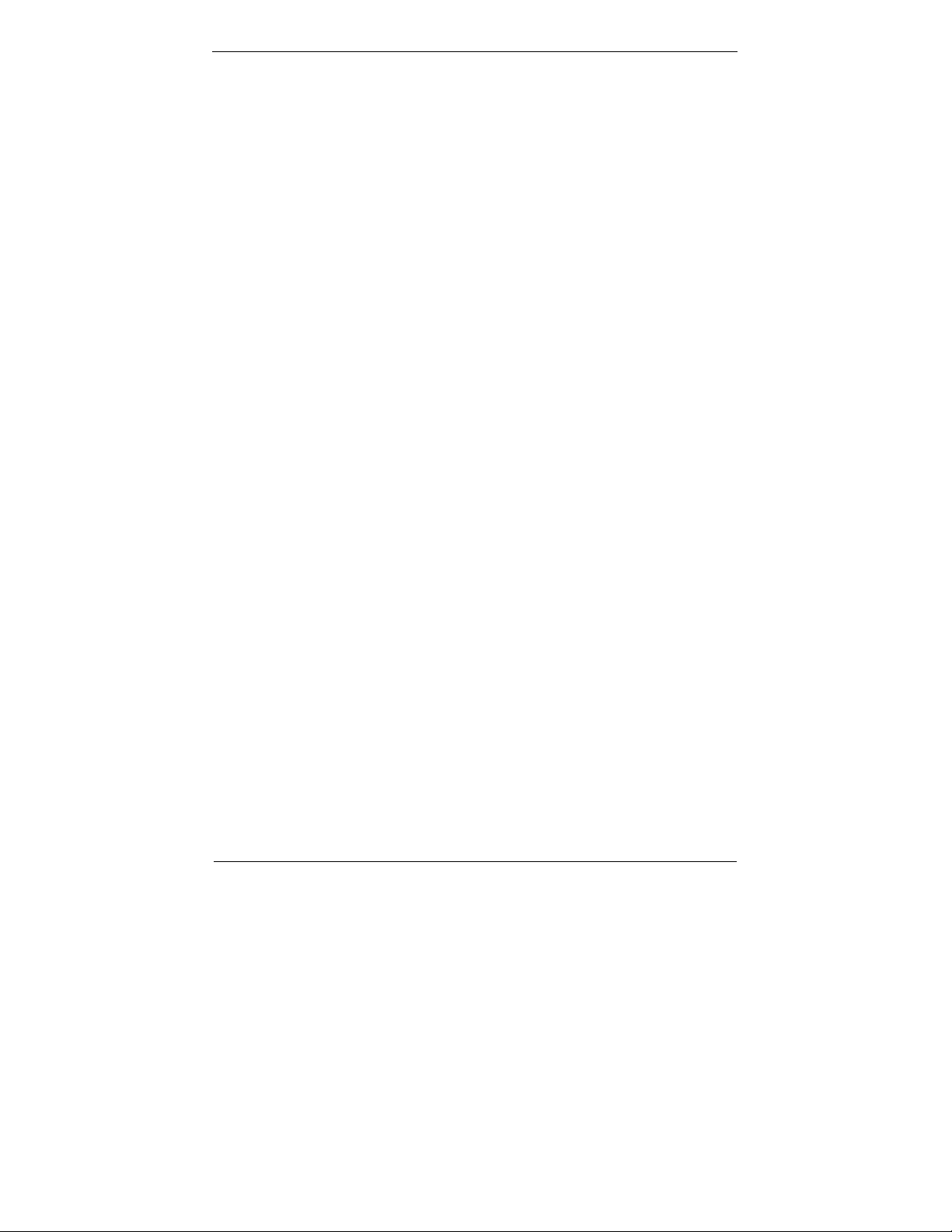
Installing the Drivers
After installing your system software, you will be able to set up the
LAN, VGA, Audio and USB functions. All drivers are stored in a CD
disc, which can be found in your accessory pack.
The various drivers and utilities in the disc have their own text files
that help users install the drivers and understand their functions.
9
Page 19
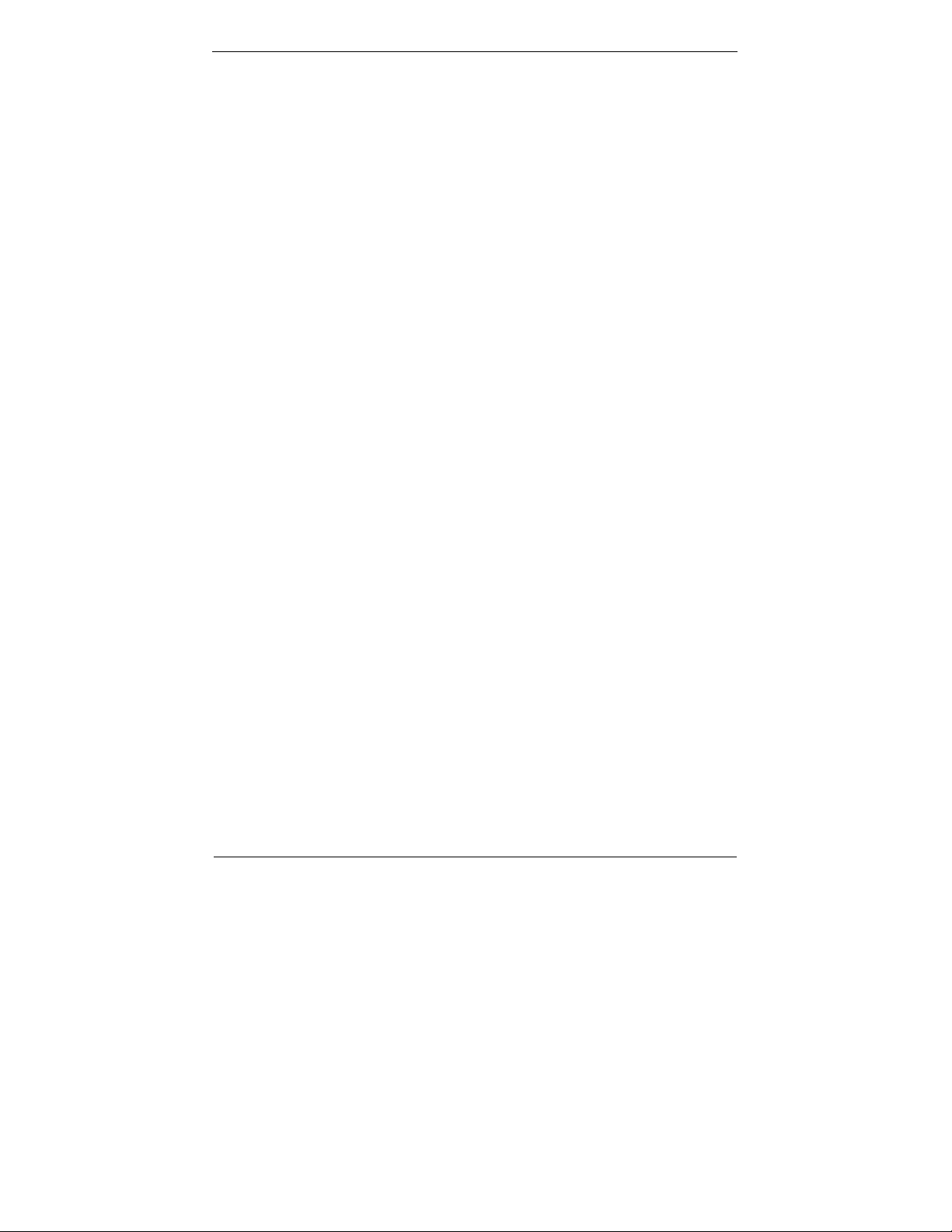
BIOS Setup Information
WBX-6200F-V is equipped with the AMI BIOS stored in Flash ROM.
This BIOS has a built-in Setup program that allows users to modify
the basic system configuration easily. This type of information is
stored in CMOS RAM so that it is retained during power-off periods.
When system is turned on, WBX-6200F-V communicates with
peripheral devices and checks its hardware resources against the
configuration information stored in the CMOS memory. If any error
is detected, or the CMOS parameters need to be initially defined,
the diagnostic program will prompt the user to enter the SETUP
program. Some errors are significant enough to abort the start-up .
Entering Setup
Turn on or reboot the computer. When the message “Hit <DEL> if
you want to run SETUP” appears, press <Del> key immediately to
enter BIOS setup program.
If the message disappears before you respond, but you still wish to
enter Setup, please restart the system to try “COLD START” again
by turning it OFF and then ON, or touch the "RE SET" button. You
may also restart from “WARM START” by pressing <Ctrl>, <Alt>,
and <Delete> keys simultaneously . If you do not press the keys at
the right time and the system will not boot, an error message will
be displayed and you will again be asked to,
Press <F1> to Run SETUP or Resume
10
Page 20
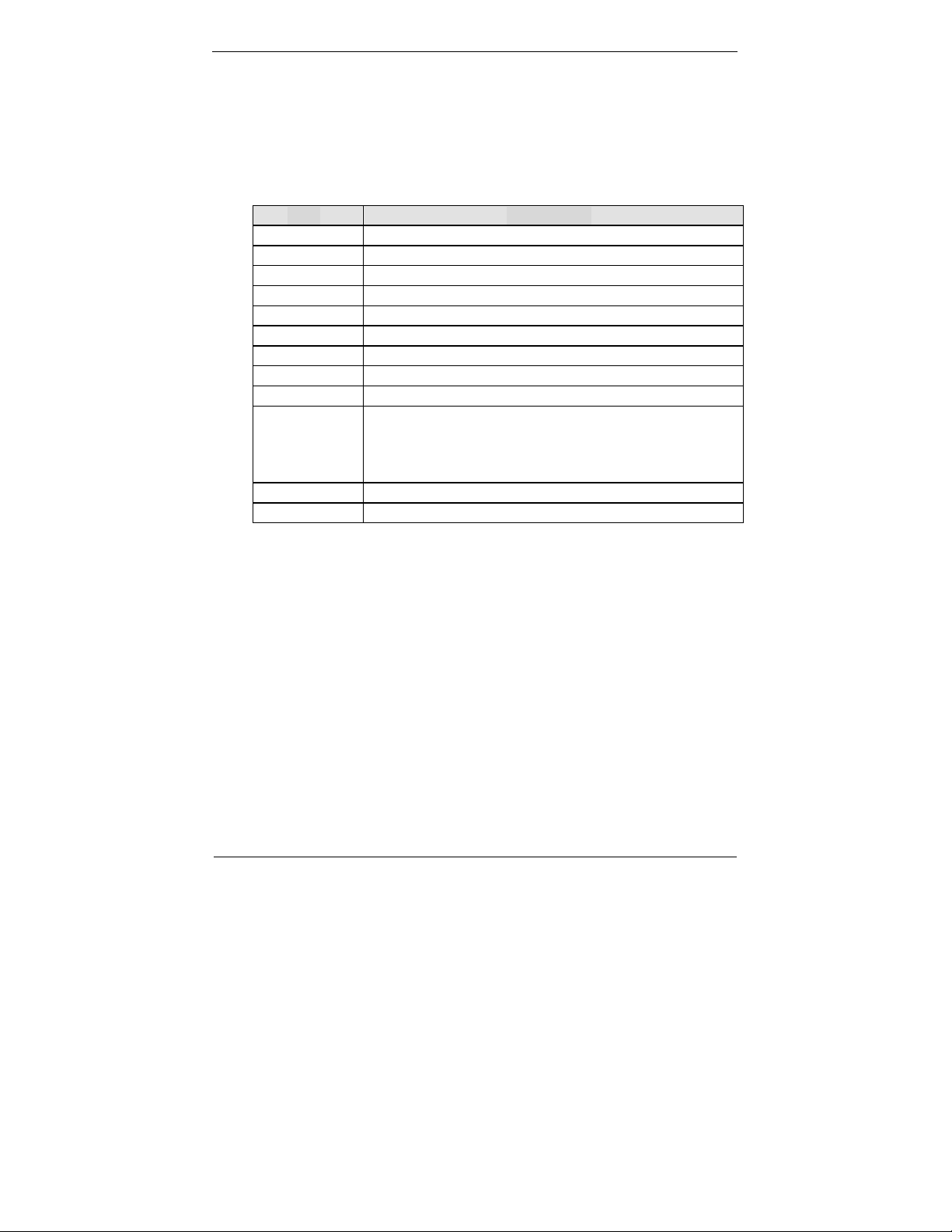
In HIFLEX BIOS setup, you can use the keyboard to choose among
options or modify the system parameters to match the options with
your system. The table below will show you all of keystroke
functions in BIOS setup.
Keys to navigate within setup menu
Key Functions
Up Arrow Move to the previous item
Down Arrow Move to the ne xt item
Left Arrow Move to the item on the left (menu bar)
Right Arrow Move to the item on the right (menu bar)
Move Enter Move to the item you desired
PageUp key Increase the numeric value or make changes
PageDn key Decrease the numeric value or make changes
+ key Increase the numeric value or make changes
- key Decrease the numeric value or make changes
Esc key Main Menu -- Quit and not save changes into
CMOS Status Page Setup Menu and Option P age
Setup Menu -- Exit current page and return to
Main Menu
F1 key General help on Setup navigation keys
F10 key Save all the CMOS changes and exit
11
Page 21
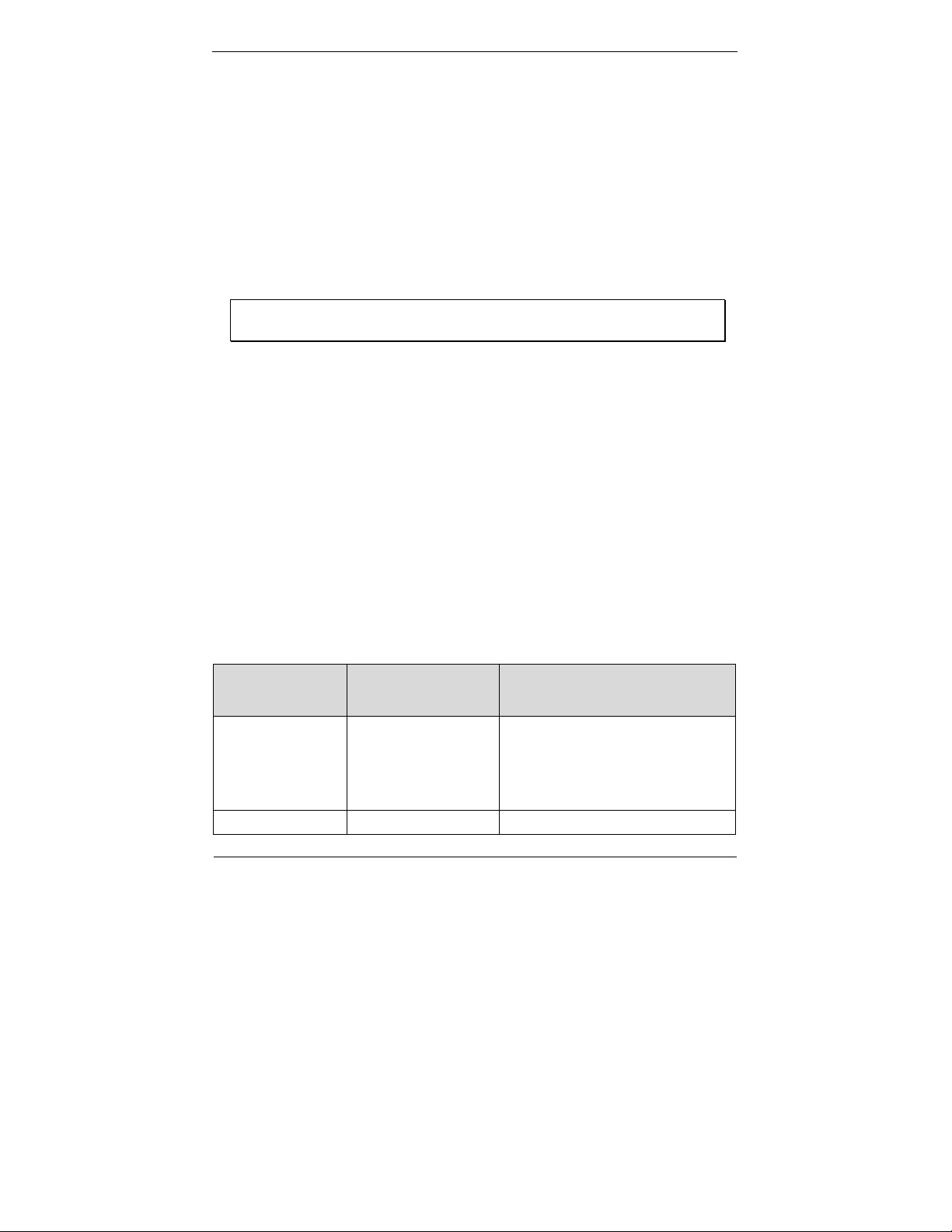
Main Menu
Once you enter WBX-6200F-V AMI BIOS CMOS Setup Utility, you
should start with the Main Menu. The Main Menu allows you to
select from eleven setup functions and two exit choices. Use arrow
keys to switch among items and press <Enter> key to accept or
bring up the sub-menu.
NOTE: It is strongly recommended to reload Optimal Setting if
CMOS is lost or BIOS is updated.
Standard CMOS Setup Menu
This setup page includes all the items in standard compatible BIOS.
Use the arrow keys to highlight the item and then use the
<PageUp>/<PageDn> or <+>/<-> keys to select the value or
number you want in each item and press <Enter> key to certify it.
Follow command keys in CMOS Setup table to change Date, Time,
Drive type, and Boot Sector Virus Protection Status.
Menu selections
Item Options Description
Date Mm:dd:yy Set the system date. Note
that the ‘Day’ automatically
changes when you set the
date
Time Hh:mm:ss Set the system time
12
Page 22
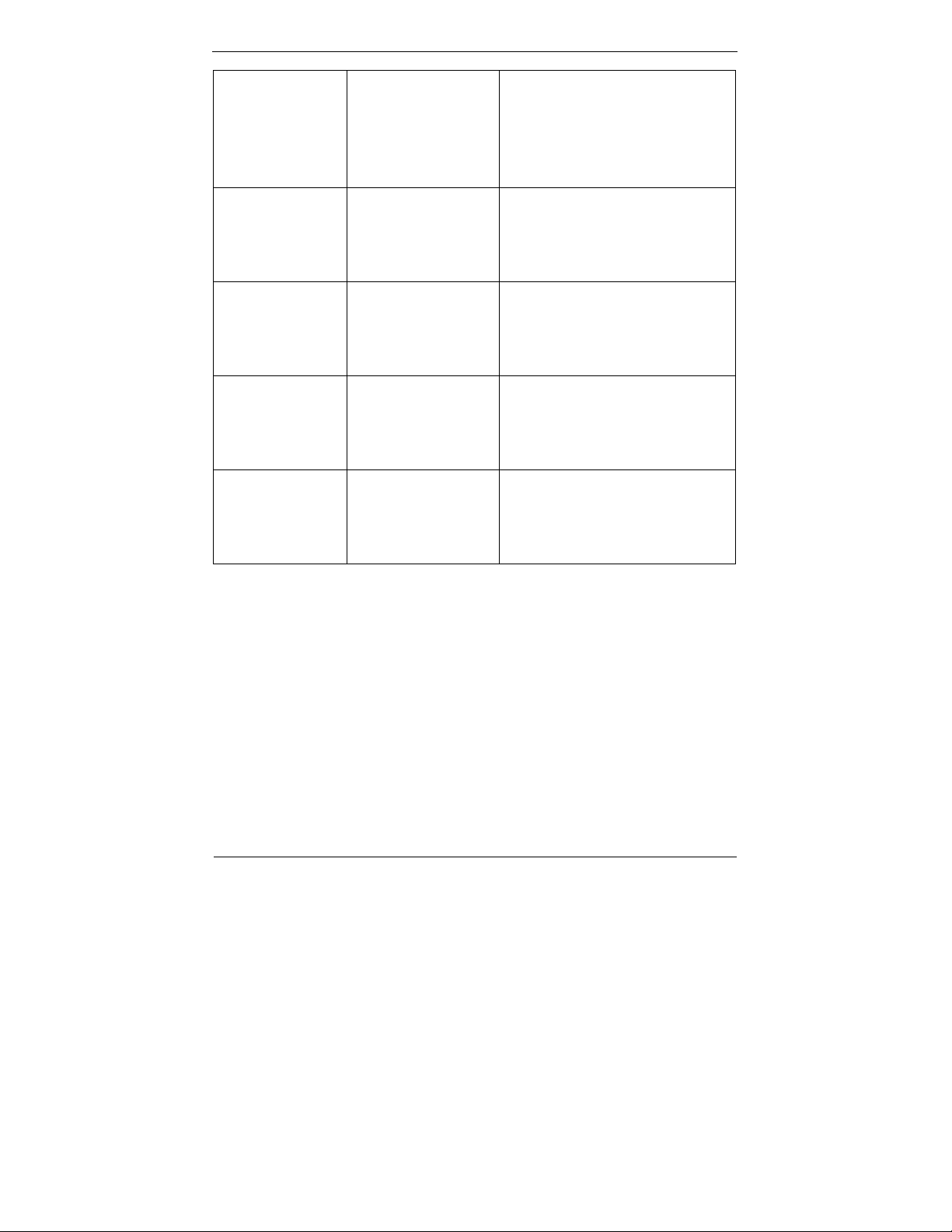
Drive A
Drive B
Pri Master
Pri Slave
Sec Master
Sec Slave
Non Installed
360KB, 5 1/4
1.2MB, 5 1/4
20KB, 3 1/2
1.44MB, 3 1/2
elect a suitable
item or keep it in
Auto for automatic
detection.
elect a suitable
item or keep it in
Auto for automatic
detection.
elect a suitable
item or keep it in
Auto for automatic
detection.
elect a suitable
item or keep it in
Auto for automatic
detection.
Select the type of floppy disk
drive installed in your system
Press <PageUp> or
<PageDn> to select a
suitable item
Press <PageUp> or
<PageDn> to select a
suitable item
Press <PageUp> or
<PageDn> to select a
suitable item
Press <PageUp> or
<PageDn> to select a
suitable item
Advanced CMOS Setup
This setup reference table includes all the Opt imal, Failsafe, and
Other options setting in each BIOS setup item. It is very easy to
cross reference. If you want to go details, you can directly refer to
item description in sub-section.
13
Page 23
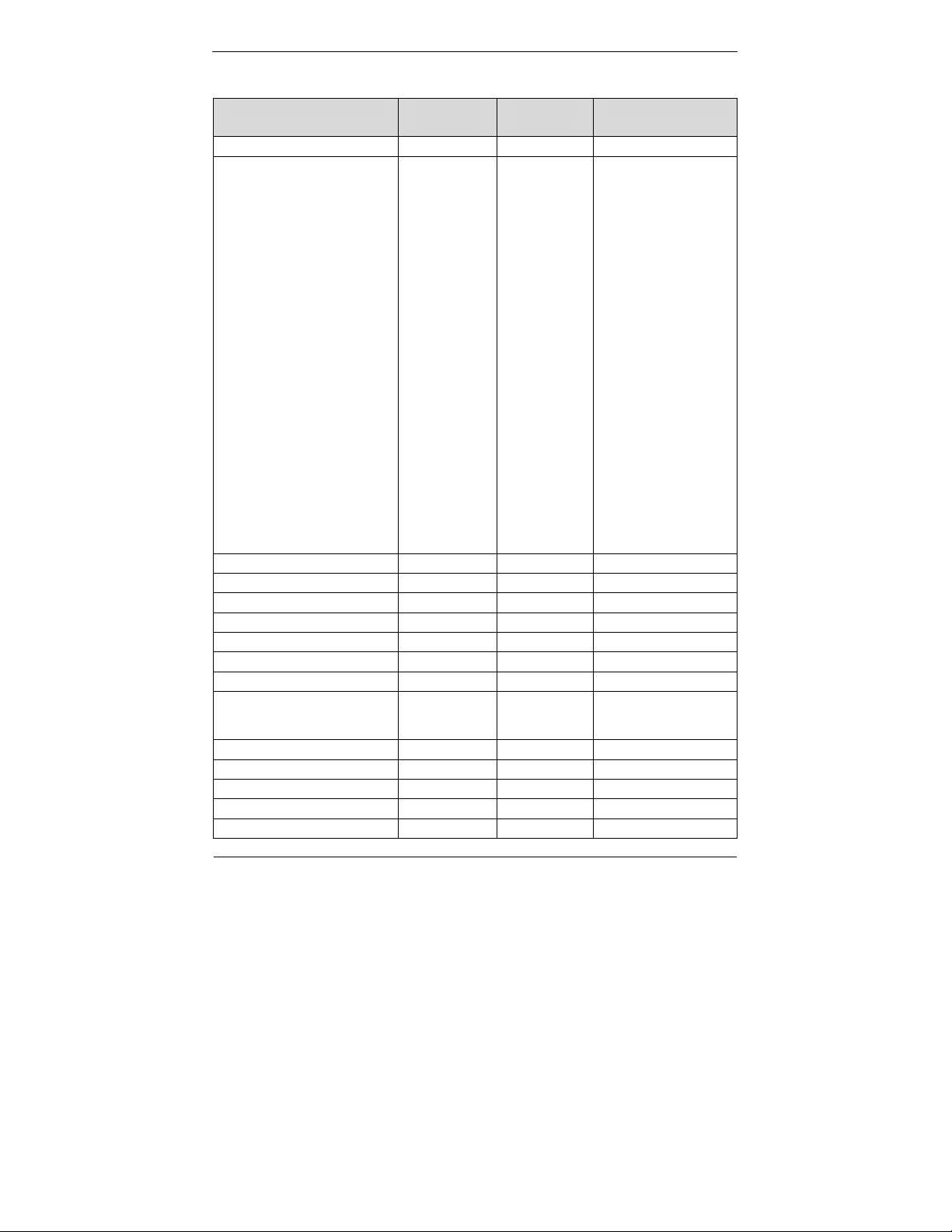
▓ ADVANCED CMOS SETUP DEFAULTS
BIOS Setup Items Optimal
Default
Failsafe
Default
Other Options
Quick Boot Enabled Disabled
1st Boot Device IDE-0 IDE-0 Disabled, IDE-0,
IDE-1, IDE-2,
IDE-3, Floppy,
ARMD-FDD,
ARMD-HDD,
CD/DVD-0,
CD/DVD-1,
CD/DVD-2,
CD/DCD-3,
Legacy SCSI,
Legacy NETWO,
BBS-0, BBS-1,
BBS-2, BBS-3,
BBS-4, BBS-5
BBS-6, BBS-7,
BBS-8, BBS-9,
USB FDD,
USB CDROM,
USB HDD,
USB RMD-FDD,
USB RMD-HDD
2nd Boot Device CD/DVD-0 CD/DVD-0
3rd Boot Device Disabled Disabled
Try Other Boot Device Yes Yes No
S.M.A.R.T. for Hard Disks Disabled Disabled Enabled
Boot Up Num-Lock On On Off
PS/2 Mouse Support Enabled Enabled Disabled
System Keyboard Absent Absent Present
Primary Display Absent Absent VGA/EGA,…,Mono
Password Check Setup Setup Always
Boot To OS/2 No No Yes
L1 Cache Enabled Enabled Disabled
L2 Cache Enabled Disabled
System BIOS Cacheable Enabled Disabled
14
Page 24

C000, 32K Shadow Cached Cached Enabled, Disabled
C800, 16K Shadow Disabled Disabled Enabled, Disabled
CC00, 16K Shadow Disabled Disabled Enabled, Disabled
D000, 16K Shadow Disabled Disabled Cached, Enabled
D400, 16K Shadow Disabled Disabled Cached, Enabled
D800, 16K Shadow Disabled Disabled Cached, Enabled
DC00, 16K Shadow Disabled Disabled Cached, Enabled
15
Page 25

▓ ADVANCED CHIPSET SETUP
BIOS Setup
Items
Configure SDRAM
Optimal
Default
Failsafe
Default
Other Options
Enabled Disabled Enabled
Timing by SPD
SDRAM Frequency Auto Auto 200Mhz, 266Mhz
SDRAM CAS#
2.5 2.5 2
Latency
SDRAM Bank
Disabled Disabled 2-way, 4-way
Interleave
SDRAM Command
2T 2T 1T
Rate
Memory Hole Disabled Disabled 512KB-640KB,
15MB-16MB,
14MB-16MB
AGP Aperture Size 64MB 64MB 4,8,16,32,128,256MB
USB Controller All USB
Ports
USB Device Legacy
All Device Disabled No mice,
Support
Spread Spectrum
Normal Normal Test Mode,
Control
Disabled 2 USB Ports,
4 USB Ports.
All Device
Three Stated,
-0.5%, +/-0.5%,
+/-0.25%, +/-0.38%
HDD UDMA Mode
Normal Normal Force Mode 2
Control
WDT Timer Control Disabled Disabled 1 Minute,
2 Minute,
4 Minute,
8 Minute,
16 Minute,
32 Minute,
255 Minute,
16
Page 26

▓ POWER MANAGEMENT SETUP DEFAULTS
BIOS Setup Items Optimal
Default
Failsafe
Default
Other
Options
ACPI Aware O/S Yes Yes No
ACPI Standby State S1/POS S1/POS Auto, S3/STR
USB Device Wakeup
Disabled Disabled
Function
Power Management/
Enabled Disabled
APM
Video Power Down
Mode
Hard Disk Power Down
Mode
Standby Time Out
(Minute)
Disabled Disabled Stand By,
Suspend
Disabled Disabled Stand By,
Suspend
Disabled Disabled 1, 2, 4, 8,
10, 20, 30,
40, 50, 60.
Suspend Time Out
(Minute)
Disabled Disabled 1, 2, 4, 8,
10, 20, 30,
40, 50, 60.
Throttle Slow Clock
Ratio
50 %-56.25% 50 %-56.25% 0%-6.25%,
6.25%-12.5%,
18.75%-25%,
31.25%- 37.5%,
37.5%-43.75%
43.75%-50%
56.25%-62.5%
62.5%-68.75%
68.75%-75%
75%-87.5%
75%-81.25%
81.25%-87.5%
87.5%-93.75%
93.75%-100%
Display Activity Ignore Ignore Monitor
IRQ3 Monitor Ignore Ignore
IRQ4 Monitor Ignore Ignore
IRQ5 Ignore Ignore Monitor
IRQ7 Monitor Ignore Ignore
IRQ9 Ignore Ignore Monitor
IRQ10 Ignore Ignore Monitor
17
Page 27

IRQ11 Ignore Ignore Monitor
IRQ13 Ignore Ignore Monitor
IRQ14 Monitor Ignore Ignore
IRQ15 Ignore Ignore Monitor
Power Button Function On/Off On/Off Suspend
Restore on AC/Power Power Off Power Off Power On Last
State
Resume On RTC Alarm Disabled Disabled Enabled
RTC Alarm Date 15 15 Everyday,
01-31
RTC Alarm Hour 12 12 00-23
RTC Alarm Minute 30 30 00-59
RTC Alarm Second 30 30 00-59
18
Page 28

▓ PCI / PLUG AND PLAY SETUP
BIOS Setup
Items
Plug and Play Aware
Optimal
Default
Failsafe
Default
Other
Options
No No Yes
O/S
Clear NVRAM No No Yes
On Chip VGA Frame
Buffer Size
PCI Latency Timer (PCI
Clocks)
16MB 16MB None,
8, 32MB
32 32 64, 96, 128,
160, 192,
224, 248
Boot Device Select CRT CRT LCD,
CRT+LCD,
TV
CRT+TV
DVI
DVI+CRT
TV Type NTSC NTSC PAL, PALM,
PALN, PALNc,
TV Output Connector Composite Composite S-Video0,
R/G/B,
Cr/Y/Cb,
SDTV-R/G/B,
SDTV-Pr/Y/Pb,
S-Video1
Allocate IRQ to PCI VGA Yes No
19
Page 29

▓ PERIPHERAL SETUP DEFAULTS
BIOS Setup Items Optimal
Default
Failsafe
Default
Other
Options
On Board Serial Port1 3F8/COM1 3F8/COM1 Auto,
Disabled,
2F8/COM2,
3E8/COM3,
2E8/COM4
On Board Serial Port2 2F8/COM2 2F8/COM2 Auto,
Disabled,
3F8/COM1,
3E8/COM3,
2E8/COM4
On Board FIR Port Disabled Disabled Enabled
FIR IRQ Select 11 11 3, 4, 10
FIR DMA1 Select 6 6 5, 7
On Board Parallel Port 378 378 Auto,
Disabled,
278, 3BC
Parallel Port Mode Normal Normal Bi-Dir, ECP,
EPP, EPP+ECP
EPP Version N/A N/A
Parallel Port DMA
N/A N/A
Channel
Parallel Port IRQ 7 7 5
On Board IDE Both Both Disabled,
Primary,
Secondary
On Board LAN Enabled Disabled
On Board LAN P.M.E Enabled Disabled
Onboard AC’ 97 Audio Enabled Enabled Disabled
20
Page 30

▓ HARDWARE MONITOR SETUP DEFAULTS
BIOS Setup Items Optimal
Default
CPU Temperature
CPU Fan Speed ===
System Fan Speed ===
Vcore ===
Vtt ===
+ 3.300V ===
+ 5.000V ===
+ 12.000V ===
Failsafe
Default
===
Other
Options
Standard CMOS Setup Menu
This setup page includes all the items in standard compatible BIOS.
Use the arrow keys to highlight the item and then use the
<PageUp>/<PageDn> or <+>/<-> keys to select the value or
number you want in each item and press <Enter> key to certify it.
Follow command keys in CMOS Setup table to change Date, Time,
Drive type, and Boot Sector Virus Protection Status.
Advanced CMOS Setup Menu
This setup includes all of the advanced features in the system. The
detail descriptions are specified as below.
Quick Boot
Set “Disabled” for normal booting or select “Enabled” to skip
minor BIOS test items to obtain quick boot response.
1st Boot Device / 2nd Boot Device / 3rd Boot Device
21
Page 31

These fields set the type of device for the first boot drive that
the AMIBIOS attempts to boot from after AMIBIOS POST is
completed. If it fails to boot from the first boot drive, it will
attempt to boot from the second, then third boot drive as
specified in the corresponding field.
Options are: Disabled, IDE-0, IDE-1, IDE-2, IDE-3, Floppy,
ARMD-FDD, ARMD-HDD, CD/DVD-0, CD/DVD-1, CD/DVD-2,
CD/DCD-3, Legacy SCSI, Legacy NETWO, BBS-0, BBS-1,
BBS-2, BBS-3, BBS-4, BBS-5, BBS-6, BBS-7, BBS-8, BBS-9,
USB FDD, USB CDROM, USB HDD, USB RMD-FDD, USB
RMD-HDD
Try Other Boot Device
Select “Yes” to enable trying to boot from different devices in
sequence. Selected “No” for booting only from the first boot
device.
S.M.A.R.T for Hard Disks
Set this option to Enabled to permit the BIOS to use the
SMART(System Management and Reporting Technologies)
protocol for reporting server system information over a
network. Enabling this feature allows you to back up your
data when your hard disk is about to fail.
Boot Up Num-Lock
Select “On” to enable numeric function of the numeric
keypad, or “Off” to disregard it.
PS/2 Mouse Support
Select “Enabled” to enable PS/2 mouse function, or
“Disabled” to release IRQ12 interrupt for other ISA-bus I/O
devices.
22
Page 32

System Keyboard
This option will be used to neglect “keyboard error” while you
choose Absent setting in your BIOS setup and system has no
keyboard attached.
Primary Display
Chooses Absent, VGA/EGA, CGA40x25, CGA80x25, or Mono
to meet your monitor type. If you select Absent, the “CMOS
Display Type Wrong” message will be ignored regardless the
mismatched display card.
Password Check
This option enables the password checking when the system
boots up or runs CMOS Setup. It only takes effect after
setting Change Supervisor Password.
Setup: This option will force system to check password before
running Setup if you have already entered the
current user password in “Change User P assword” . By
that time, the system will be only able to boot but
deny accessing Setup.
Always: Password prompt appears every boot-up. The
system will not boot and deny access Setup with
invalid password. The best way is to clear CMOS or
try to reload BIOS Setup to boot up system.
Boot To OS/2
You should set this option to “Yes” to support OS/2
environment.
L1 Cache
This option controls to turn on or off the CPU’s Level 1 built-in
cache.
23
Page 33

L2 Cache
Enables this option to turn on or off the CPU’s Level 2 built-in
cache.
System BIOS Cacheable
Enables this option to enhance system performance by
shadowing and caching system BIOS. When disabled, this
BIOS shadow function will be ignored.
Shadow Memory
Each of segments provides three options “Disabled”,
“Enabled”, and “Cached” for faster adapter’s ROM execution.
However this shadow function is Chipset oriented and
dependent on system hardware feature. In general, C000
64k will be allocated for VGA BIOS and set to Cached to get
higher display performance by shadowing and caching
feature. If user chooses Enabled setting, only BIOS shadow
function is active.
Advanced Chipset Setup Menu
This setup is very important to keep system stability. If you
are not technical person, do not attempt to change any
parameters. The best way is to choose optimal default
setting.
Configure SDRAM Timing by SPD
This option provides DIMM plug-and-play support by Serial
Presence Detect (SPD) mechanism via the System
Management Bus (SMBus) interface. You can disable this
option to manage the following four SDRAM timing options by
yourself. In addition, SDRAM operating timings may follow
24
Page 34

serial presence from EEPROM content by setting this option to
“Enabled”, and all of SDRAM timing options will be not
available and hidden.
SDRAM Frequency
PC-100 means the memory bus is running at 100MHz. PC-200
means its bus is running at 200MHz.
SDRAM CAS# Latency
This option controls the number of SCLKs between the time a
read command is sampled by the SDRAMs and the time the
North Bridge, 8601A, samples correspondent data from the
SDRAMs.
SDRAM Bank Interleave
This option is SDRAM by interleave or consecutive mode.
SDRAM Command Rate
This option controls how long the memory controller latches
on and asserts the command bus. The lower the value, the
faster the the memory controller can send commands out.
However, not many SDRAM modules can run with a command
rate of only 1T. Failure to do so will result in data corruption
and, of course, a system crash.
Memory Hole
This option allows the end user to specify the location of a
memory hole for memory space requirement from ISA-bus
cards.
AGP Aperture Size
Select the size of the Accelerated Graphics Port (AGP)
aperture. The aperture is a portion of the PCI memory
address range dedicated for graphics memory address space.
25
Page 35

Host cycles that hit the aperture range are forwarded to the
AGP without any translation, usually set as 64MB.
USB Controller
This option will enable / disable on-chip USB function
USB Device Legacy Support
This feature will be automatically disabled and hidden if user
chooses the “Disabled” setting from the foregoing USB
Function option. Otherwise, enabling this option provides
support for USB-keyboard without auxiliary driver under DOS
environment.
Spread Spectrum
This option is for EMI test only.
HDD UDMA Mode Control
This Options specifies HDD UltraDMA mode.
Options are: Normal, Force Mode2.
WDT Timer Control
This option specifies the length of the period of the watchdog
timer (WDT).
26
Page 36

Power Management Setup Menu
This APM (Advanced Power Management) determines how
much power energy can be saved by setting below items to
handle system power resource. The following descriptions
will specify the definition of each item in details.
ACPI Aware O/S
This option allows you to enable / disable the ACIP Power
management function.
ACPI Standby State
This option allows you to select the ACPI Suspend type. You
can select the optional S3/STR for suspending to DRAM only if
your system supports this mode. Or yo can select S1/POS for
Power on Suspend under Windows 98 or later O/S ACPI
mode.
USB Device Wakeup Function
If ACPI Standby state is set to S3/STR, use this item to
enable / disable the USB device wakeup function.
Power Management/APM
This option allows you to enable / disable the Power
Management / Advanced Power Management Function.
Video Power Down Mode
This option specifies the power conserving state that the
VESA VGA video subsystem enters after the specified period
of display inactivity has expired.
Hard Disk Power Down Mode
This option specifies the power management state that the
HDD enters after the specified period of hard drive inactivity
27
Page 37

has expired. It is the same as video power control. If user
chooses “Stand By” or “Suspend” , it will depend on period of
parameter “Stand By Time out” or “Suspend Time out”.
Standby Time out (Minute)
This option specifies the length of the period of system
inactivity while the computer is in Full-On power state before
the computer is placed in Standby mode. When this length of
time expires, the computer enters Standby Timeout state. In
Standby mode, some power use is curtailed.
Suspend Time out (Minute)
This option is the same as Stand by Time out fu nction. These
two features will be enabled to monitor power of sub-items “
Display Activity” , “ Serial port” , “ Parallel Port” , “ Floppy
” , “ Pri-HDD” , and “ Sec-HDD” independently. It is also
used to control CPU throttle running function. All of su b-items
will be ineffective in selection of disabling “ Stand by Time
out” or “ Suspend Time out” even if it can be choose by
user in BIOS setup menu.
Throttle Slow Clock Ratio
This option specifies the speed at which the system clock runs
in power saving modes. The settings are expressed as duty
cycle of the STPCLK# signal. This duty cycle indicates the
percentage of time the STPCLK# signal is asserted while in
the throttle mode.
Display Activity
This option specifies if BIOS is to monitor activity on the
display monitor for power conservation purposes. If set to
Monitor and the computer is in a power saving state, BIOS
28
Page 38

watches for video display activity. The computer enters the
full on power state if any activity occurs. BIOS reloads the
Standby and Suspend timeout timers if activity occurs on the
specified IRQ lines. If set to Ignore, video display monitor
activity is not monitored.
IRQ Active
When set to Monitor, these options enable event monitoring
on the specified IRQ. If set to Monitor and the computer is in
a power saving state, BIOS watches for activity on the device
with specified IRQ line. The computer enters the full on power
state if any activity occurs. BIOS reloads the Standby and
Suspend timeout timers if activity occurs on the specified
IRQ. No monitoring activity occurs if the option is set to
Ignore. The settings for each of these options are Monitor or
Ignore.
Power Button Function
The option is select power button function of ON/OFF or
suspend.
Restore On AC/Power Loss
Allows you to set the restore state from AC/Power loss.
Resume On RTC Alarm
This option allows you to enable disable the Resume On RTC
Alarm function.
RTC Alarm Date / Hour/ Minute / Second
If resume On RTC is enabled, this option allows you to set the
Alarm date, hour, minute and second.
Date Choices: Everyday, 01-31
Hour choices: 00-23
29
Page 39

Minute choices: 00-59
Second choices: 00-59
PCI/Plug and Play Setup
This section describes configuring the PCI bus system. PCI
(Peripheral Component Interconnect) is a system which
allows I/O devices to operate at speeds nearing CPU’s when
they communicate with own special components.
All of options described in this section are important and
technical and it is strongly recommended that only
experienced users could make any changes to the default
settings.
Plug and Play Aware O/S
Set this option to “Y es” if the operating system installed in the
computer is Plug and Play-aware. BIOS only detects and
enables PnP ISA adapter cards that are required for system
boot. The Windows 95 operating system detects and enables
all other PnP-aware adapter cards. Windows 95 is PnP-aware.
Set this option to “No” if the operating s ystem (such as DOS ,
OS/2, Windows 3.x) does not use PnP. You must set this
option correctly or PnP-aware adapter cards installed in your
computer will not be configured properly.
Clear NVRAM
This option is used to clear NVRAM and check or update ESCD
(Extended System Configuration Data) data after system
power on. Set this option to No that will not clear NVRAM and
the operation of update ESCD is effective in different ESCD
30
Page 40

data comparison. If you select the “Yes” setting, then the
BIOS will update ESCD each time of power on.
On Chip VGA Frame Buffer Size
Options are: None, 8MB, 16Mb, 32MB.
PCI Latency Timer (PCI Clocks)
This option is used to control PCI latency timer period (follow
PCI clocks). Based on PCI specification 2.1 or later and PCI
bus frequency in system, user can select different timer to
meet their PCI bus environment.
Boot Device Select
This option specifies the type of display being used with the
system.
Options are: LCD, CRT+LCD, TV, CRT+TV, DVI, DVI+CRT.
TV Type
TV Output Connector
Allocate IRQ to PCI VGA
Options are: NTSC, Pal, PALM, PALN, PALNc.
Options are: Composite, S-Video0, R/G/B, Cr/Y/Cb,
SDTV-R/G/B, SDTV-Pr/Y/Pb, S-Video1.
This option will be used to allocate IRQ for PCI VGA card. In
general, some of PCI VGA cards need IRQ support.
Peripheral Setup
This section describes I/O resources assignment for all of
on-board peripheral devices.
On Board Serial Port 1/Port 2
31
Page 41

These fields control the resource assignments of two
on-board serial interfaces SIO1 and SIO2. The following lists
show current options in On Board Serial Port 1/ Port 2:
Auto Æ cannot set serial I/O resources by manual operation
Disabled Æ indicates on-board COM port function is
ineffective
3F8h/COM1 Æ assign I/O address 3F8h to COM1
2F8h/COM2 Æ assign I/O address 2F8h to COM2
3E8h/COM3 Æ assign I/O address 3E8h to COM3
2E8h/COM4 Æ assign I/O address 2E8h to COM4
On Board FIR Port
This option allows you to enable / disable the onboard Fast
Infrared(FIR) interface
FIR IRQ Select
This option is only valid if the Onboard FIR Port option is set to
Enabled. This option sets the IRQ used by the FIR port.
FIR DMA1 Select
This option is only valid if the Onboard FIR Port option is set to
Enabled. This option sets the DMA1 channel used by the FIR
port
On Board Parallel Port
There are four optional items Parallel Port Mode, EPP Version,
Parallel Port IRQ, and Parallel Port DMA Channel used to
control on-board parallel port interface while user select I/O
base address manually. The following lists are available
options of on-board parallel port:
Auto Æ user can not control all of LPT port I/O resources
32
Page 42

Disabled Æ on-board par allel port function is ineffective and
N/A
378h Æ locate IRQ7 for this default I/O address
278h Æ assign this I/O address to LPT1
3BCh Æ assign this I/O address to LPT1
◎ Parallel Port Mode:
This option specifies the parallel port mode. ECP and EPP are
both bi-directional data transfer schemes that adhere to the
IEEE P1284 specifications. This Parallel Port Mode includes
four options “Normal”, “Bi-Dir”, “EPP”, and “ECP”.
Setting Description
Normal Uni-direction operation at normal speed
Bi-Dir Bi-direction operation at normal speed
The parallel port can be used with devices that adhere to
EPP
the Enhanced Parallel Port (EPP) specification. EPP uses
the existing parallel port signals to provide asymmetric
bi-directional data transfer driven by the host device.
The parallel port can be used with devices that adhere to
the Extended Capabilities Port (ECP) specification. ECP
ECP
uses the DMA protocol to achieve data transfer r ates up to
2.5 Megabits per second. ECP provides symmetric
bi-directional communication.
◎ EPP Version :
This option is only valid if the Parallel Port Mode option is set
to EPP. This option specifies the version of the Enhanced
Parallel Port specification that will be used by AMIBIOS.
◎ Parallel Port DMA Channel :
This option is only available if On Board Parallel Port is
set to fixed I/O address and the setting of Parallel Port
Mode is ECP. This option sets the DMA channel used by
ECP-capable parallel port.
33
Page 43

◎ Parallel Port IRQ :
This option is only valid if the Onboard Parallel Port
option is not set to Disabled. This option sets the IRQ used
by the parallel port.
On Board IDE
This option specifies the onboard IDE controller channels that
will be used. The settings are Disabled, Primary, Secondary,
or Both.
On Board LAN
This option allows you to enable / disable the onboard LAN
controller.
On Board LAN P.M.E
This option allows you to enable / disable the onboard LAN
PME signal (for LAN wake-up) function.
On Board AC’97 Audio
This option allows you to enable / disable the onboard AC'97
Audio function.
Hardware Monitor Setup
This setup describes current system status detected from hardware
monitor controller. Th e status showed on screen will include:
34
z There are two on-board temperature sensors, TSENS1,
and TSENS2.
z Current System Temperature (Generally indicates the
inside temperature of chassis or surface temperature of
SBC)
z Current Fan Speed
Page 44

z System operating voltage includes “CPU Vcore”,
“+3.300V”, “+5.000V”, “+12.000V”.
BIOS POST Check Point List
AMIBIOS provides all IBM standard Power On Self Test (POST)
routines as well as enhanced AMIBIOS POST routines. The POST
routines support CPU internal diagnostics. The POST checkpoint
codes are accessible via the Manufacturing T est P ort (I/O port 80h).
Whenever a recoverable error occurs during the POST, the system
BIOS will display an error message describing the message and
explaining the problem in detail so that the problem can be
corrected.
During the POST , the BIOS signals a checkpoint by issuing one code
to I/O address 80H. This code can be used to establish how far the
BIOS has executed through the power-on sequence and what test
is currently being performed. This is done to help troubleshoot
faulty system board.
If the BIOS detect a terminal error condition, it will halt the POST
process and attempt to display the checkpoint code written to port
80H. If the system hangs before the BIOS detects the terminal
error, the value at port 80H will be the last test performed. In this
case, the terminal error cannot be displayed on the screen. The
following POST checkpoint codes are valid for all AMIBIOS products
with a core BIOS date of 07/15/95 version 6.27 (Enhanced).
Uncompressed Initialization Codes — The uncompressed
initialization checkpoint hex codes are listed in order of execution:
Code Description
NMI is disabled. CPU ID saved. INIT code checksum verification
D0
will be started.
35
Page 45

Initializing the DMA controller, performing the keyboard
D1
controller BAT test, starting memory refresh, and going to 4GB
flat mode.
D3 To start memory sizing.
Returning to real mode. Executing any OEM patches and setting
D4
the stack next.
Passing control to the uncompressed code in shadow RAM at
E000:0000h.
D5
The INIT code is copied to segment 0 and control will be
transferred to segment 0.
Control is in segment 0. Next, checking if <Ctrl><Home> was
pressed and verifying the system BIOS checksum.
D6
If either <Ctrl><Home> was pressed or the system BIOS
checksum is bad, next will go to checkpoint code E0h.
Otherwise, going to checkpoint code D7h.
D7 To pass control to interface module.
D8 Main BIOS runtime code is to be decompressed.
D9 Passing control to the main system BIOS in shadow RAM next.
Bootblock Recovery Codes — The bootblock recovery checkpoint
hex codes are listed in order of execution:
Code Description
The onboard floppy controller if available is initialized. Next,
E0
beginning the
base 512KB memory test.
E1 Initializing the interrupt vector table next.
E2 Initializing the DMA and Interrupt controllers next.
Code Description
Enabling the floppy drive controller and Timer IRQs. Enabling
E6
internal cache memory.
ED Initializing the floppy drive.
Start looking for a diskette in drive A: and read first sector of the
EE
diskette.
EF A read error occurred while reading the floppy drive in drive A: .
F0 Next, searching for the AMIBOOT.ROM file in the root directory.
F1 The AMIBOOT.ROM file is not in the root directory.
Next, reading and analyzing the floppy diskette FAT to find the
F2
clusters occupied by the AMIBOOT.ROM file.
F3 Start reading AMIBOOT.ROM file, cluster by cluster.
F4 The AMIBOOT.ROM file is not the correct size.
F5 Next, disabling internal cache memory.
FB Next, detecting the type of Flash ROM.
FC Erasing the Flash ROM.
FD Programming the Flash ROM
36
Page 46

Flash ROM programming was successful. Next, restarting the
FF
system BIOS.
Uncompressed Initialization Codes — The following runtime
checkpoint hex codes are listed in order of execution. These codes
are uncompressed in F0000h shadow RAM.
Code Description
The NMI is disabled. Next, checking for a soft reset or a power on
03
condition.
05 The BIOS stack has been built. Next, disabling cache memory.
06 Uncompressing the POST code next.
07 Next, initializing the CPU and the CPU data area.
08 The CMOS checksum calculation is done next.
Next, performing any required
0B
BAT command is issued.
The keyboard controller input buffer is free. Next, issuing the
0C
BAT command to the keyboard controller.
The keyboard controller BAT command result has been verified.
0E
Next, performing any necessary INIT after the K/B controller BAT
command test.
0F The keyboard command byte is written next.
Next, issuing the pin 23 and 24 blocking and unblocking
10
commands.
initialization b efore the k eyboard
Code Description
Next, checking if the <End> or <Ins> keys were pressed during
11
power on.
To initializ e CMOS if the i nitialize CMOS RAM in every boot is set
or the
12
<End> key is pressed. Going to disable DMA and Interrupt
controllers.
The video display has been disabled. Port B has been initialized.
13
Next, initializing the chipset.
14 The 8254 timer test will begin next.
The 8254 timer test is over. Starting the memory refresh test
19
next.
The memory refresh line is toggling. Checking the 15us on/off
1A
time next.
Reading the 8042 input port and disabling the
PC feature next. Making the BIOS code segment writable and
23
performing any necessary configuration before initializing the
interrupt vectors.
The configuration or setup required before interrupt vector
24
initialization has completed. Interrupt vector init. is about to
begin
MEGAKEY Green
37
Page 47

Interrupt vector initialization is done. Clearing the password if
25
the POST
DIAG switch is on.
27 Any initialization before setting video mode to be done.
28 Going for monochrome mode and color mode setting.
Bus initialization system, static, output devices will be done
2A
next, if present.
Passing control to the video ROM to perform any required
2B
configuration before the video ROM test.
2C To look for optional video ROM and give control.
The video ROM has returned control to BIOS POST. Performing
2D
any required processing after the video ROM had control.
Completed post-video ROM test processing. If the EGA/VGA
2E
controller is not found, performing the display memory
read/write test next.
2F EGA/VGA not found. Display memory R/W test about to begin.
Display memory R/W test passed. Look for retrace checking
30
next.
Display memory R/W test or retrace checking failed. To do
31
alternate display retrace checking.
Alternate display memory R/W test passed. To look for the
32
alternate display retrace checking.
34 Video display checking is over. Setting the display mode next.
37 The display mode is set. Displaying the power on message next.
Code Description
Initializing the bus input, IPL, and general devices next, if
38
present.
39 Displaying bus initialization error message.
The new cursor position has been read and saved. Displaying
3A
the Hit <DEL> message next.
40 Preparing the descriptor tables next.
42 Entering protected mode for the memory test next.
Entered protected mode. Enabling interrupts for diagnostics
43
mode next.
Interrupts enabled if the diagnostics switch is on. Initializing
44
data to check memory wraparound at 0:0 next.
Data initialized. Checking for memory wraparound at 0:0 and
45
finding the total system memory size next.
The memory wraparound test has completed. The memory size
46
calculation has been done. Writing pat terns to test memory next.
The memory pattern has been written to extended memory.
47
Writing patterns to the base 640 KB memory test.
48 Patterns written in base memory. Determining the amount of
memory below
38
Page 48

1MB next.
49 The amount of memory below 1MB has been found and verified.
Determining the amount of memory above 1MB memory next.
4B The amount of memory above 1MB has been found and verified.
Checking for a soft reset and clearing the memory below 1MB for
the soft reset next.
If this is a power on situation, going to checkpoint 4Eh next.
4C The memory below 1MB has been cleared via a soft reset.
Clearing the memory above 1MB next.
4D The memory above 1MB has been cleared via soft reset. Saving
the memory size next. Going to checkpoint 52h next.
4E The memory test started, but not as the result of a soft reset.
Displaying the first 64KB memory size next.
4F Memory size display started. This will be updated during
memory test.
Performing the sequential and random memory test next.
50 Memory testing/initialization below 1MB completed. Going to
adjust displayed memory size for relocation and shadowing.
51 The memory size display was adjusted for relocation and
shadowing.
Testing the memory above 1MB next.
52 The memory above 1MB has been tested and initialized. Saving
the memory size information next.
53 The memory size information and the CPU registers are saved.
Entering real mode next.
Code Description
54 Shutdown was successful. The CPU is in real mode. Disabling the
Gate A20 line, parity, and the NMI next.
57 The A20 address line, parity, and the NMI are disabled.
Adjusting the memory size depending on relocation and
shadowing next.
58 The memory size was adjusted for relocation and shadowing.
Clearing the
Hit <DEL> message next.
59
The Hit <DEL> message is cleared. The <WAIT…> message is
displayed.
Staring the DMA and interrupt controller test next.
60 The DMA page register test passed. To do DMA#1 base register
test.
62 DMA#1 base register test passed. To do DMA#2 base register
test.
65 DMA#2 base register test passed. To progr am DMA unit 1 and 2.
66 DMA unit 1 and 2 programming over. To initialize 8259 interrupt
controller.
39
Page 49

7F Extended NMI sources enabling is in progress.
80 The keyboard test has started. Clearing the output buffer and
checking for stuck keys. Issuing the keyboard reset command
next.
81 A keyboard reset error or stuck key was found. Issuing the
keyboard
Controller interface test command next.
82 The keyboard controller interface test completed. Writing the
command byte and initializing the circular buffer next.
83 Command byte written, Global data init done. To check for
lock-key.
84 Locked key checking is over. Checking for a memory size
mismatch with
CMOS RAM data next.
85 The memory size check is done. Displaying a soft error and
checking for a password or bypassing Setup next.
86 Password checked. About to do programming before setup.
87 The programming before Setup has completed. Uncompressing
the Setup code and executing the AMIBIOS Setup utility next.
88 Returned from CMOS setup program and screen is cleared.
About to do programming after setup.
89 The programming after Setup has completed. D isplaying the
power on
Screen message next.
8B
The first screen message has been displayed. The <WAIT…>
message is displayed. Performing the PS/2 mouse check and
extended BIOS data area allocation check next.
Code Description
8C Programming the Setup options next.
8D Going for hard disk controller reset.
8F Hard disk controller reset done. Floppy setup to be done next.
91 The floppy drive controller has been configured. Configuring the
hard disk drive controller next.
95 Initializing the bus option ROMs from C800 next.
96 Initializing before passing control to the adaptor ROM at C800.
97 Initialization before the C800 adaptor ROM gains control has
completed.
The adaptor ROM check is next.
98 The adaptor ROM had control and has now returned control to
BIOS POST.
Performing any required processing after the option ROM
returned control.
99 Any initialization required after the option ROM test has
completed.
40
Page 50

Configuring the timer data area and printer base address next.
9A Return after setting timer and printer base address. Going to set
the RS-232 base address.
9B Returned after setting the RS-232 base address. Performing any
required initialization before the Coprocessor test next.
9C Required initialization before the Coprocessor test is over.
Initializing the
Coprocessor next.
9D Coprocessor initialized. Going to do any initialization after
Coprocessor test.
9E Initialization after the Coprocessor test is complete. Checking
the extended keyboard, keyboard ID, and Num Lock key next.
Issuing the keyboard ID command next.
A2 Displaying any soft errors next.
A3 Soft error display complete. Going to set keyboard typematic
rate.
A4 Keyboard typematic rate set. To program memory wait states.
A5 Memory wait state programming is over . Clearing the screen and
enabling parity and the NMI next.
A7 NMI and parity enabled. Performing any initialization required
before passing control to the adaptor ROM at E000 next.
A8 Initialization before passing control to the adaptor ROM at
E000h completed.
Passing control to the adaptor ROM at E000h next.
A9 Returned from adaptor ROM at E000h control. Performing any
initialization required after the E000 option ROM had control
next.
AA Initialization after E000 option ROM control has completed.
Displaying the system configuration next.
AB Building the multiprocessor table, if necessary.
AC Uncompressing the DMI data and initializing DMI POST next.
B0 The system configuration is displayed.
B1 Copying any code to specific areas.
00 Code copying to specific areas is d one. Passin g control to INT 19
h boot
loader next.
Flash BIOS Utility
Utilize AMI Flash BIOS programming utility to update on-board
BIOS for the future new BIOS version. Please contact your technical
window to get this utility if necessary.
41
Page 51

NOTE: Remark or delete any installed Memory Management
Utility (such as HIMEM.SYS, EMM386.EXE, QEMM.EXE, …,
etc.) in the CONFIG.SYS files before running Flash
programming utility.
42
Page 52

Appendix A. Jumper Setting and
Connectors List of CPU Board
This appendix gives the definitions and shows the positions of
jumpers, headers and connectors. All of the confi guration jumpers
on WBX-6200F-V are in the proper position. The default settings
shipped from factory are marked with (default).
Jumpers Location and list
In general, jumpers on the single board computer are used to
select options for certain features. To select any option, cover the
jumper cap over (SHORT) or remov e (NC) it from the jumper pins
according to the following instructions. Here NC stands for “Not
Connect”.
43
VT8235M
Page 53

Jumper List
CONNECTOR FUNCTION REMARK
JP1
JP2
JP4
JP5
JP6
RTC CMOS Clear Jumper 1x3 pin header,
Pitch=2mm
Touch Screen configuration
3.3V or 5V Panel Power
select
DVI port configuration 1x3 pin header,
COM2 RS-232/422/485
select
2x4 pin header,
Pitch=2mm
1x3 pin header,
Pitch=2mm
Pitch=2mm
2x11 pin header,
Pitch=2mm
Jumper Setting
Jumper Notes
T o close or enable a setting, put a jumper cap over the jumper
pins. To open or disable a setting, make sure there is no jumper
cap covering the jumper pins. See the table below for illustration.
Notation Description Illustration
CLOSE Pins 1 & 2 closed
OPEN Pins 1 & 2 open
2-3 Pins 2 & 3 closed
Table Jumper Setting Example
Note : In this chapter, settings which are marked with
(default) are default factory settings.
44
Page 54

Jumper Setting
RTC CMOS Clear Jumper Setting (JP1)
Jumper Setting Illustration Description.
1-2 (default)
2-3
Touch Screen configuration (JP2)
Jumper Setting Description OFF (OPEN) ON (SHORT)
1-2 Baud Rate 19200 (default) 9600
3-4 PNP Enable (default) Disable
5-6 Wire 4,8 (default) 5
7-8 Wire 5 4,8 (default)
Default Setting Illustration:
LCD Panel Power select (JP4)
Normal operation
Clear CMOS contents
Jumper Setting Illustration Description.
1-2
2-3 (default)
DVI Port configuration (JP5)
Jumper Setting Illustration Description.
1-2 (default)
2-3
CN4 RS-232/422/485 select (JP6)
Jumper Setting Illustration Description.
5-6,9-11,10-12,15-17,16-18 RS-232
45
+LCDÆ5V
+LCDÆ3.3V
DVI PortÆDVI
DVI PortÆTV
Page 55

Jumper Setting Illustration Description.
3-4,7-9,8-10,13-15,14-16,21-22 RS-422
1-2,7-9,8-10,19-20 RS-485
Connector Definitions
Connectors Location
VT8235M
CAUTION:
When connecting the power connector to the
motherboard, make sure that the system is not
connected to an electrical outlet.
46
Page 56

When connecting a signal cable (also called ribbon
cable), Pin 1 of the cable should be aligned with Pin
1 of the connector on the motherboard. Pin 1 side of
the cable is identified by a color, usually red, stripe.
Pin 1 of the motherboard connector is identified by
the number 1 imprinted or an additional shading on
the board.
47
Page 57

Connectors List
The connectors on the PCBA of WBX-6200F-V are used to
connect external devices such as hard disk drives, printers,
keyboard, CRT, panel, serial ports, etc.
Specifically, the PCBA of WBX-6200F-V has the following
connectors:
CONNECTOR FUNCTION REMARK
J1 Reset Button
J2
J3
J4/5/6 N/A
J7 Inverter Power Connector
J8 Touch Pad Interface
J9 Mini-PCI Slot
J10 CPU Fan Connector
J11 PCI Slot
J12 Power Button
J13 Power & HDD LED
J14 N/A
J15 VGA Connector
J16
J17
J18 System Fan Connector
J19
J20
J21 DVI Port
J22
J24
GPIO Connector 2x5 pin header,
Pitch=2mm
Internal VGA Connector
(Optional)
Backlight Brightness
Control (UP)
Backlight Brightness
Control (Down)
Speaker out (Right
channel)
Speaker out (Left
channel)
Internal Serial Port
(Optional)
Internal USB Port 1x4 pin header,
2x8 pin box header,
Pitch=2mm
(Optional)
(Optional)
2 watts
2 watts
COM1
Pitch=0.1”
48
Page 58

CONNECTOR FUNCTION REMARK
JP1
JP2
JP4
JP5
JP6
RTC CMOS Clear Jumper 1x3 pin header,
Pitch=2mm
Touch Screen
configuration
3.3V or 5V Panel Power
select
2x4 pin header,
Pitch=2mm
1x3 pin header,
Pitch=2mm
DVI port configuration 1x3 pin header,
Pitch=2mm
COM2 RS-232/422/485
select
2x11 pin header,
Pitch=2mm
CN1 Power Jack Connector
CN2
CN3
Audio Jack (Line-out,
Line-in, Mic)
KB/MS 6 pin MINI-DIN
female
CN4 COM2 Serial Port (RS-232/422/485)
CN5
CN6
COM3 Serial Port
(RS-232)
COM4 Serial Port
(RS-232)
CN7 USB A Port 2/3
CN8 USB A Port 0/1
CN9 N/A
CN10 TTL Panel Connector
CN11 LVDS1 Panel Connector
CN12
DIMM1
HDD1
IDE1
IDE2
LVDS2 Panel Connector
(optional)
200Pin DDR SO-DIMM
Slot
Primary IDE Connector 40Pin box header,
Primary IDE Connector 44Pin box header,
Secondary IDE Connector
Pitch=0.1”
Pitch=2mm
44Pin box header,
Pitch=2mm
LAN1 RJ45 LAN connector
LPT Internal LPT Port 2x13 pin header
PCCARD1
PCMCIA CardBus
Interface
49
Page 59

CONNECTOR FUNCTION REMARK
PJ1 HDD Power Connector
Reset Button (J1)
PIN No.
Signal
Description
1 Reset
2 Ground
GPIO Connector (J2)
Pin head on MB
PIN No. Signal Description PIN No. Signal Description
1 GPO1 2 GPI1
3 GPO2 4 GPI2
5 GPO3 6 GPI3
7 GPO4 8 GPI4
9 +5V 10 Ground
Pin head on Chassis
1 2 3 4 5 6 7 8 9 10
+5V GPO4 GPO3 GPO2 GPO1 Ground GPI4 GPI3 GPI2 GPI1
Internal VGA Connector (J3-optional)
PIN No. Name Description
1 R Red Video
2 G Green Video
3 B Blue Video
4 NC Not connected
5 DGND Digital ground
50
Page 60

PIN No. Name Description
6 R Return Red ground
7 G Return Green ground
8 B Return Blue ground
9 +5V +5VDC
10 SGND Sync Ground
11 NC Not connected
12 SDA DDC Serial Data Line
13 HSYNC Horizontal Sync
14 VSYNC Vertical Sync
15 SCL DDC Data Clock Line
16 NC Not connected
Inverter power connector (J7)
PIN No. Name Description
1 VCC +12V
2 VCC +12V
3 VEEON Backlight Enable
4 LCD_ ADJ Brightness control
5 GND Ground
6 GND Ground
Touch Pad Interface (J8)
Signal Description PIN No.
8-wire 4-wire 5-wire
1 Right Sense N/A N/A
2 Left Sense N/A N/A
3 Bottom Sense N/A N/A
4 Top Sense N/A Sense (S)
5 Right Excite Right LR (X)
6 Left Excite Left LL (L)
7 Bottom Excite Bottom UR (H)
8 Top Excite Top UL (Y)
9 Ground Ground Ground
Mini-PCI Slot (J9)
PIN No. Signal Description PIN No. Signal Description
51
Page 61

PIN No. Signal Description PIN No. Signal Description
1 NC 2 NC
3 NC 4 NC
5 NC 6 NC
7 NC 8 NC
9 NC 10 NC
11 NC 12 NC
13 NC 14 NC
15 NC 16 Reserved
17 INTB# 18 5V
19 3.3V 20 INTA#
21 Reserved 22 Reserved
23 Ground 24 3.3VAUX
25 CLK 26 RST#
27 Ground 28 3.3V
29 REQ# 30 GNT#
31 3.3V 32 Ground
33 AD [31] 34 PME#
35 AD [29] 36 Reserved
37 Ground 38 AD [30]
39 AD [27] 40 3.3V
41 AD [25] 42 AD [28]
43 Reserved 44 AD [26]
45 C/BE [3]# 46 AD [24]
47 AD [23] 48 IDSEL
49 Ground 50 Ground
51 AD [21] 52 AD [22]
53 AD [19] 54 AD [20]
55 Ground 56 PAR
57 AD [17] 58 AD [18]
59 C/BE [2]# 60 AD [16]
61 IRDY# 62 Ground
63 3.3V 64 FRAME#
65 CLKRUN# 66 TRDY#
67 SERR# 68 STOP#
69 Ground 70 3.3V
71 PERR# 72 DEVSEL#
73 C/BE [1]# 74 Ground
75 AD [14] 76 AD [15]
52
Page 62

PIN No. Signal Description PIN No. Signal Description
77 Ground 78 AD [13]
79 AD [12] 80 AD [11]
81 AD [10] 82 Ground
83 Ground 84 AD [09]
85 AD [08] 86 C/BE [0]#
87 AD [07] 88 3.3V
89 3.3V 90 AD [06]
91 AD [05] 92 AD [04]
93 Reserved 94 AD [02]
95 AD [03] 96 AD [00]
97 5V 98 NC
99 AD [01] 100 NC
101 Ground 102 Ground
103 NC 104 M66EN
105 NC 106 NC
107 NC 108 NC
109 NC 110 NC
111 NC 112 Reserved
113 NC 114 Ground
115 NC 116 NC
117 NC 118 NC
119 NC 120 NC
121 Reserved 122 NC
123 VCC5VA 124 3.3VAUX
CPU Fan Connector (J10)
PIN No. Name Description
1 GND Ground
2 VCC +12V3 CPU_FAN CPU_FAN
PCI_ Slot (J11)
PIN No. Signal Description PIN No. Signal Description
B1 NC A1 NC
B2 NC A2 +12V
B3 Ground A3 NC
B4 NC A4 NC
53
Page 63

PIN No. Signal Description PIN No. Signal Description
B5 +5V A5 +5V
B6 +5V A6 INTR#D
B7 INTR#A A7 INTR#B
B8 INTR#C 8 +5V
B9 NC A9 RSV --AD26
B10 REQ#3 A10 +5V
B11 NC A11 NC
B12 Ground A12 Ground
B13 Ground A13 Ground
B14 CLKG2 A14 GNT#3
B15 Ground A15 RESET#
B16 CLKG A16 +5V
B17 Ground A17 GNT#2
B18 REQ#2 A18 Ground
B19 +5V A19 PME#
B20 AD31 A20 AD30
B21 AD29 A21 NC
B22 Ground A22 AD28
B23 AD27 A23 AD26
B24 AD25 A24 Ground
B25 NC A25 AD24
B26 CBE#3 A26 IDSEL --D225
B27 AD23 A27 NC
B28 Ground A28 AD22
B29 AD21 A29 AD20
B30 AD19 A30 Ground
B31 NC A31 AD18
B32 AD17 A32 AD16
B33 CBE#2 A33 NC
B34 Ground A34 FRAME#
B35 IRDY# A35 Ground
B36 NC A36 TRDY#
B37 DEVSEL# A37 Ground
B38 Ground A38 STOP#
B39 LOCK# A39 NC
B40 PERR# A40 Pull --Ground
B41 NC A41 NC
B42 SERR# A42 Ground
54
Page 64

PIN No. Signal Description PIN No. Signal Description
B43 NC A43 PAR
B44 CBE#1 A44 AD15
B45 AD14 A45 NC
B46 Ground A46 AD13
B47 AD12 A47 AD11
B48 AD10 A48 Ground
B49 Ground A49 AD9
B50 N/A A50 N/A
B51 N/A A51 N/A
B52 AD8 A52 CBE#0
B53 AD7 A53 NC
B54 NC A54 AD6
B55 AD5 A55 AD4
B56 AD3 A56 Ground
B57 Ground A57 AD2
B58 AD1 A58 AD0
B59 +5V A59 +5V
B60 Pull high -- +5V A60 Pull high -- +5V
B61 +5V A61 +5V
B62 +5V A62 +5V
Power Bottom (J12)
PIN No. Name Description
1 PS_ ON +5V_SB
2
GND Through 100 ohm to
Ground
Power & HDD LED (J13)
PIN No. Name Description
1 HDD_LED HDD Active
2
3
VCC Through 330 ohm to
+5V_SB
VCC Through 330 ohm to
+5V_SB
4 Power LED System Power State
55
Page 65

LED State
Green
Pin4ÆLow
Red
Pin1ÆLow
Power
off
X O O FLASH
X X FLASH X
Power
On
HDD Active S1, S3
VGA connector (J15)
PIN No. Name Description
1 R Red Video
2 G Green Video
3 B Blue Video
4 RES Reserved
5 DGND Digital ground
6 R Return Red ground
7 G Return Green ground
8 B Return Blue ground
9 +5V +5VDC
10 SGND Sync Ground
11 ID0 Monitor ID Bit 0 (optional)
12 SDA DDC Serial Data Line
13 HSYNC Horizontal Sync
14 VSYNC Vertical Sync
15 SCL DDC Data Clock Line
Backlight Brightness Control (Optional) (J16/J17)
J16 (Raise LCD ADJ) J17 (Lower LCD ADJ)
PIN No. Signal Description PIN No. Signal Description
1 Ground 1 BK_DW
2 BK_UP 2 Ground
System Fan Connector (J18)
PIN No. Name Description
1 GND Ground
2 VCC +12V
3 Chass_FAN System_FAN
56
Page 66

Passive Speaker Connector (2W+2W) (J19, J20)
J19 J20
PIN No. Signal Description PIN No. Signal Description
1 AMP OUT_R+ 1 AMP OUT_L+
2 AMP OUT_R- 2 AMP OUT_L-
DVI Port (J21)
PIN No. Signal Description PIN No. Signal Description
1 N/C 2 N/C
3 Ground 4 Ground
5 DVID0 6 DVID1
7 DVID2 8 DVID3
9 DVID4 10 DVID5
11 DVID6 12 DVID7
13 DVID8 14 DVID9
15 DVID10 16 DVID11
17 Ground 18 Ground
19 +5V 20 +5V
21 Ground 22 +5V
23 PCIRST# 24 Ground
25 N/C 26 N/C
27 N/C 28 N/C
29 N/C 30 N/C
31 N/C 32 DVI_VREF (+2.5V)
33 DVIHSYNC 34 DVIVSYNC
35 DVICLK 36 TVCLKR
37 DVIDET 38 DVIDE
39 SPCLK2 40 SPD2
Internal Serial Port (J22)
PIN No. Signal Description PIN No. Signal Description
1 Data Carrier Detect 2 Data Set Ready
3 Received Data 4 Request To Send
5 Transmit Data 6 Clear To Send
7 Data Terminal Ready 8 Ring Indicator
9 Ground 10 N/C
11 Ground 12 +5V
57
Page 67

Internal USB Port (J24)
PIN No. Name Description
1 VBUS +5V
2 D- USB DATA3 D+ USB DATA+
4 GND Ground
Power Jack Connector (CN1)
PIN No. Name Description
1 GND Ground
2 GND Ground
3 DC_IN 12V~24V
4 GND Ground
5 DC_IN 12V~24V
Audio Jack (Line-out, Line-in, Micro) (CN2)
PIN No. Name Description
A1 LOUT_R LOUT_R
A2 SEBTL# SEBTL#
A3 NC Not connected
A4 LOUT_L LOUT_L
A5 GND Ground
PIN No. Name Description
B1 LINE_R LINE_R
B2 GND Ground
B3 GND Ground
B4 LINE_L LINE_L
B5 GND Ground
PIN No. Name Description
C1 NC Not connected
C2 NC Not connected
58
Page 68

PIN No. Name Description
C3 GND Ground
C4 MICPWR Micro phone
C5 GND Ground
KB/MS 6 pin MINI-DIN female (CN3)
PIN No. Name Description
1 KB DATA Keyboard data
2 MS DATA Mouse data
3 GND Ground
4 VCC +5V
5 KB CLK Keyboard clock
6 MS CLK Mouse clock
COM2 Pin Definition (CN4)
RS-232
PIN No. Signal Description PIN No. Signal Description
1 Data Carrier Detect 2 Received Data
3 Transmit Data 4 Data Terminal Ready
5 Ground 6 Data Set Ready
7 Request To Send 8 Clear To Send
9 Ring Indicator
RS-422
PIN No. Signal Description PIN No. Signal Description
1 Transmit Data (-) 2 Transmit Data (+)
3 Receive Data (+) 4 Receive Data (-)
5 Ground 6 Data Set Ready
7 Request To Send 8 Clear To Send
9 Ring Indicator
RS-485
PIN No. Signal Description PIN No. Signal Description
1 Transmit Data (-) 2 Transmit Data (+)
3 N/A 4 N/A
5 Ground 6 Data Set Ready
7 Request To Send 8 Clear To Send
9 Ring Indicator
59
COM3/4 Pin Definition (CN5/6)
Page 69

RS-232
PIN No. Signal Description PIN No. Signal Description
1 Data Carrier Detect 2 Received Data
3 Transmit Data 4 Data Terminal Ready
5 Ground 6 Data Set Ready
7 Request To Send 8 Clear To Send
9 Ring Indicator
USB A Port 2/3 (CN7)
PIN No. Name Description
1 VBUS +5V
2 D- Data 3 D+ Data +
4 GND Ground
USB A Port 0/1 (CN8)
PIN No. Name Description
1 VBUS +5V
2 D- Data 3 D+ Data +
4 GND Ground
TTL Interface pin assignment (CN10)
PIN No. Signal Description PIN No. Signal Description
1 Ground 2 SHFCLK
3 Ground 4 HSYNC
5 VSYNC 6 Ground
7 B0 8 B1
9 B2 10 B3
11 Ground 12 Ground
13 B4 14 B5
15 B6 16 B7
17 Ground 18 Ground
19 G0 20 G1
21 G2 22 G3
23 Ground 24 Ground
25 G4 26 G5
60
Page 70

PIN No. Signal Description PIN No. Signal Description
27 G6 28 G7
29 Ground 30 Ground
31 R0 32 R1
33 R2 34 R3
35 Ground 36 Ground
37 R4 38 R5
39 R6 40 R7
41 Ground 42 Ground
43 N/C 44 N/C
45 DE 46 N/C
47 +LCD (3.3V or 5V) 48 +LCD (3.3V or 5V)
49 Ground 50 Ground
LVDS1 Panel Connector (CN11/CN12)
CN 11
CN 12 (for LVDS second
channel)
PIN No. Signal Description PIN No. Signal Description
1 +LCD (3.3V or 5V) 1 +LCD (3.3V or 5V)
2 +LCD (3.3V or 5V) 2 +LCD (3.3V or 5V)
3 Ground 3 Ground
4 Ground 4 Ground
5 RxIn0- 5 RxIn0-
6 RxIn0+ 6 RxIn0+
7 Ground 7 Ground
8 RxIn1- 8 RxIn1-
9 RxIn1+ 9 RxIn1+
10 Ground 10 Ground
11 RxIn2- 11 RxIn212 RxIn2+ 12 RxIn2+
13 Ground 13 Ground
14 CKIN- 14 CKIN15 CKIN+ 15 CKIN+
16 Ground 16 Ground
17 RxIn3- (NC for 18bit)
17 RxIn3- (NC for 18bit)
18 RxIn3+ (NC for 18bit) 18 RxIn3+ (NC for 18bit)
19 Ground 19 Ground
20 Ground 20 Ground
61
Page 71

200Pin DDR SO-DIMM Slot (DIMM1)
Follow standard 200 pin DDR SO-DIMM Slot standard
Primary IDE Connector (HDD1)
PIN No. Signal Description PIN No. Signal Description
1 RESET# 2 Ground
3 DD7 4 DD8
5 DD6 6 DD9
7 DD5 8 DD10
9 DD4 10 DD11
11 DD3 12 DD12
13 DD2 14 DD13
15 DD1 16 DD14
17 DD0 18 DD15
19 Ground 20 NC
21 DMA REQ 22 Ground
23 IOW# 24 Ground
25 IOR# 26 Ground
27 IOCHRDY 28 Pull-down
29 DMA ACK# 30 Ground
31 INT REQ 32 NC
33 DA1 34 ATA_SEL
35 DA0 36 DA2
37 CS0# 38 CS1#
39 HDD Active# 40 Ground
Primary IDE Connector (IDE1)
PIN No. Signal Description PIN No. Signal Description
1 RESET# 2 Ground
3 DD7 4 DD8
5 DD6 6 DD9
7 DD5 8 DD10
9 DD4 10 DD11
11 DD3 12 DD12
62
Page 72

PIN No. Signal Description PIN No. Signal Description
13 DD2 14 DD13
15 DD1 16 DD14
17 DD0 18 DD15
19 Ground 20 NC
21 DMA REQ 22 Ground
23 IOW# 24 Ground
25 IOR# 26 Ground
27 IOCHRDY 28 Pull-down
29 DMA ACK# 30 Ground
31 INT REQ 32 NC
33 DA1 34 ATA_SEL
35 DA0 36 DA2
37 CS0# 38 CS1#
39 HDD Active# 40 Ground
41 +5V 42 +5V
43 Ground 44 Ground
Secondary IDE Connector (IDE2)
PIN No. Signal Description PIN No. Signal Description
1 RESET# 2 Ground
3 DD7 4 DD8
5 DD6 6 DD9
7 DD5 8 DD10
9 DD4 10 DD11
11 DD3 12 DD12
13 DD2 14 DD13
15 DD1 16 DD14
17 DD0 18 DD15
19 Ground 20 NC
21 DMA REQ 22 Ground
23 IOW# 24 Ground
25 IOR# 26 Ground
27 IOCHRDY 28 Pull-down
29 DMA ACK# 30 Ground
31 INT REQ 32 NC
33 DA1 34 ATA_SEL
35 DA0 36 DA2
37 CS0# 38 CS1#
63
Page 73

PIN No. Signal Description PIN No. Signal Description
39 HDD Active# 40 Ground
41 +5V 42 +5V
43 Ground 44 Ground
RJ45 LAN connector (LAN1)
PIN No. Name Description
1 TX+ Transmit data +
2 TX- Transmit data 3 RX+ Receive data +
4 NC Not connected
5 NC Not connected
6 RX- Receive data 7 NC Not connected
8 NC Not connected
Internal LPT Port (LPT)
PIN No. Signal Description PIN No. Signal Description
1 Strobe 2 Auto feed
3 Data Bit 0 4 Error
5 Data Bit 1 6 Initialize
7 Data Bit 2 8 Select In
9 Data Bit 3 10 Ground
11 Data Bit 4 12 Ground
13 Data Bit 5 14 Ground
15 Data Bit 6 16 Ground
17 Data Bit 7 18 Ground
19 Acknowledge 20 Ground
21 Busy 22 Ground
23 Paper End 24 Ground
25 Select 26 NC
64
PCMCIA CardBus Interface (PCCARD1)
Follow standard CardBus Interface standard
Page 74

HDD Power Connector (PJ1)
PIN No. Name Description
1 VCC +12V
2 GND Ground
3 GND Ground
4 VCC +5V
65
Page 75

Appendix B. System Assembly
Reference
CF interface:
No Item Name Q’ty No
1 Bracket cover 1 15
2 Screw M3x0.5 7 16
3 Screw M3L6 24 17
4 Washer M3L10 1 18
5 CF board 1 19
6 Washer M3L10 1 20
7 Heat sink base 1 21
8 Bracket HDD 1 22
9 Bracket CPU 1 23
10 Heat sink 1 24
11 Shock proof 4 25
12 Bracket CPU-A 1 26
13 Heat sink 1 27
14 Bracket DVI CPU 1
66
Item Name Q’ty
Bracket CPU-B 1
DVI board boar 1
Screw M3L5 5
Heat sink rubber 1
MB (WEB-6820A) 1
Heat sink rubber 1
Housing LED 1
Power switch 1
LED 1
Bracket set 1
Bracket bottom 1
GPIO 1
LPT 1
Page 76

PCMCIA interface:
No Item Name Q’ty No
1 Bracket cover 1 15
2 Screw M3x0.5 7 16
3 Screw M3L6 24 17
4 Washer M3L10 1 18
1 19
6 Washer M3L10 1 20
7 Heat sink base 1 21
8 Bracket HDD 1 22
9 Bracket CPU 1 23
10 Heat sink 1 24
11 Bracket PCMCIA / CPU 4 25
12 Bracket CPU-A 1 26
13 Heat sink 1 27
14 Bracket TV CPU 1 28
Item Name Q’ty
Bracket CPU-B 1
DVI board boar 1
Screw M3L5 5
Heat sink rubber 1
MB (WEB-6820A) 1
Heat sink rubber 1
Housing LED 1
Power switch 1
LED 1
Bracket set 1
Bracket PCMCIA
bottom
GPIO 1
LPT 1
damper 1
1
67
