Page 1

User
Manual
RKP115 / 117 / 119 - 1602
1U 15” / 17” / 19” Rackmount
LCD Keyboard Drawer with
PS/2 2-Console KVM Switch
Page 2
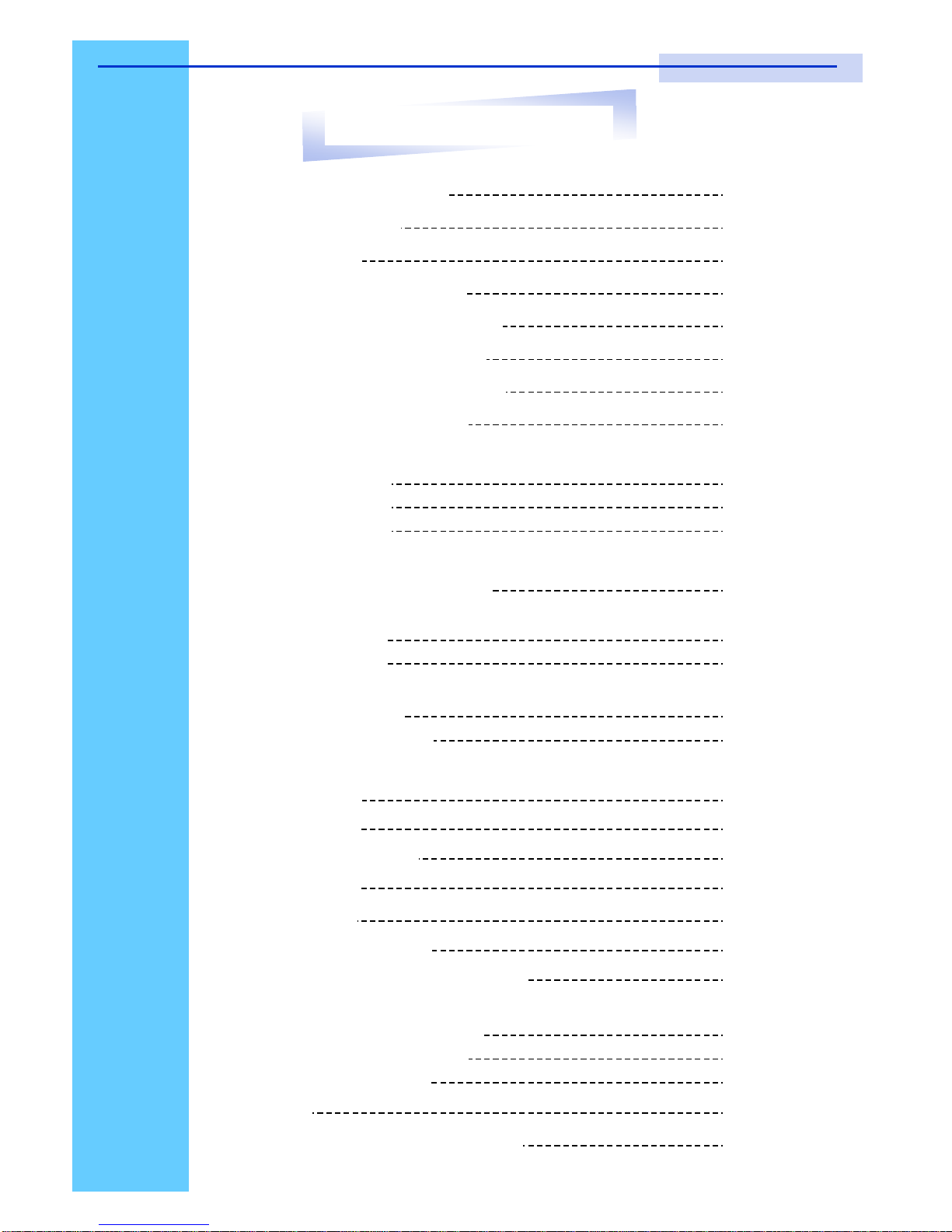
Rev. : 1.0
P.1
1. Table Of Content
1. Table of Content P.1
2. Introduction P.2
3. Features P.2
4. Package Contents P.3
5. Optional Accessories P.4
6. Peripheral Products P.4
7. Important Safeguards P.5
8. Structure Diagram P.6
9. Dimension Diagram
RKP115-1602 P.7
RKP117-1602 P.8
RKP119-1602 P.9
10. LCD Session
LCD Membrane Diagram P.11
LCD OSD Control
Main Menu P.11
Sub Menu P.12-13
Resolution Settings
For Windows P.14
For SUN Servers P.15
11. KVM Session
Front View P.17
Rear View P.18
Installation Steps P.19
Cascading P.20
12. Start Up P.21
HotKey Command P.21
HotKey Command Operation P.22-23
KVM OSD Control
OSD structure Diagram P.24
OSD Menu Operation P.24
Settings Session P.25
13. FAQ P.26-27
14. Technical Specification P.28-29
RKP115 / RKP117 / RKP119 User Manual
Page 3

Rev. : 1.0
P.2
RKP Series is a combination of keyboard, mouse and monitor into a drawer,
with features such as flip-up design, adjustable brackets, built in LCD OSD to
provide effective assistant for an administrator to control PC system.
RKP Series provides cost effective for your limited IT budget over using CRT
and rack mounting. Also, it will be space saving for your compact environment
rack and effective assistant for an administrator to control PC system.
2. Introduction
3. Features
● Unique mechanical design to maximize rack mountable space
● Adjustable mounting brackets from 390 to 790mm (front to rear 19”
mounts
● Two keyboard selections supporting multiple languages
● Three models to choose from 15”, 17” or 19” LCD panel
● Slide rails have two fixed positions to prevent movement of the keyboard
● Supplied with 12V 5A remote power adapter (single power source)
● Support one CAT.5 remote console up to 500 feet away from KVM
switch.
● Bulit-in KVM switch function for easy controlling and monitoring up to 16
residing servers/ platforms
● Support eight characters password protection and search PC server
name
● Auto scan mode for monitoring PCs and flexible scan time from 5~99
seconds
Disclaimer
This information is subject to change without notice. The producer of this manual accepts no
responsibility for damage or claims, resulting from misuse or misinterpretation
RKP115 / RKP117 / RKP119 User Manual
Page 4
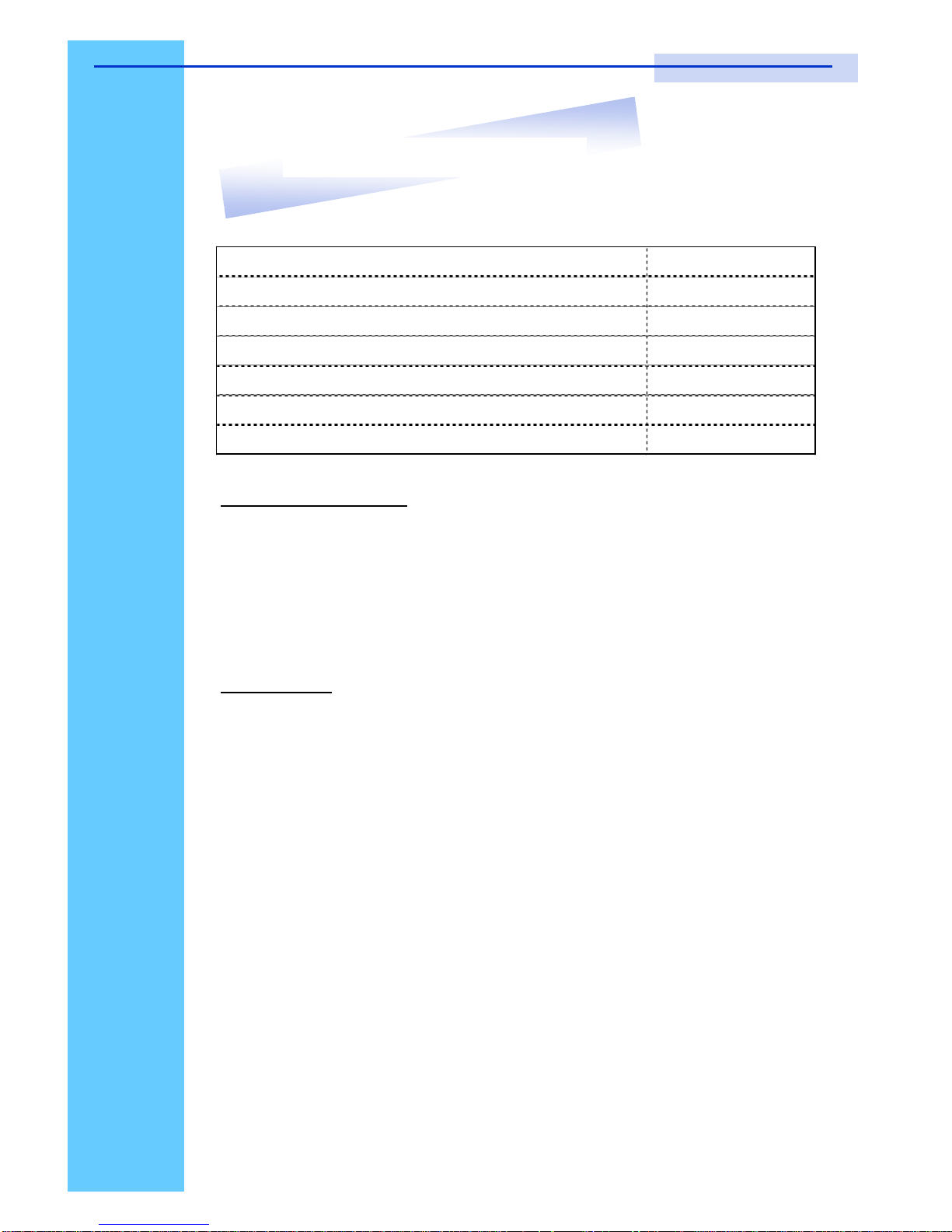
Rev. : 1.0
P.3
4. Package Contents
Before Unpacking
It is very important to locate the LCD Keyboard Drawer in a suitable environment.
● The surface for placing and fixing the LCD Keyboard Drawer should be stable and level
or mounted into a suitable cabinet.
● Make sure the place has good ventilation, is out of direct sunlight, away from sources of
excessive dust, dirt, heat, water, moisture and vibration.
● Convenience for connecting the LCD Keyboard Drawer to the related facilities should be
well considers too.
Unpacking
The LCD Keyboard Drawer comes with the standard parts shown as above. Check and make
sure they are included and in good condition. If anything is missing, or damage, contact the
supplier immediately.
LCD Monitor Drawer with PS/2 KVM Switch (Two Consoles) 1 Piece
User Manual 1 Piece
DC Power Adapter 1 Piece
Power Cord 1 Piece
Mounting Bracket 1 Pair
Fasteners 4 Pieces
CD-6 3-in-1 KVM cable 8 Pieces
RKP115 / RKP117 / RKP119 User Manual
Page 5
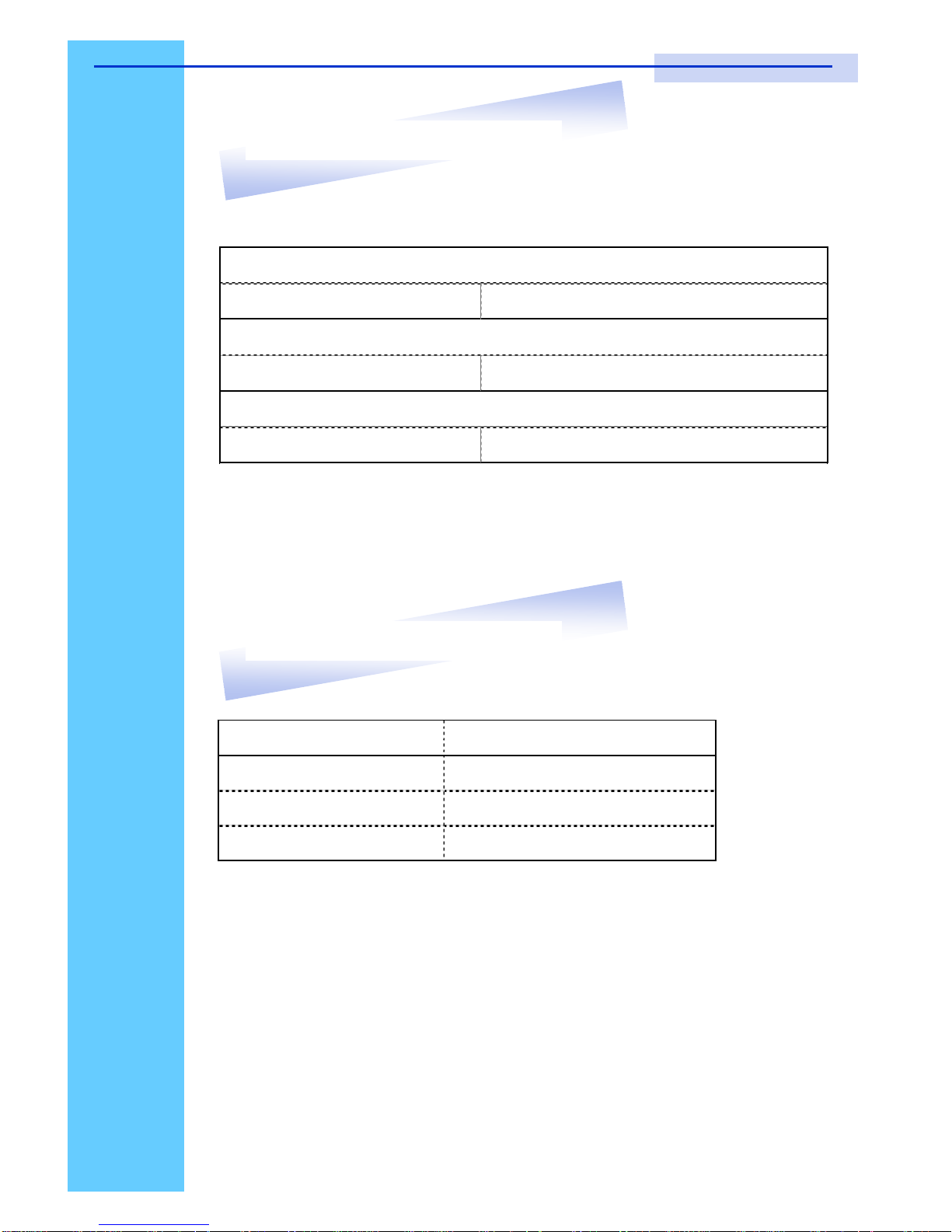
Rev. : 1.0
P.4
5. Optional Accessories
6. Peripheral Products
Model Description
CV-801 8-Port PS/2 KVM switch
CV-1601
16-Port PS/2 KVM switch
CV-101 CAT.5 PS/2 KVM extender
CD-6 / 10 / 156ft / 10ft / 15ft 3-in-1 KVM cable
CA-6 / 10 / 156ft / 10ft / 15ft PS/2 3-to-3 Cascade cable
SUN-31SUN / iMAC USB to PS/2 adapter
KVM Cable
Cascade Cable
Conversion Adapter
RKP115 / RKP117 / RKP119 User Manual
Page 6
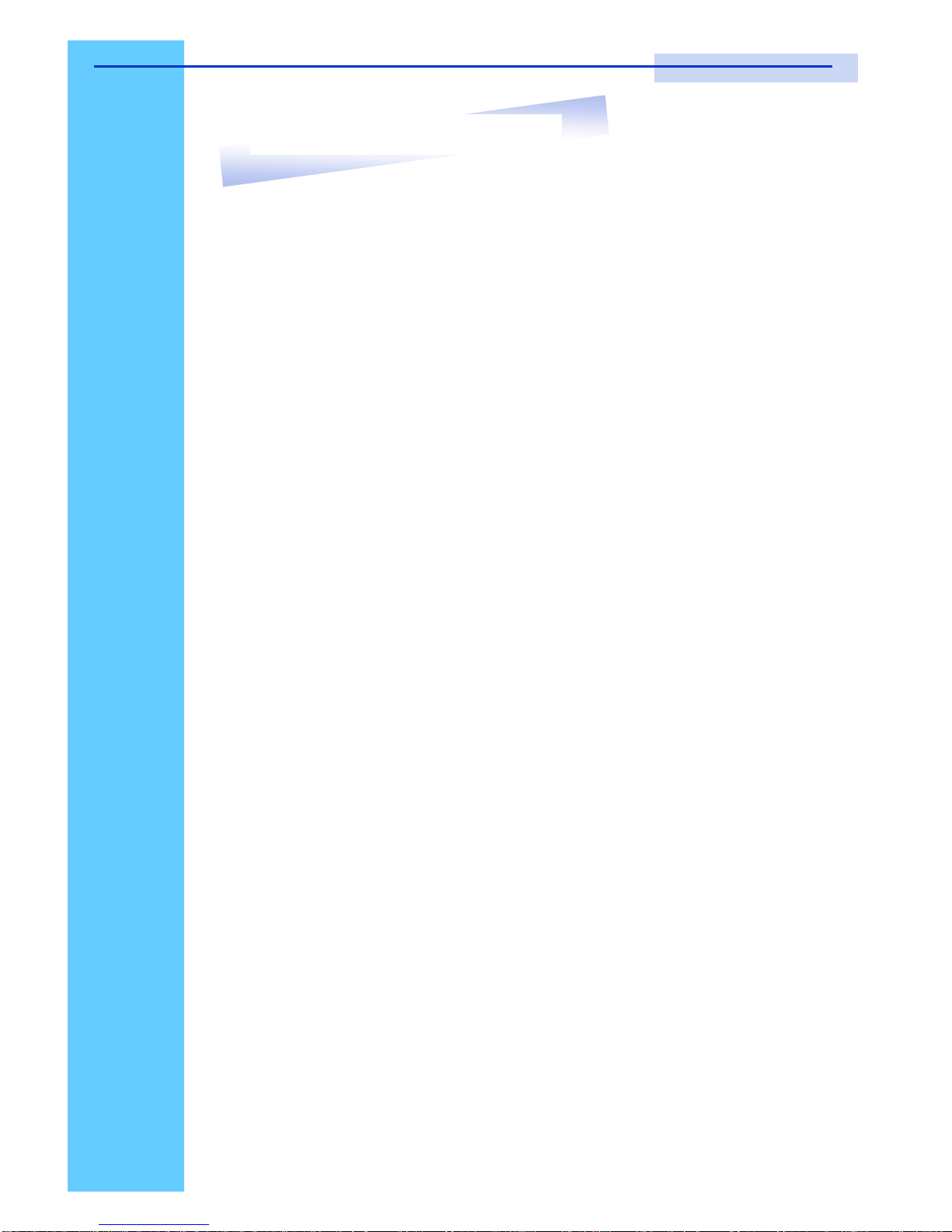
Rev. : 1.0
P.5
7. Important Safeguards
RKP115 / RKP117 / RKP119 User Manual
Please read all of these instructions carefully before you use the device.
Save this manual for future reference.
● Unplug the LCD Keyboard Drawer from the power outlet before cleaning.
● Do not spray liquid cleaners or aerosol directly on the device. Wet a cloth with
a neutral detergent (e.g. clean water) and squeeze it tight, then clean the
screen slightly with it.
● Do not expose the LCD Keyboard Drawer directly to rain, water, moisture or
sunlight.
● Do not attempt to service the device yourself. Improper operation may void
your warranty. Refer all servicing to qualified service personnel.
● Safe storage environment of the LCD Keyboard Drawer is ranging between –
20oC and 60oC. Permanent damage could occur if the LCD Keyboard Drawer
is stored outside the safe range.
● Unplug the keyboard drawer with LCD Keyboard Drawer immediately and call
a qualified service personnel under the following conditions:
1. If the LCD Keyboard Drawer has been exposed to rain, liquid or water.
2. If the LCD Keyboard Drawer has been dropped or the casing has been
damaged.
What the warranty does not cover
1. Any product, on which the serial number has been defaced, modified or
removed.
2. Damage, deterioration or malfunction resulting from:
a) Accident, misuse, neglect, fire, water, lightning, or other acts of nature,
unauthorized product modification, or failure to follow instructions supplied
with the product.
b) Repair or attempted repair by anyone not authorized by us.
c) Any damage of the product due to shipment.
d) Removal or installation of the product.
e) Causes external to the product, such as electric power fluctuation or failure.
f) Use of supplies or parts not meeting our specifications.
g) Normal wear and tear.
h) Any other causes which does not relate to a product defect.
3. Removal, installation, and set-up service charges.
Page 7
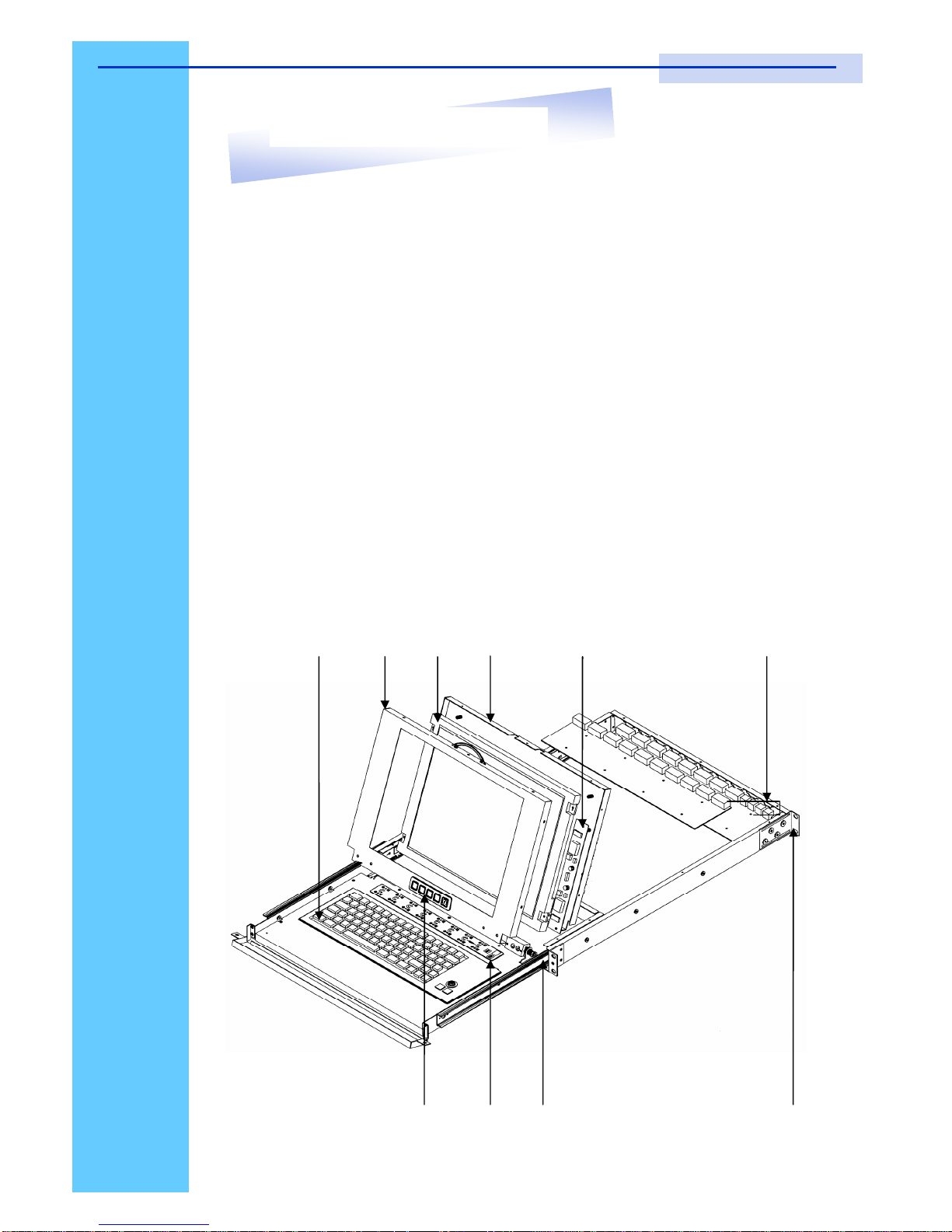
Rev. : 1.0 P.6
8. Structure Diagram
1. Keyboard
2. Aluminium front panel
3. Class A active matrix TFT LCD panel
4. Rear metal case
5. LCD inverter
6. LCD membrane
7. Ball bearing telescopic slides with stopper
8. Adjustable mounting bracket
9. PS/2 KVM switch (Two consoles)
• ‚ ƒ „ …
‡ ˆ †
‰
‰
RKP115 / RKP117 / RKP119 User Manual
Page 8

Rev. : 1.0
P.7
RKP115-1602 1U 15” LCD Keyboard Drawer with PS/2 KVM
(Two Consoles)
9. Dimension Diagram
RKP115 / RKP117 / RKP119 User Manual
Page 9
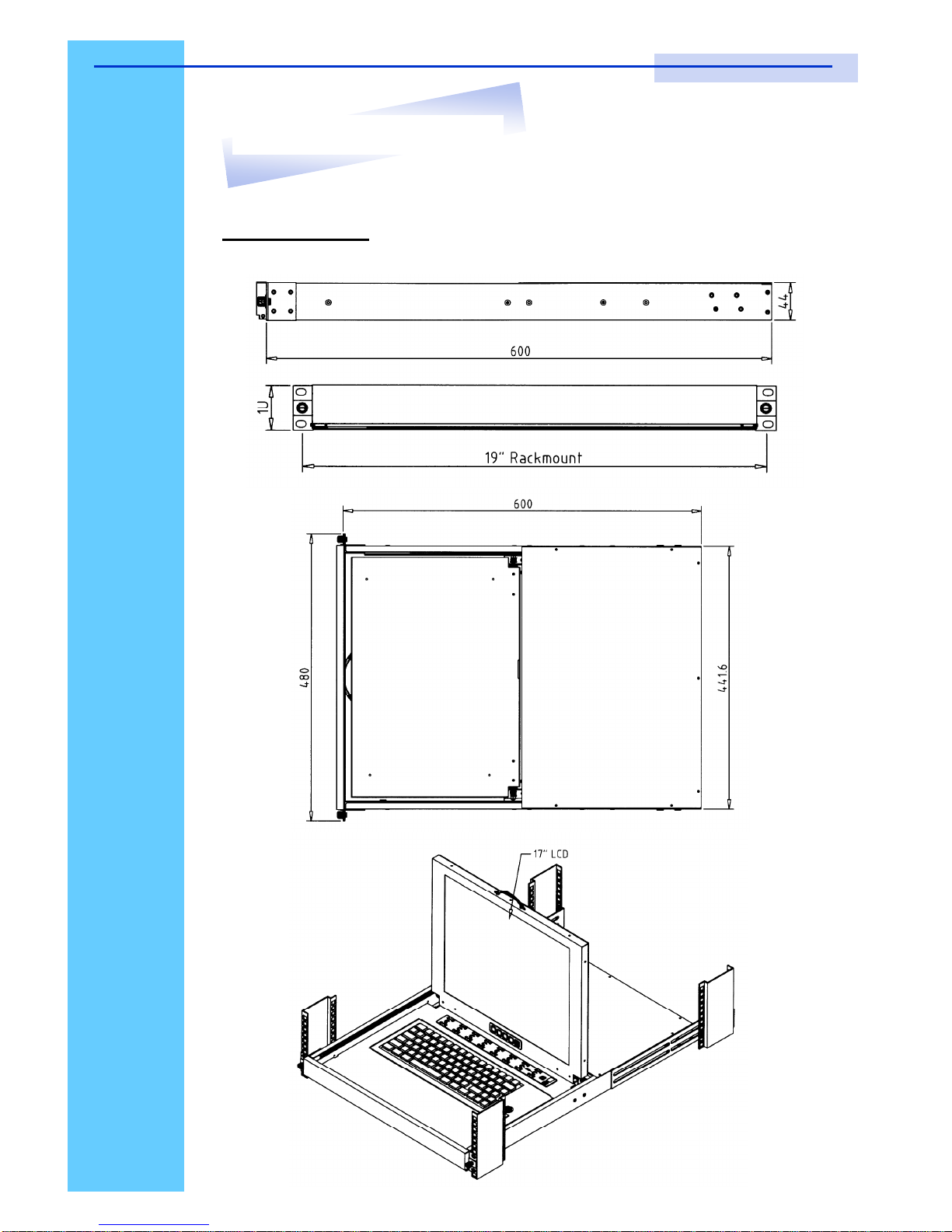
Rev. : 1.0
P.8
RKP117-1602 1U 17” LCD Keyboard Drawer with PS/2 KVM
(Two Consoles)
9. Dimension Diagram
RKP115 / RKP117 / RKP119 User Manual
Page 10

Rev. : 1.0
P.9
RKP119-1602 1U 19” LCD Keyboard Drawer with PS/2 KVM
(Two Consoles)
9. Dimension Diagram
RKP115 / RKP117 / RKP119 User Manual
Page 11

Rev. : 1.0
P.10
LCD
Session
RKP115 / RKP117 / RKP119 User Manual
Page 12

Rev. : 1.0
P.11
LCD Membrane Diagram
Left
Right
Exit
Menu/Selection Power
MAIN MENU
BRIGHT/CONTRAST
AUTO ADJUST
PHASE/CLOCK
H/V POSITION
MISC
RESET
Main Menu
Bright / Contrast
● To enter into the Bright, Black level & Contrast sub-menu
Auto Adjust
● To perform automatic optimisations of all functions
● An “ Adjusting” message is displayed during the process
Phase / Clock
● To enter into the phase & clock sub menu
H/V Position
● To enter into the H/VPosition sub-menu
MISC
● To enter into the MISC sub-menu
Reset
● Reset to the default factory settings
10. LCD Session
RKP115 / RKP117 / RKP119 User Manual
Page 13

Rev. : 1.0
P.12
Bright / Contrast
1. Brightness
● To perform brightness adjustment of the input RGB signal
● Use the Left & Right button to adjust and button to “Brightness”
2. Contrast
● To adjust the contrast level of the input signal
● Use the Left & Right button to adjust and button to “Contrast”
Phase / Clock
1. Phase
● To adjust input video sampling clock’s phase
● Use the Left & Right button to adjust and button to “Phase”
2. Clock
● To adjust input video sampling clock
● Use the Left & Right button to adjust and button to “Clock”
H/V Position
1. H.Position
● To adjust the horizontal size of the frame
● Use the Left & Right button to adjust and button to “H.position”.
2. V.Position
● To adjust the vertical position of the frame
● Use the Left & Right button to adjust and button to “V.position”.
10. LCD Session
RKP115 / RKP117 / RKP119 User Manual
Page 14

Rev. : 1.0
P.13
MISC
1. Information
● The first header row shows the current resolution setup
● The second header row shows the horizontal frequency of the current
input signal
● The third header row shows the vertical frequency of the current input
signal
2. OSD Timer
● To modify the duration of the OSD time-out
3. Color
a) 5500K
● Select Colour Temp at 5500K
b) 6500K
● Select Colour Temp at 6500K
c) 9500K
● Select Colour Temp at 9500K
d) User
● Change Colour Temp by manual
4. Language
● To select the language of OSD menu 7 Languages :
(1) English
(2) Japanese (日本語)
(3) Chinese (中文)
(4) German
(5) Francais
(6) Espanol
(7) Italiano
10. LCD Session
RKP115 / RKP117 / RKP119 User Manual
Page 15
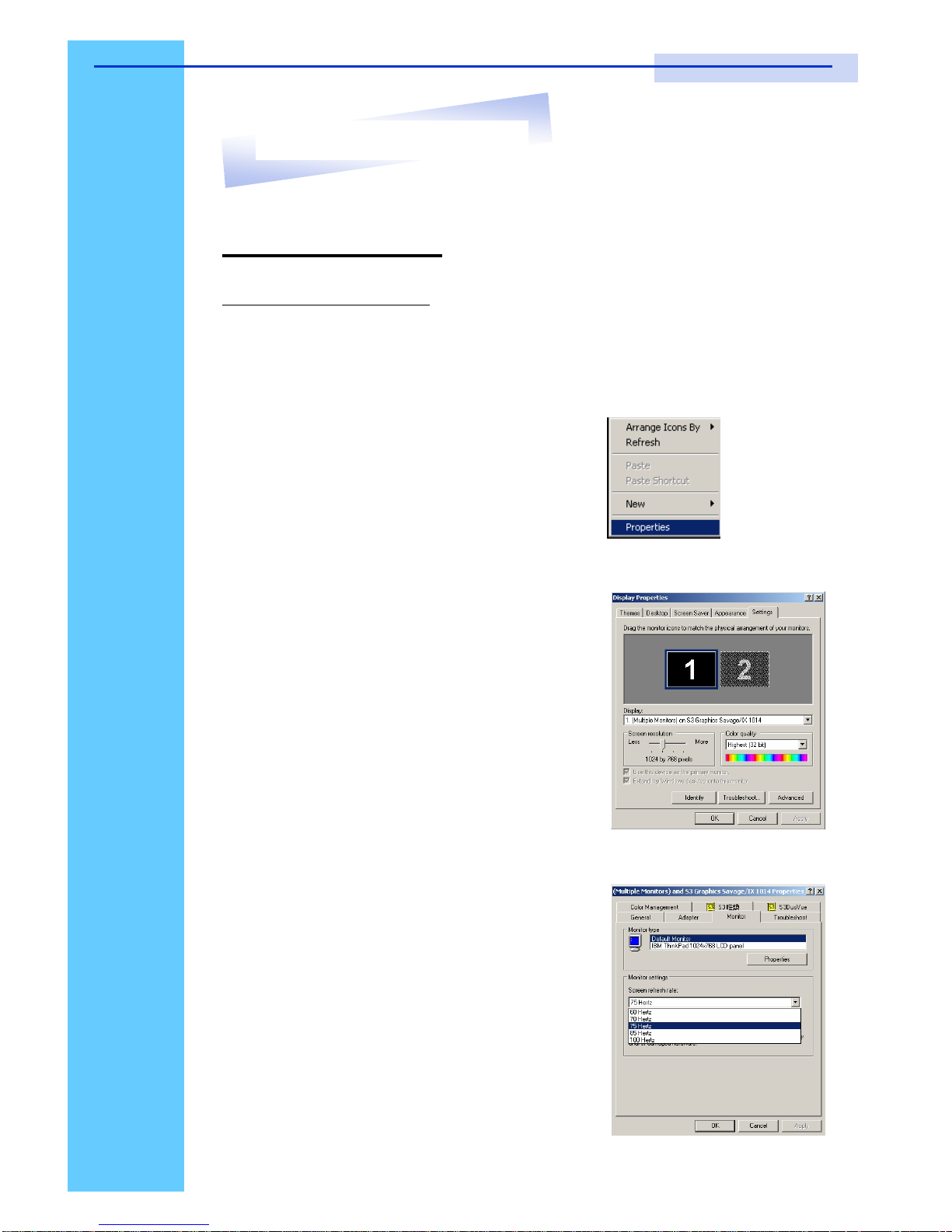
Rev. : 1.0
P.14
Resolution Settings
For Microsoft Windows
Step 1 – Press right click on the desktop
Step 2 – Choose “Properties”
Step 3 – Change the “Screen Resolution”
Step 4 – Change the “Screen refresh rate”
10. LCD Session
RKP115 / RKP117 / RKP119 User Manual
Page 16
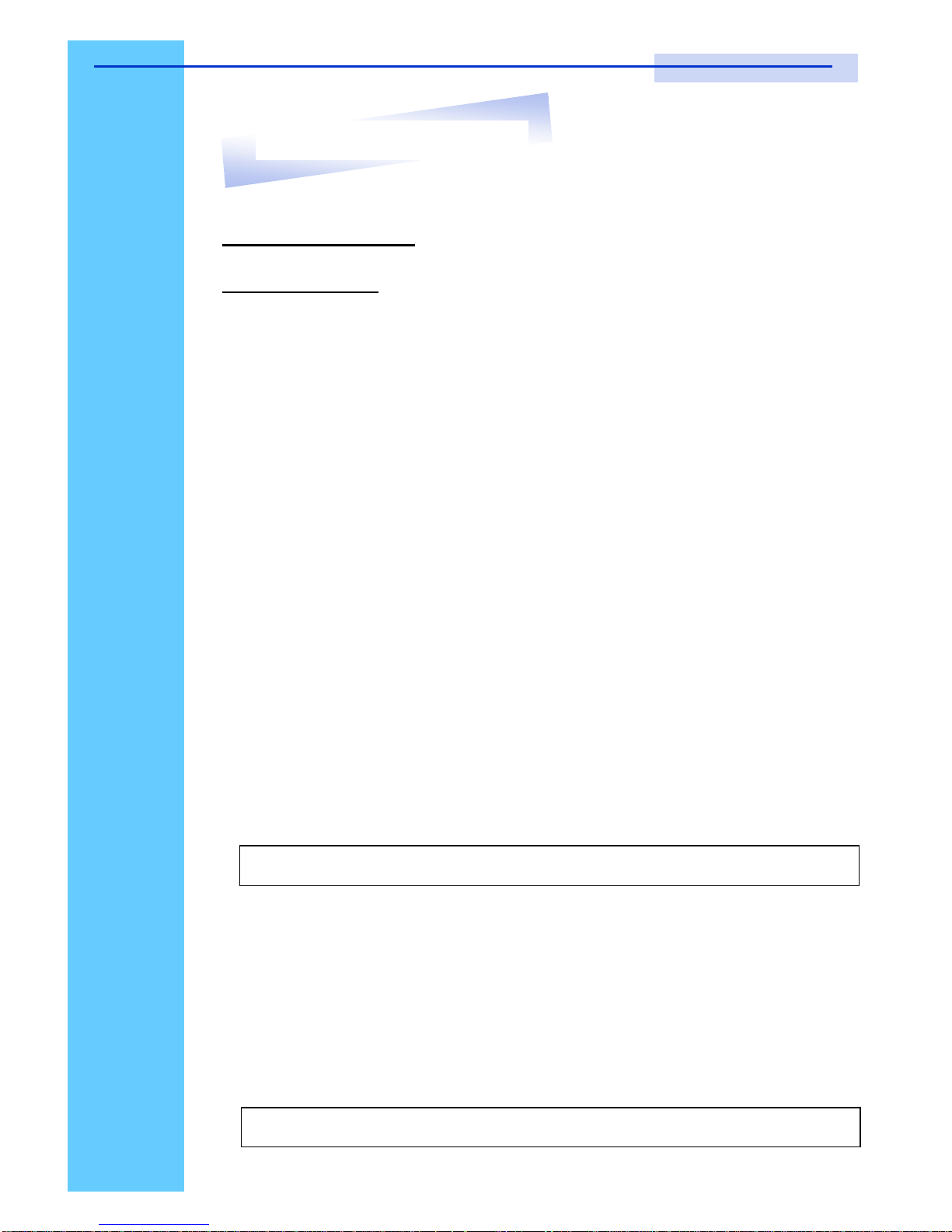
Rev. : 1.0
P.15
10. LCD Session
Resolution Settings
For SUN Servers
● Resolution configuration procedures should be run by qualified SUN
server administrator
● Sun Servers are using resolution at 1152 x 900 x 76Hz.
● Supported resolution mode for 15” LCD:
● 1024 x 768 x 70/75Hz
● Supported resolution mode for 17” LCD:
● 1280 x 1024 x 75Hz
● You need to change the Sun Server resolution before you connect to
LCD Display.
● Please do the following procedures to change the resolution settings :
1. As root:
You may find the following comment “/user/sbin/m64config”.
2. To view current resolution:
Type “/user/sbin/m64config – prconf”.
3. To change to 1024x768 @ 70MHz:
Type “/user/sbin/m64config – res 1024x768x70 now”.
4. The screen will be rubbish.
5. Then type “pkill Xsun”.
And Type “pkill Xsession” to restart the Xsession.
● Under Common Desktop Environment (CDE).
● To change the OpenBoot resolution, you can type the following
command in OK prompt.
1. In OK prompt, type “setenv output-device screen:r1024x768x70”.
2. Type “printenv” to confirm the resolution has been changed
to 1024x768x70Hz.
3. Then type, “reset” to restart the system.
Note : Remember to RESTART the server after these processes.
Note : Remember to RESTART the server after these processes.
RKP115 / RKP117 / RKP119 User Manual
Page 17

Rev. : 1.0
P.16
KVM
Session
RKP115 / RKP117 / RKP119 User Manual
Page 18
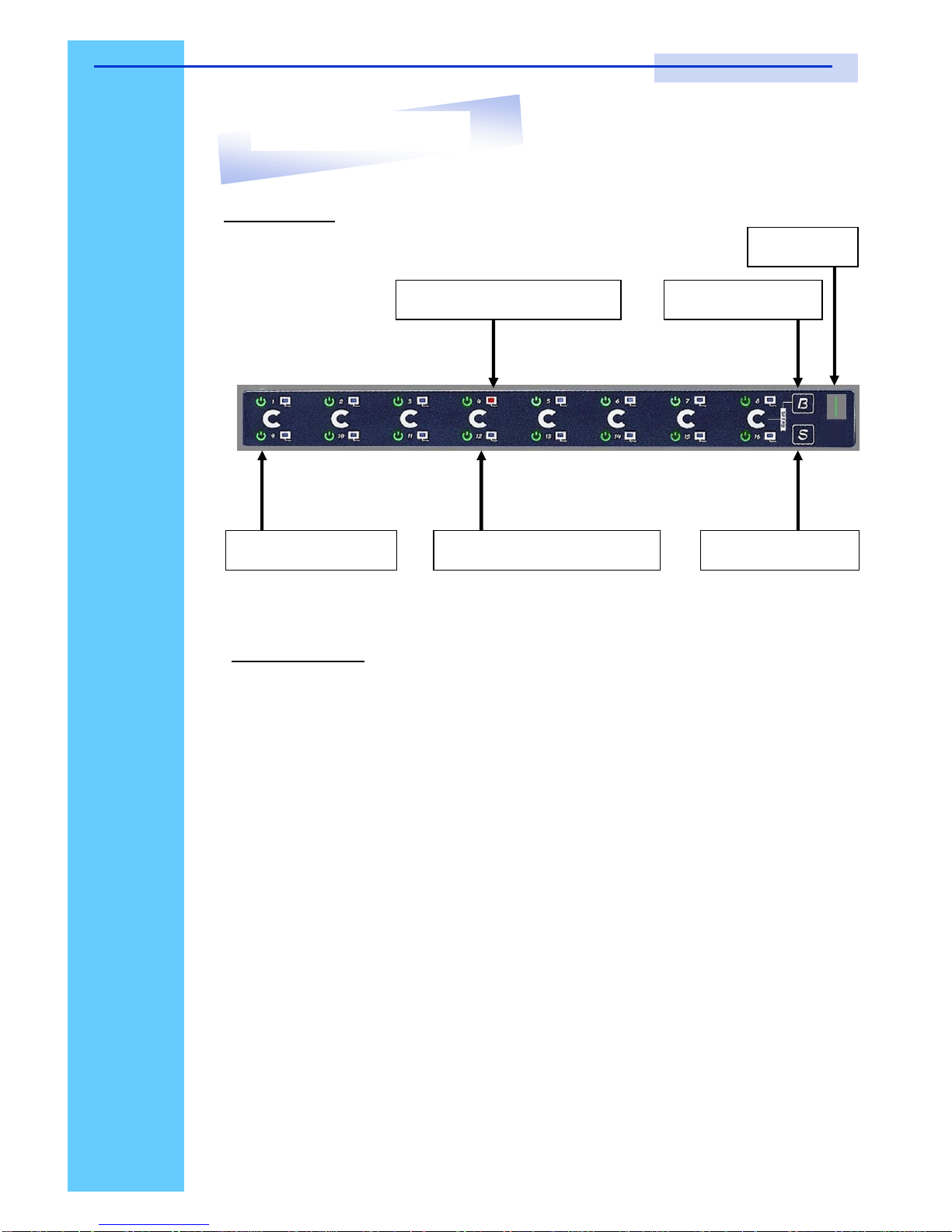
Rev. : 1.0
P.17
Front View
Channel Select Button
Selected Channel Bank Button
Bank No.
Shift Button Online Channel
LED Indication
Selected Channel - Displayed channel on monitor & red in LED.
Channel select button - Press to select channel from 1 – 8.
Shift button - Press & Hold follow with a channel button
to select channel from 9 – 16.
Online Channel - Green LED state the PC has connected
and power on.
Bank no. - Display the Bank no. from 1 – 8.
Bank button - Select the bank from 1 – 8 (for cascade only).
11. KVM Session
RKP115 / RKP117 / RKP119 User Manual
Page 19

Rev. : 1.0
P.18
11. KVM Session
Rear View
Cascade
Port
Channel
Port
DC
Power
DC Power - connect to external 12V DC power adapter.
Cascade Port - connect to additional KVM switch for channel
expansion.
LAN Port - connect to receiver by UTP / STP cable.
Channel Port - connect to PC computer with CD-6 3-in-1 KVM cable.
RKP115 / RKP117 / RKP119 User Manual
RKP1XX-1602 (Local Console)
LAN
Port
RKP1XX-1602 (Remote Console)
• ‚ ƒ „ …
• DC Power - connect to external 12V DC power adapter.
‚ LAN Port - connect to local console by UTP / STP cable.
ƒ Keyboard Port - connect to PS/2 keyboard
„ VGA Port - connect to VGA Monitor
… Mouse Port - connect to PS/2 mouse
Page 20

Rev. : 1.0
P.19
11. KVM Session
RKP115 / RKP117 / RKP119 User Manual
Installation Steps
Before installation, please make sure all computers are turned on and its
operating system are running properly with keyboard and mouse.
1. Connect the 3-in-1 KVM cable to the one of your server.
● Mini Din 6-pin Male connector to the USB Port
● HDDB 15-pin Male connector to the VGA Port
2. Plug the power adapter included to the switch.
3. Connect STP / UTP cable to the switch.
4. Connect the another end of the 3-in-1 cable to the LCD Keyboard
Drawer
5. Connect another end of the STP / UTP cable and mouse, keyboard &
monitor to the receiver.
6. Reset PS/2 KVM Switch (Two Consoles) by membrane
DC
Power
. . . . . . . . . . . . .
Remote
Console
Local
Console
Page 21
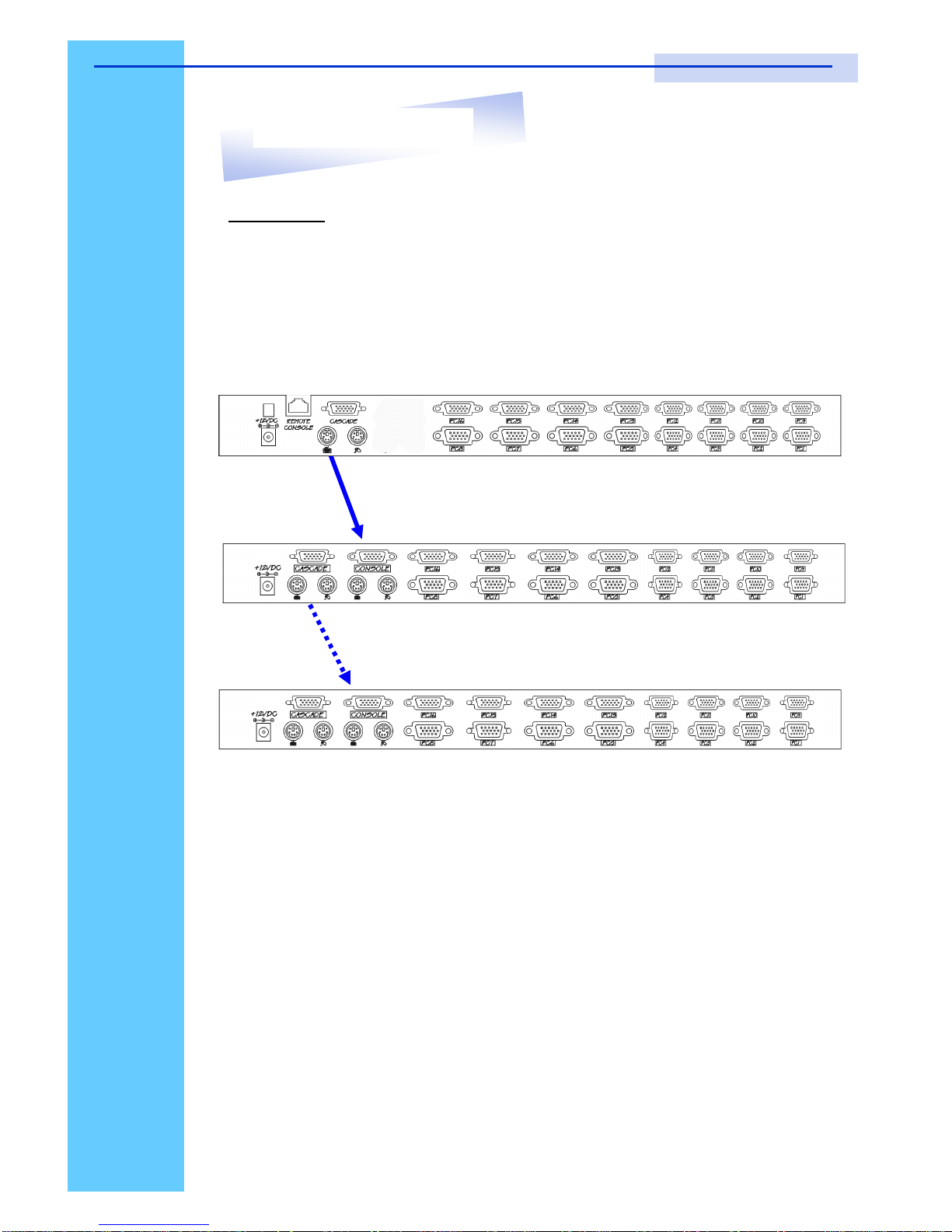
Rev. : 1.0
P.20
Cascading
Using a CA-6 / 10 / 15 cascade cable to connect from Bank 1’s “Cascade
port” to Bank 2’s “Console port”. After connected please press “Bank” &
“Channel” button on the front of the PS/2 KVM switch to reset the KVM
switch.
CA-6 Cascade cable
CA-6 Cascade cable
Bank 1
Bank 2
Bank 8
(Max.)
Cascade level Max. : 8 level
● Max. PC connection is 128 or with additional 122 PCs.
● All PS/2 KVM switch is compatible & can cascade with each other.
● Using CA-6 / 10 / 15 cascade cable to cascade.
● Normal distance from one PS/2 KVM to another is 15 feet.
11. KVM Session
RKP115 / RKP117 / RKP119 User Manual
Page 22

Rev. : 1.0
P.21
1. The channels that have PC connected and it is switch on will have a
green LED on that channel.
2. The red LED will indicate the selected channel.
3. 7 segments LED will display the bank number.
4. Press channel button to select the channel.
5. Enter the password, default is “00000000” eight zeros.
6. Otherwise the keyboard & mouse will be locked.
7. If you forget your password, send back to Manufacturer.
HotKey Command
● Simple key sequence.
● Press “ Scroll Lock” twice within 2 seconds.
● Follow with a beep sound, going into the hot key mode.
● Need to key in the hot key within 2 seconds.
● Go back to Operation System Control state.
12. Start Up
RKP115 / RKP117 / RKP119 User Manual
Page 23

Rev. : 1.0
P.22
Hot-key Command Operation
1. Calling OSD Menu
2. Switch to Previous Port (powered on PC only)
3. Switch to Next Power On Port (powered on PC only)
4. Switch to Previous Bank
5. Switch to Specific Port
Example :
a) Bank 1 Port 4
b) Bank 2 Port 16
Bank
1~8
No.
0 or 1
No.
0 - 9
Second digit of
port Number
1
0
4
Space Bar
+
+
+
+
Scroll
+ +
Scroll
£
Scroll
+ +
Scroll
Scroll
+
+
Scroll
¤
Scroll
+ +
Scroll
Pg
Up
Scroll
+ +
Scroll
Scroll
+ +
Scroll
2
1
6
+
+
Scroll
+ +
Scroll
12. Start Up
RKP115 / RKP117 / RKP119 User Manual
First digit of Port Number:
0 for Port 0-9
1 for Port 10-16
Page 24

Rev. : 1.0
P.23
HotKey Command Operation
6. Switch to Next Bank
7. Enable / Disable beeper sound
8. Auto Scan for Powered on PC
9. Reset to factory Default Setting
10. Find Port by name
ROM REFLASH
F I N D : █
Note: The default Beeper function is ON and beeper control is only for
available for Scan Mode.
Note: Not available for password reset.
PgDn
B
S
+
+
Scroll
Scroll
R
F
+
+
Scroll
Scroll
+
+
Scroll
Scroll
+
+
Scroll
Scroll
+
+
Scroll
Scroll
Note: When the above dialogue appear, type the PC name and the OSD
Menu will search PC name starting from 1st powered on PC port.
12. Start Up
RKP115 / RKP117 / RKP119 User Manual
Page 25

Rev. : 1.0
P.24
12. Start Up
RKP115 / RKP117 / RKP119 User Manual
BANK : 1
01 SYSTEM 01
02
® SYSTEM 02 E
03 ® SYSTEM 03 ® SYSTEM 04
05 ® SYSTEM 05 06 SYSTEM 06
07 SYSTEM 07 08 ® SYSTEM 08
OSD : 1 0 SEC. CHANGE PASSWORD
SCAN: 1 0 SEC. CONSOLE ON/OFF
ESC : QUIT ENTER :COMPLETE
TAB : NEXT INSERT :EDIT
á/â: SELECT PORT
PgDn/PgUp: BANK SELECT
04
BANK : 1
01 SYSTEM 01
02
® SYSTEM 02
03 ® SYSTEM 03 ® SYSTEM 04
05 ® SYSTEM 05
06
SYSTEM 06
07 SYSTEM 07 08 ® SYSTEM 08
OSD : 1 0 SEC. CHANGE PASSWORD
SCAN: 1 0 SEC. CONSOLE ON/OFF
ESC : QUIT ENTER :COMPLETE
TAB : NEXT INSERT :EDIT
á/â: SELECT PORT
PgDn/PgUp: BANK SELECT
04
OSD Structure Diagram
Bank Session
PC Session
KVM Settings
Session
Menu
Information
OSD Menu Operation
Use “Tab” key to select session like Bank, PC, OSD, SCAN, CHANGE
PASSWORD, CONSOLE ON/OFF, etc…
Bank Session
Use Page Up & Page Down to switch previous or next bank
PC Session
1. “®” next to the PC name represents the PC system is powered on
2. Use up arrow key “á” or down arrow key “â” to select port for destination PC name and press “Enter” to select
3. Edit PC name - Press “Ins” key for editing PC name
4. When editing is finished press “Enter”.
Note: PC name should not be more than 8 characters.
Page 26

Rev. : 1.0
P.25
12. Start Up
RKP115 / RKP117 / RKP119 User Manual
KVM Settings Session
1. OSD
● OSD Menu on screen time
default is 10 seconds.
● It can be modified from 05 – 99
seconds.
2. Scan
● Scan interval from one PC port
to next PC port when applying
auto scan, its default is 10
seconds.
● It can be modified to 99
seconds for maximum.
3. Change Password
● Default password “00000000”
8 zeros
● Choose “Change Password” in
KVM Setting Session.
● Key-in the existing password.
● Enter the New Password.
● Re-Enter the New Password.
● Changing Password complete.
● The steps are shown as next
picture:
4. Console On/OFF
● ON – any user can use the
console
● OFF – user is not allowed to
use the console port, unless
password is entered.
● Default – OFF, you need to
key-in password.
5. Escape
● When the following screen is
appeared, you can press
”ESC” key to escape.
ENTER NEW PASSWORD : █
ESC : QUIT ENTER : COMPLETE
ENTER PASSWORD : █
ESC : QUIT ENTER :
RETYPE NEW PASSWORD : █
ESC : QUIT ENTER :
COMPLETE
NEW PASSWORD COMPLETE
ESC : QUIT ENTER :
COMPLETE
102 ?SYSTEM 02
Page 27
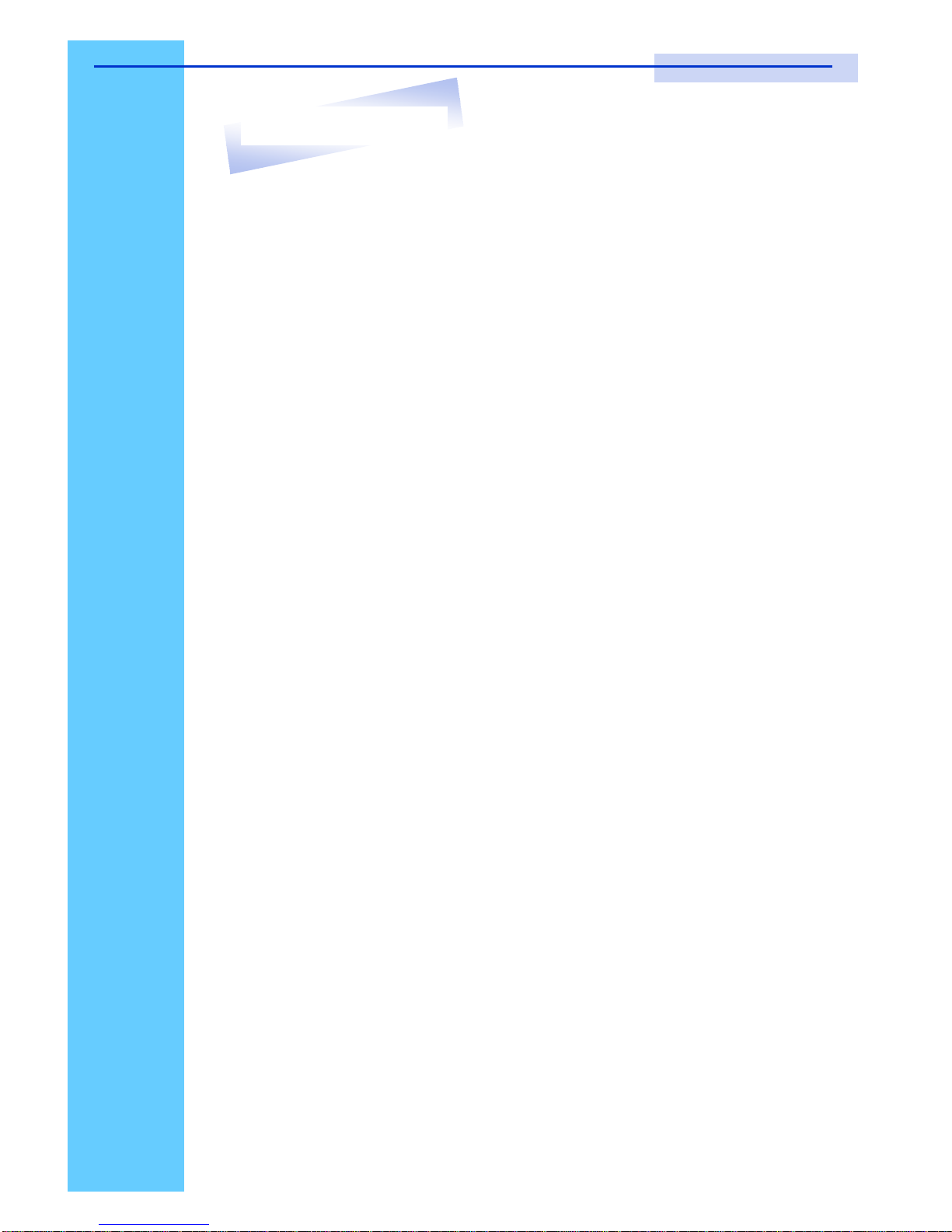
Rev. : 1.0
P.26
13. FAQ
RKP115 / RKP117 / RKP119 User Manual
1. The recommended distance of VGA cable is 5 meters (maximum)
without ghosting and degradation.
Normally, the cable length is based on driver capacity of your VGA card. If you need longer
VGA cable, please use VGA extender to accomplish your applications.
2. The recommended distance of PS/2 cable is 5 meters (maximum).
Normally, the cable length is based on driver capacity of your motherboard PS/2 port. If you
need longer PS/2 cable, please use PS/2 extender to accomplish your applications.
3. Don’t press any keys on the keyboard while the selected computer is
booting up. Otherwise, it might cause the keyboard error or keyboard is
not detected at PC side.
4. The computer boot up fine, but keyboard doesn’t work
● Make sure the keyboard works when directly plugged into the computer.
● Try a different keyboard, but use only 101, 102 or 104-key keyboard.
5. The Mouse is not detected during PC boot up.
● Make sure the mouse works when directly plugged into the computer.
● Make sure the mouse is a true PS/2 mouse. A combo mouse will work just as long as
it is set for PS/2 mode with the correct adapter. Please try a different mouse.
● Avoiding moving the mouse or pressing the mouse buttons when switching ports.
● Avoiding switching ports during shutting down the PC process.
● When you switch one PC port to another PC port, the best scan time setting need to
be set to 5 sec. or more. Normally, the VGA monitor change one resolution mode to
another will take one or two seconds. So, the scan time is not recommended to below
5 seconds.
6. The power switch is off, but the switch still works fine or power
adapter is unplugged from the switch, but the switch still works fine.
KVM Switch unit draws the power source from power adapter and all PC’s PS/2 port.
Some PC’s PS/2 port can support enough power for the switch, but some PC’s PS/2 port
(like laptop, notebook computer etc.) is unable to supply enough power for the switch. In
order to make sure the system can work steadily, please do not set power switch to off
state or remove the power adapter from the switch.
Although the PCs connected to KVM Switch unit are able to support enough power to
the stand alone switch, KVM Switch unit still needs a power adapter
Page 28

7. If you forget the “password” of the switch (default is 00000000), please
contact your supplier.
8. CAT.5 Console Receiver power LED is not ON, to make sure power
adapter is connected to KVM CAT.5 receiver.
9. No video signal is displayed on the remote monitor.
● Please check all VGA cables & connecters whether CAT.5 cable & connector is
loosed or disconnected. Also, please make sure VGA cable was attached to
computer during boot up process.
● Power adapter is not connected to receiver.
10. Video signal is foggy or un-cleared on the screen.
Please check VGA connector, or the VGA resolution is too high for the length of cable
being used. If the problem happened at VGA resolution, to shorten the CAT.5 cable
length or reduce VGA resolution. It is highly recommended to use “optimal CAT.5 cable
length “to get the best video quality and don’t waste unnecessary CAT5 cable. High VGA
resolution is up to 1,280 x 1,024 and CAT.5 cable length could up to 500 feet
approximately.
13. FAQ
Rev. : 1.0
P.27
Page 29
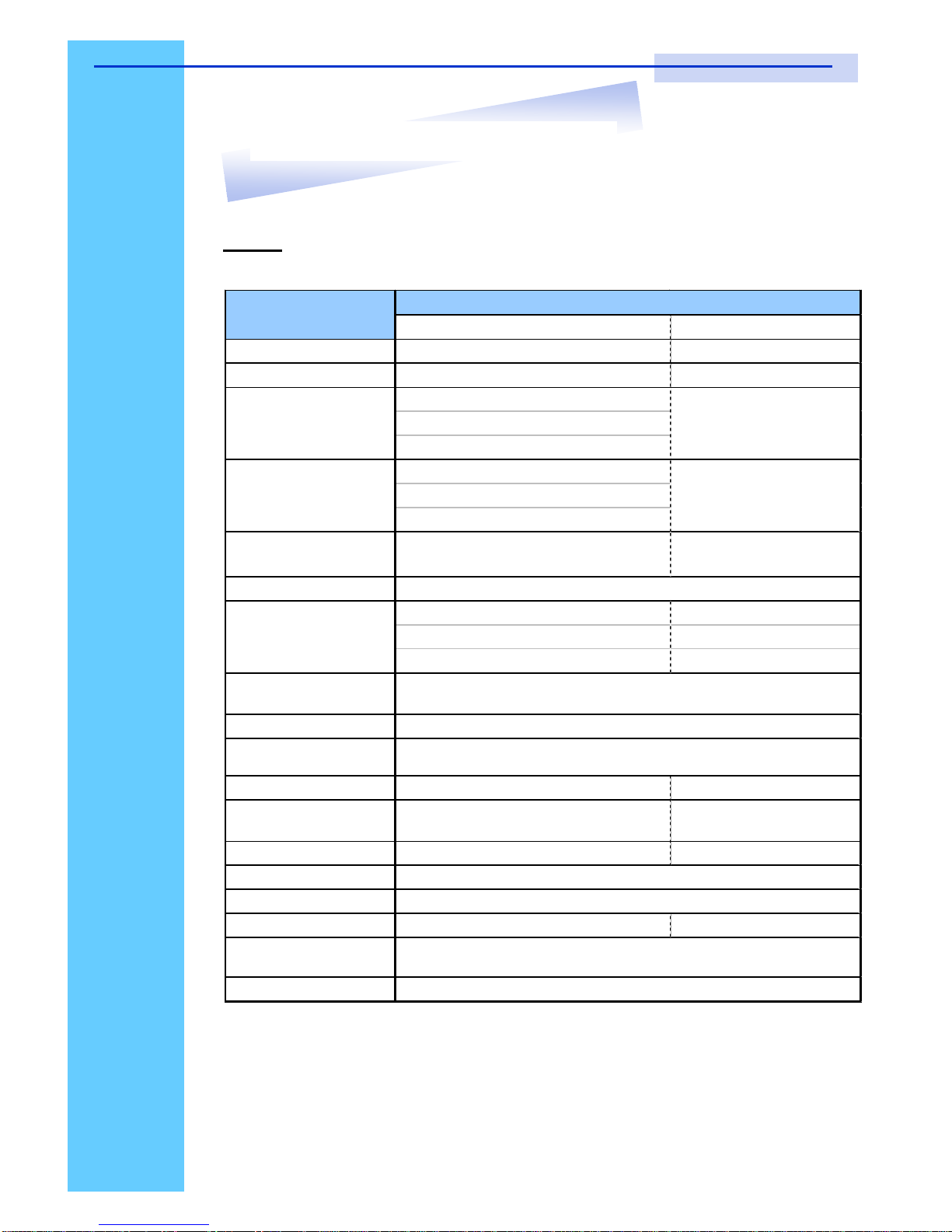
Rev. : 1.0
P.28
14. Technical Specifications
KVM
Local ConsoleCAT.5 Remote Console
PC port 16 N/A
PC Port interface HDDB 15 pin N/A
PS/2 Keyboard: Mini Din 6 pin Female
PS/2 Mouse: Mini Din 6 pin Female
VGA : HDDB 15pin Female
PS/2 Keyboard: Mini Din 6 pin Female
PS/2 Mouse: Mini Din 6 pin Female
VGA: HDDB 15pin Female
KVM Cable
Connection
3-in-one HDDB 15-pin KVM Cable
(CD-6/ 10/ 15)
N/A
PC Selection
1 Bank LED 1 Power LED
16 Online LED (Green) 1 Status LED (Red)
16 Selected LED (Green)
On screen display
control
Scan intervals
Keyboard and mouse
emulation
VGA resolution (Max.) 1920 x 1440 1600 x 1200
CAT.5 cable length
(Max.)
N/A 500 feet
Bandwidth 200MHz 160MHz
Cascade Level (Max.)
Housing
Power Adapter DC 12V 1A DC 9V 500mA
Operation
Temperature
Humidity
5-99 seconds
PC Computer
Interface
N/A
Cascade Port
Connector
N/A
0~80%, Non-Condensing
Specification
Item
PS/2
8 Levels
Metal
0~40
℃
On screen display menu, Hot key, Push button
LED
Yes
RKP115 / RKP117 / RKP119 User Manual
Page 30

Rev. : 1.0
P.29
Item
LCD Screen
Manufacturer
LCD Origin
Panel 15” TFT17” TFT19” TFT
Resolution 1,024 x 7681,280 x 1,0241,280 x 1,024
Brightness
300 cd/m2350 cd/m2500 cd/m2
Color
16.2 Million16.2 Million16.7 Million
Contrast Ratio
450:1350:1500:1
Viewing Angle
140° x 125° 140° x 120° 170° x 170°
Display Area
304 x 228 mm337 x 270 mm376 x 301 mm
Pixel Pitch
0.297 mm0.264 mm0.294 mm
Response Time (Tr)
15ms
Response Time (Tf)
10ms
Back Light
Horizontal Sync.
48.4 kHz64 ~ 80 kHz64 kHz
Vertical Sync.
65 MHz60 ~ 75 Hz60 Hz
Input Signal
Power Management
Power Input
Video Input
Weight
20ms
H.Position, V.Position, Phase, Scaling
South Korea
Description
5ms
15” TFT
RKP115-1602 : 11.0kg / 117-1602 : 12.0kg
RKP119-1602 : 13.5kg
12V DC Adapter
15-pin D-Sub Connector
Clear EEPROM, OSD adjust
4 x Cold Cathode Fluorescent Tube
Analog RGB 0.7Vp-p
VESA DPMS
OSD Control
Brightness, Contract, Colour, Clock
Auto Config., Input Select, Multi-Window
Dimension
RKP115/117-1602: 439W x 44H x 600D mm
RKP119-1602 : 439W x 44H x 650D mm
LCD
*All brand names, logo registered trademarks are properties of their respective owners.
14. Technical Specifications
RKP115 / RKP117 / RKP119 User Manual
