Page 1
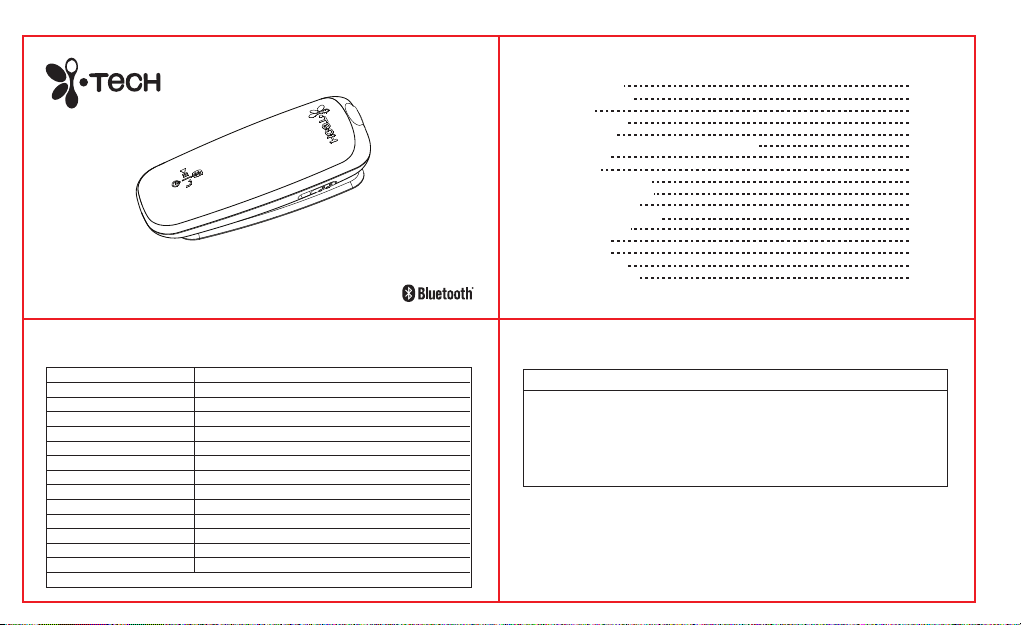
i.Tech MusicClip 803
Bluetooth Headset
User Guide
Table Of Contents
Product Specifications
Clip Music 803 Overview
Getting Started
Charging Your Headset
Indicator Light
Pairing Your Headset with a Bluetooth Mobile Phone
Using Your Headset
Phone Calls
MP3 Music enjoyment
A2DP Music enjoyment
FM Radio enjoyment
Store and Carry Date Files
Resetting Your Headset
Troubleshooting
Safety Information
Care and Maintenance
Declaration of Conformity
3-4
5
6
6
7
8
9-15
9
11
13
14
15
16
16-18
18-19
20-21
22
2
Product Specifications
v2.1 EDR Class 2Bluetooth Specification:
Headset, Handsfree, A2DP and AVRCPBluetooth Profiles Supported:
2.4GHz spectrumRange of Frequency:
Within 3 hoursNominal Charging Time:
87.5MHz – 108MHzFM Frequency:
OLED displayDisplay
6 hoursTalk Time*:
5 hoursA2DP Music Streaming Time*:
120 hoursStandby Time*:
10 hoursMP3 Music Playing Time:
MP3, WMASupport Music format
2GBFlash Memory
58 x 22 x 12 mm / 2.28 x 0.87 x 0.47 inchesDimension
* may vary due to the user’s habit, different modes of operation, and mobile phone settings.
16 grams / ounces Weight
Product Specifications
Minimum System Requirement:
Windows® 2000, XP,Vista
Pentium III 800 MH processor or higher
128 MB RAM
500 MB hard disk space
Internet connection Microsoft® Internet Explorer 6.0 or later
Sound card
USB port
3
4
Page 2
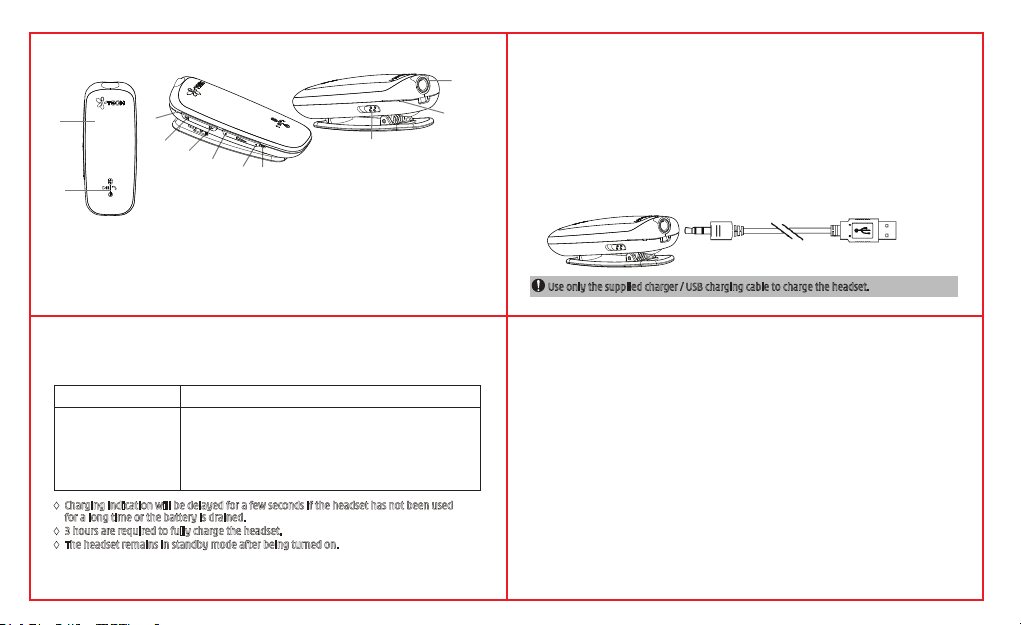
MusicClip 803 Overview
3
1/2
(fig.1)
* For optimized performance, please use a “3-pole” 3.5mm jack stereo headphones
12
8
9
6
1. MFB key
• MFB – Power On / Off
• Pick Call / End Call
• Play / Pause Music
2. Status Indicator
3. OLED Display
4. Mode Selection Key
• FM On/Off
• MP3 Music
7
• Music Shuffle Enable / Disable
5
• A2DP streaming mode
5. Incoming Call Indicator
6. Volume up
7. Volume Down
8. Fast Forward Key
9. Fast Backward Key
10. Built-in Microphone
11. 3.5mm Jack for Audio and Charging*
12. Reset Key
4
11
10
Getting Started
To use your MusicClip 803 Bluetooth headset (“headset”), please follow the steps below:
1. Ensure your headset is fully charged.
2. Pair your charged headset with a Bluetooth-enabled mobile phone.
Charging Your Headset
The headset comes with a built-in rechargeable battery. Prior to using the headset for the first
time, it is recommended to fully charge the battery.
Insert the charger’s plug into the headset’s 3.5mm audio & charging socket and plug the mains
charger to an AC wall outlet or plug to the PC/notebook.
(fig.2)
5 6
Use only the supplied charger / USB charging cable to charge the headset.
Charging Your Headset (Cont’d)
Indicator Light
Headset Status
• Standby
• Low battery
• Out of battery
• Charging
• Fully charged
• Out of Range
♦ Charging indication will be delayed for a few seconds if the headset has not been used
for a long time or the battery is drained.
♦ 3 hours are required to fully charge the headset.
♦ The headset remains in standby mode after being turned on.
Status Indicator Light
• Flash blue
• Flash green with short beep every minute
• The light turns off
• OLED show “Charging” icon
• OLED show “Fully Charged” icon
• Flash blue every 6 sec (turns off automatically after 13 minutes)
Pairing Your Headset with a Bluetooth Mobile Phone
1) Ensure the headset is off.
2) To activate the pairing mode, press and hold the headset’s MFB for 5 seconds without
releasing your finger until its status indicator blinking blue and the OLED display show
“Pairing” icon.
3) Activate your mobile phone’s Bluetooth, search Bluetooth devices, select “MusicClip 803”
and enter the passcode “0000”. When the pairing is completed, the headset’s OLED display
will show “Succeeded” icon and go to Standby mode screen.
If the pairing cannot be completed within 3 minutes after the pairing mode has been activated,
the headset’s s OLED display will show “Failed” icon and go to Standby mode. Repeat steps 1 to
3 to pair both devices again.
7
8
Page 3

Using your headset
PHONE CALL
Function
POWER ON Long GreenIn Off mode, Press and hold
PAIRING Blinking BlueIn Off mode, Press and hold
POWER OFF Long Green
Incoming call Blinking Green and the
Answer / End a call
Adjust Volume Press VOL UP or VOL DOWN
Button OLED Display Status indictor
the MFB for 3 seconds
the MFB for 5 seconds
In On mode, Press and hold
the MFB for 2 seconds
Incoming Call Status
Indictor blinking Red
Press the MFB once
Flash Blue
Flash Blue
Using your headset (Cont’d)
Function Button OLED Display Status indictor
Last no. Redial* Blinking Green
Reject incoming call*
Exit Miss Call
Screen
Call Waiting allows you to hold up the current caller and pick up the second caller.
To pick second call, and cut first call, press MFB once.
To reject second call, press VOL UP or DOWN for 2 seconds.
To swap between calls, press MFB twice.
To terminate current and swap to second call, press MFB once
Change Ringtone – When connected mobile phone receives an incoming call, the MusicClip alerts
you with ringtone. For the mobile phones that support ringtone streaming to the MusicClip 803, you-
9
In standby mode, double
click MFB
Press and hold the VOL UP
or VOL DOWN for 2 seconds
key to exit
Blinking Green
Flash GreenIn miss call screen, press any
* Subject to mobile support
10
Using your headset (Cont’d)
Function Button OLED Display Status indictor
can hear the personalized ringtone of the mobile phone. For the mobile phone that lack ringtone
streaming support, the MusicClip 803 play the standard ringtone.
You can customize the standard ringtone as follows:
1) Connect the MusicClip 803 to the USB port of the computer, then open Windows Explorer
2) Drag and drop your ringtone file into the folder called “RINGTONE” on the MusicClip 803
3) The next time your mobile phone receives an incoming call, the MusicClip 803 will play your
ringtone*.
* If the “RINGTONE” folder contains more than one ringtone file, the MusicClip play the file that is first
by alphanumeric order.
MP3 Music enjoyment – MusicClip 803 equipped with an individual music player. You can enjoy
your music and with it and never miss a phone call.
Slide the Mode Selection Key to the
Enter MP3
right end, then bounce back until show
Music mode
the shuffle icon
Flash Blue
Using your headset (Cont’d)
Function Button Status indictor
Shuffle On / Off Slide the Mode Selection Key to the
Enter Folder
Selection
Select Folder
Play Press MFB Key once
Pause In play mode, press MFB Key once
Next Track Press Fast Forward Key once
11 12
right, then bounce back until show the
shuffle icon
Press Fast Forward Key and Fast
Backward Key
Press Fast Forward Key or
Fast Backward Key
Press MFB Key onceConfirm Folder
OLED Display
Flash Blue
Flash Blue
Flash Blue
Flash Blue
Flash Blue
Flash Blue
Flash Blue
Page 4

Using your headset (Cont’d)
Function Button Status indictor
Previous Track Press Fast Backward Key once
Fast Forward
Song
Fast Backward
Song
Enable / Disable
EQ
A2DP Music enjoyment – MusicClip 803 support A2DP* and AVRCP* profiles which let you enjoy and
remote control the music in the phone.
Enter A2DP
Music mode
Press and Hold Fast Forward Key
once
Press and Hold Fast
Backward Key once
Press and hold the VOL UP or VOL
DOWN for 2 seconds
Slide the Mode Selection Key to the
right end, then bounce back until show
the A2DP icon
OLED Display
Flash Blue
Flash Blue
Flash Blue
Flash Blue
Flash Blue
Using your headset (Cont’d)
Function Button Status indictor
Connection Success
Connection Fail
Press MFB Key oncePlay
In play mode, press MFB Key oncePause
Press Fast Forward Key onceNext Track*
Press Fast Backward Key oncePrevious Track*
FM Radio enjoyment - The earphones must be inserted into the earphones jack of the device to
receive FM radio signals
13
OLED Display
Flash Blue
Flash Blue
Flash Blue
Flash Blue
Flash Blue
Flash Blue
* Subject to mobile support
14
Using your headset (Cont’d)
Function Button Status indictor
Enter FM Music
mode
Scan Station
Fine Tune Frequency
(0.1MHz)
Resume Mute Radio
Store and Carry Date Files – MusicClip 803 can be used to store and carry date files
1) Connect the MusicClip 803 to computer
2) On the computer, open Window explorer and double the “MusicClip 803” icon
3) Use drag and drop action to copy data files from computer to MusicClip 803
Slide the Mode Selection Key to
the left
Press and hold the VOL UP or
VOL DOWN for 2 seconds
Press the VOL UP or VOL DOWN
once
Press the MFB onceMute Radio
In mute radio mode, press the
MFB once
OLED Display
Flash Blue
Flash Blue
Flash Blue
Flash Blue
Flash Blue
Resetting Your Headset
In case your headset is not functioning or not response to
any key pressed, following the instructions below to reset it:
1. Use a small pinpoint object to press on the RESET hole on
the headset.
2. Turn the power on to complete reset.
i.Tech Bluetooth headset is designed to work with Bluetooth devices. Due to large variability
between different Bluetooth devices from different manufacturers, interoperability between
the headset and all Bluetooth-enabled products is not guaranteed.
Reset hole
Troubleshooting
I can hear crackling noise.
To receive the best audio quality, it is recommended to wear your headset on the same side
of the body as your mobile phone.
I can't hear anything in my headset.
• Ensure the headset is turned on and is properly charged.
• Ensure the headset is properly paired with the mobile phone.
15
16
Page 5

• Make sure that the mobile phone is connected with the headset – if it does not connect,
either refer to the mobile phone's Bluetooth menu or by pressing the MFB once (see “Using
your headset” and “Pairing Your Headset with a Bluetooth Mobile Phone”).
I can't connect my headset with mobile phone.
• Ensure your headset is turned off and is properly charged.
• Ensure the headset is properly paired with your mobile phone.
• Ensure your mobile phone’s Bluetooth feature is activated. Please refer to your mobile
phone user guide for specific instruction.
• Ensure the headset is within 10 metres range of your mobile phone and there are no
obstructions, such as walls or other electronic devices in between.
If the above steps do not solve your problem, please recharge the headset and remove your
mobile phone’s battery for a while.
I can’t turn off the headset or the headset does not response
• You may reset your headset if you can’t turn it off or it doesn’t response.
There is no sound during playing music from the mobile phone.
• Make sure the headset is paired to a mobile phone that is playing music.
• Make sure your mobile phone is AVRCP & A2DP supported.
Troubleshooting (Cont’d)Troubleshooting (Cont’d)
The PC does not recognize the device.
• Make sure to connect the headset to PC with the provided USB cable only.
• Check whether the USB cable is firmly attached to both the headset and the PC.
• Check to see whether the PC meets the minimum requirements.
• Try another USB port if available.
Safety Information
• Check and observe local laws regarding the use of a mobile phone and a headset while
driving. If you use the headset while driving, ensure your full attention and focus. It is your
responsibility to drive safely. Consider to pull off the road before making or answering a
call.
• Never leave your headset above any air bag deployment area inside your car as serious
injury may result when an air bag deploys.
• Never allow children to play with the headset – small parts may be of choking hazard.
• Observe all signs and displays that require an electrical device or RF radio product to be
switched off in designated areas. These could include hospitals, blasting areas, and
17 18
potentially explosive atmospheres.
Safety Information
• Turn off your headset prior to boarding an aircraft. Do not use your headset inside an
aircraft.
• To prevent damage to your hearing, please do not set the listening volume too high.
• Do not attempt to modify the headset.
• Do not keep the headset near a wash basin or other wet places.
• Do not use the headset outdoors in the rain.
• Do not use the headset in stormy weather.
• Do not clean the headset while it is being charged. Always disconnect the charger from the
headset before cleaning.
• Do not attempt to force open the built-in battery.
• Only charge the headset’s built-in battery in accordance with the instructions described in
this user guide.
FCC RF Radiation Exposure Statement:
This equipment complies with FCC radiation exposure limits set forth for an uncontrolled
environment. End users must follow the specific operating instructions for satisfying RF
exposure compliance. This transmitter must not be co-located or operating in conjunction
with any other antenna or transmitter.
Care and Maintenance
Headset
• The provided stereo headphones is a complimentary item, it is NOT covered under warranty.
• Turn off your headset before placing it in your pocket or bag. If the MFB is accidentally
depressed, your mobile phone may place an unintended call.
• Do not expose the headset to liquid, moisture or humidity, or rain as it is not waterproof.
• Do not use abrasive cleaners to clean the headset.
• Do not expose the headset to extremely high or low temperatures.
• Do not leave the headset in direct sunlight for an extended period of time.
• Do not leave the headset near open flames such as cooking burners.
• Do not dispose of the headset in a fire as it will result in explosion.
• Do not bring the headset into contact with any sharp objects as this will cause scratches and
damages.
• Do not stick anything inside the headset as this may damage internal components.
• Do not attempt to disassemble the headset as it does not contain serviceable components.
• If you do not plan to use the headset for a long period, please store it in a dry place that is
free from extreme temperatures and dust.
• Avoid charging the headset in extremely high or low temperatures.
• Dispose of the battery and the headset according to local regulations. Do not dispose of
19
them as household waste.
20
Page 6

Care and Maintenance (Cont’d)
Built-in Battery
• Do not attempt to replace the headset’s battery as it is in-built and is not changeable.
• Dispose of the battery according to local regulations. Do not dispose of the battery as
household waste.
• Charge the battery in accordance with the instructions supplied with this user guide.
Charger
• Use only the charger supplied by the headset’s original manufacturer to charge the headset.
Other chargers may look similar but using them could be dangerous and could damage the
headset.
• Do not attempt to disassemble the charger as it may expose you to dangerous voltages or
other risks. Incorrect reassembly can cause electric shock when the headset is subsequently
used.
• Do not use the charger outdoors or in damp areas.
Declaration of Conformity
We, i.Tech Dynamic Limited, declare that the following product:
Product Name: i.Tech MusicClip 803
Model No.: C51-B803-XX
is in conformity with the following essential requirements of Council Directive 1999/5/EC
(referred to as R&TTE Directive): Article 3.1a, 3.1.b and 3.2. and the product is manufactured in
accordance with Annex II of the above directive.
A copy of the Declaration of Conformity can be found at http://www.itechdynamic.com.
Notes on Environmental Protection
After the implementation of the European Directive 2002/96/EU in the national legal system,
the following applies: Electrical and electronic devices must not be disposed of with domestic
waste. Consumers are obliged by law to return electrical and electronic devices at the end of
their service lives to the public collection points that are set up for this purpose or designated
points of sale. However, such details are defined by the national law of the respective country.
This symbol on the product, the instruction manual or the packaging indicates that the
product is subject to these regulations. By recycling, reusing the materials, or other forms of
utilizing old devices, you are making an important contribution in protecting our environment.
2221
Federal Communications Commission (FCC) Statement
This device complies with Part 15 of the FCC Rules. Operation is subject to the following two
conditions: (1) this device may not cause harmful interference, and (2) this device must accept
any interference received, including interference that may cause undesired operation.
Changes or modifications not expressly approved by the party responsible for compliance
could void the user’s authority to operate the equipment.
15.21
You are cautioned that changes or modifications not expressly approved by the part
responsible for compliance could void the user’s authority to operate the equipment.
15.105(b)
This equipment has been tested and found to comply with the limits for a Class B digital device,
pursuant to part 15 of the FCC rules. These limits are designed to provide reasonable protection
against harmful interference in a residential installation. This equipment generates, uses and
can radiate radio frequency energy and, if not installed and used in accordance with the
instructions, may cause harmful interference to radio communications. However, there is no
guarantee that interference will not occur in a particular installation. If this equipment does
cause harmful interference to radio or television reception, which can be determined by
turning the equipment off and on, the user is encouraged to try to correct the interference by
one or more of the following measures:
- Reorient or relocate the receiving antenna.
Federal Communications Commission (FCC) Statement
- Increase the separation between the equipment and receiver.
- Connect the equipment into an outlet on a circuit different from that to which the receiver is
connected.
- Consult the dealer or an experienced radio/TV technician for help.
2009 Hutchison Harbour Ring Enterprises Limited
All rights in this publication are reserved and no part may be reproduced without the prior
written permission of the publisher. The contents of this publication are believed to be correct at
the time of going to press, but any information, specifications, products or services mentioned,
and product I.D. shown may be modified, supplemented or withdrawn without further notice.
The Stylized i.Tech logos are trademarks owned by Hutchison Harbour Ring Enterprises Limited or
its affiliates. All other trademarks or registered trademarks belong to their respective owners.
Bluetooth® and the Bluetooth logos are trademarks owned by Bluetooth SIG, Inc, USA and
licensed to i.Tech Dynamic Limited.
i.Tech declares under our sole responsibility that the headset is in conformity with the provisions
of the following Council Directives: 1999/5/EC
23
Dispose of the packaging and this product in
accordance with the latest provisions.
http://www.itechdynamic.com
Printed in China 09/2009
24
