Page 1

User Manual
Dedicated KVM switch and rackmount screen technology
Matrix Cat6 KVM
MC1116/2116
AAC1132/2132
Matrix Cat6 KVM
MC0116/0216/0316
MC0132/0232/0332
mnrTR
rrirr
Vk)
F€ CG S/
i
vD
F€
ce
s/
|-T~E^j|"~I
C^DN^RA^TY
i-Tech
Company LLC
TOLL FREE: (888) 483-2418 • EMAIL: info@iTechLCD.com • WEB: www.iTechLCD.com
Page 2

Page 3

Legal Information
First English printing, October 2002
Information in this document has been carefully checked for accuracy; however, no guarantee is given to the correctness
of the contents. The information in this document is subject to change without notice. We are not liable for any injury or
loss that results from the use of this equipment.
Safety Instructions
Please read all of these instructions carefully before you use the device. Save this manual for
future reference.
■ Unplug equipment before cleaning. Don't use liquid or spray detergent; use a moist cloth.
■ Keep equipment away from excessive humidity and heat. Preferably, keep it in an air-conditioned environment with
temperatures not exceeding 40° Celsius (104° Fahrenheit).
■ When installing, place the equipment on a sturdy, level surface to prevent it from accidentally falling and causing
damage to other equipment or injury to persons nearby.
■ When the equipment is in an open position, do not cover, block or in any way obstruct the gap between it and the
power supply. Proper air convection is necessary to keep it from overheating.
■ Arrange the equipment's power cord in such a way that others won't trip or fall over it.
■ If you are using a power cord that didn't ship with the equipment, ensure that it is rated for the voltage and current
labeled on the equipment's electrical ratings label. The voltage rating on the cord should be higher than the one listed
on the equipment's ratings label.
■ Observe all precautions and warnings attached to the equipment.
■ If you don't intend on using the equipment for a long time, disconnect it from the power outlet to prevent being
damaged by transient over-voltage.
■ Keep all liquids away from the equipment to minimize the risk of accidental spillage. Liquid spilled on to the power
supply or on other hardware may cause damage, fire or electrical shock.
■ Only qualified service personnel should open the chassis. Opening it yourself could damage the equipment and
invalidate its warranty.
■ If any part of the equipment becomes damaged or stops functioning, have it checked by qualified service personnel.
What the warranty does not cover
■ Any product, on which the serial number has been defaced, modified or removed.
■ Damage, deterioration or malfunction resulting from:
D Accident, misuse, neglect, fire, water, lightning, or other acts of nature, unauthorized product modification, or
failure to follow instructions supplied with the product.
□ Repair or attempted repair by anyone not authorized by us.
□ Any damage of the product due to shipment.
□ Removal or installation of the product.
□ Causes external to the product, such as electric power fluctuation or failure.
□ Use of supplies or parts not meeting our specifications.
□ Normal wear and tear.
□ Any other causes which does not relate to a product defect.
■ Removal, installation, and set-up service charges.
Regulatory Notices Federal Communications Commission (FCC)
This equipment has been tested and found to comply with the limits for a Class B digital device, pursuant to Part 15 of
the FCC rules. These limits are designed to provide reasonable protection against harmful interference in a residential
installation.
Any changes or modifications made to this equipment may void the user's authority to operate this equipment. This
equipment generates, uses, and can radiate radio frequency energy and, if not installed and used in accordance with the
instructions, may cause harmful interference to radio communications.
However, there is no guarantee that interference will not occur in a particular installation. If this equipment does cause
harmful interference to radio or television reception, which can be determined by turning the equipment off and on, the
user is encouraged to try to correct the interference by one or more of the following measures:
■ Re-position or relocate the receiving antenna.
■ Increase the separation between the equipment and receiver.
■ Connect the equipment into an outlet on a circuit different from that to which the receiver is connected.
Page 4

Contents
< Part 1 > Matrix Cat6
MC1116 MC2116
MC1132 MC2132
1.1
1.2
1.3
1.4
1.5
1.6
1.7
< Part
2 >
Package contents
KVM port & Cat6 dongle connection
IP,
Remote & Local console connection
IP console setting
KVM Cascade
Specifications
Resolution Support Information
Matrix Cat6
MC0116 MC0216 MC0316
MC0132 MC0232 MC0332
£Z3 KVM
KVM
P.1
P.2
P.
3
P.
5
P.6
P7
P.8
2.1 Package contents P.10
2.2 KVM port & Cat6 dongle connection P.12
2.3 Remote & Local console connection P.13
2.4
KVM
2.5 Specifications
2.6 Resolution Support Information P.17
< Part 3 > Usage
3.1
KVM
3.2 Password
3.3
KVM OSD P.20
3.4 KVM Hotkey / Remote Console Hotkey P.21
Cascade
Button
P.
P.
P.
P.
15
16
18
19
Page 5

Before Installation
It is very important to mount the equipment in a suitable cabinet or on a stable surface.
Make sure the place has a good ventilation, is out of direct sunlight, away from sources of excessive
dust, dirt, heat, water, moisture and vibration.
Unpacking
The equipment comes with the standard parts shown in package content. Check and make sure they are
included and in good condition. If anything is missing, or damaged, contact the supplier immediately.
Installation for standalone KVM
Screw
A:
2 pcs Screw B: 8 pcs
ff
M3.2x4.5mm M4x 10 mm
Install each bracket using screws
provided shown in Figure 1.
Fix the KVM into the rack
@P
Page 6

Part
1.
Matrix Cat6
UM KVM
< 1.1 > Package Contents
MC1116/MC1132
MC2116/MC2132
MC1116orMC1132or
MC2116orMC2132
Mounting
set w/
KVM
bracket & screws
Matrix Cat6
unit
x 1
x 1
IP KVM
m
E31
Local Console Remote Console
out
Cascade
n
I©I
KG"i"!""si"ff3/rd
pj\
1
[jgpl Power
Power adapter
Receiver
Power adapter
CE-6
6ft
box for
Combo
w/
power cord
remote console
w/
power cord
KVM
cable
( for KVM ) x 1
x 1
( for
receiver)
for
receiver
MC1116
16
15 14 13 12 11 10 9
r
Y Y Y Y Y rn
L
A X X X X X XJ
7
6 5 4 3 2
MC1132
32
31 30 29 28 27 26 25 16 15 14 13 12 11 10
□QQQQQQQ
L A JL
24
23 22 21 20 19 18 17 8 7 G 5
A A A A X7
QQQQQQQQ
L
JL
A A A A A X7
3
x 1
box x 1
2 1
EZ3 2
EZ31
ID
Local Console Remote Console
[l@i|
Power
out
Cascade
n
I®I
1
16
15 14 11 12 11 1D 9
f
Y Y Y Y Y Y Y^
L
A Jl A Jl Jl Jl JO
87654321
32
31 30 29 28 27 26 2S 16 15 14 13 12 11 10 9
f
Y Y Y Y Y Y Yl
l
Jl
JL
JL
Jl
24
23 22 21 20 19 18 17 8 7 6 5 4 3 2
JL JL
f
Y Y Y Y Y Y Yl
Jn
L JL JL JL JL
X X
P.1
MC2116
MC2132
)U
Page 7

< 1.2 > KVM port & Cat6 dongle connection Matrix Cat6 IP KVM
USB Servers
PS/2 Servers
III
1
jo
VGA
CAT 5 / 6 cable
max. 40 meters
Hi
IF-DPS2
VGA-PS/2 dongle
=<3
H*
scan
Cat6 KVM port
32 31 30 29 28 27 26
rYYYYYYY^
L JL JL
A
JL JL
CAT 5 / 6 cable
max. 40 meters
A A J
afflB
IF-DUSBD
DVI-USB dongl
USB
DVI-D
nnnnnnnn
L
A
JL JL JL JL JL JL
7 6 5
IF-DUSB
VGA-USB dongl<
^3^
USB
III
I
J
USB Servers
III
I
^fe
IF-DUSBD DVI-USB dongle
■ To connect DVI-D connector to the computer's video card
■ To connect USB connector to the computer's USB port
IF-DUSB VGA-USB dongle
■ To connect DB-15 connector to the computer's video card
■ To connect USB connector to the computer's USB port
IF-DPS2 VGA-PS/2 dongle
■ To connect DB-15 connector to the computer's video card
■ To connect PS/2 keyboard connector to the computer's keyboard port
■ To connect PS/2 mouse connector to the computer's mouse port
P.2
Page 8

< 1.3 > IP, Remote & Local console connection Matrix Cat6 IP KVM
Local Remote
USB Cat6
console Console 1
CAT 5 / 6 cable
max. 100m
CAT 5 / 6 cable
max. 150m
[zM
Network device
hub or router
Receiver
\<itern
e|[
S
H
CAT 5 / 6 cable
max. 100m
ni-YYYYY-iH i-YYYYYYYl
24 23 22 H 20 19 18 17 S 7 6 5 4 3 2
Network device
hub or router
\ntern
e|[
P.3
Page 9

How to use a receiver to connect a remote console Matrix Cat6 IP KVM
Receiver
A
II
II II
Local
Computer
Front
Rear
The receiver provides a hotkey function for remote console. Please refer to P.19
!!!!S
Si
Monitor
^17
Z
X
«&
USB
H - - - -1 |l - -
K/B Mouse
■i
Monitor Remote I/O
4[«ft.
-
-1|
Button Button
,:mm^\mm
Remote
Console
fVYYVVYY,i
LAAAAAAAJL4.4.4.4.4.4.4.J
Local Remote
to to
PC KVM switch
n
g
Power
nnnnnnnn
i
Local computer
(Optional setup)
KVM cable
Front
NE-6
Combo
VGA
cable
a^m? *m? D
K^
Cat6 cable
up to 150m
12V DC Power
Adapter
i=o»-
P.4
Page 10
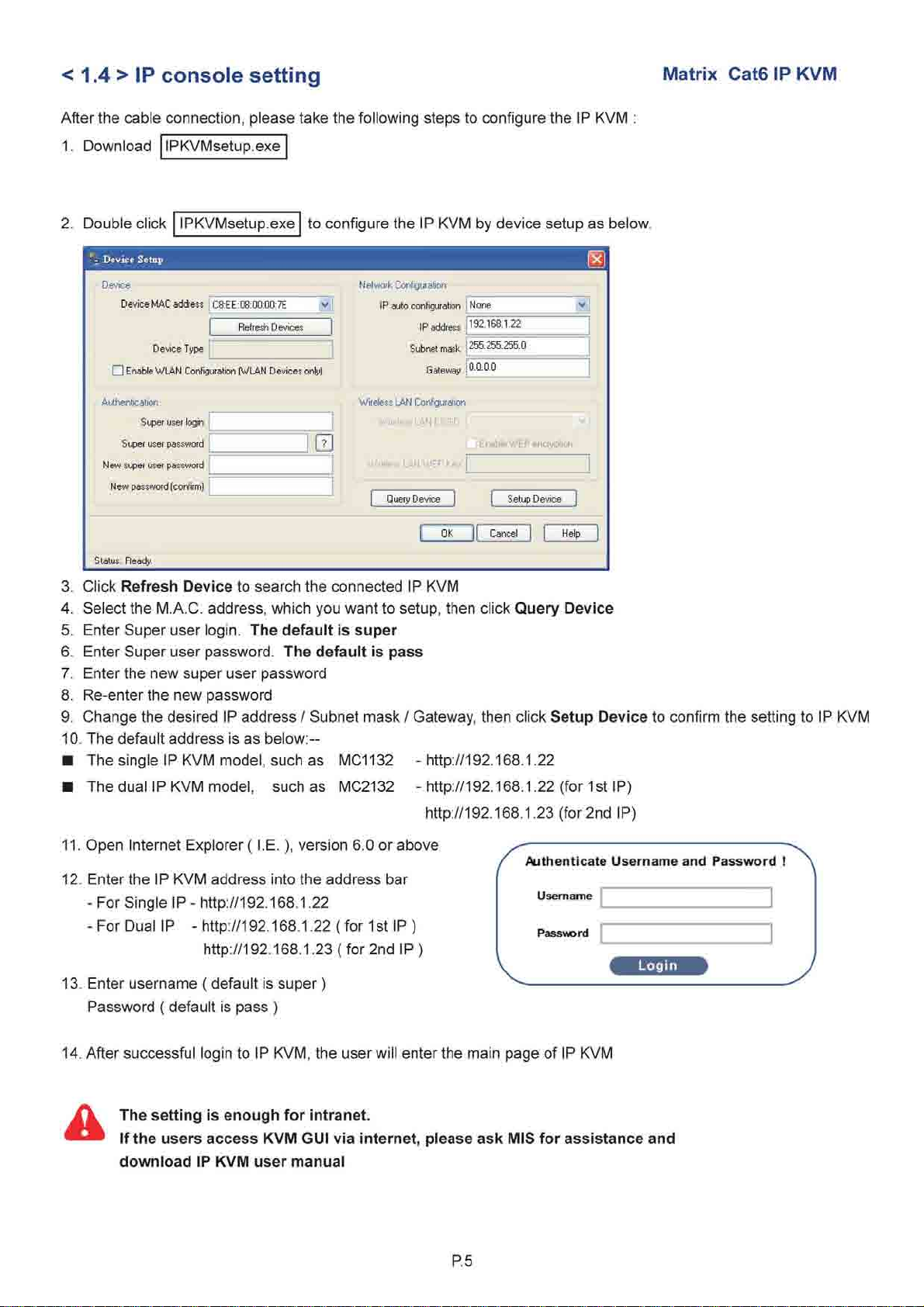
< 1.4 > IP console setting
After the cable connection, please take the following steps to configure the IP KVM
1.
Download
2.
Double click IPKVMsetup.exe to configure the IP KVM by device setup as below.
> Device Setup
Device
□ Enable WLAN Configuiation (WLAN Devices only)
IPKVMsetup.exe
Device MAC address : C3:EE:03:00:00:7E
Refresh Devices
Device Type
Network Configuration
Network Configuration
IP auto configuration
IP auto configuration
IP address
Subnet mask
Subnet mask
Subnet mask
Gateway
Gateway
Gateway
None
192.168.1.22
255.255.255.0
0.0.0.0
-
Matrix Cat6 IP KVM
Authentication
Super user login
Super user login
Super user login
Super user login
Super user password
Super user password
Super user password
Super user password
New super user password
New super user password
New super user password
New super user password
New password (confirm)
New password (confirm)
New password (confirm)
New password (confirm)
Status: Ready.
Wireless LAN Configuration
Lz
Wireless LAN WEF Kei
WitelessLANESSID |
Enable
V/cP
encryption
Query Device Setup Device
OK
Cancel Help
3. Click Refresh Device to search the connected IP KVM
4.
Select the M.A.C. address, which you want to setup, then click Query Device
5. Enter Super user login. The default is super
6. Enter Super user password. The default is pass
7. Enter the new super user password
8. Re-enter the new password
9. Change the desired IP address / Subnet mask / Gateway, then click Setup Device to confirm the setting to IP KVM
10.
The default address is as below:-
■ The single IP KVM model, such as MC1132 -http://192.168.L22
■ The dual IP KVM model, such as MC2132 - http://192.168.1.22 (for 1st IP)
http://192.168.1.23 (for 2nd IP)
11.
Open Internet Explorer (I.E. ), version 6.0 or above
Authenticate Username and Password !
12.
Enter the IP KVM address into the address bar
-For Single IP-http://192.168.l22
- For Dual IP - http://192.168.L22 (for 1st IP )
Username
Password
http://192.168.L23 ( for 2nd IP )
13.
Enter username ( default is super)
Password ( default is pass )
14.
After successful login to IP KVM, the user will enter the main page of IP KVM
The setting is enough for intranet.
£k
If the users access KVM GUI via internet, please ask MIS for assistance and
download IP KVM user manual
P.5
Page 11

<
1.5 > KVM
Cascade
Matrix Cat6
IP KVM
Cascade
Cascading multiple
up to 8
levels,
KVM
256
servers
with CMC-8 cascade cable.
Cascaded KVMs from level
2 to 8
must
be the
/V When multiple matrix KVMs cascade together,
slave
KVM
/V
The
remote console
Master
switches
slave matrix
KVM
IE
n
$
Slave
KVM
level
2
(e.g.
KVM
on
slave
lamj)
out
To
cascade OUT port
level
will
be as a
KVM
r i
s
a
Cascade
B-»]BI
2 to 8).
port expansion module
will
be
sacrificed
32
31 30 29 28 27 26 25
i-
Y Y Y Y Y Y -Q
I
X X X X X X
24
23 22 21 30 19 18 '7 8 7 6 5 4 3 2
in
--T-^-T-JL-LZ:
i,.i.„,,.i.f,,,.i.
models
the
master
and
of
MC0116 / MC0132
KVM at
of the
disabled.
JT7
MC0116
f
or
M018 / M0116.
level 1 will take
all
master matrix KVM,
IS
14 13 12 11 10 9
i-
Y Y Y Y Y Y T\
I
X X X X X X X~l
control
the
original
of
other
Slave
level
KVM
3
Slave
level
KVM
4
Slave
level
§
<^]H
KVM
5
Slave
level
Stave
level
Stave
level
,.i'
KVM
6
KVM
7
KVM
8
■imm
o[B<w>]IBS
:iiiini]|
olB-M-l
HI
=»]
MC0116
IfYYVYYVQ
IkJULAJULAXl
MC0116
EIIIIIII3I EIIIIIII3I
l.....,,.l.....,,.l..~7l.,,.-.l.,....,T~7
mi)
:i: mma
L.....„.l.....„l.-L.„....l.J.....TT7
MC0116
MC0132
MC0132
MC0132
CMC-8
■
8ft
Matrix
P.6
KVM
cascade cable
Page 12

< 1.6 > Specifications
MC1116 MC2116
MC1132 MC2132
KVM Port
■
Matrix Cat6 IP KVM
Number of ports:
Connector:
Connectivity:
Local Console
■
Monitor port:
Keyboard & mouse port
Cat6 Remote Console
■
Number of remote port:
Monitor port:
Keyboard & mouse port
Remote I/O:
IP Remote Console
■
Number of IP console:
User management:
Browser:
Security:
IP Access:
■
Expansion: Up to 256 servers by
16 or 32
RJ-45
DVI-D / VGA connector dongle up to 40 meters (132 feet)
Cat6 / Cat5 cable
DB15-pin VGA, up to 1600x1200
2 x USB type connector for keyboard & mouse
1
DB15-pin VGA, up to 1600x1200
2 x USB type connector for keyboard & mouse
RJ45 via Cat5 / Cat5e / Cat6 cable up to 500 feet
1 forMU-IP1613/ MU-IP3213
2forMU-IP1624/ MU-IP3224
15-user login, 1 x active user
Internet Explorer, Firefox, Safari
SSL v3, RSA, AES, HTTP / HTTPs, CSR
RJ45 Ethernet per IP console
8-level
via
cascade
■ Compatibility
Multi-platform:
Support:
Mix PCs, SUN and Mac G3 / G4 Mac / iMac
Windows 7 / Vista / 2003 / XP, Linux, Unix
■ Power
Input:
Consumption:
■
Regulatory
Safety:
Environment: RoHS2 & REACH compliant
Environmental
■
Operating:
Storage:
Relative humidity:
Shock:
Vibration:
Product Information
■
Dimension (W x D x H):
Net weight:
Packing Information
■
AC power adapter
Max. 48 Watt, Standby 5 Watt
cUL,
FCC & CE certified
0 to 50°C
-5 to 60°C
90%,
non-condensing
50G peak acceleration (11ms, half-sine wave)
58-100Hz /
443x171 x44 mm / 17.4 x 6.7 x 1.73 inch
3 kg / 6.5 lb
0.98G
(11
ms / cycle)
Dimension (W x D x H):
Gross weight:
500 x400 x90 mm / 19.7 x 15.7 x 3.5 inch
5 kg / 11 lb
P. 7
Page 13

< 1.7 > Resolution Support Information Matrix Cat6 IP KVM
Max 4:3 Max 16:10
LCD LCD
Remote console
Local console 1600x1200
IP console 1600x1200
1600x1200 1440x900
1440x900
N/A
Cat6 Dongle EDID
Cat6 Dongle EDID
Cat6 Dongle EDID
Resolution
Resolution
Resolution
Hard-coded
Hard-coded
Hard-coded
IF-DPS2
IF-DUSB
IF-DUSBD
* Requires the user to enable showing unsupported resolutions via the target computer's video adapter settings
( effectively ignoring the DDC / EDID )
1600x1200
1600x1200
1280x1024
1024x768 1280x1024 | 1600x1200 1440x900
</
V
V
Resolutions Capable
4:3 16:10
</ V
V V V*
V
X X
V*
P.8
Page 14

P.9
Page 15

Part 2. Matrix Cat6 KVM
< 2.1 > Package Contents
MC0116/MC0132
Matrix Cat6 KVM
MC0116 or MC0132 KVM unit x 1
Mounting set w/ bracket & screws x 1
Power adapter w/ power cord ( for KVM ) x 1
Receiver box for remote console x 1
Power adapter w/ power cord ( for receiver) x 1
NE-6 6ft Combo KVM cable for receiver box x 1
MC0216/MC0232
MC0316/MC0332
MC0216orMC0232 KVM unit x 1
Mounting set w/ bracket & screws x 1
Power adapter w/ power cord ( for KVM ) x 1
Receiver box for remote console x 2
Power adapter w/ power cord ( for receiver) x 2
NE-6 6ft Combo KVM cable for receiver box x 2
MC0316 or MC0332 KVM unit x 1
P.10
Mounting set w/ bracket & screws x 1
Power adapter w/ power cord ( for KVM ) x 1
Receiver box for remote console x 3
Power adapter w/ power cord ( for receiver) x 3
NE-6 6ft Combo KVM cable for receiver box x 3
Page 16

Matrix Cat6 KVM
m
Remote-2
Local Console Remote Console 1
'r——\ >
^ Power
IB I©
E as
out
Cascade
Local Console Remote Console 1
^ Power
out
Cascade
MC0116
16 15 14 13 12 11 10
f Y Y Y Y Y Y S
I Jl Jl Jl A Jl Jl JO
8 7 6 5 4 3 2 1
MC0132
32 31 30 29 28 27
16 15 14 13 12 11 10 9
fYYYYYYY^ fYYYYYYY^
IJIJUUUUIJU lAAA JUUIAJ
24 23 22 21 20 19 16 17 S 7 6 5 4 3 2 1
MC0216
16 15 14 13 12 11 10 9
i-
V V Y V v Y Y^
i JI JI JI JI JI JI jn
6 7 6 6 4 3 2
II
Remote-3
B1 res
Remote-2
31
M
Local Console Remote Console 1
S ^ ffi E
S ^ ffi E
■
■
.if|J LHtj—■■-—..^
out
M
E B
■
■
Cascade
n
I©I
g Kj\)-"---"---"ii7[H
32 31 30 29 28 27 26
nnnnnnnn
lAAAJlJlJlJlJ lAAAAAAAJ
24 23 22 21 20 19 18 17 6 7
Power
Power
16 15 14 13 12
IYYYYYYY^
16 15 14 13 12 11 10 9
nnnnnnnn
i JI JI JI JI JI JI JI j
8 7 6 9 4 3 2 1
32 31 30 29 28 27 26 25 16 15 14 13 12 11 10 9
nnnnnnnn nnnnnnnn
l
Jl JL
24 23 22 21 20 19 18 17 7 6 5 4 3 2
X X X X X J
LAAAAAAAJ
MC0232
MC0316
MC0332
P.11
Page 17

< 2.2 > KVM port & Cat6 dongle connection Matrix Cat6 KVM
USB Servers
jjE
EH
PS/2 Servers
III
i
VGA
CAT 5 / 6 cable
max. 40 meters
IF-DPS2
VGA-PS/2 dongle
=<3
■ESs
IF-DUSBD
DVI-USB dongl
scan
Cat6 KVM port
31 30 29 2B 27 26 2S
USB
■iim
DVI-D
EM
1
1
r1 V Y V V Y v in r Y Y Y Y Y Y Yl
24 23 22 21 20 19 18 17 8 7 6 5
USB Servers
CAT 5 / 6 cable
max. 40 meters
IF-DUSB
VGA-USB dongl<
afflB
^3^
USB
I
III
III
III
III
^fe
IF-DUSBD DVI-USB dongle
■ To connect DVI-D connector to the computer's video card
I To connect USB connector to the computer's USB port
IF-DUSB VGA-USB dongle
■ To connect DB-15 connector to the computer's video card
■ To connect USB connector to the computer's USB port
IF-DPS2 VGA-PS/2 dongle
■ To connect DB-15 connector to the computer's video card
■ To connect PS/2 keyboard connector to the computer's keyboard port
■ To connect PS/2 mouse connector to the computer's mouse port
P.12
Page 18

< 2.3 > Local console & remote console connection Matrix Cat6 KVM
CAT 5/6 cable
max. 150m
CAT 5 / 6 cable
max. 150m
§
Remote Local Remote
Cat6 USB Cat6
Console 3 console Console 1
taBl
J......
EH
IB
Remote
Cat6
Console 2
^ J
g^^M g
,L
iff
32 31 30 2» 28 27 28 25
f Y Y Y Y Y Y YJ5
□□□□□□□□
24 23 22 21 20 17 8 7
CAT 5 / 6 cable
max. 150m
f Y Y Y Y Y Y Yl
I
X X X X X x jn
P.13
Page 19

How to use a receiver to connect a remote console Matrix Cat6 KVM
Receiver
£k
II
II II
Local
Computer
Front
Rear
The receiver provides a hotkey function for remote console. Please refer to P.19
!!!!S
Si
Monitor
^17
Z
X
«&
USB
H - - - -1 |l - -
K/B Mouse
IB
Remote
Console
Monitor Remote I/O
4[«ft.
-
-1|
Local Remote
Button Button
to to
PC KVM switch
B<V>B3@ in-YYYYYYl
n
j,
x x
n
xxx
g
i-YYYYYYYTI
jn
i
x x x x x x
Power
jm
i
Local computer
(Optional setup)
KVM cable
Front
NE-6
Combo
VGA
cable
a^m? *m? D
K^
Cat6 cable
up to 150m
12V DC Power
Adapter
i=o»-
P.14
Page 20

< 2.4 > KVM Cascade
Matrix Cat6 KVM
Cascade up to 8 levels, 256 servers
Cascading multiple KVM with CMC-8 cascade cable.
Cascaded KVMs from level 2 to 8 must be the models of MC0116 / MC0132 or M018 / M0116.
When multiple matrix KVMs cascade together, the master KVM at level 1 will take all control of other
slave KVM switches (e.g. level 2 to 8).
The slave matrix KVM will be as a port expansion module of the master matrix KVM, the original
remote console on slave KVM will be sacrificed and disabled.
Master KVM
B
m
Slave KVM
level 2
Slave KVM
level 3
M
out
To cascade OUT port
y JSH
Slave KVM
level 4
in
Cascade
Slave KVM
level 5
f Y Y Y Y Y Y \n f Y Y Y Y Y Y Y"i
24 73 27 71 20 19 IB 17 B 7 6 5 4 3 3
MC0116
Ml
M
Slave KVM
level 6 tuiuiiirTrTrm
ftWft'i
si
MC0116
I!
III! III!
MC0116
Ill
MC0116
It X XIX XIX ]l
MC0132
Slave KVM
level 7
Slave KVM
level 8
CMC-8
■ 8ft Matrix KVM cascade cable
US? Kiininimmffl
i".."..-
.
i
P.15
II ".."..- II '."'..".."
IUUUUUULJJILAJULAXXXI
..-i"."..-
II ".".
MC0132
MC0132
Page 21

< 2.5 > Specifications
MC0116 MC0216 MC0316
MC0132 MC0232 MC0332
■
KVM Port
Number of ports: 16 or 32
Connector: RJ-45
Connectivity:
■
Local Console
Monitor port: 1 x DB15-pin VGA, up to 1600 x 1200
Keyboard & mouse port:
■
Cat6 Remote Console
Number of remote port:
Monitor port:
Keyboard & mouse port:
Remote I/O:
■
Expansion: Up to 256 servers by
DVI-D / VGA connector dongle up to 40 meters (132 feet) via
Cat6 / Cat5 cable
2 x USB type connector for keyboard & mouse
1 forMU-1602/MU-3202
2forMU-1603/MU-3203
3forMU-1604/MU-3204
DB15-pin VGA, up to 1600 x 1200
2 x USB type connector for keyboard & mouse
RJ45 via Cat5 / Cat5e / Cat6 cable up to 500 feet
8-level
Matrix Cat6 KVM
cascade
■
Compatibility
Multi-platform:
Support:
■
Power
Input: AC power adapter
Consumption:
■
Regulatory
Safety:
Environment: RoHS2 & REACH compliant
■
Environmental
Operating:
Storage: -5 to 60°C
Relative humidity:
Shock:
Vibration:
■
Product Information
Dimension (Wx D
Net weight: 3 kg / 6.5 lb
■
Packing Information
Dimension (Wx D
Gross weight: 5 kg / 11 lb
xH):
xH):
Mix PCs, SUN and Mac G3 / G4 Mac / iMac
Windows 7 / Vista / 2003 /
Max. 48 Watt, Standby 5 Watt
cUL,
FCC & CE certified
0 to 50°C
90%,
non-condensing
50G peak acceleration (11ms, half-sine wave)
58-100Hz /
443 x 171 x44mm / 17.4 x 6.7 x 1.73 inch
500 x400 x90 mm / 19.7 x 15.7 x 3.5 inch
0.98G
(11
ms / cycle)
XP,
Linux, Unix
P.16
Page 22

< 2.6 > Resolution Support Information Matrix Cat6 KVM
Max 4:3 Max 16:10
LCD LCD
Remote console
Local console 1600x1200
IP console 1600x1200
1600x1200 1440x900
1440x900
N/A
Cat6 Dongle EDID
Cat6 Dongle EDID
Cat6 Dongle EDID
Resolution
Resolution
Resolution
Hard-coded
Hard-coded
Hard-coded
IF-DPS2
IF-DUSB
IF-DUSBD
* Requires the user to enable showing unsupported resolutions via the target computer's video adapter settings
( effectively ignoring the DDC / EDID )
1600x1200
1600x1200
1280x1024
1024x768 1280x1024 | 1600x1200 1440x900
</
V
V
Resolutions Capable
4:3 16:10
</ V
V V V*
V
X X
V*
P.17
Page 23

Part 3. Usage
3.1 KVM Button
Power ON
■ Turn
■ Make sure all cables / connectors are properly connected
■ Recommend Power ON sequence
off
all servers and KVM switches
is
monitor, KVM switch finally computer
Front Panel - Port LED Indications
16 ports
Oillii^
OOOOOOOO
A:;'
vi!
oooooooo
l-V.nK't'I
oooooooo
9
10 11 12 13 14 15 16
0
oooooooo
oooooooo
o
o o o o o
12
3 4 5 6
o
7
o
8
Matrix Cat6 KVM Usage
[UCUCUCUCU
[UIZJCUCUEUIZ]
Bank no.
PC port LEDs
32 ports
oooooooo
Dl
Bank no.
PC port LEDs
Channel button
Bank button Select the bank from 1 to 8
7-Segment BANK LED indication
Online : Blue LED on indicating a PC
Active : Green LED on indicating a selected channel
Remote : Orange LED on indicating the port
Press
oooooooo
17-32
O O O O O O
o
o o o o o
o
o o o o o
to
select channel from 01
O
O
O
O -
O -
O -
Online
Active
Remote
-OOOOOOOO
-OOOOOOOO
^..il"l.-
-OOOOOOOO
-OOOOOOOO
-oooooooo
-oooooooo
to 32
is
connecting
Channel
button
^77^77^77^77^77
to
the port
is
selecting
by
Bank
button
IP / remote console
P.18
Page 24

3.2 Password
The password is enabled by default, the default password is "00000000" eight zeros (Do not use "0" on
number pad)
■ Enable password
1.
Press the KVM
2.
Logout the KVM by pressing the hotkey Scroll Lock + Scroll Lock + P
3. In SUPERVISOR level, enter "00000000" eight zeros in user name & password field
(Do not use "0" on number pad)
4.
In USER level, press Space bar + Enter in user name & password field
Remark: Automatic logout after 10 minutes of inactivity
■ Set your own user name & password
1.
Login the KVM in SUPERVISOR level by pressing "00000000" eight zeros in user name & password
field
2.
Call KVM OSD menu by pressing the KVM hotkey Scroll Lock + Scroll Lock + Space Bar
3. Press F1 to the MAIN MENU
4.
Select "USER SECURITY"
5. Set password in SUPERVISOR & USER level
a. In the left-top row "S" (SUPERVISOR), press Enter to set your own user name & password
b. In the row 1 to 8 (USER), press Enter to set your own user name & password
6. Press Enter to save the setting or press Esc to cancel the editing without any change
Remark: a. Blank has underscore, while SPACE doesn't have
hotkey Scroll Lock + Scroll Lock + U
b. Press any alphanumeric key to move to next input item. SPACE is treated as a valid
character
Matrix Cat6 KVM Usage
■ Change your password
1.
Login the KVM in SUPERVISOR level by pressing your own user name & password
2.
Call KVM OSD menu by pressing the KVM hotkey Scroll Lock + Scroll Lock + Space Bar
3. Press F1 to the MAIN MENU
4.
Select "USER SECURITY"
5. Change password in SUPERVISOR & USER level
a. In the left-top row "S" (SUPERVISOR), press Enter to change your user name & password
b. In the row 1 to 8 (USER), press Enter to change your user name & password
6. Press Enter to save the setting or press Esc to cancel the editing without any change
Remark: a. Blank has underscore, while SPACE doesn't have
b. Press any alphanumeric key to move to next input item. SPACE is treated as a valid
character
■ Disable your password
1
Press the
2.
Logout the KVM by pressing the KVM hotkey Scroll Lock + Scroll Lock + P
3. You don't need user name & password to access the KVM OSD menu
■ Forget your password
Please contact your supplier for further support
KVM
hotkey Scroll Lock + Scroll Lock + U
Remark:
■ You must press the KVM hotkey within 2 seconds
■ A beep sound will be heard for successful entering KVM hotkey
P.19
Page 25

3.3 KVMOSD Matrix Cat6 KVM Usage
OSD Menu
OSD operation
££ next to the system name
next to the system name The PC is selected
F1
F2
F3
Esc
Enter
*/*
PgUp/PgDn
1/2/3/4
PORT NAME
BANK:1
El
cmEHEEB
02# SYSTEM 02
03# SYSTEM 03
04# SYSTEM 04
05& SYSTEM 05
06# SYSTEM
07# SYSTEM 07
08# SYSTEM
08# SYSTEM
The PC is powered on
Access F1 MAIN MENU
Logout the OSD menu
Previous menu
Cancel /Quit
Complete / Switch to selected port
Switch to previous or next port
Switch to previous bank or next bank
Display port 01 -08/09-16/17-24/25-32
Remark: Display port 17-32 for 32 port model only
El
06
08
08
F1 :MENU
F1 :MENU
F2 : LOGOUT
F2 : LOGOUT
F3:PREV
ESC : QUIT
ENTER : COMPLETE
*/# :SELECT
PgUp/PgDn
BANK SELECT
USER:
SUPERVISOR
SCAN TIME
10 SEC FW1V3
:
:
I
F1 Main Menu
01 LANGUAGE OSD language change
02 PORT NAME EDIT Define port name
03 PORT SEARCH Quick searching
04 USER SECURITY
05 ACCESS LIST
06 HOTKEY
07 TIME SETTINGS Modify scan display time interval
08
OSD
MOUSE
MAIN MENU
SELECT OPTION
1
01
LANGUAGE
02 PORT NAME EDIT
03 PORT SEARCH
04 USER SECURITY
05 ACCESS LIST
06 HOTKEY
07 TIME SETTINGS
08 OSD MOUSE
Change password
Define user access authority
Change hotkey
Modify OSD mouse speed
:
1
by
port name
J
P.20
Page 26

3.4 KVM Hotkey & Remote Console Hotkey
Matrix Cat6 KVM Usage
Local Console Hotkey
Scroll Lock + Scroll Lock + Space Bar Calling OSD menu
Right-button mouse + Esc Calling OSD menu
Scroll Lock + Scroll Lock +
Scroll Lock + Scroll Lock +
Scroll Lock + Scroll Lock + PgUp/ PgDn Switch to previous bank or next bank
Scroll Lock + Scroll Lock + Bank no. + Port
Scroll Lock + Scroll Lock +
Scroll Lock + Scroll Lock +
Advance hotkeys (for Su pervisor login
Scroll Lock + Scroll Lock + S
Scroll Lock + Scroll Lock + R default
Scroll Lock + Scroll Lock + U
Scroll Lock + Scroll Lock + L function and 10 minutes auto-logout
+
#
no.
B
P
only)
Function
Switch to previous port
Switch to next port
Switch to specific port
Turn the buzzer ON and OFF
* Default the buzzer is ON
Logout the KVM if password security is
ON.
Show up the status windows
Activate auto-scan mode for connected
servers
*Press any key to exit the auto-scan
mode
Reset all the KVM settings to factory
*Except User Security settings
Disable and enable password security
*Default security is ON
To enable / disable the screen saving
*Default the screen saving is OFF
Remarks: ■ Example of "Scroll Lock + Scroll Lock + Bank no. + Port no."
- Bank No. : 1 to 8
- Port No. : 01 to 16
- e.g. Bank 1 Port 4 : Scroll Lock + Scroll Lock + 1+0 + 4
- e.g. Bank 2 Port 16 : Scroll Lock + Scroll Lock + 2 + 1 + 6
■ You must press the hotkey within 2 seconds
■ A beep sound will be heard for successful entering
■ The numeric keypad is not supported, while in OSD screen, the arrow keys, PgUp,
PgDn,
and Enter keys are supports
Remote Console Hotkey
Scroll Lock + Scroll Lock + C Toggle switch between remote & local port
Scroll Lock + Scroll Lock + Q
Scroll Lock + Scroll Lock + S
Function
Turn the buzzer ON & OFF
*Default the buzzer is ON
Activate auto-scan mode for remote & local port
*The scan time interval is 5 seconds
J
\
\
\
\
\ ) \
Scroll Lock + Scroll Lock + A Auto-adjust the video signal
P.21
)
)
)
)
)
Page 27
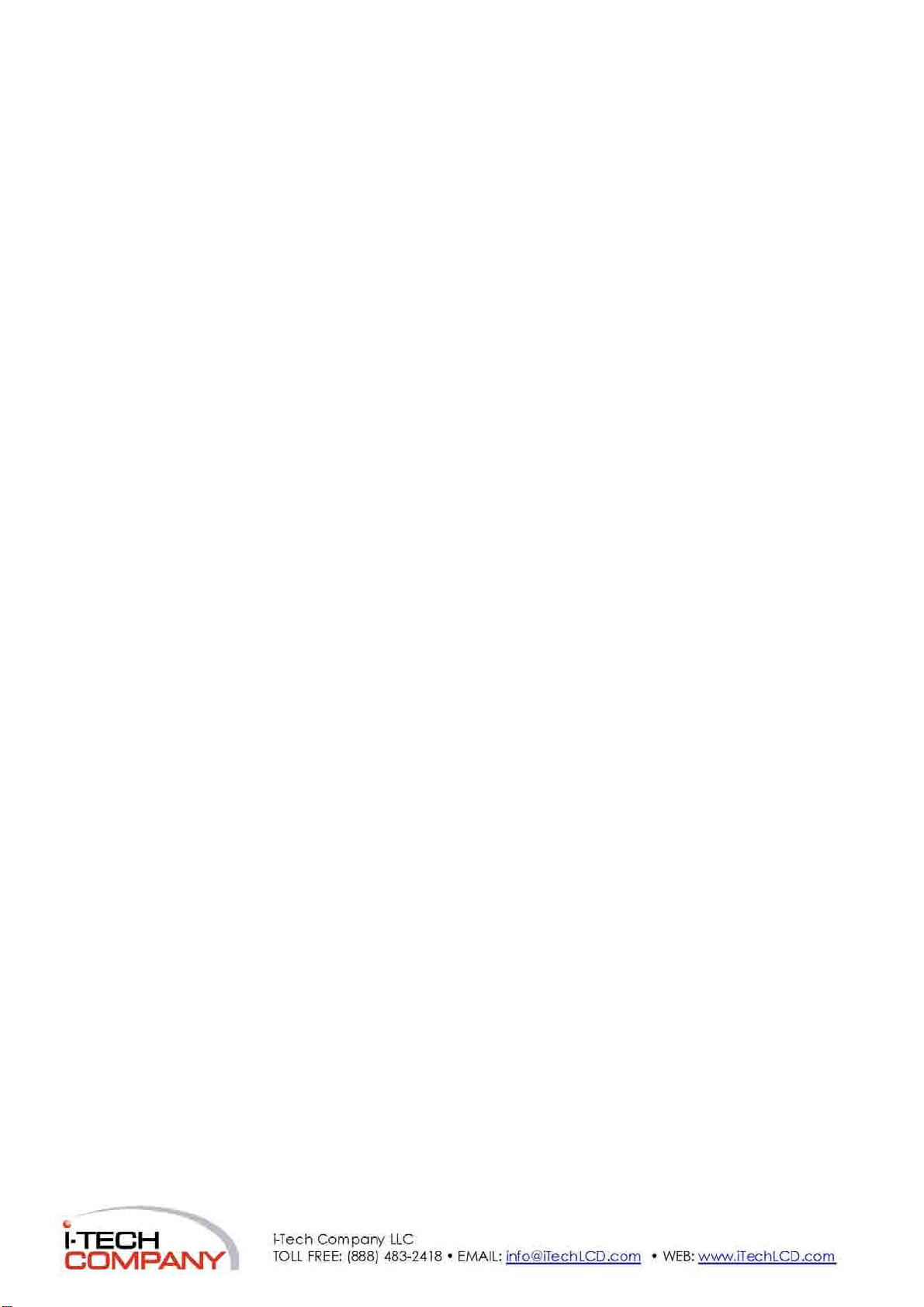
I-TECH
COMPANV
i-Tech
Company LLC
TOLL FREE: (888) 483-2418 • EMAIL: info@iTechLCD.com • WEB: www.iTechLCD.com
