Page 1

Embedded
&
Industrial Computing
Hardware Platforms for Embedded and Industrial Computing
LPC8800
User's Manual
6
ITECH
COMPANY
i-Tech
TOLL
Company LLC
FREE: (888) 483-2418 • EMAIL: info@itechlcd.com •
WEB:
www.iTechLCD.com
Page 2

About
About
Overview
Icon Descriptions
The icons are used in the manual to serve as an indication
of interest topics or important messages. Below is a
description of these icons:
NOTE:
This check mark indicates that
there
is a
note of interest and
that you should pay special attention to
while using the product.
WARNING: This exclamation point
indicates that there is a caution or
A
warning and it is something that could
damage your property or product.
Online Resources
The listed websites are links to the on-line product
information and technical support.
Resource
iTechLCD http://www.i-techcompany.com
Product Resources
RMA
http://www.i-techcompany.com/
support-top.html
http://www.i-techcompany.com/
online-rma-request-form.html
Copyright and Trademarks
is
something
Acknowledgement
Intel,
Pentium and Celeron are registered trademarks of
Intel Corp.
Microsoft Windows and MS-DOS are registered trademarks
of Microsoft Corp.
All other product names or trademarks are properties of
their respective owners.
Compliances and Certification
CE Certification
This product has passed the CE test for environmental
specifications. Test conditions for passing included the
equipment being operated within an industrial enclosure.
In order to protect the product from being damaged by
ESD (Electrostatic Discharge) and EMI leakage, we strongly
recommend the use of CE-compliant industrial enclosure
products.
FCC Class A Certification
This equipment has been tested and found to comply
with the limits for a Class A digital device, pursuant to Part
15 of the FCC Rules. These limits are designed to provide
reasonable protection against harmful interference when
the equipment is operated in a commercial environment.
This equipment generates, uses and can radiate radio
frequency energy and, if not installed and used in
accordance with the instruction manual, may cause
harmful interference to radio communications. Operation
of this equipment in a residential area is likely to cause
harmful interference in which case the user will be required
to correct the interference at his own expense.
Revision History
Version
V1.0 Change the
Chanqes
J1
(PEG 16X lane Configura-
tion) pin definitions
This document is copyrighted ©2014. All rights are
reserved.
make improvements to the products described in this
manual at any time without notice.
No part of this manual may be reproduced, copied,
translated or transmitted in any form or by any means
without the prior written permission of the original
manufacturer. Information provided in this manual is
intended to be accurate and reliable. However, the original
manufacturer assumes no responsibility for its use, nor for
any infringements upon the rights of third parties that
may result from such use.
&$&£/ Embedded and Industrial Computing
The original manufacturer reserves the right to
2
Page 3

Table of Contents
Chapter
1:
Introduction 4
System Specification 4
Package Contents 5
Optional Accessories 5
Chapter
2:
System Components 6
System Drawing 6
Block Diagram 7
Front Components 8
Rear Components 9
Chapter 3: Board Layout 10
Connectors 10
External Connectors 11
Internal Connectors and Jumpers 12
Internal Connectors and Jumpers (backside) 13
Connectors and Jumpers List 14
Jumper Settings 15
Chapter
4:
Hardware Setup 21
Preparing the Hardware Installation 21
Installing the System Memory 21
Wireless Module Installation 22
3G SIM Card Installation 22
PCI/PCIe Riser Card Installation 22
On LPC8800-xxB1 with one PCIe slot 22
Installing the Hard Disk 23
On LPC8800-xxB2with 2 PCI slot 23
Connecting Power 24
Wall Mounting 24
Appendix
A:
Programming System Watchdog Timer 25
Appendix
B:
Terms
and Conditions 26
Warranty Policy 26
RMA Service 26
3
Page 4

Chapter 1
Chapter 1:
Introduction
Thank you for choosing the LPC8800. The LPC8800 is an
upgrade platform of Lanner LPC8800 and features Intel Ivy
Bridge i3, i5, and i7 processors. It has dual LAN as well as
HDMI and DVI-D connectors for high demand of Internet and
video playback applications. The LPC8800 also features
slim and compact chassis design to allow heat to dissipate
off directly from the top of the platform.
The LPC8800 also offers a variety of different expansion
opportunities to further customize the platform. Two different
expansions are possible.
On model
On model LPC8800-xxB2, it comes with 2 PCI slots.
These expansions adds capabilities of video capture or
extended LAN connections.
The following highlight the functionalities of the LPC8800
system:
• Intel HD Graphics Engine
• Dual video output of VGA and HDMI or VGA and DVI-D
• Dual 10/100/1000 Mbps LAN
• USB x 6 (2 by internal pin header) and COM x 2
• 1 SATA 6Gbps HDD bay support and 1 SATA-DOM
• Totally 2 serial ports supporting Hardware Auto flow
• Audio input and output through Mic-in and Line-out jack
• Dual Mini-PCIe Socket (with on SIM card reader for 3G
• Aluminum extrusion enclosure which helps heat
• Customization opportunity for expansion of extra LAN
LPC8800-xxB1,
it comes with one PCIe.
with Intel integrated HD graphic engine
connector
Control:
DB9 x2 for RS232/422/485
wireless Internet connection) can extend the capability
for Wi-Fi or Bluetooth
dissipation
and serial port (board LEK-IOA5) or eSATA and DI/DO
(LEK-IOA3)
System
Specification
Dimensions (WxHxD)
Processor
Chipset
System
Memory
Storage
Technology
Max. Capacity
IDE
SATA
Ethernet Controller
Graphic Controller
Audio Control er
LAN
Display
Dual Display
2y^li,i^p!^y..M<^e_
Audio
10
Serial I/O
Digital \I0
USB
2.0
Power hput
Expansion
Power Input
Hardware Monitor
OS Support
Certifications
With Industrial
Operating
Temperature
Range
Components
With Commercial
Components
High/Low Extend-
ed Temperature
' Tested
Ordering Information
Intel iSJt7/Celeron on-board CPU,
2 DDR3 SO-DIMM Sockets,
LPC380O-XXB1
LPC8800-xxB2
2 COM Ports,
1
2 LAN Ports, Did {4 in, 4 out) - optional
^9~30V DC input support with one PCIe expansion
Intel i5/17/Celeron on-board CPU,
2 DDR3 SO-DIMM Sockets,
2 COM Ports,
1
2 LAN Ports, D!0 (4 in, 4 out) - optional
-9-30V DC input support with two PCI expansion
277x(67/89)x194mm
(10.9rxa54a50rx7.64')
5-361uME7i3-3120ME (Ivy Bridge),
J7-3612QE, T7-3555LE
Intel HM65
DDR3SO-DIMMx2
Up
to 16GB
N/A
2.5"
SSD/HDD
xl
Intel 82574Lx2
Intel integrated HP graphic engine
ALC886
RJ45 10/100/1000Mbpsx2
HDMIXl ,DVI-Dx1 ,VGAx1
VGA+HDMI,
Clone,
Phone Jack x2 for Mic-ln and Line-Out
DB9 x2 for RS232/422/485
DB9 Female xl for Dl x4 &D0 x4 (TTL
DO Max ICOma) -optional
Type A x6
Terminal Block
Mini-PCIe xl with SIM card reader
Mini-PCIexl
PClx2orPCle(xl)x1
+9-+30v Input, Support ATX Function
FintekF81865 integrated
Watchdog Timer 1-255 level
Win7/XP/7Embedded/XP Embed
ded,
Red hat Enterprise 5/Fedora
14,
Linux Kernel 2.5.18
CE,
FCC Class A
-10 to +45°C/14-113°F for processor
power consumption of B5W
-10 to +50°C/14~122°F for processor
power consumption below 25W
■5~45°C/23~1130F
Bootable after 24 hours @ -4Q°C
HDMI,
1 DVI-D, \ VGA, Audio Ports
HDMI,
1 DVI-D, 1 VGA, Audio Ports
Introduction
drive bay xl, SATA-DOM
VGA+DVI
Independent, Extend
2-pin
or
Later
on
=
JL
:
I
Page 5
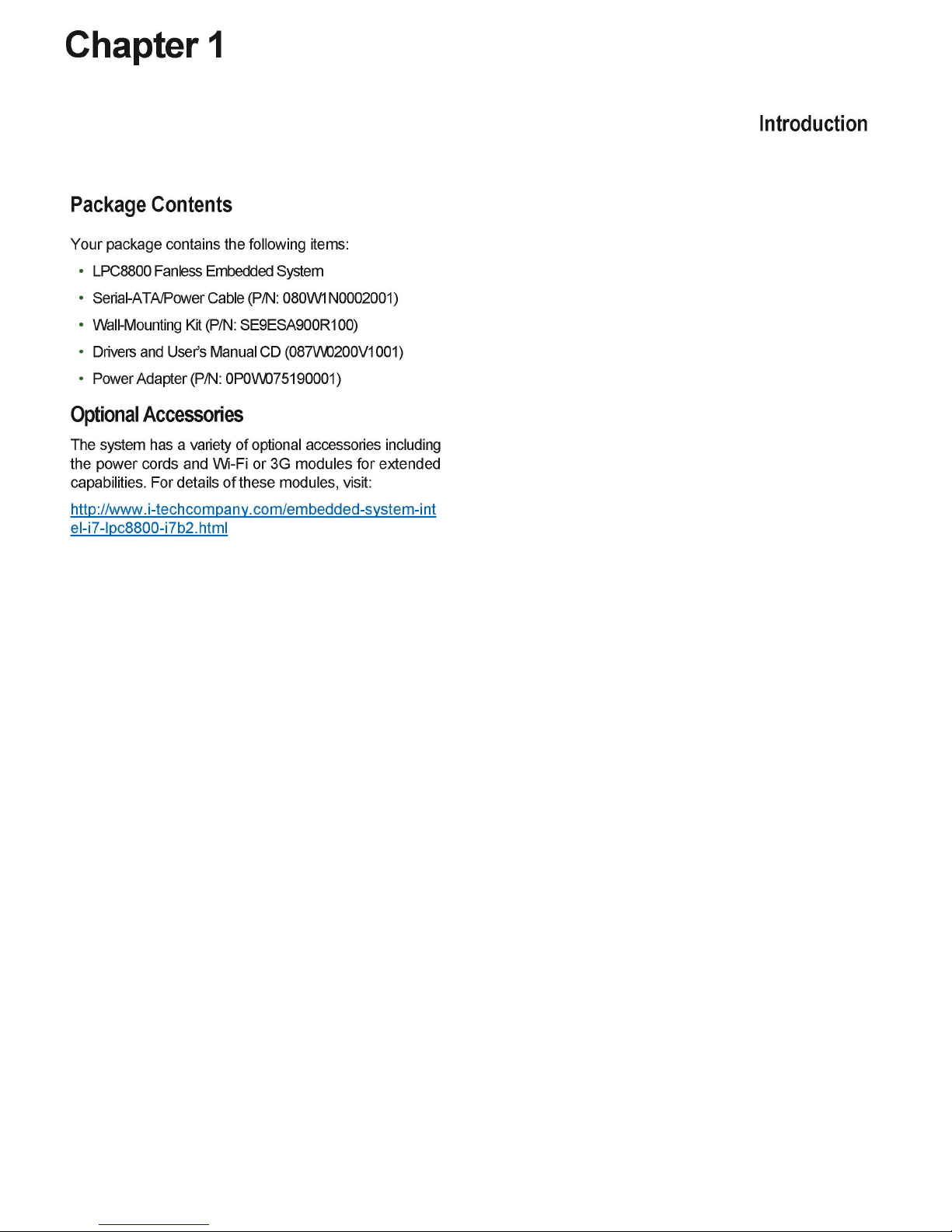
Chapter 1
Package Contents
Your package contains the following items:
• LPC8800 Fanless Embedded System
Introduction
• Serial-ATA/Power Cable
• Wall-Mounting Kit
• Drivers and User’s Manual CD (087W0200V1001)
• Power Adapter
(P/N:
(P/N:
080W1N0002001)
(P/N:
SE9ESA900R100)
0P0W075190001)
Optional Accessories
The system has a variety of optional accessories including
the power cords and Wi-Fi or 3G modules for extended
capabilities. For details of these modules, visit:
http://www.i-techcompany.com/embedded-system-int
el-i7-lpc8800-i7b2.html
Page 6

Chapter 2
Chapter 2:
System Components
System Drawing
Mechanical dimensions of the LPC8800
Unit: mm
System Components
276.4
r- 190 -,
I— 193.5 J
Page 7

Chapter
2
System Components
Block Diagram
The block diagram depicts
the
relationships among
the
interfaces and modules
on the
motherboard..
DDR3 1066/1333/1600
2K
SO- DIMM
up to 16GB
VGA
UpV>2WJx1536
DVI-D
U[ :■■ 1TO0X120C
HDMI
Up
lo
1920*1200
SATA Connector
2x 6 Gbps
SATA Port
0
\p.TA Port
*
Voltage
Thermal
Sensor
Processor
Intel
IVY Bridge series
(BGA)
H
■■<■>
Monitor
WDT
PIS2 KB/MS
Pin Headw
Fintek
F.H1SS.E.F
PCIe Expansion
Far Rtttsr Braird fpir
ii^-anar;
*—SEL
PCH
HM65
-«-»*
LEK-EA3
PCIe
Sx
lC/lCC/lCCCrv'b|ji
Ethernet Card
k
4
RJ-45 Ports
A
Flash BIOS
GbE
LAN
Intel 8J574L
2x RJ-45
USB
2.0
4K
Port-A (front
I/O)
Zx Port-A (rear
I/O)
2*
Pin
Header
US5 x2
Jl
I
HD
U5B<2
Mini
PCI
Express
2x Socket
Wifi Card
3C Card
I
SIM Card Reader
LEK-IOA2
audio S serial boand
RS-232M22/4S5
2HDB-9
Audio Codec
ALC
BSG
Audio In/Out
1,'B Phone Jack
Multi
I/O
Function
UART
X4
Digital
I/O x4
USBx2
PCIe
x2
HD Audio
SATA
xl
3,3V/5V/V1,5V/12V
7
Page 8

Chapter 2
System Components
Front Components
Component
Description Pin Definition Reference
F1 HDD (Yellow) and
Power LED (Green)
HDD
Blinking:
data access activities
Off: no data access activities
Power
On:
The computer is on.
Off: The computer is off.
F2 Four USB 2.0 Ports
An USB type A connector. In
addi-
tion to this connector, an internal
pin header is also provided.
USB1,USB2onPage17
F3 Reset
Reset switch
RST1 on paqe 19
Page 9

Chapter 2
System Components
Rear Components
Component
Description Pin Definition Reference
R1 DC-ln (power) 1x2 Pin
Phoenix Contact Connector
Power-in Connector. The LPC8800
support power range between
+9~+30VDC-in.
CN4onpage19
R2
Two USB 2.0 Ports
An USB type A connector. In addition to
this connector, an internal pin header is
also provided..
USB3 Connector on Page 17
R3
Two 10/100/1000Mbps LAN
ports
Two RJ-45 (network) jacks with LED
indicators as described below.The LAN
ports are provided by Intel 82574L.
They both support WOL/Remote-
wake-up/PXE function.
LINK/ACT (Yellow)
On/Flashing:The port is linking
and active in data transmission.
Off: The port is not linking.
SPEED (Green/Amber)
Amber:The connection speed is
1000Mbps.
Green:The connection speed is
100Mbps
Off: The connection speed is
10Mbps.
LAN1/LAN2onpage20
LINK/ACT—
-SPEED
Two RJ-45 (network) jacks with LED
indicators as described below.The LAN
ports are provided by Intel 82574L.
They both support WOL/Remote-
wake-up/PXE function.
LINK/ACT (Yellow)
On/Flashing:The port is linking
and active in data transmission.
Off: The port is not linking.
SPEED (Green/Amber)
Amber:The connection speed is
1000Mbps.
Green:The connection speed is
100Mbps
Off: The connection speed is
10Mbps.
LAN1/LAN2onpage20
LINK/ACT—
-SPEED
Two RJ-45 (network) jacks with LED
indicators as described below.The LAN
ports are provided by Intel 82574L.
They both support WOL/Remote-
wake-up/PXE function.
LINK/ACT (Yellow)
On/Flashing:The port is linking
and active in data transmission.
Off: The port is not linking.
SPEED (Green/Amber)
Amber:The connection speed is
1000Mbps.
Green:The connection speed is
100Mbps
Off: The connection speed is
10Mbps.
LAN1/LAN2onpage20 Two RJ-45 (network) jacks with LED
indicators as described below.The LAN
ports are provided by Intel 82574L.
They both support WOL/Remote-
wake-up/PXE function.
LINK/ACT (Yellow)
On/Flashing:The port is linking
and active in data transmission.
Off: The port is not linking.
SPEED (Green/Amber)
Amber:The connection speed is
1000Mbps.
Green:The connection speed is
100Mbps
Off: The connection speed is
10Mbps.
LAN1/LAN2onpage20
R4 DVI-D
A DVI-D port (single link) which is
provided by Intel HD Graphic Engine.
This port can support up to 1920x1200
& 60 Hz resolution.
DVID1 Connectors on page 18
R5 HDMI
A HDMI (High-Definition Multimedia
lnterface).This port can support up to
1920x1200 (a 60 Hz resolution.
HDMI1 on page 18
R6VGAPort(t)
The displays can support VGA up to
2048x1536 resolution.
VGA1 on page 18
R7 MIC IN/LINE OUT(t)
Connect the audio devices to these
ports.
The Microphone and line out
port are provided by Realtek ALC
ALC886.
CN1,CN2onpage15
F8 Serial Ports
Serial ports through the DB-9
connector; Both
COM 1
and COM2
support RS-232/422/485 with jumper
selection amonq RS-232/422/485.
COM1/COM2onpage15
R9 Slot for PCIe expansion (*) The PCIe/PCI expansion capability
is accomplished via the riser card
connected to the system
PCIEI01 Connector on page 18
tNote that the driver for these ports should be installed with the following order: Chipset INF->Graphic->Audio
* Model LPC8800-xxB2 can support 2 PCI expansion.
Page 10

Chapter 3
Chapter 3:
Board Layout
Connectors
The following picture highlights the location of the COM
port and audio expansion
Connector List for more details.
Note:
Daughter boards such as COM ports and
low-profile PCIe extension boards can only be
inserted to the mainboards with the same version.
Failure to do so may damage the system. The
board version is shown on top of the boards.
card.
Refer to the table 3.1
Board Layout
Board Version
COM1
COM2
LEK-IOA2
10
Page 11

Chapter 3
Board Layout
External Connectors
The following picture highlights the location of system
input/output connectors. Refer to the table 3.2 Connector
List for more details.
Board Version
VGA1
HDMM
DVID1 LAN1/LAN2
U$B3 CN4 CN3/
DCJK1
POWER1
USB1 USB2
LED1
LEB-2280
11
Page 12

Chapter 3
Board Layout
Internal Connectors
and
Jumpers
The following picture highlights the location of internal
connectors and jumpers. Refer to the table 3.2 Connector
List for more details.
FAN2
MPCIE2
CMOS2
CMDS1
1PCIE1
LPC1
SP1
COMSLT1 J|
COMSLIZJJ
Ignitionl
USB4
SATA PW2
FRONT1
SO-DI
MM
LEB-2280
12
Page 13

Chapter 3
Board Layout
Internal Connectors
and
Jumpers
(backside)
The following picture highlights the location of internal
connectors and jumpers on the backside of the board.
Refer to the table 3.2 Connector List for more details.
SATA1
SATA2 SATA_PWR1
KBM1 PWR1
PCIEI01
LEB-2280
13
Page 14

Chapter 3
Connectors and Jumpers List
The tables below list the function of each of the board
jumpers and connectors by labels shown in the above
section.
The next section in this chapter gives pin
definitions and instructions on setting jumpers.
Table
3.1
Connector List for LEK-IOA2 Board
Labels Function
Pin Definition Reference
Page
CN1
Microphone-in Audio Jack
P15
CN2
Line-out Audio Jack
P15
COM1 RS232/422/485 Serial Port
P15
COM2 RS232/422/485 Serial Port
P15
MI01
Connector for connecting the COM port and
audio expansion board to the LEC-2280 main
board
P16
SCT1/SCT2
Select
COM1
Protocol Settinq P15
SCT3/SCT4
Select COM2 Protocol Settinq P15
JP1
Select
COM1
Pin No. 9 function
P16
JP2 Select COM2 Pin No. 9 function P16
Note:
Daughter boards such
as
COM ports and low-profile PCIe extension boards can only be inserted
to the mainboards that has the same version as the extension
boards.
The board version is shown on
top of the boards. Failure to do so mav damaqe the system.
Table 3.2 Connector List for LEB-2280 Board
Labels
Function
Pin Definition Reference
Paqe
CMOS1
Cleaninq CMOS data includinq RTC P16
CMOS2 Cleaninq CMOS data onlv
P16
COMSLT1 Dauqhter board LEK-IOA3 enable/disable P20
COMSLT2 Dauqhter board LEK-IG1 enable/disable
P20
CN3 (optional)
Optional Power Connector with Power
-iqnition Control
P20
CN4
DC-in Power Connector
P19
DCJK1 (optional)
Optional DC Jack type of Power Connector
P20
DVID1
DVI-D Connector P18
FAN1/FAN2 System Fan Connector P18
Frontl
Front Panel Function Pin Header
P17
HDMI1 HDMI Port
P18
Iqnitionl (optional)
Connector for power Iqnition Control P20
J1
PEG16X Lane Function Selection P19
LAN1/LAN2
Ethernet Connector 1 /Ethernet Connector 2 P20
LPC1
Low Pin Count Interface
Reserved for factory use
KBM1
Keyboard and Mouse Connector P20
MI01
COM and Audio Expansion Card Connector P17
MPCIE1
Mini-PCIe Connector
P19
MPCIE2
Mini-PCIe Connector P19
PCIEI01
PCI/PCIE Expansion connector for PCI or PCIe
low profile card
(PCIEI01,
on the backside)
P18
PWR1 Riqht-anqled SATA Power Connector
P17
RST1 Reset Button
P19
SATA1/SATA2
Serial-ATA Connector (SATA2 supports SATA-
DOM)
P16
SATA PW2 Switch for SATA port 2 power state
P21
SATA PWR1 SATA Power Connector
P17
SIM1 SIM Card Reader
P17
SPI1 Serial Peripheral Interface Bus
Reserved for factory use
USB1/USB2/USB3
USB
Type A Connector
#0,1;
#2,3; #4,5
P17
USB4 USB Pin Header
P17
SffiAl VGA Port
P18
Board Layout
Page 15

Chapter 3
Jumper Settings
SCT1,
SCT2: Select
COM1
Protocol Setting
Board Layout
LEK-IOA2 Board
Microphone-in Audio Jack (CN1)
Pin No.
1 CO GND
2
3 CO GND
4 INSULATOR
5 MIC INR
Function
MIC INL
Line-out Audio Jack (CN2)
Pin No. Function
1 CO GND
2 LINOUT-L
3
4
5 LINOUT- R
^j^
Note: The driver for the VGA and Audio ports
should be installed with the following
CO GND
INSULATOR
order:
Chipset INF->Graphic->Audio
COM1 RS-232 Serial Port(COMI): It is a RS-232/422/485
port through the
D-SUB9
1 2345
connector.
RS-232
RS-422
RS-485
9
5
SCT1
12
SCT2
3
5
1 f
3
5
ra
3
» * «
5 . - -
\ o o o o o /
0000
n\
Pin No. Pin Name
1 DCD
2 RXD TXD+ DATA+
3 TXD RXD+
4
5 GND
6 DSR
7
8
9
RS-232 RS-422 RS-485
DTR
RTS
CTS
Rl
6789
/
TXD-
RXD-
DATA-
RS-232/422/485 SerialPort(COM2):ltisaRS-232/422/485
port through the
Pin No. Pin Name
1 DCD
2 RXD TXD+ DATA+
3 TXD RXD+
4 DTR
5 GND
6 DSR
7
8 CTS
9 Rl
D-SUB9
RS-232 RS-422
connector.
TXD-
RXD-
RTS
RS-485
DATA-
^\. Switch
SCT1 SCT2
Protocol ^\
RS-232 (default)
RS-422
RS-485
SCT3,
SCT4: Select COM2 Protocol Setting
1-5,2-6,3-7,4-8
5-9,6-10,7-11,8-12
5-9,6-10,7-11,8-12
SCT3
9
9
9
9
1
1
3
4
^\^ Switch
Protocol ^\
RS-232 (default)
RS-422
RS-485
9
10
10
10
10
10
11
11
11
11
11
12
12
12
12
12
SCT3
1-5,2-6,3-7,4-8
5-9,6-10,7-11,8-12
5-9,6-10,7-11,8-12
SCT4
1
1
1
1
1
3
3
3
3
3
5
5
5
5
5
1-2
3-4
5-6
?
4
4
b
SCT4
1-2
3-4
5-6
15
Page 16

Chapter 3
JP1,
JP2:
Select
COM1
and COM2 Pin No9 (Ring Indicator)
function respectively
3
5
JP1 JP2
Pin Signal Pin Signal
1-2 VCC5 1-2 VCC5
3-4 VCC12 3-4 VCC12
5-6 SPI Rl 5-6 SPI Rl
MIOI on the expansion card: Connector for connecting
the COM port and audio expansion board to the LPC8800
main board.
PIN
1 GND
2 N/A 52 HDA SYNC
3 N/A 53 HDA RST
4 GND 54 HDA SDIN0
5
6 N/A 56 SPK
7 GND 57 GND
8 VCC5 58 VCC3
9 VCC5 59 VCC3
10 N/A 60 N/A
11 GND 61 GND
12 N/A 62 N/A
13 N/A 63 N/A
14 N/A 64 N/A
15 N/A 65 N/A
16 N/A 66 N/A
17 N/A 67 N/A
18
19 N/A 69 N/A
20 N/A 70 N/A
21 GND
22 + 12V 72 N/A
23 N/A 73 N/A
24 VCC5 74 N/A
25 VCC5 75 GND
26 VCC5 76
27
28
29 N/A 79 N/A
30 N/A 80 N/A
31 N/A 81 N/A
32 N/A 82 N/A
33 GND 83 GND
34 N/A 84 COM1 DCD#
35 N/A 85 COM1 Rl#
36
37 N/A 87 COM1 DTR#
38 N/A 88 COM1 RTS#
39 N/A 89 COM1 DSR#
40 N/A 90 COM1 SOUT
41 N/A 91 COM1 SIN
42 GND 92 GND
43 N/A 93 COM2 DCD#
44 N/A 94 COM2 Rl#
Pin Name
N/A
GND
VCC5
GND
N/A
PIN
51
55 HDA SDO
68
71
77 N/A
78
86 COM1 CTS#
Pin Name
HDA BCLK
GND
N/A
N/A
GND
Board Layout
45 N/A 95
46 N/A 96 COM2 DTR#
47 N/A 97
48
49
50 N/A 100 COM2 SIN
Note:
N/A
N/A
98 COM2 DSR#
99
Daughter boards such as COM ports and
low-profile PCIe extension boards can only be
inserted to the mainboards with the same version.
Failure to do so may damage the system. The
board version is shown on top of the boards.
LEB-2280 Board
Clear CMOS jumper (CMOS1/CMOS2): It is for clearing
the CMOS data. CMOS 1 clears CMOS data with real-time
clock (RTC) whereas CMOS2 clears CMOS data only.
Pin No. Pin Name
1-2 Normal (Default)
2-3
Clear CMOS and RTC (CMOS1)
Clear CMOS only (CMOS2)
To erase the CMOS data:
Turn off the computer and unplug the power
1.
Move the jumper cap from pins
2-3.
Keep the cap on pins 2-3 for about 5-10 seconds,
then move the cap back to pins 1 -2.
2.
Plug the power cord and turn on the computer.
3. Enter BIOS setup to re-enter data.
Serial-ATA Connector
(SATA1/SATA2):
a 2.5" hard disk to be served as your system's storage. It
can support SATA 3.0 which features Data transfer rates
up to 6.0 Gb/s (600 MB/s). SATA 2 connector also supports
SATA-DOM (the power line of SATA-DOM can be disabled
with a jumper on, see SATA_PW2).
1234567
I
I
SATA1
765432 1
I
| " I
SATA2
Pin No.
Function
1 GND
2 TX0 P
3 TX0 N
4 GND
5 RX0 N
6 RX0 P
7 GND
COM2 CTS#
COM2 RTS#
COM2 SOUT
cord.
1-2(default)
to pins
It isfor connecting
Pin No. Function
1 GND
2
3 TX1 N
4 GND
5 RX1 N
6 RX1 P
7 VCC5
TX1 P
16
Page 17

Chapter 3
Board Layout
The controller contains two modes of operation—a
legacy mode using I/O space, and an AHCI mode using
memory space. Software that uses legacy mode will not
have AHCI capabilities.
The AHCI ( Advanced Host Controller Interface) is a
programming interface which defines transactions
between the SATA controller and software and enables
advanced performance and usability with SATA. Platforms
supporting AHCI may take advantage of performance
features such as no master/slave designation for SATA
devices—each device is treated as a master—and
hardware assisted native command queuing. AHCI also
provides usability enhancements such as Hot-Plug.
/;<;>>!
Use the BIOS menu to configure your hard disk
to be AHCI compatible.
4-pin
Serial-ATA Power Connector (PWR1/SATA PW1]
It is for connecting the SATA power cable.
Pin No. Function
0000
2 34
432 1
1 +12V
2 GND
3
4 +5V
GND
Dual USB 2.0 Port Connector #0 and #1 (USB1)
Dual USB 2.0 Port Connector #2 and #3 (USB2)
Dual USB 2.0 Port Connector #4 and #5 (USB3)
5 6 7
12 3 4
Pin No. Pin Name
1 VCCUSB
2 USBON
3 USBOP
4 GND
5 VCCUSB1
6 USB1N
7 USB1P
8 GND
USB 2.0 Pin Header (USB4):
1 2
3 4
5 6
7
E
Pin No. Pin Name
1 VCCUSB10
3 N/A
5 USB10N
7 USB10P
9 GND
9 1(
8
H
Pin No. Pin Name
2 GND
4 USB11P
6 USB11N
8 N/A
10 VCCUSB11
SIM Card Socket (SIM1]
C1 C3
C5 C7
Pin No.
Descriotion
UIM PWR
C1
C2 UIM RST
C3 UIM CLK
C5
C6
C7 UIM DAT
GND
UIM VPP
Front Panel Function Pin Header (FRONT1): It provides
LED signal and button function on the front panel.
10
8
6
4
Pin No. Pin Name Function Pin No. Pin Name Function
1 HD LED+ HDD LED 2 PWR LED+ Power LED
3 HD LED-
5
Reset
7 GND
HDD LED
System Reset
System Reset
Button
Button
4 PWR LED-
6 POWER BTN
8 GND
Power LED
Power On/Off
Power On/Off
Push Button
Push Button
Mini PCI Express Connector (MIOI) on the mainboard:
COM and Audio Expansion Card Connector
PIN
1 GND 51 HDA BCLK
2 SATATXN2 52
3
4 GND 54
5 SATARXN2 55
6 SATARXP2 56 SPK
7 GND 57
8 VCC3P3 PS 58 VCC3 SB
9 VCC3P3 PS 59 VCC3 SB
10 VCC3P3_PS 60 VCC3_SB
11 GND
12 PCIE RXN5
13 PCIE RXP5 63 PCIE RXP6
14 PCIE TXN5 64 PCIE TXN6
15 PCIE TXP5 65 PCIE TXP6
16 PCIE CKN5 66 PCIE CKN6
17 PCIE CKP5 67 PCIE CKP6
18 IGN DI2 68 IGN DI1
19
20
21 DCIN_VCC 71 REMOTE_POWER_
22 VCC12 PS 72 3G POWER ON
23 VCC5 SB 73
24 VCC5 SB 74 USB P12
25 VCC5 75 GND
26 VCC5 76 USB N13
27 VCC5 77 USB P13
28 GND 78 GND
29 DGOUT 0 79 DGIN 0
30 DGOUT 1 80 DGIN 1
31
32 DGOUT 3 82 DGIN 3
33
34 COM3 DCD# 84 COM1 DCD#
35 COM3 Rl# 85 COM1 Rl#
36 COM3 CTS# 86 COM1 CTS#
37 COM3 DTR# 87 COM1 DTR#
38
39
40 COM3 SOUT 90 COM1 SOUT
41
42 GND 92 GND
43 COM4 DCD# 93 COM2 DCD#
44 COM4 Rl# 94
45 COM4 CTS# 95 COM2 CTS#
46 COM4 DTR# 96 COM2 DTR#
47
48
49 COM4 SOUT 99 COM2 SOUT
50
Pin Name
SATATXP2
PLTRST
WAKE N
DGOUT 2
GND
COM3 RTS#
COM3 DSR#
COM3 SIN 91
COM4 RTS#
COM4 DSR#
COM4 SIN
PIN
53
61 VCC3 SB
62
69
70
81
83
88
89
97
98
100
Pin Name
HDA SYNC
HDA RST
HDA SDIN0
HDA SDO
VCC3 SB
PCIE RXN6
SMBCLK
SMBDATA
ON
USB N12
DGIN 2
GND
COM1 RTS#
COM1 DSR#
COM1 SIN
COM2 Rl#
COM2 RTS#
COM2 DSR#
COM2 SIN
17
Page 18

Chapter 3
Board Layout
DVI-D Connector (DVID1): A single link DVI-D Connector
Pin No.
i TXD 2- 2 TXD 2+
3
5
7 DDC DATA 8 N/A
9 TXD 1- 10 TXD 1 +
11 GND 12 N/A
13 N/A 14 VCC5
15 GND 16 HPD
17 TXD 0- 18 TXD 0+
19 GND 20 N/A
21 N/A 22 GND
23
Description
GND 4 N/A
N/A
TXD CLK P 24 TXD CLK N
Pin No.
6 DDC CLK
Description
HDMI Connector (HDMI1): An HDMI Connector
I
r-O*3-C>OH=I-C>C>C>0-a-i
i l*_a-o-o-o-o-o-»o-o--' I
Pin No. Description Pin No. Description
1 HDMI DATP2 P 2 GND
3 HDMI DATP2 N 4 HDMI DATP1 P
5
7
9 HDMI DATP0 N 10 HDMI CLK P
11 GND 12 HDMI CLK N
13
15 HDMI DDC CLK 16 HDMI DDC DAT
17 GND 18 PHDMI
19 HDMI HPD
GND
HDMI DATP0 P 8
N/A 14 N/A
I
6
HDMI DATP1 N
GND
VGA(VGAI)
^437
\o o o o o /
\ o o o o q
O V ° ° °
15 1413 12 11
Pin
1 RED 6 CRT DET 11 N/A
2 GREEN 7 GND 12 DDC DAT
3
4 N/A 9 VCC5 14 VSYNC
5 GND 10 GND 15 DDC CLK
Siqnal
BLUE
Note:
The driver for the VGA and Audio ports
should be installed with the following
Pin
8
°7
o
Siqnal
GND
Pin
13 HSYNC
Siqnal
order:
Chipset INF->Graphic->Audio
System FAN Connector (FAN1/FAN2)
FAN1
FAN2
32 1
Pin No.
1 GND
2
3
Description
VCC5
FAN
TAC
PCI/PCIE Expansion connector for PCI or PCIe low
profile card
(PCIEI01,
1
59
on the backside)
160
PIN SIGNAL PIN SIGNAL PIN SIGNAL
1
VCC3P3 SB 53
2
VCC5 SB
3 VCC3P3 SB 55
PCIE CKP1
54 PCIE TXP1
PCIE CKN1 107 GND
105 PEG RXP9
106 PEG TXP9
4 VCC5 SB 56 PCIE TXN1 108 GND
5 N/A 57 GND 109 PEG RXN8
6
N/A
58
GND
110 PEG TXN8
7 VCC3P3 59 PEGACLKN 111 PEG RXP8
8 V1P5 60 PEGBCLKN 112 PEG TXP8
9 VCC3P3 61
PEGACLKP
113 GND
10 N/A 62 PEGBCLKP 114 GND
11 VCC3P3 63 GND 115 PEG RXN7
12
VCC5
64 GND
116
PEG TXN7
13 VCC3P3 65 GND 117 PEG RXP7
14 VCC5 66 GND 118 PEG TXP7
15 VCC3P3
16 VCC5 68 PEG TXN15 120
67
PEG RXN15 119 GND
GND
17 VCC3P3 69 PEG RXP15 121 PEG RXN6
18 VCC5 70 PEG TXP15
19
N/A 71 GND
122
PEG TXN6
123 PEG RXP6
20 VCC5 72 GND 124 PEG TXP6
21
22
GND 73
VCC5
PEG RXN14
74 PEG TXN14
125 GND
126
GND
23 N/A 75 PEG RXP14 127 PEG RXN5
24 N/A 76
25
+12V 77 GND
PEG TXP14
128 PEG TXN5
129 PEG RXP5
26 GND 78 GND 130 PEG TXP5
27 +12V 79 PEG RXN13 131 GND
28
GND
80 PEG TXN13
132 GND
29 +12V 81 PEG RXP13 133 PEG RXN4
30 CLKRQ1 82 PEG TXP13 134 PEG TXN4
31
+12V
83
GND
135
PEG RXP4
32 CLKRQ2 84 GND 136 PEG TXP4
33 N/A 85 PEG RXN12 137 GND
34
35
GND 86
PLTRST 87 PEG RXP12
PEG TXN12
138 GND
PEG RXN3
139
36 SMBCLK 88 PEG TXP12 140 PEG TXN3
37 WAKE N
89 GND
141
PEG RXP3
38 SMBDATA 90 GND 142 PEG TXP3
18
Page 19

Chapter 3
Board Layout
PIN SIGNAL PIN SIGNAL PIN SIGNAL
39 GND 91
PEG RXN11
143 GND
40 GND 92 PEG TXN11 144 GND
41 PCIE RXN2 93 PEG RXP11 145 PEG RXN2
42 PCIE CKN2 94 PEG TXP11
43
PCIE RXP2
95
GND 147 PEG RXP2
146
PEG TXN2
44 PCIE CKP2 96 GND 148 PEG TXP2
45 GND
46
GND
97
PEG RXN10 149 GND
98 PEG TXN10 150
GND
47 PCIE RXP1 99 PEG RXP10 151 PEG RXN1
48
49
PCIE TXN2
PCIE RXN1
100 PEG TXP10
101
GND
152 PEG TXN1
PEG RXP1
153
50 PCIE TXP2 102 GND 154 PEG TXP1
51 GND 103 PEG RXN9 155 GND
52 GND 104
PEG TXN9 156
GND
157 PEG RXNO
158 PEG TXNO
159 PEG RXPO
160 PEG TXPO
Note:
Daughter boards such as COM ports and
low-profile PCIe extension boards can only be
inserted to the mainboards with the same version.
Failure to do so may damage the system. The
board version is shown on top of the boards.
Reset Button (RST1)
Pin NO.
1 RST BTN
2 GND
3
4 N/A
Description
GND
DCJN CONNECTOR (CN4): A Phoenix connector for
external power supply.
Pin No. Pin Name
rri
1 GND
2 DC VIN
JKPEG 16X lane Configuration): PCI/PCIe (PCIEI01)
expansion connector signal selection
Pin Lane
All Off x16
Pin No. Siqnal
1 GND
2
H CFG5
3
4 H CFG6
GND
1-2 ON
3-4 Off (default)
1-2 OFF
3-4 ON
1-2 ON
3-4 ON
x8,
x8
Reserved
x8,
x4, x4
MPCIE1:
Mini-PCIe Connector with SIM Card Reader
Pin Siqnal Pin Siqnal
1 WAKE# 2 VCC3.3
3 N/A 4 GND
5 N/A 6 VCC1.5
7 CLKREQ* 8 USIM PWR
9
11 PCIE CLK N3 12 UIM CLK
13 PCIE CLK P3 14 UIM RESET
15 GND 16 UIM VPP
17
19 RSV 20 N/A
21 GND 22 PLTRST
23 PCIE RX N3 24 VCC3.3
25 PCIE RX P3 26 GND
27 GND
29 GND
31
33 PCIE TX P3 34 GND
35 GND 36 USB N8
37 GND 38 USB P8
39 VCC3.3 40 GND
41 VCC3.3 42 N/A
43 GND 44 N/A
45 RSV 46 N/A
47 RSV
49 RSV 50 GND
51 RSV 52 VCC3.3
GND
RSV 18 GND
PCIE TX N3 32 SMBDATA
10
28 VCC1.5
30
48 VCC1.5
MPCIE2: Mini-PCIe Connector
Pin
1
3
5 N/A 6 VCC1.5
7 CLKREQ* 8 N/A
9 GND 10 N/A
11 PCIE CLK N4 12 N/A
13 PCIE CLK P4 14 N/A
15 GND 16 N/A
17 RSV
19
21 GND 22 PLTRST
23 PCIE RX N4 24 VCC3.3
25 PCIE RX P4 26 GND
27 GND 28 VCC1.5
29 GND 30 SMBCLK
31 PCIE TX N4 32 SMBDATA
33 PCIE TX P4 34 GND
35 GND 36 USB N9
37 GND
39 VCC3.3 40
41 VCC3.3 42 N/A
43 GND 44 N/A
45 RSV 46 N/A
47 RSV 48 VCC1.5
49 RSV 50 GND
51 RSV 52 VCC3.3
Siqnal
WAKE# 2
N/A 4 GND
RSV
Pin
18
20
38
UIM DATA
SMBCLK
Siqnal
VCC3.3
GND
N/A
USB P9
GND
v^ Note: For PEG riser
card,
PEG lanes is reversed for
layout limited
19
Page 20

Chapter 3
Board Layout
Ignition Connector on board (ignition
1):
Power
ignition connector.
12 34 10
Pin No. Pin Name Pin No. Pin Name
1
DCIN VCC 6 DC2DC PWROK
2 DC VIN 7 COM5 SIN
3 GND 8 SOUT
4 SYS PWROK 9 PWR BTN IGN
5 DC2DC EN 10 IGNITION
SATA_PW2: A switch for supply of SATA Connector ll's
power.
Pin No. Pin Name
1-2 SATAII Connector without power
2-3 SATA II Connector with 5V power
CN3 (optional): An optional power connector with
power -ignition Control
2 3
ogg
Pin No. Pin Name
1 Iqnition
2 GND
3
DC VIN
DCJK1 (Optional): An optional DC Jack type of Power
Connector
Pin No. Pin Name
1 DC VIN
2 GND
3
GND
EnableorDisableDaughterBoardLEK-IOA3(COMSLT1):
This jumper is for enabling or disabling the COM3, COM4
ports on daughter board LEK-IOA3.
Pin No. Pin Name
1-2 Disable
2-3 Enable
Enable or Disable Daughter Board LEK-IG1 (COMSLT2):
This jumper is for enabling or disabling the COM5, COM6
ports on daughter board
LEK-IG1.
Pin No. Pin Name
1-2 Disable
2-3 Enable
Keyboard and Mouse Connector (KBM1]
3
5
7
Pin No. Pin Name
1 VCC5
3 MDATA
5 KDATA
7 GND
Pin No. Pin Name
2 MCLK
4
6 NC
8 KCLK
NC
LAN1/LAN2 Ports (LAN1/LAN2): The LAN ports are
provided by Intel 82574L Ethernet controller whose
interface complies with PCI-e 1.1 (2.5 Ghz). It has advanced
management features including IPMI pass-through via
SMBus or
NC-SI,
WOL, PXE remote boot, ISCSI boot and
VLAN filtering.
Pin No. Description Pin No.
Fast Ethernet Giqabit Ethernet
1
TX+ Bl DA+
2 TX- Bl DA-
3 RX+ Bl DB+
4
5
—
—
Bl DC+
Bl DC-
6 RX- Bl DB-
7
8
—
—
Bl DD+
Bl DD-
20
Page 21

Chapter 4
Hardware Setup
Chapter 4:
Hardware Setup
Preparing the Hardware Installation
To access some components and perform certain service
procedures, you must perform the following procedures
first.
A
^_^^WARNING: To reduce the risk of personal injury,
electric shock, or damage to the equipment,
remove the power cord to remove power from
the server. The power switch button does not
completely shut off system power. Portions of the
power supply and some internal circuitry remain
active until power is removed.
1.
Unpower the LPC8800-xxB2 and remove the power
2.
Unscrew the 4 threaded screws from the top cover.
3. Open the cover.
cord.
Installing the
The motherboard supports DDR3 memory to meet the
higher bandwidth requirements of the latest operating
system and Internet applications. It comes with two
Double Data Rate Three (DDR3) Small Outline Dual Inline
Memory Module (SO-DIMM) socket.
1.
Align the memory module's cutout with the SO-DIMM
socket's notch.
2.
Install the SO-DIMM.
System
Memory
If the CPU thermal pad mounting breaks apart,
use your hands to reattach the falling parts and
stick them together.
The system can support memory of DDR3 SO-
DIMM up to 16 GB in maximum with 2 SO-DIMM
sockets.
Page 22

Chapter 4
Wireless Module Installation
1.
Align the wireless module's cutout with the Mini-PCIe
slot notch.
2.
Insert the wireless module into the connector
diagonally.
3. Hold down the other end of the wireless module and
tighten it with the screws.
Hardware Setup
3G SIM
1.
Unlink the SIM card reader first by sliding it outward.
2.
Flip the SIM card reader diagonally.
3. Align the cut corner of the SIM card pointing toward
4.
Insert the SIM card into the reader and close the tray.
Card Installation
SIM card reader. Make sure the ICs will be in contact
with the SIM card reader.
You should feel a click when the SIM card is locked
securely in the SIM card reader.
Note:
To remove the SIM
reader outward to unlock it.
PCI/PCIe Riser
The system can accommodate one PCIe expansion (or two
PCI expansion on model P2) module. In order the install
the PCIe expansion module, a low-profile riser card has
to be installed first. Follow these steps to install the riser
card:
1.
Fix the riser card on the bracket with 3 screws.
2.
Install the riser card to the system by connecting the
connectors with the system's PCIEI01 connector.
3. Fix the riser card on the board.
4.
Connect the PCIe expansion card to the riser.
Card
Installation
card,
slide the card
5. Fix the card holder back to the system.
On LPC8800-xxB1 with one PCIe slot
22
Page 23

Chapter 4
Hardware Setup
On LPC8800-xxB2 with 2 PCI slot
Installing the
The system can accommodate one Serial-ATA disk. Follow
these steps to install a hard disk into the system:
1.
Take out the hard disk tray and fix the hard disk on
the tray with 4 mounting screws as illustrated in the
following picture.
2.
Plug the Serial-ATA cable to the hard disk.
3. Place the hard disk back to the system's chassis and fix
it with the mounting screws.
4.
Connect the Serial-ATA power and data disk cables to
the Serial-ATA power and disk connectors on the main
board respectively.
Hard
Disk
Note:
Using a PCIe or PCI riser
choice of either PCI Express
i. 1 PCIe is supported on model LPC8800-xxB1
2.
2 PCI are supported on model LPC8800-xxB2
3. Both PCI or PCIe support the Max. Dimension
as the following illustrated and the Max.
Power consumption reserved for expansion is
25Win
total.
4.
Daughter boards such as COM ports and
low-profile PCIe extension boards can only
be inserted to the mainboards with the same
version.
The board version is shown on top of
x1
or PCI expansions.
card,
users have
23
Page 24

Chapter 4
Hardware Setup
Connecting Power
Connect the LPC8800 to a +9-+30V DC-in power source.
The DC power-in connector comes with a 2-pin terminal
block for its Phoenix contact. This power socket can only
accept the power supply with the right pin contact so be
cautious when inserting power to the system.
Wall Mounting
The product ships with wall mounting kit. To mount your
product on the
1.
First make a hole for the anchor in the surface on the
wall.
placing the anchors.
2.
Then press the anchor into the hole until it is flush with
the surface. You may need a hammer to tap the wall
anchor.
3. Use a screwdriver to screw the threaded screw into the
plastic anchor.
4.
Attach the wall mounting bracket to the back of the
device, securing it in place with four of the flat-head
screws provided.
5. Hang the device on the
wall,
follow the instructions below:
Use the following diagram as a guideline for
wall.
591,5
- XI
^
$y
—
u
i)@)
o
0 *—1
n
0
In
1
Unit: mm
24
Page 25

Appendix A
Appendix A:
Programming System
Watchdog Timer
A watchdog timer is a piece of hardware that can be
used to automatically detect system anomalies and reset
the processor in case there are any problems. Generally
speaking,
counts down from an initial value to zero. The software
selects the counter's initial value and periodically restarts
it.
Should the counter reach zero before the software
restarts it, the software is presumed to be malfunctioning
and the processor's reset signal is asserted. Thus, the
processor will be restarted as if a human operator had
cycled the power.
For sample watchdog code, see watchdog folder under
LPC8800 Utility in the Driver and Manual
a watchdog timer is based on a counter that
CD
Programming Watchdog Timer
Watchdog
Tliwr 1 *
3
R«*t
3
Executing through the Command Line:
Execute the WD.EXE file under DOS (WD.EXE and
CWSDPMI.EXE should be placed in the same directory),
then enter the values from 0-255. The system will reboot
automatically according to the time-out you set.
25
Page 26

Appendix
B
Appendix B:
Terms and Conditions
Warranty Policy
1.
All products are under warranty against defects in
materials and workmanship for a period of one year
from the date of purchase.
2.
The buyer will bear the return freight charges for
goods returned for repair within the warranty period;
whereas the manufacturer will bear the after service
freight charges for goods returned to the user.
3. The buyer will pay for repair (for replaced components
plus service time) and transportation charges (both
ways) for items after the expiration of the warranty
period.
4.
If the RMA Service Request Form does not meet the
stated requirement as listed on "RMA Service," RMA
goods will be returned at customer's expense.
Terms
and Conditions
RMA Service
Requesting a RMA#
1.
To obtain a RMA number, simply fill out and fax the
"RMA Request Form"to your supplier.
2.
The customer is required to fill out the problem code
as listed. If your problem is not among the codes listed,
please write the symptom description in the remarks
box.
3. Ship the defective unit(s) on freight prepaid terms. Use
the original packing materials when possible.
4.
Mark the RMA# clearly on the box.
Vj|^
Note: Customer is responsible for shipping
damage resulting from inadequate/loose packing
of the defective unit(s). All RMA# are valid for 30
days only; RMA goods received after the effective
RMA# period will be rejected.
5. The following conditions are excluded from this
warranty:
I
mproper or inadequate maintenance by the customer,
unauthorized modification, misuse, or reversed
engineering of the product Operation outside of the
environmental specifications for the product.
26
Page 27

Appendix
B
Terms and
Conditions
RMA Service Request Form
When requesting RMA service, please fill out the following form. Without
this form enclosed, your RMA cannot be processed.
. Reasons to Return: □ Repair(Please include failure details)
RMA
NO:
a
Testing Purpose
Company: Contact Person:
Phone No. Purchased Date:
Fax No.: Applied Date:
Return Shippinq Address:
Shipping by: □ Air Freight □ Sea □ Express
□ Others:
Item
Model Name Serial Number
Configuration
Item Problem Code Failure Status
*Problem Code:
01:D.O.A.
07:
BIOS Problem
13:
SCSI
19:
DIO
02:
Second Time
08:
Keyboard Controller Fail
14:
LPT Port
20:
Buzzer
R.M.A.
09:
Cache RMA Problem
15:
PS2
21:
Shut Down
03 CMOS Data Lost
10:
Memory Socket Bad
16:
LAN
22:
Panel Fail
04 FDC Fail
11:
Hang Up Software
17:
COM Port
23:
CRT Fail
05 HDC Fail
12:
Out Look Damage
18:
Watchdog Timer
24:
Others (Pis specify)
06 Bad Slot
Request Party
Confirmed By Supplier
Authorized Signature / Date Authorized Signature / Date
27
